Page 1

LabelMax SP2
User Manual
Page 2
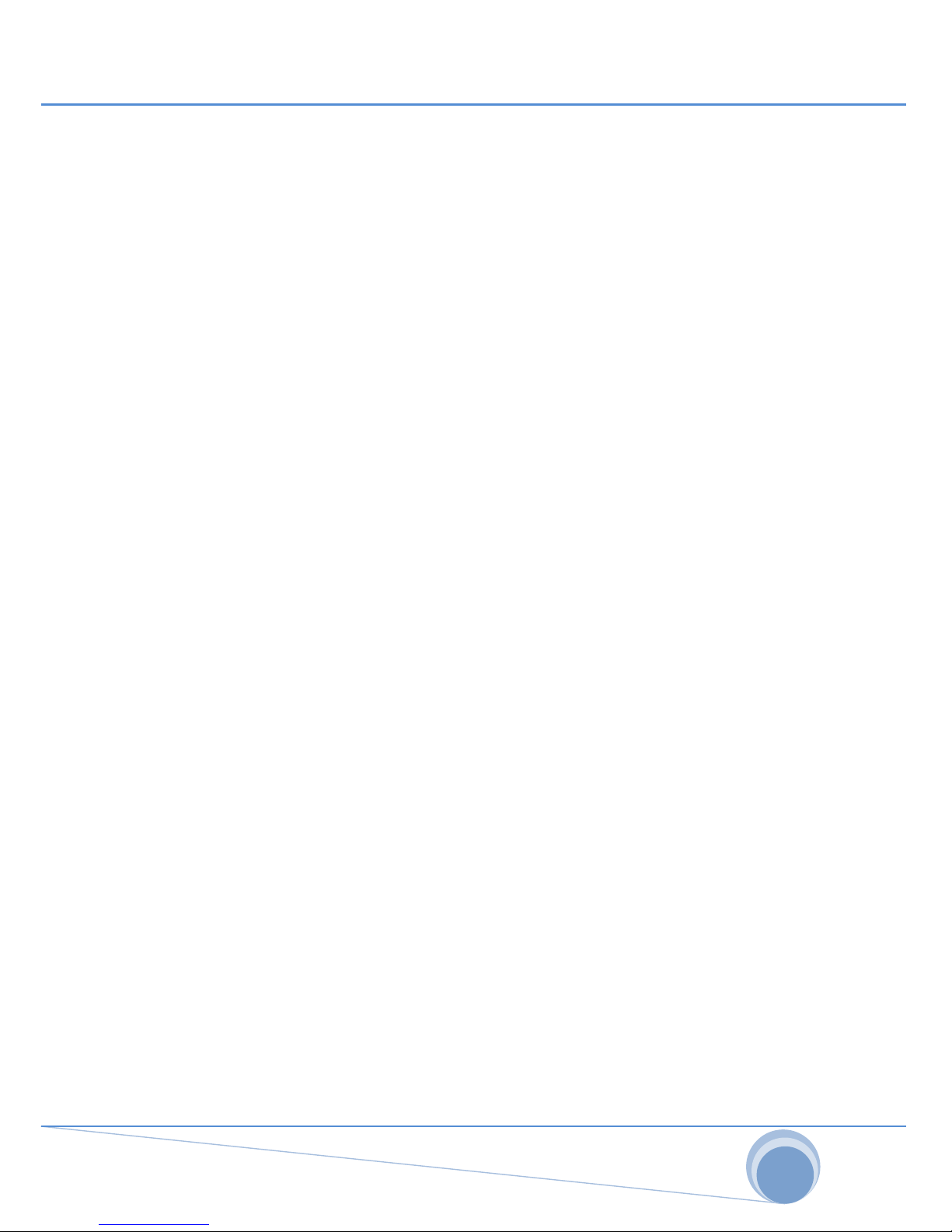
2
1 GENERAL ................................................................................................................................... 3
1.1 C
OPYRIGHT DECLARATION
............................................................................................................. 3
1.2 C
OMPLIANCES
............................................................................................................................. 3
1.3 I
NTRODUCTION
............................................................................................................................ 3
2 GETTING STARTED ..................................................................................................................... 4
2.1 U
NPACKING AND INSPECTION
......................................................................................................... 4
2.2 E
QUIPMENT CHECKLIST
................................................................................................................. 4
2.3 P
RINTER PARTS
............................................................................................................................ 5
3 SETUP ........................................................................................................................................ 6
3.1 S
ETTING UP THE PRINTER
............................................................................................................... 6
3.2 I
NSTRUCTIONS TO TOP COVER OPERATION
........................................................................................ 7
3.3 L
OADING THE RIBBON
................................................................................................................... 9
3.4 L
OADING LABEL STOCK
................................................................................................................ 10
4 POWER-ON UTILITIES ............................................................................................................... 12
4.1 R
IBBON AND GAP/BLACK MARK SENSOR CALIBRATION
..................................................................... 12
4.2 GAP/B
LACK MARK CALIBRATION, SELF-TEST AND DUMP MODE
......................................................... 13
4.3 S
ELF-TEST
................................................................................................................................. 14
4.4 D
UMP MODE
............................................................................................................................ 15
4.5 P
RINTER INITIALIZATION
.............................................................................................................. 16
4.6 S
ET BLACK MARK SENSOR AS MEDIA SENSOR AND CALIBRATE THE BLACK MARK SENSOR
........................ 17
4.7 S
ET GAP SENSOR AS MEDIA SENSOR AND CALIBRATE THE GAP SENSOR
................................................ 17
5 MAINTENANCE ........................................................................................................................ 18
5.1 C
LEANING
................................................................................................................................. 18
6 TROUBLESHOOTING ................................................................................................................ 19
6.1 LED S
TATUS
............................................................................................................................. 19
6.2 P
RINT QUALITY
.......................................................................................................................... 20
6.3 LED S
TATUS CODES
................................................................................................................... 21
Page 3
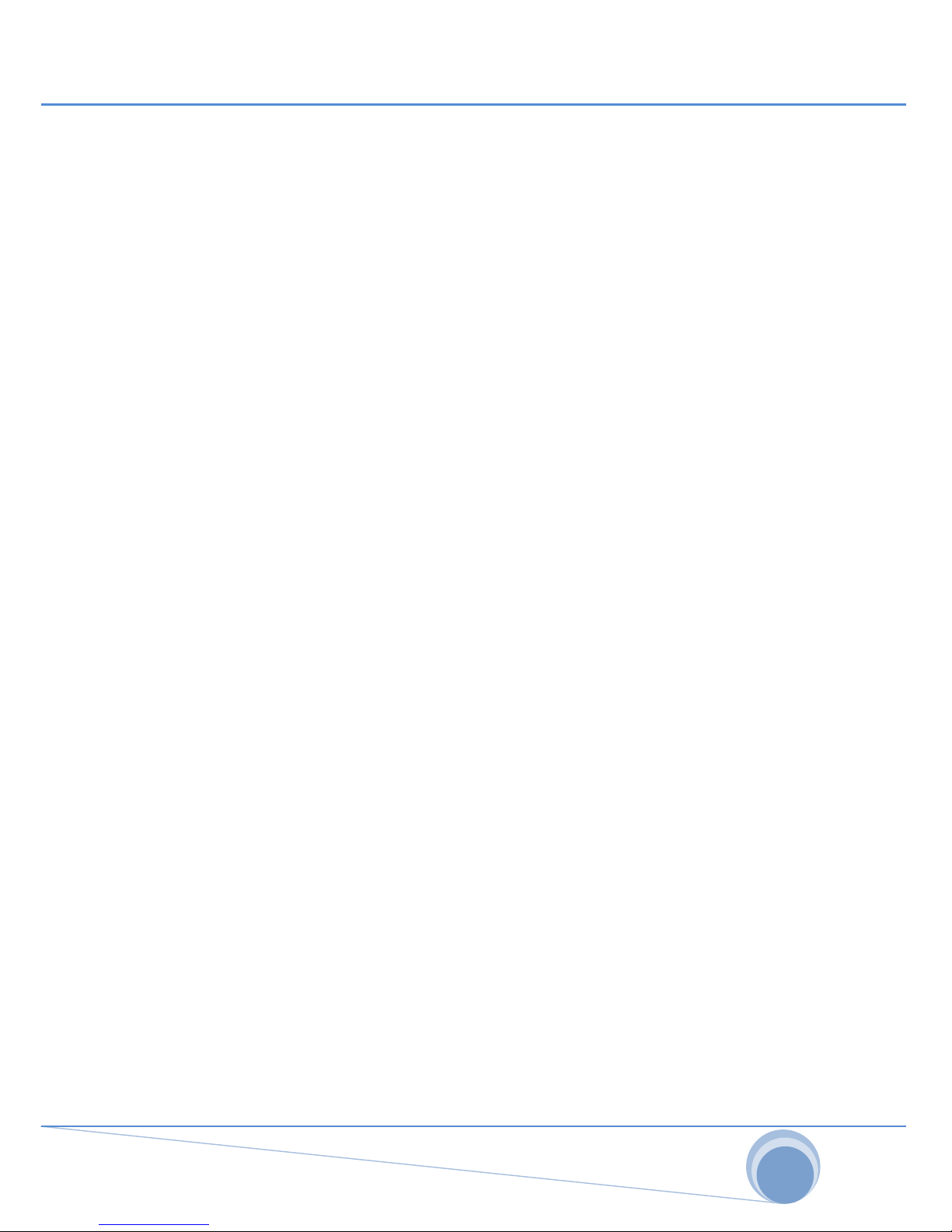
3
1 General
1.1 Copyright Declaration
All data in this manual could be changed any time without former notice and does not
represent any obligations on the part of MAX MEYER. No part of this manual may be
reproduced or transmitted in any form by any means, for any purpose other than the
purchaser’s personal use, without the expressed written permission of MAX MEYER.
1.2 Compliances
CE Class B:
EN55022: 1998+A1: 2000+A2: 2003
EN55024: 1998+A1: 2001+A2: 2003 IEC 61000-4 Series
EN61000-3-2: 2006 & EN61000-3-3: 1995+A1: 2001
FCC Part 15, Class B
UL, CUL
C-Tick:
CFR 47, Part 15/CISPR 22 3rd Edition: 1997, Class B
ANSI C63.4: 2003
Canadian ICES-003
TÜV-GS: EN60950: 2000
1.3 Introduction
Thank you for purchasing the LabelMax SP2 Thermal Transfer Label Printer.
Although the printer takes only a small amount of space, it delivers reliable, superior
performance.
This printer provides both thermal transfer and direct thermal printing at user
selectable speed of 2.0 or 3.0 ips. It accepts roll feed and die-cut labels for thermal
transfer printing. You will enjoy high throughput for printing labels by using this
printer.
Page 4
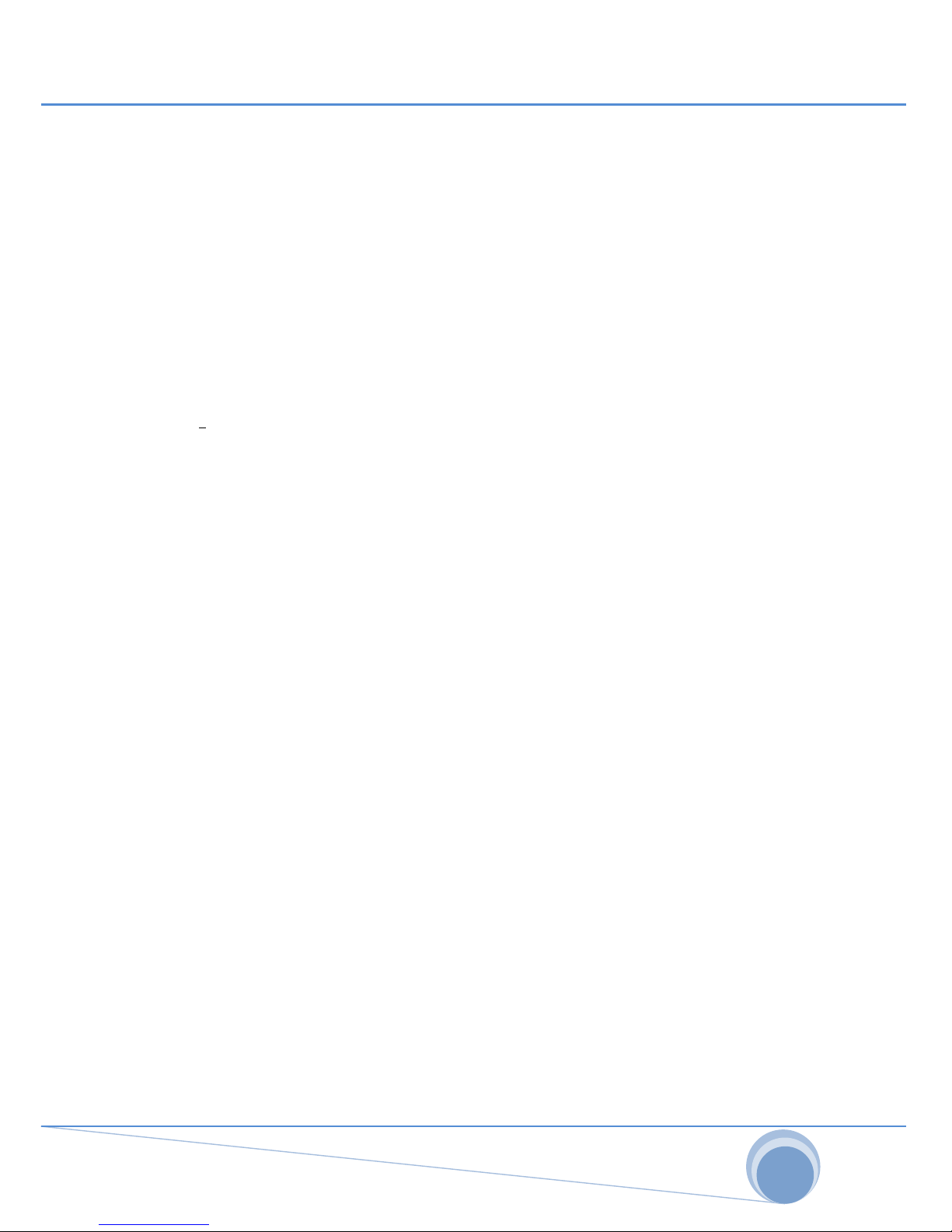
4
2 Getting Started
2.1 Unpacking and Inspection
This printer has been specially packaged to withstand damage during shipping.
Please carefully inspect the packaging and printer upon receiving the LabelMax SP2.
Please retain the packaging materials in case you need to reship the printer.
2.2 Equipment Checklist
• LabelMax SP2
• SignMax DVD + Dongle
• USB port cable
• External universal switching power supply
• Power Cord
• Label Spindle
• Ribbon Spindle x2
• Ribbon Rewind Spindle paper core
If any parts are missing, please contact us.
Page 5

5
2.3 Printer Parts
Fig. 1 Top front view
2
3
4 5
6
1 USB Interface
2 Centronics Interface
3 RS-232C DB-9 Interface
4 Power Jack
5 Power Switch
6 Rear Paper Guide
Fig. 2 Rear view
Top Cover Open
LED Indicator
Feed Button
Printer Top
Ribbon Access Cover
Clear Window
Cutter
Page 6

6
3 Setup
3.1 Setting up the Printer
• Place the printer on a flat, secure surface.
• Make sure the power switch is off.
• Connect the printer to the computer with the USB cable.
• Plug the power cord into the power supply connector at the rear of the
printer, and then plug the power cord into a properly grounded receptacle.
Fig. 3 Attach power supply to printer
Power Supply
Plug
Power Cable
Power
USB
RS-
Centronics
Page 7

7
3.2 Instructions to Top Cover Operation
Please take care when opening or closing the printer’s top cover by carefully
following these instructions.
To Open:
• When facing the front of the printer pull the cover release levers on both
sides of printer towards you.
• Lift up the top gradually.
• There are two stop positions for the top cover. Position 1 and 2 are
indicated on the label below.
• Note: To hold the cover open at position 1, you must lift the cover higher
than the stopping point at position 1 and gently lower the cover to stop
position 1. DO NOT free fall the top cover!
Fully open the top cover and gently lower it to stop position 2.
Fig. 1 Top cover support is fixed at position 2
Page 8

8
To close the cover, lift up the top cover to the ultimate angle then close the top cover
gently and it will be kept at a stop position between 1 and 2 for a while. Use both
hands to gently push down the top cover to close it and make sure the cover is
latched on both sides.
Note: DO NOT place your hands between top cover and lower cover while close the
top cover!
Fig. 2 Top cover is fully open and ready to close
Fig. 3 Use both hands to close the top cover
Do not force the cover! If you are not sure if top cover is fixed at stop position,
please do not push top cover to close it or the top cover will be damaged.
Please open the top cover to the ultimate angle to close the top cover again. Use
both hands to push top cover to close it.
Page 9

9
3.3 Loading the Ribbon
The printer will detect if the ribbon is installed after switching power on and it will set
printing mode to thermal transfer or direct thermal printing mode automatically. If
printer does not detect the ribbon, the ribbon-take-up-motor will be turned off.
Make sure the printer top cover is engaged properly at both sides prior to powering
up the printer.
Please follow the steps below to install the ribbon into printer:
• Push down the Ribbon Access Cover to unlatch and open the cover.
• Place a paper core onto the Ribbon-Rewind-Spindle.
• Mount the Ribbon-Rewind-Spindle paper core on the front hubs.
• Install a ribbon on the ribbon supply spindle.
• Mount the ribbon supply spindle on the rear hubs.
• Thread the ribbon leading tape downward pass the print head.
• Attach the ribbon leader to the ribbon rewind paper core.
• Rotate the ribbon rewind paper core until the ribbon leader is thoroughly,
firmly encompassed by the black section of the ribbon.
• Close the ribbon access window.
Fig. 4 Ribbon installation (I)
Ribbon Spindle
Front Hub
Paper Core
Back Hub
Ribbon Access Cover
Page 10

10
Fig. 5 Ribbon installation (II)
3.4 Loading Label Stock
Insert a label spindle into a paper roll.
Open the printer’s top cover by releasing the green top cover open levers located on
each side of the printer and lifting the top cover. A top cover support at the rear of the
printer will hold the printer top cover open.
Fig. 7 Pull the lever to open the cover
Rear Hub
Ribbon
Lead Tape
Ribbon supply spindle
Ri
bbon
Re
wind
Spindle with Pa
per Core
Lower Cover
Page 11

11
• Place a roll of paper onto the center of the paper roll mount.
• Feed the paper, printing side face up, through the Teflon bar and the paper
guide and pass over the platen.
• Adjust the green center-biased paper guides to slightly touch the edges of the
label backing.
• To close the printer top cover, lift the cover to the ultimate open angle then
use both hands to close the cover gently. Close the printer top cover slowly
and make sure the cover latches securely.
Note:
Make sure hands are not placed between printer top cover and lower cover when
close the top cover. Do not free fall the top cover. Failure to securely close and lock
the cover will result in poor print quality.
Printer Top Cover
Paper Guide
Teflon
Bar
Top Cover Open Lever
Paper Roll Mount
Page 12

12
4 Power-On Utilities
There are six power-on utilities to set up and test printer hardware. These utilities are
activated by pressing FEED button and by switching on the printer power
simultaneously. The utilities are listed as below:
• Ribbon sensor calibration and Gap or black mark sensor calibration
• Gap/black mark sensor calibration;Self-test and dump mode
• Printer initialization
• Set black mark sensor as media sensor and calibrate the black mark sensor
• Set gap sensor as media sensor and calibrate the gap sensor
4.1 Ribbon and Gap/Black Mark Sensor Calibration
Gap/black mark sensor sensitivity should be calibrated at the following conditions:
• A brand new printer
• Change label stock.
• Printer initialization.
Please follow the steps below to calibrate the ribbon and gap/black mark sensor.
1. Turn off the power switch.
2. Hold on the button then turn on the power switch.
1. Release the button when LED becomes red and blinking. (Any red will do
during the 5 blinks).
It will calibrate the ribbon sensor and gap/black mark sensor sensitivity.
The LED color will be changed as following order:
Amber red (5 blinks) amber (5 blinks) green (5 blinks) green/amber (5
blinks) red/amber (5 blinks) solid green
Page 13

13
4.2 Gap/Black Mark Calibration, Self-test and Dump Mode
While calibrate the gap/black mark sensor, printer will measure the label length, print
the internal configuration (self-test) on label and then enter the dump mode. To
calibrate gap or black mark sensor depends on the sensor setting in the last print job.
Please follow the steps below to calibrate the sensor.
1. Turn off the power switch.
2. Hold on the button while turning on the power switch.
3. Release the button when LED becomes amber and blinking. (Any amber will
do during the 5 blinks).
The LED color will be changed as following order.
Amber red (5 blinks) amber (5 blinks) green (5 blinks) green/amber (5
blinks) red/amber (5 blinks) solid green
4. It calibrates the sensor and measures the label length and prints internal settings
then enter the dump mode.
Page 14

14
4.3 Self-test
Printer will print the printer configuration after gap/black mark sensor calibration. Selftest printout can be used to check if there is any dot damage on the heater element,
printer configurations and available memory space.
Self-test printout
Print head check pattern
Model name and F/W version
Printed mileage (meter)
Firmware checksum
Serial port configuration
Code page
Country code
Print speed (inch/sec)
Print darkness
Label size (inch)
Gap distance (inch)
Gap/black mark sensor sensitivity
Numbers of download files
Total & available memory space
Page 15

15
4.4 Dump mode
Printer will enter dump mode after printing printer configuration. In the dump mode,
all characters will be printed in 2 columns as following. The left side characters are
received from your system and right side data are the corresponding hexadecimal
value of the characters. It allows users or engineers to verify and debug the program.
Fig. 30 Dump mode printout
Note:
Switch off / on the power to resume printer for normal printing.
ASCII Data
Hex decimal data
related to left
column of ASCII
data
Page 16

16
4.5 Printer Initialization
Printer initialization is used to clear DRAM and restore printer settings to defaults.
The only one exception is ribbon sensitivity, which will note be restored to default.
Printer initialization is activated by the following procedures.
1. Turn off the power switch.
2. Hold on the button then turn on the power switch.
3. Release the button when LED turns green after 5 amber blinks. (Any green
will do during the 5 blinks).
The LED color will be changed as following:
Amber red (5 blinks) amber (5 blinks) green (5 blinks) green/amber (5
blinks) red/amber (5 blinks) solid green
Printer configuration will be restored to defaults as below after initialization.
Parameter Default setting
Speed 203DPI :127 mm/sec (5 ips)
300DPI: 76 mm/sec (3 ips)
Density 8
Label Width 4” (101.6 mm)
Label Height 4” (101.6 mm)
Sensor Type Gap sensor
Gap Setting 0.12” (3.0 mm)
Print Direction 0
Reference Point 0,0 (upper left corner)
Offset 0
Tear Mode On
Peel off Mode Off
Cutter Mode Off
Serial Port Settings 9600 bps, none parity, 8 data bits, 1 stop bit
Code Page 850
Country Code 001
Clear Flash Memory No
IP Address DHCP
Note:
Always do gap/black mark sensor calibration after printer initialization.
Page 17

17
4.6 Set Black Mark Sensor as Media Sensor and Calibrate the
Black Mark Sensor
Please follow the steps as below.
1. Turn off the power switch.
2. Hold on the button then turn on the power switch.
3. Release the button when LED turns green/amber after 5 green blinks. (Any
green/amber will do during the 5 blinks).
The LED color will be changed as following:
Amber red (5 blinks) amber (5 blinks) green (5 blinks) green/amber (5
blinks) red/amber (5 blinks) solid green
4.7 Set Gap Sensor as Media Sensor and Calibrate the Gap
Sensor
Please follow the steps as below.
1. Turn off the power switch.
2. Hold on the button then turn on the power switch.
3. Release the button when LED turns red/amber after 5 green/amber blinks.
(Any red/amber will do during the 5 blinks).
The LED color will be changed as following:
Amber red (5 blinks) amber (5 blinks) green (5 blinks) green/amber (5
blinks) red/amber (5 blinks) solid green
Page 18

18
5 Maintenance
5.1 Cleaning
This chapter presents the clean tools and methods to maintain your printer.
Please use one of following material to clean the printer.
• Cotton swab (Head cleaner pen)
• Lint-free cloth
• Vacuum / Blower brush
• 100% ethanol
The cleaning process is described as follows
Printer Part Method Interval
Print Head
1. Always switch
off the printer
before cleaning the print head.
2. Allow the print head to cool
down
for a minimum of one minute.
3. Use a cotton swab (Head cleaner
pen) and 100% ethanol to clean
the
print head surface.
Clean the print head when
changing a new label roll
Platen Roller
1. Switch the power off.
2. Rotate the platen roller and wipe it
thoroughly with 100% ethanol and a
cotton swab, or lint-free cloth.
Clean the platen roller whe
n
changing a new label roll.
Tear Bar/Peel
Bar
Use the lint-
free cloth with 100%
ethanol to wipe it.
As required
Sensor
Compressed air or vacuum Monthly
Exterior
Wipe it with water-dampened cloth As required
Interior Brush or vacuum As required
Note:
Do not touch printer head by hand. If you touch it careless, please use ethanol to
clean it. Please use 100% Ethanol. DO NOT use medical alcohol, which may
damage the printer head. Regularly clean the print head and supply sensors once
change a new ribbon to keep printer performance and extend printer life
Page 19

19
6 Troubleshooting
The following guide lists the most common problems that may be encountered when
operating this label printer. If the printer still does not function after all suggested
solutions have been invoked, please contact the Customer Service Department of
your purchased reseller or distributor for assistance.
6.1 LED Status
This chapter lists the common problems that according to the LED status and other
problems you may encounter when operating the printer. Also it provides solutions.
LED Status
/ Color
Printer
Status
Possible Cause Recovery Procedure
OFF No
response
No power * Switch on the power switch.
* Check if the green LED is lit on
power supply. If it is not lit on,
power supply is broken.
* Check both power connections
from the power cord to the power
supply and from the power supply
to the printer power jack if they are
connected securely.
Solid
Green
ON
The printer is
ready to use
* No action necessary.
Green with
blinking
Pause The pr
inter is
paused
* Press the FEED button to resume
for printing.
Red with
blinking
Error
The out of label
or ribbon or the
printer setting is
not correct
1. Out of label or ribbon
* Load a roll of label and follow the
instructions in loading the media
then
press the FEED button to
resume for printing.
* Load a roll of ribbon and follow the
instructions in loading the ribbon
then press the FEED button to
resume for printing.
2. Printer setting is not correct
* Initialize the printer by instructions
in “Power
on Utility” or “Diagnostic
Tool”.
Note:
Printer status can be easily shown on the Diagnostic Tool. For more information
about the Diagnostic Tool, please refer to the instruction in the software CD disk.
Page 20

20
6.2 Print Quality
Problem Possible Cause Recovery Procedure
Not Printing
Check if interface cable is w
ell
connected to the interface
connector.
Re-
connect cable to
interface.
The serial port cable pin
configuration is not pin to pin
connected.
Please replace the cable with
pin to pin connected.
The ser
ial port setting is not
consistent between host and
printer.
Please reset the serial port
setting.
The port specified in the
Windows driver is not correct.
Select the correct printer port
in the driver.
The Ethernet IP, subnet mask,
gateway is not conf
igured
properly.
Configure the IP, subnet
mask and gateway.
No print on the
label
Label or ribbon loaded not
correctly.
Follow the instructions in
loading the media
or loading
the ribbon.
Ribbon run out. Loading the ribbon.
Continuous
feeding labels
Th
e printer setting may go
wrong.
Please do the initialization
and gap/black mark
calibration.
Paper Jam
Gap/black mark sensor
sensitivity is not set properly
(sensor sensitivity is not
enough)
Calibrate the gap/black mark
sensor.
Make sure label size is
set
properly.
Set label size exactly as
installed paper in the labeling
software or program.
Labels may be stuck inside the
printer mechanism near the
sensor area.
Remove the stuck label.
Poor Print
Quality
Top cover is not closed
properly.
Close the t
op cover
completely and make sure
the right side and left side
levers are latched properly
Check if supply is loaded
correctly.
Reload the supply.
Ribbon and media are
incompatible.
Change the ribbon or label
combination.
Check if dust or adhesives a
re
accumulated on the print
head.
Clean the print head.
Check if print density is set
properly.
Adjust the print density and
print speed.
Check print head test pattern if
head element is damaged.
Run printer self-
test and
check the print head test
patt
ern if there is dot missing
in the pattern.
Page 21

21
6.3 LED Status Codes
LED Color Description
Green/ Solid
This illuminates that the power is on and the device is ready
to use.
Green/ Flash
This illuminates that the system is downloading data from
PC to memory and the printer is paused.
Amber
This illuminates that the system is clearing data from
printer.
Red / Solid This illuminates printer head open, cutter error.
Red / Flash This illuminates a printing error, such as head open, pap
er
empty, paper jam, ribbon empty, or memory error etc.
