Maxis TG799vn User Manual
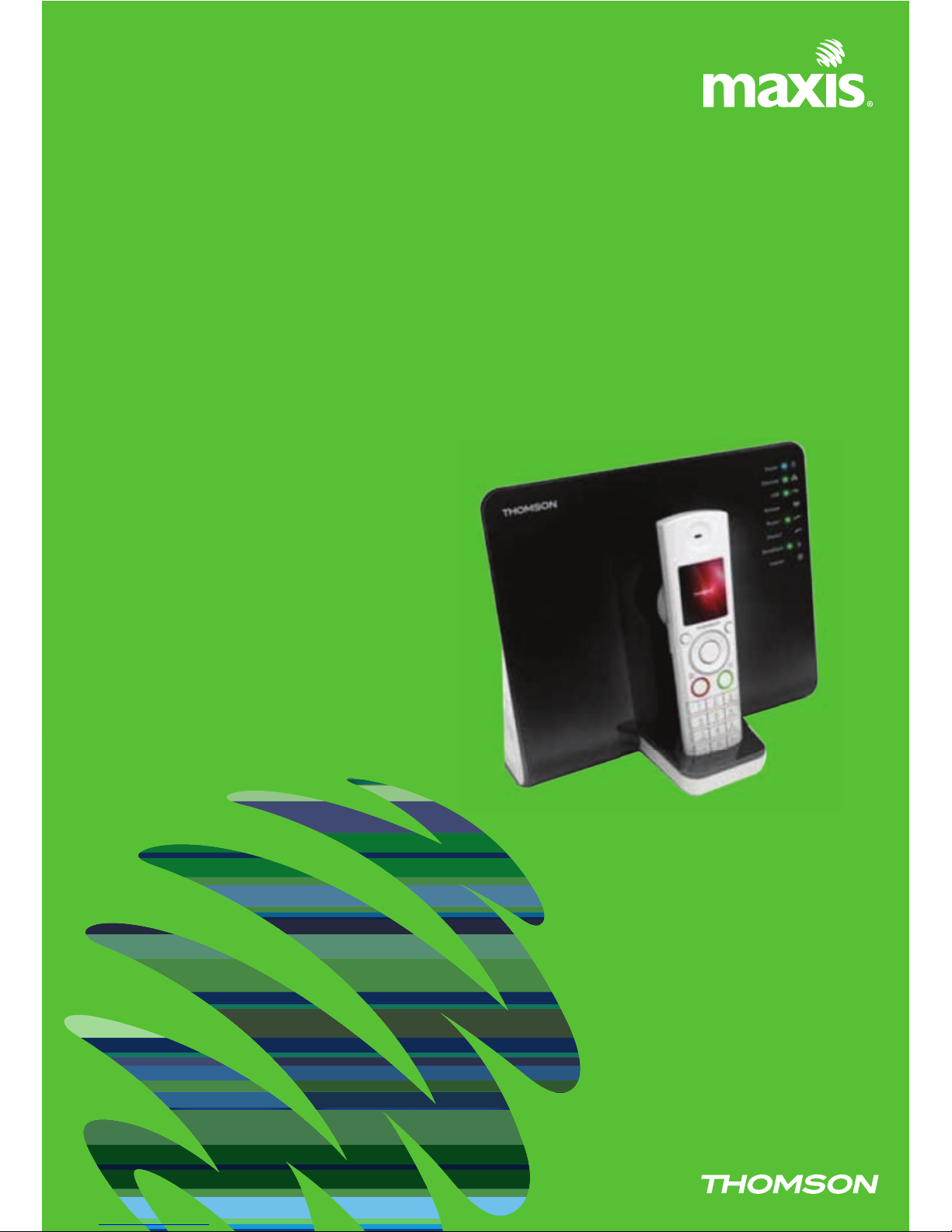
RESIDENTIAL
GATEWAY
Model TG799vn
User Manual
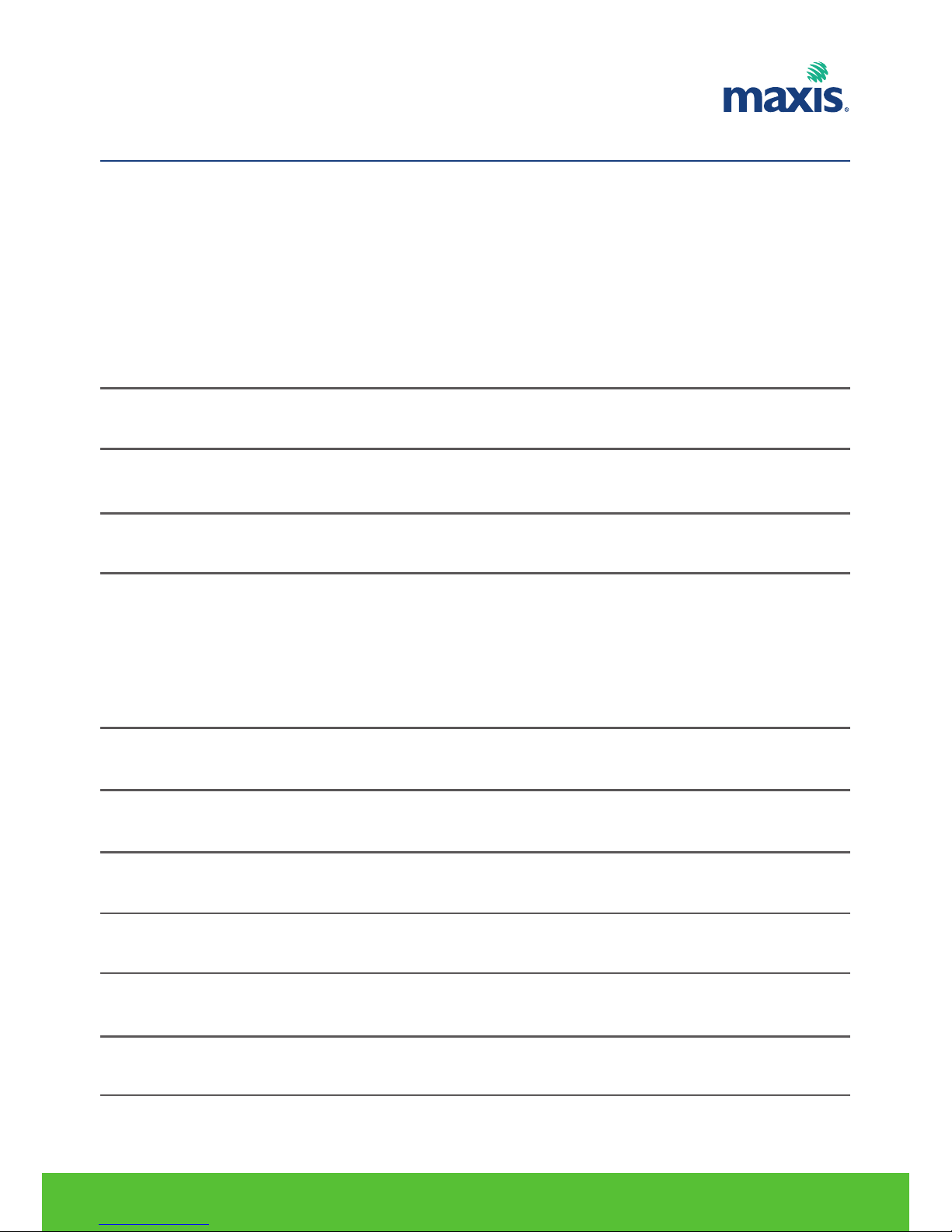
1. TECHNICAL SPECIFICATIONS
1.1 Hardware Specifications
1.2 Management
1.3 Services
1.4 Firewall Security
1.5 Wireless Performance and Security
2. HARDWARE SETUP
3. LED BEHAVIOR
4. INSTALLATION REQUIREMENT
5. DECT SETUP
5.1 Mounting the Docking Station
5.2 Connecting the DECT Phone
5.3 Register TH58 to TG799vn
6. EASY SETUP
7. MANUAL SETUP
8. WIRELESS CONFIGURATION
9. PORT FORWARDING CONFIGURATION
10. DMZ CONFIGURATION
11. USB FILE SHARING
4
4
5
5
5
6
6
7
9
10
10
11
11
12
17
20
23
25
27
CONTENTS
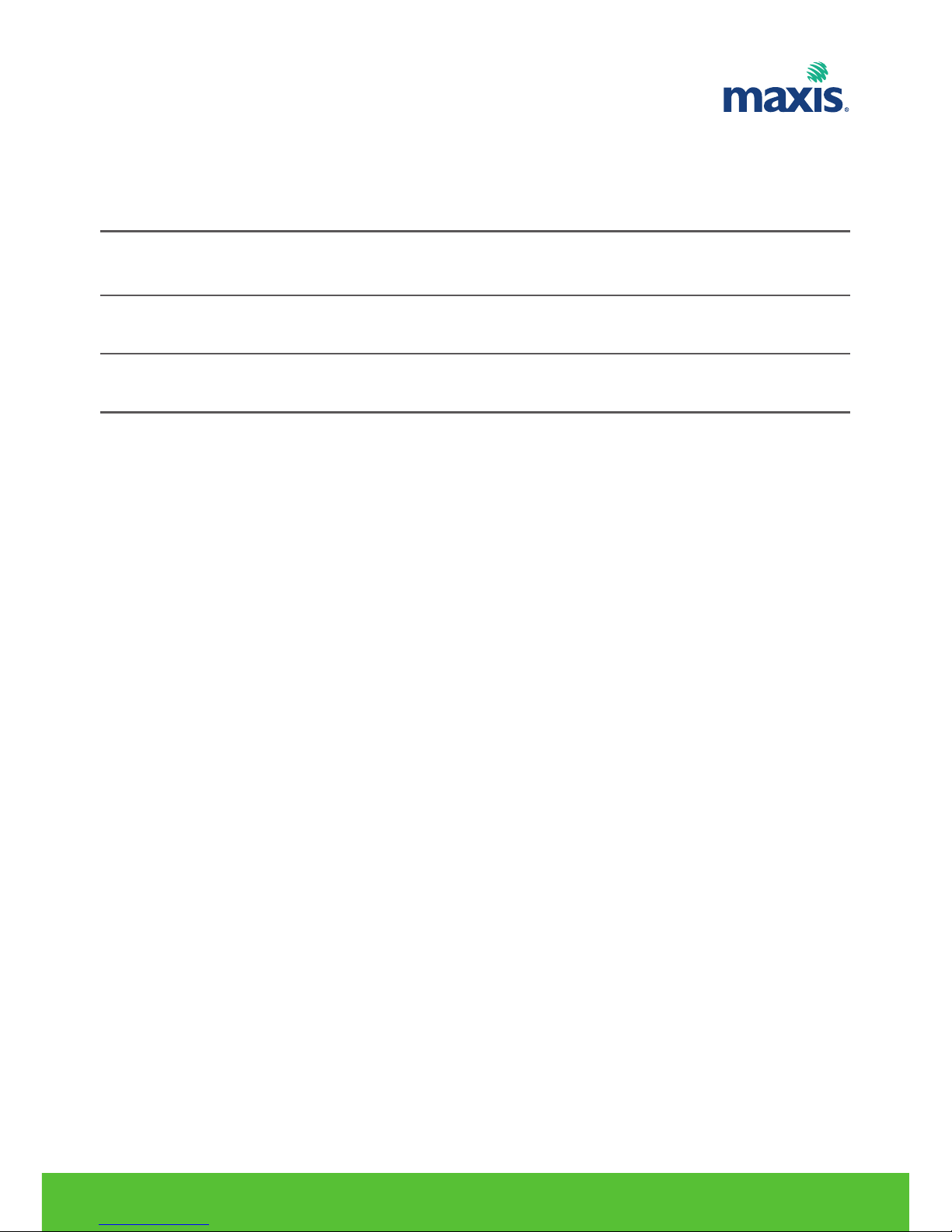
12. USB PRINTER SHARING
13. TROUBLESHOOTING
14. RESET TO FACTORY DEFAULT
15. FIRMWARE UPGRADE
31
34
36
37
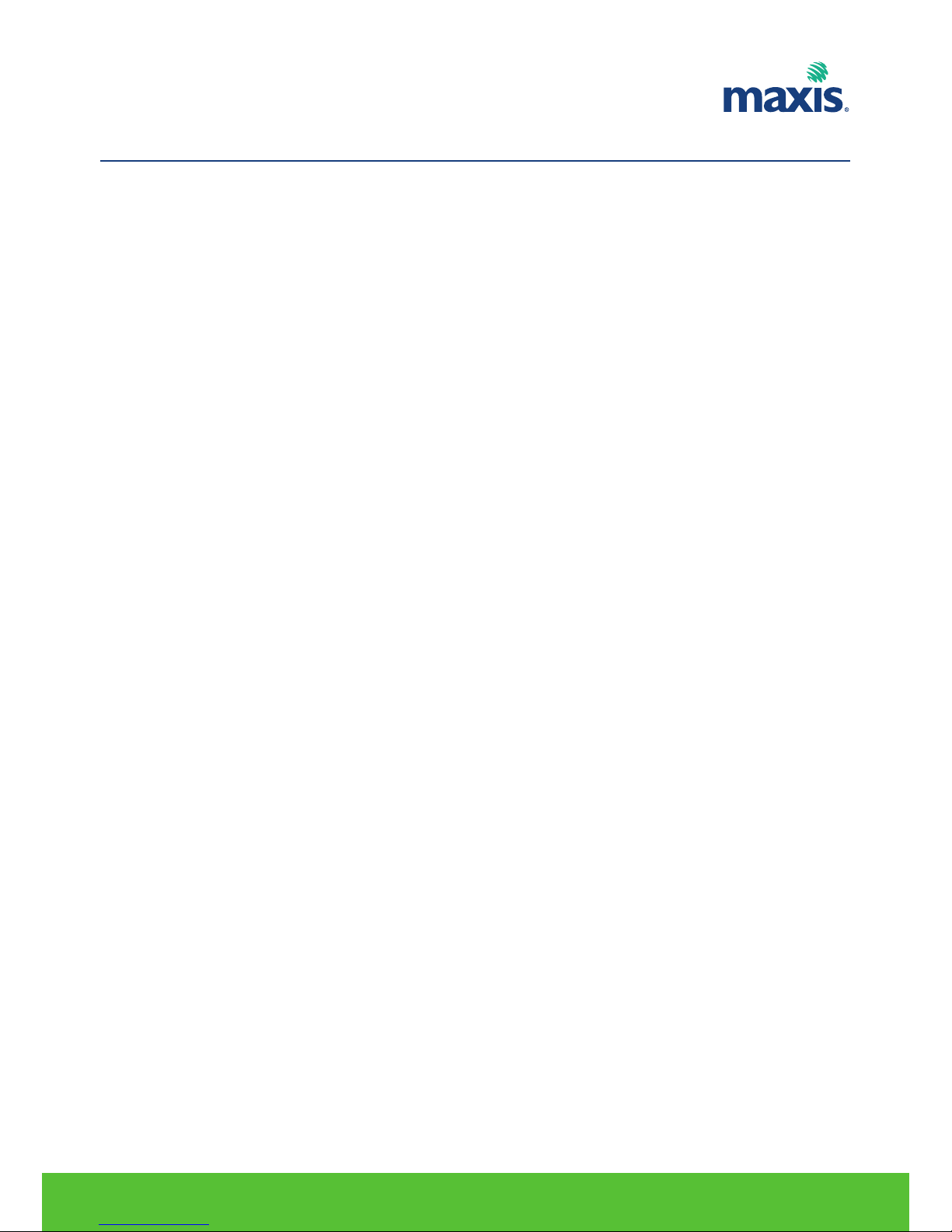
1.1 HARDWARE SPECIFICATIONS
Interfaces
WAN
• RJ11 DSL line port
• GE uplink - ETH WAN Gigabit
• Full FX0
LAN
• 3-port autosensing 10/100Base-T auto-MDI/MDI-X Ethernet switch
• 1-port Gigabit Ethernet LAN
• 2 FXS POTS interfaces
• 2 USB 2.0 hosts/masters
• Wi-Fi IEEE 802.11b/g/n on board
Extras
Restore factory defaults button
WPS
Dimensions (h x d x w)
19.5 x 6 x 23cm (9 x 2.4 x 9.7 in.)
AC Voltage
100-240 VAC (switched mode power supply)
Temperature
0°- 40°C (32 - 104 F)
Humidity
20% to 80%
RESIDENTIAL GATEWAY MODEL TG799VN | 4
1. TECHNICAL SPECIFICATIONS
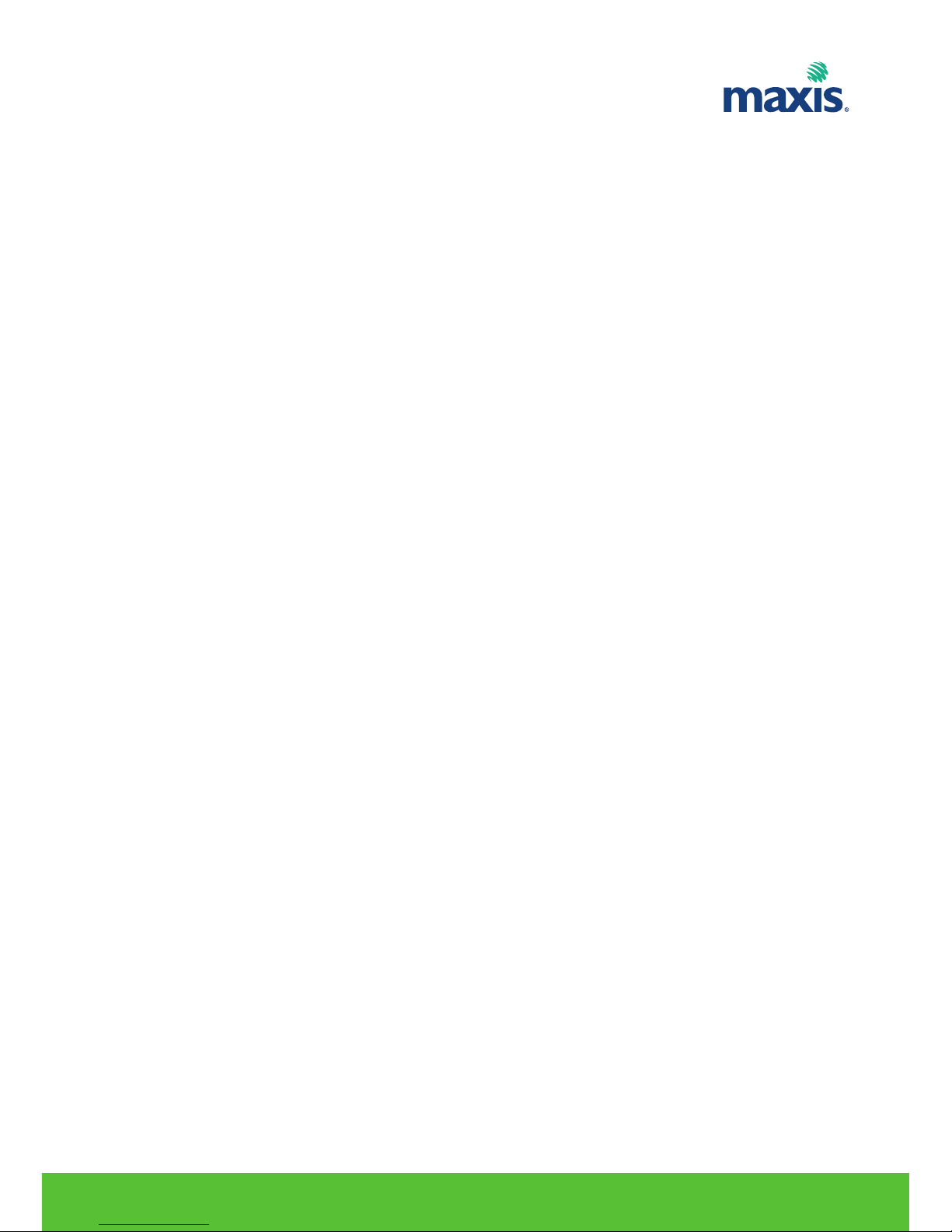
1.2 MANAGEMENT
• User Friendly GUI via HTTP and HTTPS
• GUI-embedded Easy Setup wizard
• On demand Remote GUI assistence (helpdesk)
• Web-browsing Intercept (install / diagnostics)
• PC (wireless) Technicolor Gateway Setup Wizard
• TR-069 CPE WAN Management Protocol
• TR-104 Voice Service Provisioning
• TR-098 Internet Gateway Device Management
• TR-111 Home Network Device Management
• TR-140 Storage Service Provisioning
• TR-064 LAN Side Configuration
• Zero-Touch Auto-Provisioning
1.3 SERVICES
• Printer sharing
• Content sharing
- Samba File Server
- UPnP Media Server
- DLNA DMS (certification ongoing)***
- Metadata support
• Remote HDD file access
• Embedded DECT: CAT-iq
• Parental control (Website Content Filtering) (optional)
• Open architecture for 3rd party application development
1.4 FIREWALL SECURITY
• Stateful Packet Inspection Firewall (SPIF)
• Customizable firewall security levels
• Instrusion detection and prevention (DoS, SYN Flood, Ping of Death, Fraggle, LAND, Teardrop, etc.)
• Website URL and Content-based filtering
• DMZ
RESIDENTIAL GATEWAY MODEL TG799VN | 5

1.5 WIRELESS PERFORMANCE AND SECURITY
• Wi-Fi IEEE 802.11b/g/n access point
• Wi-Fi CERTIFIED
®
• WPA
™
-Personal / WPA2™-Personal, WEP
™
• Wi-Fi Multimedia (WMM
®
)
• Wi-Fi Protected Setup (WPS
™
)
• Up to 4 virtual SSID APs support
• Security and service segregation per SSID
• Dynamic rates switching for optimal wireless rates
• Manual/auto radio channel support
RESIDENTIAL GATEWAY MODEL TG799VN | 6
2. HARDWARE SETUP
FXS
PHONE ONT PC
WAN
LAN
POWER
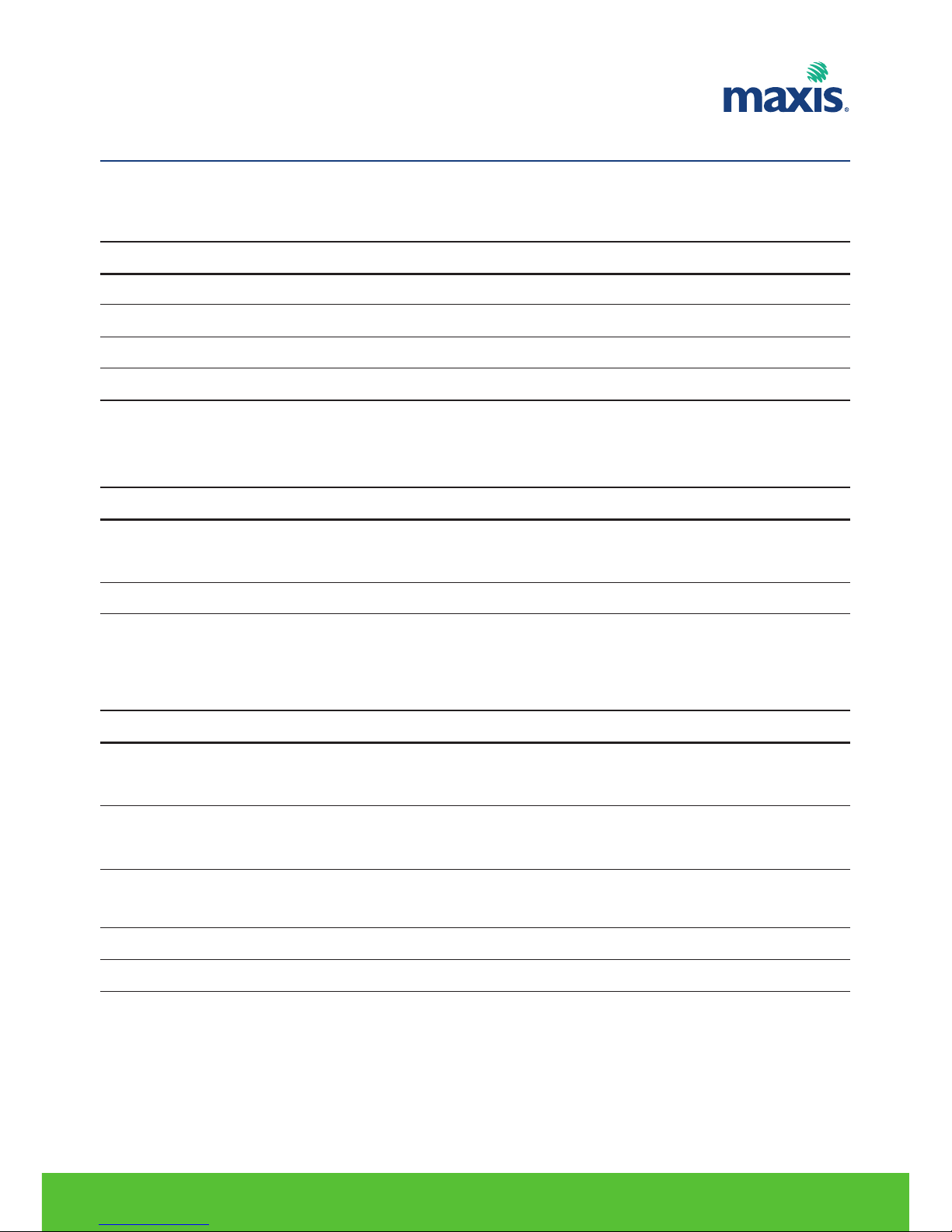
RESIDENTIAL GATEWAY MODEL TG799VN | 7
3. LED BEHAVIOR
Power LED
Colour
Green
Red
Orange
Off
State
Solid on
Solid on
Blinking
Description
Power on, normal operation
Power on, self-test failed, indicating device malfunction
Bootloader active (during upgrade)
Power off
Ethernet LED
Colour
Green
Off
State
Solid on
Blinking
Description
Ethernet connection, no activity
Ethernet activity
No Ethernet connection
Wireless LED
Colour
Green
Orange
Red
Red/Green
Off
State
Solid on
Blinking
Solid on
Blinking
Solid on
Blinking
Toggling
Description
No wireless activity, WPA(2) encryption
Wireless activity, WPA(2) encryption
No wireless activity, WEP encryption
Wireless activity, WEP encryption
No wireless activity, no security
Wireless activity, no security
Wireless client registration phase
WLAN disabled

RESIDENTIAL GATEWAY MODEL TG799VN | 8
Phone LED
Colour
Green
Off
State
Solid on
Blinking
Description
VoIP service up
VoIP activity
VoIP service down
Broadband LED
Colour
Green
Off
State
Solid on
Blinking
Description
DSL line synchronised
Pending DSL line synchronisation
No DSL line
Internet LED
Colour
Green
Red
Off
State
Solid on
Blinking
Solid on
Description
Internet connectivity, no activity
Internet activity
Internet connection setup failed
No Internet connection
Description
Client successfully registered via WPS
WPS registration ongoing
Error occurred
WPS Button LED
Colour
Green
Orange
Red
State
Solid on
Blinking
Blinking
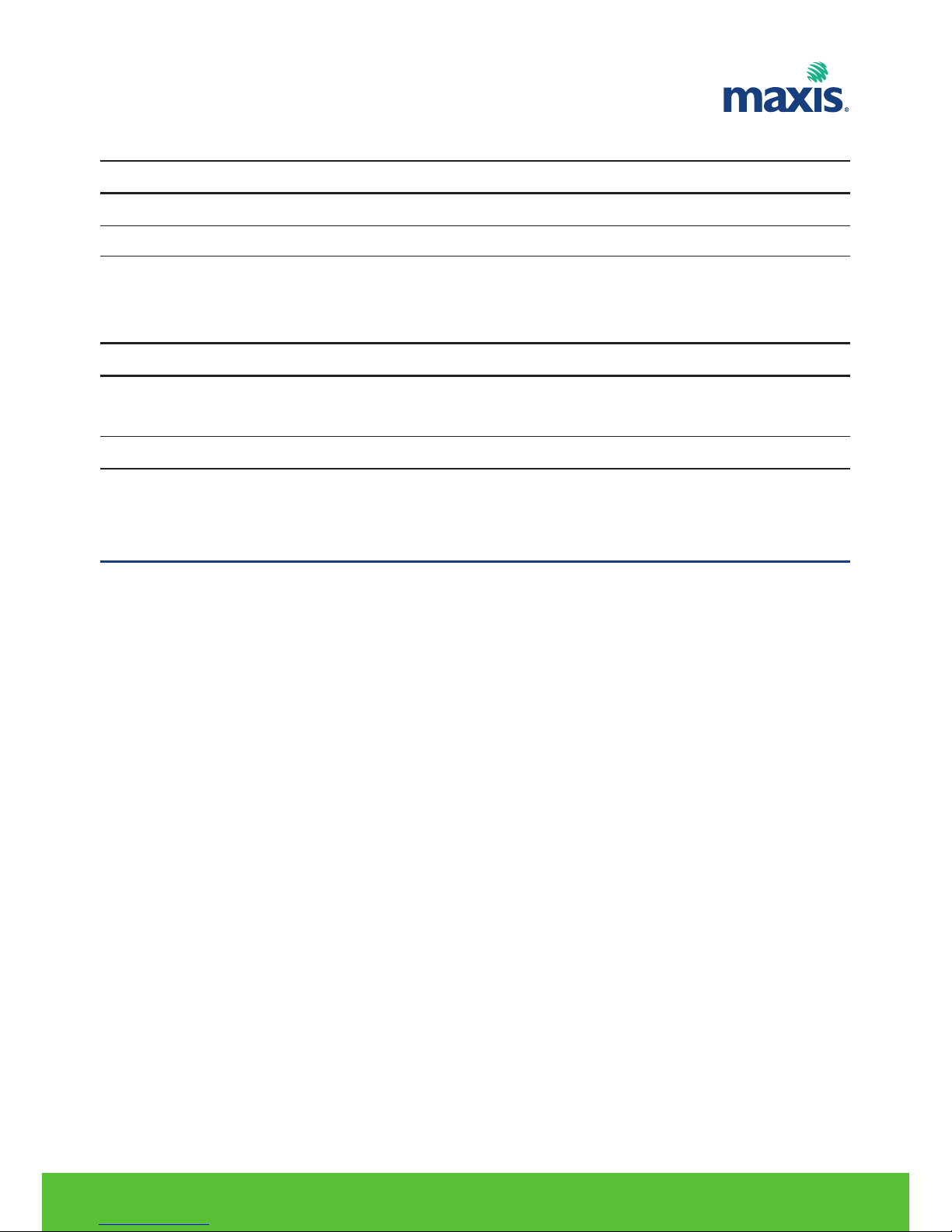
RESIDENTIAL GATEWAY MODEL TG799VN | 9
USB LED
Colour
Green
Off
State
Solid on
Description
Device connected to the Residential Gateway’s USB port
No device connected to the Residential Gateway’s USB port
DECT LED
Colour
Green
Off
State
Solid on
Blinking
Description
DECT service up
DECT activity or registering DECT clients
DECT service down
Requirements
• Your computer must run one of the following operating systems:
Microsoft Windows 7 or higher
Microsoft Windows 7 x64 or higher
Microsoft Windows Vista (SP1) or higher
Microsoft Windows Vista x64 (SP1) or higher
Microsoft Windows XP SP2 or higher
Microsoft Windows XP x64 SP1 or higher
Microsoft Windows 2000 SP4
Mac OS X 10.4 (Tiger)
Mac OS X 10.5 (Leopard)
4. INSTALLATION REQUIREMENTS
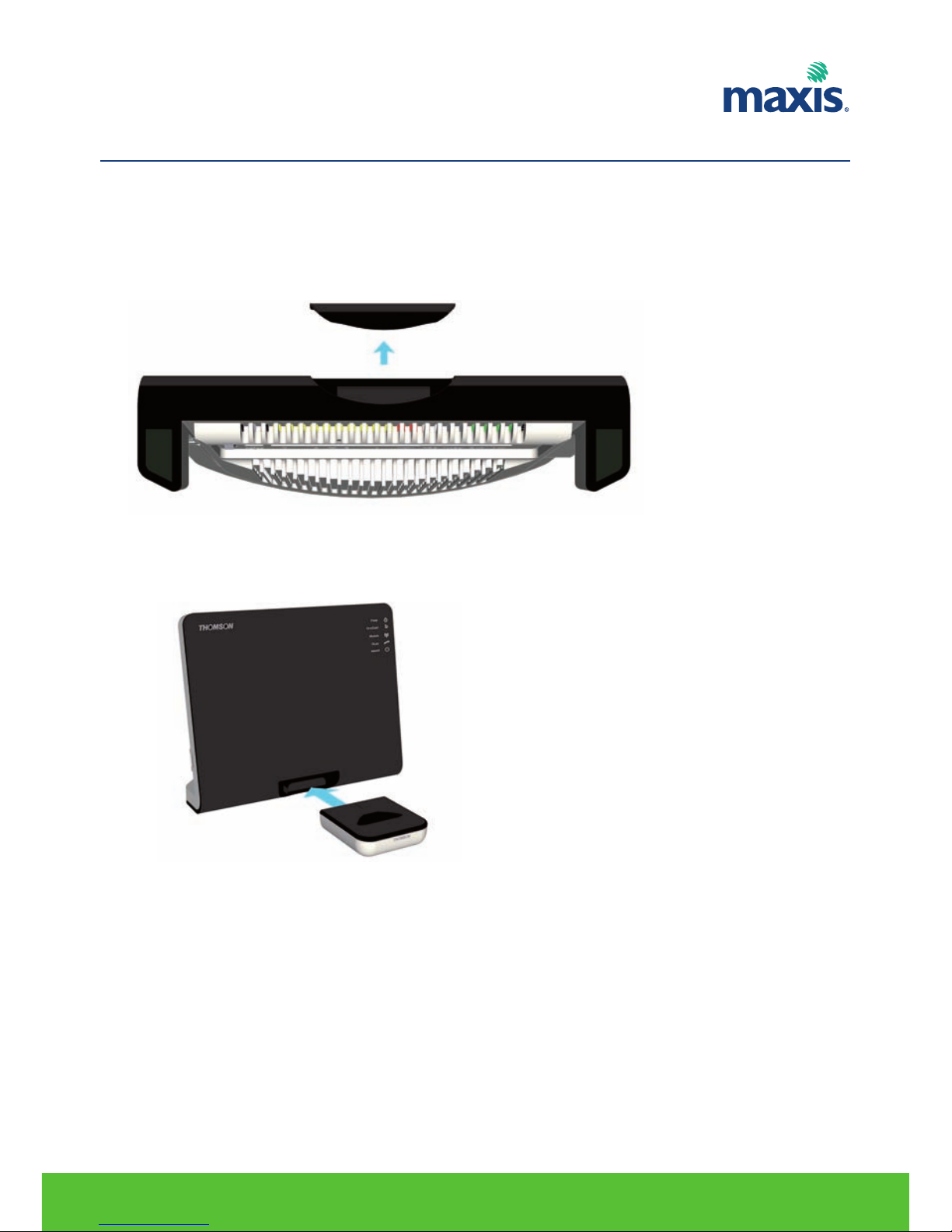
5.1 MOUNTING THE DOCKING STATION
Proceed as follows:
1. On the bottom of your device, remove the overlay covering the DECT slot.
2. Insert the DECT cradle in the DECT slot.
3. The DECT cradle is now ready for use. You can now recharge the batteries of your DECT phone by placing
it in the cradle.
RESIDENTIAL GATEWAY MODEL TG799VN | 10
5. DECT SETUP
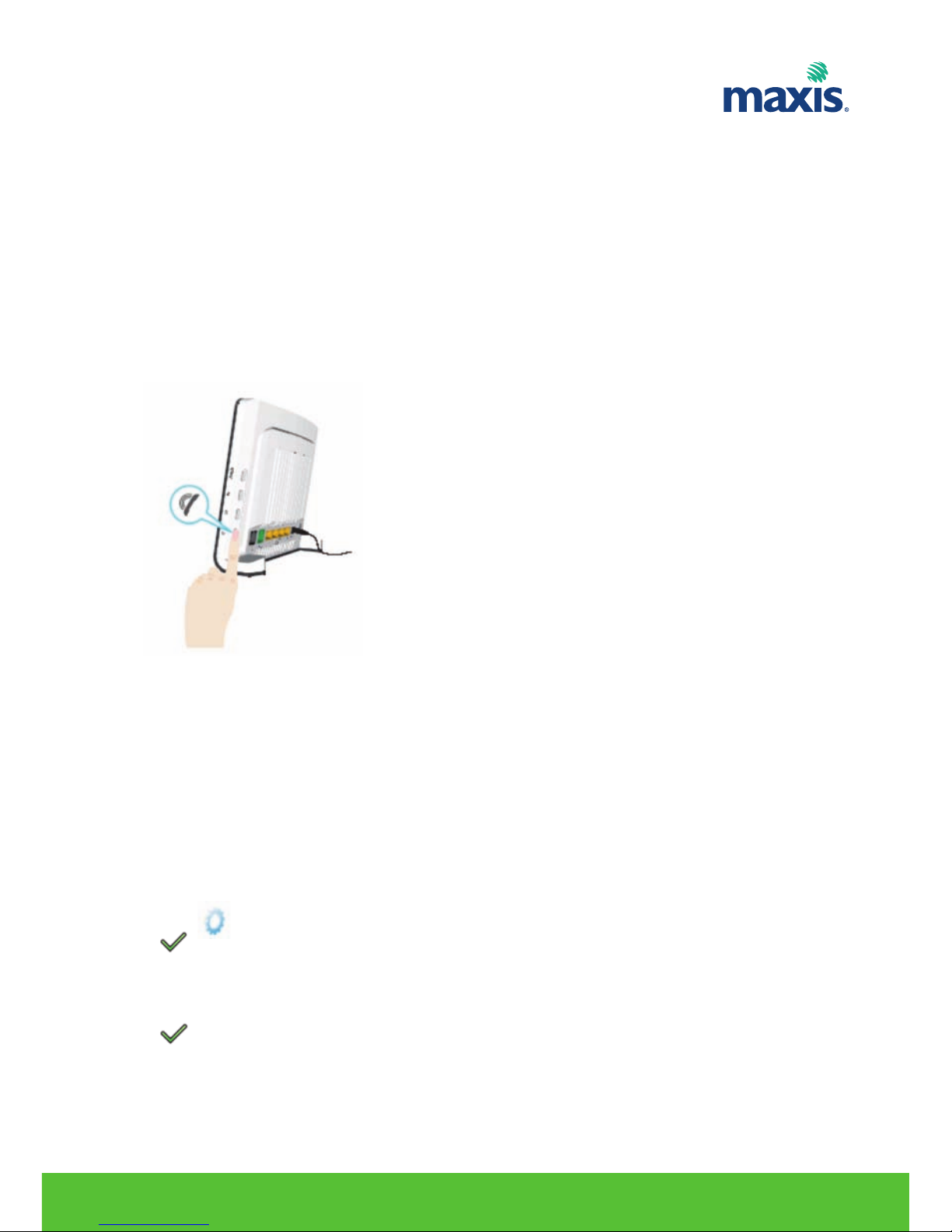
RESIDENTIAL GATEWAY MODEL TG799VN | 11
5.2 CONNECTING THE DECT PHONE
Introduction
The Residential Gateway is equipped with a DECT base station allowing you to connect up to five DECT
phones. Before you can start using your DECT phone, you first have to pair it with your Residential Gateway.
Procedure
Proceed as follows:
1. Put the Residential Gateway in pairing mode. You can do either of the following:
Press the DECT button on the Residential Gateway until the DECT LED on the front panel starts flashing.
Via the Residential Gateway GUI.
1. On the Toolbox menu, click Telephony.
2. Under Pick a task, click DECT pairing.
2. Put your DECT phone in pairing mode.
5.3 REGISTER TH58 TO TG799vn
Proceed as follows:
1. The DECT phone prompts you to register your handset. If you do not see this message, open the Menu
and select Settings > Registration > Register Handset.
2. Press
3. The DECT phone prompts you to start registration on your base station.
4. Start DECT registration (also referred to as DECT pairing) on your base station. For more information,
consult the documentation of your base station.
5. Press
6. If your DECT phone prompts you to enter the system PIN, enter the system PIN of your base station. In
most cases, the system PIN will be “0000”.
7. Your DECT phone is now looking for your base station.
8. When successful, your DECT phone prompts you that your DECT phone is now registered.
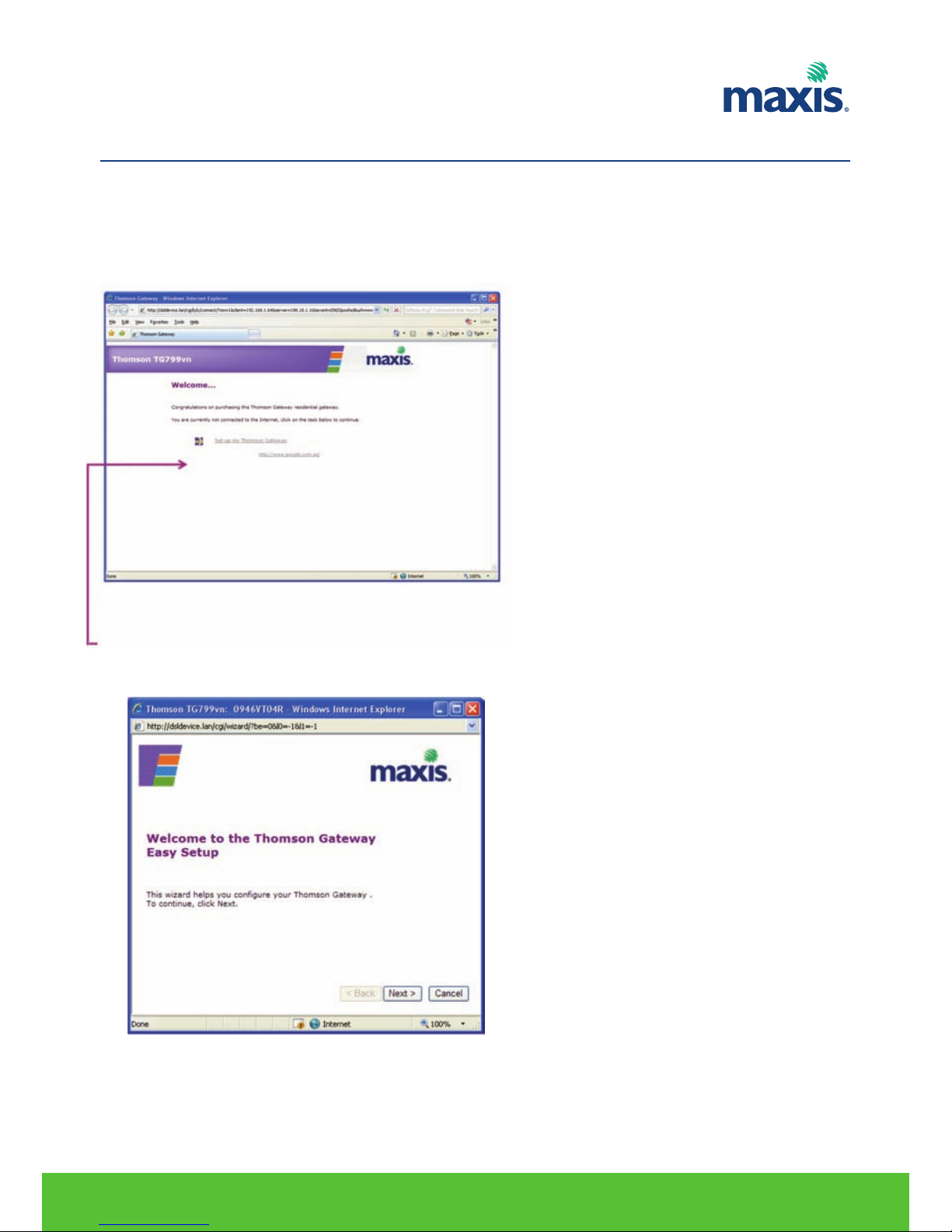
Proceed as follows:
1. Connect the TG799vn to your broadband service.
2. Power on the TG799vn.
3. Connect your computer to the TG799vn.
4. Launch your Internet Browser.
5. Your Internet Browser will automatically redirect to TG799vn welcome page.
6. Click on Setup my Residential Gateway.
7. Easy Setup will appear, click Next to proceed.
RESIDENTIAL GATEWAY MODEL TG799VN | 12
6. EASY SETUP
