Page 1

Maxis FastTap
User Guide
Maxis Mobile Services Sdn. Bhd. (73315-V)
Page 2

Page 3
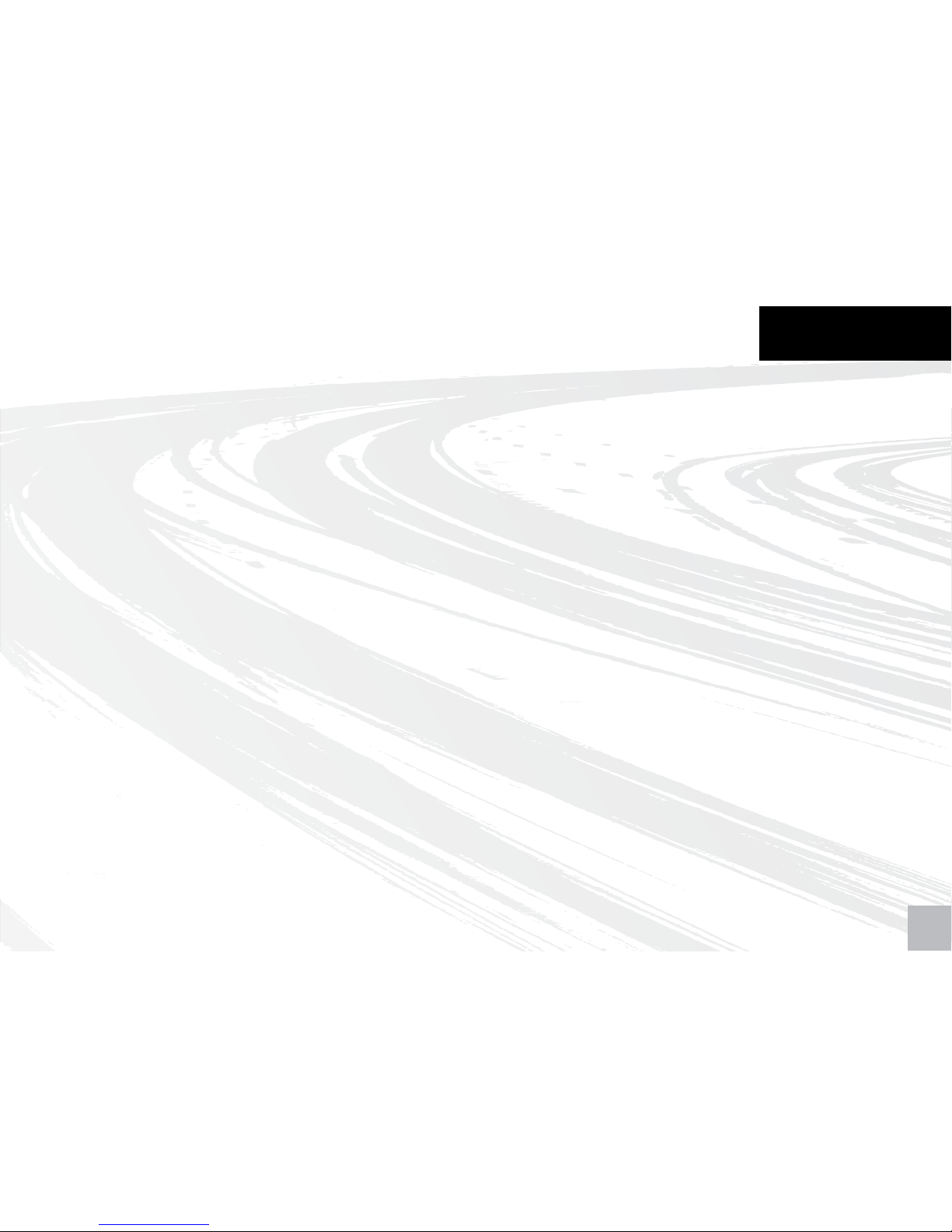
1. Introduction 2
1.1. Welcome to Maxis FastTap............................................................................................................................................. 2
1.1.1. FastTap to enjoy Maxis services - Tags, Posters & Accessories........................................................................................... 3
1.2. What is NFC technology?............................................................................................................................................... 4
1.3. Getting Started............................................................................................................................................................... 4
1.3.1. Activate 3G.................................................................................................................................................................... 4
1.3.2. Nokia 6212 classic mobile phone settings for Maxis FastTap........................................................................................... 5
1.4. Preloaded Mobile Applications....................................................................................................................................... 8
2. Maybankard Visa payWave on your mobile with Maxis FastTap 10
2.1. Overview........................................................................................................................................................................ 10
2.2. Benefits of Maybankard Visa payWave on your mobile.................................................................................................. 11
2.3. How to download Maybankard Visa payWave to your mobile........................................................................................ 12
2.3.1. Downloading Maybankard Visa payWave to your mobile................................................................................................ 13
2.3.2. Credit Card Application Process & Eligibility Criteria....................................................................................................... 15
2.4. How to access the Maybankard Visa payWave mobile application ................................................................................ 16
2.5. How to use the Nokia 6212 classic mobile phone for credit card payments at Visa
payWave retail outlets.................................................................................................................................................... 17
3. Touch ‘n Go with Maxis FastTap 18
3.1. Overview........................................................................................................................................................................ 18
3.2. Where to use Touch ‘n Go on the Nokia 6212 classic mobile phone............................................................................... 18
3.3. How to access the Touch ‘n Go mobile application.......................................................................................................... 19
3.4 How to use the Nokia 6212 classic mobile phone at Touch ‘n Go points........................................................................ 20
3.4.1. Useful Tips when using Touch ‘n Go.............................................................................................................................. 20
3.5 Where to reload Touch ‘n Go balance on the Nokia 6212 classic mobile phone.............................................................. 21
3.6 How to reload Touch ‘n Go on the Nokia 6212 classic mobile phone.............................................................................. 24
4. Maxis FastTap Frequently Asked Questions 25
5. Terms and Conditions 26
Contents
1
Page 4
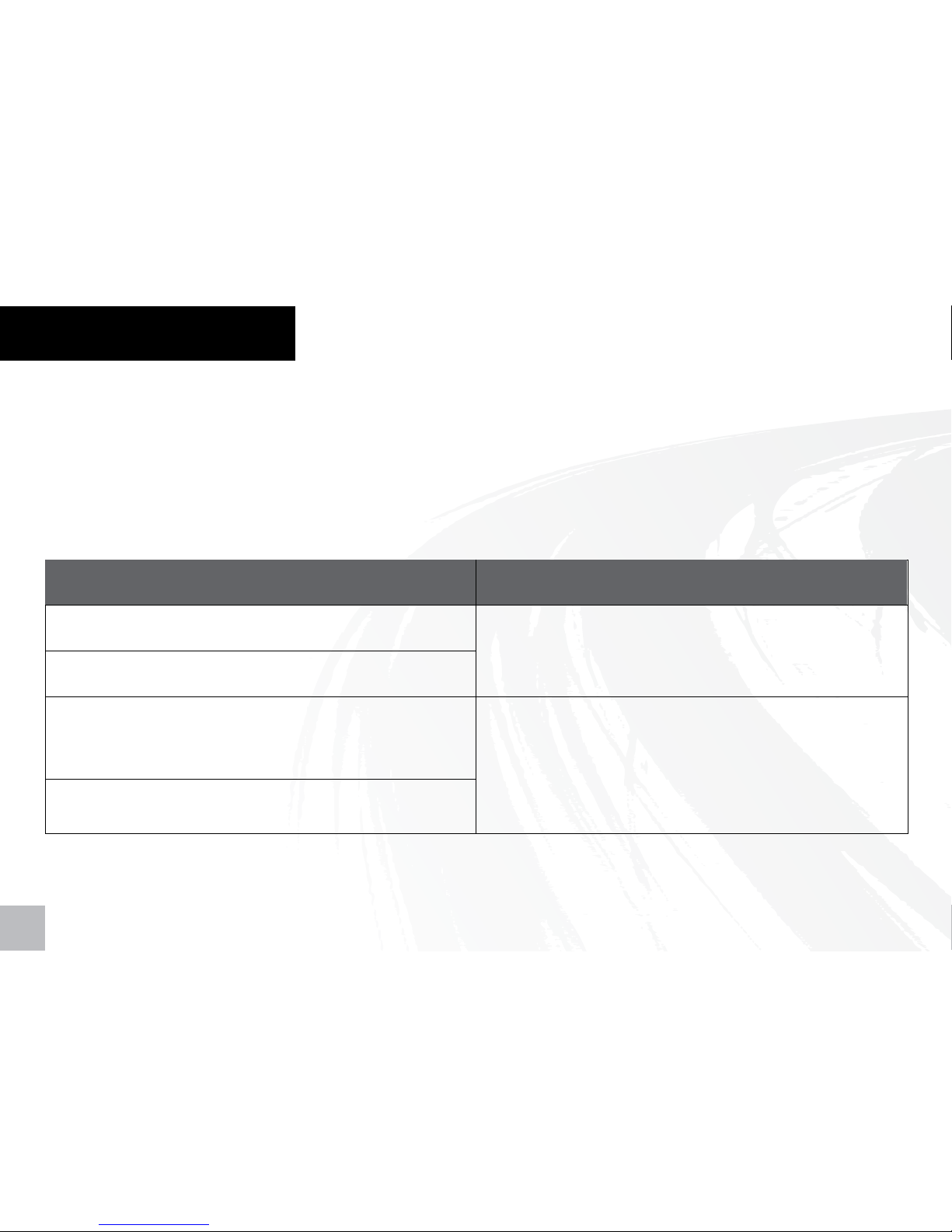
1.1. Welcome to Maxis FastTap.
Maxis FastTap encompasses the following services which you can enjoy with your NFC* enabled Nokia
6212 classic mobile phone :-
1. Introduction
Touch ‘n Go
Use your mobile at all existing Touch ‘n Go points
Reload at all existing Touch ‘n Go reload points
View your Touch ‘n Go status and balance via the
Touch ‘n Go mobile application
Reload your Touch ‘n Go from your mobile
anywhere, anytime – coming soon
Maybankard Visa payWave on your mobile
Download Maybankard Visa payWave directly to
your phone
Use Maybankard Visa payWave on your mobile to
pay at any Visa payWave retail outlets nationwide
* For more details on NFC, refer to Section 1.2
2
Page 5
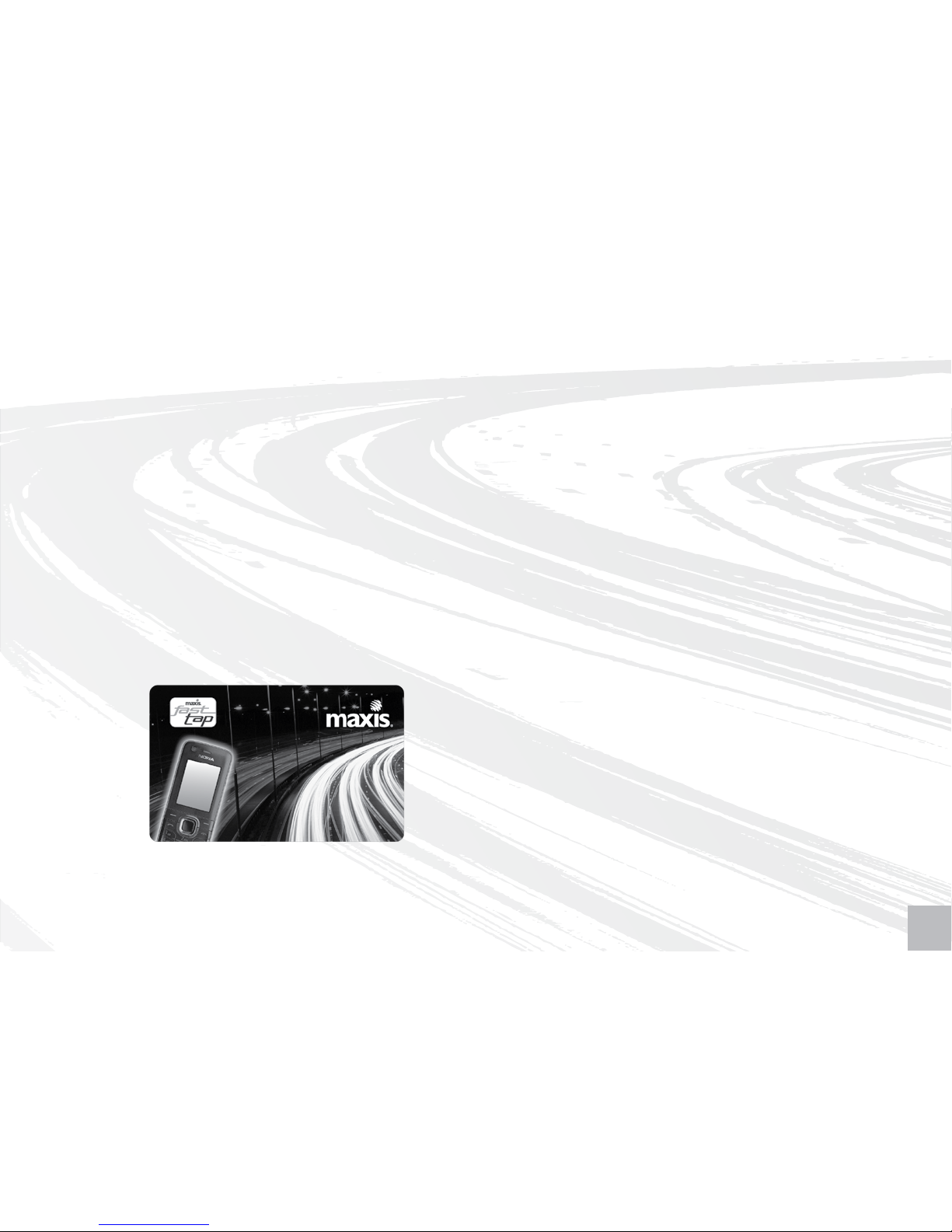
1.1.1. FastTap to enjoy Maxis services - Tags, Posters & Accessories
NFC
* tags can be used to store useful information and make it easy for you to find out more
about Maxis services, download mobile content or even activate Maxis services via a simple tap
on the tag (see diagram below). There are several NFC Tags included in the Nokia 6212 classic
mobile phone box for you to try out.
You can also use the same tap action on Maxis FastTap posters to find out more about Maxis
services or other information such as special offers. Please look out for Maxis FastTap posters
and follow the instructions on the poster.
NFC enabled accessories are also made available at the Maxis Retail outlets.
* For more details on NFC, refer to Section 1.2
3
Page 6
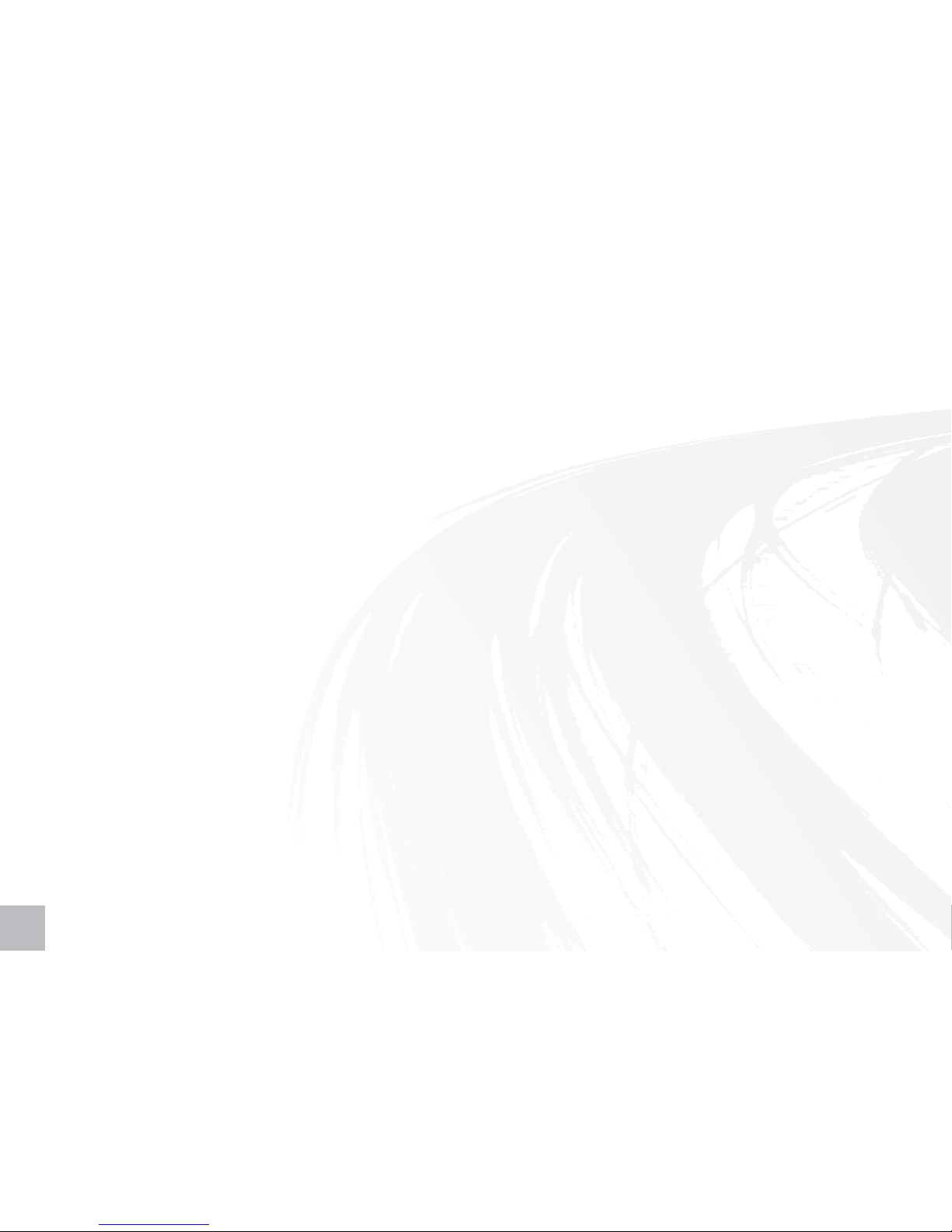
1.2. What is NFC technology?
Near Field Communications (NFC) is a new, short-range wireless connectivity technology that
simplifies the way consumer devices interact with one another, making it easy to receive and
share information and even make fast and secure payments.
Mobile phones with NFC capabilities can be used in the same way as physical contactless cards
with existing payment services such as Visa payWave and Touch ‘n Go.
The NFC enabled Nokia 6212 classic mobile phone has a built-in NFC antenna to communicate
with other contactless devices and contactless readers, and also contains an embedded secure
computer chip, which stores payment applications such as Visa payWave and Touch ‘n Go.
An introduction to NFC is also available in the Nokia 6212 classic mobile phone user guide.
1.3. Getting Started
1.3.1. Activate 3G
The Maxis FastTap service requires applications to be downloaded to your Nokia 6212 classic
mobile phone via the Maxis network. If you have not already activated Maxis 3G, type *136#
and click “Send” to activate now.
Page 7

1.3.2. Nokia 6212 classic mobile phone settings for Maxis FastTap
To optimise your Maxis FastTap service, please ensure that your Nokia 6212 classic mobile phone
is configured as follows:-
Date & Time Settings
Go to Menu > Settings > Date and time
o Configure the mobile phone date to today’s date
Mobile Data Settings
Your Nokia 6212 classic mobile phone has pre-configured Mobile Data settings, however if you
are experiencing difficulties in downloading, please check that the settings are configured as
per below. If the settings differ, you can request your settings again via
www.maxis.com.my
Go to Menu > Settings > Configuration
1. Check “Maxis 3G” for Default configuration setting
2. Check “Maxis 3G WAP” for Preferred access point
Note: If you are experiencing application download errors, Date & Time settings and/ or Mobile Data Settings may
not have been configured correctly.
54
Page 8
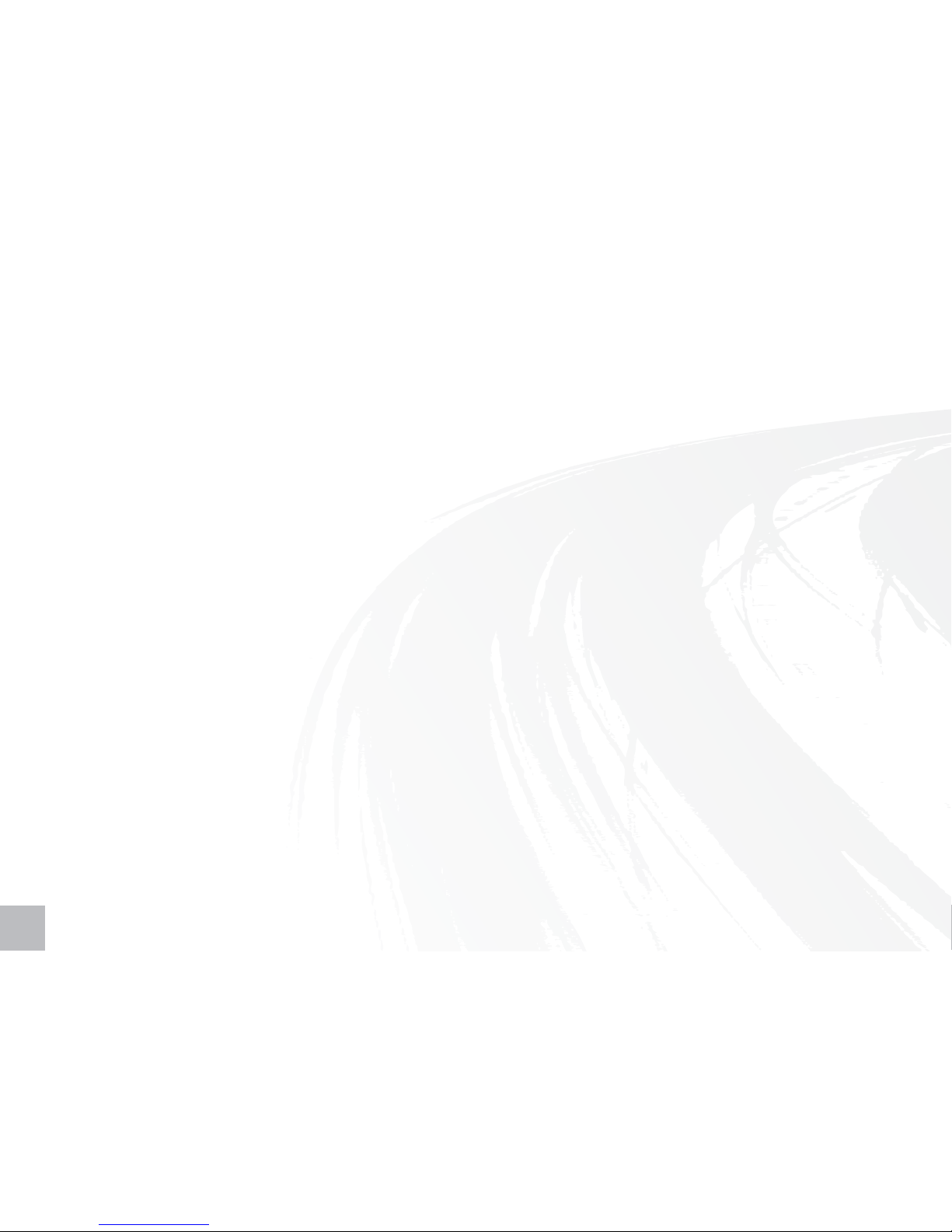
NFC Settings (Optional)
Go to Menu > NFC > NFC Settings
There are several NFC settings in the Nokia 6212 classic mobile phone as described below:
1. NFC On /Off This option allows you to control the NFC antenna embedded
within your Nokia 6212 classic mobile phone.
o If you select “On”, your mobile phone will detect and
communicate with any other NFC device or reader in close
proximity (e.g. Touch ‘n Go or Visa payWave touch points).
o If you select “Off”, the NFC functionality will be switched
off and you will need to set it to “On” manually each time
you want to use any Maxis FastTap services.
Tip: Select “On” to make sure your phone is always ready to use Maxis
FastTap.
2. Content Sharing This option allows you to control settings between your Nokia
6212 classic mobile phone and other NFC devices in the event
you want to share information such as contacts etc.
o If you select “Quick” you can instantly share content with
other NFC devices without asking for confirmation.
Page 9
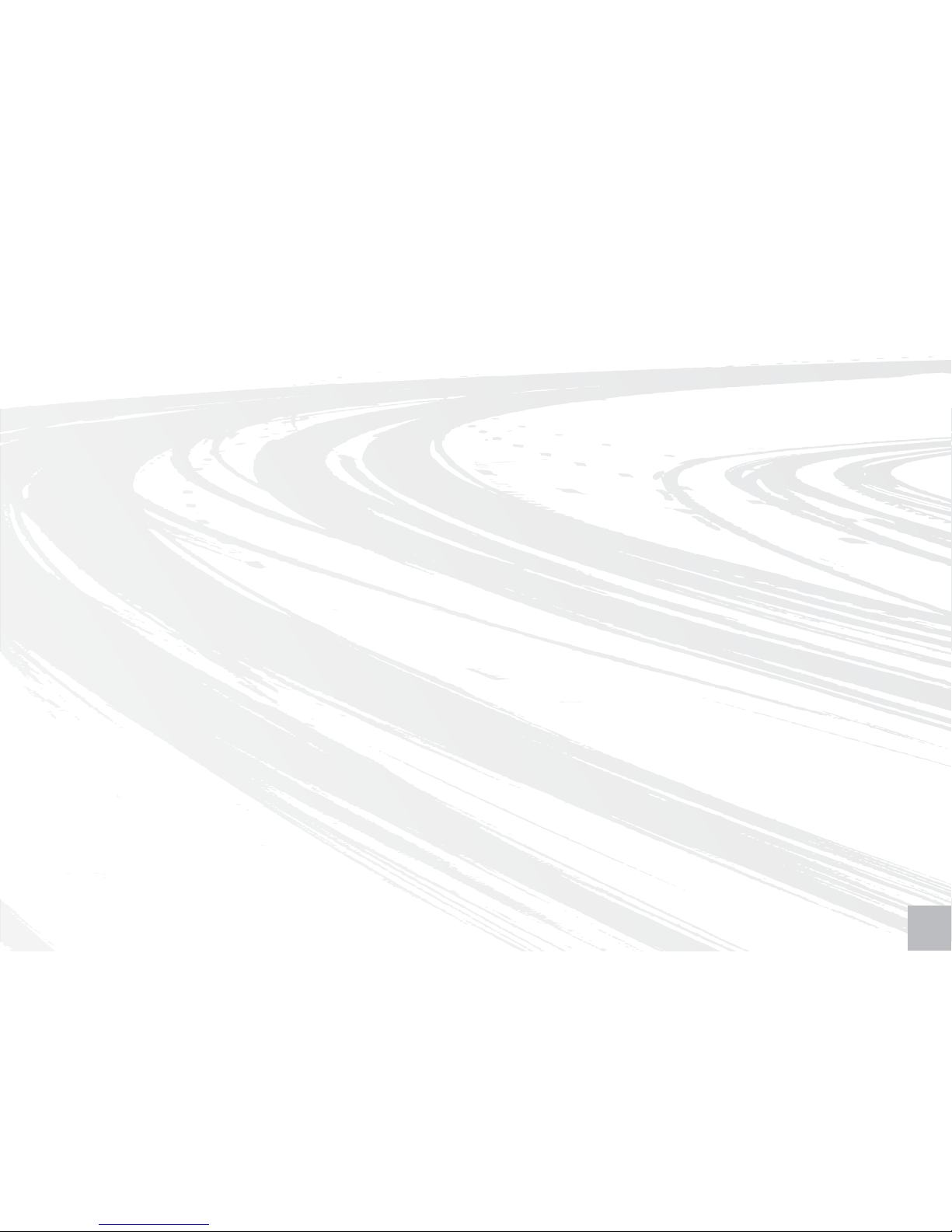
o If you select “By confirmation”, you will be prompted for
confirmation each time you want to share content with
other NFC devices.
o If you select “Not available”, the function will be turned off
and you will need to go to this menu to manually configure
each time you want to share content.
Tip: Select “On” to make sure your phone is always ready to use Maxis
FastTap.
3. Cards Availability This option allows you to control the Maxis FastTap payment
services on your Nokia 6212 classic mobile phone, such as
Touch ‘n Go and/or Maybankard Visa payWave on your mobile.
o If you select “Always” - your Maxis FastTap services such as
Maybankard Visa payWave on your mobile or Touch’n Go
will always be “available”. This means each time you tap
an NFC reader to pay, it will instantly be processed by the
appropriate payment application.
o If you select “By confirmation”, you will be prompted to
confirm each time you tap on an NFC reader before your
transaction can be processed.
76
Page 10
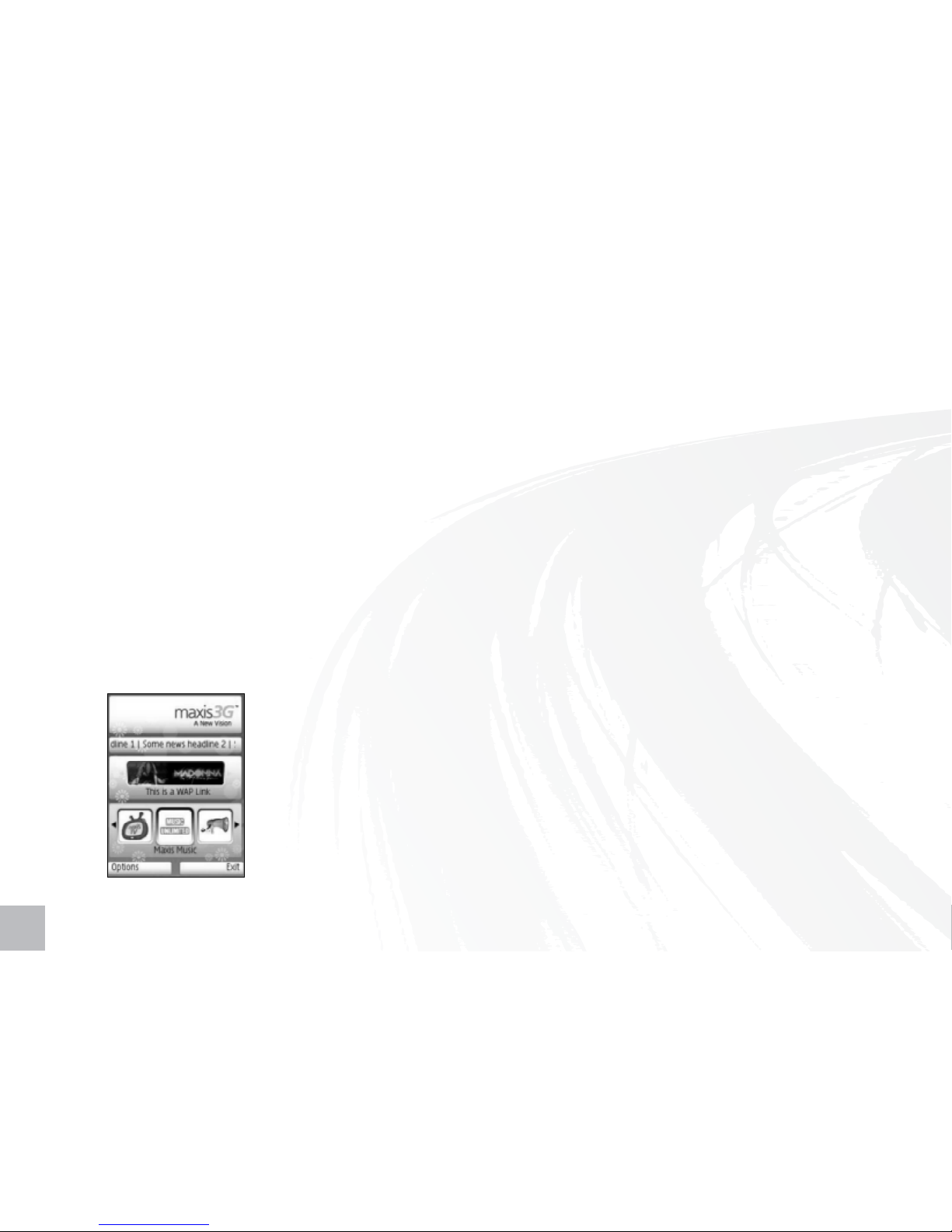
o If you select “With password”, you can secure your Maxis
FastTap service with a 4-digit password and you will be
prompted to enter your password each time you tap your
phone on an NFC reader before your transaction can be
processed.
Tip: Select “Always” if you want your phone to be instantly ready when you
want to pay using Touch ‘n Go or Maybankard Visa payWave on your
mobile.
1.4. Preloaded Mobile Applications
Your Nokia 6212 classic mobile phone comes with preloaded applications and mobile content
ready for you to use:-
1. myMAXIS Application
o Single interface for purchasing mobile content downloads
- Music, Games, Maxis TV, Traffic Check and links to other
hot external websites.
o Access to details on your Maxis postpaid account
o Free mobile downloads - 7 Free Wallpapers and
2 Free Full Songs
Page 11

2. Maybankard Visa payWave Mobile Application
For customers who have downloaded their Maybankard Visa
payWave credit card on to their mobile phone, this application
allows you to manage how the payment feature is accessed.
3. Touch ‘n Go Mobile Application
This application allows you to check the balance of your Touch
‘n Go on your mobile phone.
98
Page 12

2. Maybankard Visa payWave on your mobile with
Maxis FastTap
2.1. Overview
You can now download a Maybankard Visa payWave credit card into your Nokia 6212 classic mobile
phone. Your phone can then become a supplementary device to your physical Maybankard Visa
payWave credit card. If you have not yet applied for Maybankard Visa payWave on your mobile,
please refer to Section 2.2 below.
To use your Maybankard Visa payWave on
your mobile to make a payment, simply
tap your mobile phone against any Visa
payWave contactless reader. Visa payWave
on your mobile works exactly the same way
as a Visa payWave credit card. No signature
is required on the receipt and you can make
payments up to RM150 per transaction.
Page 13

Annual Fee Waiver –
“Free For life”
Make contactless payments
using Visa payWave on your
mobile
Maybankard Auto Paybills
Earn TreatsPoints
TreatsPoints HotSpot
Visa payWave Monthly
Promotions
o No annual fee will be charged for your Maybankard
Visa payWave credit card on your mobile.
o Make speedier purchases at participating Visa payWave
retail outlets.
o Bills can be automatically charged to your Maybankard
Visa payWave on your mobile account, giving you the
convenience of paying your bills on time.
o Earn 1 TreatsPoints for every
RM
1 spent.
o During promotional period (May - August 2009)
earn: 5X TreatsPoints for every
RM
1 spent.
o Use your TreatsPoints to redeem gifts on-the-spot at over
500 HotSpot locations nationwide.
o Look out for special monthly offers at selected Visa
payWave retail outlets.
2.2. Benefits of Maybankard Visa payWave on your mobile
1110
Page 14

Top Maybankard Visa payWave retail outlets:-
Note: Maybankard Visa payWave on your mobile can be used at all Visa payWave retail outlets in Malaysia.
2.3. How to download Maybankard Visa payWave to your mobile
To download Maybankard Visa payWave to your mobile, you first need to complete the credit
card approval process described on the next page.
If you have already completed the application process, your Maybankard Visa payWave on your
mobile account will be downloaded to your Nokia 6212 classic mobile phone as described on
the next page.
Carrefour
Parkson
Watsons
Baskin Robbins
Hush Puppies
KLIA Express Rail Link
Nando’s
Toy City
The Body Shop
Jusco (selected outlets only)
O’Briens (all outlets except 1Utama)
Focus Point
Page 15

2.3.1. Downloading Maybankard Visa payWave on your mobile
Upon credit card application approval from Maybank, your Maybankard Visa payWave account
details will be automatically delivered over the Maxis data network and stored in your Nokia
6212 classic mobile phone.
Upon completion of the download process, you will be
prompted to configure settings for your Maybankard Visa
payWave mobile application to determine how the application
manages access to payment feature.
Note: You can change these settings at a later time by selecting
“Preferences” from the main menu of the Maybankard Visa
payWave mobile application.
During the download process, you will see the following on
your Nokia 6212 classic mobile phone.
Note: You must ensure that you do not interrupt the download process
until it is complete.
1312
Page 16

You will be required to confirm the following settings :
Password o Choose “Yes” or “No”.
o If you select “Yes”, you will be asked to create a 6 digit
password. You will then be asked to re-enter your chosen
password to reconfirm. This password will then be required
each time you access your Maybankard Visa payWave
mobile application.
o If you select “No”, your Maybankard Visa payWave mobile
application can be run without requiring a password.
Always On o Choose “Yes” or “No”.
o If you select “Yes”, you can just tap your Nokia 6212
classic mobile phone on a Visa payWave reader and your
transaction will be processed without requiring confirmation.
o If you select “No”, you will need to open your Maybankard
Visa payWave mobile application and select the option
“pay” each time you want to use your phone to pay at a
Visa payWave reader.
Tip: For added security, select “Yes” for Password and “No” for Always On.
Then each time you need to make a payment, you should open the
Maybankard Visa payWave mobile application, key in your password and
select “Pay” before tapping your phone on the Visa payWave reader.
Page 17

2.3.2. Credit Card Application Process & Eligibility Criteria
For existing Maybankard credit card holders, it’s really simple - just complete a copy of the
Maybankard Visa payWave application form at participating Maxis Centres and our customer
service consultants will help facilitate your submission to Maybank.
For non-Maybankard credit card holders – Please complete the Maybankard Visa payWave
application form and provide the required supporting documentation outlined below:-
o Copy of NRIC (both sides) or Passport, including that of supplementary applicant’s
o Latest Income Tax Return (J Form)
o Latest 2 months’ salary slips
o Latest 3 months’ savings account activity /current account statements
If you are self-employed: o Copies of Business Registration
o Latest 3 months’ Bank Statements
If you are an expatriate: o Letter from employer confirming duration of
employment contract in Malaysia
Note: You must be an existing Maybank bank account holder
1514
Page 18

Note: Application for this service is restricted to any Malaysian
or expatriate with a minimum annual income of RM30,000,
above the age of 21 years old.
If you are an existing credit card
holder from another bank
o Copy of NRIC (both sides) or Passport, including that
of supplementary applicant’s
o Copy of Credit/ Charge card (both sides)
o Copy of latest card statement
2.4. How to access the Maybankard Visa payWave mobile application
To access the application please follow the steps below:
1. Go to Menu > Apps > Collection
2. Select the Maybankard Visa payWave mobile
application by clicking on the Maybank icon.
Page 19

2.5. How to use the Nokia 6212 classic mobile phone for credit
card payments at Visa payWave retail outlets
Using Maybankard Visa payWave on your mobile to pay at a Visa payWave retail outlet is
simple.
1. Firstly, inform the cashier that you wish to pay with Visa payWave.
2. After the Visa payWave reader displays “Present Card”, tap your phone on the reader.
3. After the Visa payWave reader displays “Remove Card”, remove your phone from the reader.
4. The transaction is complete after the Visa payWave reader displays “Transaction Completed”.
The cashier will hand you a receipt which you do not need to sign.
Note: If you have configured your Nokia 6212 classic mobile phone NFC settings to “Off” and/or Maybankard Visa
payWave mobile application settings on your mobile to prompt for confirmation before payment, you will
need to complete the confirmation steps prior to your payment transaction being processed.
(Refer to section 1.3)
1716
Page 20

3. Touch ‘n Go on Maxis FastTap
3.1. Overview
You can now use the Nokia 6212 classic mobile phone in the same way as a Touch ‘n Go card at any
Touch ‘n Go points nationwide.
All Nokia 6212 classic mobile phones purchased from Maxis are ready with the Touch ‘n Go service. You
can also reload your Touch ‘n Go on your mobile phone at any existing Touch ‘n Go reload points.
Note: Maxis will provide Touch ‘n Go Sdn Bhd with registration details required for customer registration purposes
and facilitate any future card management requests.
3.2. Where to use Touch ‘n Go on the Nokia 6212 classic mobile phone
You can use your Touch ‘n Go on your mobile phone at any Touch ‘n Go points nationwide.
Touch ‘n Go can be used at the following locations:
o Tolls nationwide
o RapidKL LRT – Ampang Line & Kelana Jaya Lines
o RapidKL Buses
o KTM Komuter
o KL Monorail
o Selected parking lots
o Selected retail outlets
Page 21

3.3. How to access the Touch ‘n Go mobile application
To access the application please follow the steps below:
1. Go to Menu > Apps > Collection
2. Select the Touch ‘n Go application by clicking
on the Touch ‘n Go icon
The following picture shows the Touch ‘n Go application menu
options:-
1. Select “Card Details” to view your Touch ‘n Go balance,
expiry date, status, and serial number.
2. Select “Last Reload Details” to view your last reload date,
reload amount and balance after reload.
3. Select “Help” to contact Touch ‘n Go Careline Centre for any
Touch ‘n Go related enquiries.
1918
Page 22

3.4. How to use the Nokia 6212 classic mobile phone at
Touch ‘n Go points
3.4.1. Useful Tips when using Touch ‘n Go
o Please ensure that you have sufficient balance on the Touch ‘n Go in your Nokia 6212 classic
mobile phone at all times.
o Touch ‘n Go fees (e.g. LRT ticket fare; parking fees; toll fees etc.) will be deducted from your
Touch ‘n Go and your balance will be displayed at the Fare Indicator.
o For every Touch ‘n Go transaction, you need to ‘touch in’ by tapping your mobile phone on
a Touch ‘n Go reader upon entry (e.g. toll lane, parking lot, LRT). You will subsequently need
to ‘touch out’ by tapping the same mobile phone on a Touch ‘n Go reader again to exit (e.g.
toll lane, parking lot, LRT). There will usually be a ‘beep’ sound to notify you when you can
proceed. A maximum fare and / or surcharge will be imposed if you do not ‘touch in’ and ‘touch
out’ using the same mobile phone.
Note for toll lanes: If you take a transit ticket upon entry and use Touch ‘n Go on your Nokia 6212 classic
mobile phone to pay upon exit, a maximum fare will be imposed by Touch ‘n Go.
All you need to do is tap your mobile phone at any Touch ‘n Go reader.
The display on the terminal will state your Touch ‘n Go balance.
Page 23

3.5. Where to reload Touch ‘n Go balance on the Nokia 6212 classic
mobile phone
You can reload Touch ‘n Go on the Nokia 6212 classic mobile phone at all existing Touch ‘n Go reload
points nationwide listed below.
Note: Touch ‘n Go Reload Fees may vary according to the reload points.
Touch ‘n Go reload points nationwide:
1. Touch ‘n Go Hubs
2. Highway Sales & Customer Service Counters
PLUS Expressways (PLUS) Jitra, Alor Setar Utara, Pendang, Sg Petani Selatan, Sg Dua, Juru, Bukit Tambun Selatan,
Jawi, Taiping Utara, Kuala Kangsar, Jelapang, Ipoh Selatan, Tapah, Bidor, Jalan Duta,
Sg Besi, Batu Tiga, Sg Rasau, Damansara, Subang, Kota Damansara, Setia Alam, Kajang,
Bandar Baru Nilai, Senawang, Ayer Keroh, Yong Peng Utara, Ayer Itam, Skudai, Kempas
Central Link Expressway (ELITE) USJ, Seafield, KLIA
Seremban Port Dickson Highway, Mambau
Metramac Highways KL East-West Link (Cheras Bound)
Penang Bridge Sdn Bhd (PBSB)
Penang Bridge
Malaysia-Singapore Taman Perling
Second Crossing (LINKEDUA)
Faber Towers, Taman Desa, KL Sentral City Air Terminal, Plaza Tol Tambak Johor (CIQ)
2120
Page 24

KL-Ampang Elevated Highway Dato’ Keramat
(PROLINTAS)
New Pantai Expressway (NPE) Pantai Dalam, PJS 2, PJS 5
SILK Highway Sg. Balak
East Coast Expressway (ECE)
Kuantan, Temerloh (reload only), Karak (reload only)
Lingkaran Luar Butterworth Bagan Ajam
(BORR)
Butterworth Kulim Expressway
Kubang Semang
Lebuhraya Kajang-Seremban Kajang Selatan
PUTRA Light Rail Transit Kelana Jaya, Terminal Putra-Gombak, Masjid Jamek, KL Sentral, KLCC, Wangsa Maju,
Taman Jaya, Kerinchi, Bangsar, Dang Wangi, Ampang Park, Setiawangsa
STAR Light Rail Transit Bandar Tasik Selatan, Masjid Jamek, Ampang, Sri Petaling
KTM Komuter KL Sentral
Car Park KLIA, LCCT (Sepang)
PLUS Expressways (PLUS) Sg Dua (entry), Juru (entry), Ipoh Selatan (entry), Rawang (exit), Sg Buloh OBR
(south bound), Jalan Duta (entry), Damansara (entry), Subang (exit), Bukit Raja (entry),
Batu Tiga (Klang bound), Sg Rasau (Klang bound), Sg Besi (entry), UPM (exit), Kajang
(entry), Port Dickson Selatan (exit), Simpang Ampat (entry), Senai Utara (entry), Skudai
(entry), Kempas
Central Link Expressway (ELITE) Seafield, Shah Alam
Penang Bridge Sdn Bhd (PBSB) Penang Bridge
3. Public Transport Sales & Customer Service Counters
4. Touch ‘n Go Reload Lanes – On Highways
Page 25

Malaysia-Singapore Tanjung Kupang (Malaysia Bound), Lima Kedai (Singapore Bound)
Second Crossing (LINKEDUA)
KL-Ampang Elevated Highway Dato’ Keramat
(PROLINTAS)
Guthrie Corridor Expressway Bukit Jelutong
(GCE)
PETRONAS Stations At participating outlets only
TMPoint At participating outlets only
E-Print Kiosk Deromp Media (M) Sdn Bhd,
Lot G30, Giant Kinrara, Lot 449, Jalan BK 5A/1,
Bandar Kinrara, 47100 Puchong, Selangor
Deromp Media (M) Sdn Bhd,
Bangsar Village, Lower Ground West Wing, No. 1, Jalan Telawi 1,
Bangsar Baru, 59100 Kuala Lumpur
Bukit Merah Laketown Resort Jalan Bukit Merah, Semanggol, Perak
Express Shop Restoran Jejantas / Overhead Bridges (OBR) Ayer Keroh
ATM Reload Maybank Malaysia (more than 1,000 ATMs nationwide), CIMB (more than 300 ATMs
nationwide), Bank Muamalat (16 ATMs at major cities), RHB (100 ATMs nationwide),
PBB (more than 40 ATMs nationwide), AmBank (more than 50 ATMs nationwide)
Cash Deposit Machine (CDM) AmBank (more than 50 CDMs at major cities)
5. Other Reload Outlets
6. Bank Reload Outlets
2322
Page 26

3.6. How to reload Touch ‘n Go on the Nokia 6212 classic
mobile phone
At Touch ‘n Go Sales Counters / Reload lanes, please follow these steps:
o Bring your Nokia 6212 classic mobile phone to any Touch ‘n Go Sales Counter or designated
reload lane.
o Inform the Customer Service Assistant the required reload value e.g.
RM
20, RM35, RM50, RM100,
RM
150, RM200 or RM500. Note: Only cash is accepted except at selected counters.
o Your Touch ‘n Go on your Nokia 6212 classic mobile phone will be reloaded and returned
immediately.
o Please keep the reload receipt for future reference.
At ATMs, please follow these steps:
o Bring your Nokia 6212 classic mobile phone and ATM card.
o Follow the instructions displayed on the ATM screen.
o Please keep the reload receipt for future reference.
Note: Touch ‘n Go Reload Fees may vary according to the reload points.
Page 27

4. Maxis FastTap Frequently Asked Questions
Q1 I do not have a Maybankard Visa payWave credit card,
can I still use the Maxis FastTap service?
Yes – Plus when you buy the Nokia 6212 classic mobile phone,
Touch’n Go is also available. You can also use Maxis FastTap to
communicate with Maxis FastTap posters available at selected Maxis
Centres or NFC tags or use NFC to share content with other NFC
devices.
Q2 How secure is this service?
Mobile Visa payWave payments benefit from the same underlying
security because the underlying technology is the same as regular
Visa payments made with a card. For Touch ‘n Go, the same
standards as the existing Touch ‘n Go transit e-purse contactless card
service apply.
Q3 Where can I use this service?
Once you have configured your phone with Maybankard Visa
payWave and Touch’n Go card, you can use it at existing Visa
payWave retail outlets and Touch’n Go touch points in Malaysia.
Q4 Where can I reload my Touch ‘n Go?
You can reload your Touch’n Go at all existing Touch’n Go reload
points. For example LRT stations, petrol kiosks, convenience stores,
ATM machines. (Refer to Section 3.5 for complete list)
Q5 Will my credit card transactions be charged to my Maxis bill?
No, all Visa payWave transactions will appear in your Maybankard
monthly credit card statement as per all transactions with your
physical credit cards. All credit limits etc. associated with your
Maybankard Visa payWave credit card account will also apply.
Q6 Can the mobile phone perform normal mobile phone
functions?
Yes, the Nokia 6212 classic mobile phone supports 3G and is able to
carry out functions such as phone calls, SMS, MMS, GPRS/ 3G, etc.
Please refer to the Nokia 6212 classic User Guide for more information.
Q7 I am having difficulty downloading NFC applications onto my
mobile phone.
Please ensure that your phone settings are properly configured. For
recommended phone settings configurations, please refer to Section 1.3
(Getting Started)
Q8 I have lost my phone, what do I need to do?
Please call Maxis Customer Services at 1 800 821 123 to deactivate your
Maxis mobile service and also the Maxis FastTap service. You will also
need to contact Maybank and Touch ‘n Go immediately to deactivate or
cancel Maybankard mobile and Touch ‘n Go respectively.
Note: You only need to deactivate your Touch ‘n Go if you wish to claim any
remaining balance.
Q9 I have found some discrepancies in my credit card statement,
who should I call?
You should call Maybank for all Maybankard Visa payWave credit card
related enquiries at 1300 88 66 88.
Q10 What will happen if I unsubscribe for the Maxis FastTap service
or terminate my Maxis line?
If you terminate the Maxis FastTap service or your Maxis mobile line,
all existing Maxis FastTap services that you may have activated on your
Nokia 6212 classic mobile phone will also be terminated (ie. Touch ‘n Go
and/or Maybankard Visa payWave on your mobile).
Q11 Will my balance in Touch ‘n Go be refunded if I cancel the Maxis
FastTap service? How do I claim it back?
Yes it is possible to claim any remaining balance by contacting Touch ‘n
Go at 03 76285115 and following their claim process.
Q12 How should I configure my phone settings to ensure I experience
the fastest NFC transaction process?
Refer to Section 1.3.2. for a detailed explanation on configuration
options for NFC settings.
2524
Page 28

Maxis Mobile Services Sdn Bhd for Maxis FastTap Service
1. Purchase of the Nokia 6212 classic mobile phone from Maxis Centres does not guarantee approval of Participant’s application for
Maybankard Visa payWave credit cards. Maxis Centre consultants will facilitate Participant’s application for Maybankard Visa payWave
on their mobile, in respect of which Maxis shall not be responsible for the application status results. Maxis may add to, vary, its FastTap
Services partner (i.e. Maybank and Touch ‘n Go) (“Partner”) as and when deemed necessary by Maxis. Partner shall refer to any such
additional or varying of Partner.
2. If a mobile phone is lost or stolen, customers are required to contact Maxis Customer Services immediately to suspend their line,
and are responsible for contacting the Partner directly (whichever is applicable) to suspend the Participant’s accounts with the said
respective parties.
3. In addition to Personal Information provision in the Principal Term and Conditions, the Participant hereby acknowledges that the
Participant’s personal details such as name, mobile number, NRIC will be provided to the Partner for user registration purposes.
The Participant expressly consents that Maxis may use such details which are necessary or related to Maxis’ provision of the FastTap
Services to the Participant.
4. Deactivation of the FastTap Services, Service and/ or Participant’s Maxis postpaid account will result in deactivation of all the
applications residing in the Mobile phone. Customers are responsible for informing Maybank and/ or Touch’N Go for the purpose of
deactivating respective services with Maybank and/or Touch ‘n Go, as the case may be, upon deactivation of the FastTap Services,
Service and/or Participant’s Maxis postpaid account with Maxis.
5. FastTap Services transactions conducted with the Mobile phone (i.e. Maybankard Visa payWave contactless payments on your mobile,
Touch ‘n Go transactions and reloads etc) are the responsibility of the Participant and Maxis shall not be held liable for any loss and/ or
damage suffered by the Participant as a result of using the mobile phone and/ or the FastTap Services.
6. Maxis reserves the right, without any liability, to change, vary, add, amend any of these terms and conditions without prior notice.
Maxis has the right to make changes and remove the FastTap Services offers at any point in time and Maxis shall not be liable to the
Participant and/or any party for any loss and / or damage of whatsoever nature suffered in relation to acceptance or non-acceptance
of the FastTap Services offers.
7. Maxis shall not be liable in the event that any Partner modifies, suspends or withdraws their service to the Participant under this
FastTap Services or for any loss and/ or damages suffered by the Participant or any other party as a result thereof. Any disputes the
Participant may have concerning a Partner must be addressed directly with the Partner.
5. Terms and Conditions
26
Page 29

Touch ‘n Go Sdn Bhd (TNGSB) for Touch ‘n Go on the Nokia 6212 classic
Mobile Phone
NFC General
1. TNGSB shall maintain your personal details provided as private and confidential unless such information is necessary to be disclosed if
required so for the purpose of provisions of services to you.
2. TNGSB is under no obligation to replace or compensate you for your lost, stolen, damaged, faulty, cloned and/or any unauthorised Reload.
3. TNGSB and /or the Service Providers shall not honour any unauthorised use of the Touch ‘n Go application and it shall be invalidated
by TNGSB.
4. TNGSB shall not refund the Deposit (if any) and the remaining Credit Value on cloned and invalidated transactions.
5. You are entitled to use the Touch ‘n Go application for Services at any of the authorized Service Providers and Point-of-Sales based on
the remaining Credit Value of your Touch ‘n Go.
6. TNGSB shall not be liable for any act, refusal and / or omission by Service Providers to accept the Touch ‘n Go transactions nor shall
TNGSB be liable for any defect or deficiency in any of the Services provided by the Service Providers.
Lost and Stolen
1. For lost or stolen mobile phone, the Touch ‘n Go application can be invalidated when you notify TNGSB by telephone, followed by letter
(mail/fax / email), provided that the last transaction occurred on or within three (3) months prior to the report of lost Nokia 6212 classic
mobile phone.
2. TNGSB will proceed with refunding the Credit Value (less any applicable fees) within thirty (30) days after receiving a written
notification from you.
3. TNGSB has the right to charge
RM
10.00 for refund of the lost Touch ‘n Go application in Nokia 6212 classic mobile phone by
deducting the amount (and any other fees applicable) from the Credit Value of the lost or stolen Card.
4. TNGSB has the right not to entertain any claims of lost or stolen Nokia 6212 classic mobile phone if the information given by you is
deemed incomplete.
27
Page 30

Inactive Touch ‘n Go
1. If there is no Touch ‘n Go transaction for a period of twelve (12) consecutive months, the Touch ‘n Go application shall be deactivated
by TNGSB. The facility can no longer be used unless it is reactivated.
2. TNGSB shall levy an administrative Deactivation Fee of Ringgit Malaysia Five only (
RM
5) upon deactivation. This Deactivation Fee shall
be deducted from the Credit Value of your Touch ‘n Go in NFC mobile phone
3. TNGSB shall levy a Maintenance Fee of Ringgit Malaysia Five only (
RM
5) at every six (6) monthly intervals from the date your Touch ‘n Go
application deemed as Inactive by TNGSB. This Maintenance Fee shall be deducted from the Credit Value of your Inactive Touch ‘n Go.
4. TNGSB will invalidate the Touch ‘n Go application within twenty four (24) hours upon receiving the notification and you will remain
liable for all loss and damage incurred by TNGSB in relation to the Touch ‘n Go application including all costs associated with its
unauthorised use.
5. TNGSB will proceed with refunding the Credit Value (less any applicable fees) within thirty (30) days after receiving a written
notification from you.
Termination
1. You may at any time request to terminate the service and TNGSB will discontinue the use of the Services. TNGSB shall at its sole
discretion determine the condition of the Service Termination and will refund the Deposit (if applicable) and any remaining Credit Value
to you within thirty (30) days upon termination less a Processing Fee of Ringgit Malaysia Five only (RM5.00).
2. TNGSB reserves the right, at its sole and absolute discretion, without incurring any liability in whatsoever form and manner, not to
prompt or remind you before the Touch ‘n Go expiry to invalidate, cancel and /or terminate the Service or to suspend and / or restrict the
usage of the Service at any given time, without having to give notice or assign any reason whatsoever to you.
Terms
1. TNGSB reserves the right at its absolute discretion, from time to time, to vary, add to or otherwise amend these Terms and Conditions
or any part thereof including without limitation the Services. Your continued use of the Services after the effective date of any variation,
addition or amendments to the Terms and Conditions shall constitute unconditional acceptance of such variations, additions or
amendments by you and you will be bound by the same. If you do not accept such variation, addition or amendment, you shall be
entitled to terminate the use of the Services. TNGSB shall not be liable for any loss or inconvenience to you resulting therefrom.
2. These terms and conditions shall be read in addition to the terms and conditions of the Touch ‘n Go (‘Principal Terms & Conditions’).
These terms and conditions shall be supplemental to Touch ‘n Go “Principal Terms & Conditions.”
28
Page 31

Page 32

