Page 1
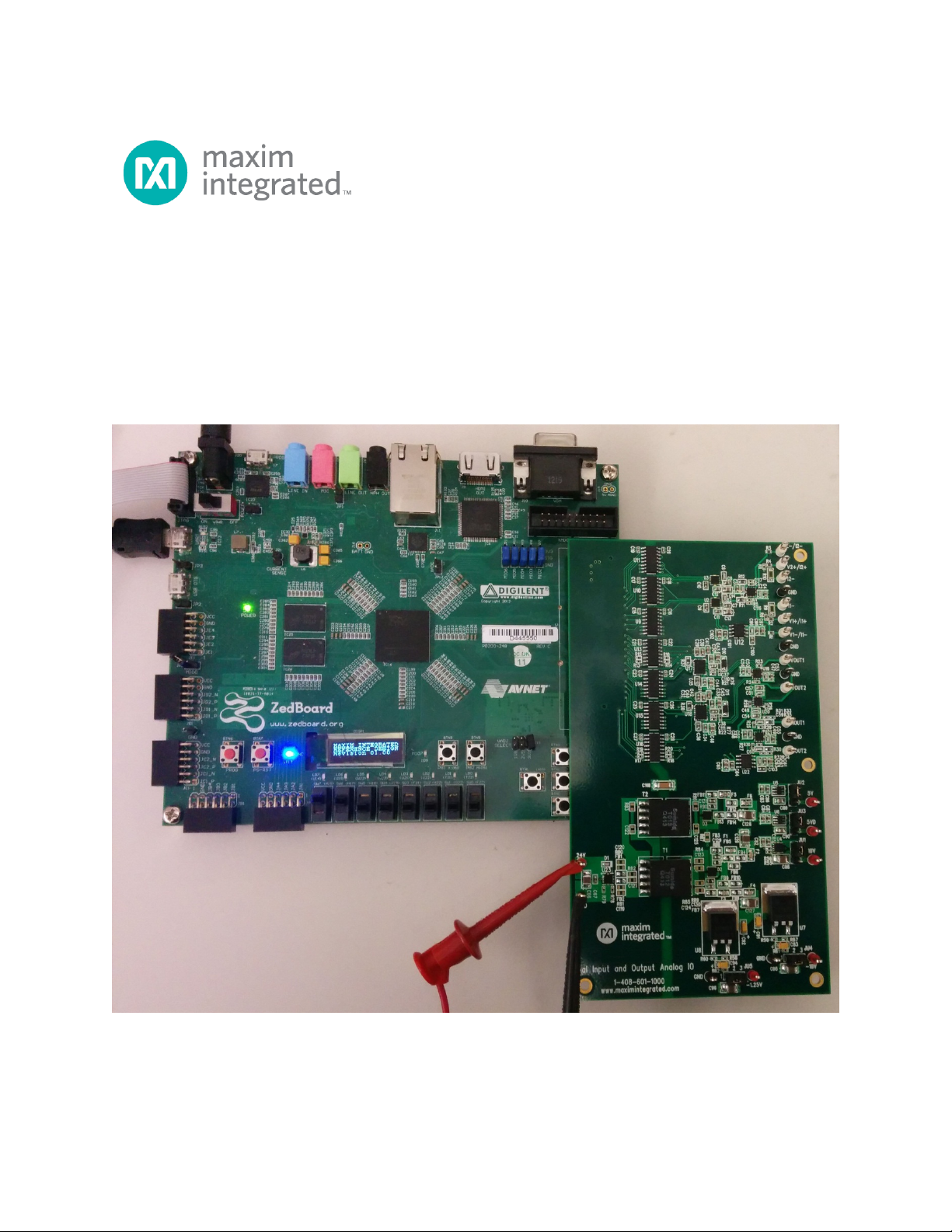
MAXREFDES71# ZedBoard
Quick Start Guide
Rev 0; 4/14
Maxim Integrated cannot assume responsibility for use of any circuitry other than circuitry entirely embodied in a Maxim Integrated product. No circuit
patent licenses are implied. Maxim Integrated reserves the right to change the circuitry and specifications without notice at any time.
Maxim Integrated 160 Rio Robles, San Jose, CA 95134 USA 1-408-601-1000
© 2014 Maxim Integrated Products, Inc. Maxim Integrated and the Maxim Integrated logo are trademarks of Maxim Integrated Products, Inc.
Page 2
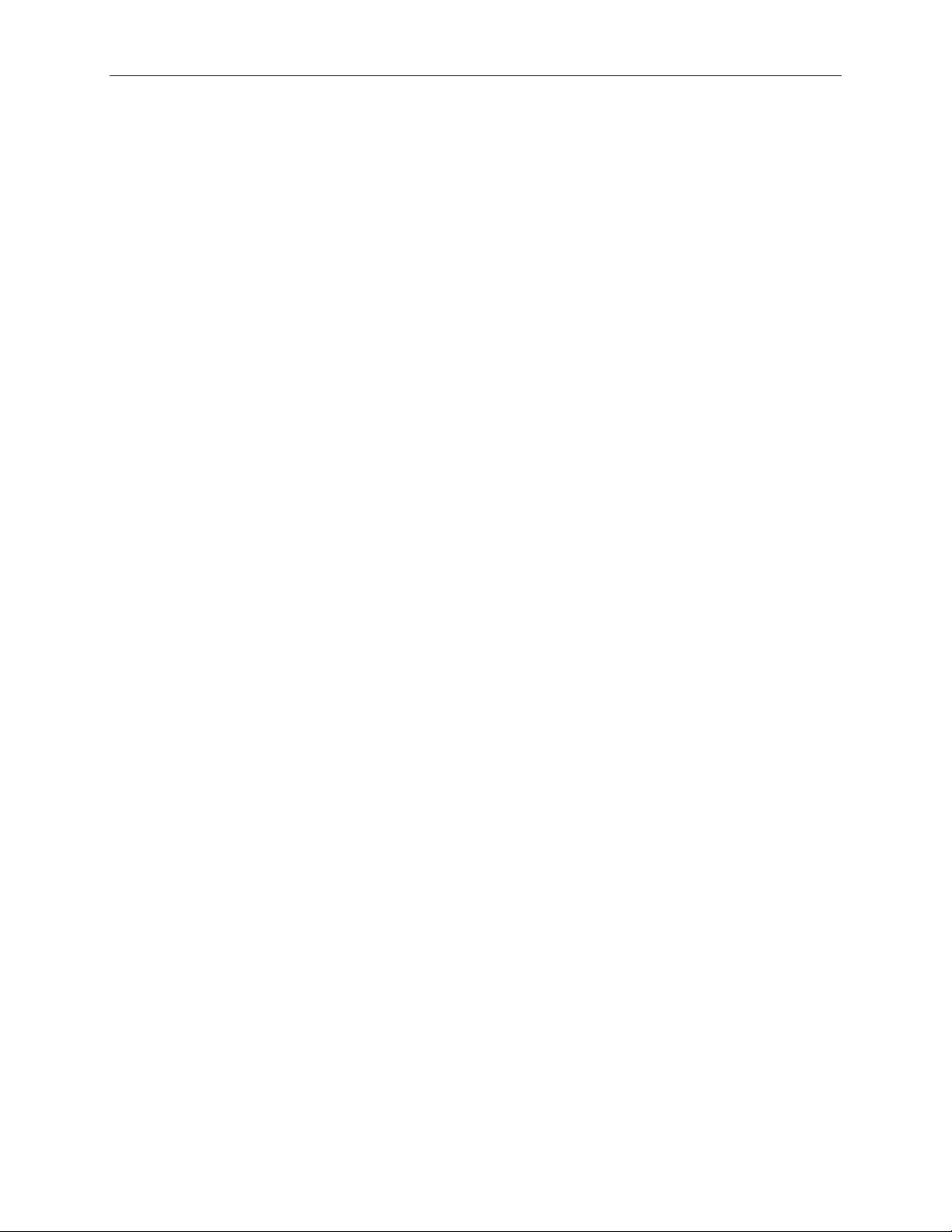
MAXREFDES71# ZedBoard Quick Start Guide
Table of Contents
1. Required Equipment ................................................................................................. 3
2. Overview ................................................................................................................... 3
3. Boot from an SD Card .............................................................................................. 3
4. Download Demonstration from Xilinx SDK ............................................................... 8
5. Included Files ........................................................................................................... 9
6. Procedure ............................................................................................................... 10
7. Code Documentation .............................................................................................. 23
8. Appendix A: Project Structure and Key Filenames ................................................. 24
9. Trademarks ............................................................................................................ 24
10. Revision History ...................................................................................................... 25
2
Page 3
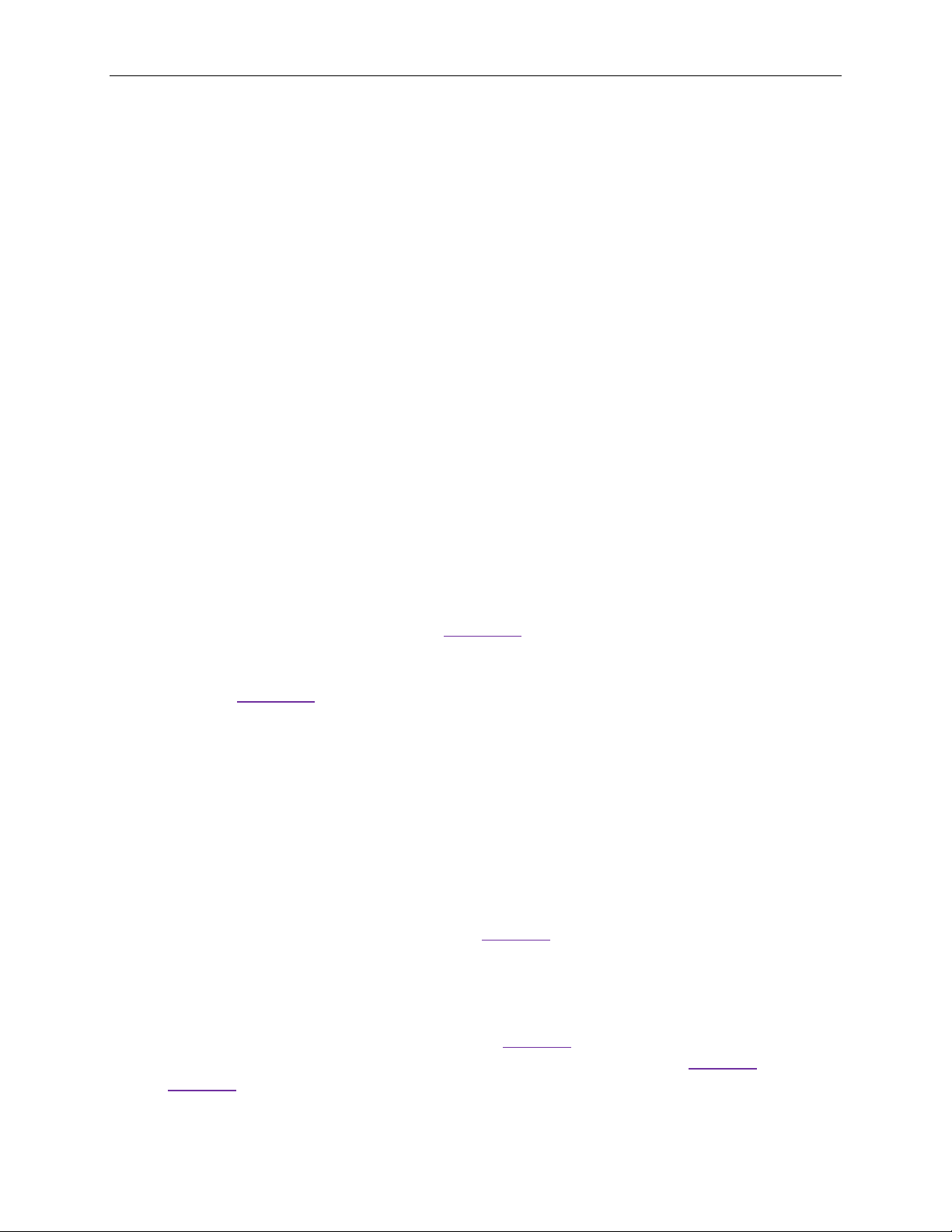
MAXREFDES71# ZedBoard Quick Start Guide
1. Required Equipment
• MAXREFDES71# board
• ZedBoardTM development kit
• Industrial sensor or signal source
• To run the binary from SD card:
o Host PC with Windows® OS Terminal Software installed (HyperTerminal)
and one USB port
o Cypress USB-UART bridge device driver
o 4GB FAT32 formatted SD card
• To run the software from the Xilinx SDK:
o PC with Windows OS with Xilinx® PlanAheadTM/SDK version 14.2 or later
and two USB ports
o License for Xilinx EDK/SDK (free WebPACKTM license is OK)
o Xilinx Platform Cable USB II-compatible JTAG device
2. Overview
The MAXREFDES71# ZedBoard software can be downloaded to the ZedBoard board
via two methods:
• (Easiest) Boot from an SD card containing a binary file that loads the nec essary
CPU bootloader, FPGA bitstream, and MAXREFDES71# executable file. This
approach is explained in detail in Section 3
• (Flexible) Use the Xilinx SDK to download the board bitstream and executable
file. This approach allows the source code to be mod ified, which is explained in
detail in Section 4
of this document.
of this document.
3. Boot from an SD Card
The steps below describe how to download the binary image (BOOT.BIN), install on an
SD card, and begin using the MAXREFDES71 system.
1) Down load the latest BOOT.BIN file from the MAXREFDES71# page.
2) O btain a FAT32 Formatted 4GB SD card such as the one provided with the
ZedBoard.
3) Copy t he BO OT.BIN file onto the SD card. A USB-to-SD adaptor is normally
required to do this on a Windows PC (Figure 1).
4) Ensur e the SD card is the BOOT.BIN file. Note that if using the Avnet supplied
SD card, it come preinstalled with a Linux test image. This image will need
to be removed.
5) Rem ove the SD card from the host PC. Make sure the ZedBoard is powered off,
and insert the SD card in the ZedBoard (Figure 2).
6) Configure the ZedBoard boot source jumpers to boot from SD (Figure 3 and
Figure 4).
3
Page 4
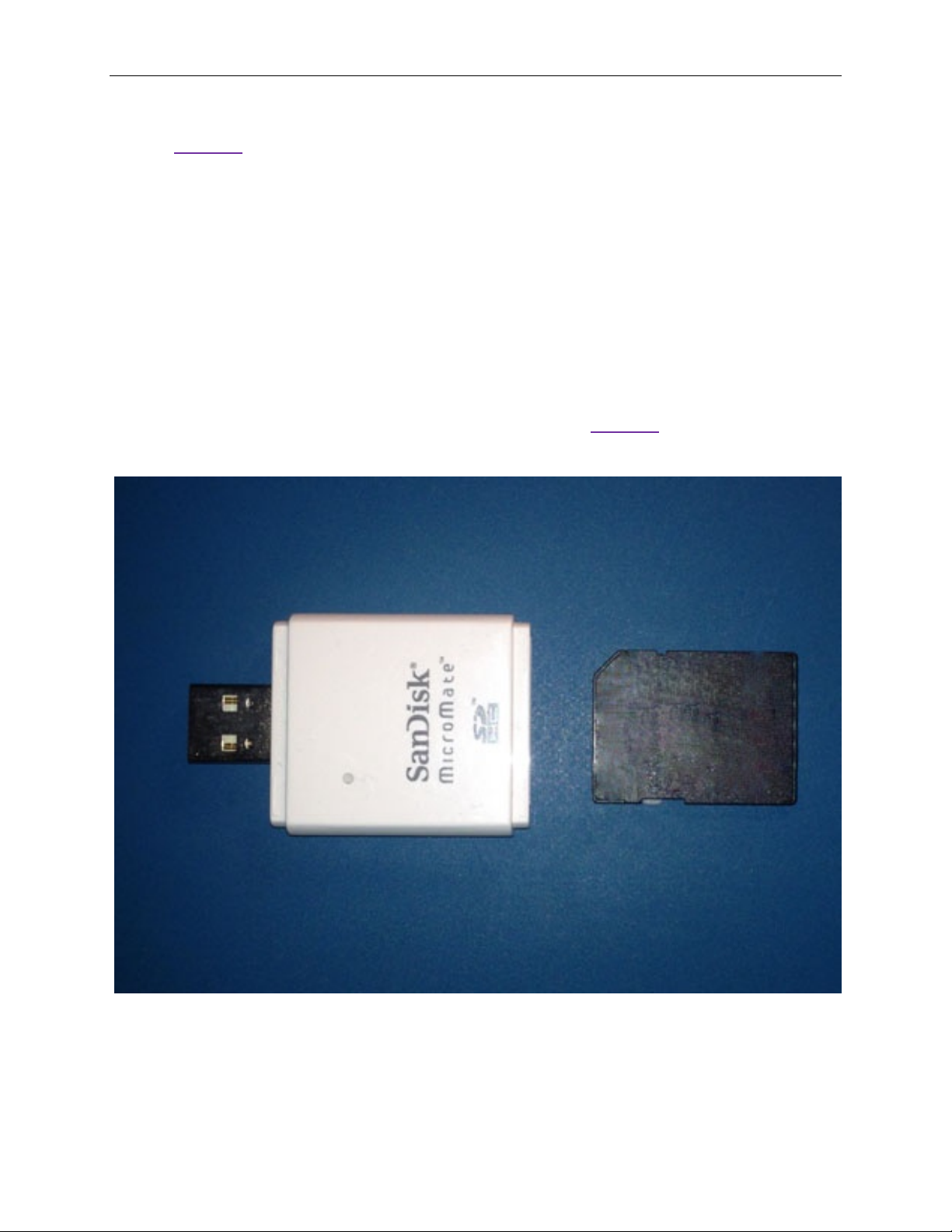
MAXREFDES71# ZedBoard Quick Start Guide
7) Connect the MAXREFDES71# reference design board to the J1 FMC™ connector
(Figure 5).
8) Connec t a Micro-USB cable to ZedBoard USB connector J14. Connect the 12V
power supply to the ZedBoard and slide the SW8 power switch to the on position.
If the BOOT.BIN file has loaded successfully, the onboard display will show the
message MAXIM INTEGRATED REFERENCE DESIGN Revisi on XX.XX.
a) The ZedBoard utilizes the Cypress USB-UART bridge IC. If the Windows
cannot automatically install the driver for the Cypress USB-UART bridge IC,
the driver is available for download from
(http://www.cypress.com/?rID=63794). The driver is WHQL certified for the
default Cypress VID / PID of 0x04B4 / 0x0008.
9) O pen HyperTerminal or similar terminal program on the PC. Find the appropriate
COM port, usually a higher number port, such as COM4, or COM6, and configure
the connection for 460800, n, 8, 1, none (flow control).
10) The MAXREFDES71 software will dis play a menu (Figure 6).
11) Use the menu selections to choose ADC conversion or signal replicat ion.
4
Figure 1. USB-SD and SD Card
Page 5

MAXREFDES71# ZedBoard Quick Start Guide
Figure 2. ZedBoard SD Card Slot
Figure 3 and Figure 4. ZedBoard Boot from SD Jumper Settings
5
Page 6
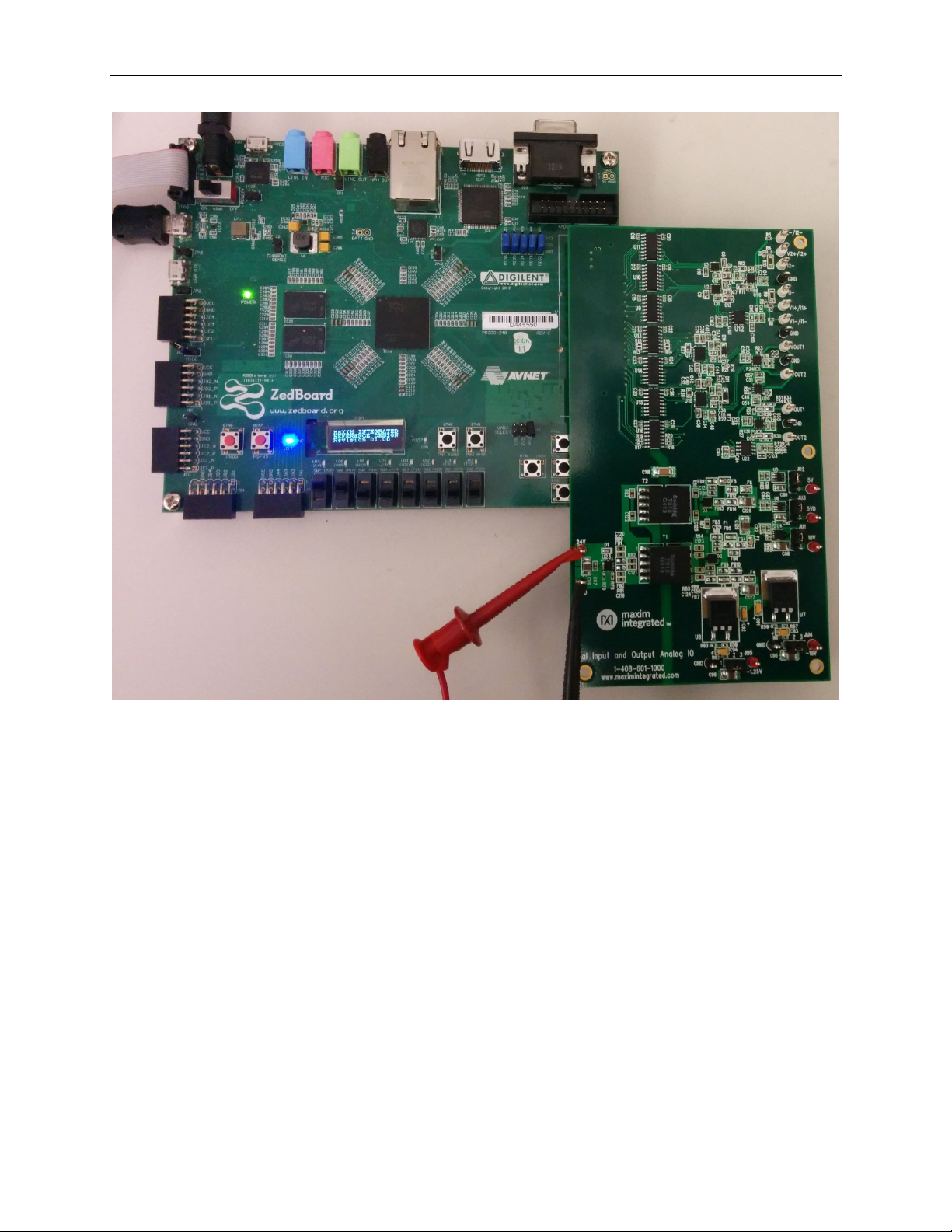
MAXREFDES71# ZedBoard Quick Start Guide
Figure 5. MAXREFDES71# Board Connected to ZedBoard Kit
6
Page 7
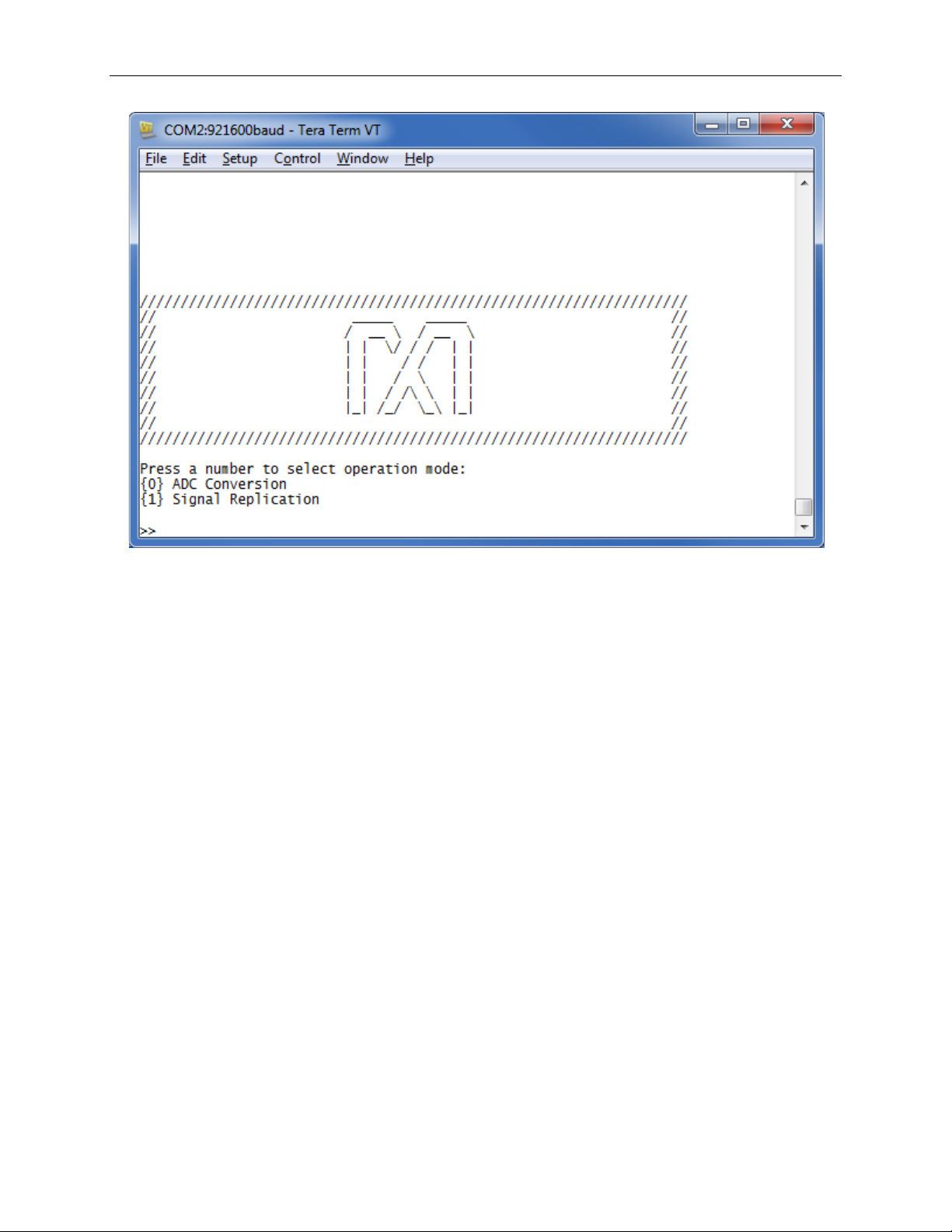
MAXREFDES71# ZedBoard Quick Start Guide
Figure 6. MAXREFDES71 Main Menu
7
Page 8
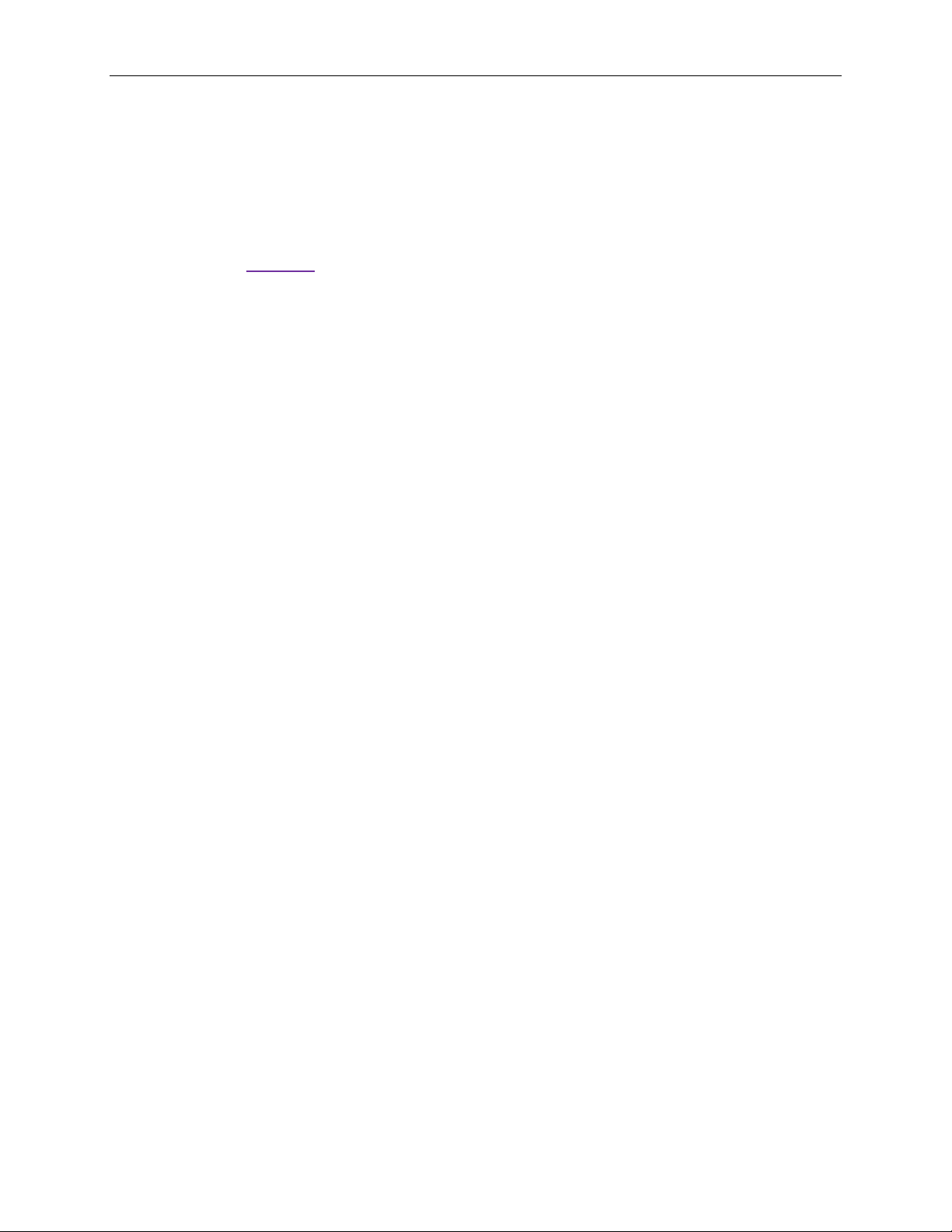
MAXREFDES71# ZedBoard Quick Start Guide
4. Download Demonstration from Xilinx SDK
Below is a high-level overview of the steps required to quickly get the MAXREFDES71#
design running by downloading and running the FPG A project. Detailed instructions for
each step are provided in the following pages.
1) Connect the MAXREFDES71# board to the J1 FMC connector of a ZedBoard as
shown in Figure 5.
2) Down load the latest RD71V01_00.ZIP file located at the MAXREFDES71# page.
3) Extract the RD71V01_00.ZIP file to a directory on your PC.
4) Open the Xilinx SDK.
5) Down load the bitstream (.BIT) file to the board. This bitstream contains the FPGA
hardware design and software bootloader.
6) Use Xil inx SDK to download and run the executable file (.ELF) on one of the two
ARM® CortexTM-A9 processors.
8
Page 9
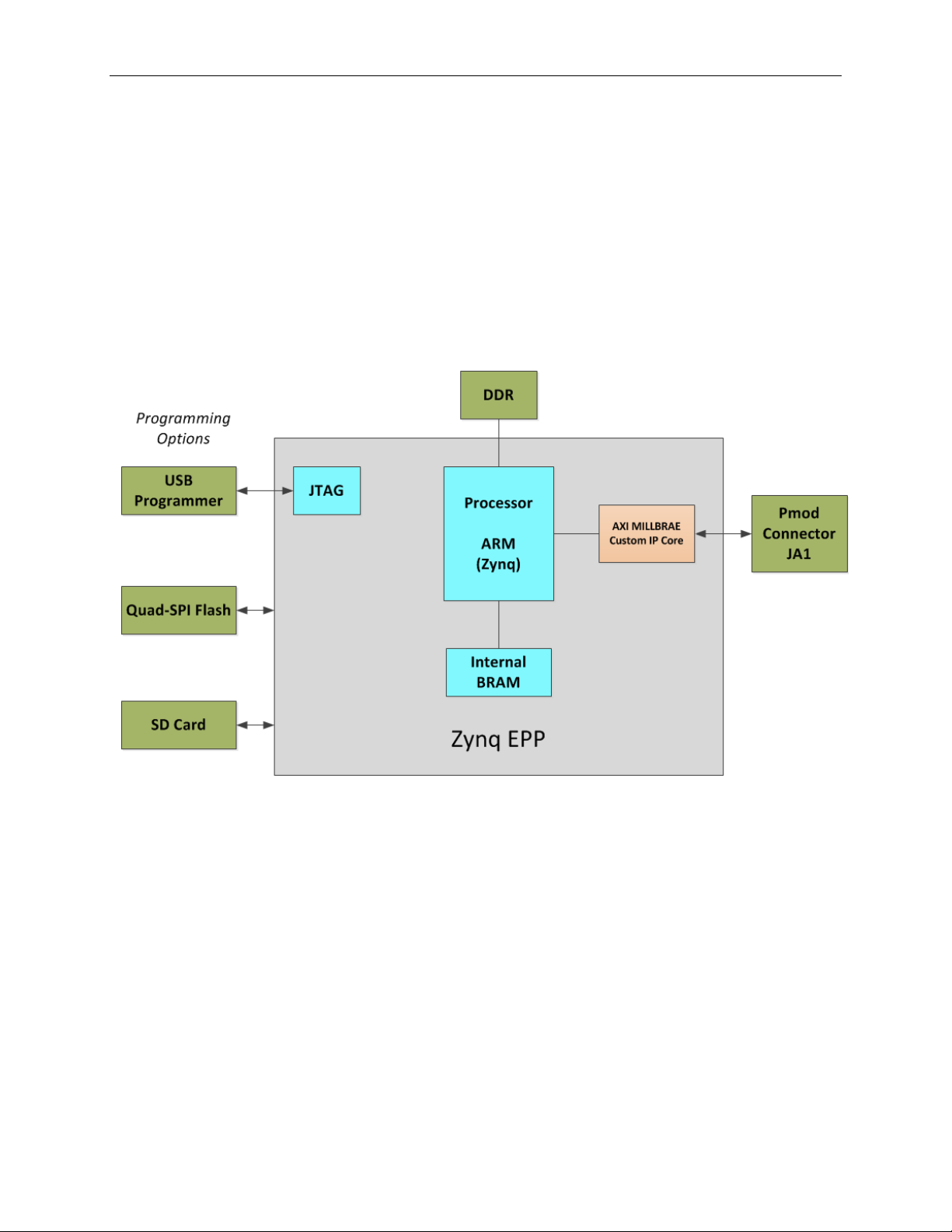
MAXREFDES71# ZedBoard Quick Start Guide
5. Included Files
The top level of the hardware design is a Xilinx PlanAhead Project (.PRR) for Xilinx
PlanAhead version 14.2. The Verilog-based arm_system_stub.v module provides
FPGA/board net connectivity, and instantiates the wrapper t hat carries both the Zynq®
Processing System and AXI_MILLBRAE custom IP core that interface to the FMC
connector. This is supplied as a Xilinx software development kit (SDK) project that
includes a demonstration software application to evaluate the MAXREFDES71#
subsystem reference design. The lower level c-code driver r outines are portable to the
user’s own software project.
9
Figure 7. Block Diagram of FPGA Hardware Design
Page 10

MAXREFDES71# ZedBoard Quick Start Guide
6. Procedure
1. Install a 2-pin header on the J18 connector on the ZedBoard if t he 3V3 header is
missing.
2. Configure the ZedBoard boot source jumpers as shown in Figure 8 and remove
the shunt on JP6.
Figure 8 JTAG Mode Jumper Settings
3. Remove any shunt on 1V8 and 2V5 headers, and install a shunt on the 3V3
header.
4. Connect the MAXREFDES71# board to the J1 FMC connector of the ZedBoard
as shown in Figure 5
.
5. Power up the ZedBoard by sliding the SW8 switch on the ZedBoard to the ON
position.
6. Download the latest RD71V01_00.ZIP file at
www.maximintegrated.com/AN5865. All files available for download are
available at the bottom of the page.
7. Extract the RD71V01_00.ZIP file to a directory on your PC. The location is
arbitrary but the maximum path length limitation in Windows (260 characters)
should not be exceeded.
In addition, the Xilinx tools require the path to not contain any spaces.
C:\Do Not Use Spaces In The Path\RD71V01_00.ZIP
(This path has spaces.)
For the purposes of this document, it will be C:\designs\maxim\RD71V01_00\.
See Appendix A: Project Structure and Key Filenames in this document for
the project structure and key filenames.
10
Page 11
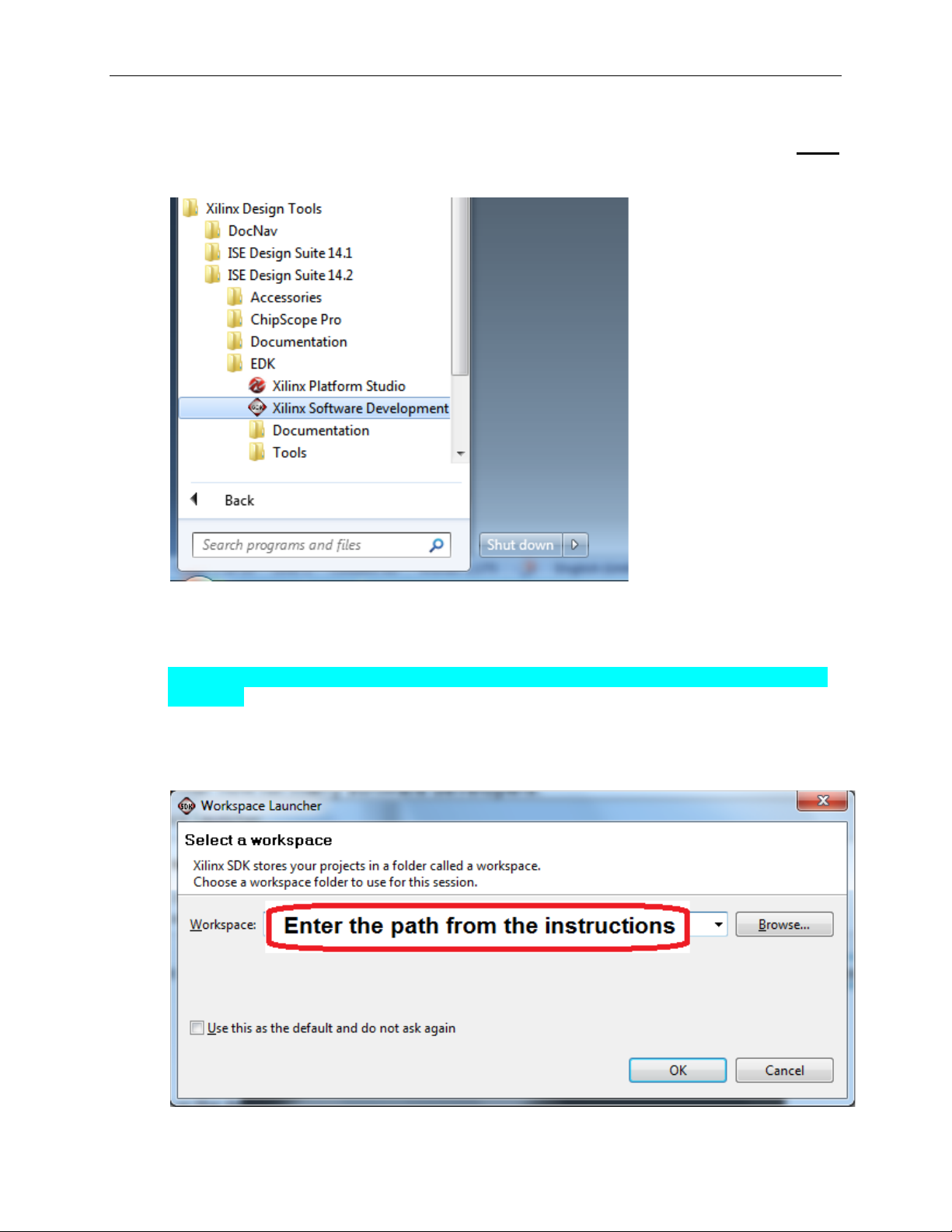
MAXREFDES71# ZedBoard Quick Start Guide
8. Open the Xilinx Software Development Kit (SDK) from the Windows Start
menu.
9. SDK will prompt for a workspace directory, which is the location where the
software project is located. For this example, it is:
C:\designs\maxim\RD71V01_00\RD71_ZED_V01_00\Design_Files\top.sdk\SDK\SD
K_Export
Click OK and SDK will open. The Xilinx SDK is based on an Eclipse™-based
IDE, so it will be a familiar flow for many software developers.
11
Page 12

MAXREFDES71# ZedBoard Quick Start Guide
10. Review the SDK IDE. The Project Explorer in the upper left tab should have
three components as shown in the image below. If all three subfolders are
present, you can skip the next step.
12
Page 13

MAXREFDES71# ZedBoard Quick Start Guide
11. If the Project Explorer does not contain these three subfolders, launch the
File | Import menu, expand the General folder, and select Existing Projects
into Workspace. Click Next. Set the root directory to:
C:\designs\maxim\RD71V01_00\RD71_ZED_V01_00\Design_Files\top.sdk\SDK\SD
K_Export
and the missing projects should appear in SDK Project Explorer with their
checkboxes checked.
Click Finish to import the projects.
13
Page 14

MAXREFDES71# ZedBoard Quick Start Guide
12. To download the bitstream (.BIT) file to the board, click on the Program FPGA
icon (which looks like a green chain of devices).
The Program FPGA dialog box appears. From here, an FPGA bitstream (.BIT)
file is selected. Be sure to select the .BIT file by using the paths below.
Bitstream:
C:\designs\maxim\RD71V01_00\RD71_ZED_V01_00\Design_Files\top.sdk\S
DK\SDK_Export\arm_system_hw_platform
Press Program.
14
It takes approximately 10 seconds to download the FPGA, then a message box
indicating FPGA configuration complete appears.
Page 15
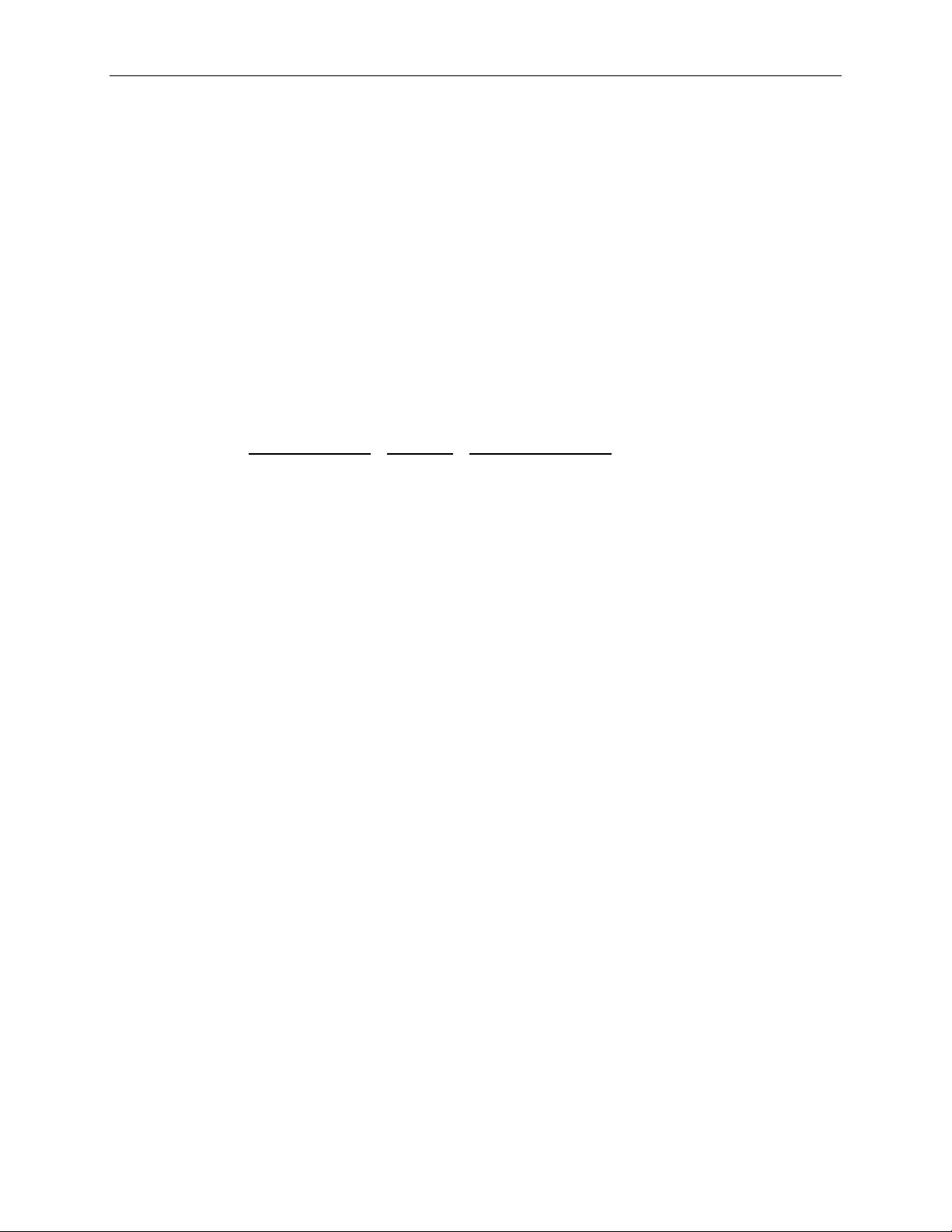
MAXREFDES71# ZedBoard Quick Start Guide
13. Setup of the terminal program to run on the PC using the following steps. Before
loading the executable firmware file on the FPGA, the terminal program on the
PC should be running. The example firmware running on the FPGA
communicates with the PC via a USB port set up to emulate a serial port (UART).
To establish this communication link, the PC must be configured with the
appropriate Windows drivers. A suitable ter minal program such as Tera Term or
HyperTerminal should be invoked.
The ZedBo ard utilizes the Cypress USB-UART bridge IC. I f the Windows cannot
automatically install the driver for the Cypress USB-UART bridge IC, the dr iver is
available for download from (http://www.cypress.com/?rID=63794). The driver is
WHQL certified for the default Cypress VID / PID of 0x04B4 / 0x0008.
Once installed, Windows will assign a previously unused COM port. Use the
Windows Control Panel | System | Device Manager to determine the COM port
number. (It will be named Cypress Serial.) Make a note of which COM port this
is. That information is needed in the next step.
Next, a terminal emulation program needs to be installed and launched. For
Windows XP® and earlier systems, the HyperTerminal program is the usual
choice. However, since HyperTerminal was eliminated from Windows 7, it may
be necessary to locate an alternative. Several are available; one good choice is
called Tera Term (http://ttssh2.sourceforge.jp/). Whatever terminal program you
choose, the communication should be set up by opening the COM port number
previously described above and the port configured as:
bits per second: 460,800;
data bits: 8;
parity: none;
stop bits: 1;
flow control: none.
Note: If the terminal program does not connect correctly at the baud rate above,
drop the baud rate to 115.2kbps.
15
Page 16
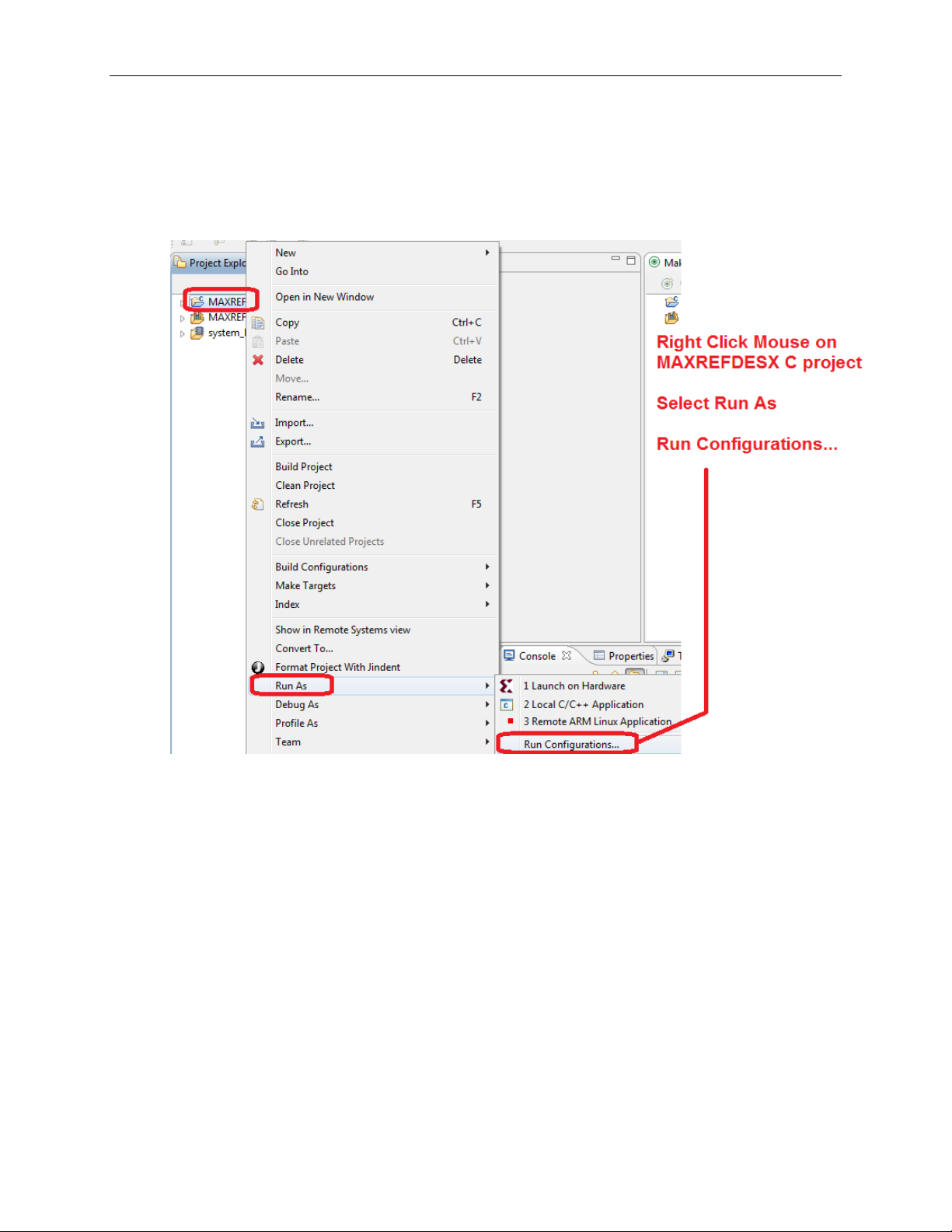
MAXREFDES71# ZedBoard Quick Start Guide
14. Use the Xilinx SDK to download and run the executable ELF (.ELF) file on the
ARM Cortex-A9 processor using the following steps.
Right-click the mouse while the MAXREFDES71 C project is selected, c hoose
the Run As menu, and then Run Configurations… menu as shown below.
16
Page 17
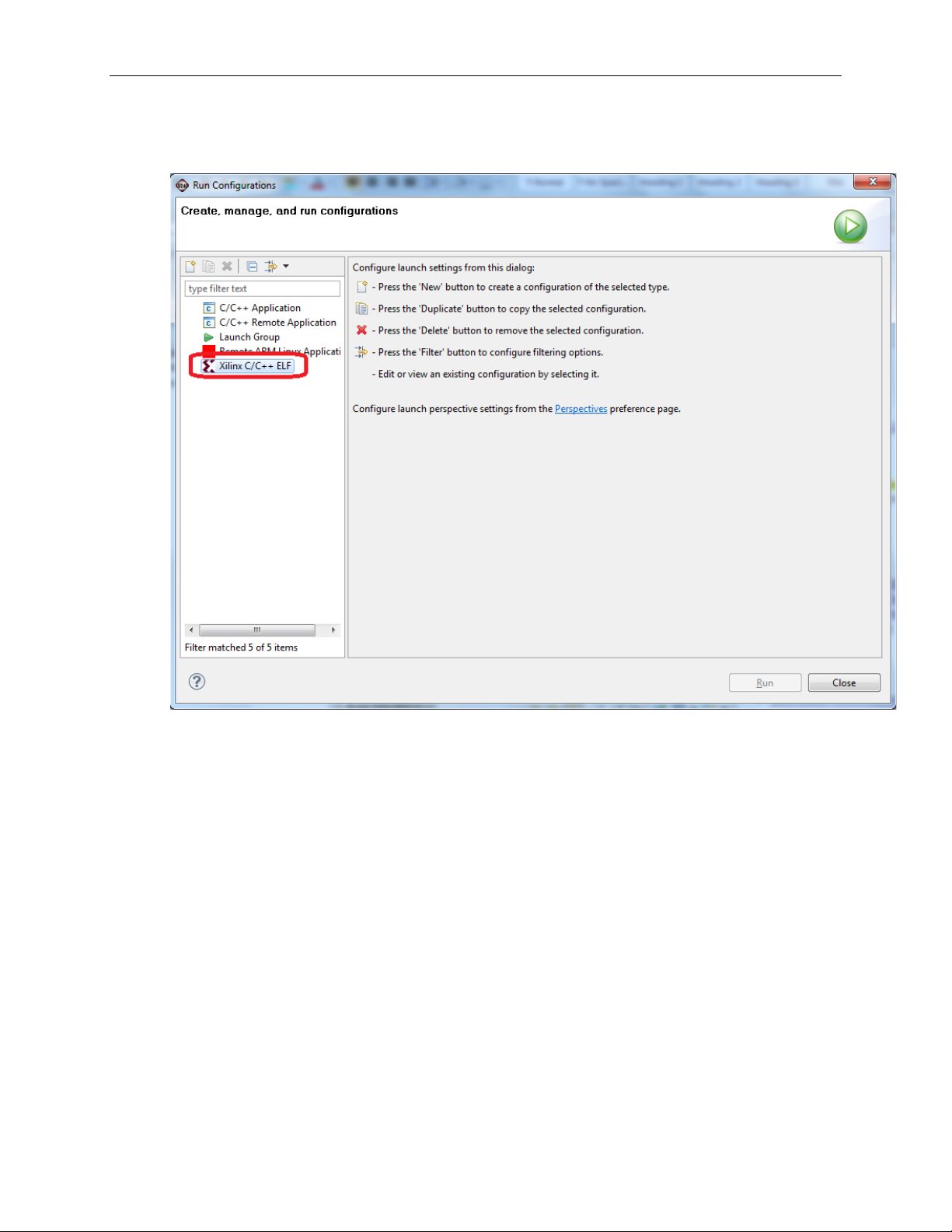
MAXREFDES71# ZedBoard Quick Start Guide
Next, double-click the mouse on the Xilinx C/C++ ELF menu.
17
Page 18
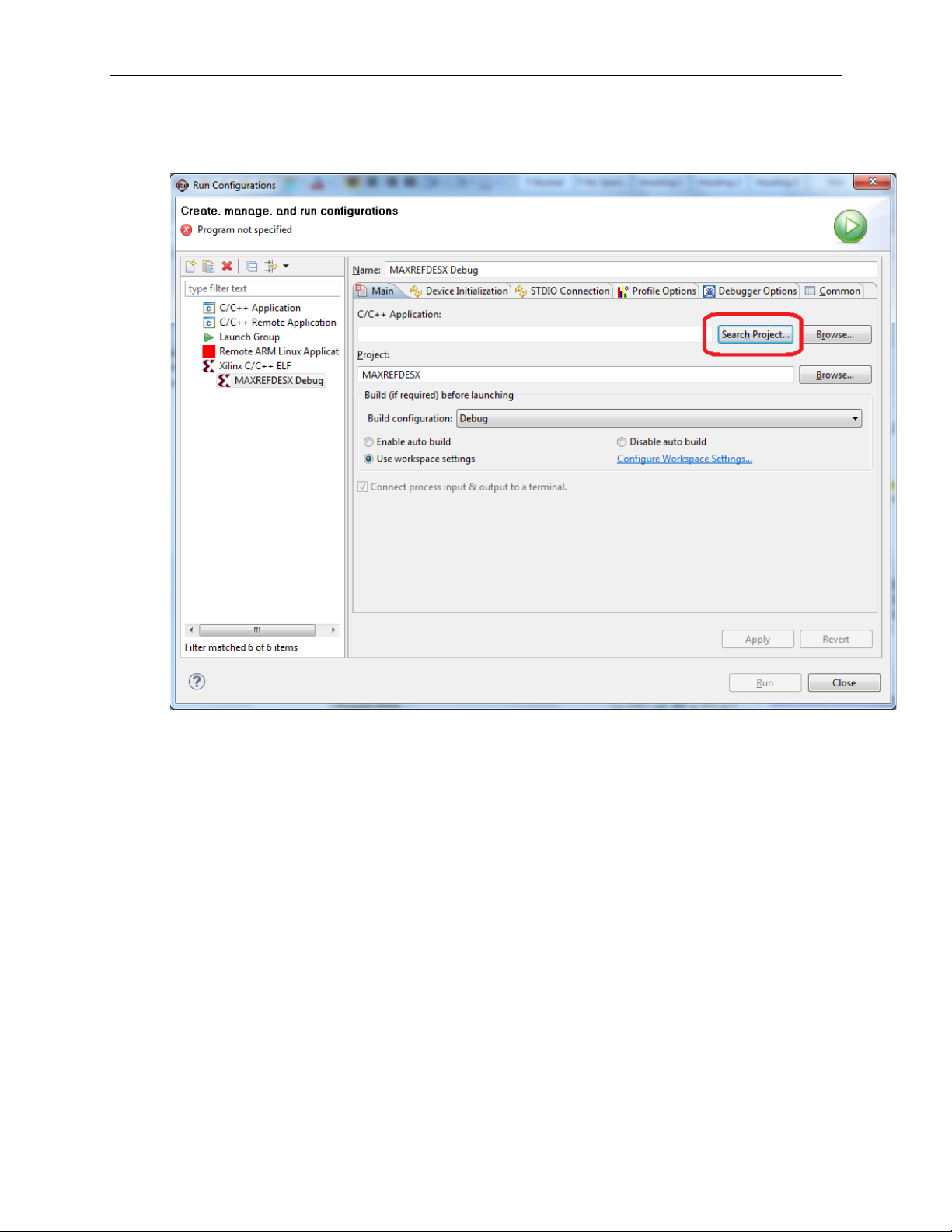
MAXREFDES71# ZedBoard Quick Start Guide
Next, press the Search Project button.
18
Page 19

MAXREFDES71# ZedBoard Quick Start Guide
Double-click on the MAXREFDES71.elf binary.
19
Page 20
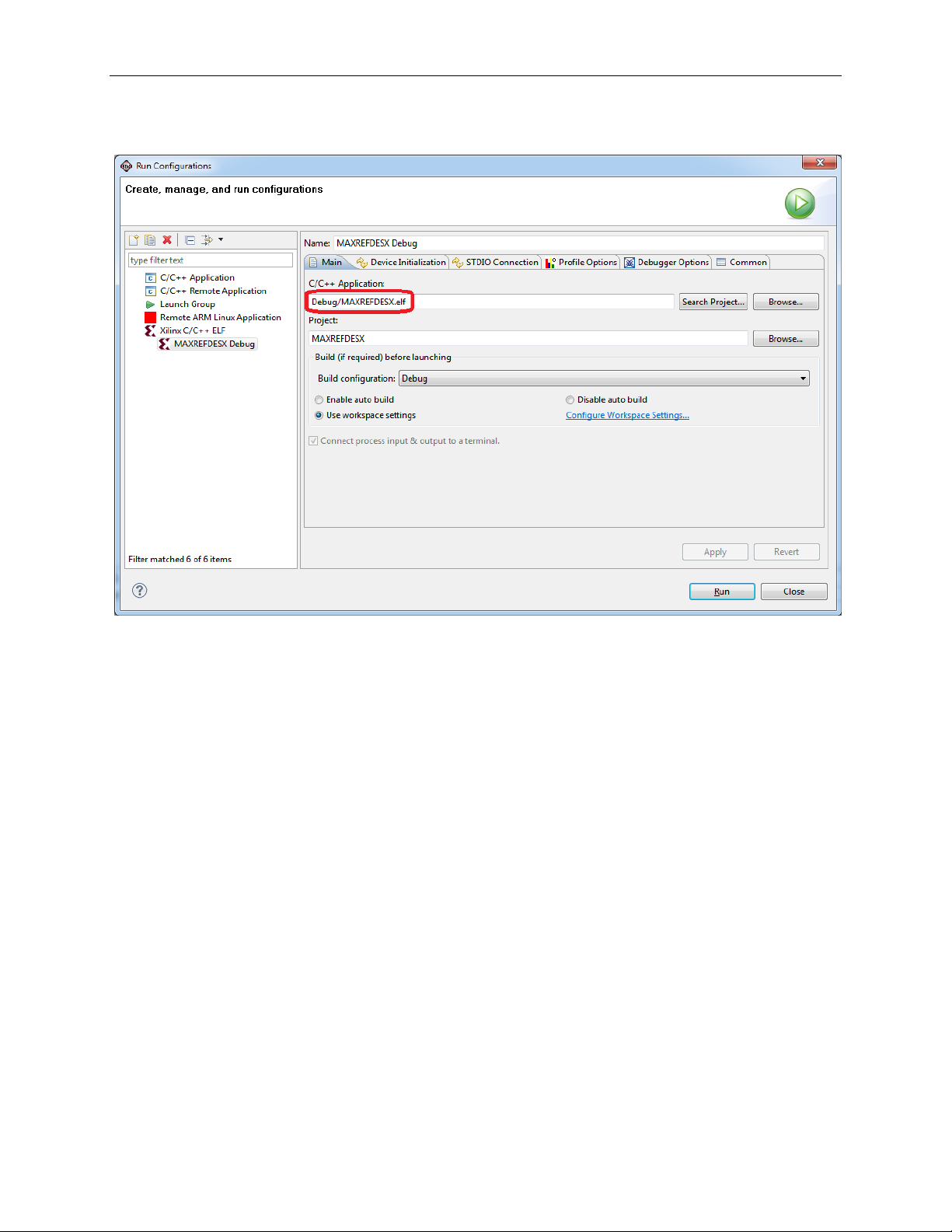
MAXREFDES71# ZedBoard Quick Start Guide
Verify the application is selected on the Main tab.
20
Page 21
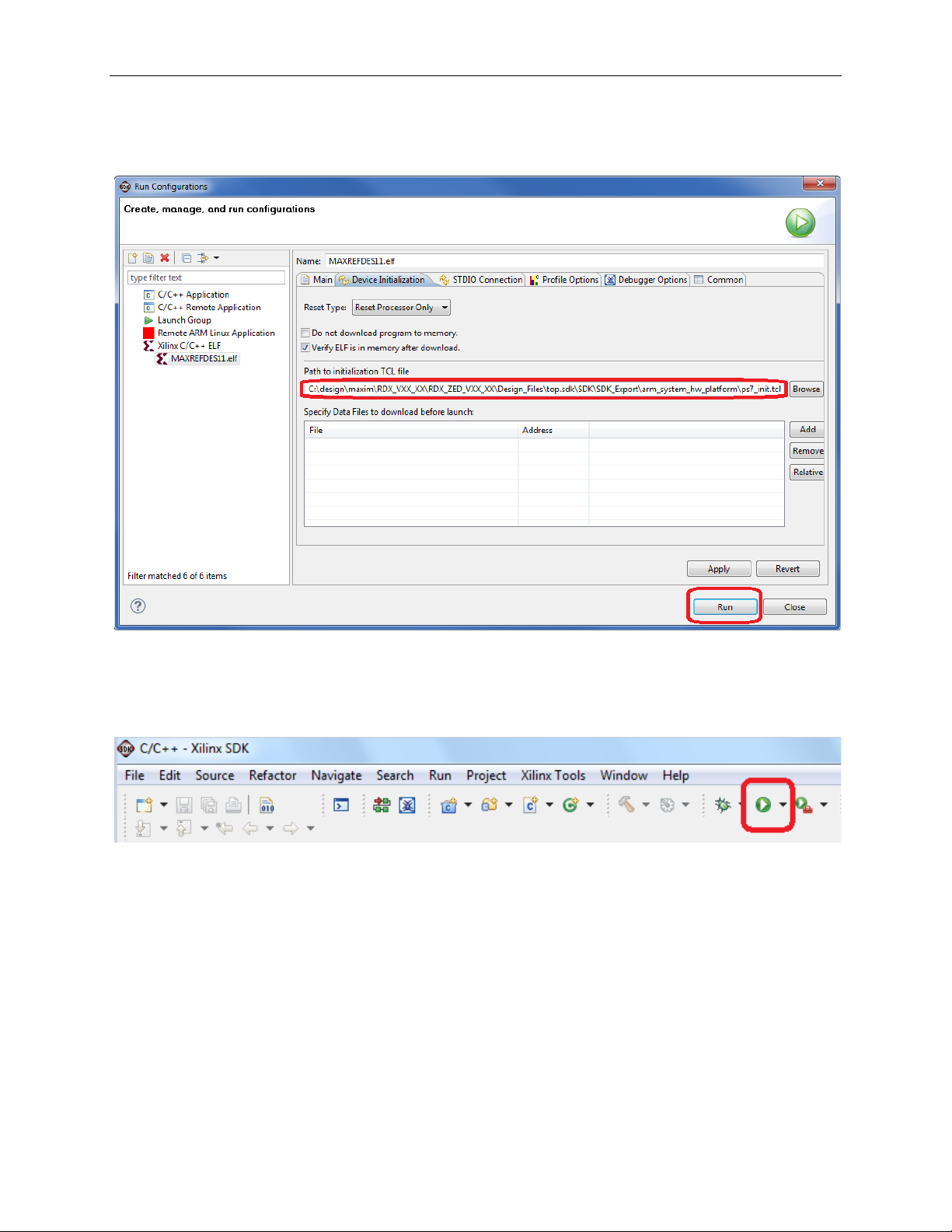
MAXREFDES71# ZedBoard Quick Start Guide
On the Device Initialization tab, click Browse… button to select the right
initialization TCL file and press the Run button.
Once the Debug/MAXREFDES71 configuration is set up once, you just need to
press the Run button if you ever want to run the program again.
21
Page 22
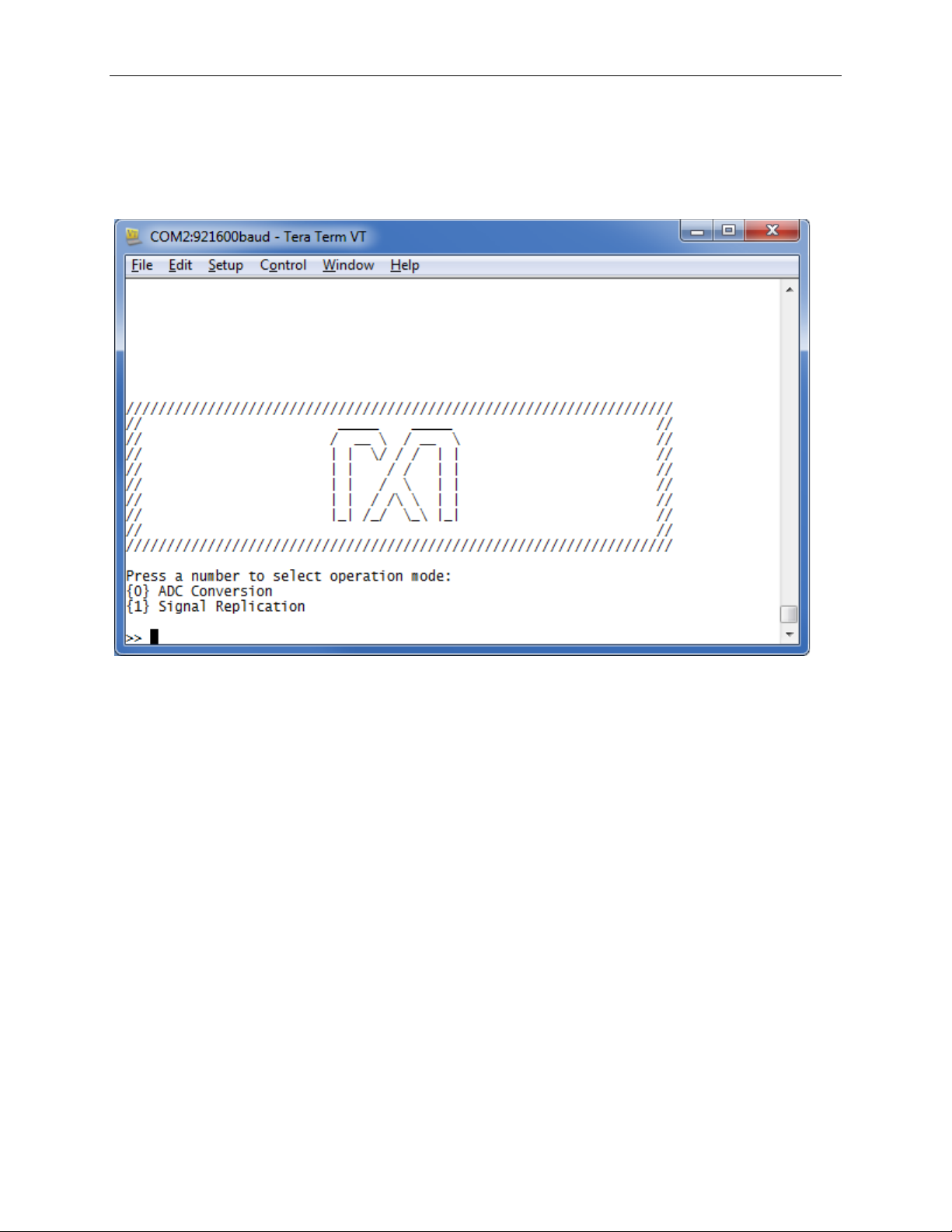
MAXREFDES71# ZedBoard Quick Start Guide
At this point, the application will be running on the Cortex-A9 and the terminal
program should show the menu below. Make the de sired selections by pressing
the appropriate keys on the keyboard. For example, t o select Signal Replication,
press 1.
22
Page 23

MAXREFDES71# ZedBoard Quick Start Guide
7. Code Documentation
Code documentation can be found at:
C:\...\RD71V01_00\RD71_ZED_V01_00\Code_Documentation\
To view the code documentation in HTML format with a browser, open the
MainPage.html file.
To view the code documentation in .PDF format with a PDF reader, open the
MAXREFDES71_Code_Documentation.pdf file.
23
Page 24

MAXREFDES71# ZedBoard Quick Start Guide
Top level folder contains:
• Numerous source and intermediate files (PlanAhead generated)
• top.ppr = main Xilinx PlanAhead project file.
• top.* = the Xilinx PlanAhead top level project folders
SDK Export Folder
• \MAXREFDESX = C Project Folder
• \src\MAXREFDESX.c = Main example program
• \src\maximDeviceSpecificUtilities.c = driver functions
• \src\menu.c = menu functions
• \src\utilities.c = generic system and FPGA helper functions
• \src\platform.c = low-level routines, Xilinx generated
• \MAXREFDESX_bsp_0 = Board support package
• \arm_system_hw_platform = Hardware platform specification
Driver folder for the AXI_MILLBRAE custom IP core
• \axi_millbrae_vX_XX_X\src\axi_millbrae.c = driver functions
• \axi_millbrae_vX_XX_X\src\axi_millbrae.h = driver header file
Pcore folder contains:
• The HDL source files for the AXI_MILLBRAE custom IP core
• \axi_millbrae_vX_XX_X\hdl\verilog\axi_millbrae.h = Top level design,
instantiates library components and user logic
• \axi_millbrae_v_X_XX_X\hdl\verilog\user_logic.v = User logic module that
implements the MAX11166 ADC and MAX5316 DAC SPI interfaces
8. Appendix A: Project Structure and Key Filenames
9. Trademarks
ARM is a registered trademark of ARM Ltd.
Cortex is a trademark of ARM Ltd.
Eclipse is a trademark of Eclipse Foundation, Inc.
FMC is a trademark of Digilent Inc.
PlanAhead is a trademark of Xilinx, Inc.
WebPACK is a trademark of Xilinx, Inc.
Windows is a registered trademark and registered service mark and Windows XP is a
registered trademark of Microsoft Corporation.
Xilinx is a registered trademark and registered service mark of Xilinx, Inc.
ZedBoard is a trademark of ZedBoard.org.
Zynq is a registered trademark of Xilinx, Inc.
24
Page 25

10. Revision History
REVISION
NUMBER
REVISION
DATE
PAGES
CHANGED
0
4/14
Initial release
—
MAXREFDES71# ZedBoard Quick Start Guide
DESCRIPTION
25
