Page 1
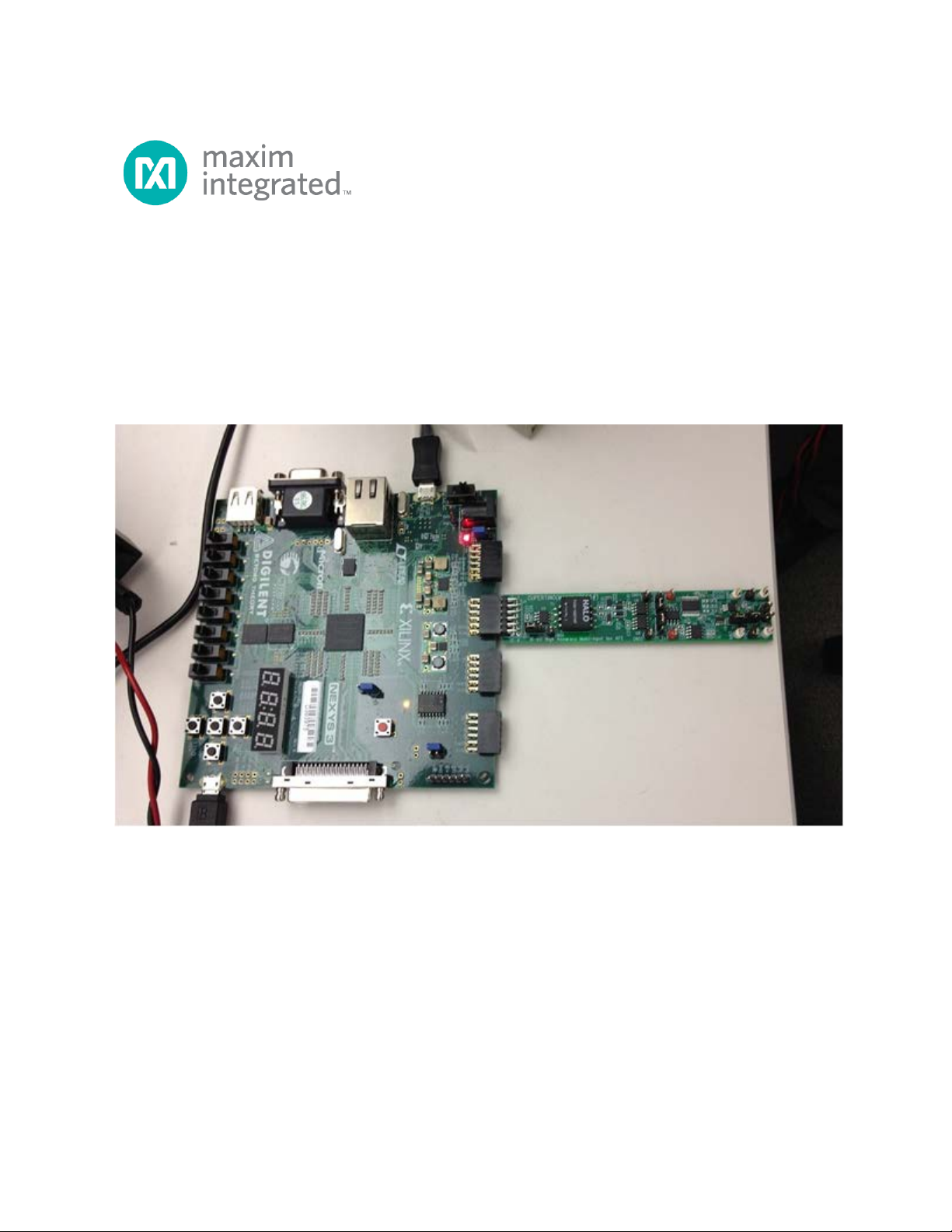
Santa Fe (MAXREFDES5#) Nexys 3
Quick Start Guide
Rev 1; 2/14
Maxim Integrated cannot assume responsibility for use of any circuitry other than circuitry entirely embodied in a Maxim Integrated product. No circuit
patent licenses are implied. Maxim Integrated reserves the right to change the circuitry and specifications without notice at any time.
Maxim Integrated 160 Rio Robles, San Jose, CA 95134 USA 1-408-601-1000
© 2014 Maxim Integrated Products, Inc. Maxim Integrated and the Maxim Integrated logo are trademarks of Maxim Integrated Products, Inc.
Page 2
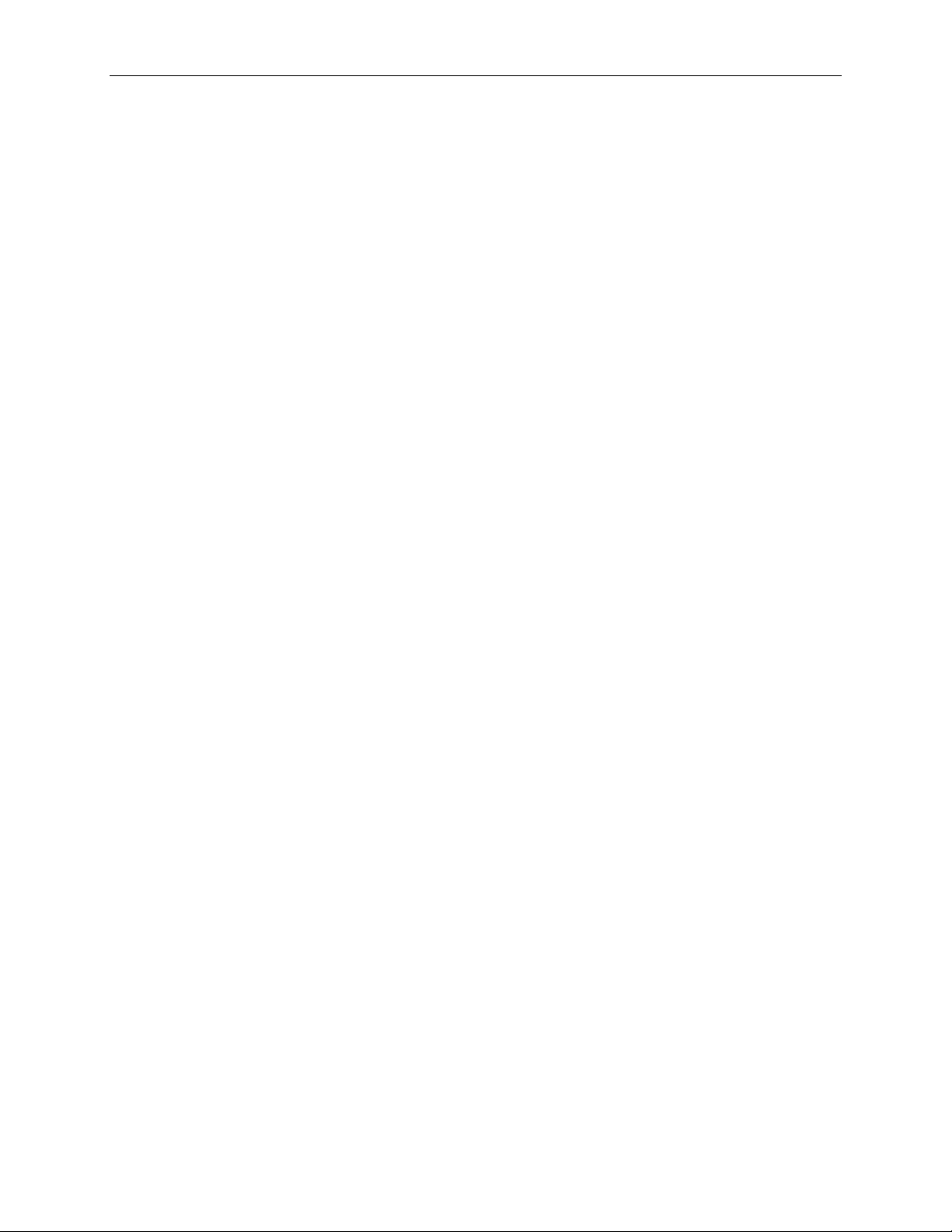
Santa Fe (MAXREFDES5#) Nexys 3 Quick Start Guide
Table of Contents
1. Required Equipment ................................................................................................. 3
2. Overview ................................................................................................................... 3
3. Included Files ........................................................................................................... 5
4. Procedure ................................................................................................................. 6
5. Code Documentation .............................................................................................. 18
6. Appendix A: Project Structure and Key Filenames ................................................. 19
7. Trademarks ............................................................................................................ 19
8. Revision History ...................................................................................................... 20
2
Page 3
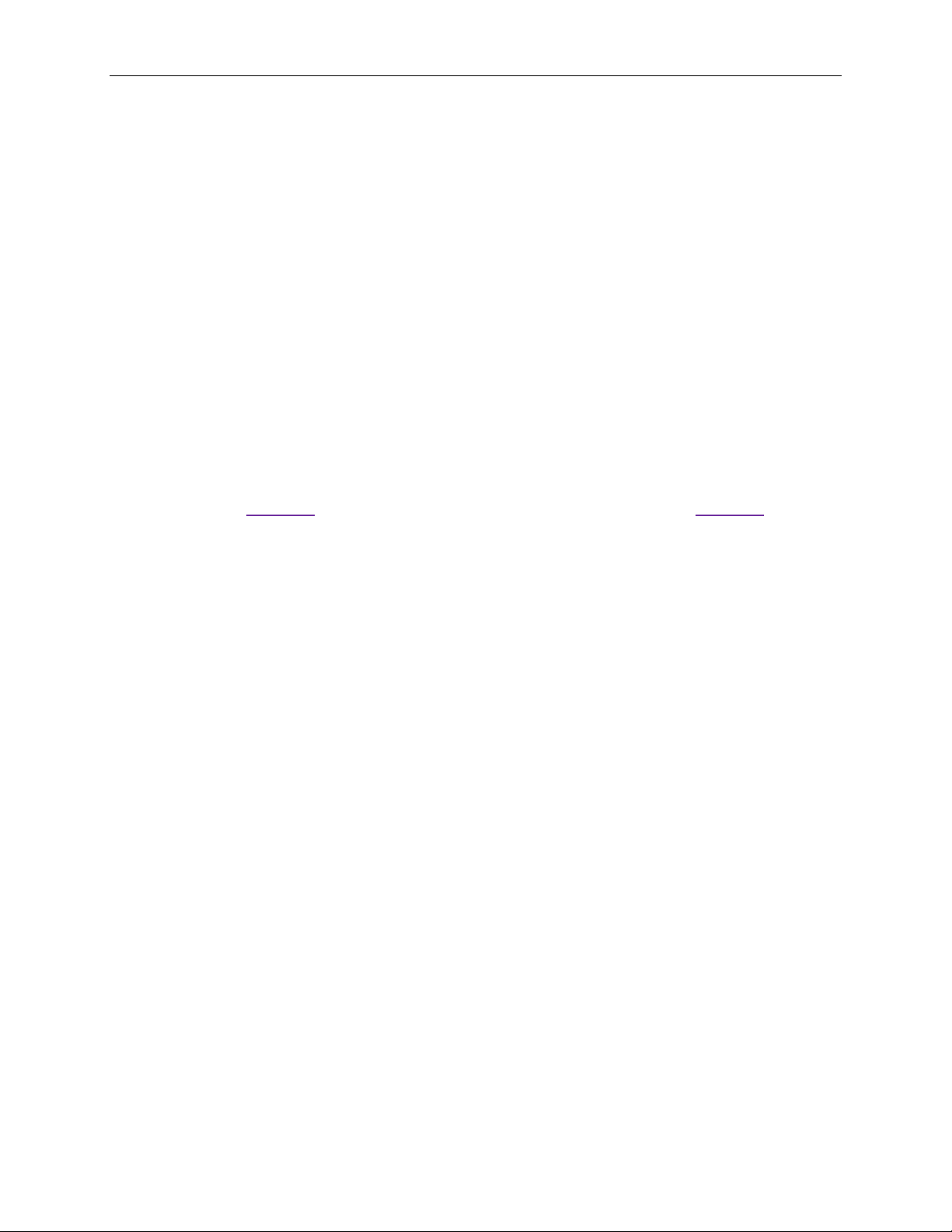
Santa Fe (MAXREFDES5#) Nexys 3 Quick Start Guide
1. Required Equipment
• PC with Windows® OS with Xilinx® ISE®/SDK version 13.4 or later and two USB
ports
• License for Xilinx EDK/SDK version 13.4 or later
• Santa Fe (MAXREFDES5#) board
• Nexys™3 development kit
• Industrial sensor or signal source
2. Overview
Below is a high-level overview of the steps required to quickly get the Santa Fe design
running by downloading and running the FPGA project. Detailed instructions for each
step are provided in the following pages. The Santa Fe (MAXREFDES5#) subs ystem
reference design will be referred to as Santa Fe throughout this document.
1) Connect the Santa Fe board to the JB1 port of a Nexys 3 development kit as
shown in Figure 1. Ensure the connector is aligned as shown in Figure 2.
2) Download the latest RD5V01_00.ZIP file located at the Santa Fe page.
3) Extract the RD5V01_00.ZIP file to a directory on your PC.
4) Open the Xilinx SDK.
5) Download the bitstream (.BIT) file to the board. This bitstream contains the FPGA
hardware design and software bootloader.
6) Open a terminal program to communicate with FPGA board.
7) Use Xilinx SDK to download and run the executable file (.ELF) on the
MicroBlaze™.
3
Page 4
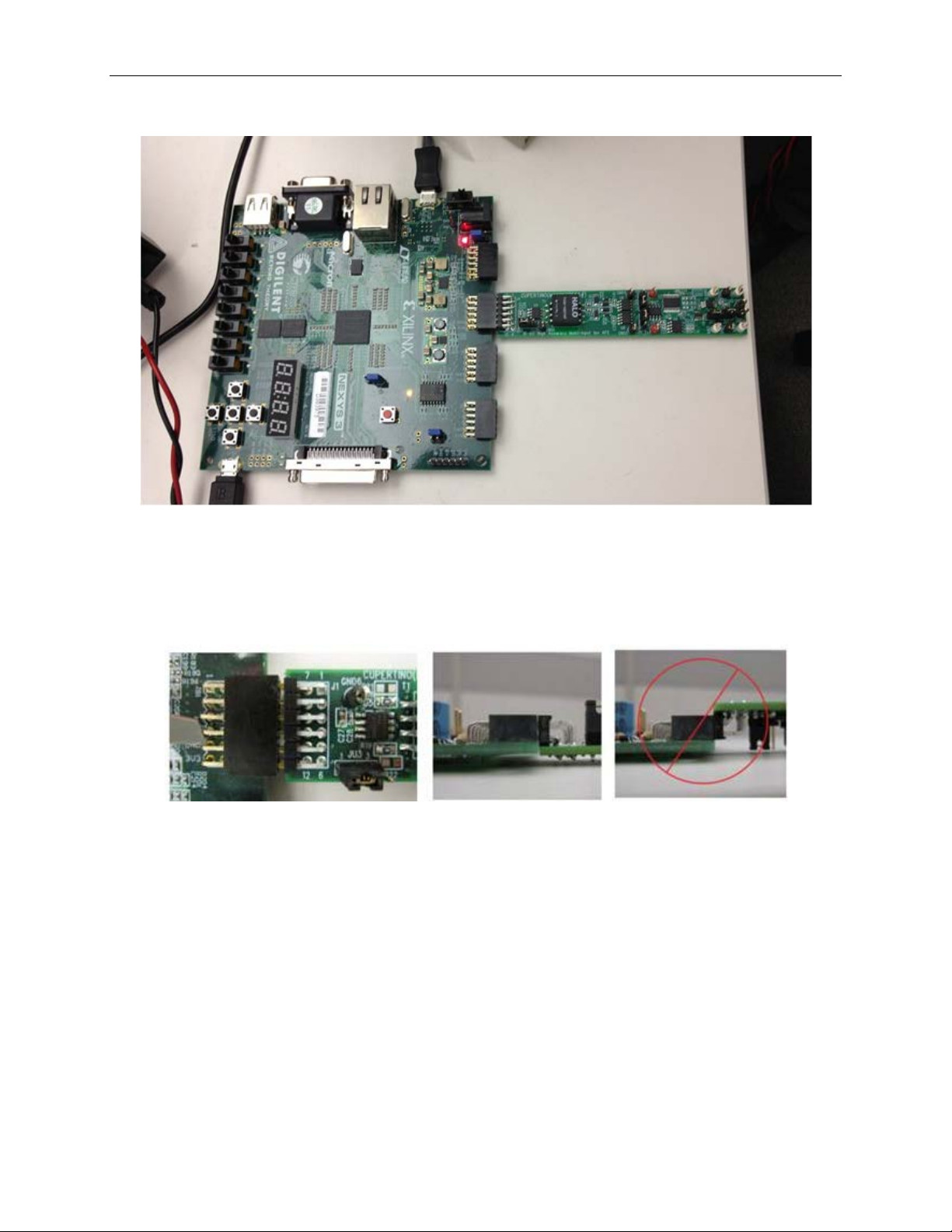
Santa Fe (MAXREFDES5#) Nexys 3 Quick Start Guide
Figure 1. Santa Fe Board Connected to Nexys 3 Development Kit
Figure 2. Pmod™ Connector Alignment
4
Page 5
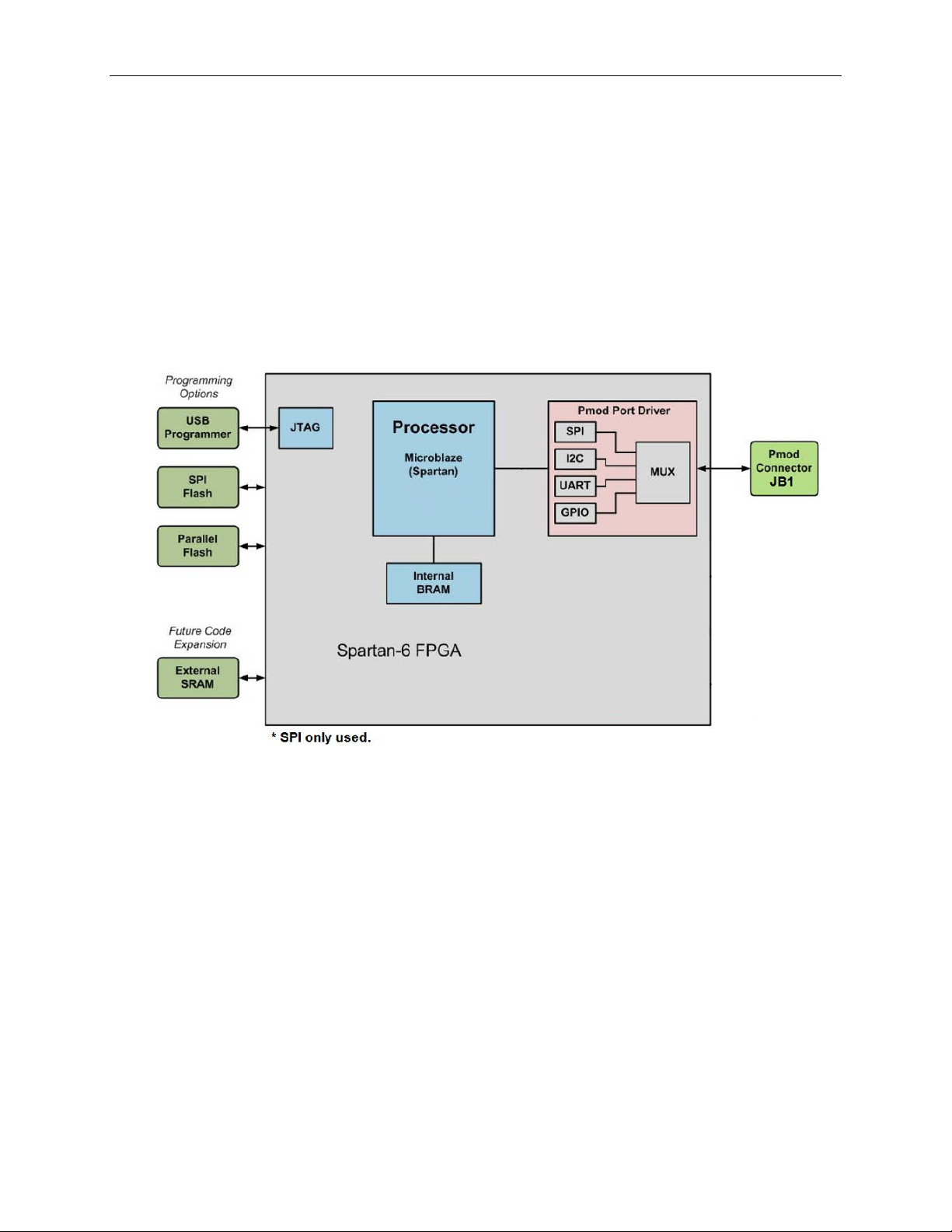
Santa Fe (MAXREFDES5#) Nexys 3 Quick Start Guide
3. Included Files
The top level of the hardware design is a Xilinx ISE Project Navigator Proj ect (.XISE) for
Xilinx ISE version 13.4. The Verilog-based HDL design instantiates the MicroBlaze core,
the support hardware required to run the MicroBlaze, a nd the peripherals that interface
to the Pmod ports. This is supplied as a Xi linx software development kit (SDK) project
that includes a demonstration software application to evalu ate the Santa Fe subsystem
reference design. The lower level c-code driver routines are portable to the user ’s own
software project.
5
Figure 3. Block Diagram of FPGA Hardware Design
Page 6
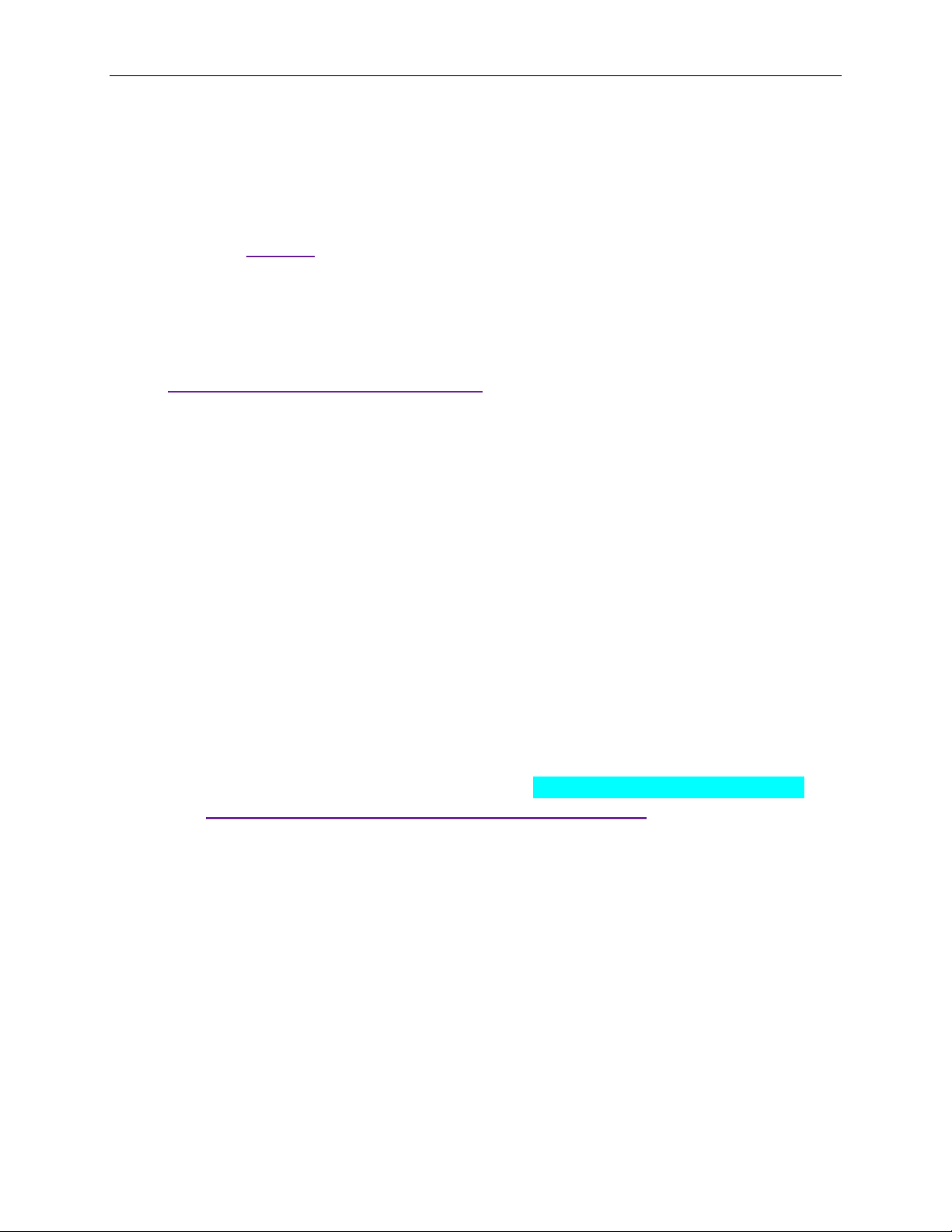
Santa Fe (MAXREFDES5#) Nexys 3 Quick Start Guide
4. Procedure
1. Connect the Santa Fe board to the JB1 port of a Nexys 3 development kit as
shown in Figure 1. Power up the Nexys 3 de velopm ent kit. The Santa Fe board is
completely powered from the Nexys 3 development kit and no external power is
required.
2. Download the latest RD5V01_00.ZIP file at
www.maximintegrated.com/AN5561. All files available for download are
available at the bottom of the page.
3. Extract the RD5V01_00.ZIP file to a directory on your PC. The location is
arbitrary but the path prior to where you extract t he .ZIP file must not exceed 82
characters due to the Windows 250-character total path limitation. For example,
this 90-character preceding path would be an example of a path that would be
too long:
C:\0123456789\0123456789\0123456789\0123456789\0123456789\0123456789\
0123456789\0123456789\0123456789\RD5V01_00.ZIP
(This path is too long.)
In addition, the Xilinx tools require the path to not contain any spaces.
C:\Do Not Use Spaces In The Path\RD5V01_00.ZIP
(This path has spaces.)
For the purposes of this document, it will be C:\designs\maxim\RD5V01_00\.
See Appendix A: Project Structure and Key Filenames in this document for
the project structure and key filenames.
6
Page 7

Santa Fe (MAXREFDES5#) Nexys 3 Quick Start Guide
4. Open the Xilinx Software Development Kit (SDK) from the Windows Start
menu.
5. SDK will prompt for a workspace directory, which is the location where the
software project is located. For this example, it is:
C:\designs\maxim\RD5V01_00\RD5_NEXYS3_V01_00\Design_Files\sdkWorkspace
Click OK and SDK will open. The Xilinx SDK is based on an Eclipse™-based
IDE, so it will be a familiar flow for many software developers.
7
Page 8

Santa Fe (MAXREFDES5#) Nexys 3 Quick Start Guide
6. Review the SDK IDE. The Project Explorer in the upper left tab should have
three components as shown in the image below. If all three subfolders are
present, you can skip the next step.
8
Page 9

Santa Fe (MAXREFDES5#) Nexys 3 Quick Start Guide
7. If the Project Explorer does not contain these three subfolders, launch the
File | Import menu, expand the General folder, and select Existing Projects
into Workspace. Click Next. Set the root directory to:
C:\designs\maxim\RD5V01_00\RD5_NEXYS3_V01_00\Design_Files\sdkWorkspace
and the missing projects should appear in SDK Project Explorer with their
checkboxes checked.
Click Finish to import the projects.
9
Page 10

Santa Fe (MAXREFDES5#) Nexys 3 Quick Start Guide
8. To download the bitstream (.BIT) file to the board, click on the Program FPGA
icon (which looks like a green chain of devices).
The Program FPGA dialog box appears. From here, an FPGA bitstream (.BIT)
file is selected as well as an FPGA BMM (.BMM) file. Be sure to select the .BIT
file and the .BMM by using the paths below.
Bitstream:
C:\designs\maxim\RD5V01_00\RD5_NEXYS3_V01_00\Design_Files\
sdkWorkspace\system_hw_platform\system.bit
BMM File:
C:\designs\maxim\RD5V01_00\RD5_NEXYS3_V01_00\Design_Files\
sdkWorkspace\system_hw_platform\system_bd.bmm
10
Page 11

Santa Fe (MAXREFDES5#) Nexys 3 Quick Start Guide
Additionally, make sure bootloop is selected as shown, t hen pr es s Program.
It takes approximately 10 seconds to download the FPGA, then a message box
indicating FPGA configuration complete appears.
9. Set up the terminal program to run on the PC using the following steps. Before
loading the executable firmware file on the FPGA, the terminal program on the
PC should be running. The example firmware running on the FPGA
communicates with the PC via a USB port set up to emulate a serial port (UART).
To establish this communication link, the PC must be configured with the
appropriate Windows drivers. A suitable terminal program such as Tera Term or
HyperTerminal should be invoked.
The Nexys 3 utilizes the FTDI FT232 USB-UART bridge IC, so you need to install
FTDI’s virtual COM port (VCP) driver for the FT232 device family. Make sure to
choose the driver that supports a Virtual Com Port, also known as VCP. These
can be obtained from the FTDI website (www.ftdichip.com).
Once installed, Windows assigns a previously unused COM port. Use the
Windows Control Panel | System | Device Manager to determine the COM port
number. (It will be named USB Serial Port). Make a note of which COM port this
is. That information is needed in the next step.
Next, a terminal emulation program needs to be installed and launched. For
Windows XP® and earlier systems, the HyperTerminal program is the usual
choice. However, since HyperTerminal was eliminated from Windows 7, it may
be necessary to locate an alternative. Several are available; one good choice is
called Tera Term (http://ttssh2.sourceforge.jp/). Whatever terminal program you
11
Page 12

Santa Fe (MAXREFDES5#) Nexys 3 Quick Start Guide
choose, the communication should be set up by opening the COM port number
previously described above and the port configured as:
bits per second: 460,800;
data bits: 8;
parity: none;
stop bits: 1;
flow control: none.
10. Use the Xilinx SDK to download and run the executable ELF (.ELF) file on the
MicroBlaze using the following steps.
Right-click the mouse while the MAXREFDES5 C project is selected, choos e t he
Run As menu, and then Run Configurations… menu as shown below.
12
Page 13

Santa Fe (MAXREFDES5#) Nexys 3 Quick Start Guide
Next, double-click the mouse on the Xilinx C/C++ ELF menu.
13
Page 14

Santa Fe (MAXREFDES5#) Nexys 3 Quick Start Guide
Next, press the Search Project button.
14
Page 15

Santa Fe (MAXREFDES5#) Nexys 3 Quick Start Guide
Double-click on the MAXREFDES5.elf binary.
15
Page 16

Santa Fe (MAXREFDES5#) Nexys 3 Quick Start Guide
Verify the application is selected and press the Run button.
Once the Debug/MAXREFDES5 configuration is set up once, y ou just need to
press the Run button if you ever want to run the program again.
16
Page 17

Santa Fe (MAXREFDES5#) Nexys 3 Quick Start Guide
At this point, the application is running on the MicroBlaze and the terminal
program should show the menu below. Make the de sired selections by pressing
the appropriate keys on the keyboard. For example, to select channel AIN0,
press 0.
17
Page 18

Santa Fe (MAXREFDES5#) Nexys 3 Quick Start Guide
5. Code Documentation
Code documentation can be found at:
C:\...\RD5V01_00\RD5_NEXYS3_V01_00\Code_Documentation\
To view the code documentation in HTML format with a browser, open the
MainPage.html file.
To view the code documentation in .PDF format with a PDF reader, open the
MAXREFDES5_Code_Documentation.pdf file.
18
Page 19

Santa Fe (MAXREFDES5#) Nexys 3 Quick Start Guide
6. Appendix A: Project Structure and Key Filenames
7. Trademarks
Eclipse is a trademark of Eclipse Foundation, Inc.
MicroBlaze is a trademark of Xilinx, Inc.
Nexys is a trademark of Digilent, Inc.
Pmod is a trademark of Digilent, Inc.
Spartan is a registered trademark of Xilinx, Inc.
Windows is a registered trademark and registered service mark and Windows XP is a
registered trademark of Microsoft Corporation.
Xilinx is a registered trademark and registered service mark of Xilinx, Inc.
19
Page 20

8. Revision History
REVISION
NUMBER
REVISION
DATE
PAGES
CHANGED
0
1/13
Initial release
⎯
Replaced the board name “Cupertino” with
“Santa Fe”
Santa Fe (MAXREFDES5#) Nexys 3 Quick Start Guide
DESCRIPTION
1 2/14
All
20
