Page 1
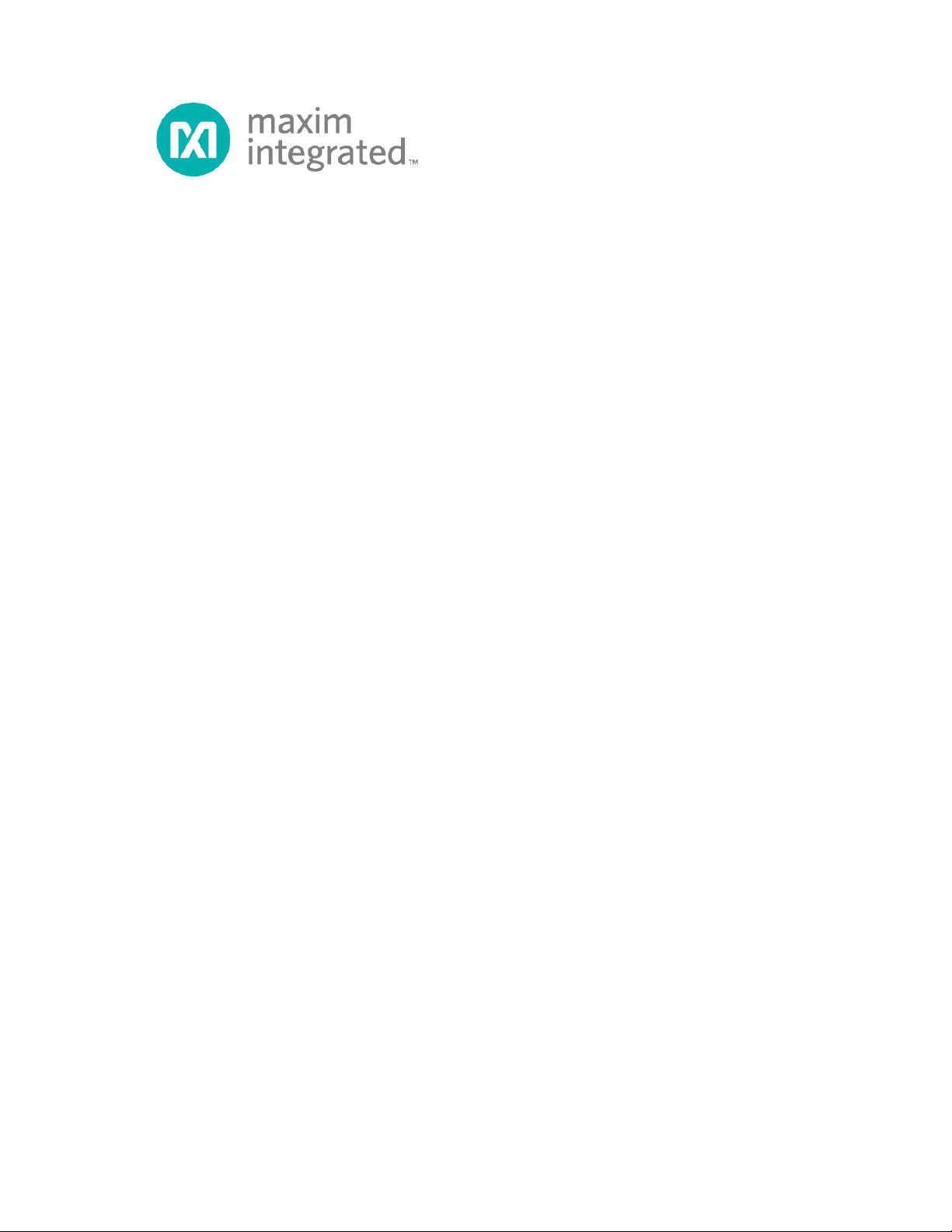
MAX78630+PPM Evaluation Kit
User Manual
July 2013
Rev. 0
Maxim Integrated cannot assume responsibility for use of any circuitry other than circuitry entirely embodied in a Maxim Integrated product. No circuit patent
licenses are implied. Maxim Integrated reserves the right to change the circuitry and specifications without notice at any time.
Maxim Integrated 160 Rio Robles, San Jose, CA 95134 USA 1-408-601-1000
© 2013 Maxim Integrated Products, Inc. Maxim Integrated and the Maxim Integrated logo are trademarks of Maxim Integrated Products, Inc.
Page 2
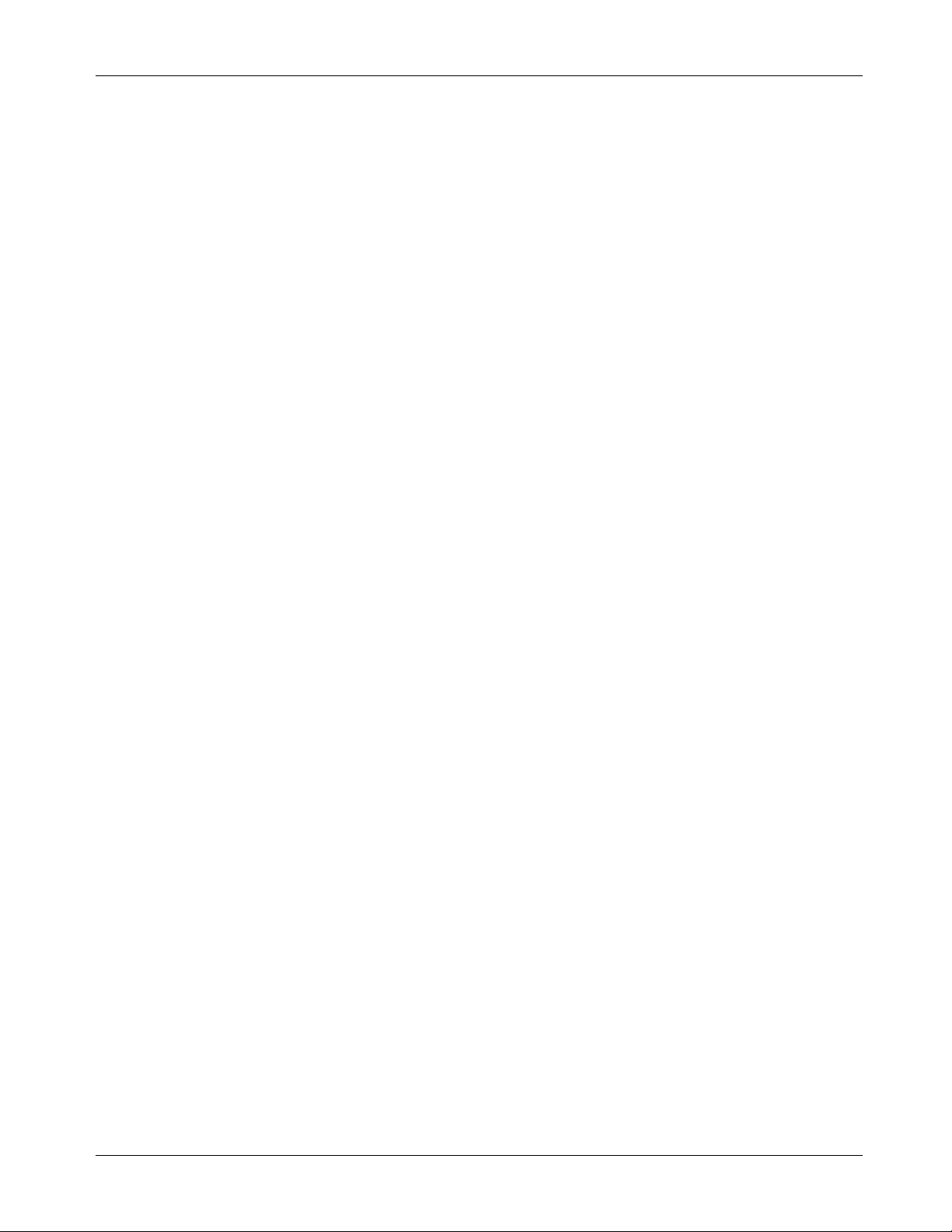
MAX78630+PPM Evaluation Kit User Manual
Table of Contents
1 Introduction ......................................................................................................................................... 4
1.1 Ordering Information .................................................................................................................. 4
1.2 Package Contents...................................................................................................................... 4
1.3 System Requirements ............................................................................................................... 4
1.4 Safety and ESD Notes ............................................................................................................... 6
1.5 Testing the MAX78630+PPM EV Board Prior to Shipping ........................................................ 6
2 Installation ........................................................................................................................................... 7
2.1 USB Driver Installation ............................................................................................................... 7
2.1.1 Confirm COM Port Mapping ............................................................................................. 7
2.1.2 FTDI COM Port Trouble Shooting .................................................................................... 7
2.2 Powering the EV Kit Board ........................................................................................................ 8
2.3 Basic Connection Setup ............................................................................................................ 8
2.3.1 Wye-Connected or 3V Delta-Connected Three-Phase Systems ..................................... 8
2.3.2 2V Delta-Connected Three-Phase Systems .................................................................. 10
2.3.3 Neutral Current Measurement Considerations .............................................................. 12
2.4 Analog Input Jumper Descriptions ........................................................................................... 13
3 Serial Interfaces Selection and Configuration ............................................................................... 14
3.1 UART Interface Settings .......................................................................................................... 14
3.2 SPI Settings ............................................................................................................................. 15
4 Graphical User Interface (GUI) ......................................................................................................... 17
4.1 GUI Initialization ....................................................................................................................... 17
4.1.1 SSI ID Tab ...................................................................................................................... 17
4.1.2 Device Tab ..................................................................................................................... 18
4.1.3 Scaling Tab .................................................................................................................... 18
4.1.4 Direct Tab ....................................................................................................................... 19
4.1.5 Command and Configuration Tab .................................................................................. 20
4.1.6 Calibration Tab ............................................................................................................... 21
4.1.7 Power Tab ...................................................................................................................... 21
4.1.8 Energy Tab ..................................................................................................................... 22
4.1.9 Fundamental Tab ........................................................................................................... 22
4.1.10 Min/Max Tab ................................................................................................................. 23
4.1.11 Alarm Tab ..................................................................................................................... 24
4.1.12 Monitor Tab ................................................................................................................... 25
5 Schematics, Bill of Materials, and PCB Layouts ............................................................................ 26
5.1 MAX78630+PPM EV Board Schematics ................................................................................. 26
5.2 MAX78630+PPM EV Board Bill of Materials ........................................................................... 28
5.3 MAX78630+PPM EV Board PCB Layouts ............................................................................... 30
6 Contact Information .......................................................................................................................... 32
Revision History ........................................................................................................................................ 32
2 Rev 0
Page 3
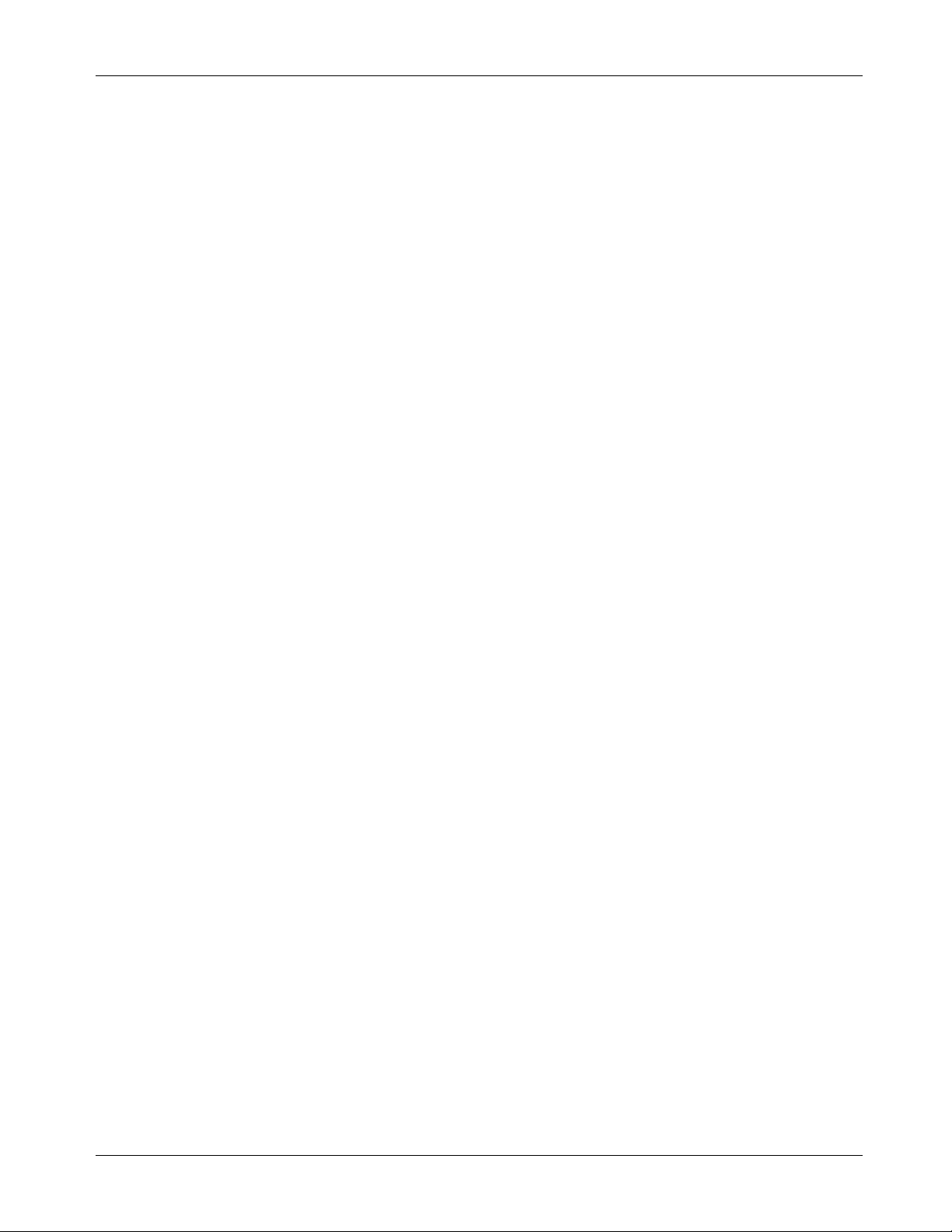
MAX78630+PPM Evaluation Kit User Manual
Figures
Figure 1: MAX78630+PPM EV Kit Typical Applicat i on Diagram........................................................................... 5
Figure 2: MAX78630+PPM EV Board Connection s .............................................................................................. 8
Figure 3: MAX78630+PPM EV Board Connection s ............................................................................................ 10
Figure 4: MAX78630+PPM EV Board Connection s ............................................................................................ 12
Figure 5: MAX78630+PPM EV Board Electrical Schem atic (1 of 2) ................................................................... 26
Figure 6: MAX78630+PPM EV Board Electrical Schem atic (2 of 2) ................................................................... 27
Figure 7: MAX78630+PPM EV Board PCB Top View ........................................................................................ 30
Figure 8: MAX78630+PPM EV Board PCB Bottom View ................................................................................... 31
Table
Table 1: J15 Jumper Description......................................................................................................................... 13
Table 2: J11 Jumper Description......................................................................................................................... 13
Table 3: J13 Jumper Description......................................................................................................................... 13
Table 4: J19 Jumper Description......................................................................................................................... 13
Table 5: J42 Jumper Description......................................................................................................................... 13
Table 6: J14 Jumper Description......................................................................................................................... 13
Table 7: J20 Jumper Description......................................................................................................................... 13
Table 8: J43 Jumper Description......................................................................................................................... 13
Table 9: SW4 Serial Interface Selection ............................................................................................................. 14
Table 10: SW5 Address Selection ...................................................................................................................... 14
Table 11: Jumper Setting for UART/USB Interface ............................................................................................. 14
Table 12: Jumpers Settings for UART/RS-485/422 ............................................................................................ 15
Table 13: J22 RS-485/422 Connector Pin Assignment ...................................................................................... 15
Table 14: Jumper Setting for SPI/USB Interf ace ................................................................................................. 15
Table 15: Jumper Settings for Connecting on J 16 .............................................................................................. 16
Table 16: J16 Connector Pin Assignment ........................................................................................................... 16
Table 17: MAX78630+PPM EV Board Bill of Mat erial s ....................................................................................... 28
Rev 0 3
Page 4
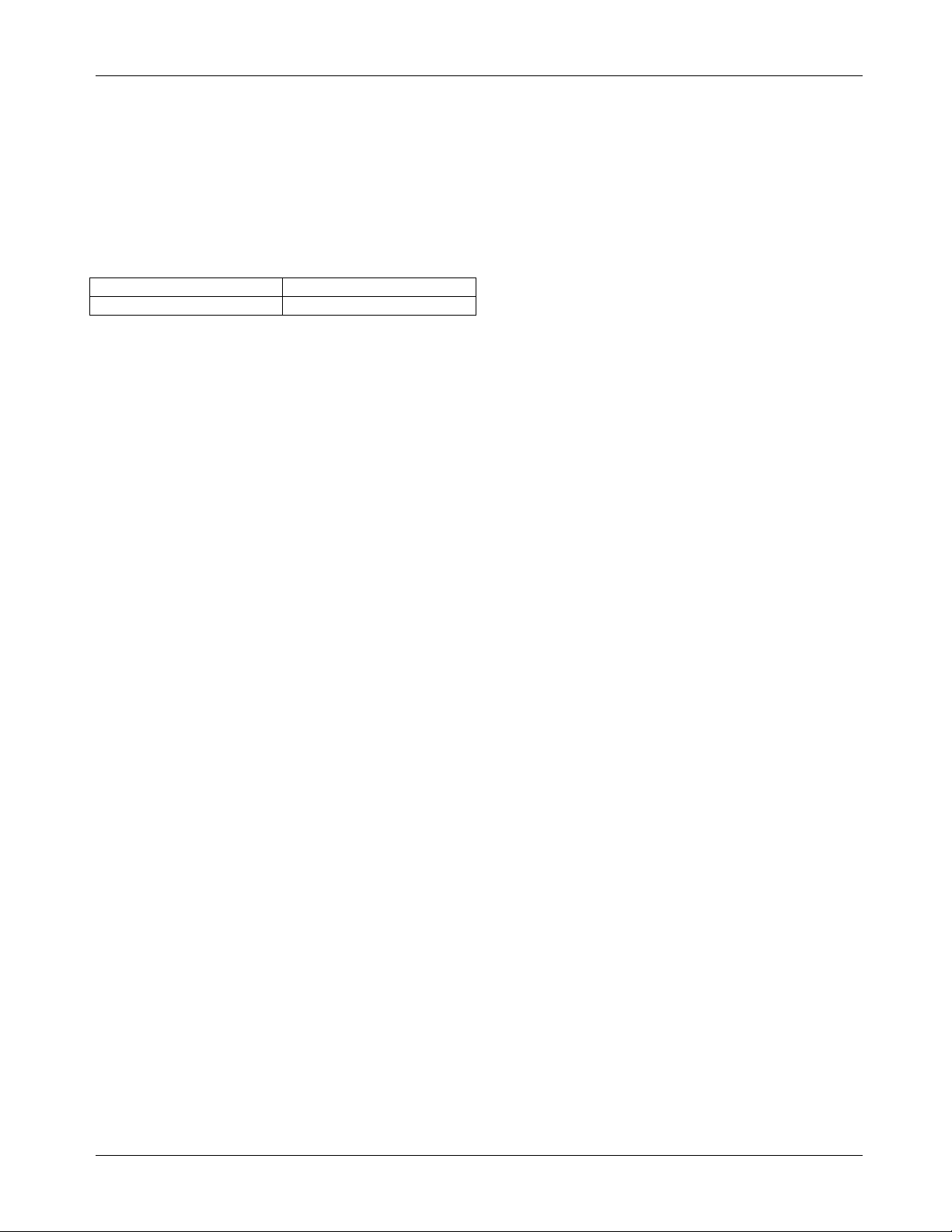
MAX78630+PPM Evaluation Kit User Manual
PART
TYPE
MAX78630+PPMEVK1#
EV Kit
Windows and Windows XP are registered trademarks of Microsoft Corp.
1 Introduction
The MAX78630+PPM Evaluation Kit (EV kit) demonstrates the capability of the MAX78630+PPM for
monitoring a three-phase AC load using up to three voltages and three currents (sensors included). The EV kit
connects to a PC through a USB cable that provides both power and data communication to the board. A
Windows®-based graphical user interface (GUI) communicates with the device over a virtual for simplified
access to measurement data and controls.
1.1 Ordering Information
#Denotes a RoHS-compliant device that may include lead that is
exempt under the RoHS requirements.
1.2 Package Contents
The MAX78630+PPM EV kit includes the following:
• MAX78630+PPM EV Board
• Three 50A Current Transformers (CR Magnetics CR-8449-2500-N)
• USB Cable Assembly USB A-B 28/24 1.8M (Tyco/Amp 1487588-3)
• CD with Documentation, GUI Application, and USB Drivers
• Calibration Coefficients Document (Hardcopy Only)
1.3 System Requirements
In addition to an AC source and load for measuring, the MAX78630+PPM EV kit requires use of a PC with the
following features:
• 1GHz processor and 1GB RAM
• Minimum 1024 x 768 video display resolution
• Available USB port
• Microsoft Windows 7 or Windows XP®
4 Rev 0
Page 5
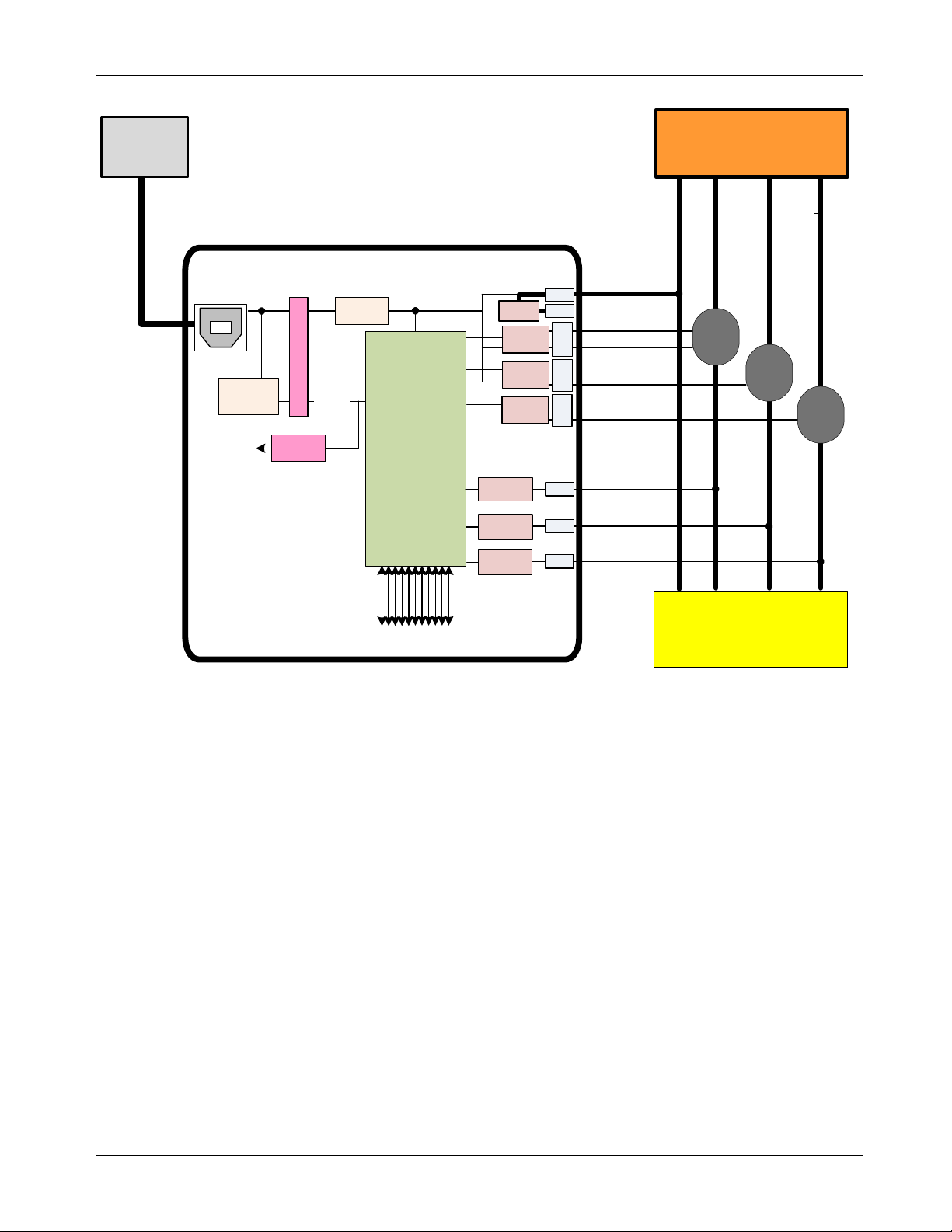
MAX78630+PPM Evaluation Kit User Manual
MAX78630+PPM Eval Board
Burden
Resistor
UART
USB
16 DIOs
RS485
5V
Host PC
Three Phase
AC Source
J1
J2
Neutral
Line 1
Line 2
Burden
Resistor
MAX78630
+PPM
CT1
CT2
Three-phase
Load Under Test
J
4
0
J
3
9
J4
J5
Shunt
Note:
Jumpers
not shown
3V3 Reg.
Voltage
Divider
Voltage
Divider
Isolation
USB
Controller
Isolation
Line 3
CT3
J3
Voltage
Divider
Burden
Resistor
J
4
1
Figure 1: MAX78630+PPM EV Kit Typical Application Diagram
Rev 0 5
Page 6
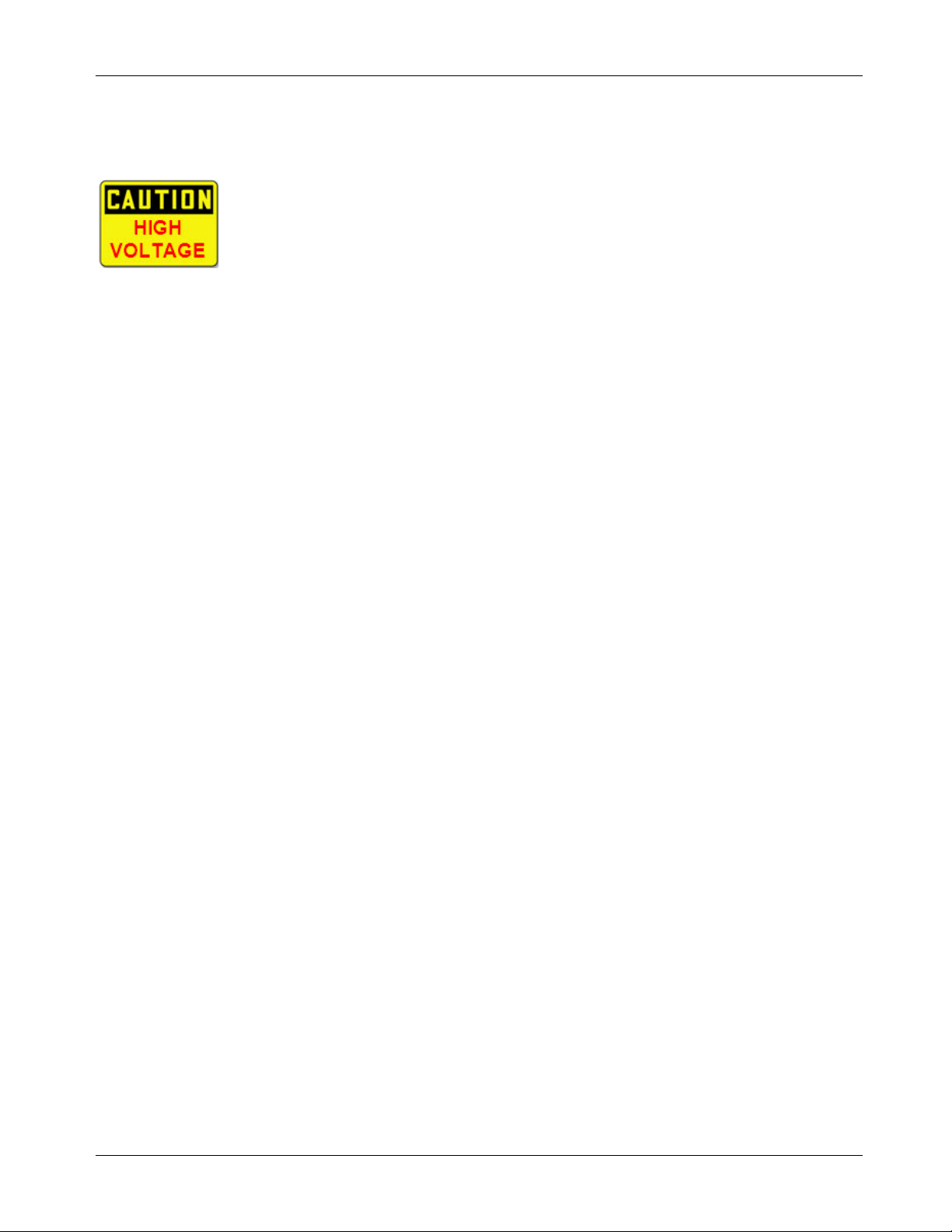
MAX78630+PPM Evaluation Kit User Manual
1.4 Safety and ESD Notes
EXERCISE CAUTION WHEN LIVE AC VOLTAGES ARE PRESENT!
Do not connect test equipment, ICE emulators or external development boards
directly to the MAX78630+PPM hardware. Damage to the MAX78630+PPM and
external equipment will occur due to the MAX78630+PPM’s “high side” reference
topology. The MAX78630+PPM’s V3P3 (i.e., “high side”) is connected directly to
Neutral (Earth Ground) or Line Voltage, creating a ground reference disparity with
any properly grounded external equipment.
The board components and firmware settings are designed to operate with the following nominal AC electrical
ranges:
Voltage Current Line Frequency
10-400V AC 10mA – 50A 46-64Hz
The maximum current is determined by the current transformer (CT) that is provided with t his EV kit:
CR Magnetics model no. CR8449-2500-N.
1.5 Testing the MAX78630+PPM EV Board Prior to Shipping
Before every EV kit is shipped, the board (and sensors) undergoes a single-load point calibration using precise
energy source equipment. The device temperature is also calibrated at the same time. Results printed out on
paper and included with the EV kit.
Note that the board is calibrated using the marked CTs included with the kit. Therefore, CT1 should be
connected to I1, CT2 to I2, and CT3 to I3.
6 Rev 0
Page 7
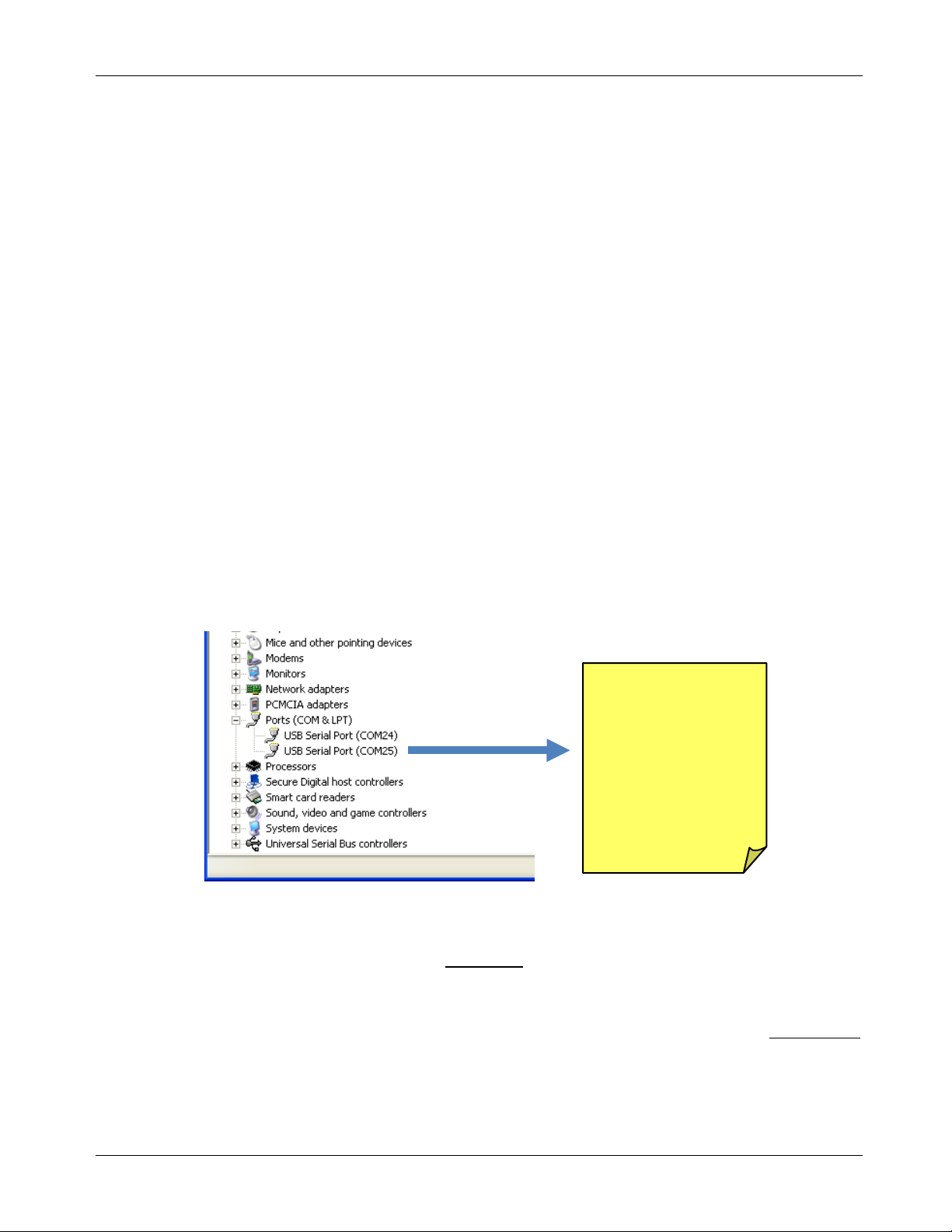
MAX78630+PPM Evaluation Kit User Manual
Two sequential COM
2 Installation
2.1 USB Driver Installation
This EV kit includes an isolated USB interface for serial communications with a PC. The FTDI USB controller
IC FT2232 performs the USB functions. The FTDI Windows driver presents a virtual COM port for enabling
serial communications. The FTDI Windows driver is a certified driver for Windows XP and Windows 7.
Upon attaching the MAX78630+PPM EV board to the PC, the Found New Hardware Wizard automatically
launches and installs the appropriate driver files. If your PC does not find the FTDI driver files on its local hard
disk drive, locate and reference the FTDI USB Driver and Utilities subdirectory on the CD. The FT2232
controller is powered from the USB cable and is active even when no AC power is applied to the
MAX78630+PPM EV kit.
Note: If an older FTDI driver has been previously installed, it is recommended to re m ove the older version
before installing this newer FTDI driver. Execute the ftdiClean.exe utility from the F T DI USB Driver and
Utilities subdirectory.
For FTDI driver support on other operating syst ems, refer to the FTDI website at www.ftdichip.com.
2.1.1 Confirm COM Port Mapping
• Launch the Control Panel and click on the System icon.
• The System Properties screen appears. Click on the Hardware tab. Click on Device Manager. Under
Ports (COM & LPT), look for the USB Serial Port assignment.
• Take note of the COM port assignment for the US B S eri al Port.
2.1.2 FTDI COM Port Trouble Shooting
If the FTDI device driver did not install properly, there would be no assigned COM port number for the FTDI
controller. Repeat the USB Driver Install ation, see
Microsoft Windows may associate a Ball Point device to the FTDI USB controller. When this occurs a FTDI
device COM port assignment is available via HyperTerminal but there is no communications data. Verify if a
Ball Point device has been added to the “Human Interface Dev i ces” via the Device manager. See
for access to the Device Manager. If a Ball Point device exists, delete it and unplug and replug the EV kit’s
USB cable.
ports are associated
with the kit. Use the
second COM port
Port numbers may
differ on each PC.
Section 2.1.
Section 2.1.1
Rev 0 7
Page 8
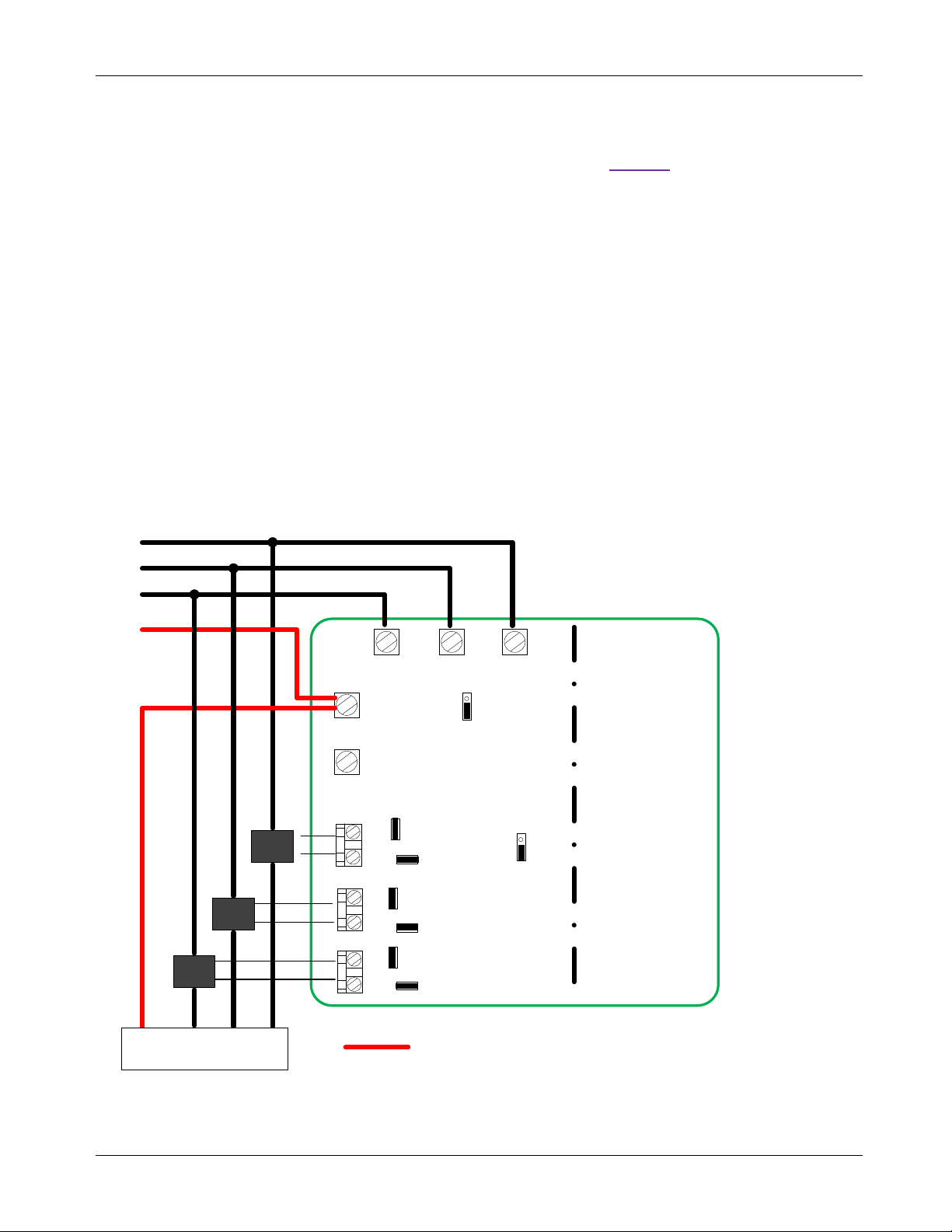
MAX78630+PPM Evaluation Kit User Manual
V1V2
V3
Nin
Nout
I1
J39
I2
J40
I3
J41
J5
J4
J3 J2 J1
J13
J19
J42
J15
J11
MAX78630EVAL V1
J14
J20
J43
CT1
CT2
CT3
LOAD
A
B
C
N
A
B
C
N
Neutral Connection for Wye Configurations
2.2 Powering the EV Kit Board
The MAX78630+PPM EV board is normally powered through the USB port (J21).If power needs to be supplied
from a different source, a 5V DC can be applied to the connector J16; see
Table 16 for the pin assignment.
When the MAX78630+PPM EV board is powered through via USB, the same cable also provides the
communications link between the host PC and t he MAX78630+PPM EV board.
2.3 Basic Connection Setup
This section shows examples of basic connections between the MAX78630+PPM EV board and external
equipment. Additional connection examples can be seen in the MAX78630+PPM IC data sheet. Note that this
board does not directly support voltage transformers (VT) and provides a shun t resistor as alternative to the
current transformer on phase C.
The following examples are only a subset of all possible measurement configurations. Refer to the
MAX78630+PPM IC data sheet for configurations and system connection diagrams.
2.3.1 Wye-Connected or 3V Delta-Connected Three-Phase Systems
For Wye-connected systems, all three-phase (Line-to-Neutral) voltages are measured. The Neutral line is the
reference for all voltages (V3P3A). Jumper J11 must be in position 2-3 (3V Wye/Del ta). It is also possible to
directly measure all three voltages in a Delta configuration. In that case, the Neutral is not accessible and the
MAX78630+PPM EV board is at a virtual center potential.
8 Rev 0
Figure 2: MAX78630+PPM EV Board Connections
Page 9
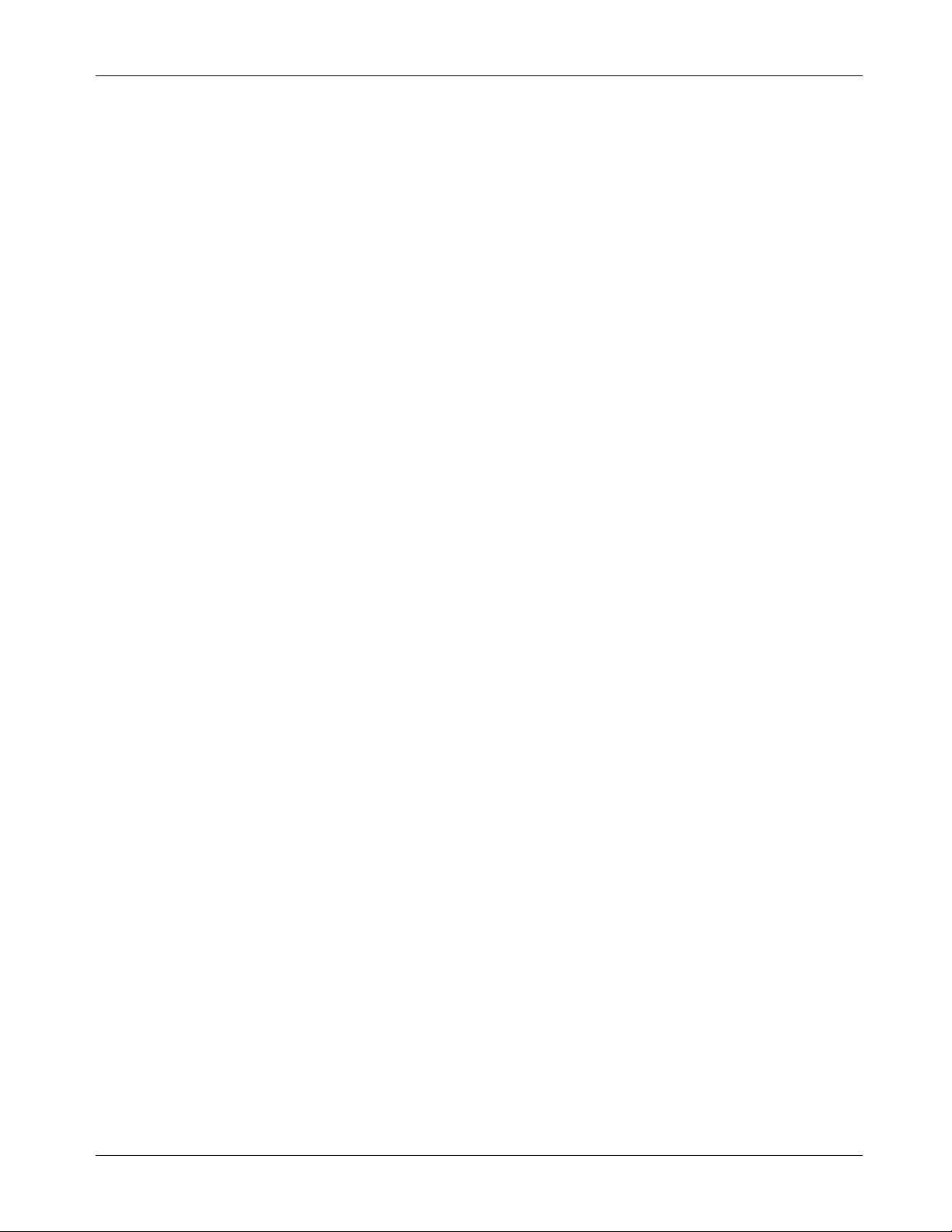
MAX78630+PPM Evaluation Kit User Manual
1. Set Jumper J11 to position 2-3.
2. Set Jumper J15 to position1-2.
3. Connect the Neutral from Source to Load and to J4 (Nin) (Wye-connected systems only).
4. Connect the AC source: Phase A to J1, phase B to J2 and Phase C to J3.
5. Connect Phase A current sensor’ secondary side to J39.
a. If using a CT, enable burden resisto r by closing jumper J13. Also close jumper J14 to di sable
the 2nd RC circuit.
b. If using a Rogowski coil, disable burden resistor by opening jumper J13. Also open jumper J14
to enable the 2nd RC circuit.
6. Connect Phase B current sensor’ secondary side to J40.
a. If using a CT, enable burden resisto r by closing jumper J19. Also close jumper J20 to di sable
the 2nd RC circuit.
b. If using a Rogowski coil, disable burden resistor by opening jumper J19. Also open jumper J14
to enable the 2nd RC circuit.
7. Connect Phase C current sensor’ se condary side to J41.
a. If using a CT, enable burden resisto r by closing jumper J42. Also close jumper J43 to di sable
the 2nd RC circuit
b. If using a Rogowski coil, disable bur den resistor by opening jumper J42. Also open jumper J 14
to enable the 2nd RC circuit
8. Always refer to the IC data sheet for proper connections according to the desired configurat ion.
9. Write the corresponding value of the CONFIG register to the MAX78630+PPM according to the
configuration and the choice of sensors.
Note: If a phase is backwards, reverse the current flow through the respective current sensor.
Rev 0 9
Page 10

MAX78630+PPM Evaluation Kit User Manual
V1V2
V3
Nin
Nout
I1
J39
I2
J40
I3
J41
J5
J4
J3 J2 J1
J13
J19J42
J15
J11
MAX78630EVAL V1
J14
J20
J43
CT1
CT3
LOAD
A
B
C
A
B
C
2.3.2 2V Delta-Connected Three-Phase Systems
For Delta-connected systems, it is possible to measure only two line (Line-to-Line) voltages. For this board,
Phase B can be used as reference (V3P3A), therefore measuring VAB and VCB. Jumper J11 must be in
position 1-2 (2V Delta).
Figure 3: MAX78630+PPM EV Board Connections
10 Rev 0
Page 11

MAX78630+PPM Evaluation Kit User Manual
1. Set Jumper J11 to position 1-2.
2. Set Jumper J15 to position1-2.
3. Connect the AC source: Phase A to J1, phase B to J2 and Phase C to J3.
4. Connect Phase A current sensor’ secondary side to J39.
a. if using a CT, enable burden resistor by closing jumper J13. Also close jumper J 14 to disable
the 2nd RC circuit.
b. if using a Rogowski coil, disable burden resistor by opening jumper J13. Also open j um per J14
to enable the 2nd RC circuit.
5. Connect Phase C current sensor’ se condary side to J41.
a. if using a CT, enable burden resistor by closing jumper J42. Also close jumper J 43 to disable
the 2nd RC circuit.
b. if using a Rogowski coil, disable burden resistor by opening jumper J42. Also open jumper J14
to enable the 2nd RC circuit.
6. Always refer to the IC data sheet for pro per connections according to the desired configuration.
7. Write the corresponding value of the CONFIG register to the MAX78630+PPM according to the
configuration and the choice of sensors.
Note: If a phase is backwards, reverse the current flow throu gh the respective current sensor.
Rev 0 11
Page 12

MAX78630+PPM Evaluation Kit User Manual
V1
V
2
V
3
Nin
Nout
I1
J
39
I2
J40
I3
J
41
J5
J4
J
3
J
2 J
1
J13
J19J
42
J
15
J
11
MAX78630EVAL V
1
J
14
J
20
J
43
CT
1
CT
2
LOAD
A
B
C
N
A
B
C
N
2.3.3 Neutral Current Measurement Considerations
It is possible, in certain Wye configurations to measure the current in the neutral conductor via a shunt resistor,
therefore replacing the third phase current measurement. This function is enabled by setting jumper J15 to
position 2-3. The MAX78630+PPM EV board then connects the shunt voltage to input AIC of the MAX78630.
IC (J41) is not measured in this case.
Figure 4: MAX78630+PPM EV Board Connections
12 Rev 0
Page 13

MAX78630+PPM Evaluation Kit User Manual
J15 Pins
Description
Default
J13 Pins
Description
Default
J42 Pins
Description
Default
J20 Pins
Description
Default
2.4 Analog Input Jumper Descriptions
The following tables describe the various EV board jum pers that determine how analog signals are rout ed to
the inputs of the MAX78630+PPM.
Table 1: J15 Jumper Description
1/2 MAX78630+PPM measures current IC (J41) -Default Installed
2/3 MAX78630+PPM measures shunt current IN (R11) 1/2
Table 2: J11 Jumper Description
J11 Pins Description Default
1/2 Measure two voltages (VB is reference) -Default Installed
2/3 Measure three voltages (N is reference) 2/3
Table 3: J13 Jumper Description
1/2 Insert burden resistor on IA (installed: enable, open: disa bl e) Installed
Table 4: J19 Jumper Description
J19 Pins Description Default
1/2 Insert burden resistor on IB (installed: enable, open: disable) Installed
Table 5: J42 Jumper Description
1/2 Insert burden resistor on IC (installed: enable, open: disable) Installed
Table 6: J14 Jumper Description
J14 Pins Description Default
1/2 Enable 2nd RC filter on IA (installed: disable, open: enable) Installed
Table 7: J20 Jumper Description
1/2 Enable 2nd RC filter on IB (installed: disable, open: enable) Installed
Table 8: J43 Jumper Description
J43 Pins Description Default
1/2 Enable 2nd RC filter on IC (installed: disable, open: enabl e) Installed
Rev 0 13
Page 14

MAX78630+PPM Evaluation Kit User Manual
Device Address
Jumper
Position
3 Serial Interfaces Selection and Configuration
The MAX78630+PPM has integrated UART, SPI (Slave), and I2C (Slave) interfaces. Only one interface can be
active at a time and the selection is done at reset/ power-on.
The UART interface also supports RS-485/422. The MAX78M6630+PPM EV board includes an isolated RS485/422 transceiver.
Table 9 shows the settings of SW4 for the individual interface selection; the signal IFC0 and IFC1 are sampled
at reset and power-on.
Table 9: SW4 Serial Interface Selection
Interface Mode
SPI 0 (ON) X (don’t care)
UART 1 (OFF) 0 (ON)
I2C 1 ()FF) 1 (OFF)
The MAX78630+PPM EV board provides the serial p ort signals on connector J16.
SW4 1
(IFC0)
SW4 2
(IFC1)
3.1 UART Interface Settings
The MAX78M6630+PPM implements a serial communication protocol (SSI) that supports multipoint
communication. The device address (lower bits) is selected through the pins ADDR0 and ADDR1, as show n in
Table 10. The upper bits of the address are set through the register DEVADDR, as described in the IC data
sheet.
Table 10: SW5 Address Selection
DEVADDR[5:1]
The EV board includes an isolated RS-485/422 transceiver. The MAX78630+PPM serial UART is connected to
the RS-485/422 transceiver when a mult i-drop RS-485/422 bus is available.
UART/USB Interface and UART/RS-485/422 Interface Configuration
In order to operate the UART through the USB/FTDI device or RS-485/422, the jumper must be set according
Table 11.
to
SW5 2
Bit 1
SW5 1
Bit 0
14 Rev 0
Table 11: Jumper Setting for UART/USB Interface
J17 1-2
J18 1-2
J28 Removed
J29 Removed
J27 Removed
J38 Removed
J30 Removed
J12 Removed
Page 15

MAX78630+PPM Evaluation Kit User Manual
Jumper
Position
J18
2-3
J27
(See note)
J30
Removed
J12
2-3
J22 Pin Number
Pin Name
Pin Description
1
+5V DC
Connect to external source
3
Data In – N
Three-state, bidirectional
4
Data Out – N
Three-state, bidirectional
6
GND
Connect to external source
UART/RS-485/422 Interface Configuration
In order to operate the UART through the RS-485/422 transceiver, the jumpers must be set accordingly to
Table 12. Table 13 contains the pin assignment of connector J22.
Table 12: Jumpers Settings for UART/RS-485/422
J17 2-3
J28 Removed
J29 Removed
J38 (See note)
Note: These jumpers are used to insert a 120Ω termination on the RS-485 bus. The termination should be
inserted or removed according to the board locat i on on the RS-485 bus.
Table 13: J22 RS-485/422 Connector Pin Assignment
2 Data In – P Three-state, bidirectional
5 Data Out – P Three-state, bidirectional
3.2 SPI Settings
The MAX78M6630+PPM has an on-chip SPI (slave) interface. The interface is selected through SW4
according to
connectors are galvanically isolated.
SPI/USB Interface Configuration
Table 9. The SPI interface can be accessed through the USB interface or directly via J16; both
Table 14: Jumper Setting for SPI/USB Interface
Jumper Position
J17 1-2
J18 1-2
J28 Inserted
J29 Inserted
J27 Removed
J38 Removed
J30 Inserted
J12 1-2
Rev 0 15
Page 16
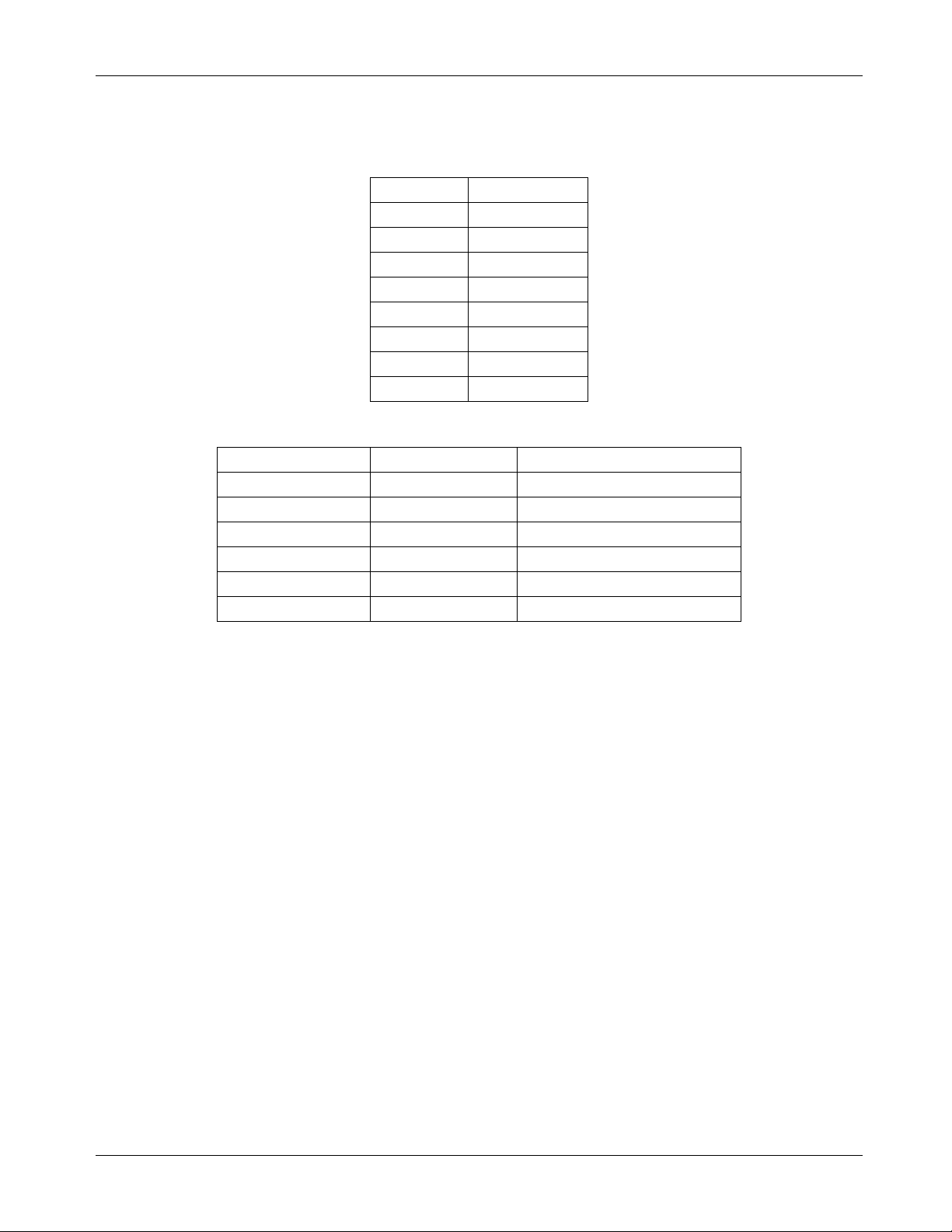
MAX78630+PPM Evaluation Kit User Manual
J17
Removed
J18
Removed
J29
Removed
J27
Removed
J30
Inserted
Pin Number
Pin Name
Pin Description
SPI/J16 Interface Configuration
Table 15: Jumper Settings for Connecting on J16
Jumper Position
J28 Removed
J38 Removed
J12 1-2
Table 16: J16 Connector Pin Assignment
1 +5V DC Connect to external source
2 SSB SPI Slave Select (SS)
3 MISO Slave Data Out
4 MOSI Slave Data Input
5 SCK Serial Clock
6 GND Ground
16 Rev 0
Page 17

MAX78630+PPM Evaluation Kit User Manual
4 Graphical User Interface (GUI)
A graphical user interface (GUI) is included on the MAX78630+PPM EV kit CD to facilitate quick evaluation of
the MAX78630+PPM energy measurement device. The GUI requires Microsoft.NET Framework 4 on the PC
for which the GUI is to execute on. Upon invoking the GUI executable file, an installation wizard may appear if
Microsoft.NET Framework 4 is not installed on the PC. Follow the installation wizard instructions, or download
Microsoft.NET Framework 4 from the Micro sof t web site prior to launching the GUI.
4.1 GUI Initialization
The GUI is self-explanatory when used with the MAX78630+PPM Data Sheet. The user, how ever, should note
the following about the EV kit hardware:
• Serial COM Port:
Following the installation instructions in Section 2, launch the G UI executable. Click the
Connection pull-down menu and select Connect.
The COM Port / Baud Rate box appears. Select the COM port assigned to the EV kit and
leave the baud rate set to 38400 (default). Click the Connect button.
4.1.1 SSI ID Tab
• SSI ID:
Click the SSI tab. Use the SSI ID number set by DIP switch 5 (1 and 2 are closed by default)
and click Set Target. Upon successful communication with the EV kit, a message appears in
the message box.
Rev 0 17
Page 18

MAX78630+PPM Evaluation Kit User Manual
4.1.2 Device Tab
The Device tab shows to current firmware build as well as the temperature and line frequency being
measured.
4.1.3 Scaling Tab
The Scaling tab is used to set the scale factors for voltages, currents, and power results. They should be set
in accordance to the external circuitry that is being used. The scale factors are then used in the following result
tabs to convert numeric results obtained from the MAX78630+PPM device to real world values.
The user can also choose to round the results (Power, Energy, Fundamental/Harmonics, Frequency and
Temperature) to a specified number of decimal places.
18 Rev 0
Page 19
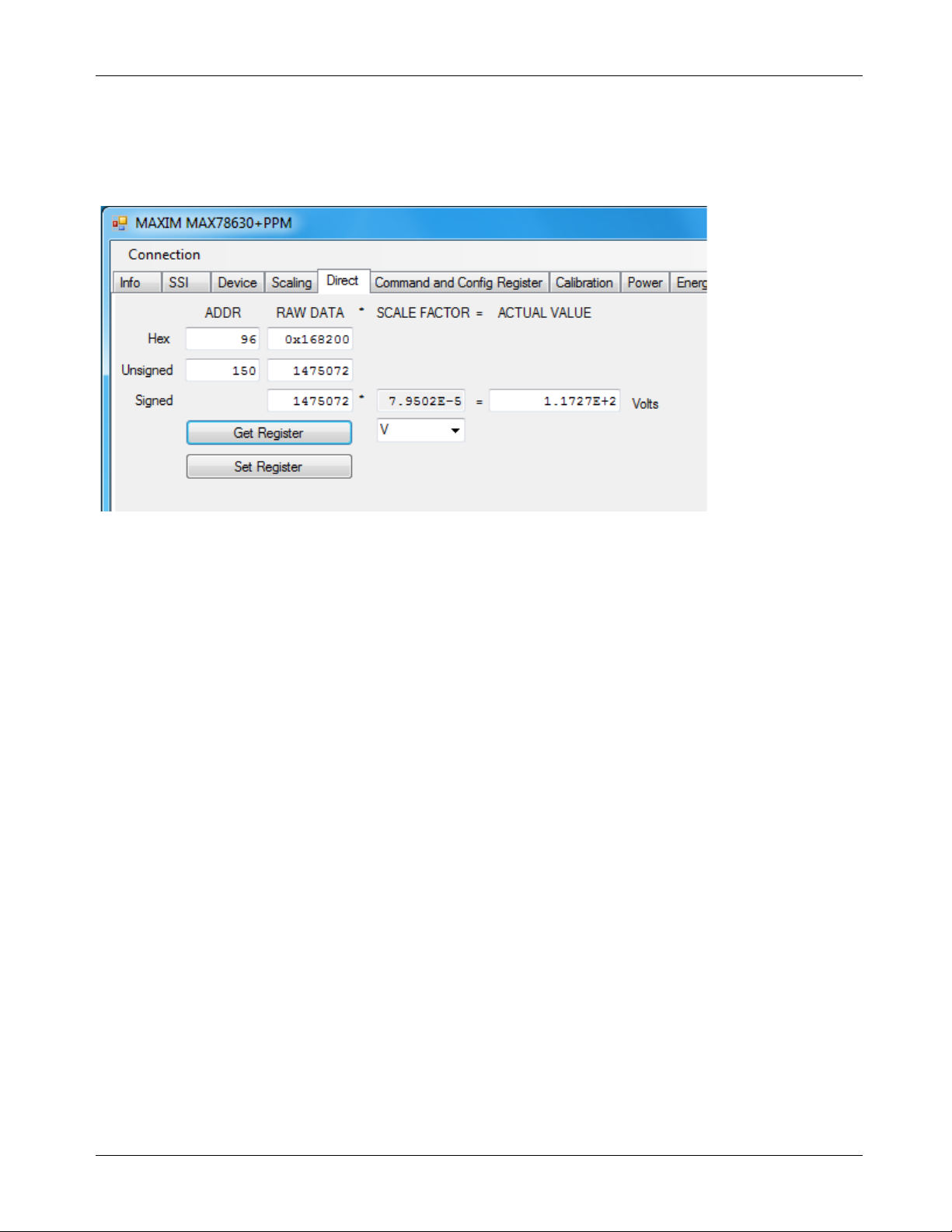
MAX78630+PPM Evaluation Kit User Manual
4.1.4 Direct Tab
The Direct tab allows access to the all the registers and can both read and write to the registers. The data can
be displayed with the scale factor and units applied for convenience. In the example below, the voltage register
is being read, so the volts option is used to display the dat a.
Rev 0 19
Page 20
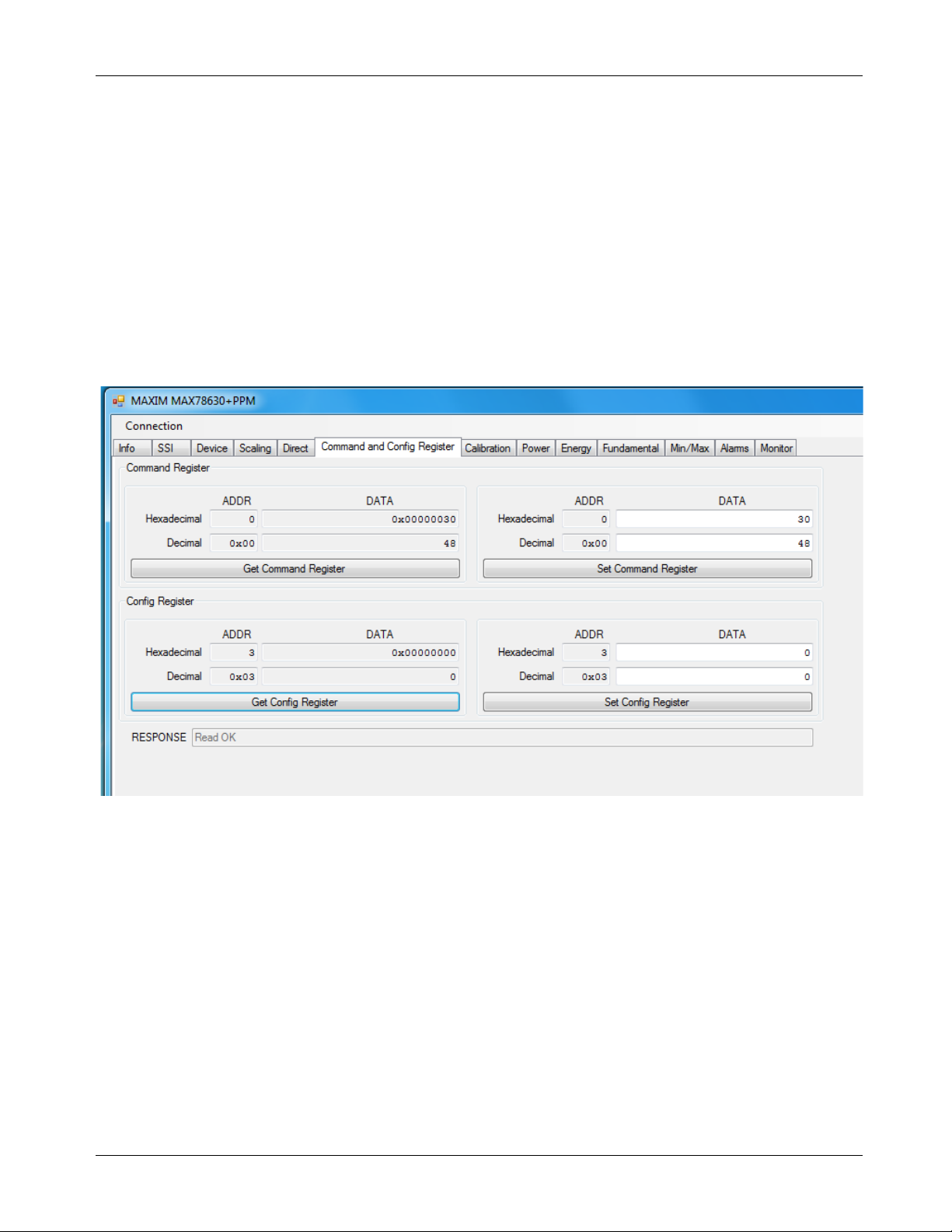
MAX78630+PPM Evaluation Kit User Manual
4.1.5 Command and Configuration Tab
The Command and Config tab controls two frequently used re gi sters:
• Get and Set Command Register: These buttons essentially do the same thing as the direct register
reads and writes, but specifically for the command register while the Direct tab is for any pother
registers that need to be accessed. Hex and decimal formats are supported.
Get and Set Configuration Register: These buttons are used to set up the measurement configurations
•
for the MAX78630+PPM. Refer to the IC data sheet Section 2.19 for details on how this is used. The
configuration must be configured before the MAX78630+PPM is used by getting the default
configuration and setting it. Once this is done it can be saved to NV RAM for future use, or
programmed to a user-defined configuration and saved. See the Calibration tab for saving the
settings.
20 Rev 0
Page 21
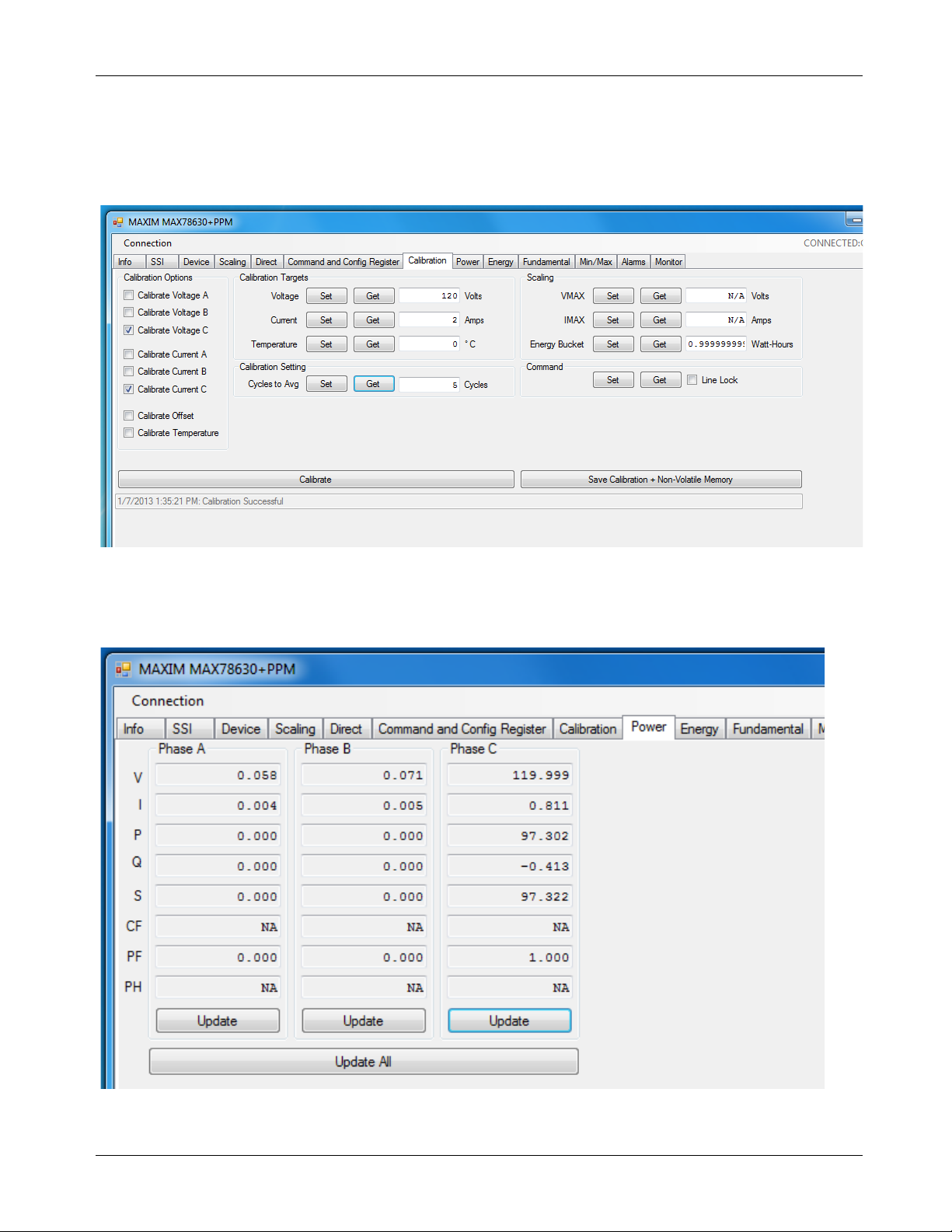
MAX78630+PPM Evaluation Kit User Manual
4.1.6 Calibration Tab
The Calibration tab is used to calibrate all the measurement channels. The calibration targets can be viewed
and changed and the scaling parameters are also displayed for convenience. Use the Calibration Options to
select the parameters to be calibrated. The calibrat i on and NV RAM are also saved using the provided button.
4.1.7 Power Tab
The Power tab displays the current power being consumed by the loads. P (active power), Q (reactive power),
and S (apparent power) are displayed along with the voltage, current, crest factor, and power factor.
Rev 0 21
Page 22
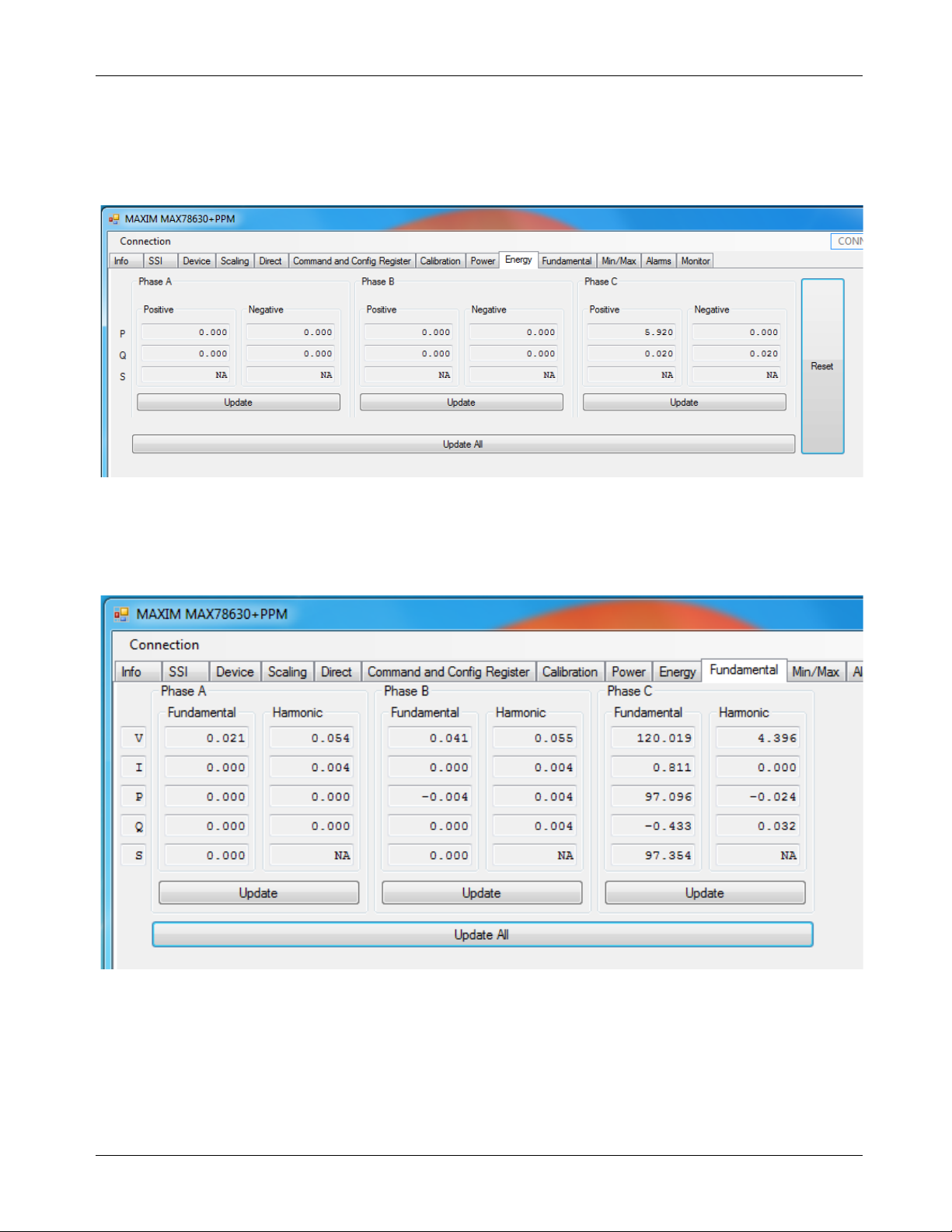
MAX78630+PPM Evaluation Kit User Manual
4.1.8 Energy Tab
The Energy tab displays the accumulated power both into and out of the load. All energy counters can be
reset to zero in the device with the Reset button.
4.1.9 Fundamental Tab
The Fundamental tab is used to display the fundamental and harmonic measurements for voltage, current,
and power. The harmonics displayed can be select ed with the get/set harmonic buttons.
22 Rev 0
Page 23
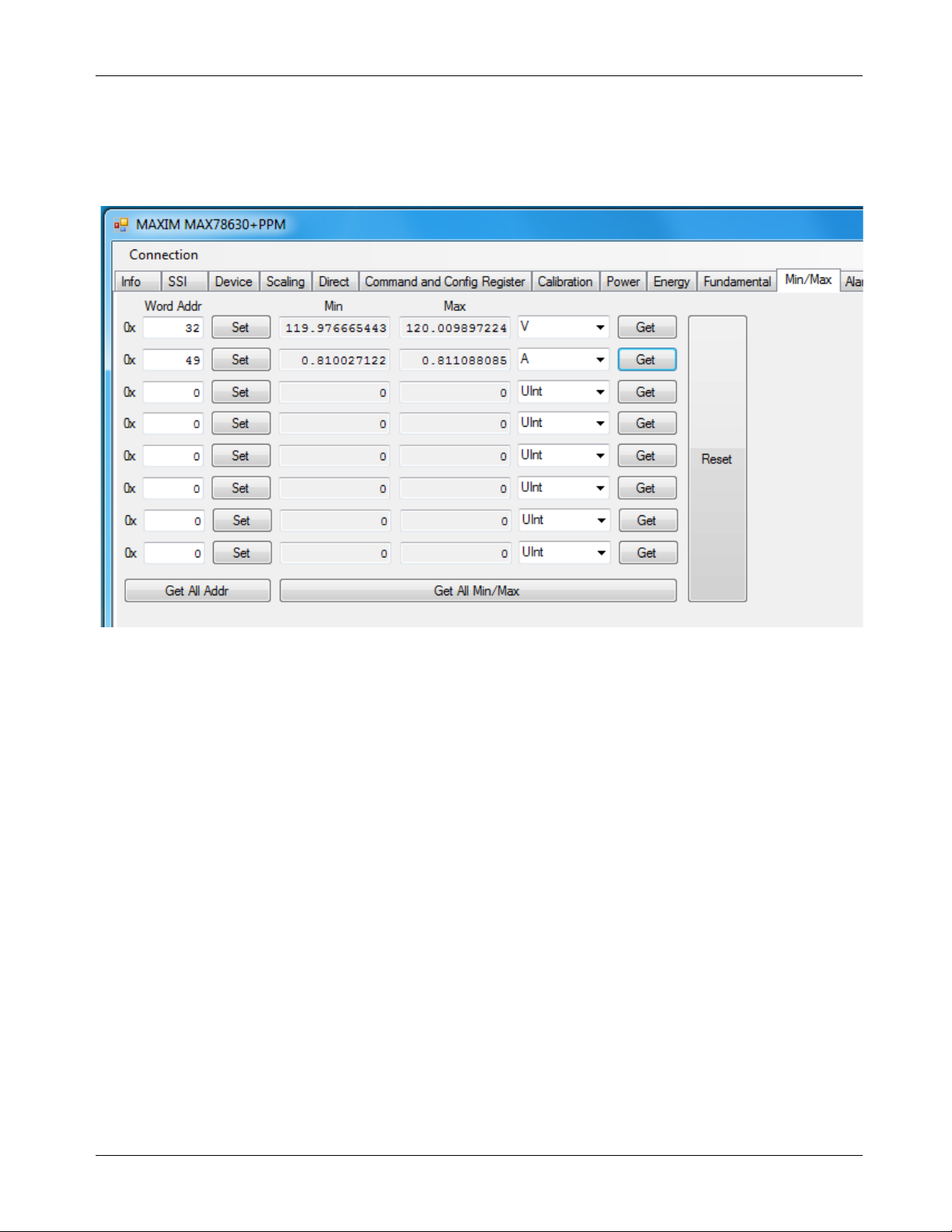
MAX78630+PPM Evaluation Kit User Manual
4.1.10 Min/Max Tab
The Min/Max tab is used to display the minimum and maximum measurements for the parameters selected in
the Word Addr column. The units can be selected with the provided pull-down menu and the most recent
measurements are updated using the get buttons. All the measurements are reset with the reset button.
Rev 0 23
Page 24
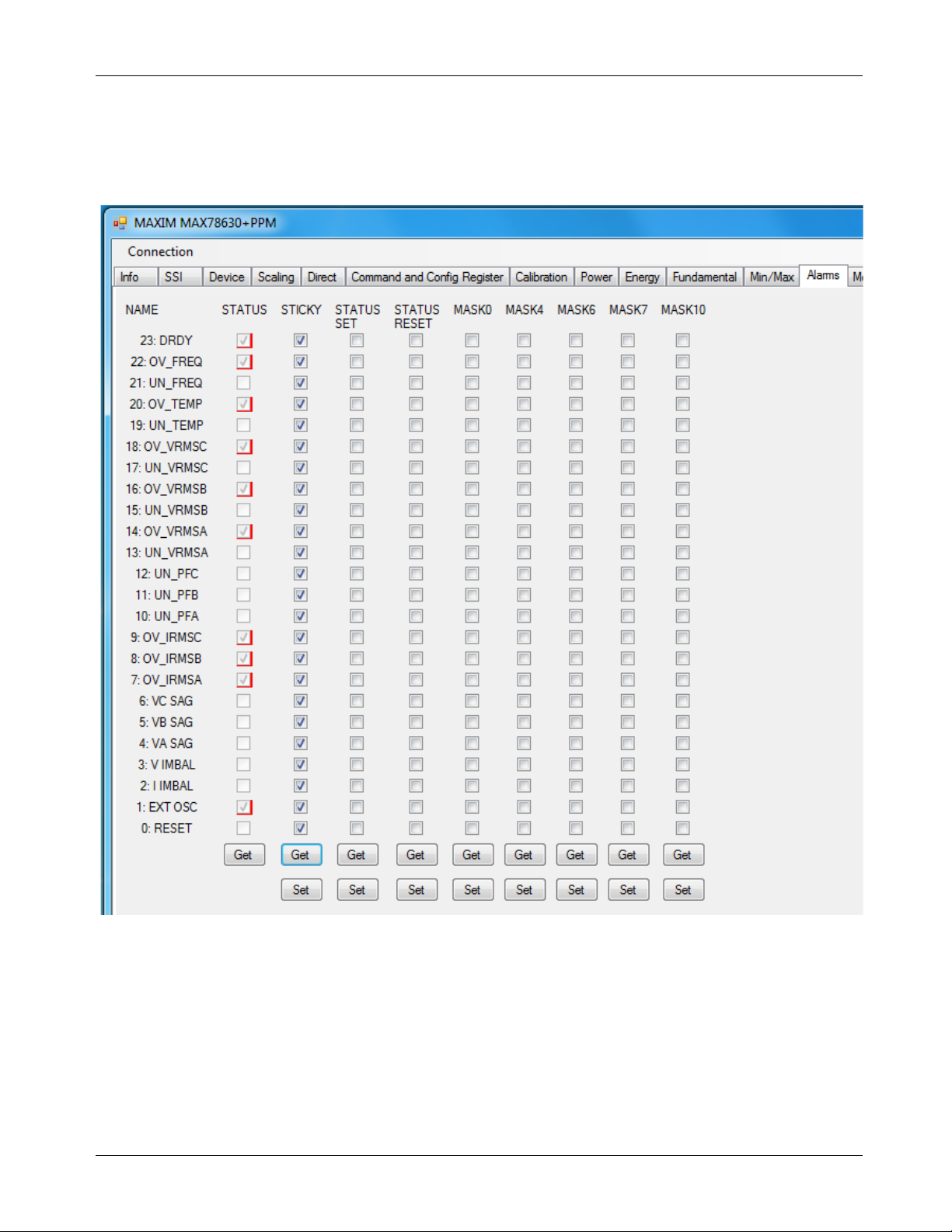
MAX78630+PPM Evaluation Kit User Manual
4.1.11 Alarm Tab
The Alarm tab is a user-definable display of whatever parameters are required in a particular application. The
alarms are described in detail in Sections 2.11 and 2.12 of the MAX78630+PPM IC data sheet.
24 Rev 0
Page 25
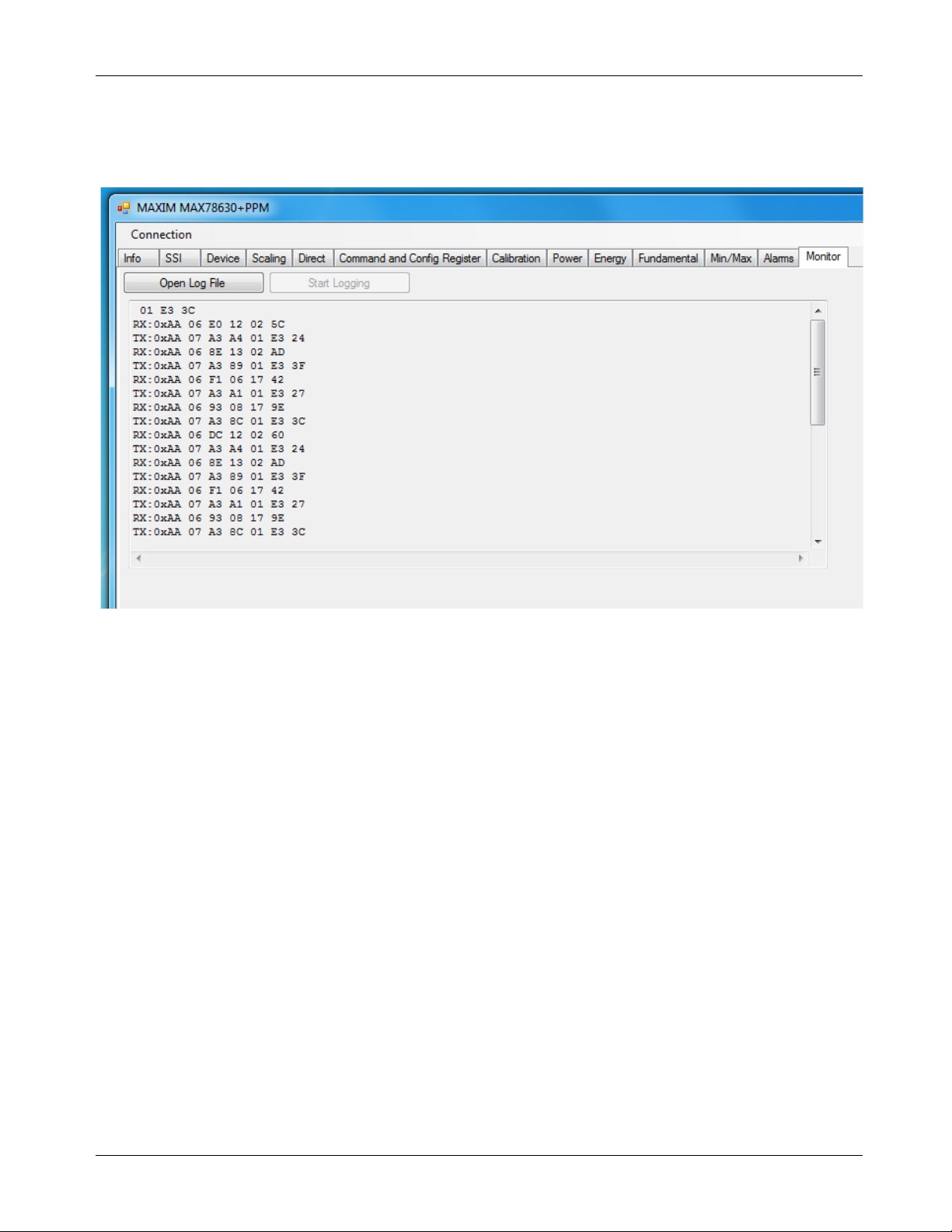
MAX78630+PPM Evaluation Kit User Manual
4.1.12 Monitor Tab
The Monitor tab is a running record of all the communications between the GUI and the target
MAX78630+PPM. A log file can be generated to save the transactions for later analysis.
Rev 0 25
Page 26

MAX78630+PPM Evaluation Kit User Manual
V3P3
IFC1/DIO9
DIO15
DIO14
GND
R11
0.004, 1%, 2. 5W
2512P
V3P3A
J45
CON1
1
J46
CON1
1
J44
CON1
1
V3P3
Title
Size Document N um ber R ev
Date: Sheet
of
MAX78630 TQFN32 Ev aluation Board 1
MAX78630TQFN32EVALV1
Maxim - Teridian Smart Grid Solutions
B
1 2Friday , April 12, 2013
SCK
V3P3A
MOSI
MISO
IA
SSB
.
I2C A ddr ess Bits
SW2 deter mines
ADDR0 and ADDR1
CT secondary inputs
R14
750, 0.1%
0603
Nin
SW1
Warning
R15
750, 0.1%
0603
J13
CON2
SIP100P2
1
2
MT1
PCB Peg
AL1/DIO0
Nout
SDO
GND
J15
CON3
1
2
3
Jumper J15
Pos 1-2: 3I
Pos 2-3: 2I + Shunt on N eut ral
SPCK/ADDR0
SPCK
C11
1000pF
0603
SPCK/ADDR0/DIO1
J11
CON3
1
2
3
SSB
J39
Block2
5.08 mm/2
1
2
SDI/RX/SDAI
SDI
V3P3A
R13
4.99, 1%
1210
SDO/TX/SDAO
Insert Burden R es is t or
(Close Jum per f or C T)
SDI/RX/SDAI/DIO2
V3P3A
SSB/DIR/SCL
V3P3A
SDO/TX/SDAO/DIO3
J7
CON18
SIP100P18
1
2
3
4
5
6
7
8
9
10
11
12
13
14
15
16
17
18
IB
V3P3A
R18
750, 0.1%
0603
R17
750, 0.1%
0603
AL3/ADDR1
J19
CON2
SIP100P2
1
2
C14
1000pF
0603
J40
Block2
5.08 mm/2
1
2
R16
4.99, 1%
1210
Insert Burden R es is t or
(Close Jum per f or C T)
C12
0.1uF
0603
Optional RC f or R ogowsk i C oils
(Close Jum per f or C T)
J20
CON2
SIP100P2
1
2
C13
0.047uF
0603
R20
750, 0.1%
0603
IC
V3P3A
R22
750, 0.1%
0603
C17
1000pF
0603
J42
CON2
SIP100P2
1
2
AL2/DIO4
J41
Block2
5.08 mm/2
1
2
R19
4.99, 1%
1210
Insert Burden R es is t or
(Close Jum per f or C T)
C15
0.1uF
0603
Optional RC f or R ogowsk i C oils
(Close Jum per f or C T)
J43
CON2
SIP100P2
1
2
C16
0.047uF
0603
IFC0
R3
10K
0603
C40
0.1uF
0603
SSB/DIR/SCL/IFC1/DIO5
C9
0.1uF
0603
GND
C39
0.1uF
0603
U1
MAX78630-32
QFN32L
V3P3A
24
DIO9
22
AV1
25
XOU T
13
GNDA
1
AV2
26
DIO6
6
AI2
30
AI3
31
XIN
12
AI1
29
DIO5
8
DIO3
16
DIO4
9
DIO10
21
RESETB
23
DIO2
17
RES2
32
DIO7
4
DIO8
3
GNDD
14
DIO0
20
DIO1
18
V3P3D
11
AV3
27
RES1
28
GNDD
15
DIO11
19
DIO12
10
DIO13
7
DIO14
5
DIO15
2
LOGO4
DNP
1
MAXIM
VB
R9
1M, 0.1%
R8
1M, 0.1%
J3
CON4
1
2
3
4
C4
1000pF
0603
R7
750, 0.1%
0603
C3
0.1uF
0603
V3P3A
R4
750, 0.1%
0603
C2
1000pF
0603
R10
750, 0.1%
0603
C6
1000pF
0603
C5
0.1uF
0603
V3P3A
VC
V3P3A
R1
1M, 0.1%
R6
1M, 0.1%
R2
1M, 0.1%
R5
1M, 0.1%
J1
CON4
1
2
3
4
AL3/ADDR0/DIO6
Jumper
Pos 1-2: 2V Delt a (VB is ref erenc e)
Pos 2-3: 3V Wy e/ D elt a
J2
CON4
1
2
3
4
J6
CON1
1
C1
0.1uF
0603
J8
CON1
1
R38
10K
0603
VA
J10
CON1
1
J9
CON1
1
GND
AL1
V3P3
R77
1K
R79
1K
R80
1K
GND
V3P3
SW4
SW DIP-2
R33
10K
0603
R21
0
0603
R78
1K
SPI 0x
UART 10
I2C 11
C18
18pF
0603
Y1
20.00MHz
1
2
C19
18pF
0603
SW5
SW DIP-2
R39
10K
0603
The state of S W4 at power- up
determines the communications
method used. SW4 can be set t o
1s after power-up to free up the
GPIO lines
COMMUNICATIONS
MODE
R36
10K
0603
Optional RC f or R ogowsk i C oils
(Close Jum per f or C T)
GND
AL4/DIO7
V3P3
AL2
IFC0/DIO8
AL4
C38
0.1uF
0603
Test points Currents
GND
IFC1
AL5
Voltage inputs
AL5/DIO10
MT2
PCB Peg
Test points Volt ages
SGNV1
GND
GND
MT3
PCB Peg
MT4
PCB Peg
DIO connector
R12
750, 0.1%
0603
C8
1000pF
0603
C7
0.1uF
0603
SGNV2
SGNV1/DIO11
J14
CON2
SIP100P2
1
2
SGNV3
C10
0.047uF
0603
SGNV2/DIO12
J4
CON4
1
2
3
4
LOGO1
DNP
1
SGNV3/DIO13
6610 Reset
J5
CON4
1
2
3
4
5 Schematics, Bill of Materials, and PCB Layouts
This section includes the schematics, bill of mat erial s, and PCB layouts for the MAX78630+PPM EV board.
5.1 MAX78630+PPM EV Board Schematics
26 Rev 0
Figure 5: MAX78630+PPM EV Board Electrical Schematic (1 of 2)
Page 27

MAX78630+PPM Evaluation Kit User Manual
Title
Size Document N um ber Rev
Date: Sheet
of
MAX78630 TQFN32 Dev elopm ent Board 1
MAX78630TQFN32EVALV1
Maxim - Teridian Smart Grid Solutions
B
2 2Friday , April 12, 2013
.
R45
0
0603
SDI
RS485Z
J12
CON3
1
2
3
R40
0
0603
+5VISO
GNDGND
GND
GNDGND
5VIN
C28
0.1uF
0603
5VIN
VR2
VBT1-5V
NC1
3
VOUT
5
VIN
2
VGND
4
GND
1
NC26NC3
7
NC4
8
R59
120
0805
J38
CON2
SIP100P2
1
2
C20
10uF
C21
10uF
0805
USB
SPI &
UART
USB3
USBDM
RSTOB
V3P3
AVCC
XTO
XTI
SDI
USBDP
+5VISO
SSB
SSB/TXEN
MOSI
Optional External I 2C or SPI
Isolation
RXFTDI
R41
470
0603
C25
0.033uF
0603
R46 2.2K
0603
R53
10K
0603
R43
10K
0603
C24
0.1uF
0603
C22
0.1uF
0603
C23
0.1uF
0603
R47
2.2K
0603
Y2
6MHz
2
3
1
R50
1M
0603
J21
USB
1
2
3
4
5
6
MISOF
U3
FT2232C
TQFP48
USBDM
8
3V3OUT
6
USBDP
7
AD0
24
RSTO UTB
5
TEST
47
AVCC
46
AGND
45
RESETB
4
XTI N
43
XTOU T
44
EECS
48
EESK
1
EEDATA
2
VCC1
3
VCC2
42
VCCIOA
14
VCCIOB
31
GND1
9
GND218GND3
25
GND4
34
AD1
23
AD2
22
AD3
21
AD4
20
AD5
19
AD6
17
AD7
16
AC0
15
AC1
13
AC2
12
AC3
11
S1/WUA
10
BD0
40
BD1
39
BD2
38
BD3
37
BD4
36
BD5
35
BD6
33
BD7
32
BC0
30
BC1
29
BC2
28
BC3
27
SI/WUB
26
PWREN
41
C27
10uF
0805
SSBF
500 ma Max
5VUSB
SCKin
RS485TXEN
R42
10K
0603
R57
1K
0603
RS485B
R58
1K
0603
SDO
RS485A
5VIN
SSBin
MOSIF
J28
CON2
SIP100P2
1
2
RS485/USB
Select
RS485/USB
Select
MISO
TX/R X
wireOR
Select
SDO
RS485TXENoutRS485TXENout RS485TXENout
J17
CON3
1
2
3
GND
J18
CON3
1
2
3
RS485
TXen/
SSB
Select
V3P3
GNDGND
R49
0
0603
R56 1K
0603
RS485
C26
0.1uF
0603
U11
MAX13433EESD+
VL
1
RO
2
DE
3
RE
4
DI
5
GND
6
NC
7
GND
8
Y
9
Z
10
B
11
A
12
NC
13
VCC
14
C31
0.1uF
0603
MOSIin
SCKout
MISOin
J29 CON2
SIP100P2
1
2
SSBout
V3P3
U7
IL516-3E
GND1
2
IN2
4
OUT4
6
NC
10
IN4
11
OUT1
14
VDD1
1
GND2
15
IN1
3
OUT3
5
NC
7
GND2
9
OUT2
13
IN3
12
GND1
8
VDD2
16
RS485RX
5VIN
RS485Y
J22
Block6
1
2
3
4
5
6
C29
0.1uF
0603
C30
1uF
0603
C54
0.1uF
0603
GND
GND
R54
10K
0603
J27
CON2
SIP100P2
1
2
GND
R52
120
0805
C55
0.1uF
0603
+5VISO
C53
1000pF
0603
V3P3
GND
VR3
3.3V @ 950mA
SOT223
LD1117S33CTR
VOUT
2
VIN
3
TAB
4
GND
1
Do NOT apply +5VDC t o
J22-1 when USB cable i s
attac hed to J21.
+5VISO
SSB
J16
CON6
SIP100P6
1
2
3
4
5
6
C52
10uF
0805
5VIN
MISOout
J30
1
2
SCK SPCK
SPCK
U8
IL510-3E
IN
2
Vdd1
1
GND1
4
Vdd2
8
Voe
7
GND2
5
SYNC
3
OUT
6
Rev 0 27
Figure 6: MAX78630+PPM EV Board Electrical Schematic (2 of 2)
Page 28

MAX78630+PPM Evaluation Kit User Manual
C1,C3,C5,C7,C9,C12,C15,C22,C23,C24,
5.2 MAX78630+PPM EV Board Bill of Materials
Table 17: MAX78630+PPM EV Board Bill of Materials
Item Quantity Reference Part PCB Footprint
1 19
C26,C28,C29,C31,C38,C39,C40,C54,C55 0.1uF 603
2 8 C2,C4,C6,C8,C11,C14,C17,C53 1000pF 603
3 3 C10,C13,C16 0.047uF 603
4 2 C18,C19 18pF 603
5 4 C20,C21,C27,C52 10uF 805
6 1 C25 0.033uF 603
7 1 C30 1uF 603
8 5 J1,J2,J3,J4,J5 CON4 STERM
9 7 J6,J8,J9,J10,J44,J45,J46 CON1 SIP100P1
10 1 J7 CON18 SIP100P18
11 5 J11,J12,J15,J17,J18 CON3 SIP100P3
12 11 J13,J14,J19,J20,J27,J28,J29,J30,J38,J42,J43 CON2 SIP100P2
13 1 J16 CON6 SIP100P6
14 1 J21 USB USBB
15 1 J22 Block6 TERM BLK 200-6
16 3 J39,J40,J41 Block2 5.08 mm/2
17 4 MT1,MT2,MT3,MT4 PCB Peg MTGPS.PRT
18 6 R1,R2,R5,R6,R8,R9 1M, 0.1% 1206W
19 9 R3,R33,R36,R38,R39,R42,R43,R53,R54 10K 603
20 10 R4,R7,R10,R12,R14,R15,R17,R18,R20,R22 750, 0.1% 603
21 1 R11 0.004, 1%, 2.5W 2512P
22 3 R13,R16,R19 4.99, 1% 1210
28 Rev 0
Page 29

MAX78630+PPM Evaluation Kit User Manual
23
4
R21,R40,R45,R49
0
603
27
2
R52,R59
120
805
29
1
SW1
PUSHBUTTON
EP11
33
1
U7
IL516-3E
SO-16 NARROW
39
1
Y2
6MHz
CSTCR
Table 17 continued
Item Quantity Reference Part PCB Footprint
24 1 R41 470 603
25 2 R46,R47 2.2K 603
26 1 R50 1M 603
28 7 R56,R57,R58,R77,R78,R79,R80 1K 603
30 2 SW4,SW5 SW DIP-2 DIP4
31 1 U1 MAX78630-32 QFN32L
32 1 U3 FT2232C TQFP48
34 1 U8 IL510-3E IL611A
35 1 U11 MAX13433EESD+ SO-14 NARROW
36 1 VR2 VBT1-5V VBT1
37 1 VR3 3.3V @ 950mA SOT223
38 1 Y1 20.00MHz ABLS
Rev 0 29
Page 30

MAX78630+PPM Evaluation Kit User Manual
5.3 MAX78630+PPM EV Board PCB Layouts
Figure 7: MAX78630+PPM EV Board PCB Top View
30 Rev 0
Page 31

MAX78630+PPM Evaluation Kit User Manual
Figure 8: MAX78630+PPM EV Board PCB Bottom View
Rev 0 31
Page 32
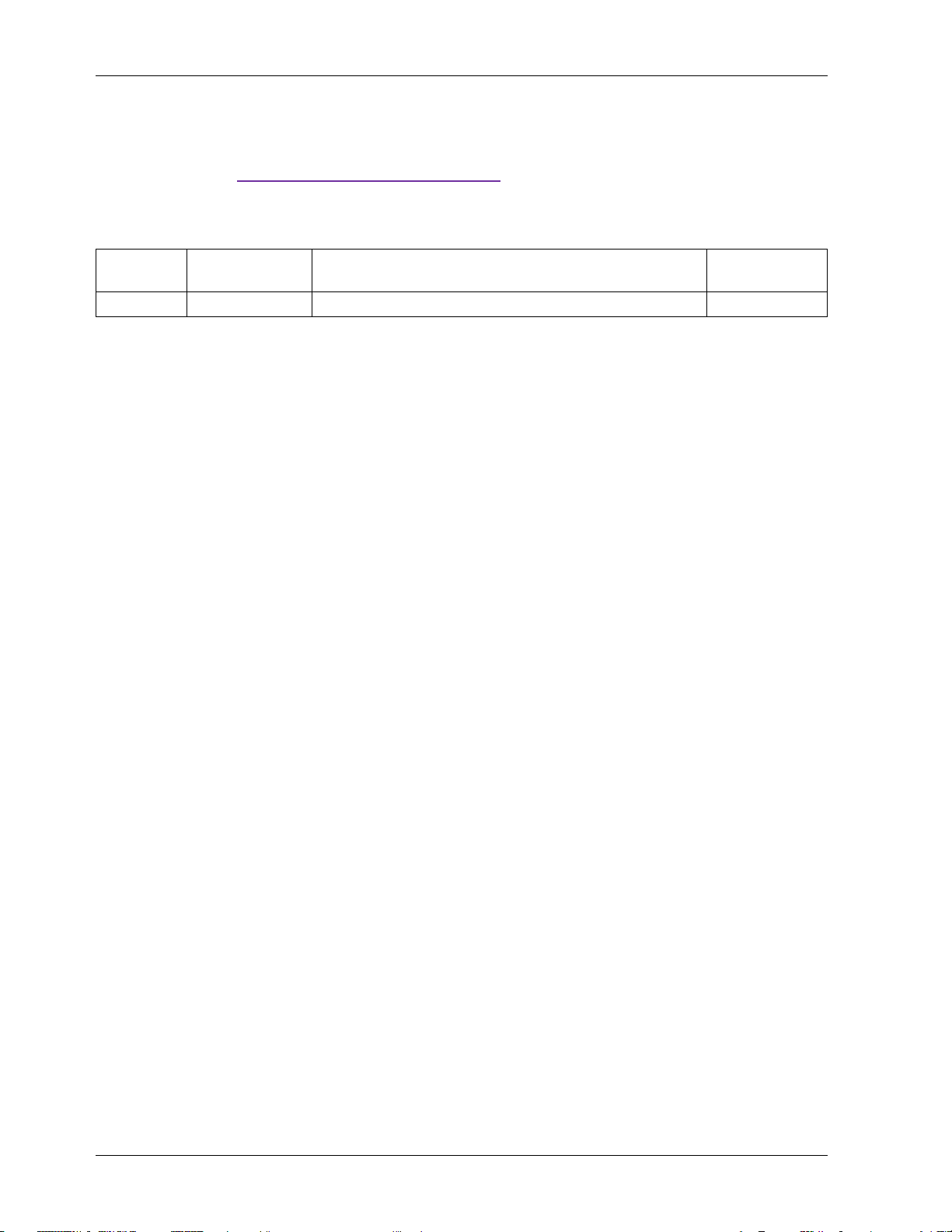
MAX78630+PPM Evaluation Kit User Manual
—
6 Contact Information
For more information about Maxim products or to check the availability of the MAX78630+PPM, contact
technical support at
Revision History
www.maximintegrated.com/support.
REVISION
NUMBER
0 7/13 Initial release
REVISION
DATE
DESCRIPTION
PAGES
CHANGED
32 Rev 0
