Page 1
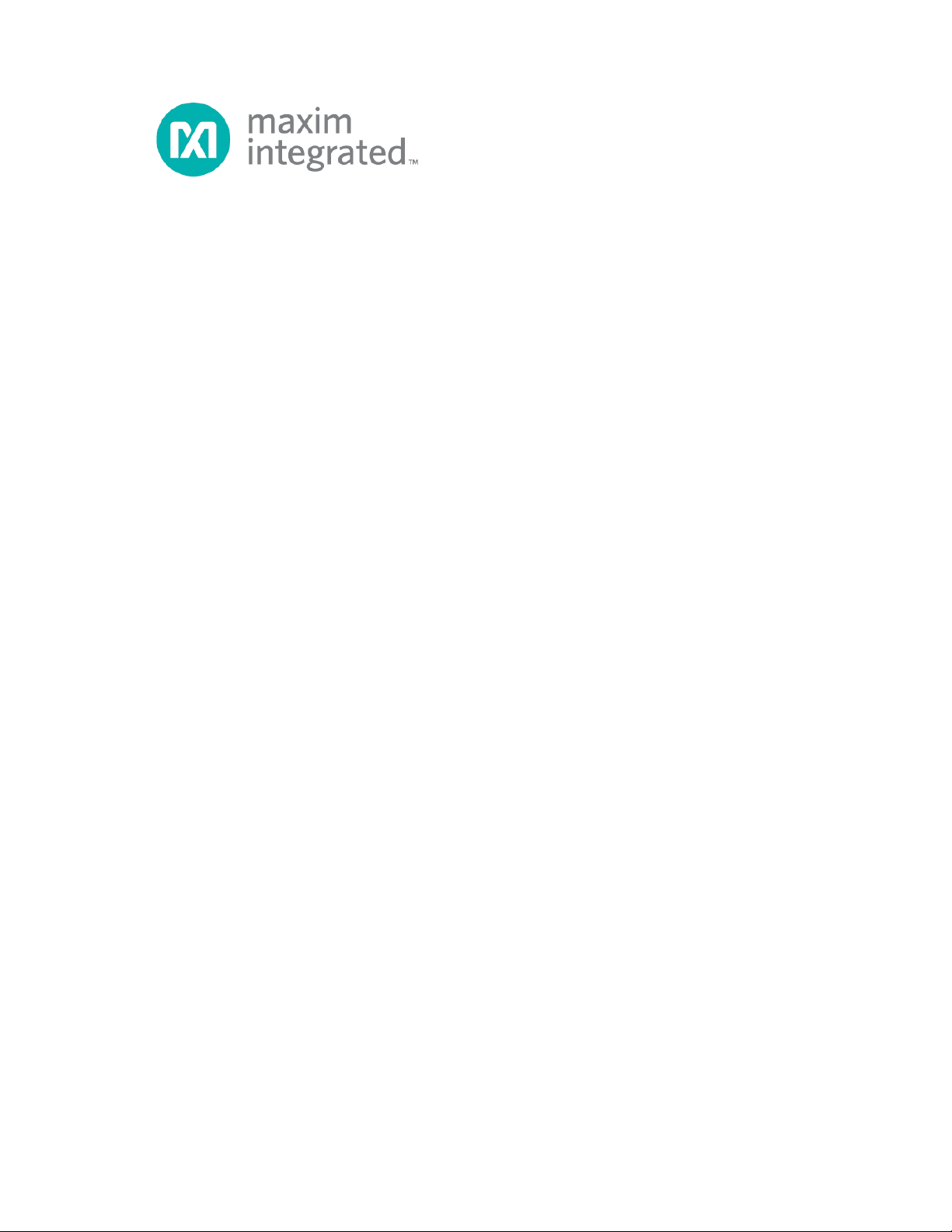
78M6610+LMU Evaluation Kit
User Manual
July 2013
Rev. 1
Maxim Integrated cannot assume responsibility for use of any circuitry other than circuitry entirely embodied in a Maxim Integrated product. No circuit
patent licenses are implied. Maxim Integrated reserves the right to change the circuitry and specifications without notice at any time.
Maxim Integrated 160 Rio Robles, San Jose, CA 95134 USA 1-408-601-1000
© 2013 Maxim Integrated Products, Inc. Maxim Integrated and the Maxim Integrated logo are trademarks of Maxim Integrated Products, Inc.
Page 2
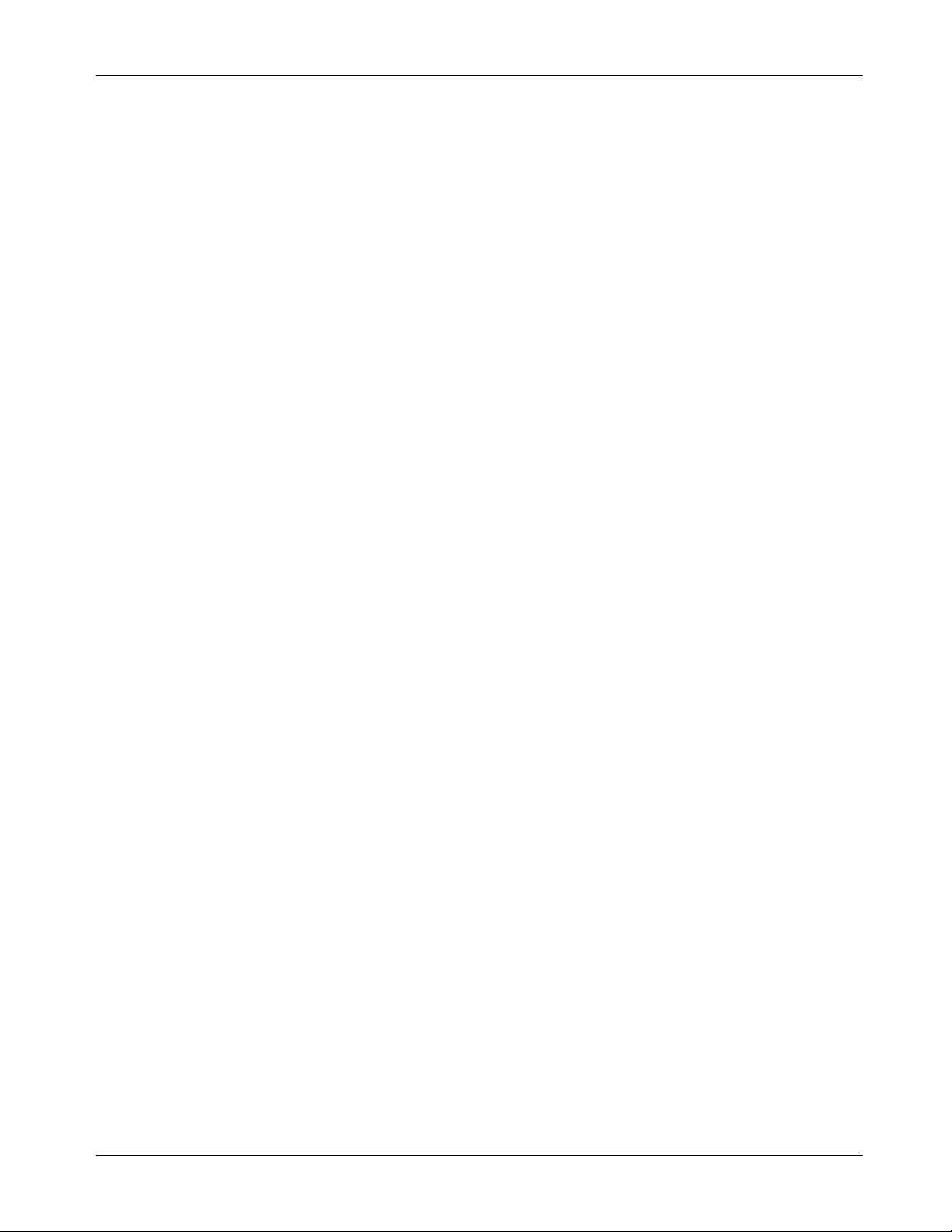
78M6610+LMU Evaluation Kit User Manual
Table of Contents
1 Introduction ......................................................................................................................................... 4
1.1 Ordering Information .................................................................................................................. 4
1.2 Package Contents...................................................................................................................... 4
1.3 System Requirements ............................................................................................................... 4
1.4 Safety and ESD Notes ............................................................................................................... 5
1.5 Testing the 78M6610+LMU EV Board Prior to Shipping ........................................................... 5
2 USB Driver Installation ....................................................................................................................... 6
2.1.1 Confirm COM Port Mapping ............................................................................................. 6
2.1.2 FTDI COM Port Trouble Shooting .................................................................................... 6
3 Hardware Setup: Sensor Interface .................................................................................................... 7
3.1 Single-Phase Measurements using Shunts ............................................................................... 7
3.1.1 Jumper and Switch Descriptions ...................................................................................... 8
3.1.2 Device Configuration ........................................................................................................ 8
3.2 Single/Multiphase Measurements Using CTs ............................................................................ 9
3.2.1 Jumper Position Changes .............................................................................................. 10
3.2.2 Device Configuration ...................................................................................................... 10
3.3 Pseudo-Isolated Single-Phase Measurements Using CTs...................................................... 21
3.3.1 Jumper Position Changes .............................................................................................. 23
3.3.2 Device Configuration ...................................................................................................... 23
4 Hardware Setup: Digital Interface .................................................................................................... 11
4.1 USB Interface ........................................................................................................................... 11
4.2 RS-485 Interface ...................................................................................................................... 12
5 Graphical User Interface (GUI) ......................................................................................................... 13
5.1 GUI Initialization ....................................................................................................................... 13
5.1.1 SSI Tab .......................................................................................................................... 13
5.1.2 Device Tab ..................................................................................................................... 14
5.1.3 Direct Tab ....................................................................................................................... 14
5.1.4 Configuration Tab ........................................................................................................... 15
5.1.5 Command Register Tab ................................................................................................. 15
5.1.6 Calibration Tab ............................................................................................................... 16
5.1.7 Power Tab ...................................................................................................................... 16
5.1.8 Energy Tab ..................................................................................................................... 17
5.1.9 Fundamental Tab ........................................................................................................... 17
5.1.10 Min/Max Tab ................................................................................................................. 17
5.1.11 Alarms Tab ................................................................................................................... 18
5.1.12 Monitor Tab, .................................................................................................................. 19
6 Hardware Design Information .......................................................................................................... 24
6.1 Board Schematics .................................................................................................................... 24
6.2 Bill of Materials ......................................................................................................................... 28
6.3 PCB Layout .............................................................................................................................. 30
7 Contact Information .......................................................................................................................... 32
Revision History ........................................................................................................................................ 32
2 Rev 1
Page 3
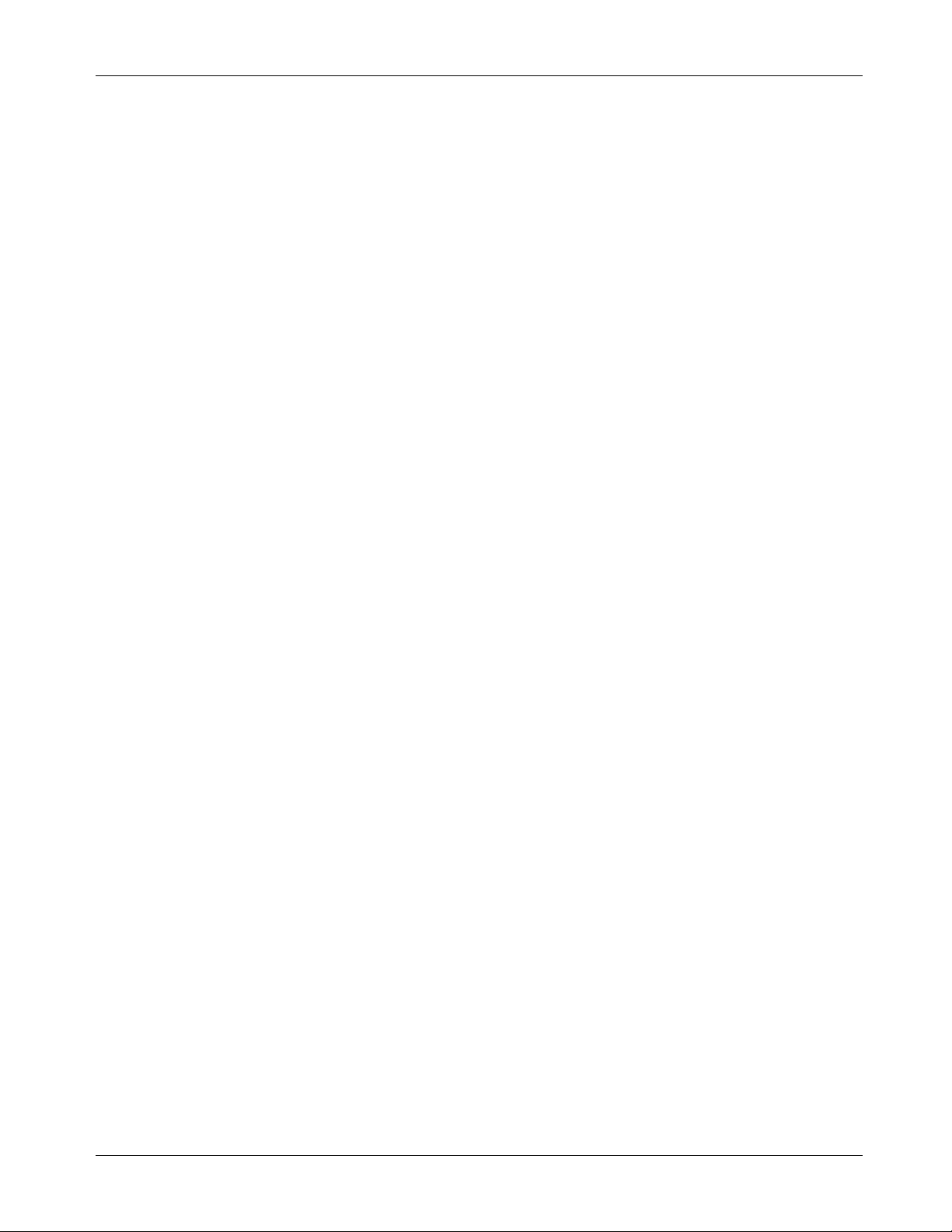
78M6610+LMU Evaluation Kit User Manual
Figures
Figure 1: 78M6610+LMU Evaluation Board Con nections ..................................................................................... 7
Figure 2: 78M6610+LMU Evaluation Board Con nections ..................................................................................... 9
Figure 2: 78M6610+LMU Evaluation Board Con nections ................................................................................... 22
Figure 3: 78M6610+LMU Evaluation Board Electrical Schematic (1 of 4) .......................................................... 24
Figure 4: 78M6610+LMU Evaluation Board Electrical Schematic (2 of 4) .......................................................... 25
Figure 5: 78M6610+LMU Evaluation Board Electrical Schematic (3 of 4) .......................................................... 26
Figure 6: 78M6610+LMU Evaluation Board Electrical Schematic (4 of 4) .......................................................... 27
Figure 7: 78M6610+LMU Evaluation Board PCB Top View ............................................................................... 30
Figure 8: 78M6610+LMU Evaluation Board P CB Bottom View .......................................................................... 31
Rev 1 3
Page 4
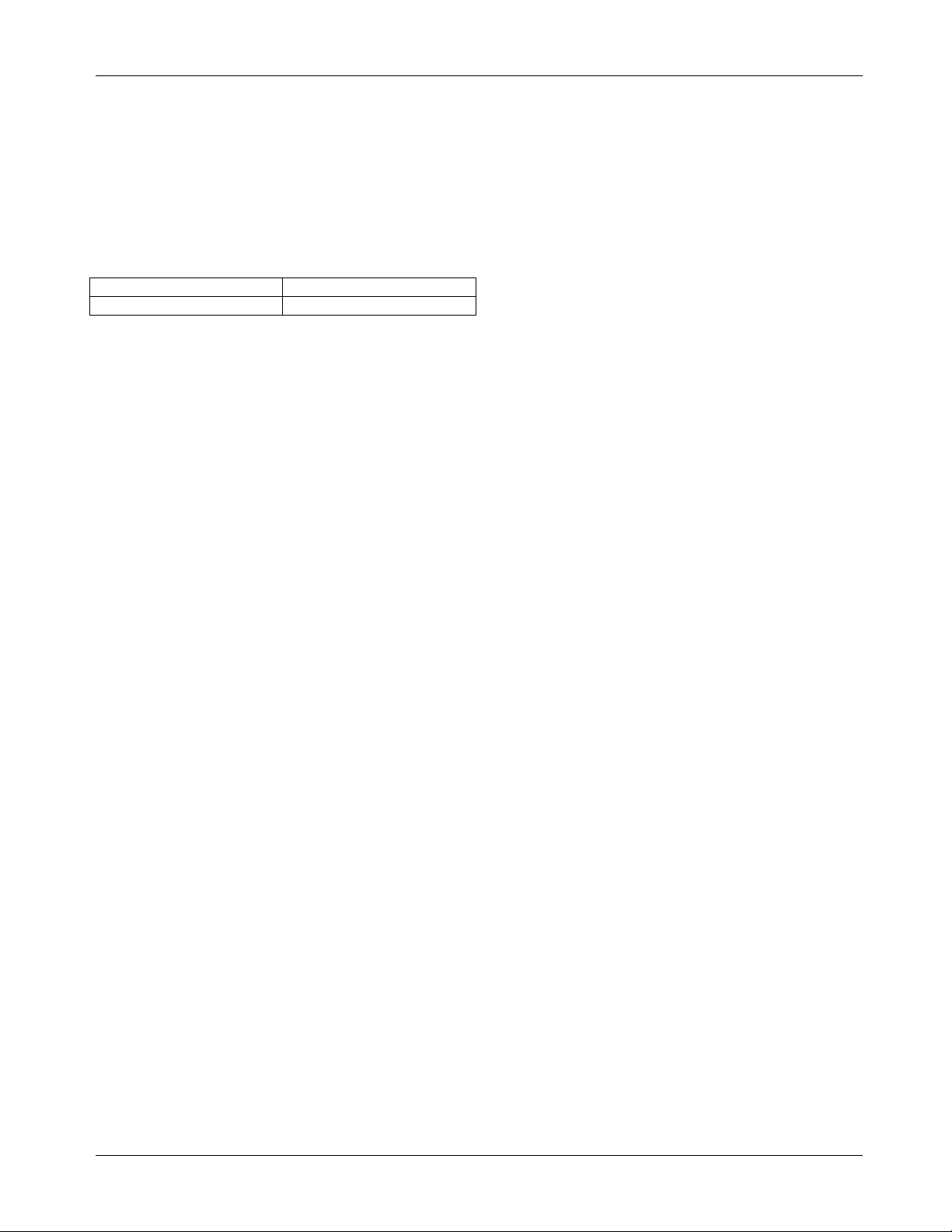
78M6610+LMU Evaluation Kit User Manual
PART
TYPE
78M6610+LMUEVK1#
Evaluation Kit
Windows and Windows XP are registered trademarks of Microsoft Corp.
1 Introduction
The 78M6610+LMU evaluation kit (EV kit) demonstrates the capability of the 78M6610+LMU for monitoring a
single-phase or split-phas e AC load using up to two voltages and two currents (sensors included). The EV kit
connects to a PC through a USB cable that provides both power and data communication to the board. A
Windows®-based graphical user interface (GUI) communicates with the device over a virtual for simplified
access to measurement data and controls.
1.1 Ordering Information
#Denotes a RoHS-compliant device that may include lead that is
exempt under the RoHS requirements.
1.2 Package Contents
The 78M6610+LMU EV kit includes the following:
• 78M6610+LMU Evaluation Board
• Two 20A Current Transformers
• USB Cable Assembly USB A-B 28/24 1.8M (Tyco/Amp 1487588-3)
• CD with Documentation, GUI Application, and USB Drivers
• Calibration Coefficients Document (Hardcopy Only)
1.3 System Requirements
In addition to an AC source and load for measuring, the EV kit requires a Windows PC with the following
features:
• 1GHz processor and 1GB RAM
• Minimum 1024 x 768 video display resolution
• Available USB port
• Microsoft Windows 7 or Windows XP®
4 Rev 1
Page 5
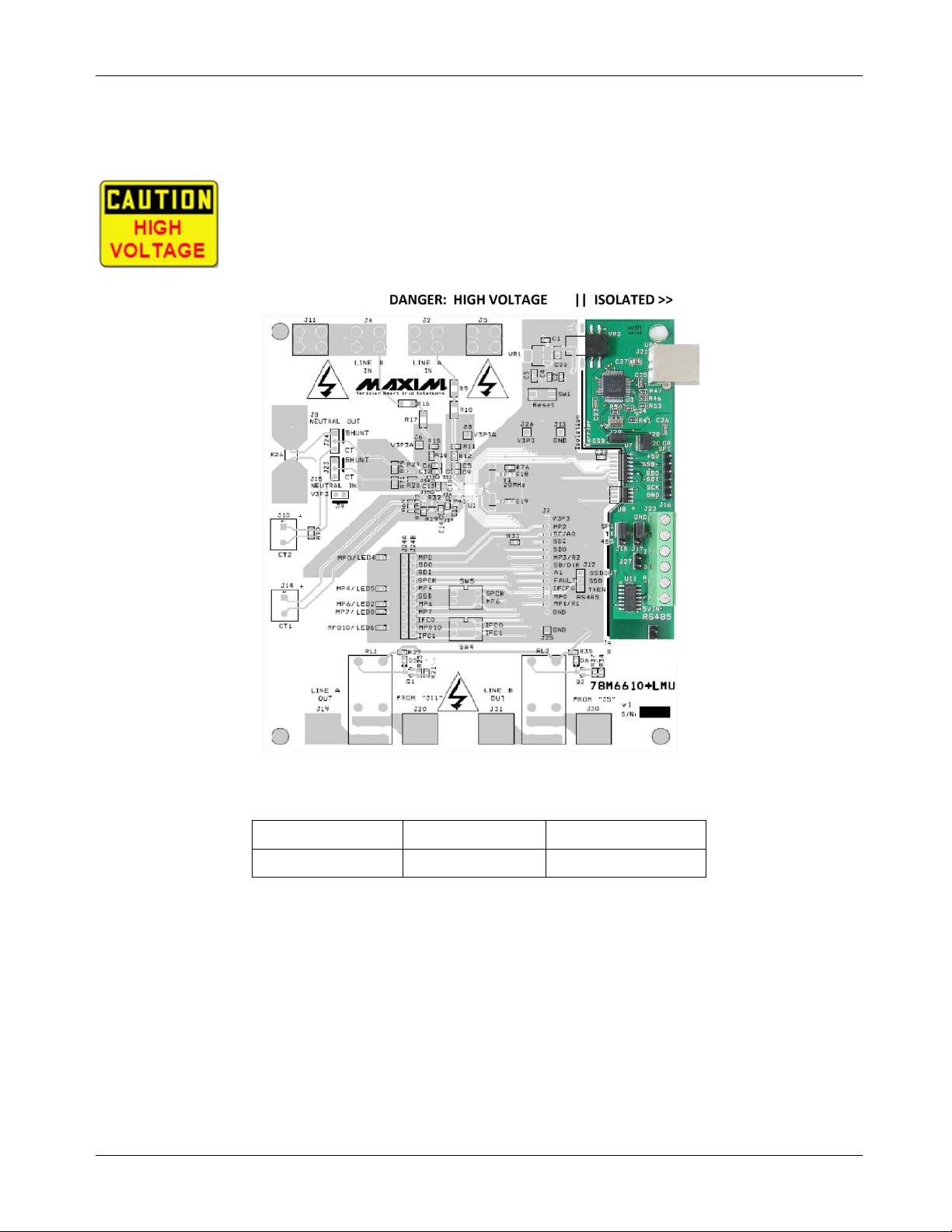
78M6610+LMU Evaluation Kit User Manual
1.4 Safety and ESD Notes
EXERCISE CAUTION WHEN LIVE AC VOLTAGES ARE PRESENT!
Do not connect test equipment or external development boards directly to the nonisolated portion of the 78M6610 hardware. Damage to the 78M6610 and external
equipment will occur due to the 78M6610’s “high side” reference topology. The
78M6610’s V3P3 supply (i.e., “high side”) is connected directly to Neutral (Earth
Ground) creating a ground reference disparity with any properly grounded external
equipment.
The board components and firmware settings are designed to operate with the following nominal A C el ectrical
ranges:
Voltage Current Line Frequency
10-300 VAC 10 mA – 20A 46-64 Hz
1.5 Testing the 78M6610+LMU EV Board Prior to Shipping
Before every kit is shipped, the board (and sensors) undergo a single-load point calibration using precise
energy source equipment. The device temperature is also calibrated at the same time. Results printed out on
paper and included with the EV kit.
Rev 1 5
Page 6
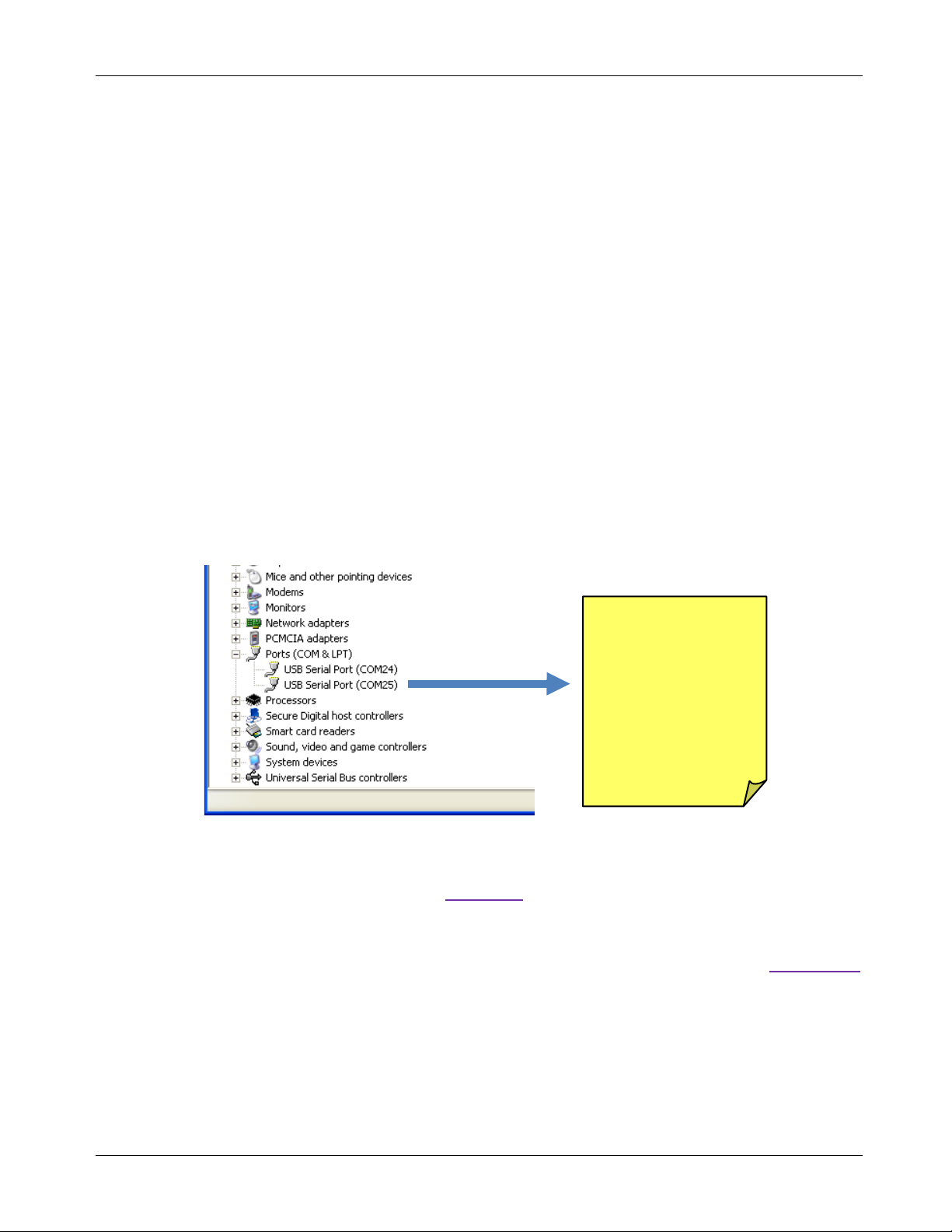
78M6610+LMU Evaluation Kit User Manual
Two sequential COM
2 USB Driver Installation
This EV kit includes an isolated USB interface for serial communications with a PC. The FTDI USB controller
IC FT2232 performs the USB functions. The FTDI Windows d river presents a virtual COM port for enabling
serial communications. The FTDI Windows driver is a certified driver for Windows XP and Windows 7.
Upon attaching the 78M6610+LMU EV Board to the PC, the Found New Hardware Wizard automatically
launches and installs the appropriate driver files. I f your PC does not find the FTDI driver files on its local hard
disk drive, locate and reference the FTDI USB Driver and Utilities subdirectory on the CD. The FT2232
controller and 78M6610+LMU is powered from the USB cable and is active when no AC power is ap pl i ed to
the sensor interface of the 78M6610+LMU EV Kit.
Note: If an older FTDI driver has been previously installed, it is recommended to remove the older version
before installing this newer FTDI driver. Execute the ftdiClean.exe utility from the FTDI USB Driver and
Utilities subdirectory. For FTDI driver support on othe r operating sy stem s, refer t o the FTDI website at
www.ftdichip.com.
2.1.1 Confirm COM Port Mapping
• Launch the Control Panel and click on the System icon.
• The System Properties screen appears. Click on the Hardware tab. Click on Device Manager. Under
Ports (COM & LPT), look for the USB Serial Port assignment.
• Take note of the COM port assignment for the US B S eri al Port.
2.1.2 FTDI COM Port Trouble Shooting
If the FTDI device driver did not install properly, there would be no assigned COM port number for the FTDI
controller. Repeat the USB Driver Installation, see
Microsoft Windows may associate a Ball Point device to the FTDI USB controller. When this occurs a FTDI
device COM port assignment is available via HyperTerminal but there is no communications data. Verify if a
Ball Point device has been added to the “Human Interface Devices” via the Device manager. See
for access to the Device Manager. If a Ball Point device exists, delete it and unplug and replug the EV Kit’s
USB cable.
ports are associated
with the kit. Use the
second COM port
Port numbers may
differ on each PC.
Section 2.1.
Section 2.1.1
6 Rev 1
Page 7
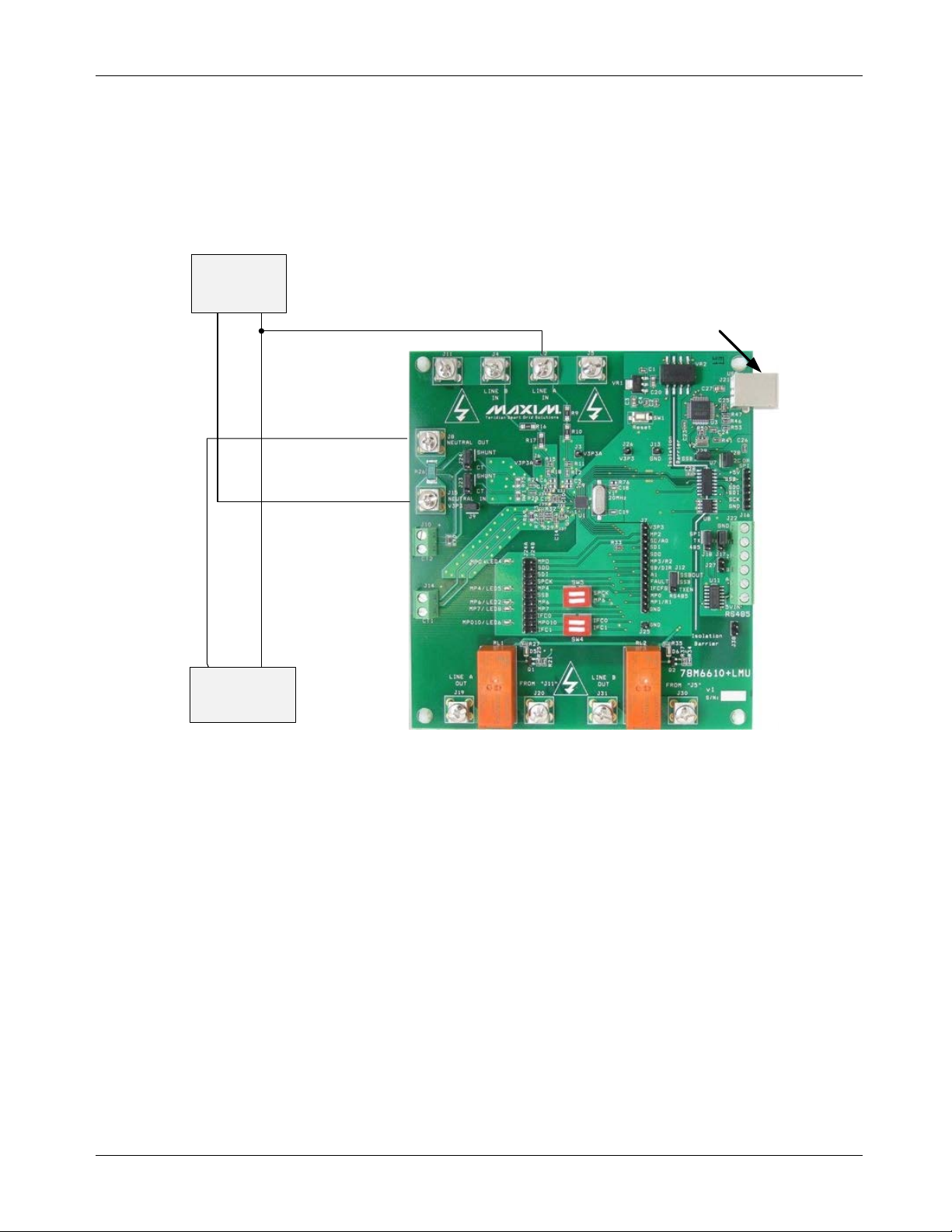
78M6610+LMU Evaluation Kit User Manual
Connect
USB port
to PC
Line
Neutral
Load
AC source
3 Hardware Setup: Sensor Interface
The 78M6610+LMU EV board can be provisioned in multiple configurations. This manual covers common
setups for using a shunt, shunt with CT, or two CTs. The board is provisioned and calibrated for the following
configuration to retrieve the gain value of the shunt (printed on a label located on the bottom of the board).
3.1 Simple 2-Wire Single-Phase Measurements Using Shunts
Figure 1: 78M6610+LMU Evaluation Board Connections
1. Connect the AC source Neutral output to J15.
2. Connect J8 to Load’s Neutral input.
3. Connect the AC source Line 1 output to J2 and to Load’s Line 1 input.
Rev 1 7
Page 8
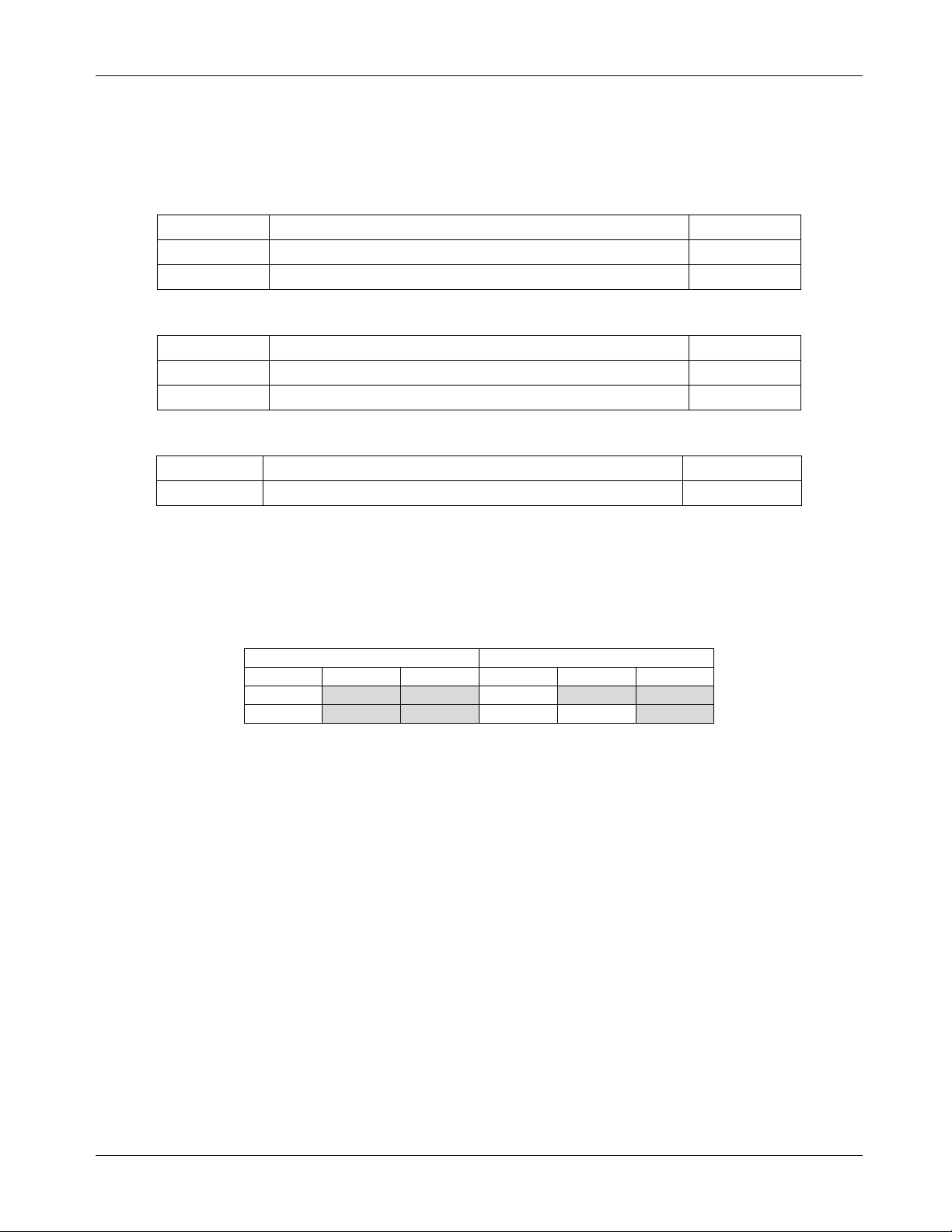
78M6610+LMU Evaluation Kit User Manual
J24 Pins
Description
Jumper
Voltage
Current
VA
S0 0 IA
S1 0 VB
IB
VC
Pre-Amp
1X S1
3.1.1 Jumper and Switch Descriptions
The following tables describe the default position of the EV board jumpers and switches for using the on-board
shunt current sensor at sensor slot S1.
J23 Jumper Description
J23 Pins Description Jumper
1/2 Connect J15 SHUNT to 78M6610+LMU Sensor Slot 1 Installed
2/3 Connect J10 CT2+ to 78M6610+LMU Sensor Slot 1 -
J24 Jumper Description
1/2 Connects J8 SHUNT to 78M6610+LMU Sensor Slot 1 Installed
2/3 Connects J10 CT2- to 78M6610+LMU Sensor Slot 1 -
J9 Jumper Description
J9 Pins Description Jumper
1/2 Connect AC Neutral to V3P3A (chip reference) Installed
3.1.2 Device Configuration
Use the Configuration tab to map the sensors as shown in the table below. Re-enter the gain value, as
needed, for the shunt resistor into the S1_GAI N register.
8 Rev 1
Page 9
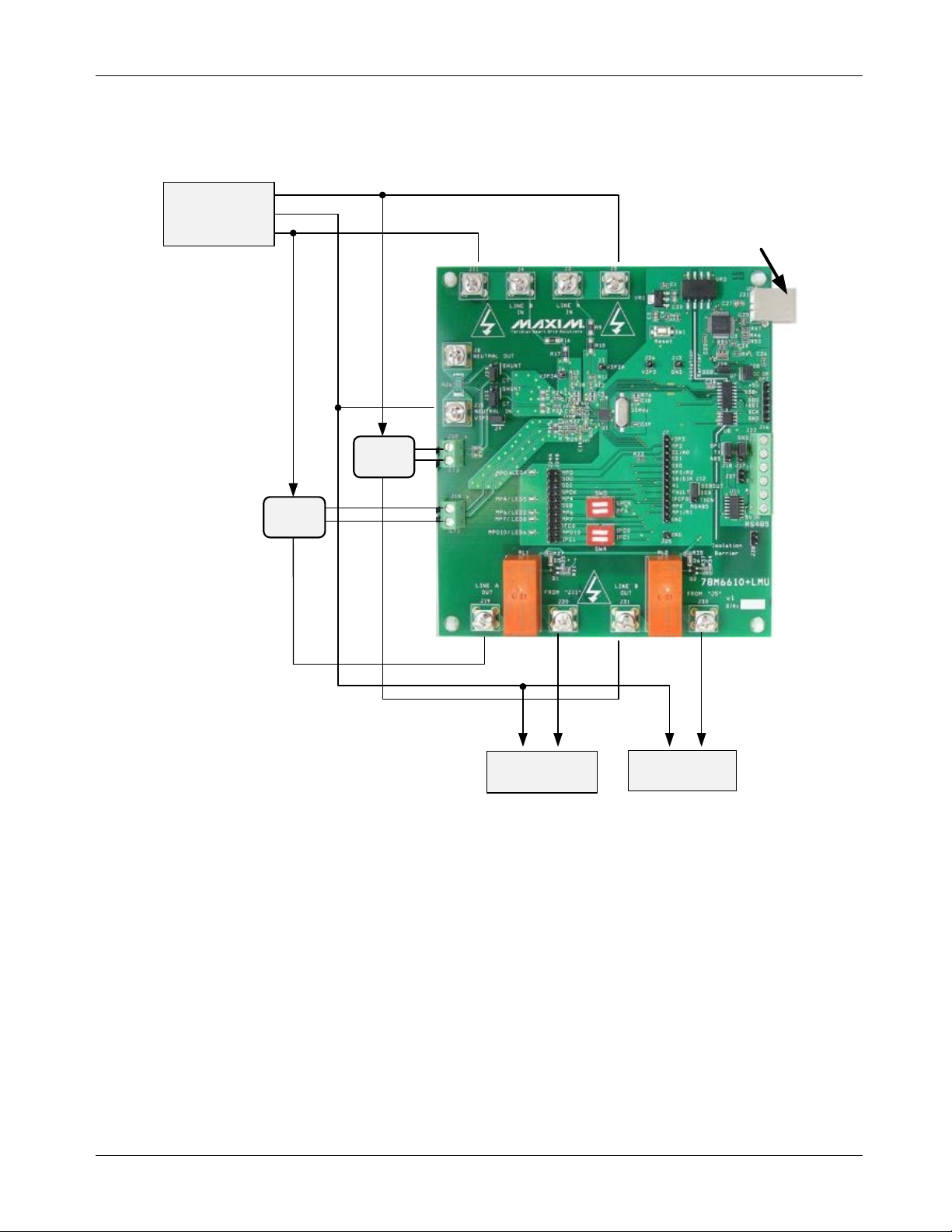
78M6610+LMU Evaluation Kit User Manual
Connect
USB port
to PC
CT1
CT2
Line 1 Load
Line 2 Load
N
L1
N
L2
Line 1
Neutral
Line 2
+
+
AC source
3.2 Single/Multiphase Measurements Using CTs
In this diagram, the on-board relays are also wired in series to demonstrate load control.
Figure 2: 78M6610+LMU Evaluation Board Connections
1. Connect the AC source Neutral to J1 5 and the load(s).
2. Connect the AC source Line 1 to J2 and to J19 (Relay1) through the Line 1 CT.
3. Connect J20 (Relay1) to Line 1 load.
4. Connect Line 1 CT’s secondary to J14 (burden resistor).
5. Connect the AC source Line 2 to J4 and to J31 (Relay2) through the Line 2 CT.
6. Connect J30 (Relay1) to Line 1 load.
7. Connect Line 2 CT’s secondary to J10 (burden resistor).
Rev 1 9
Page 10
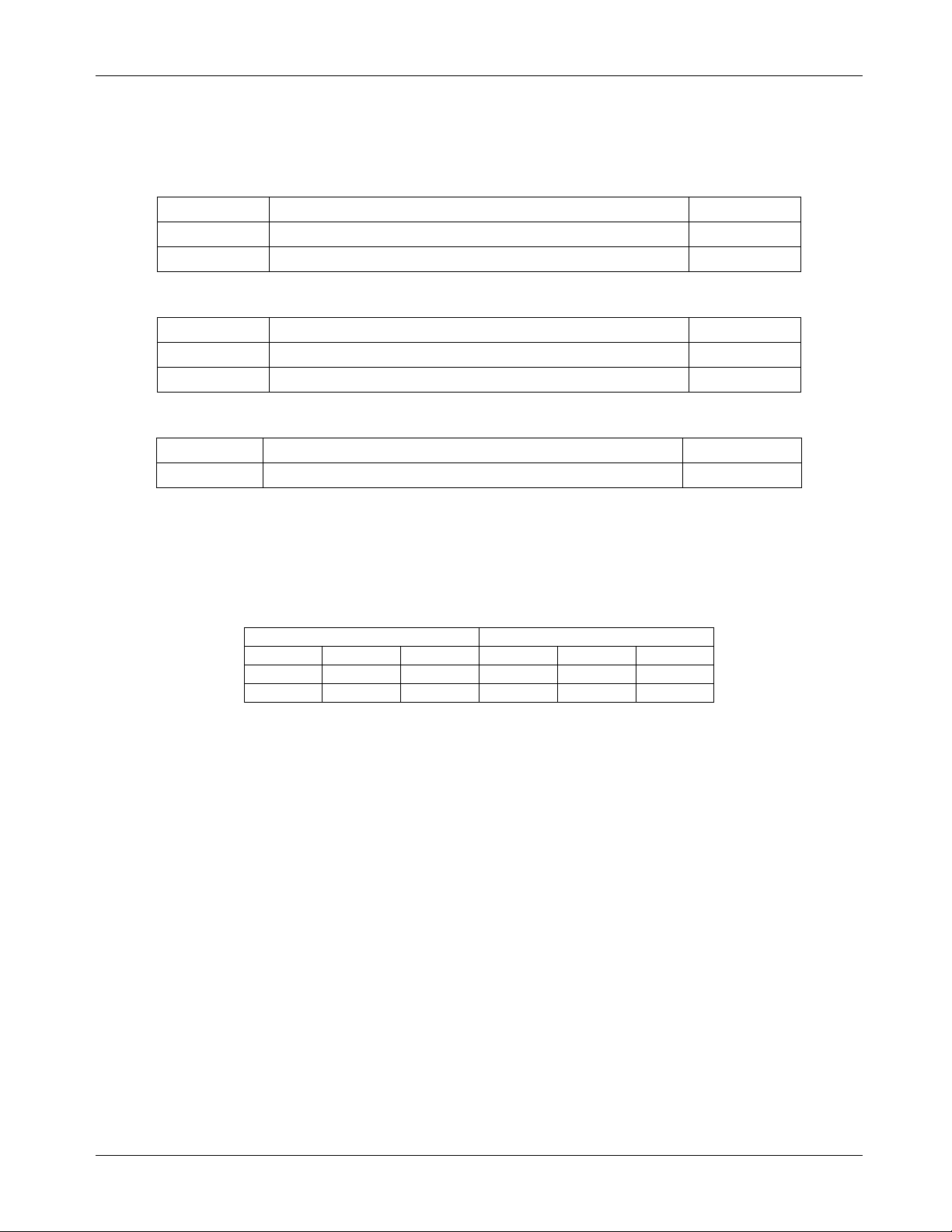
78M6610+LMU Evaluation Kit User Manual
J23 Pins
Description
Jumper
J9 Pins
Description
Jumper
Voltage
Current
VA
S0 IA
S1 0 VB 0 S2
IB 0 S3
VC
S0
-S2
Pre-Amp
1X S1
1X S3
3.2.1 Jumper Position Changes
Move J23 and J24 jumpers to position CT to use CT2 for sensor slot S1.
J23 Jumper Description
1/2 Connect J15 SHUNT to 78M6610+LMU Sensor Slot 1 2/3 Connect J10 CT2+ to 78M6610+LMU Sensor Slot 1 Installed
J24 Jumper Description
J24 Pins Description Jumper
1/2 Connects J8 SHUNT to 78M6610+LMU Sensor Slot 1 2/3 Connects J10 CT2- to 78M6610+LMU Sensor Slot 1 Installed
J9 Jumper Description
1/2 Connect AC Neutral to V3P3A (chip reference) Installed
3.2.2 Device Configuration
Use the Configuration tab to map the sensors as shown in the table below. Re-enter the gain value as needed
for CT2 into the S1_GAIN register.
Note: The values for VC will not be displayed correctly on the Power tab of the provided GUI due to the
increased full-scale value of VC. Reported results for measurements derived from VC will be one-half the
expected magnitude.
10 Rev 1
Page 11

78M6610+LMU Evaluation Kit User Manual
Description
Default
J12 Pins
Description
Default
J18 Pins
Description
Default
J24A/B Pins
Description
Default
4 Hardware Setup: Digital Interface
4.1 Isolated USB Interface
Switch Description
SW4 Sets host interface mode upon reset
SW5 Sets device address upon reset (UART/I2C modes) Both Closed
J12 Jumper Description
1/2 Connect 78M6610+LMU to USB Controller (U3) Installed
2/3 Connect 78M6610+LMU to RS485 transceiver (U11) -
J17 Jumper Description
J17 Pins Description Default
1/2 Connect USB Controller to isolation IC (U7) Installed
2/3 Connect RS485 transceiver to isolation IC (U7) -
J18 Jumper Description
1/2 Connect USB Controller to isolation IC (U7) Installed
2/3 Connect RS485 transceiver to isolation IC (U7) -
J24A, J24B Jumper Description
IFC0 Open
IFC1 Closed
1/1 Connects MP0 to LED4 Installed
2/2 SDO/TXD/SDAo 3/3 SDI/RXD/SDAi 4/4 SPCK/ADDR0 5/5 Connects MP4 to LED5 Installed
6/6 SSB/DIR/SCL 7/7 Connects MP6/ADDR1 connection t o LED2 Installed
8/8 Connects MP7 connection to LED8 Installed
9/9 IFC0 10/10 Connects MP10 connection to LED6 Installed
11/11 IFC1 -
Rev 1 11
Page 12

78M6610+LMU Evaluation Kit User Manual
J27 Pins
Description
Default
J28 Pins
Description
Default
J29 Pins
Description
Default
J38 Pins
Description
Default
1/2
Enable on-board RS485 termination resist or
-
J22 Pin Number
Pin Name
Pin Description
J27 Jumper Description
1/2 Enable on-board RS485 termination resist or -
J28 Jumper Description
1/2 Connect USB Controller to isolation IC (U7) Installed
J29 Jumper Description
1/2 Connect USB Controller to isolation IC (U7) Installed
J38 Jumper Description
4.2 Isolated RS-485 Interface
The board also includes an isolated RS-485 interface as an alternative to the USB interface. The
78M6610+LMU serial UART is connected to the RS-485 transceiver. Refer to the IC data sheet for details on
the serial protocol.
Move J12, J17, and J18 jumpers from position 1-2 to position 2-3 to connect the RS-485 transceiver
instead of the USB controller.
The USB cable provides power to the EV board when connected to the PC. If the USB cable not being used
+5VDC power must be provided at J16, pins 1 and 6 (+5V and ground, respectively). D o not supply power to
JJ16, pin1 AND connect the USB cable to the PC.
J22 RS-485 Connector Pin Assignment
1 +5VDC Connect to external source
2 Data - P Tri-state, Bi-directional
3 Data - N Tri-state, Bi-directional
4 GND Connect to external source
4.3 Isolated UART, I2C, SPI Interfaces
The native host interfaces of the 78M6610+LMU are made available on the isolated side of the barrier at J16.
12 Rev 1
Page 13

78M6610+LMU Evaluation Kit User Manual
5 Graphical User Interface (GUI)
A graphical user interface (GUI) is included on the 78M6610+LMU EV kit CD to facilitate quick evaluation of
the 78M6610+LMU energy measurement device. The GUI requires Microsoft.NET Framework 4 on the PC for
which the GUI is to execute on. Upon invoking the GUI executable file, an installation wizard may appear if
Microsoft.NET Framework 4 is not installed on the PC. Follow the installation wizard instructions, or download
Microsoft.NET Framework 4 from the Micro sof t website prior to launching the GUI.
5.1 GUI Initialization
The GUI is self-explanatory when used with the 78M6610+LMU Dat a Sheet. The user, however, should note
the following about the EV kit hardware:
• Serial COM Port:
Following the installation instructions in Section 2, launch the G UI executable. Click the
Connection pull-down menu and select Connect.
The COM Port / Baud Rate box appears. Select the COM port assigned to the EV kit and
5.1.1 SSI Tab
• SSI ID:
Click the SSI tab. Use the SSI ID number set by DIP switch 5 (1 and 2 are closed by default)
leave the baud rate set to 38400 (default). Click the Connect button.
and click Set Target. Upon successful communication with the EV kit, a message appears in
the message box.
Rev 1 13
Page 14

78M6610+LMU Evaluation Kit User Manual
5.1.2 Device Tab
The Device tab shows to current firmware build as well as the temperature and line frequency being
measured.
5.1.3 Direct Tab
The Direct tab allows read and write access to all the byte-addressable registers documented in the data
sheet. The data can be displayed with the scale factor and units applied for convenience. In the example
below, the voltage register is being read, so the volts option is used to display the data.
14 Rev 1
Page 15

78M6610+LMU Evaluation Kit User Manual
5.1.4 Configuration Tab
The Configuration tab is used to set up the sensor interface. Once this is done it can be saved to NVRAM for
future use, or programmed to a user-defined configuration and saved. See the Calibration tab for saving the
settings.
5.1.5 Command Register Tab
The Command Register tab is a read/write control tab for manual operation of the command register (0x00).
Hex and decimal formats are supported.
Rev 1 15
Page 16

78M6610+LMU Evaluation Kit User Manual
5.1.6 Calibration Tab
The Calibration tab is used to configure and execute calibration commands. The calibration targets can be
viewed and changed and the scaling parameters are also displayed for convenience.
The calibration and NVRAM are also saved using the provided button.
5.1.7 Power Tab
The Power tab displays the current power being consumed by the loads. P (active power), Q (reactive power),
and S (apparent power) are displayed along with the voltage, current, crest factor, and power factor are also
displayed.
16 Rev 1
Page 17

78M6610+LMU Evaluation Kit User Manual
5.1.8 Energy Tab
The Energy tab displays the accumulated power both into and out of the load. The pull-down menu is used to
select the channel that is being displayed; A, B , or C, and update is used to update the displayed data
5.1.9 Fundamental Tab
The Fundamental tab is used to display the fundamental and harmonic measurements for voltage, current,
and power. The harmonics displayed can be selected with the get/set harmonic buttons.
5.1.10 Min/Max Tab
The Min/Max tab is used to display the minimum and maximum measurements for the parameters selected in
the Word Addr column. The units can be selected with the provided pull-down menu and the most recent
measurements are updated using the get buttons. All the measurements are reset with the re set button.
Rev 1 17
Page 18

78M6610+LMU Evaluation Kit User Manual
5.1.11 Alarms Tab
The Alarms tab is a user-definable display of whatever parameters are required in a particular application. The
alarms are described in detail in Sections 2.11 and 2.12 of the 78M6610+LMU Data Sheet.
18 Rev 1
Page 19

78M6610+LMU Evaluation Kit User Manual
5.1.12 Monitor Tab
The Monitor tab is a running record of all the communications between the GUI and the target
78M6610+LMU. A log file can be generated to sav e the transactions for later analysis.
Rev 1 19
Page 20

78M6610+LMU Evaluation Kit User Manual
Connect
USB port
to PC
AC source
Line 1
Neutral
Line 2
Load
Line 1
CT
+
6 Alternate Sensor Configurations
6.1 Split-Phase Using Shunt (On Neutral) and One CT (On Line)
In this configuration, neutral is measured instead of Line 2. Results for Line 2 are indirectly calculated from the
measurements on Line 1 and Neutral.
1. Connect the AC source Neutral output to J15.
2. Connect J8 to Load’s Neutral input.
3. Connect the AC source Line 1 output to J2 and to Load’s Line 1 input.
4. Feed Line 1 through the CT.
5. Connect Line 1 CT’s secondary to J14 (burden resistor).
6. Connect the AC source Line 2 output to J4 and the Load’s Line 2 input.
20 Rev 1
Page 21

78M6610+LMU Evaluation Kit User Manual
J23 Pins
Description
Jumper
J9 Pins
Description
Jumper
Voltage
Current
VA
S0
0
IA 0 S3
VB 0 S2
IB
-S1
-S3
VC
S0
-S2
Pre-Amp
1X S1
1X S3
6.1.1 Jumper Position Changes
Move J23 and J24 jumpers to position CT to use CT2 and remove jumper at J9.
J23 Jumper Description
1/2 Connect J15 SHUNT to 78M6610+LMU Sensor Slot 1 Installed
2/3 Connect J10 CT2+ to 78M6610+LMU Sensor Slot 1 -
J24 Jumper Description
J24 Pins Description Jumper
1/2 Connects J8 SHUNT to 78M6610+LMU Sensor Slot 1 Installed
2/3 Connects J10 CT2- to 78M6610+LMU Sensor Slot 1 -
J9 Jumper Description
1/2 Connect AC Neutral to V3P3A (chip reference) Installed
6.1.2 Device Configuration
Use the Configuration tab to map the sensors as shown in the table below. Re-enter the gain value for CT2
(located on bottom of board) into the S1_GAIN register if needed.
Note: The values for VC and IB will not be displayed correctly on the Power tab of the provided GUI due to the
increased full-scale values of VC and IB. Reported results for measurements derived from VC and IB will be
one-half the expected magnitude.
Rev 1 21
Page 22

78M6610+LMU Evaluation Kit User Manual
Connect
USB port
to PC
CT
1
CT2
Load 1
Load
2
N
Line
N
Line
Line
Neutral
+
+
AC source
6.2 Pseudo-Isolated Single-Phase Measurements Using CTs
In this diagram, the two voltage inputs are used to measure a single 2-wire interface for a high-impedance
resistive isolation between AC and the 78M6610+LMU.
Figure 3: 78M6610+LMU Evaluation Board Connections
1. Connect the AC source Neutral to J4 and the load(s).
2. Connect the AC source Line to J2 an d to J19 (Relay1) through the Line 1 CT.
3. Connect J20 (Relay1) to Line 1 load.
4. Connect Line 1 CT’s secondary to J14 (burden resistor).
If measuring a second load:
5. Connect the AC source Line to J31 (Relay2) through the Line 2 CT.
6. Connect J30 (Relay1) to Line 1 load.
7. Connect Line 2 CT’s secondary to J10 (burden resistor).
22 Rev 1
Page 23

78M6610+LMU Evaluation Kit User Manual
J23 Pins
Description
Jumper
J9 Pins
Description
Jumper
Voltage
Current
VA
S0
-S2
IA 0 S3
VB
S0
-S2
IB
S1
0
VC
Pre-Amp
1X S1
1X S3
6.2.1 Jumper Position Changes
Move J23 and J24 jumpers to position CT to use CT2 and remove jumper at J9.
J23 Jumper Description
1/2 Connect J15 SHUNT to 78M6610+LMU Sensor Slot 1 2/3 Connect J10 CT2+ to 78M6610+LMU Sensor Slot 1 Installed
J24 Jumper Description
J24 Pins Description Jumper
1/2 Connects J8 SHUNT to 78M6610+LMU Sensor Slot 1 2/3 Connects J10 CT2- to 78M6610+LMU Sensor Slot 1 Installed
J9 Jumper Description
1/2 Connect AC Neutral to V3P3A (chip reference) -
6.2.2 Device Configuration
Use the Configuration tab to map the sensors as shown i n the table below. Re-enter the gain value for C T2
(located on bottom of board) into the S1_GAIN register if needed.
Note: The values will not be displayed correctly on the Power tab of the provided GUI due to the increased
full-scale value of the voltages. Reported results for measurements will be one-half the expected magnitude.
Rev 1 23
Page 24

C7
0.
1uF
0603
J10
1
2
R32
750 1%
0603
J
3
CON
1
1
C
12
1000
pF
0603
J8
CON
4
1
2
3
4
R
12
0
0603
J14
1
2
R
79
1
K
J
13
CON
1
1
R73
10K
R
18
0
0603
J
32
CON
1
1
R9
1
M
0.
1
%
1206
W
U
1
78
M6610+LMU
TQFN
24
V
3P
3
A
21
MP10
16
A0
19
XOUT
10
GNDA
2
A
1
20
MP
6
/ADDR
1
5
A3
23
A
4
24
XIN
9
A2
22
SSB/
DIR
/SCL
6
SPCK
/
ADDR0
14
MP
4
7
IFC
1
17
RESET
18
SDI
/
RX/
SDAo
13
A5
1
MP
7
4
IFC0
3
GNDD
11
MP0
15
SDO/
TX/
SDAi
12
V
3
P
3
D
8
J
7
CON
13
1
2
3
4
5
6
7
8
9
10
11
12
13
R26
0
.004 1
%
2.
5W
2512
P
R71
10K
C
3
10
uF
0805
SW4
SW DIP-
2
J35
CON1
1
J11
CON
4
1
2
3
4
J
4
CON4
1
2
3
4
J36
CON1
1
R
70
Rburden
R
11
750 0.
1%
0603
C
8
0
.1
uF
0603
VR1
+3
.
3
V
500
mA
511
-
LD
1117
S
33
C
SOT
223
VOUT
2
VIN
3
TAB
4
GND
1
J15
CON4
1
2
3
4
J34
CON1
1
R75
10
K
R
3
10
K
0603
R33
10
K
0603
J
26
CON
1
1
R69
Rburden
C13
1000
pF
0603
Y
1
20.
00MHz
1 2
R80
1K
C18
18pF
0603
R29
750 1
%
0603
R
16
1
M 0
.1
%
1206W
J
37
CON
1
1
J
25
CON
1
1
R
19
0
0603
R
10
1
M
0
.
1
%
1206W
C
5
NC
0603
J
2
CON4
1
2
3
4
C
9
1000pF
0603
C
10
1000
pF
0603
J
33
CON
1
1
C
1
0
.1
uF
0603
C
2
0.
1
uF
0603
C6
NC
0603
R78
1K
R
76
0
(NC
)
C
4
1000
pF
0603
SW
1
J
5
CON
4
1
2
3
4
J
23
CON
3
1
2
3
J9
CON
2
SIP
100P
2
1
2
R
24
750 1
%
0603
R15
750 0.
1%
0603
R39
10
K
0603
R38
10K
0603
R36
10
K
0603
J
6
CON1
1
C
14
1000pF
0603
SW5
SW DIP-
2
J
24
CON3
1
2
3
R17
1
M 0
.
1%
1206
W
R77
1K
C15
1000pF
0603
C19
18pF
0603
C11
0
.
1
uF
0603
R28
750 1
%
0603
R72
10
K
GND
GND
GND
V
3P
3
A
GND
GND
GND
GND
GND
GND
GND
GND
GND
GND
+
5
VISO
V
3
P3
V
3P
3
V3
P3
V
3
P
3
A
V
3
P3
A
V
3P
3
V3
P
3A
V3P
3A
GND
V3
P3
V
3P3
A
V3
P
3A
V3
P
3
V
3P
3
V3
P3
A
V3P
3A
SPCK
SDO
SSB
SDI
MP0
MP4
MP
6
MP7
IFC
0
MP
10
IFC
1
+5
VISO
S
2
S
0
MP
0
SPCK
/ADDR
0
SDI
/RX
/SDAo
SDO/
TX
/SDAi
SSB
/
DIR/
SCL
MP6
/ADDR1
MP
7
IFC
0
MP10
IFC1
CT2
CT1
GPIO ACCESS
For
int.
OSC
MP
0
SDO
/
TX
/
SDAi
SDI
/
RX
/
SDAo
SPCK
/
ADDR
0
MP
4
MP4
SSB
/
DIR
/
SCL
MP
7
IFC
0
MP
6
/
ADDR
1
MP
010
IFC
1
MP0
IFCF1
SSB
LINE A IN
LINE B IN
NEUTRAL OUT
NEUTRAL IN
S1
S
3
78M6610+LMU Evaluation Kit User Manual
7 Hardware Design Information
This section includes the schematics, bill of materials, and PCB layouts for the 78M6610+LMU EV board.
7.1 Board Schematics
24 Rev 1
Figure 4: 78M6610+LMU Evaluation Board Electrical Schematic (1 of 4)
Page 25

MP4L
R8
470
0603
R14
470
0603
LED5
0603
RED
1
2
LED4
0603
RED
1
2
LED8
0603
YELLOW
1
2
LED2
0603
AMBER
1
2
R6
470
0603
LED6
0603
BLUE
1
2
R2
470
0603
R7
470
0603
V3P3
V3P3
V3P3
V3P3
V3P3
J24A
CON11
1
2
3
4
5
6
7
8
9
10
11
J24B
CON11
1
2
3
4
5
6
7
8
9
10
11
J24A
SPCK
SDI
MP4
SSB
J24B
SDO
MP0
MP6
MP7
IFC0
MP10
IFC1
2x11
Jumper
Matrix
MP0
SDO
SDI
SPCK
MP4
SSB
MP6
MP7
IFC0
MP10
IFC1
MP010L
MP7L
MP0L
MP6L
78M6610+LMU Evaluation Kit User Manual
Rev 1 25
Figure 5: 78M6610+LMU Evaluation Board Electrical Schematic (2 of 4)
Page 26

78M6610+LMU Evaluation Kit User Manual
D7
BAS16W/SOT323
GND
GND
D8
BAS16W/SOT323
R37
10K
0603
D6
Green LED
0603
R34
1K
0603
Q2
MMBTA13/SOT
R35
2K
0603
MP0
RL2
16A 5V SPDT
ALZ
3
5
4
1
2
6
7
8
J19
1
2
3
4
+5VISO
J30
1
2
3
4
R25
10K
0603
D5
Green LED
0603
R21
1K
0603
Q1
MMBTA13/SOT
R27
2K
0603
MP10
RL1
16A 5V SPDT
ALZ
3
5
4
1
2
6
7
8
J20
1
2
3
4
J31
1
2
3
4
+5VISO
RLY1
RLY2
Remove R21 and R34 if the relay s are not needed
and DIO0 and DIO10 are used for other purposes
26 Rev 1
Figure 6: 78M6610+LMU Evaluation Board Electrical Schematic (3 of 4)
Page 27

78M6610+LMU Evaluation Kit User Manual
J12
CON3
1
2
3
R45
0
0603
C24
0.1uF
0603
R52
120
0805
R57
1K
0603
U3
FT2232C
TQFP48
USBDM
8
3V3OUT
6
USBDP
7
AD0
24
RSTOUTB
5
TEST
47
AVCC
46
AGND
45
RESETB
4
XTIN
43
XTOUT
44
EECS
48
EESK
1
EEDATA
2
VCC1
3
VCC2
42
VCCIOA
14
VCCIOB
31
GND1
9
GND2
18
GND3
25
GND4
34
AD1
23
AD2
22
AD3
21
AD4
20
AD5
19
AD6
17
AD7
16
AC0
15
AC1
13
AC2
12
AC3
11
S1/WUA
10
BD0
40
BD1
39
BD2
38
BD3
37
BD4
36
BD5
35
BD6
33
BD7
32
BC0
30
BC1
29
BC2
28
BC3
27
SI/WUB
26
PWREN
41
Y2
CSTCRG6M00
CSTCR
2
3 1
U7
IL516-3E
GND1
2
IN2
4
OUT4
6
NC
10
IN4
11
OUT1
14
VDD1
1
GND2
15
IN1
3
OUT3
5
NC
7
GND2
9
OUT2
13
IN3
12
GND1
8
VDD2
16
R56 1K
0603
J38
CON2
SIP100P2
1
2
J17
CON3
1
2
3
C28
0.1uF
0603
J28
CON2
SIP100P2
1
2
R55
NC
0603
C23
0.1uF
0603
U11
MAX13433EESD+
VL
1
RO
2
DE
3
RE
4
DI
5
GND
6
NC
7
GND
8
Y
9
Z
10
B
11
A
12
NC
13
VCC
14
C27
10uF
0805
445-3458-1-ND
R59
120
0805
R58
1K
0603
C31
0.1uF
0603
R47
2.2K
0603
C29
0.1uF
0603
J18
CON3
1
2
3
U8
IL510-3E
VDD1
2
IN1
1
GND1
4
OUT1
8
VDD2
7
GND2
5
OUT2
3
IN2
6
J21
CON6
USBB
1
2
3
4
5
6
R40
0
0603
C25
0.033uF
0603
C21
10uF
0805
445-3458-1-ND
R50
1M
0603
VR2
VBT1-5V
NC1
3
VOUT
5
VIN
2
VGND
4
GND
1
NC2
6
NC3
7
NC4
8
R41
470
0603
J27
CON2
SIP100P2
1
2
C20
10uF
R49
0
0603
R46
2.2K
0603
C30
1uF
0603
R43
10K
0603
R54
10K
0603
J16
CON6
SIP100P6
1
2
3
4
5
6
J29 CON2
SIP100P2
1
2
R53
10K
0603
C26
0.1uF
0603
J22
CON4
1
2
3
4
5
6
R42
10K
0603
C22
0.1uF
0603
GND
GND
+5VISO
5VIN
GND
5VIN
UGND
SSBin
MOSIin
SSB
SCKin
5VIN
RS485RX
RS485Y
GND
5VIN
MISOout
RS485TXEN
UGND
SPCK
SSBout
MOSIF
SDI
5VIN
SDO
GND
UGND
GND
GND
USBDM
USB3
UGND
UGND
RSTOB
UGND
UGND
AVCC
XTI
XTO
UGND
UGND
UGND
USBDP
RXFTDI
MISOF
SSBF
5VUSB
RS485TXENout RS485TXENout
RS485Z
RS485B
RS485A
V3P3
V3P3
V3P3
SDI
SSB
+5VISO
SDO
SPCK
MOSI
SSB/TXEN
Isolation
Optional External I2C or SPI
Do NOT apply +5VDC to
J22-1 when USB cable is
attached to J21.
RS485
MISO
SCK
RS485/SPI
Select
RS485/SPI
Select
RS485
TXen/
SSB
Select
SCKout
MISOin
USB
SPI &
UART
500 ma Max
1K
RE-WORK
0603
Figure 7: 78M6610+LMU Evaluation Board Electrical Schematic (4 of 4)
Rev 1 27
Page 28

78M6610+LMU Evaluation Kit User Manual
11
5
J3,J6,J13,J25,J26
CON1
SIP100P1
13
5
J9,J27,J28,J29,J38
CON2
SIP100P2
15
5
J12,J17,J18,J23,J24
CON3
SIP100P3
17
1
J21
CON6
USBB
19
2
J24B,J24A
CON11
SIP100P11
20
6
J32,J33,J34,J35,J36,J37
CON1
sm pad
22
2
LED4,LED5
RED
0603
24
1
LED8
YELLOW
0603
26
2
RL1,RL2
16A 5V SPDT
ALZ
R3,R25,R33,R36,R37,R38,R39,R42,R43,R
30
2
R11,R15
750 0.1%
0603
34
1
R26
0.004 1% 2.5W
2512P
36
2
R46,R47
2.2K
0603
7.2 Bill of Materials
Item
1 12
2 4 C3,C20,C21,C27 10uF 0805
3 7 C4,C9,C12,C10,C13,C14,C15 1000pF 0603
4 4 C5,C6 NC 0603
5 2 C18,C19 18pF 0603
6 1 C25 0.033uF 0603
7 1 C30 1uF 0603
8 2 D5,D6 Green LED 0603
9 2 D7,D8 BAS16W/SOT323 SOT-323 AC
10 10 J2,J4,J5,J8,J11,J15,J19,J20,J30,J31 CON4 STERM
12 1 J7 CON13 SIP100P13
Quantity Reference Part PCB Footprint
C1,C2,C7,C8,C11,C22,C23,C24,C26,C28,
C29,C31
0.1uF 0603
14 2 J10,J14 TERM BLK 200-2 TERM BLK 200-2
16 1 J16 CON6 SIP100P6
18 1 J22 CON4 TERM BLK 200-6
21 1 LED2 AMBER 0603
23 1 LED6 BLUE 0603
25 2 Q1,Q2 MMBTA13/SOT SOT-23
27 6 R2,R6,R7,R8,R14,R41 470 0603
28 13
53,R54,R72,R73
10K 0603
29 4 R9,R10,R16,R17 1M 0.1% 1206W
31 6 R12,R18,R19,R40,R45,R49 0 0603
32 9 R21,R34,R56,R57,R58,R77,R78,R79,R80 1K 0603
33 4 R24,R28,R29,R32 750 1% 0603
35 2 R27,R35 2K 0603
28 Rev 1
Page 29

78M6610+LMU Evaluation Kit User Manual
37
1
R50
1M
0603
41
2
R55,R76
0(NC)
0603
43
2
SW4,SW5
SW DIP-2
DIP4
47
1
U8
IL612A
IL611A
49
1
VR1
+3.3V 500mA
SOT223
Item
Quantity Reference Part PCB Footprint
38 2 R52,R59 120 0805
39 2 R69,R70 Rburden 0805
40 2 R71,R75 10K
42 1 SW1 PUSHBUTTON SMD (SMT) Tab
44 1 U1 78M6610+LMU/B TQFN24
45 1 U3 FT2232C TQFP48
46 1 U7 IL516-3E SO-16 NARROW
48 1 U11 MAX13433EESD+ SO-14 NARROW
50 1 VR2 VBT1-5V VBT1
51 1 Y1 20.00MHz ABLS
52 1 Y2 CSTCRG6M00 CSTCR
Rev 1
Page 30

78M6610+LMU Evaluation Kit User Manual
7.3 PCB Layout
Figure 8: 78M6610+LMU Evaluation Board PCB Top View
30 Rev 1
Page 31

78M6610+LMU Evaluation Kit User Manual
Figure 9: 78M6610+LMU Evaluation Board PCB Bottom View
Rev 1
Page 32

78M6610+LMU Evaluation Kit User Manual
8 Contact Information
For more information about Maxim Integrated products or to check the availability of the 78M6610+LMU,
contact technical support at
Revision History
www.maximintegrated.com/support.
REVISION
NUMBER
0 2/13 Initial release —
1 7/13 Updated ordering part number
REVISION
DATE
DESCRIPTION
PAGES
CHANGED
4
32 Rev 1
