Page 1
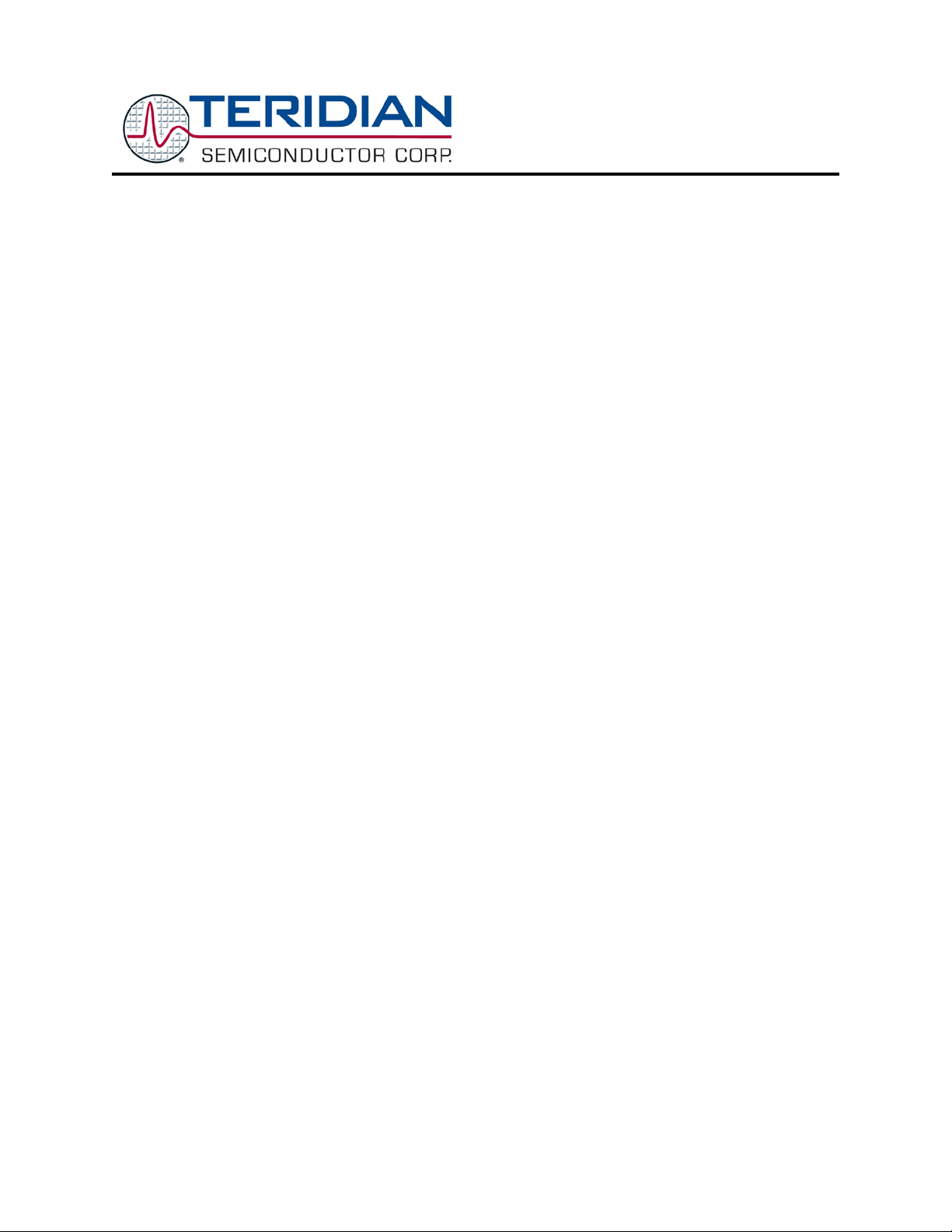
Simplifying System IntegrationTM
73S12xxF
USB-CCID Host GUI
Users Guide
April 27, 2009
Rev. 1.1
UG_12xxF_037
Page 2
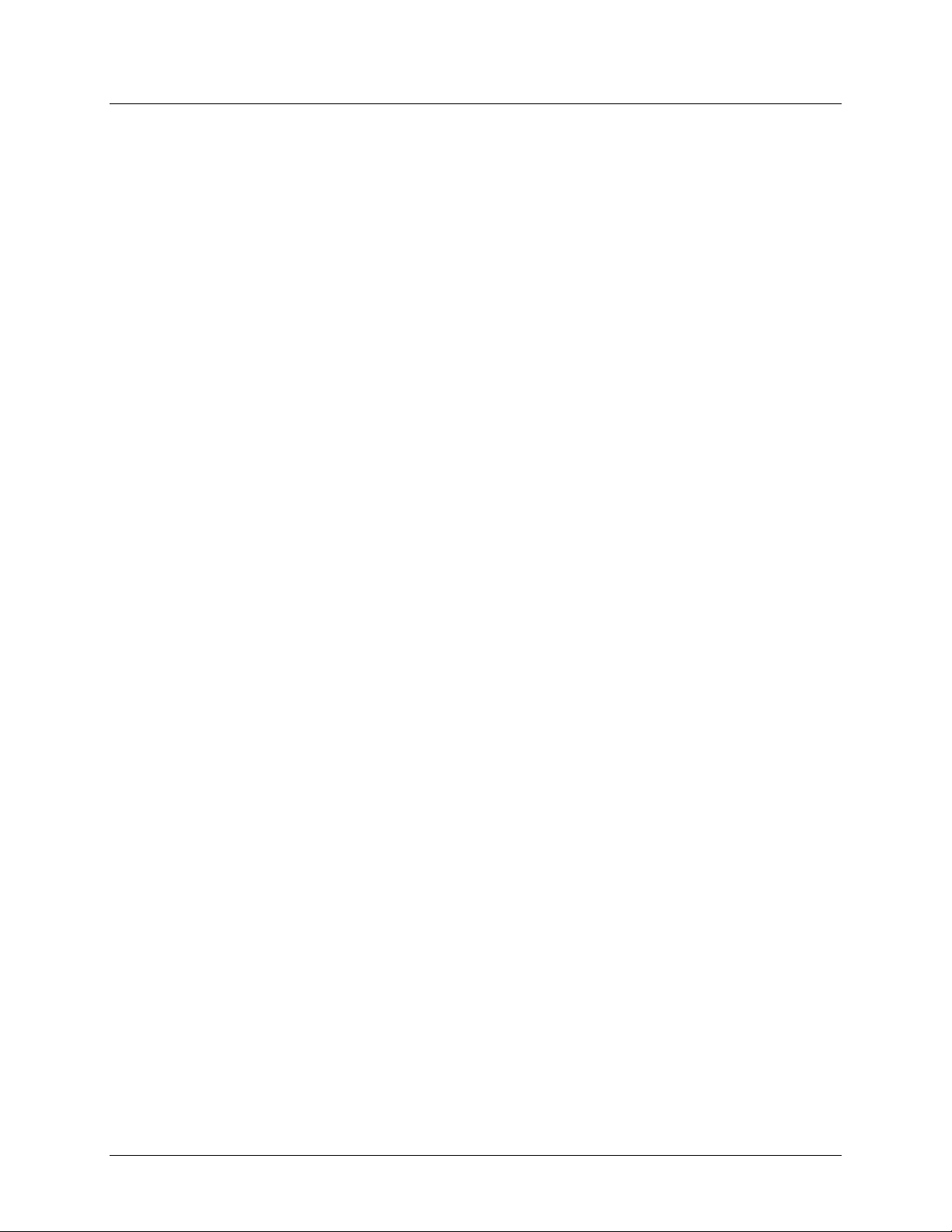
73S12xxF USB-CCID Host GUI Users Guide UG_12xxF_037
© 2009 Teridian Semiconductor Corporation. All rights reserved.
Teridian Semiconductor Corporation is a regi st ered trademark of Teridian Semiconductor Corporat i on.
Simplifying System Integration is a trademark of Teridian Semiconductor Corporation.
Microsoft is a registered trademark of Microsoft Corporation.
Windows XP is a registered trademark of Microsoft Corporation.
Visual Studio is a registered trademark of Micro sof t Corporation.
Linux is a registered trademark of Linus T orv al ds.
All other trademarks are the property of their respective owners.
Teridian Semiconductor Corporation makes no warranty for the use of its products, other than ex pressly
contained in the Company’s warranty det ai l ed i n the Teridian Semiconductor Corporation standard Terms
and Conditions. The company assumes no resp onsibility for any errors which may appear in this
document, reserves the right to change devices or specifications detailed herein at any t im e without
notice and does not make any commitment to update the information contained herein. Accordingly , the
reader is cautioned to verify that this document is current by comparing it to the latest version on
http://www.teridian.com or by checking with your sales representative.
Teridian Semiconductor Corp., 6440 Oak Canyon, Suite 100, Irvine, CA 92618
TEL (714) 508-8800, FAX (714) 508-8877, http://www.teridian.com
2 Rev. 1.1
Page 3
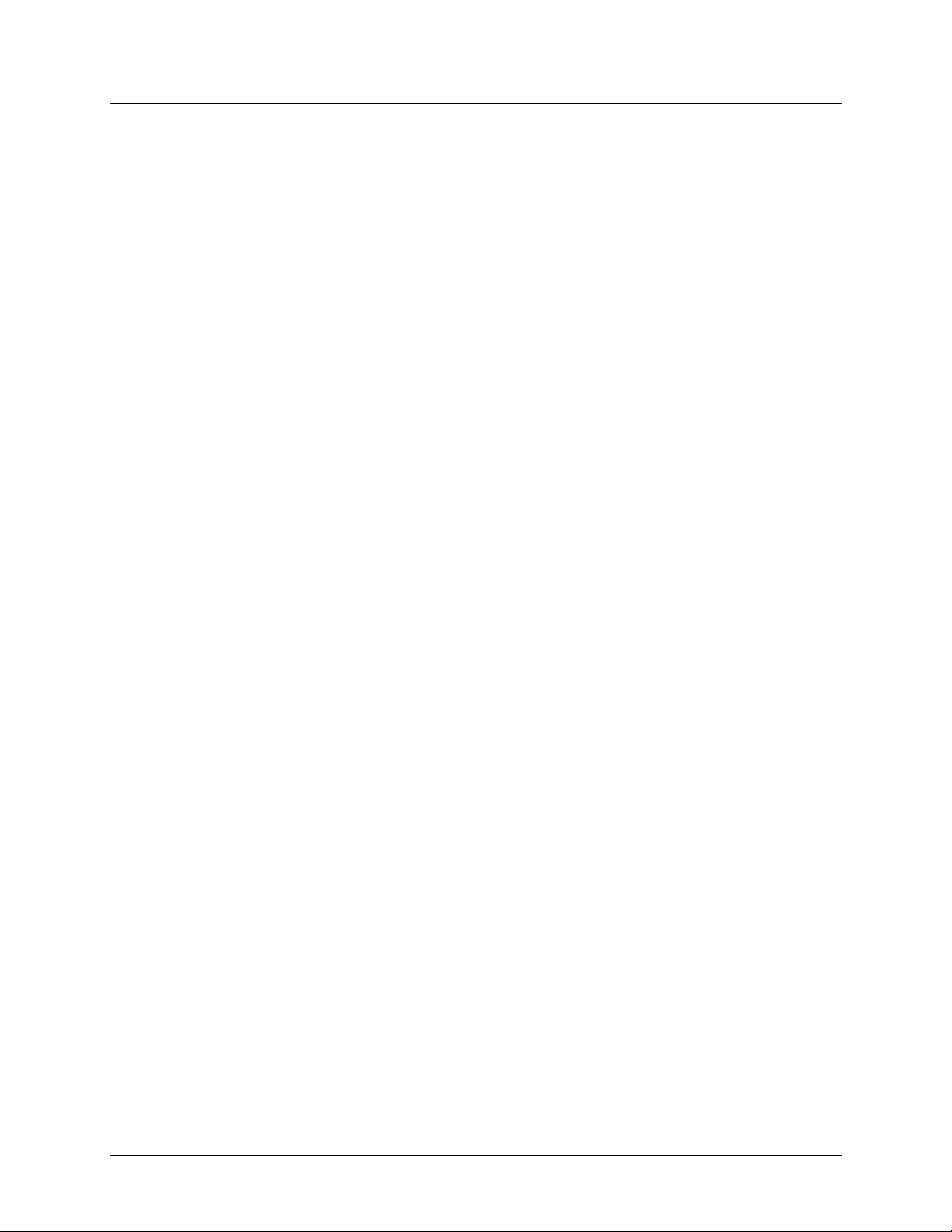
UG_12xxF_037 73S12xxF USB-CCID Host GUI Users Guide
Table of Contents
1. Introduction ......................................................................................................................................... 5
1.1
Scope ............................................................................................................................................ 5
Setup ............................................................................................................................................. 5
1.2
2.
Operation ............................................................................................................................................. 7
2.1
Frame Descriptions and Use ........................................................................................................ 7
Card Reader Frame .......................................................................................................... 7
2.1.1
Smart Card Configuration Frames .................................................................................... 7
2.1.2
APDU Command Frame ................................................................................................... 9
2.1.3
ISO/EMV Mode Frame ...................................................................................................... 9
2.1.4
LCD Tests Frame ............................................................................................................ 11
2.1.5
KeyPad Tests Frame ....................................................................................................... 13
2.1.6
LED Frame ...................................................................................................................... 13
2.1.7
DFU Frame ...................................................................................................................... 14
2.1.8
Terminate Button ............................................................................................................. 17
2.1.9
Options Menu .................................................................................................................. 17
2.1.10
3.
Related Documentation .................................................................................................................... 19
4.
Contact Information .......................................................................................................................... 19
Appendix A – EMV Level I Certification Test
Revision History
.......................................................................................... 20
........................................................................................................................................ 22
Rev. 1.1 3
Page 4

73S12xxF USB-CCID Host GUI Users Guide UG_12xxF_037
Figures
Figure 1: USB CCID System ......................................................................................................................... 5
Figure 2: Add New Hardware Wizard Showing TSC CCID and Microsoft Drivers
Figure 3: USB CCID Host Application Window
Figure 4: USB CCID Host Application Window after Connecting
Figure 5: APDU Command Frame
Figure 6: EMV/ISO Mode Frame
Figure 7: LCD Tests Frame
Figure 8: Predefined Messages
Figure 9: KeyPad Tests Frame
Figure 10: DFU Frame
Figure 11: DFU Request Sub-frame Is Activat ed after a DFU Device Has Been Selected
Figure 12: Download Warning Message
Figure 13: Options Menu
Figure 14: Smart Card Information Dialog B ox
Figure 15: Time Stamp Selection Dialog Box
Figure 16: Log Dialog Box
Figure 17: Invoking the EMV PSE Test Environm ent
....................................... 5
............................................................................................. 6
................................................................. 8
................................................................................................................ 9
................................................................................................................ 10
......................................................................................................................... 11
.................................................................................................................. 12
................................................................................................................... 13
................................................................................................................................ 14
........................ 15
..................................................................................................... 16
............................................................................................................................. 17
........................................................................................... 17
............................................................................................. 18
........................................................................................................................... 18
................................................................................. 21
4 Rev. 1.1
Page 5

UG_12xxF_037 73S12xxF USB-CCID Host GUI Users Guide
1. Introduction
1.1 Scope
This user guide describes the use of the USB CCID host application (USB-CCID.exe). This software
provides users with a Windows-based GUI application to communicate to the Teridian USB CCID reader
firmware running on 73S12xxF-based smart card reader devices. This program allows the user to
interface directly to the USB CCID firmw are using a PC running Windows XP
functionality as a demonstration and test pl atform.
1.2 Setup
This software was developed in the C# programming language usi ng M i crosoft Visual Studio
software requires that the Microsoft Windows Smart Card Library (SCLib.dll), also provided by Teridian,
be in the same folder as the CCID-USB.exe program.
®
and exercise its
®
2008. This
PC
PC Host running
Windows XP and
CCID-USB.exe
USBCCID driver,
SCLib.dll, Windows
Resource Manager
USB CCID
Protocol
ReaderDevice
12XX based Smart
Card Reader
Device running
CCIDUSB-x.hex
ISO7816
Smart
Card
Figure 1: USB CCID System
The setup of the USB CCID system is shown in Figure 1. This document applies to the gray box. The
Reader Device (herein referred to as Devi ce) is connected to the host PC USB port via a standard USB
cable. When the Device is plugged into a Windows host PC, the Windows Add New Hardware Wizard
launches and prompts the user to install a driver for the newly found hardware. The CCID application
firmware operates with both the standard Microsoft CCID driver (usbccid.sys) and the Teridian enhanced
CCID driver (ccidtsc.sys). The software installation disk contains the Windows .inf file for both drivers.
Browse to the directory containing the .inf files; the Wizard displays the dialog as shown in Figure 2.
Select a driver and complete the driver installation.
Figure 2: Add New Hardware Wizard Showing TSC CCID and Microsoft Drivers
The features provided by Microsoft’s usbccid.sys are detailed in the 73S1212F, 73S1217F 80515 SoC
Family with USB, ISO-7816/EMV and PINpad CCID Application Note. The Teridian enhan ced CCID
Rev. 1.1 5
Page 6

73S12xxF USB-CCID Host GUI Users Guide UG_12xxF_037
Options Menu
Card Reader
Frame
Smart Card
Configuration
Frames
APDU
Command
Frame
EMV/ISO
Frame
LCD Frame
Keypad Frame
DFU Frame
Terminate Button
Progress Indicator
Transaction Window
Help Menu
driver provides CCID compliant APDU level transf er of data and additionally addresses many of the
shortcomings of the Microsoft driver, including:
• Support for multiple reader slots.
• PIN pad support.
• LCD support.
• Vendor/device-specific string name support in the device manager.
• Support for mechanical features.
The Device Reader should be powered up and ready t o run. The USB-CCID.exe program can be
invoked from the Windows taskbar Run button. Once the applic ation is opened, the USB-CCID window
appears as shown in Figure 3.
Figure 3: USB CCID Host Application Window
6 Rev. 1.1
Page 7

UG_12xxF_037 73S12xxF USB-CCID Host GUI Users Guide
2. Operation
The application window has several different functional f rames. A transaction/text window displays all the
USB communication traffic based on the USB CCID command/response exchange. The architect ure
software is defined as a master/slave configuration where the host PC is the master and the reader
device is the slave. Communications are defined as a command/response exchange pair where the host
will send the command to the device and for each command; the devi ce will always send the response.
The C# application uses the SCLib.dll to send com mands using the Microsoft API. For more information
about the CCID protocol, PC/SC interface, Microsoft Smart Card Library APIs, PCSC APIs, and CCID
command packets, refer to the following documents:
1. Universal Serial Bus Device Class Specification for USB Chip/Smart Card Interface Devices
http://www.usb.org/developers/devclass_docs/DWG_Smart-Card_CCID_Rev110.pdf.
2. PC/SC Workgroup Specifications
http://www.pcscworkgroup.com/specifications/specdownload.php
3. Microsoft PC/SC API
http://msdn2.microsoft.com/en-us/library/aa380142.aspx
2.1 Frame Descriptions and Use
2.1.1 Card Reader Frame
The Card Reader frame has a list box that displays the active smart card readers. The USB CCID host
application automatically detects any inserti on and removal of smart card readers, and updates the list
box immediately. If no available readers are displayed in the list box, the Refresh button can be used to
force a scan for any active readers. Select a reader by highlighting the desired reader in the list box and
click “Select”. This will enable the “Connect” fra m e and indicate which device was selected in the
transaction window. The “Slot Stat” button will return the status of the current slot in the transaction
window. It will indicate if a card is in the slot or not.
By Windows Resource Manager’s design, a functional Smart Card (i.e. a card with an acceptable
ATR) has to be inserted into a slot in order to use any other function. This includes the LCD and
KeyPad functions. The Windows resource manager stores the ATR in memory. The slot number
drop down box will configure the active slot on the selected reader. For this C# application, the
default slot is the slot 0, which is displayed when a reader is selected.
2.1.2 Smart Card Configuration Frames
2.1.2.1 Connect Configuration Frame
The Connect Configuration frame includes the Sha re Mode and Protocol sub frames. The parameter
selection flags are used with the ScardConnect() PC/SC command. Refer to the Mic rosoft Developer
Network for an explanation of these param eters. In most cases, these selections can be left at the default
setting. Selecting the Connect button will connect and activate the card. The card is accessible and
commands can be sent to the card. The Card Reader and Connect Configuration frames are disabled
and the remaining are enabled, as shown in Figure 4.
Rev. 1.1 7
