Page 1

71M6533-DB Demo Board
USER’S MANUAL
Page: 1 of 75 ` REV 3
Page 2
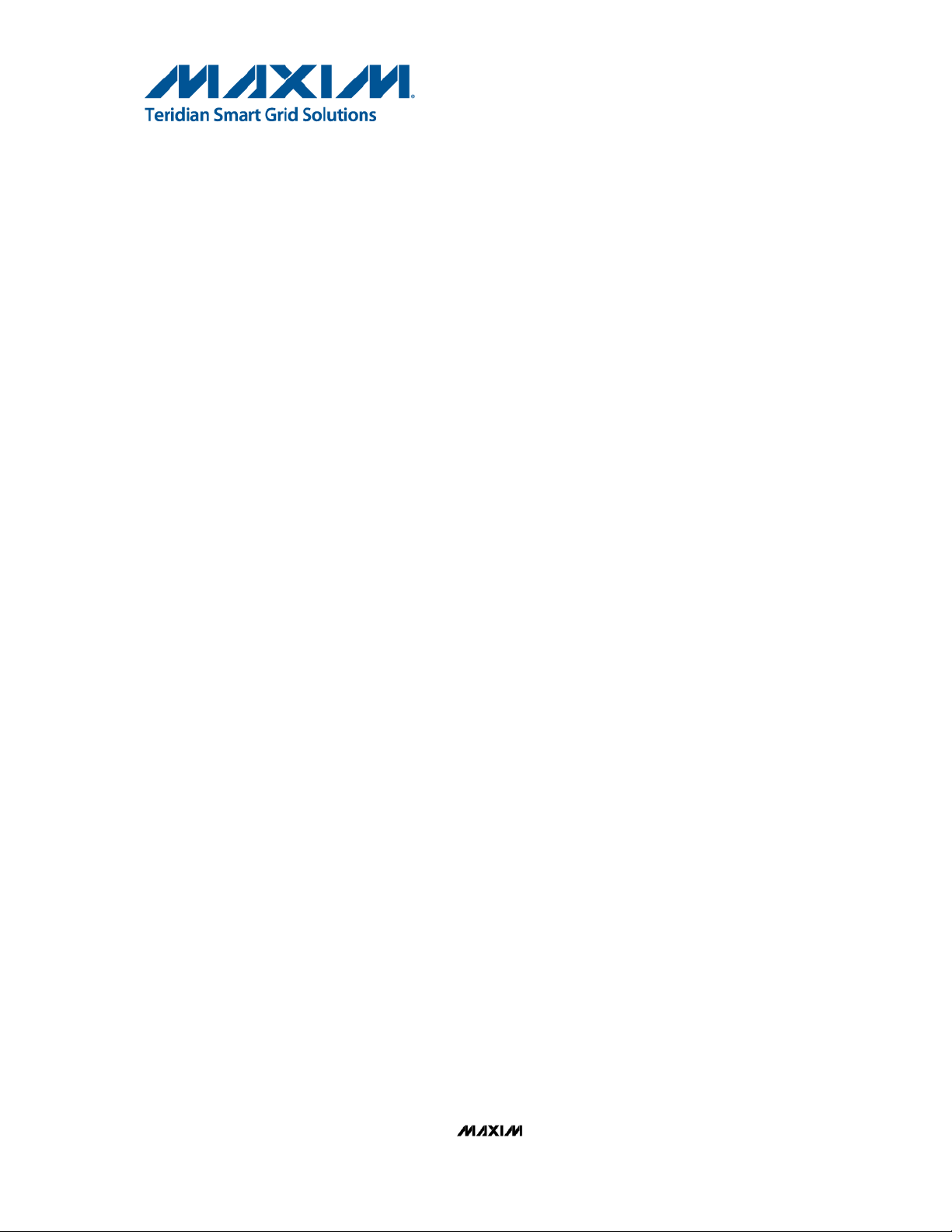
71M6533
3-Phase Energy Meter IC
DEMO BOARD 71M6533-DB
USER’S MANUAL
Maxim cannot assume responsibility for use of any circuitry other than circuitry entirely embodied in a Maxim product. No circuit patent
licenses are implied. Maxim reserves the right to change the circuitry and specifications without notice at any time.
Maxim Integr ated Products, Inc. 160 Rio R obles, San Jose, CA 95134 USA 1-408-601-1000
2012 Maxim Integrated Products is a registered trademark of Maxim Integrated Products, Inc.
Page: 2 of 75 ` REV 3
Page 3
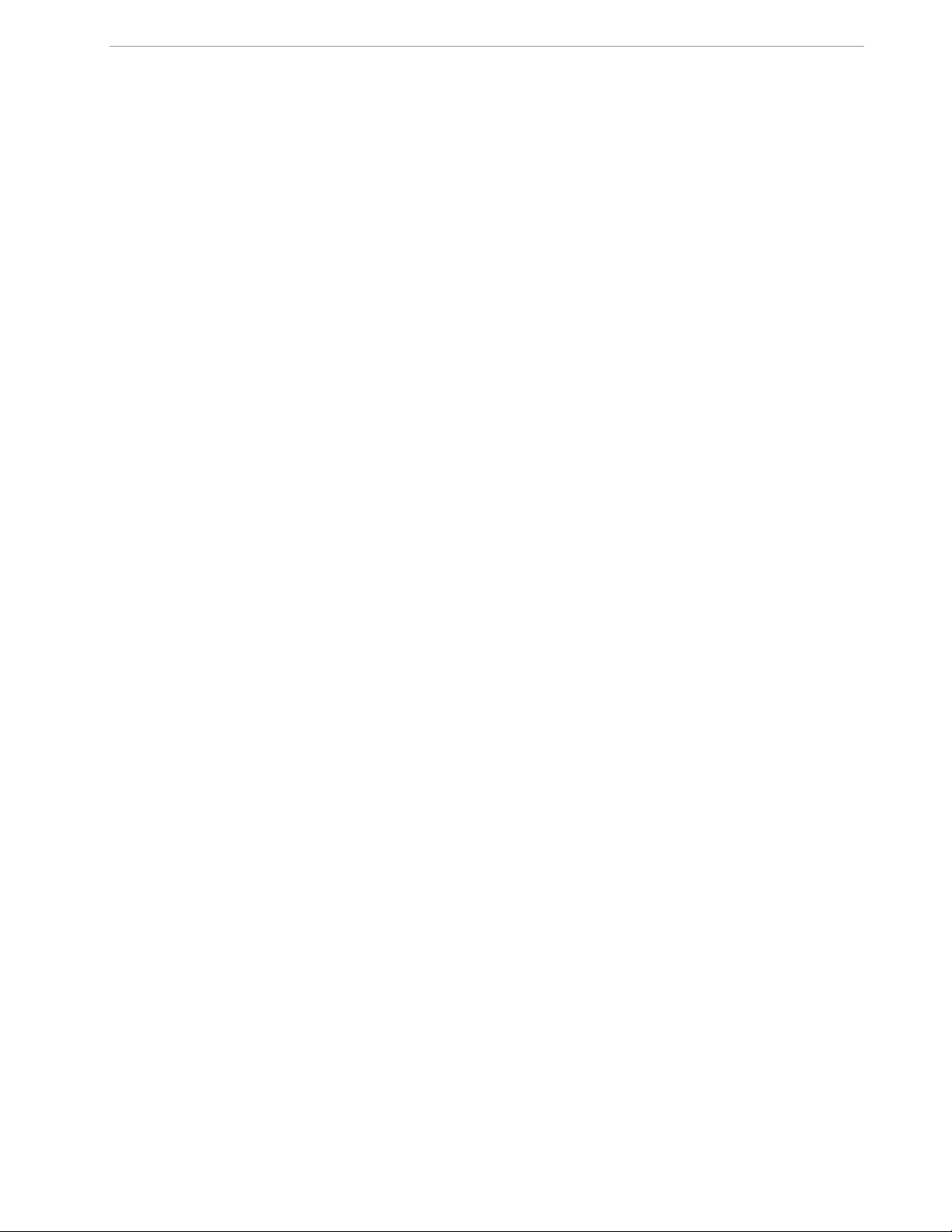
71M6533-DB Demo Board User’s Manual
Table of Contents
1 GETTING STARTED................................................................................................................................................ 7
1.1 General .................................................................................................................................................................... 7
1.2 Safety and ESD Notes ............................................................................................................................................ 7
1.3 Demo Kit Contents ................................................................................................................................................. 7
1.4 Demo Board Versions ............................................................................................................................................ 7
1.5 Compatibility ........................................................................................................................................................... 8
1.6 Suggested Equipment not Included ..................................................................................................................... 8
1.7 Demo Board Test Setup ......................................................................................................................................... 8
1.7.1 Setup with USB-to-Serial Adapter ..................................................................................................................... 9
1.7.2 Power Supply Setup ........................................................................................................................................ 10
1.7.3 Checking Operation......................................................................................................................................... 10
1.7.4 Serial Connection Setup .................................................................................................................................. 11
1.8 Using the Demo Board ......................................................................................................................................... 13
1.8.1 Serial Command Language ............................................................................................................................. 13
1.8.2 Using the Demo Board for Energy Measurements .......................................................................................... 21
1.8.3 Adjusting the Kh Factor for the Demo Board ................................................................................................... 21
1.8.4 Adjusting the Demo Boards to Different Current Transformers ....................................................................... 21
1.8.5 Adjusting the Demo Boards to Different Voltage Dividers ................................................................ ............... 22
1.9 Calibration Parameters ........................................................................................................................................ 23
1.9.1 General Calibration Procedure ................................................................ ........................................................ 23
1.9.2 Calibration Macro File ..................................................................................................................................... 24
1.9.3 Updating the Demo Code (hex file) ................................................................................................................. 24
1.9.4 Updating Calibration Data in Flash or EEPROM ............................................................................................. 24
1.9.5 Automatic Gains Calibration ............................................................................................................................ 25
1.9.6 Loading the Code for the 6533 into the Demo Board ...................................................................................... 25
1.9.7 The Programming Interface of the 71M6533 ................................................................................................... 27
1.10 Demo Code ........................................................................................................................................................ 27
1.10.1 Demo Code Description ............................................................................................................................... 27
1.10.2 Important Demo Code MPU Parameters ..................................................................................................... 27
1.10.3 Useful CLI Commands Involving the MPU and CE ...................................................................................... 33
2 APPLICATION INFORMATION ............................................................................................................................. 35
2.1 Calibration Theory ................................................................................................................................................ 35
2.1.1 Calibration with Three Measurements ............................................................................................................. 35
2.1.2 Calibration with Five Measurements ............................................................................................................... 37
2.2 Calibration Procedures ........................................................................................................................................ 38
2.2.1 Calibration Procedure with Three Measurements ........................................................................................... 39
2.2.2 Calibration Procedure with Five Measurements ................................ .............................................................. 40
2.2.3 Calibration Procedure for Rogowski Coil Sensors ........................................................................................... 40
2.2.4 Calibration Spreadsheets ................................................................................................................................ 41
2.2.5 Compensating for Non-Linearities ................................................................................................................... 45
2.3 Power Saving Measures ...................................................................................................................................... 46
2.4 Schematic Information ......................................................................................................................................... 46
2.4.1 Components for the V1 Pin ............................................................................................................................. 46
2.4.2 Reset Circuit .................................................................................................................................................... 46
2.4.3 Oscillator ......................................................................................................................................................... 47
2.4.4 EEPROM ......................................................................................................................................................... 47
2.4.5 LCD ................................................................................................................................................................. 48
2.4.6 Optical Interface .............................................................................................................................................. 48
2.4.7 Ferrites ............................................................................................................................................................ 49
Page: 3 of 75 ` REV 3
Page 4
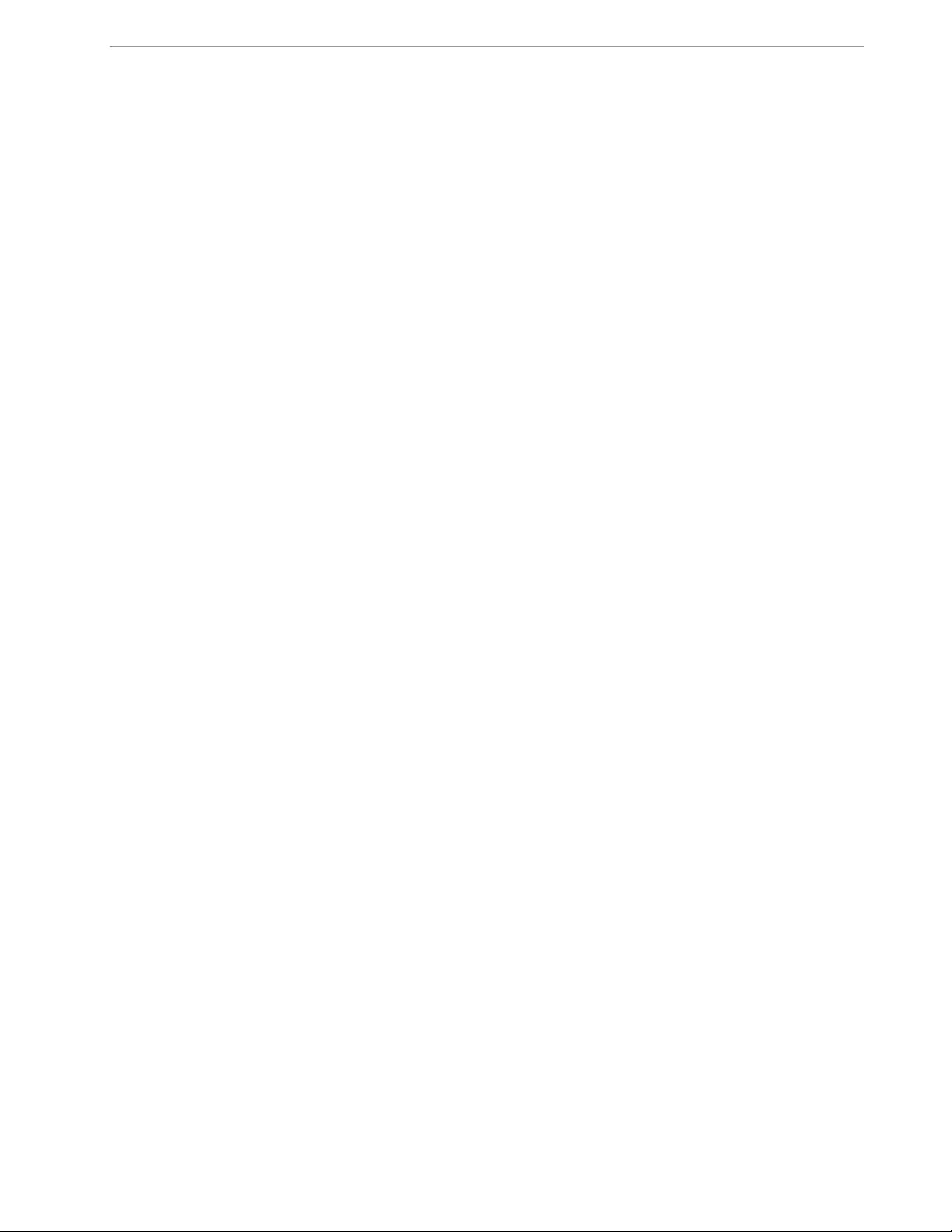
71M6533-DB Demo Board User’s Manual
2.5 Testing the Demo Board ...................................................................................................................................... 49
2.5.1 Functional Meter Test ...................................................................................................................................... 49
2.5.2 EEPROM ......................................................................................................................................................... 51
2.5.3 RTC ................................................................................................................................................................. 51
2.5.4 Hardware Watchdog Timer ............................................................................................................................. 52
2.5.5 LCD ................................................................................................................................................................. 52
2.6 Application Notes ................................................................................................................................................. 53
3 HARDWARE DESCRIPTION ................................................................................................................................. 55
3.1 71M6533 Board Description: Jumpers, Switches and Test Points .................................................................. 55
3.2 Board Hardware Specifications .......................................................................................................................... 58
4 APPENDIX ............................................................................................................................................................. 59
4.1 71M6533-DB Demo Board Electrical Schematic ................................................................................................ 60
4.2 71M6533-DB Demo Board Bill of Material .......................................................................................................... 63
4.3 71M6533-DB Demo Board PCB Layout............................................................................................................... 64
4.4 71M6533 Pin-Out Information .............................................................................................................................. 70
5 REVISION HISTORY ............................................................................................................................................. 75
List of Figures
Figure 1-1: Block Diagram for the 71M6533-DB Demo Board with Debug Board ............................................................... 9
Figure 1-2: DB6534T14A3 Demo Board with USB-to-Serial Adapter................................................................................ 10
Figure 1-3: Hyperterminal Sample Window with Disconnect Button (Arrow) ..................................................................... 12
Figure 1-4: Port Speed and Handshake Setup (left) and Port Bit setup (right) .................................................................. 12
Figure 1-5: Command Line Help Display .......................................................................................................................... 13
Figure 1-6: Typical Calibration Macro File ......................................................................................................................... 24
Figure 1-7: Emulator Window Showing Reset and Erase Buttons (see Arrows) ............................................................... 26
Figure 1-8: Emulator Window Showing Erased Flash Memory and File Load Menu......................................................... 26
Figure 2-1: Watt Meter with Gain and Phase Errors. ......................................................................................................... 35
Figure 2-2: Phase Angle Definitions .................................................................................................................................. 39
Figure 2-3: Calibration Spreadsheet for Three Measurements ......................................................................................... 42
Figure 2-4: Calibration Spreadsheet for Five Measurements ............................................................................................ 43
Figure 2-5: Calibration Spreadsheet for Rogowski coil ..................................................................................................... 44
Figure 2-6: Non-Linearity Caused by Quantification Noise ............................................................................................... 45
Figure 2-7: Voltage Divider for V1 ..................................................................................................................................... 46
Figure 2-8: External Components for RESETZ ................................................................................................................. 47
Figure 2-9: Oscillator Circuit .............................................................................................................................................. 47
Figure 2-10: EEPROM Circuit ........................................................................................................................................... 48
Figure 2-11: LCD Connections .......................................................................................................................................... 48
Figure 2-12: Optical Interface Block Diagram ................................................................................................................... 49
Figure 2-13: Meter with Calibration System ...................................................................................................................... 50
Figure 2-14: Calibration System Screen ........................................................................................................................... 50
Figure 2-15: Wh Load Line in Differential Mode at Room Temperature ............................................................................ 51
Figure 3-1: 71M6533-DB Demo Board - Board Description .............................................................................................. 57
Figure 4-1: 71M6533-DB Demo Board: Electrical Schematic 1/3...................................................................................... 60
Figure 4-2: 71M6533-DB Demo Board: Electrical Schematic 2/3...................................................................................... 61
Figure 4-3: 71M6533-DB Demo Board: Electrical Schematic 3/3...................................................................................... 62
Figure 4-4: 71M6533-DB Demo Board: Top View ............................................................................................................. 64
Figure 4-5: 71M6533-DB Demo Board: Top Copper ......................................................................................................... 65
Figure 4-6: 71M6533-DB Demo Board: Middle Layer 1 (Ground Plane) ........................................................................... 66
Figure 4-7: 71M6533-DB Demo Board: Middle Layer 2 (Supply Plane) ............................................................................ 67
Figure 4-8: 71M6533-DB Demo Board: Bottom Copper .................................................................................................... 68
Figure 4-9: 71M6533-DB Demo Board: Bottom View ........................................................................................................ 69
Figure 4-10: 71M6533/71M6533H epLQFP100: Pin Out (top view) .................................................................................. 73
Page: 4 of 75 ` REV 3
Page 5
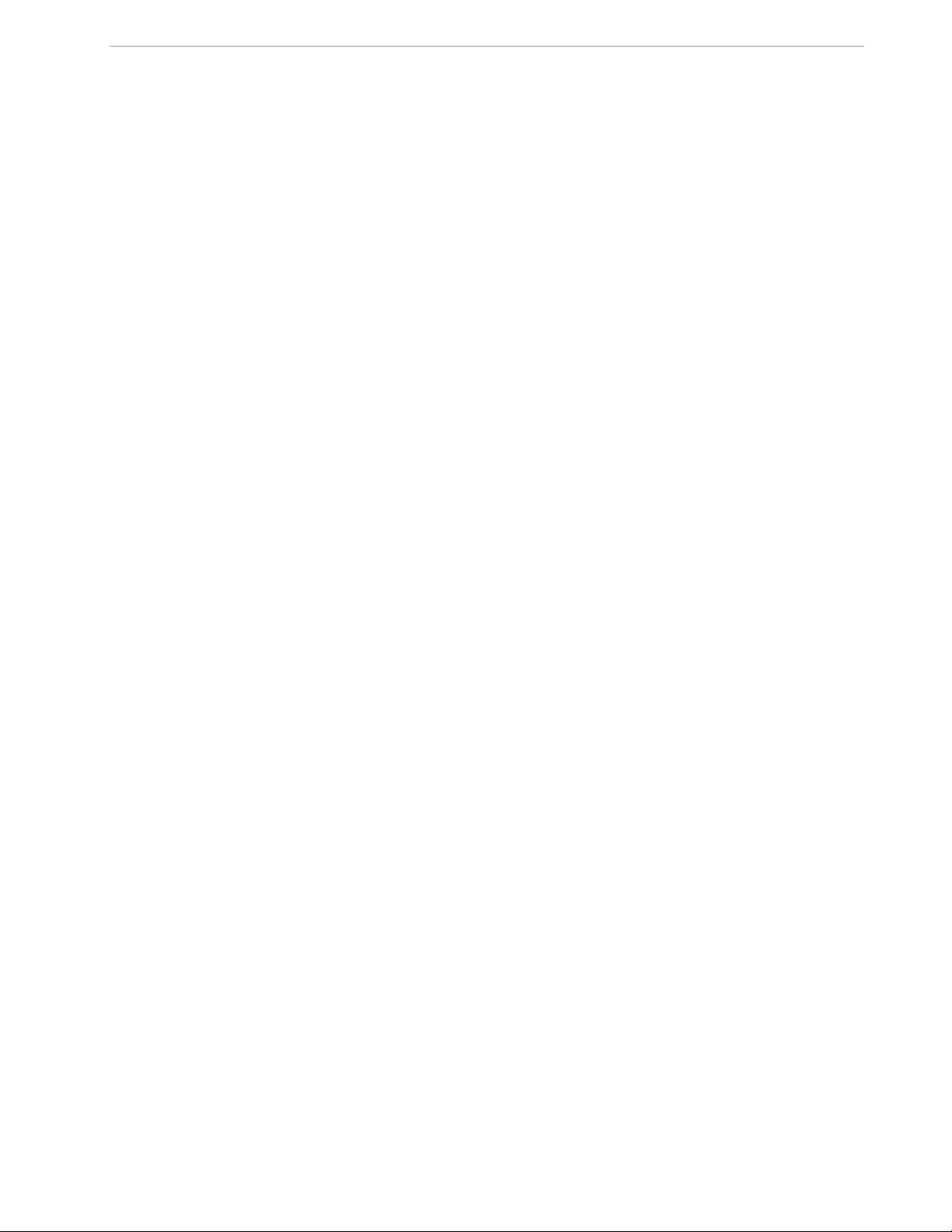
71M6533-DB Demo Board User’s Manual
List of Tables
Table 1-1: Selectable Display Options .............................................................................................................................. 11
Table 1-2: CE RAM Locations for Calibration Constants .................................................................................................. 23
Table 1-3: Flash Programming Interface Signals .............................................................................................................. 27
Table 1-4: MPU Input Parameters for Metering................................................................................................................. 29
Table 1-5: Selectable Pulse Sources ................................................................ ................................................................ 30
Table 1-6: MPU Instantaneous Output Variables .............................................................................................................. 30
Table 1-7: MPU Status Word Bit Assignment ................................................................................................................... 32
Table 1-8: MPU Accumulation Output Variables ............................................................................................................... 33
Table 1-9: CLI Commands for Data Memory .................................................................................................................... 33
Table 2-1: Power Saving Measures ................................................................................................................................ .. 46
Table 3-1: 71M6533-DB Demo Board Description ............................................................................................................ 55
Table 3-2: 71M6533-DB Demo Board Description ............................................................................................................ 56
Table 3-3: 71M6533-DB Demo Board Description ............................................................................................................ 57
Table 4-1: 71M6533-DB Demo Board: Bill of Material ...................................................................................................... 63
Table 4-2: 71M6533/71M6533H Pin Description Table 1/3 ............................................................................................... 70
Table 4-3: 71M6533/71M6533H Pin Description Table 2/3 ............................................................................................... 70
Table 4-4: 71M6533/71M6533H Pin Description Table 3/3 ............................................................................................... 72
Page: 5 of 75 ` REV 3
Page 6
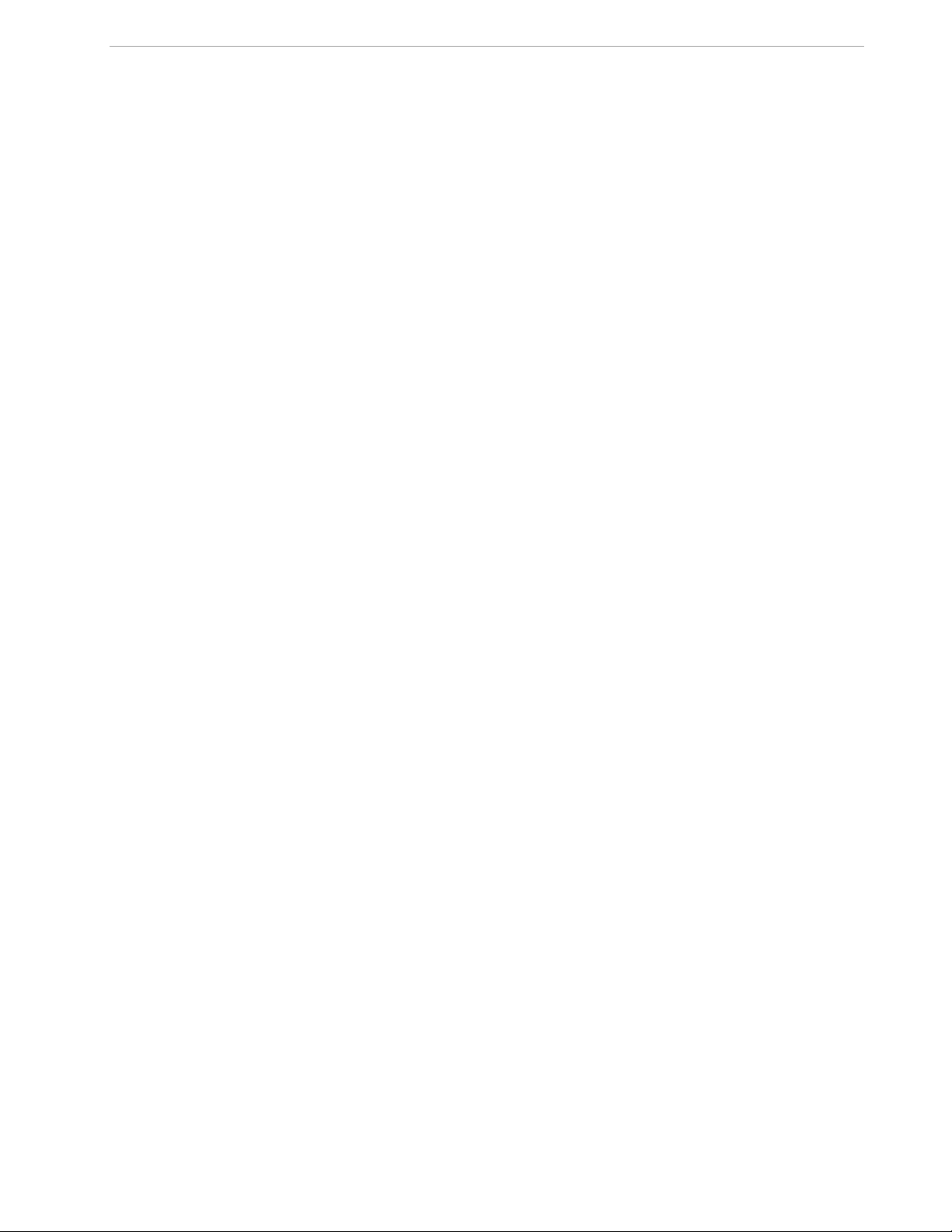
71M6533-DB Demo Board User’s Manual
Page: 6 of 75 ` REV 3
Page 7
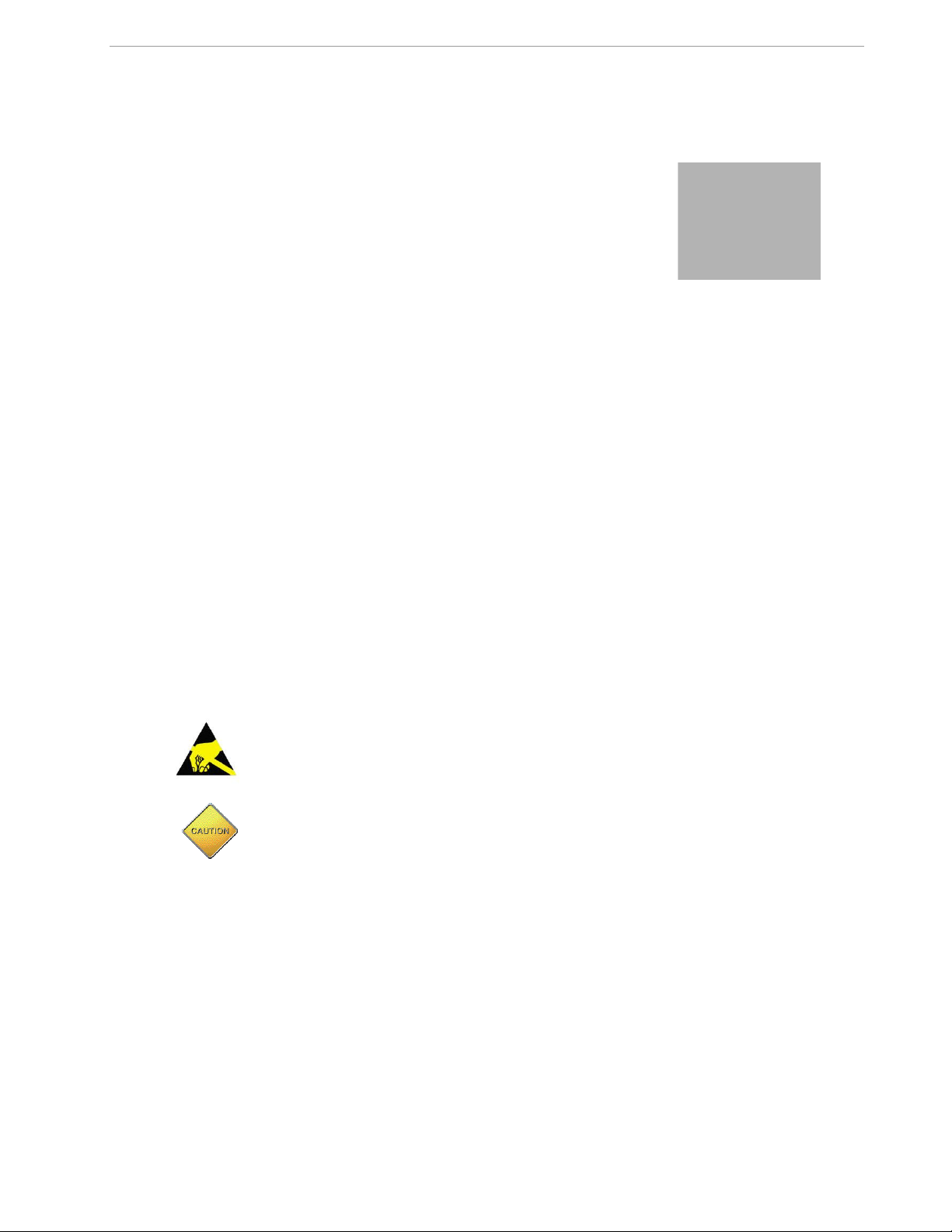
71M6533-DB Demo Board User’s Manual
1
Teridian is a trademark of Maxim Integrated Products, Inc.
1 GETTING STARTED
1.1 GENERAL
The Teridian™ 71M6533-DB Demo Board is a demonstration board for evaluating the 71M6533 device for 3phase electronic power metering applications. It incorporates a 71M6533 integrated circuit, peripheral circuitry
such as a serial EEPROM, emulator port, and on-board power supply as well as a USB-to-serial adapter that
allows a connection to a PC through the USB port. The demo board allows the evaluation of the 71M6533
energy meter chip for measurement accuracy and overall system use.
The board is pre-programmed with a demo program in the flash memory of the 71M6533 IC. This embedded
application is developed to exercise all low-level function calls to directly manage the peripherals, flash
programming, and CPU (clock, timing, power savings, etc.).
The 71M6533 IC on the demo board is pre-programmed with default calibration factors. Since current sensors
are not part of the Demo Kit, the demo board is tested but not calibrated at the factory.
1.2 SAFETY AND ESD NOTES
Connecting live voltages to the demo board system will result in potentially hazardous voltages on the demo
board.
THE DEMO SYSTEM IS ESD SENSITIVE! ESD PRECAUTIONS SHOULD BE TAKEN
WHEN HANDLING THE DEMO BOARD!
EXTREME CAUTION SHOULD BE TAKEN WHEN HANDLING THE DEMO BOARD
ONCE IT IS CONNECTED TO LIVE VOLTAGES!
1.3 DEMO KIT CONTENTS
71M6533-DB Demo Board with 71M6533F IC and Pre-Loaded Demo Program
USB-to-Serial Adapter
5VDC/1000mA Universal Wall Transformer with 2.5mm Plug (Switchcraft 712A Compatible)
USB Cable
1.4 DEMO BOARD VERSIONS
Currently, only the following version of the Demo Board is available:
71M6533-DB Demo Board (REV 3.0, standard)
Page: 7 of 75 ` REV 3
Page 8
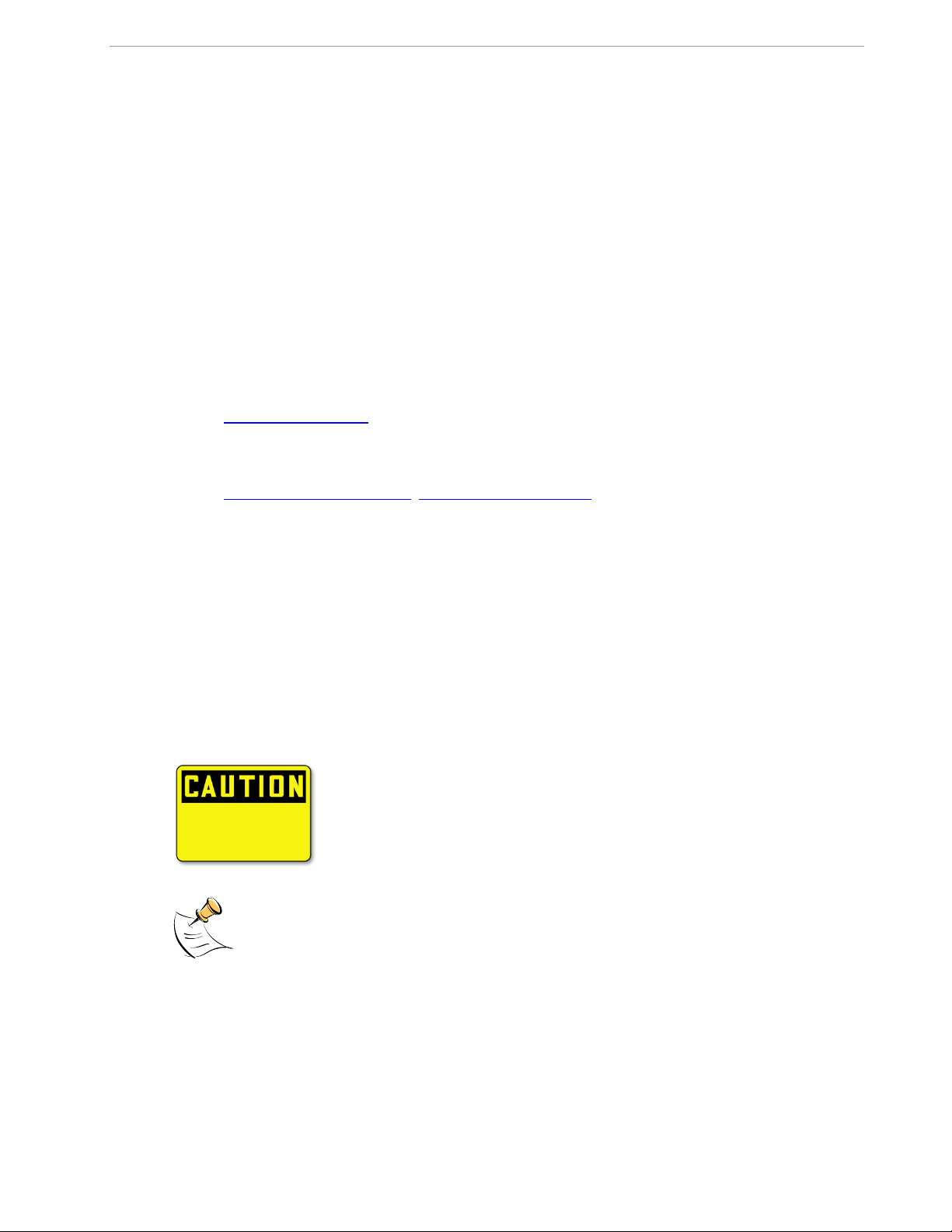
71M6533-DB Demo Board User’s Manual
Windows and Windows XP are registered trademarks of Microsoft Corp.
1.5 COMPATIBILITY
This manual applies to the following hardware and software revisions:
71M6533 or 71M6533H chip revision A03
Demo Kit firmware revision 4.p6q or later
71M6533-DB Demo Board REV 3.0
1.6 SUGGESTED EQUIPMENT NOT INCLUDED
For functional demonstration:
PC with Microsoft Windows operating systems: Windows XP, Windows ME, or Windows 2000, equipped
with RS232 port (COM port) via DB9 connector
For software development (MPU code):
Signum ICE (In Circuit Emulator): ADM-51
http://www.signum.com
Keil 8051 “C” Compiler kit: CA51
www.keil.com/c51/ca51kit.htm, www.keil.com/product/sales
1.7 DEMO BOARD TEST SETUP
The 71M6533-DB Demo Board block diagram is shown in Figure 1-1. The configuration consists of a standalone (round) meter Demo Board and an optional Debug Board. The Demo Board contains all circuits
necessary for operation as a meter, including display, calibration LEDs, and internal power supply. The optional
Debug Board, uses a separate power supply, and is optically isolated from the Demo Board. It interfaces to a
PC through a 9 pin serial port connector. For serial communication between the PC and the 71M6533, the
Debug Board needs to be plugged with its connector J3 into connector J2 of the Demo Board.
The USB-Serial Adapter allows communication between the 71M6533-DB Demo Board and a PC via its USB
port.
Connections to the external signals to be measured, i.e. scaled AC voltages and current signals derived from
shunt resistors or from current transformers, are provided on the rear side of the demo board.
Caution: It is recommended to set up the demo board with no live AC voltage
connected, and to connect live AC voltages only after the user is familiar with
the demo system.
All input signals are referenced to the V3P3A (3.3V power supply to the chip).
Page: 8 of 75 ` REV 3
Page 9
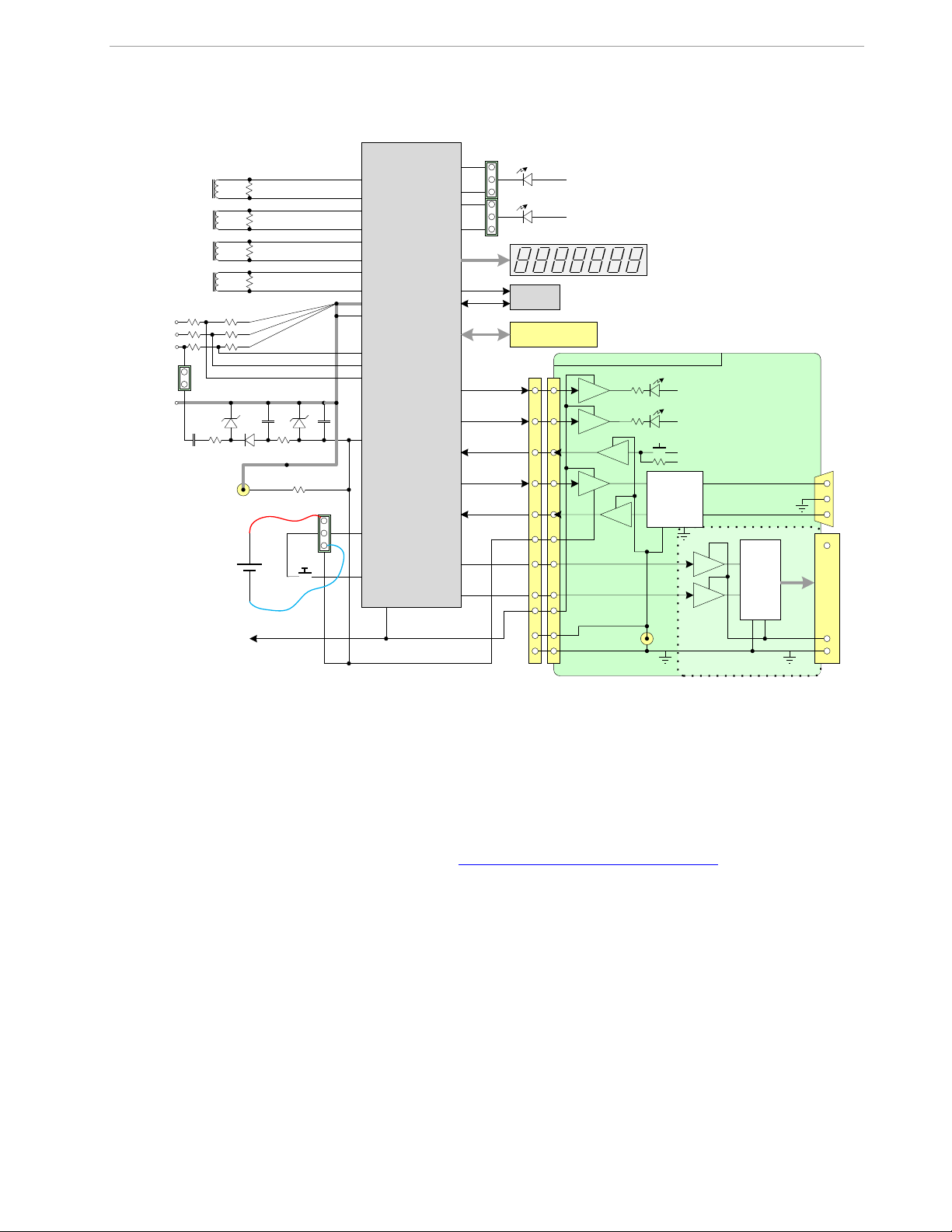
71M6533-DB Demo Board User’s Manual
DEMONSTRATION METER
IA
IB
IC
VC
VB
NEUTRAL
IAP
IBP
ICP
V3P3A
VC
VB
VA
3.3v
VA
GND
V3P3
GND
5V DC
EEPROM
ICE Connector
DIO56
DIO57
DIO58
TX
RX
DB9
to PC
COM Port
J5
68 Pin Connector
to NI PCI-6534
DIO Board
6533
Single Chip
Meter
TMUXOUT
CKTEST
3.3V LCD
DIO4
DIO5
ID P
INEUTRAL
External Current
Transformers
IAN
IBN
ICN
V3P3SYS
Wh
VARh
DIO6/WPULSE
DIO7/RPULSE
PULSE OUTPUTS
DIO9/YPULSE
DIO8/XPULSE
V3P3SYS
V3P3D
VBAT
PB
battery
(optional)
JP8
PB
On-board
components
powered by
V3P3D
OPTO
OPTO
OPTO
OPTO
OPTO
5V DC
V5_DBG
GND_DBG
V5_DBG
V5_DBG
RS-232
INTERFACE
GND_DBG
V5_DBG
OPTO
OPTO
FPGA
04/25/2008
V5_NI
CE HEARTBEAT (1Hz)
MPU HEARTBEAT (5Hz)
DEBUG BOARD (OPTIONAL)
RTM INTERFACE
JP21
J2
N/C
N/C
4
15, 16
13, 14
6
6
8
12
10
3
1
2
5, 7,
9, 11
GND
V3P3SYS
JP1
ID N
Figure 1-1: Block Diagram for the 71M6533-DB Demo Board with Debug Board
1.7.1 SETUP WITH USB-TO-SERIAL ADAPTER
The USB-to-Serial Adapter shipped with Demo Kits starting in June 2011 provides a connection to the Demo
Board via USB. The USB-to-Serial Adapter is plugged into connector J2 of the DB6533 as shown in Figure 1-2.
The PC should be running HyperTerminal or a similar serial interface program. A suitable driver, e.g. the FTDI
CDM Driver Package, must be installed on the PC to enable the USB port to be mapped as a virtual COM port.
The driver can be found on the FTDI web site (http://www.ftdichip.com/Drivers/D2XX.htm).
The USB-to-Serial Adapter is self-powered via the USB port on the PC.
Page: 9 of 75 ` REV 3
Page 10
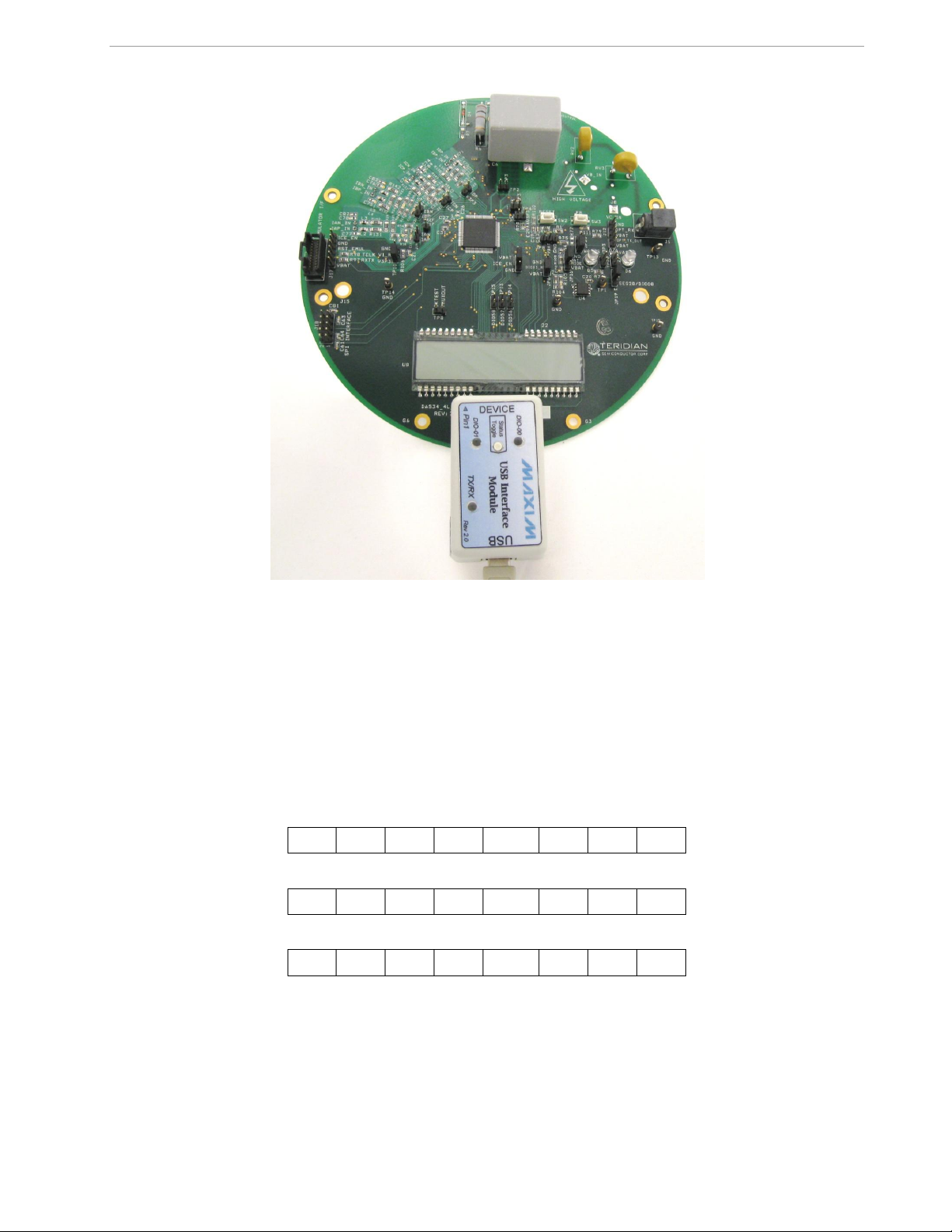
71M6533-DB Demo Board User’s Manual
H E L L 0
3. 0. 0 0
1
3. W h
Figure 1-2: DB6534T14A3 Demo Board with USB-to-Serial Adapter
1.7.2 POWER SUPPLY SETUP
There are several choices for the meter power supply:
Internal (using phase A of the AC line voltage). The internal power supply is only suitable when the phase A
voltage exceeds 220V RMS. A jumper needs to be installed across JP1 on the bottom of the board.
External 5VDC connector (J1) on the Demo Board.
1.7.3 CHECKING OPERATION
A few seconds after power up, the LCD display on the Demo Board should display this brief greeting:
The “HELLO” message should be followed by the display of accumulated energy:
The Wh display should be followed by the text “Wh”, as shown below:
The decimal dot in the rightmost segment will be blinking, indicating activity of the MPU inside the 71M6533.
The Demo Code allows cycling of the display using the PB button. By briefly pressing this button, the next
available parameter from Table 1-1 is selected. This makes it easy to navigate various displays for Demo
Boards without having to use the command line interface (CLI).
Page: 10 of 75 ` REV 3
Page 11
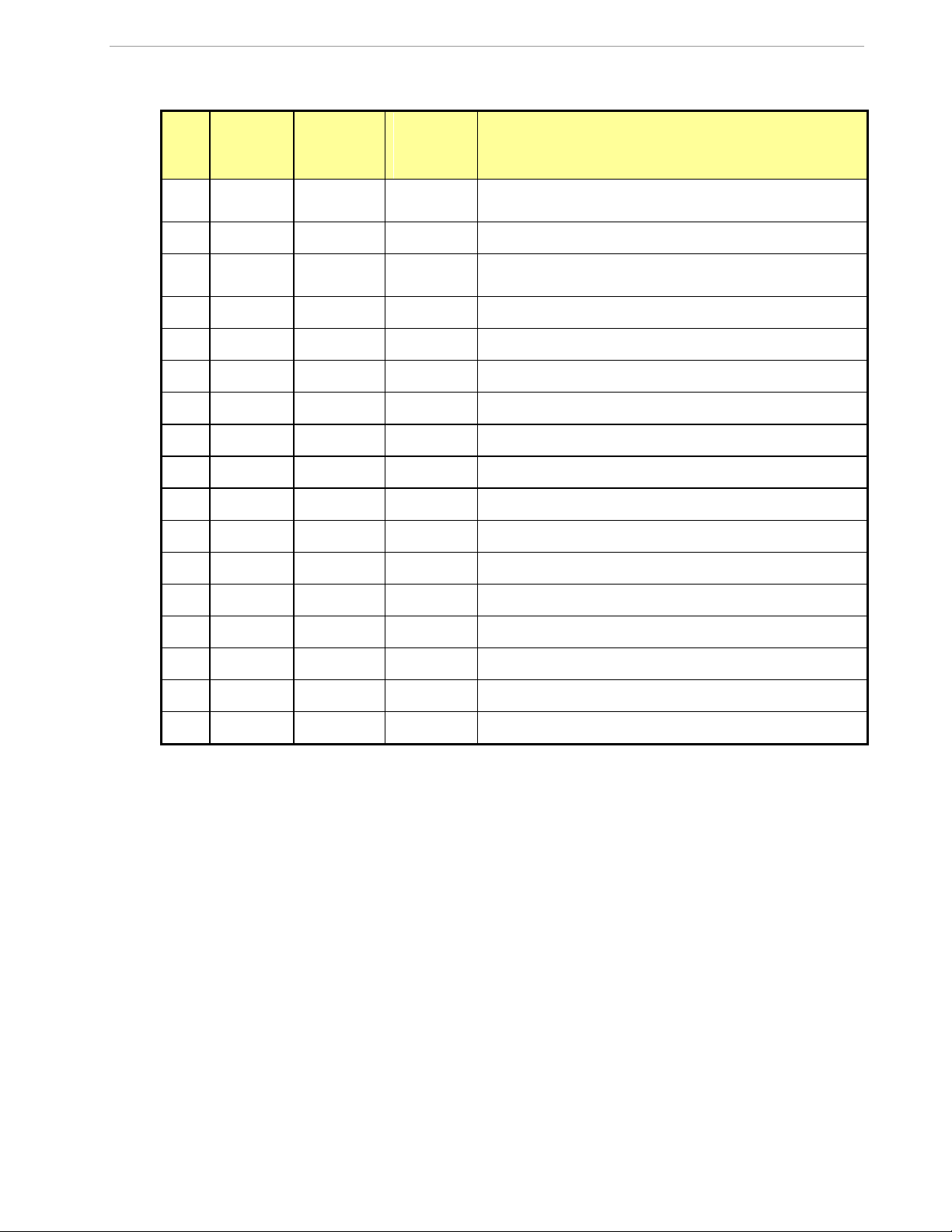
71M6533-DB Demo Board User’s Manual
Step
Display in
left-most
digit(s)
Text
display
Correspon-
ding CLI
command
Displayed Parameter
1
1
Delt C
M1
Temperature difference from calibration temperature.
Displayed in 0.1°C
2
2
HZ
M2
Frequency at the VA_IN input [Hz]
3
3
Wh
M3
Accumulated real energy [Wh]. The default display setting
after power-up or reset.
4
4
Wh
M4
Accumulated exported real energy [Wh].
5
5
VARh
M5
Accumulated reactive energy [VARh].
6
6
VARh
M6
Accumulated exported reactive energy [VARh].
7
7
VAh
M7
Accumulated apparent energy [VAh].
8
8
HOURS
M8
Elapsed time
9
9
TIME
M9
Time of day (hh.mm.ss)
10
--
DATE
M10
Date (yyyy.mm.dd)
11
11
PF
M11
Power factor
12
12
--
M12
V/V phase angle [degrees]
13
13
EDGES
M13
Zero crossings of the mains voltage
14
14
PULSES
M14
Pulse counter
15
15
A
M15
RMS current
16
16
V
M16
RMS voltage
17
17
BAT V
M17
Battery voltage
1.7.4 SERIAL CONNECTION SETUP
After connecting the DB9 serial port to a PC, start the HyperTerminal application and create a session using the
following parameters:
Port Speed: 9600 bd or 300bd (see below)
Data Bits: 8
Parity: None
Stop Bits: 1
Flow Control: XON/XOFF
See section 3.1 for proper selection of the operation mode when main power is removed:
A jumper across pins 2-3 (VBAT-GND) of JP16 indicates that no external battery is available. The IC
will stay in brownout mode when the system power is down and it will communicate at 9600bd.
A jumper across pins 1-2 (BATMODE-VBAT) indicates that an external battery is available. The IC will
be able to transition from brownout mode to sleep and LCD modes when the system power is down
and it will communicate at 300bd.
HyperTerminal can be found by selecting Programs Accessories Communications from the Windows start
menu. The connection parameters are configured by selecting File Properties and then by pressing the
Page: 11 of 75 ` REV 3
Table 1-1: Selectable Display Options
Page 12
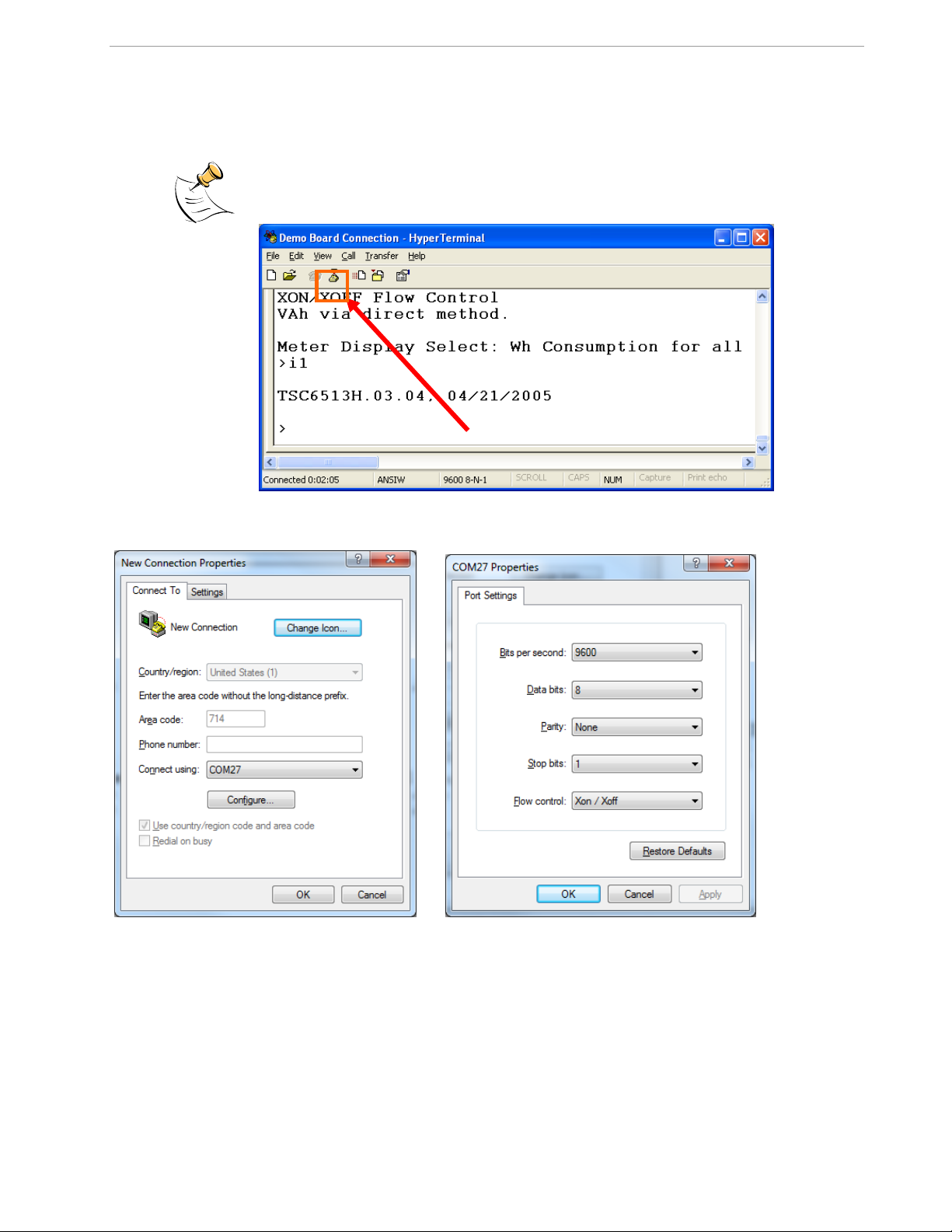
71M6533-DB Demo Board User’s Manual
Configure button. Port speed and flow control are configured under the General tab (Figure 1-4, left), bit settings
are configured by pressing the Configure button (Figure 1-4, right), as shown below. A setup file (file name
“Demo Board Connection.ht”) for HyperTerminal that can be loaded with File Open is also provided with the
tools and utilities.
Port parameters can only be adjusted when the connection is not active. The disconnect
button, as shown in Figure 1-3 must be clicked in order to disconnect the port.
Figure 1-3: Hyperterminal Sample Window with Disconnect Button (Arrow)
Figure 1-4: Port Speed and Handshake Setup (left) and Port Bit setup (right)
Once, the connection to the demo board is established, press <CR> and the command prompt, >, should
appear. Type >? to see the Demo Code help menu. Type >i to verify the demo code revision.
Page: 12 of 75 ` REV 3
Page 13
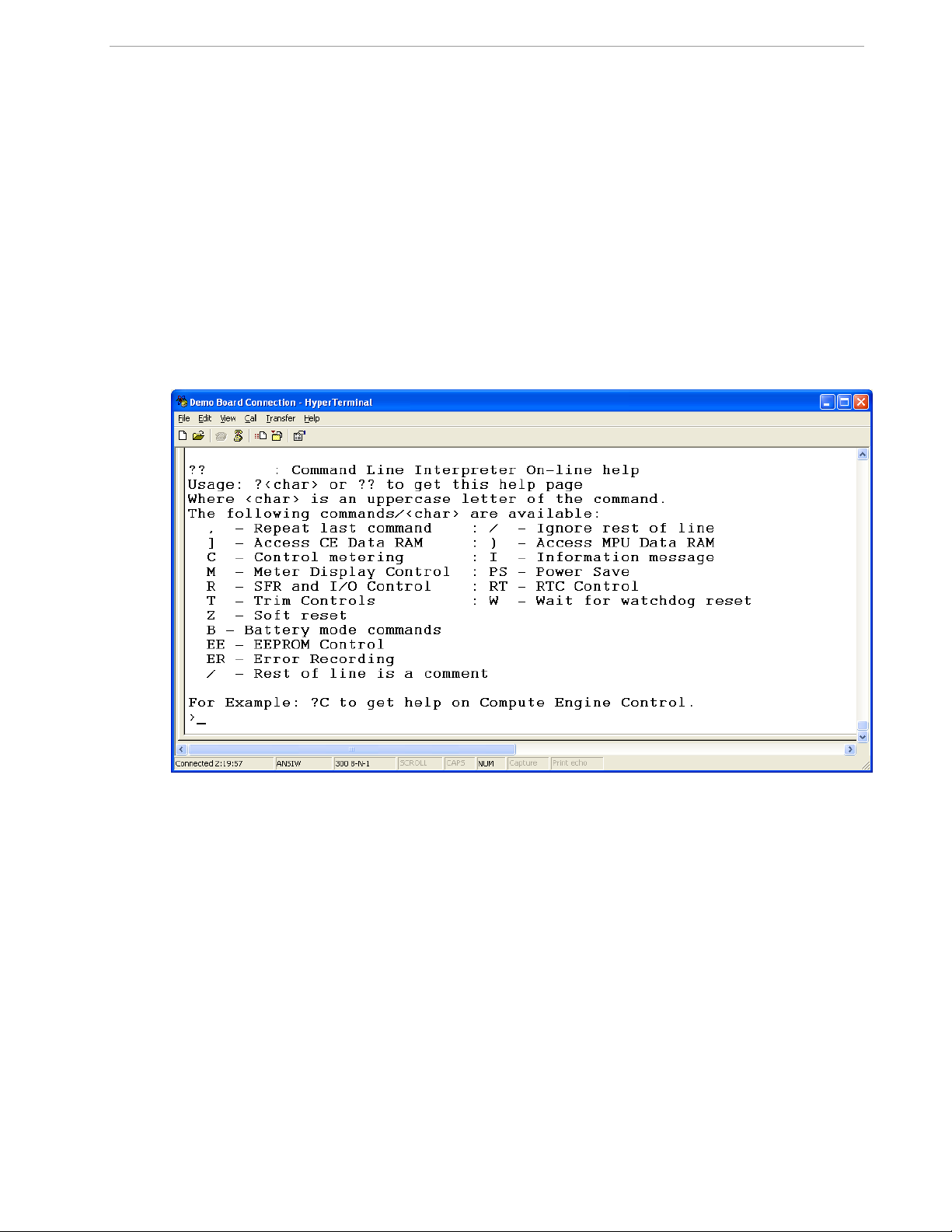
71M6533-DB Demo Board User’s Manual
1.8 USING THE DEMO BOARD
The 71M6533-DB Demo Board is a ready-to -use meter prepared for use with external current transformers
(CTs).
Using the Demo Board involves communicating with the Demo Code via the command line interface (CLI). The
CLI allows all sorts of manipulations to the metering parameters, access to the EEPROM, initiation of auto-cal
sequences, selection of the displayed parameters, changing calibration factors and many more operations.
Before evaluating the 71M6533 on the Demo Board, users should get familiar with the commands and
responses of the CLI. A complete description of the CLI is provided in section 1.8.1.
1.8.1 SERIAL COMMAND LANGUAGE
The Demo Code residing in the flash memory of the 71M6533 provides a convenient way of examining and
modifying key meter parameters. Once the Demo Board is connected to a PC or terminal per the instructions
given in Section Error! Reference source not found. and 1.7.4, typing ‘?’ will bring up the list of commands
shown in Figure 1-5.
Figure 1-5: Command Line Help Display
The tables in this chapter describe the commands in detail.
Page: 13 of 75 ` REV 3
Page 14
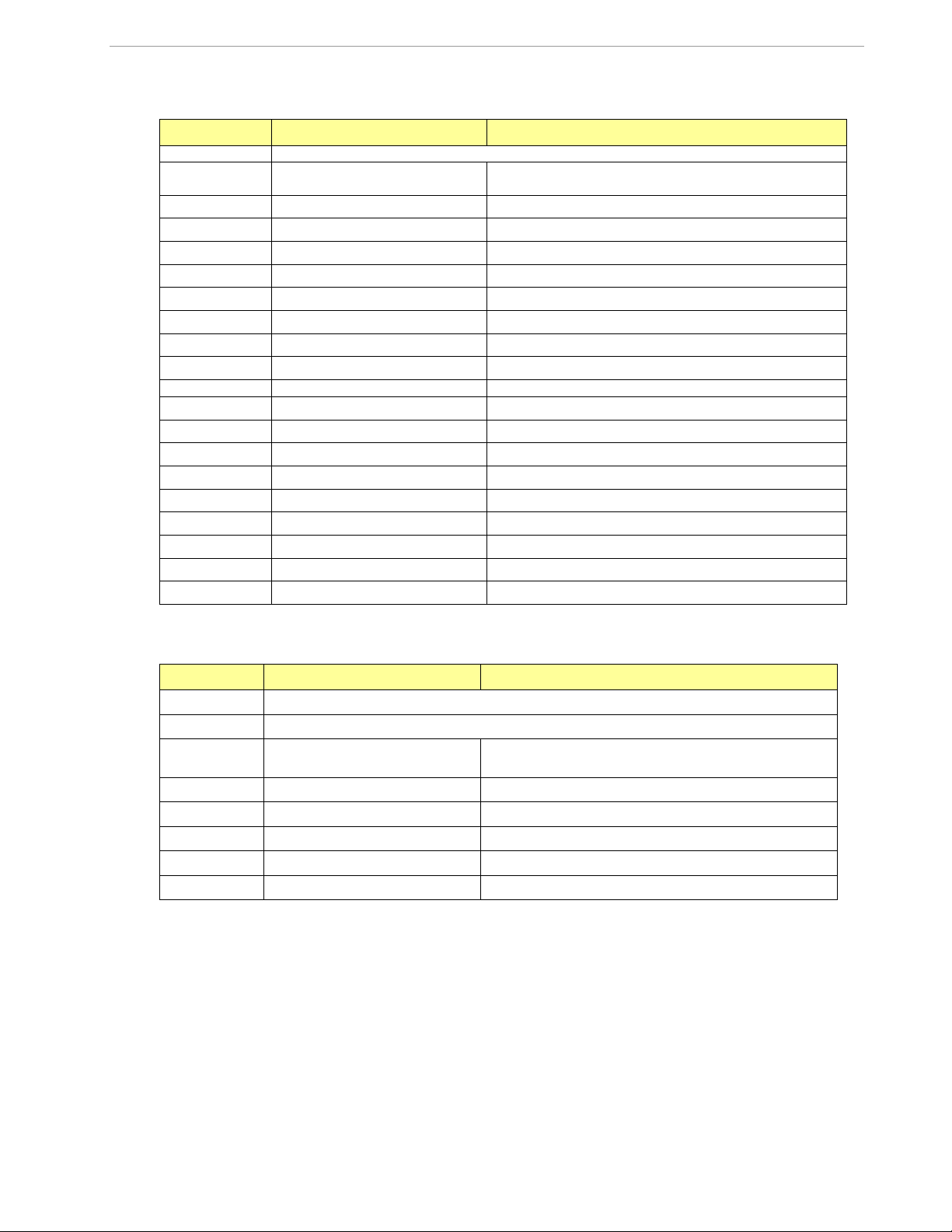
71M6533-DB Demo Board User’s Manual
?
HELP
Comment
Description:
Command help available for each of the options below.
Command
combinations:
?
Command line interpreter help menu.
?]
Display help on access CE data RAM
?)
Display help on access MPU RAM
?,
Display help on repeat last command
?/
Display help on ignore rest of line
?C
Display help on compute engine control.
?CL
Display help on calibration.
?EE
Display help on EEPROM control
?ER
Display help on error recording
?I
Display help on information message
?M
Display help on meter display control
?MR
Display help on meter RMS display control
?R
Display help on SFR control
?RT
Display help on RTC control
?T
Display help on trim control
?W
Display help on the wait/reset command
?Z
Display help on reset
Examples:
??
Display the command line interpreter help menu.
?C
Displays compute engine control help.
]
CE DATA ACCESS
Comment
Description:
Allows user to read from and write to CE data space.
Usage:
] [Starting CE Data Address] [option]…[option]
Command
combinations:
]A???
Read consecutive 16-bit words in Decimal, starting at
address A
]A$$$
Read consecutive 16-bit words in Hex, starting at address A
]A=n=n
Write consecutive memory values, starting at address A
]U
Update default version of CE Data in flash memory
Example:
]40$$$
Reads CE data words 0x40, 0x41 and 0x42.
]7E=12345678=9876ABCD
Writes two words starting @ 0x7E
Commands to Display Help on the CLI Commands:
Commands for CE Data Access:
All CE data words are in 4-byte (32-bit) format. Typing ]A? will access the 32-bit word located at the byte
address 0x1000 + 4 * A = 0x1028.
Page: 14 of 75 ` REV 3
Page 15
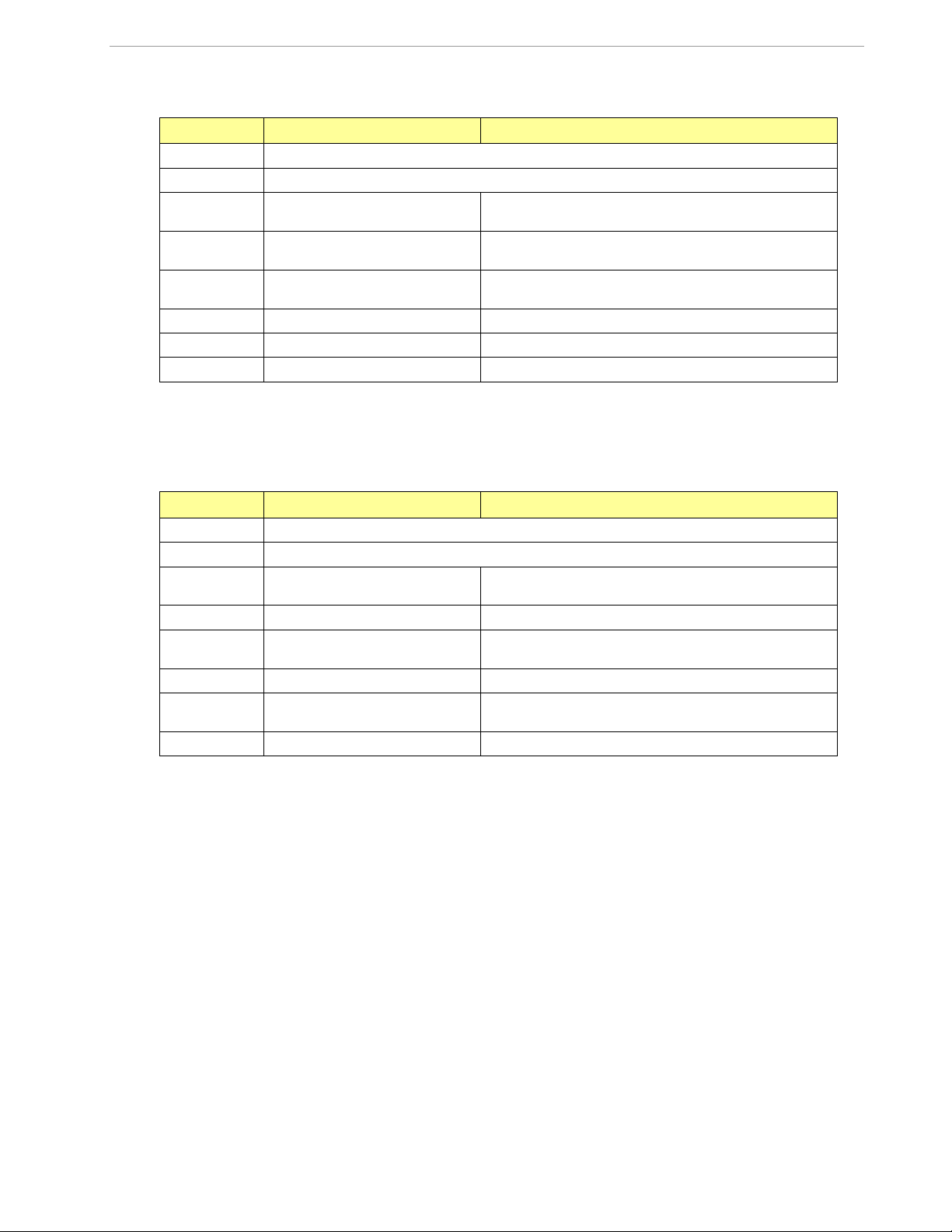
71M6533-DB Demo Board User’s Manual
)
MPU DATA ACCESS
Comment
Description:
Allows user to read from and write to MPU data space.
Usage:
) [Starting MPU Data Address] [option]…[option]
Command
combinations:
)A???
Read three consecutive 32-bit words in Decimal, starting at
address A
)A$$$
Read three consecutive 32-bit words in Hex, starting at
address A
)A=n=m
Write the values n and m to two consecutive addresses
starting at address A
?)
Display useful RAM addresses.
Example:
)08$$$$
Reads data words 0x08, 0x0C, 0x10, 0x14
)04=12345678=9876ABCD
Writes two words starting @ 0x04
R
DIO AND SFR CONTROL
Comment
Description:
Allows the user to read from and write to DIO RAM and special function registers (SFRs).
Usage:
R [option] [register] … [option]
Command
combinations:
RIx…
Select I/O RAM location x (0x2000 offset is automatically
added)
Rx…
Select internal SFR at address x
Ra???...
Read consecutive SFR registers in Decimal, starting at
address a
Ra$$$...
Read consecutive registers in Hex, starting at address a
Ra=n=m…
Set values of consecutive registers to n and m starting at
address a
Example:
RI2$$$
Read DIO RAM registers 2, 3, and 4 in Hex.
Commands for MPU/XDATA Access:
MPU or XDATA space is the address range for the MPU XRAM (0x0000 to 0xFFF). All MPU data words are in 4-byte (32-bit)
format. Typing ]A? will access the 32-bit word located at the byte address 4 * A = 0x28. The energy accumulation registers of
the Demo Code can be accessed by typing two Dollar signs (“$$”), typing question marks will display negative decimal values
if the most significant bit is set.
Commands for DIO RAM (Configuration RAM) and SFR Control:
DIO or Configuration RAM space is the address range 0x2000 to 0x20FF. This RAM contains registers used for configuring
basic hardware and functional properties of the 71M6533 and is organized in bytes (8 bits). The 0x2000 offset is automatically
added when the command RI is typed.
The SFRs (special function registers) are located in internal RAM of the 80515 core, starting at address 0x80.
Page: 15 of 75 ` REV 3
Page 16
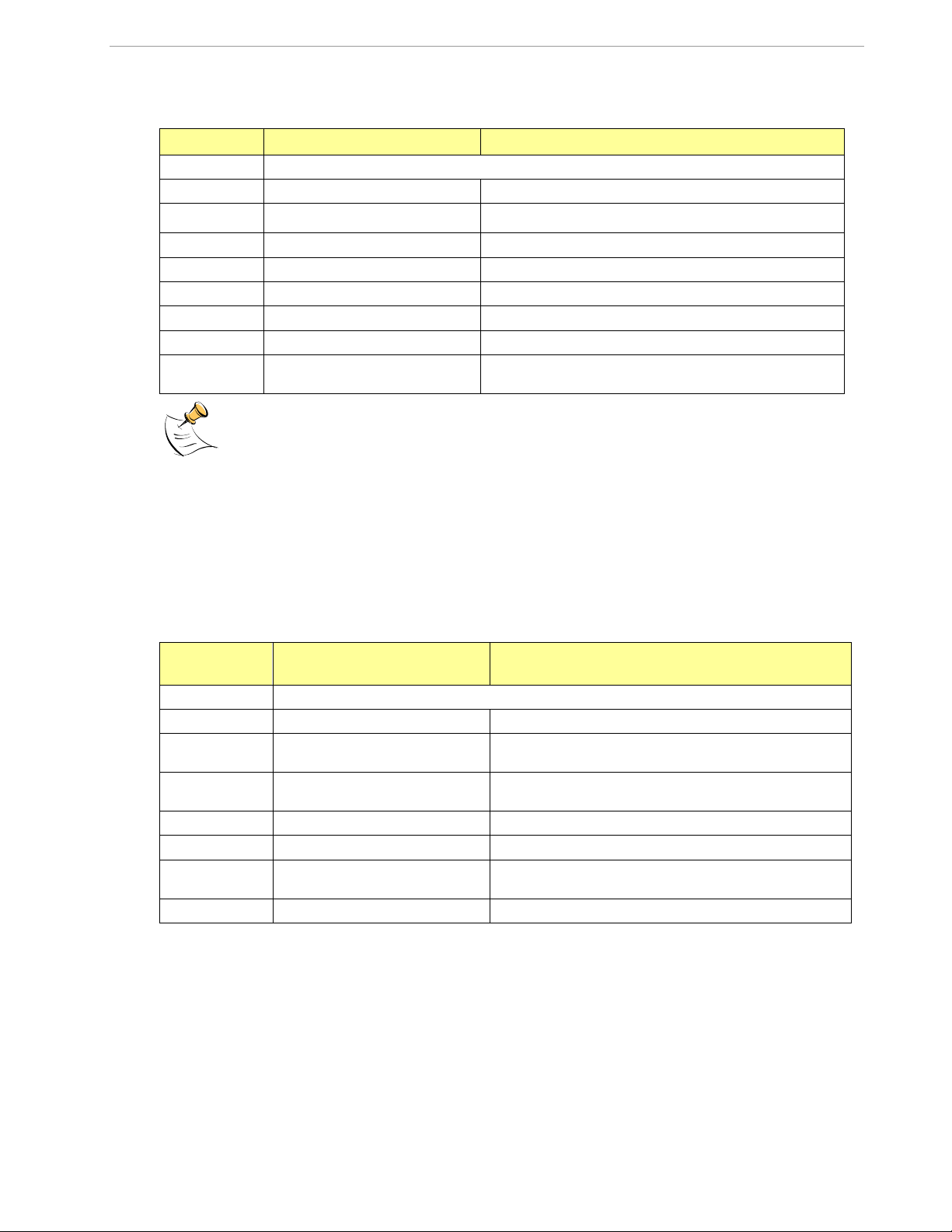
71M6533-DB Demo Board User’s Manual
EE
EEPROM CONTROL
Comment
Description:
Allows user to enable read and write to EEPROM.
Usage:
EE [option] [arguments]
Command
combinations:
EECn
EEPROM Access (1 Enable, 0 Disable)
EERa.b
Read EEPROM at address 'a' for 'b' bytes.
EESabc..xyz
Write characters to buffer (sets Write length)
EETa
Transmit buffer to EEPROM at address 'a'.
EEWa.b...z
Write values to buffer
CLS
Saves calibration to EEPROM
Example:
EEShello
EET$0210
Writes 'hello' to buffer, then transmits buffer to EEPROM
starting at address 0x210.
C
COMPUTE ENGINE
CONTROL
Comment
Description:
Allows the user to enable and configure the compute engine.
Usage:
C [option] [argument]
Command
combinations:
CEn
Compute Engine Enable (1 Enable,
0 Disable)
CTn
Select input n for TMUX output pin. n is interpreted as a
decimal number.
CREn
RTM output control (1 Enable, 0 Disable)
CRSa.b.c.d
Selects CE addresses for RTM output
Example:
CE0
Disables CE, followed by “CE OFF” display on LCD. The
Demo Code will reset if the WD timer is enabled.
CT3
Selects the VBIAS signal for the TMUX output pin
Commands for EEPROM Control:
Due to buffer size restrictions, the maximum number of bytes handled by the EEPROM command is 0x40.
Auxiliary Commands:
Typing a comma (“,”) repeats the command issued from the previous command line. This is very helpful when
examining the value at a certain address over time, such as the CE DRAM address for the temperature (0x40).
The slash (“/”) is useful to separate comments from commands when sending macro text files via the serial
interface. All characters in a line after the slash are ignored.
Commands controlling the CE, TMUX and the RTM:
Page: 16 of 75 ` REV 3
Page 17
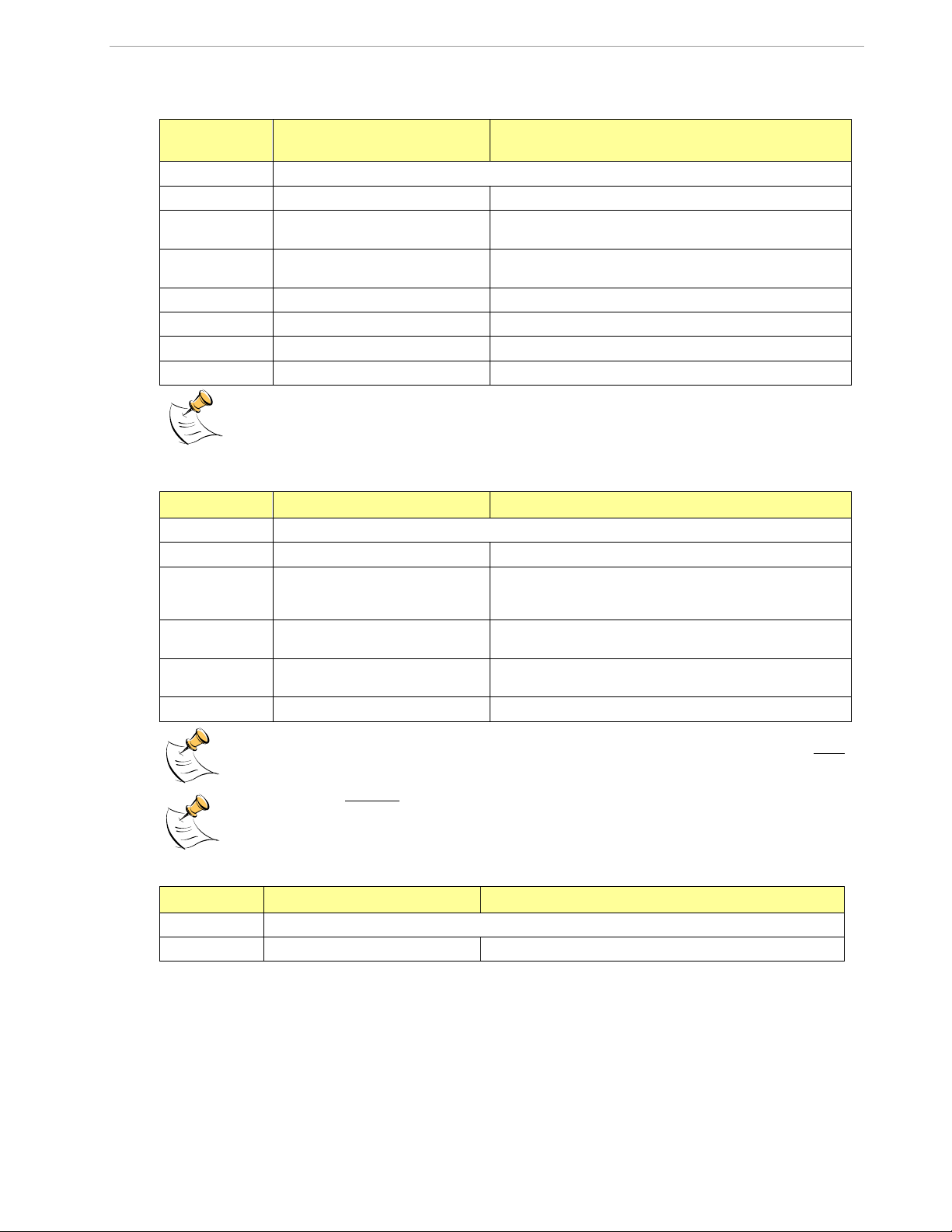
71M6533-DB Demo Board User’s Manual
CL
AUTO-CALIBRATION
CONTROL
Comment
Description:
Allows the user to initiate auto-calibration and to store calibration values.
Usage:
CL [option]
Command
combinations:
CLB
Begin auto-calibration. Prior to auto-calibration, the calibration
coefficients are automatically restored from flash memory.
CLS
Save calibration coefficients to EEPROM starting at address
0x0004
CLC
Use machine-readable calibration protocol
CLR
Restore calibration coefficients from EEPROM
CLD
Restore coefficients from flash memory
Example:
CLB
Starts auto-calibration and saves data automatically.
CP
PULSE-COUNT CONTROL
Comment
Description:
Allows the user to control the pulse count functions.
Usage:
CP [option]
Command
combinations:
CPA
Start pulse counting for time period defined with the CPD
command. Pulse counts will display with commands M15.2,
M16.2
CPC
Clear the absolute pulse count displays (shown with
commands M15.1, M16.1)
CPDn
Set time window for pulse counters to n seconds, n is interpreted as a decimal number.
Example:
CPD60
Set time window to 60 seconds.
I
INFORMATION MESSAGES
Comment
Description:
Allows user to read information messages.
Usage:
I
Displays complete version information
Commands controlling the Auto-Calibration Function:
Before starting the auto-calibration process, target values for voltage, duration and current must be entered in
MPU RAM (see section 1.9.5) and the target voltage and current must be applied constantly during calibration.
Calibration factors can be saved to EEPROM using the CLS command.
Commands controlling the Pulse Counter Function
Pulse counts accumulated over a time window defined by the CPD command will be displayed by M14 after the
defined time has expired.
M14 will display the absolute pulse count for the W and VAR outputs. These displays are reset to zero with the
CPC command (or the XRAM write )1=2).
Commands for Identification and Information:
The I command is mainly used to identify the revisions of Demo Code and the contained CE code.
Page: 17 of 75 ` REV 3
Page 18

71M6533-DB Demo Board User’s Manual
MR
METER RMS DISPLAY
CONTROL (LCD)
Comment
Description:
Allows user to select meter RMS display for voltage or current.
Usage:
MR [option]. [option]
Command
combinations:
MR1. [phase]
Displays instantaneous RMS current
MR2. [phase]
Displays instantaneous RMS voltage
Example:
MR1.3
Displays phase C RMS current.
PS
POWER SAVE MODE
Comment
Description:
Enters power save mode
Disables CE, ADC, CKOUT, ECK, RTM, SSI, TMUX VREF,
and serial port, sets MPU clock to 38.4KHz.
Usage:
PS
RT
REAL TIME CLOCK
CONTROL
Comment
Description:
Allows the user to read and set the real time clock.
Usage:
RT [option] [value] … [value]
Command
combinations:
RTDy.m.d.w: Day of week
(year, month, day, weekday [1 = Sunday]). If the weekday is
omitted it is set automatically.
RTR
Read Real Time Clock.
RTTh.m.s
Time of day: (hr, min, sec).
RTAs.t
Real Time Adjust: (start, trim). Allows trimming of the RTC.
If s > 0, the speed of the clock will be adjusted by ‘t’ parts per
billion (PPB). If the CE is on, the value entered with 't' will be
changing with temperature, based on Y_CAL, Y_CALC and
Y_CALC2.
Example:
RTD05.03.17.5
Programs the RTC to Thursday, 3/17/2005
RTA1.+1234
Speeds up the RTC by 1234 PPB.
Commands for Controlling the RMS Values Shown on the LCD Display:
Phase 4 is the measured neutral current.
No error message is issued when an invalid parameter is entered, e.g. MR1.8.
Commands for Controlling the MPU Power Save Mode:
Return to normal mode is achieved by resetting the MPU (Z command).
Commands for Controlling the RTC:
The “Military Time Format” is used for the RTC, i.e. 15:00 is 3:00 PM.
Page: 18 of 75 ` REV 3
Page 19
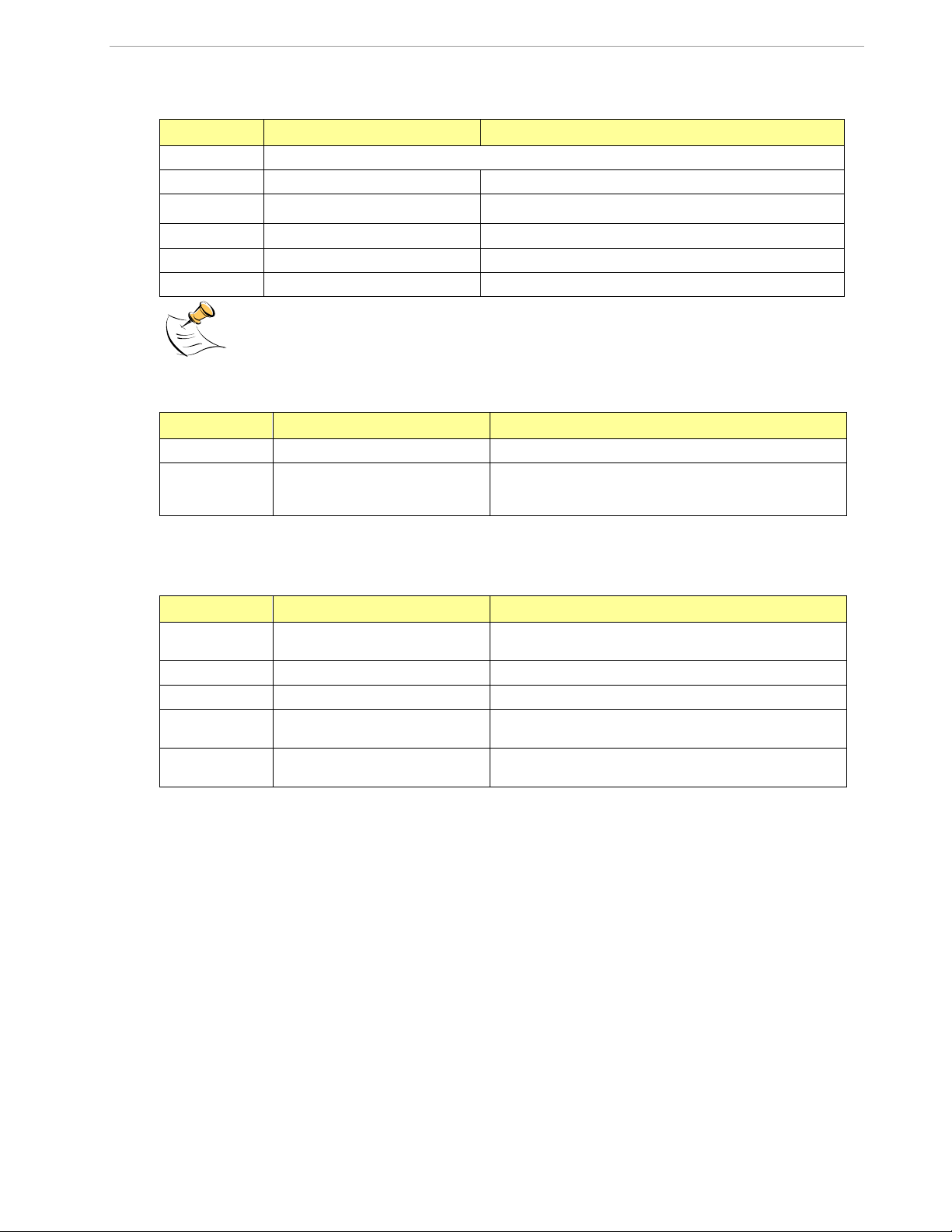
71M6533-DB Demo Board User’s Manual
T
TRIM CONTROL
Comment
Description:
Allows user to read trim and fuse values.
Usage:
T [option]
Command
combinations:
T4
Read fuse 4 (TRIMM).
T5
Read fuse 5 (TRIMBGA)
T6
Read fuse 6 (TRIMBGB).
Example:
T4
Reads the TRIMM fuse.
W
RESET
Comment
Description:
Watchdog control
Usage:
W
Halts the Demo Code program, thus suppressing the triggering of the hardware watchdog timer. This will cause a reset, if
the watchdog timer is enabled.
W
RESET
Comment
Description:
Control of Sleep and LCD Modes
when in Brownout Mode
These commands are accepted only when the 71M6533 is in
Brownout mode.
Commands:
BL
Takes the 71M6533 to LCD Mode.
BS
Takes the 71M6533 to Sleep Mode.
BWSn
Takes the 71M6533 to Sleep Mode and sets the wake-up
timer to n seconds.
BWMn
Takes the 71M6533 to Sleep Mode and sets the wake-up
timer to n minutes.
Commands for Accessing the Trim Control Registers:
These commands are only accessible for the 71M6533H (0.1%) parts. When used on a 71M6533 (0.5%) part,
the results will be displayed as zero.
Reset Commands:
Battery-Mode Commands:
Page: 19 of 75 ` REV 3
Page 20
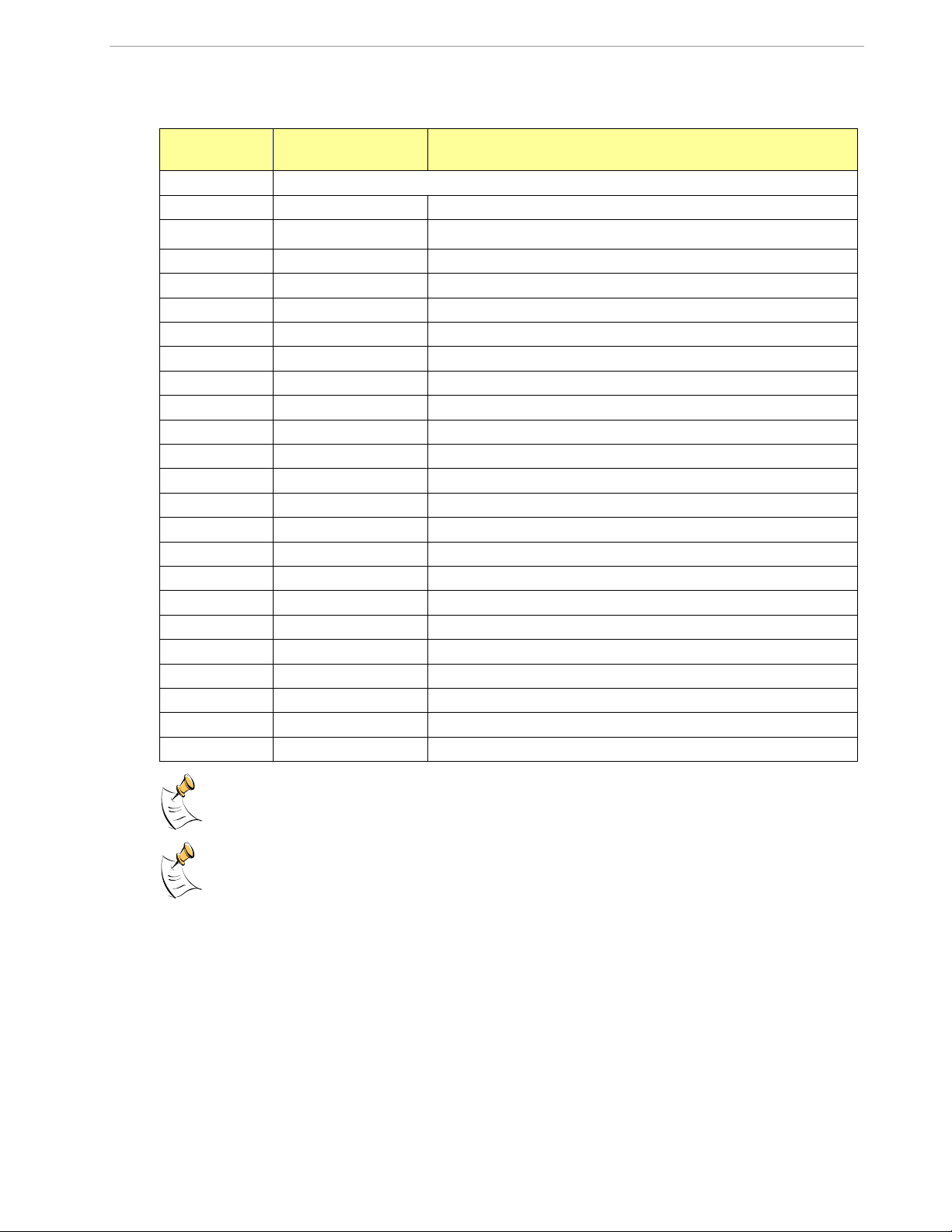
71M6533-DB Demo Board User’s Manual
M
METER DISPLAY
CONTROL (LCD)
Comment
Description:
Allows user to select internal variables to be displayed.
Usage:
M [option]. [option]
Command
combinations:
M
Wh Total Consumption (display wraps around at 999.999)
M0
Wh Total Consumption (display wraps around at 999.999)
M1
Temperature (C° delta from nominal)
M2
Frequency (Hz)
M3. [phase]
Wh Total Consumption (display wraps around at 999.999)
M4. [phase]
Wh Total Inverse Consumption (display wraps around at 999.999)
M5. [phase]
VARh Total Consumption (display wraps around at 999.999)
M6. [phase]
VARh Total Inverse Consumption (display wraps around at 999.999)
M7. [phase]
VAh Total (display wraps around at 999.999)
M8
Operating Time (in hours)
M9
Real Time Clock
M10
Calendar Date
M11. [phase]
Power factor
M13
Mains edge count for the last accumulation interval
M13.1
Main edge count (accumulated) – zero transitions of the input signal
M13.2
Main edge count for the last accumulation interval
M14.1
Absolute count for Wh pulses. Reset with CPC command.
M14.2
Absolute count for VARh pulses. Reset with CPC command.
M15.[phase]
I RMS display
M16.[phase]
V RMS display
Example:
M3.3
Displays Wh total consumption of phase C.
M5.0
Displays VARh total consumption for all phases.
Commands for Controlling the Metering Values Shown on the LCD Display:
Displays for total consumption wrap around at 999.999Wh (or VARh, VAh) due to the limited number of
available display digits. Internal registers (counters) of the Demo Code are 64 bits wide and do not wrap
around.
When entering the phase parameter, use 1 for phase A, 2 for phase B, 3 for phase C, and 0 or blank for all
phases.
Page: 20 of 75 ` REV 3
Page 21
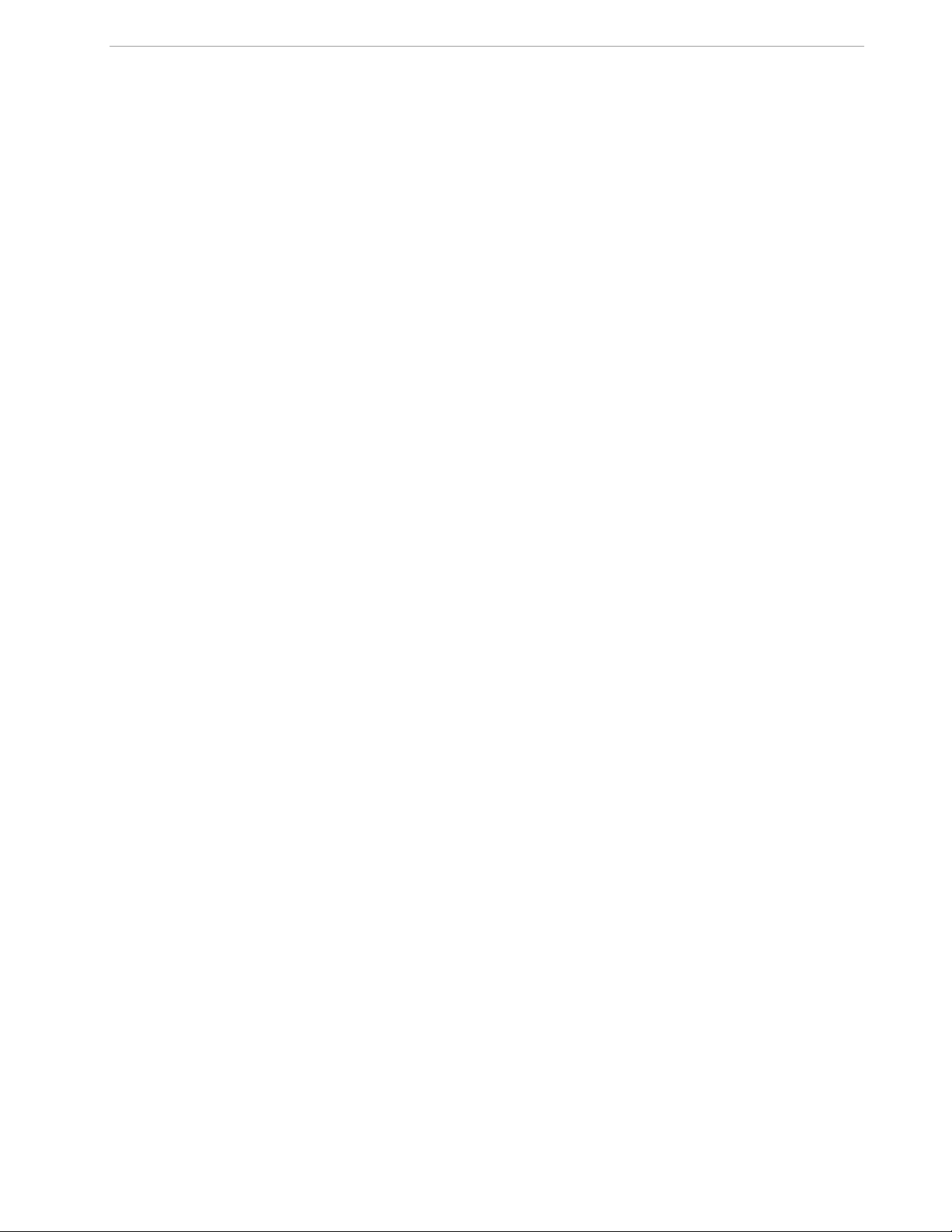
71M6533-DB Demo Board User’s Manual
1.8.2 USING THE DEMO BOARD FOR ENERGY MEASUREMENTS
The 71M6533-DB Demo Board was designed for use with current transformers (CT).
The Demo Board may immediately be used with current transformers having 2,000:1 winding ratio and is
programmed for a Kh factor of 3.2 and (see Section 1.8.4 for adjusting the Demo Board for transformers with
different turns ratio).
Once, voltage is applied and load current is flowing, the red LED D5 will flash each time an energy sum of 3.2
Wh is collected. The LCD display will show the accumulated energy in Wh when set to display mode 3
(command >M3 via the serial interface).
Similarly, the red LED D6 will flash each time an energy sum of 3.2 VARh is collected. The LCD display will
show the accumulated energy in VARh when set to display mode 5 (command >M5 via the serial interface).
1.8.3 ADJUSTING THE KH FACTOR FOR THE DEMO BOARD
The 71M6533-DB Demo Board is shipped with a pre-programmed scaling factor Kh of 3.2, i.e. 3.2Wh per pulse.
In order to be used with a calibrated load or a meter calibration system, the board should be connected to the
AC power source using the spade terminals on the bottom of the board. The current transformers should be
connected to the dual-pin headers on the bottom of the board.
The Kh value can be derived by reading the values for IMAX and VMAX (i.e. the RMS current and voltage
values that correspond to the 250mV maximum input signal to the IC), and inserting them in the following
equation for Kh:
Kh = IMAX * VMAX * 66.1782 / (In_8 * WRATE * N
The small deviation between the adjusted Kh of 3.19902 and the ideal Kh of 3.2 is covered by calibration. The
default values used for the 71M6533-DB Demo Board are:
WRATE: 683
IMAX: 208
VMAX: 600
In_8: 1 (controlled by IA_SHUNT = 0)
N
: 2520
ACC
X: 6
Explanation of factors used in the Kh calculation:
WRATE: The factor input by the user to determine Kh
IMAX: The current input scaling factor, i.e. the input current generating 177mVrms at the IA/IB/IC
input pins of the 71M6533. 177mV rms is equivalent to 250mV peak.
VMAX: The voltage input scaling factor, i.e. the voltage generating 177mVrms at the VA/VB/VC input
pins of the 71M6533
In_8: The setting for the additional ADC gain (8 or 1) determined by the CE register IA_SHUNT
N
: The number of samples per accumulation interval, i.e. PRE_SAMPS *SUM_CYCLES
ACC
X: The pulse rate control factor determined by the CE registers PULSE_SLOW and PULSE_FAST
Almost any desired Kh factor can be selected for the Demo Board by resolving the formula for WRATE:
WRATE = (IMAX * VMAX * 66.1782) / (Kh * In_8 * N
For the Kh of 3.2Wh, the value 171 (decimal) should be entered for WRATE at location 21 (using the CLI
command >]21=+171).
* X) = 3.19902 Wh/pulse.
ACC
* X)
ACC
1.8.4 ADJUSTING THE DEMO BOARDS TO DIFFERENT CURRENT TRANSFORMERS
The Demo Board is prepared for use with 2000:1 current transformers (CTs). This means that for the
unmodified Demo Board, 208A on the primary side at 2000:1 ratio result in 104mA on the secondary side,
causing 177mV at the 1.7 resistor pairs R24/R25, R36/R37, R56/R57 (2 x 3.4 in parallel).
Page: 21 of 75 ` REV 3
Page 22
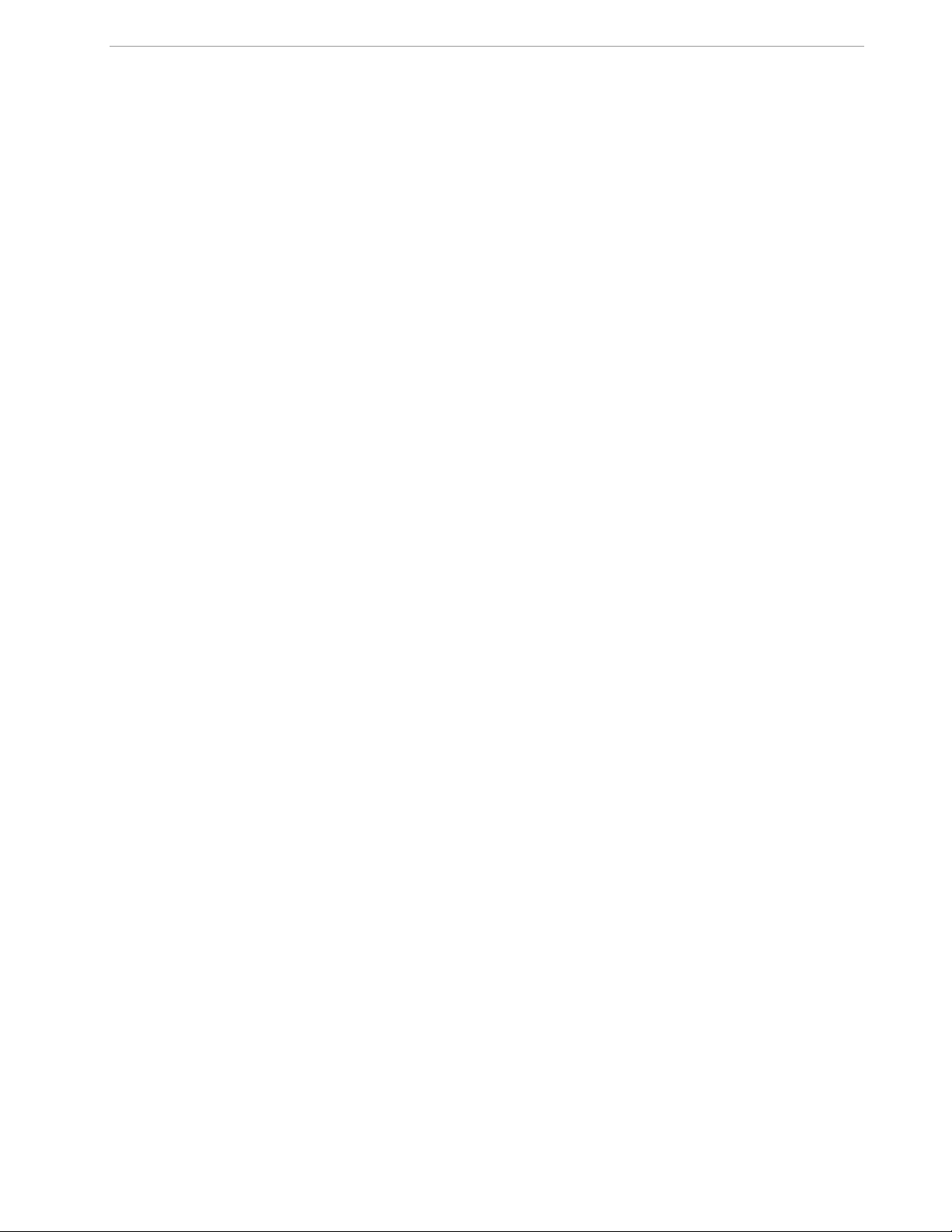
71M6533-DB Demo Board User’s Manual
In general, when IMAX is applied to the primary side of the CT, the voltage Vin at the IA, IB, or IC input of the
71M6533 IC is determined by the following formula:
V
= R * I = R * IMAX/N
in
where N = transformer winding ratio, R = resistor on the secondary side
If, for example, IMAX = 208A are applied to a CT with a 2500:1 ratio, only 83.2mA will be generated on the secondary side, causing only 141mV. The steps required to adapt a 71M6533-DB Demo Board to a transformer
with a winding ratio of 2500:1 are outlined below:
1) The formula Rx = 177mV/(IMAX/N) is applied to calculate the new resistor Rx. We calculate Rx to 2.115
2) Changing the resistors R24/R25, R106/R107 to a combined resistance of 2.115 (for each pair) will
cause the desired voltage drop of 177mV appearing at the IA, IB, or IC inputs of the 71M6533 IC.
3) WRATE should be adjusted to achieve the desired Kh factor, as described in 1.8.3.
Simply scaling IMAX is not recommended, since peak voltages at the 71M6533 inputs should always be in the
range of 0 through ±250mV (equivalent to 177mV rms). If a CT with a much lower winding ratio than 1:2,000 is
used, higher secondary currents will result, causing excessive voltages at the 71M6533 inputs. Conversely, CTs
with much higher ratio will tend to decrease the useable signal voltage range at the 71M6533 inputs and may
thus decrease resolution.
1.8.5 ADJUSTING THE DEMO BOARDS TO DIFFERENT VOLTAGE DIVIDERS
The 71M6533-DB Demo Board comes equipped with its own network of resistor dividers for voltage
measurement mounted on the PCB. The resistor values (for the 71M6533-DB Demo Board) are 2.5477M
(R15-R21, R26-R31 combined) and 750 (R32), resulting in a ratio of 1:3,393.933. This means that VMAX
equals 176.78mV*3,393.933 = 600V. A large value for VMAX has been selected in order to have headroom for
over-voltages. This choice need not be of concern, since the ADC in the 71M6533 has enough resolution, even
when operating at 120Vrms or 240Vrms.
If a different set of voltage dividers or an external voltage transformer (potential transformer) is to be used,
scaling techniques similar to those applied for the current transformer should be used.
In the following example we assume that the line voltage is not applied to the resistor divider for VA formed by
R15-R21, R26-R31, and R32, but to a voltage transformer with a ratio N of 20:1, followed by a simple resistor
divider. We also assume that we want to maintain the value for VMAX at 600V to provide headroom for large
voltage excursions.
When applying VMAX at the primary side of the transformer, the secondary voltage Vs is:
Vs = VMAX / N
Vs is scaled by the resistor divider ratio RR. When the input voltage to the voltage channel of the 71M6533 is the
desired 177mV, Vs is then given by:
Vs = RR * 177mV
Resolving for RR, we get:
RR = (VMAX / N) / 177mV = (600V / 30) / 177mV = 170.45
This divider ratio can be implemented, for example, with a combination of one 16.95k and one 100 resistor.
If potential transformers (PTs) are used instead of resistor dividers, phase shifts will be introduced that will re-
quire negative phase angle compensation. Standard Demo Code accepts negative calibration factors for phase.
Page: 22 of 75 ` REV 3
Page 23
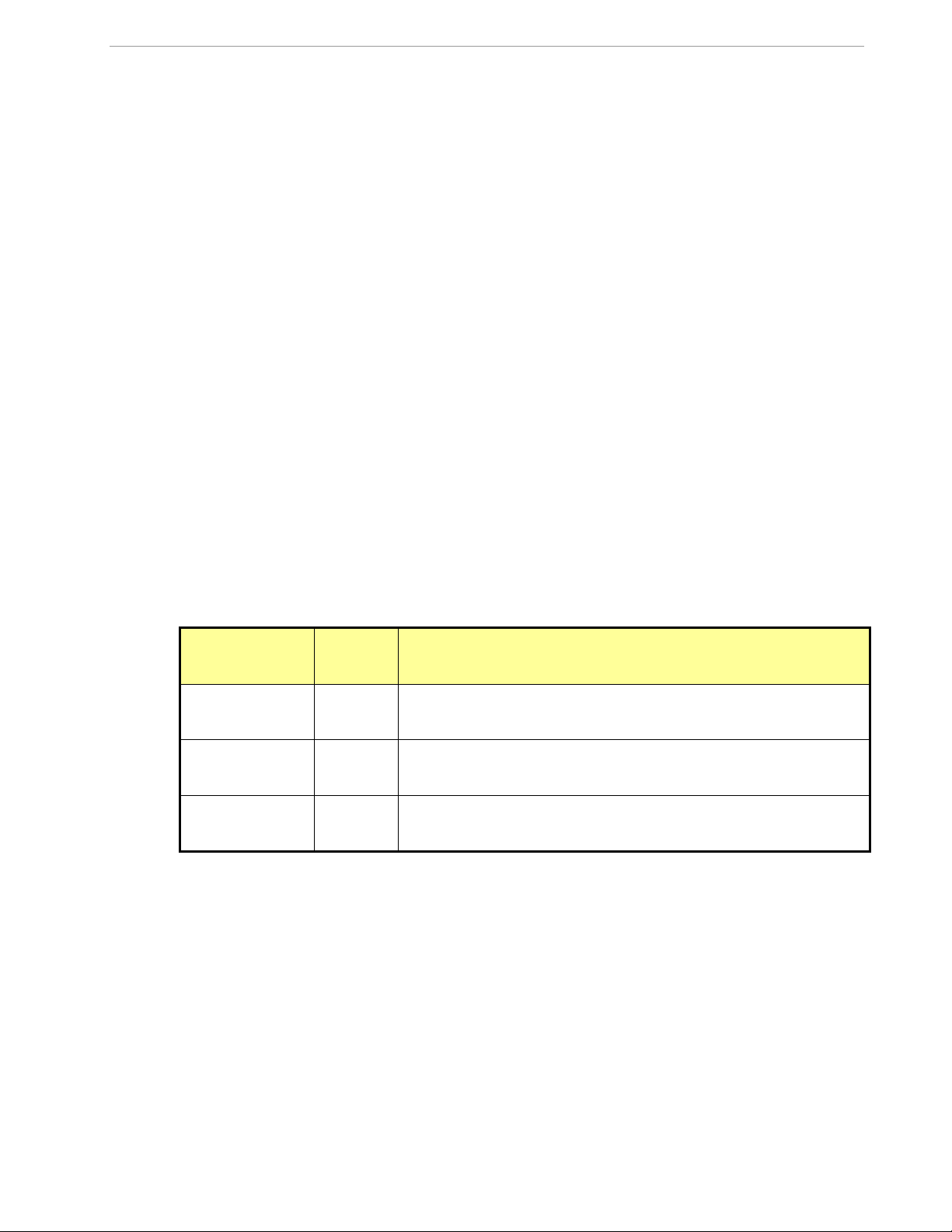
71M6533-DB Demo Board User’s Manual
Constant
CE
Address
(hex)
Description
CAL_VA
CAL_VB
CAL_VC
0x11
0x13
0x15
Adjusts the gain of the voltage channels. +16384 is the typical value. The
gain is directly proportional to the CAL parameter. Allowed range is 0 to
32767. If the gain is 1% slow, CAL should be increased by 1%.
CAL_IA
CAL_IB
CAL_IC
0x10
0x12
0x14
Adjusts the gain of the current channels. +16384 is the typical value. The
gain is directly proportional to the CAL parameter. Allowed range is 0 to
32767. If the gain is 1% slow, CAL should be increased by 1%.
PHADJ_A
PHADJ_B
PHADJ_C
0x18
0x19
0x1A
This constant controls the CT phase compensation. No compensation
occurs when PHADJ=0. As PHADJ is increased, more compensation is
introduced.
1.9 CALIBRATION PARAMETERS
1.9.1 GENERAL CALIBRATION PROCEDURE
Any calibration method can be used with the 71M6533 chips. This Demo Board User’s Manual presents
calibration methods with three or five measurements as recommended methods, because they work with most
manual calibration systems based on counting "pulses" (emitted by LEDs on the meter).
Naturally, a meter in mass production will be equipped with special calibration code offering capabilities beyond
those of the Demo Code. It is basically possible to calibrate using voltage and current readings, with or without
pulses involved. For this purpose, the MPU Demo Code can be modified to display averaged voltage and
current values (as opposed to momentary values). Also, automated calibration equipment can communicate
with the Demo Boards via the serial interface and extract voltage and current readings. This is possible even
with the unmodified Demo Code.
Complete calibration procedures are given in section 2.2 of this manual.
Regardless of the calibration procedure used, parameters (calibration factors) will result that will have to be
applied to the 71M6533 chip in order to make the chip apply the modified gains and phase shifts necessary for
accurate operation. Table 1-2 shows the names of the calibration factors, their function, and their location in the
CE RAM.
Again, the command line interface can be used to store the calibration factors in their respective CE RAM
addresses. For example, the command
>]10=+16302
stores the decimal value 16302 in the CE RAM location controlling the gain of the current channel (CAL_IA) for
phase A.
The command
>]11=4005
stores the hexadecimal value 0x4005 (decimal 16389) in the CE RAM location controlling the gain of the
voltage channel for phase A (CAL_VA).
Table 1-2: CE RAM Locations for Calibration Constants
Page: 23 of 75 ` REV 3
Page 24

71M6533-DB Demo Board User’s Manual
CE0 /disable CE
]10=+16022 /CAL_IA (gain=CAL_IA/16384)
]11=+16381 /CAL_VA (gain=CAL_VA/16384)
]12=+16019 /CAL_IB (gain=CAL_IB/16384)
]13=+16370 /CAL_VB (gain=CAL_VB/16384)
]14=+15994 /CAL_IC (gain=CAL_IC/16384)
]15=+16376 /CAL_VC (gain=CAL_VC/16384)
]18=+115 /PHADJ_A (default 0)
]19=+113 /PHADJ_B (default 0)
]1A=+109 /PHADJ_C (default 0)
1.9.2 CALIBRATION MACRO FILE
The macro file in Figure 1-6 contains a sequence of the serial interface commands. It is a simple text file and
can be created with Notepad or an equivalent ASCII editor program. The file is executed with HyperTerminal’s
Transfer->Send Text File command.
Figure 1-6: Typical Calibration Macro File
It is possible to send the calibration macro file to the 71M6533H for “temporary” calibration. This will temporarily
change the CE data values. Upon power up, these values are refreshed back to the default values stored in
flash memory. Thus, until the flash memory is updated, the macro file must be loaded each time the part is
powered up.
The macro file is run by sending it with the transfer send text file procedure of HyperTerminal.
Use the Transfer Send Text File command!
1.9.3 UPDATING THE DEMO CODE (HEX FILE)
The d_merge program updates the hex file (usually named 6533_4p6b_19jan08.hex or similar) with the values
contained in the macro file. This program is executed from a DOS command line window. Executing the
d_merge program with no arguments will display the syntax description. To merge macro.txt and
old_6533_demo.hex into new_6533_demo.hex, use the command:
d_merge old_6533_demo.hex macro.txt new_6533_demo.hex
The new hex file can be written to the 71M6533 through the ICE port using the ADM51 in-circuit emulator or the
TFP2 flash programmer.
1.9.4 UPDATING CALIBRATION DATA IN FLASH OR EEPROM
It is possible to make data permanent that had been entered temporarily into the CE RAM. The transfer to flash
memory is done using the following serial interface command:
>]U
Thus, after transferring calibration data with manual serial interface commands or with a macro file, all that has
to be done is invoking the U command.
Similarly, calibration data can also stored in EEPROM using the CLS command.
After reset, calibration data is copied from the EEPROM, if present. Otherwise, calibration
data is copied from the flash memory. Writing 0xFF into the first few bytes of the EEPROM
Page: 24 of 75 ` REV 3
deactivates any calibration data previously stored to the EEPROM.
Page 25

71M6533-DB Demo Board User’s Manual
1.9.5 AUTOMATIC GAINS CALIBRATION
The Demo Code is able to perform a single-point fast automatic calibration, as described in section 2.2. This
calibration is performed for channels A, B, and C only, not for the NEUTRAL channel. The steps required for the
calibration are:
1. Enter operating values for voltage and current in I/O RAM. The voltage is entered at MPU address
0x10 (e.g. with the command )10=+2400 for 240V), the current is entered at 0x11 (e.g. with the
command )11=+300 for 30A) and the duration measured in accumulation intervals is entered at 0x0F.
2. The operating voltage and current defined in step 1 must be applied at a zero degree phase angle to
the meter (Demo Board).
3. The CLB (Begin Calibration) command must be entered via the serial interface. The operating voltage
and current must be maintained accurately while the calibration is being performed.
4. The calibration procedure will automatically reset CE addresses used to store the calibration factors to
their default values prior to starting the calibration. Automatic calibration also reads the chip
temperature and enters it at the proper CE location temperature compensation.
5. CE addresses 0x10 to 0x15 and 0x18 to 0x1A will now show the new values determined by the autocalibration procedure. These values can be stored in EEPROM by issuing the CLS command.
Tip: Current transformers of a given type usually have very similar phase angle for identical operating
conditions. If the phase angle is accurately determined for one current transformer, the corresponding
phase adjustment coefficient PHADJ_X can be entered for all calibrated units.
1.9.6 LOADING THE CODE FOR THE 6533 INTO THE DEMO BOARD
Hardware Interface for Programming: The 71M6533 IC provides an interface for loading code into the
internal flash memory. This interface consists of the following signals:
E_RXTX (data), E_TCLK (clock), E_RST (reset), ICE_E (ICE enable)
These signals, along with V3P3D and GND are available on the emulator headers J14 and J17. Production
meters may be equipped with simple programming connectors, such as the 6x1 header used for J17.
Programming of the flash memory requires a specific in-circuit emulator, the ADM51 by Signum Systems
(http//www.signumsystems.com) or the Flash Programmer (TFP2) available through Maxim distributors.
Chips may also be programmed before they are soldered to the board.
In-Circuit Emulator: If firmware exists in the 71M6533 flash memory; it has to be erased before loading a new
file into memory. Figure 1-7 and Figure 1-8 show the emulator software active. In order to erase the flash
memory, the RESET button of the emulator software has to be clicked followed by the ERASE button ().
Once the flash memory is erased, the new file can be loaded using the commands File followed by Load. The
dialog box shown in Figure 1-8 will then appear making it possible to select the file to be loaded by clicking the
Browse button. Once the file is selected, pressing the OK button will load the file into the flash memory of the
71M6533 IC.
At this point, the emulator probe (cable) can be removed. Once the 71M6533 IC is reset using the reset button
on the Demo Board, the new code starts executing.
Flash Programmer Module (TFP2): Follow the instructions given in the User Manual for the TFP2.
Page: 25 of 75 ` REV 3
Page 26

71M6533-DB Demo Board User’s Manual
Figure 1-7: Emulator Window Showing Reset and Erase Buttons (see Arrows)
Figure 1-8: Emulator Window Showing Erased Flash Memory and File Load Menu
Page: 26 of 75 ` REV 3
Page 27

71M6533-DB Demo Board User’s Manual
Signal
Direction
Function
ICE_E
Input to the 71M6533
ICE interface is enabled when ICE_E is
pulled high
E_TCLK
Output from 71M6533
Data clock
E_RXTX
Bi-directional
Data input/output
E_RST
Bi-directional
Flash Downloader Reset (active low)
1.9.7 THE PROGRAMMING INTERFACE OF THE 71M6533
Flash Downloader/ICE Interface Signals
The signals listed in Table 1-3 are necessary for communication between the Flash Downloader or ICE and the
71M6533.
Table 1-3: Flash Programming Interface Signals
The E_RST signal should only be driven by the Flash Downloader when enabling these interface
signals. The Flash Downloader must release E_RST at all other times.
1.10 DEMO CODE
1.10.1 DEMO CODE DESCRIPTION
The Demo Board is shipped preloaded with Demo Code revision 4.4.16 or later in the 71M6533 or 71M6533H
chip. The code revision can easily be verified by entering the command >i via the serial interface (see section
1.8.1). Check with your local MAXIM INTEGRADED PRODUCTS representative or FAE for the latest revision.
The Demo Code offers the following features:
It provides basic metering functions such as pulse generation, display of accumulated energy,
frequency, date/time, and enables the user to evaluate the parameters of the metering IC such as
accuracy, harmonic performance, etc.
It maintains and provides access to basic household functions such as real-time clock (RTC).
It provides access to control and display functions via the serial interface, enabling the user to view
and modify a variety of meter parameters such as Kh, calibration coefficients, temperature
compensation etc.
It provides libraries for access of low-level IC functions to serve as building blocks for code
development.
A detailed description of the Demo Code can be found in the Software User’s Guide (SUG). In addition, the
comments contained in the library provided with the Demo Kit can serve as useful documentation.
The Software User’s Guide contains the following information:
Design guide
Design reference for routines
Tool Installation Guide
List of library functions
80515 MPU Reference (hardware, instruction set, memory, registers)
1.10.2 IMPORTANT DEMO CODE MPU PARAMETERS
In the Demo Code, certain MPU XRAM parameters have been given fixed addresses in order to permit easy
external access. These variables can be read via the serial interface, as described in section 1.7.1, with the )n$
command and written with the )n=xx command where n is the word address. Note that accumulation variables
Page: 27 of 75 ` REV 3
Page 28

71M6533-DB Demo Board User’s Manual
XRAM
Word
Address
Default
Value
Name
Description
0x00
433199
ITHRSHLDA
For each element, if WSUM_X or VARSUM_X of that element exceeds WCREEP_THR, the sample values for that element are not
zeroed. Otherwise, the accumulators for Wh, VARh, and VAh are
not updated and the instantaneous value of IRMS for that
element is zeroed.
16
2I0SQSUM LSB
The default value is equivalent to 0.08A. Setting ITHRSHLDA to
zero disables creep control.
0x01
0
CONFIG
Bit 0: Sets VA calculation mode.
0: V
RMS*ARMS
1:
22
VARW
Bit 1: Clears accumulators for Wh, VARh, and VAh. This bit
need not be reset.
0x02
764569660
PK_VTHR
When the voltage exceeds this value, bit 5 in the MPU status
word is set, and the MPU might choose to log a warning. Event
logs are not implemented in Demo Code.
16
2V0SQSUM LSB
The default value is equivalent to 20% above 240Vrms.
0x03
275652520
PK_ITHR
When the current exceeds this value, bit 6 in the MPU status
word is set, and the MPU might choose to log a warning. Event
logs are not implemented in Demo Code.
16
2I0SQSUM LSB
The default value is equivalent to 20% above 30A
RMS
.
0x04
0
Y_CAL_DEG0
RTC adjust, 100ppb. Read only at reset in demo code.
0x05
0
Y_CAL_DEG1
RTC adjust, linear by temperature, 10ppb*ΔT, in 0.1˚C. Provided
for optional code.
0x06
0
Y_CAL_DEG2
RTC adjust, squared by temperature, 1ppb*ΔT2, in 0.1˚C.
Provided for optional code.
0x07
0
PULSEW_SRC
This address contains a number that points to the selected pulse
source for the Wh output. Selectable pulse sources are listed in
Table 1-5.
0x08
4
PULSER_SRC
This address contains a number that points to the selected pulse
source for the VARh output. Selectable pulse sources are listed
in Table 1-5.
0x09
6000
VMAX
The nominal external RMS voltage that corresponds to 250mV
peak at the ADC input. The meter uses this value to convert
internal quantities to external. LSB=0.1V
0x0A
2080
IMAX
The nominal external RMS current that corresponds to 250mV
peak at the ADC input for channel A. The meter uses this value
to convert internal quantities to external. LSB=0.1A
are 64 bits long and are accessed with )n$$ (read) and )n=hh=ll (write) in the case of accumulation variables.
Default values are the values assigned by the Demo Code on start-up.
All MPU Input Parameters are loaded by the MPU at startup and should not need adjustment during meter
calibration.
MPU Input Parameters for Metering
Page: 28 of 75 ` REV 3
Page 29

71M6533-DB Demo Board User’s Manual
XRAM
Word
Address
Default
Value
Name
Description
0x0B
0
PPMC
PPM/C*26.84. Linear temperature compensation. A positive
value will cause the meter to run faster when hot. This is applied
to both V and I and will therefore have a double effect on
products.
0x0C
0
PPMC2
PPM/C2*1374. Square law compensation. A positive value will
cause the meter to run faster when hot. This is applied to both V
and I and will therefore have a double effect on products.
0x0D
PULSEX_SRC
This address contains a number that points to the selected pulse
source for the XPULSE output. Selectable pulse sources are
listed in Table 1-5.
0x0E
PULSEY_SRC
This address contains a number that points to the selected pulse
source for the YPULSE output. Selectable pulse sources are
listed in Table 1-5.
0x0F
2
SCAL
Count of accumulation intervals for auto-calibration.
0x10
2400
VCAL
Applied voltage for auto-calibration. LSB = 0.1V rms of AC signal
applied to all elements during calibration.
0x11
300
ICAL
Applied current for auto-calibration. LSB = 0.1A rms of AC signal
applied to all elements during calibration. Power factor must be
1.
0x12
75087832
VTHRSHLD
Voltage to be used for creep detection, measuring frequency,
zero crossing, etc.
0x13
50
PULSE_WIDTH
Pulse width in µs = (2*PulseWidth + 1)*397. 0xFF disables this
feature. Takes effect only at start-up.
0x14
--
TEMP_NOM
Nominal (reference) temperature, i.e. the temperature at which
calibration occurred. LSB = Units of TEMP_RAW, from CE.
0x15
--
NCOUNT
The count of accumulation intervals that the neutral current must
be above INTHRSHLD required to set the “excess neutral” error
bit.
0x16
--
INTHRSHLD
The neutral current threshold.
16
2IxSQSUM LSB
Number
Pulse
Source
Description
Number
Pulse
Source
Description
0
WSUM
Default for
PULSEW_SRC
18
VA2SUM
1
W0SUM
19
WSUM_I
Sum of imported real energy
2
W1SUM
20
W0SUM_I
Imported real energy on element A
3
W2SUM
21
W1SUM_I
Imported real energy on element B
4
VARSUM
Default for
PULSER_SRC
22
W2SUM_I
Imported real energy on element
C
5
VAR0SUM
23
VARSUM_I
Sum of imported reactive energy
6
VAR1SUM
24
VAR0SUM_I
Imported reactive energy on
element A
7
VAR2SUM
25
VAR1SUM_I
Imported reactive energy on
element B
Table 1-4: MPU Input Parameters for Metering
Any of the values listed in Table 1-5 can be selected for as a source for PULSEW and PULSER. The
designation “source_I” refers to values imported by the consumer; “source_E” refers to energy exported by the
consumer (energy generation).
Page: 29 of 75 ` REV 3
Page 30

71M6533-DB Demo Board User’s Manual
Number
Pulse
Source
Description
Number
Pulse
Source
Description
8
I0SQSUM
26
VAR1SUM_I
Imported reactive energy on
element C
9
I1SQSUM
27
WSUM_E
Sum of exported real energy
10
I2SQSUM
28
W0SUM_E
Exported real energy on element
A
11
INSQSUM
29
W1SUM_E
Exported real energy on element
B
12
V0SQSUM
30
W2SUM_E
Exported real energy on element
C
13
V1SQSUM
31
VARSUM_E
Sum of exported reactive energy
14
V2SQSUM
32
VAR0SUM_E
Exported reactive energy on
element A
15
VASUM
33
VAR1SUM_E
Exported reactive energy on
element B
16
VA0SUM
34
VAR2SUM_E
Exported reactive energy on
element C
17
VA1SUM
XRAM
Word
Address
Name
DESCRIPTION
0x24
0x26
0x28
Vrms_A
Vrms_B*
Vrms_C
V
rms
from element 0, 1, 2.
16
2VxSQSUM LSB
0x25
0x27
0x29
Irms_A
Irms_B
Irms_C
Irms_N
I
rms
from element 0, 1, 2 or neutral
16
2IxSQSUM LSB
0x20
Delta_T
Deviation from Calibration (reference) temperature.
LSB = 0.1 0C.
0x21
Frequency
Frequency of voltage selected by CE input. If the selected voltage is below
the sag threshold, Frequency=0. LSB Hz
Table 1-5: Selectable Pulse Sources
MPU INSTANTANEOUS OUTPUT VARIABLES
The Demo Code processes CE outputs after each accumulation interval. It calculates instantaneous values
such as VRMS, IRMS, W and VA as well as accumulated values such as Wh, VARh, and VAh. Table 1-6 lists
the calculated instantaneous values.
Table 1-6: MPU Instantaneous Output Variables
Page: 30 of 75 ` REV 3
Page 31

71M6533-DB Demo Board User’s Manual
Status
Word Bit
Name
DESCRIPTION
0
CREEP
Indicates that all elements are in creep mode. The CE’s pulse variables
will be “jammed” with a constant value on every accumulation interval to
prevent spurious pulses. Note that creep mode therefore halts pulsing
even when the CE’s pulse mode is “internal”.
1
MINVC
Element C has a voltage below VThrshld. This forces that element into
creep mode.
2
PB_PRESS
A push button press was recorded at the most recent reset or wake from
a battery mode.
3
SPURIOUS
An unexpected interrupt was detected.
4
MINVB
Element B has a voltage below VThrshld. This forces that element into
creep mode.
5
MAXVA
Element A has a voltage above VThrshldP.
6
MAXVB
Element B has a voltage above VThrshldP.
7
MAXVC
Element C has a voltage above VThrshldP.
8
MINVA
Element A has a voltage below VThrshld. This forces that element into
creep mode. It also forces the frequency and main edge count to zero.
9
WD_DETECT
The most recent reset was a watchdog reset. This usually indicates a
software error.
10
MAXIN
The neutral current is over INThrshld. In a real meter this could indicate
faulty distribution or tampering.
11
MAXIA
The current of element A is over IThrshld. In a real meter this could
indicate overload.
12
MAXIB
The current of element B is over IThrshld. In a real meter this could
indicate overload.
13
MAXIC
The current of element C is over IThrshld. In a real meter this could
indicate overload.
14
MINT
The temperature is below the minimum, -40C, established in option_gbl.h.
This is not very accurate in the demo code, because the calibration
temperature is usually poorly controlled, and the default temp_nom is
usually many degrees off. –40C is the minimum recommended operating
temperature of the chip.
15
MAXT
The temperature is above the maximum, 85C, established in option_gbl.h.
This is not very accurate in the demo code, because the calibration
temperature is usually poorly controlled, and the default temp_nom is
usually many degrees off. 85C is the maximum recommended operating
temperature of the chip.
16
BATTERY_BAD
Just after midnight, the demo code sets this bit if VBat < VBatMin. The
read is infrequent to reduce battery loading to very low values. When the
battery voltage is being displayed, the read occurs every second, for up to
20 seconds.
17
CLOCK_TAMPER
Clock set to a new value more than two hours from the previous value.
18
CAL_BAD
Set after reset when the read of the calibration data has a bad longitudinal
redundancy check or read failure.
19
CLOCK_UNSET
Set when the clock’s current reading is A) More than a year after the
previously saved reading, or B) Earlier than the previously saved reading,
or C) There is no previously saved reading.
MPU STATUS WORD
The MPU maintains the status of certain meter and I/O related variables in the Status Word. The Status Word is
located at address 0x21. The bit assignments are listed in Table 1-7.
Page: 31 of 75 ` REV 3
Page 32

71M6533-DB Demo Board User’s Manual
Status
Word Bit
Name
DESCRIPTION
20
POWER_BAD
Set after reset when the read of the power register data has a bad
longitudinal redundancy check or read failure in both copies. Two copies
are used because a power failure can occur while one of the copies is
being updated.
21
GNDNEUTRAL
Indicates that a grounded neutral was detected.
22
TAMPER
Tamper was detected †**
23
SOFTWARE
A software defect was detected.
25
SAGA
Element A has a sag condition. This bit is set in real time by the CE and
detected by the ce_busy interrupt (ce_busy_isr() in ce.c) within 8 sample
intervals, about 2.6ms. A transition from normal operation to SAGA
causes the power registers to be saved, because the demo PCB is
powered from element A.
26
SAGB
Element B has a sag condition. This bit is set in real time by the CE and
detected by the ce_busy interrupt (ce_busy_isr() in ce.c) within 8 sample
intervals, about 2.6ms.
27
SAGC‡
Element C has a sag condition. See the description of the other sag bits.
28
F0_CE
A square wave at the line frequency, with a jitter of up to 8 sample
intervals, about 2.6ms.
31
ONE_SEC
Changes each accumulation interval.
XRAM
Word
Address
Name
Description
0x2C
Whi
Total Watt hours consumed (imported)
0x44
Whe
Total Watt hours generated (exported)
0x34
VARhi
Total VAR hours consumed
0x4C
VARhe
Total VAR hours generated (inverse consumed)
0x3C
VAh
Total VA hours
0x2E
Whi_A
Total Watt hours consumed through element 0
0x46
Whe_A
Total Watt hours generated (inverse consumed) through element 0
0x36
VARhi_A
Total VAR hours consumed through element 0
0x4E
VARhe_A
Total VAR hours generated (inverse consumed) through element 0
0x3E
VAh_A
Total VA hours in element 0
0x30
Whi_B
Total Watt hours consumed through element 1
0x48
Whe_B
Total Watt hours generated (inverse consumed) through element 1
0x38
VARhi_B
Total VAR hours consumed through element 1
0x50
VARhe_B
Total VAR hours generated (inverse consumed) through element 1
Table 1-7: MPU Status Word Bit Assignment
MPU ACCUMULATION OUTPUT VARIABLES
Accumulation values are accumulated from XFER cycle to XFER cycle (see Table 1-8). They are organized as
two 32-bit registers. The first register stores the decimal number displayed on the LCD. For example, if the LCD
shows “001.004”, the value in the first register is 1004. This register wraps around after the value 999999 is
reached. The second register holds fractions of the accumulated energy, with an LSB of
9.4045*10
The MPU accumulation registers always hold positive values.
The CLI commands with two question marks, e.g. )39?? should be used to read the variables.
-13
*VMAX*IMAX*In_8 Wh.
Page: 32 of 75 ` REV 3
Page 33

71M6533-DB Demo Board User’s Manual
0x40
Vah_B
Total VA hours in element 1
0x32
Whi_C
Total Watt hours consumed through element 2
0x4A
Whe_C
Total Watt hours generated (inverse consumed) through element 2
0x3A
VARhi_C
Total VAR hours consumed through element 2
0x52
VARhe_C
Total VAR hours generated (inverse consumed) through element 2
0x42
VAh_C
Total VA hours in element 2
Command
Description
)1=2
Clears the accumulators for Wh, VARh, and VAh by setting bit 1 of the CONFIG register.
)A=+2080
Applies the value 208A to the IMAX register
)9=+6000
Applies the value 600V to the VMAX register
)2F??
Displays the total accumulated imported Wh energy
MR2.1
Displays the current RMS voltage in phase A
MR1.2
Displays the current RMS current in phase B
RI5=26
Disables the emulator clock by setting bit 5 in I/O RAM address 0x05. This command will
disable emulator/programmer access to the 71M6533.
RI5=6
Re-enables the emulator clock by clearing bit 5 in I/O RAM address 0x05.
]U
Stores the current CE RAM variables to flash memory. The variables stored in flash memory
will be applied by the MPU at the next reset or power-up if no valid data is available from the
EEPROM.
Table 1-8: MPU Accumulation Output Variables
1.10.3 USEFUL CLI COMMANDS INVOLVING THE MPU AND CE
Table 1-9 shows a few essential commands involving data memory.
Table 1-9: CLI Commands for Data Memory
Page: 33 of 75 ` REV 3
Page 34

71M6533-DB Demo Board User’s Manual
Page: 34 of 75 ` REV 3
Page 35

71M6533-DB Demo Board User’s Manual
I V
L
INPUT
S A
XI
A
XV
ERRORS
)
cos( L IV
IDEAL
)
cos(
S L XV
XI
A A IV
ACTUAL
1
IDEAL
ACTUAL
IDEAL
IDEAL
ACTUAL
ERROR
W
I
RMS
METER
V
RMS
XI
A I ACTUAL
I
IDEAL
,
XV
A V ACTUAL
V
IDEAL
,
L is phase lag
S is phase lead
2
2 APPLICATION INFORMATION
2.1 CALIBRATION THEORY
A typical meter has phase and gain errors as shown by S, AXI, and AXV in Figure 2-1. Following the typical
meter convention of current phase being in the lag direction, the small amount of phase lead in a typical current
sensor is represented as -S. The errors shown in Figure 2-1 represent the sum of all gain and phase errors.
They include errors in voltage attenuators, current sensors, and in ADC gains. In other words, no errors are
made in the ‘input’ or ‘meter’ boxes.
Figure 2-1: Watt Meter with Gain and Phase Errors.
During the calibration phase, we measure errors and then introduce correction factors to nullify their effect. With
three unknowns to determine, we must make at least three measurements. If we make more measurements, we
can average the results.
2.1.1 CALIBRATION WITH THREE MEASUREMENTS
The simplest calibration method is to make three measurements. Typically, a voltage measurement and two
Watt-hour (Wh) measurements are made. A voltage display can be obtained for test purposes via the command
>MR2.1 in the serial interface.
Let’s say the voltage measurement has the error E
where E0 is measured with L = 0 and E60 is measured with L = 60. These values should be simple ratios—not
percentage values. They should be zero when the meter is accurate and negative when the meter runs slow.
The fundamental frequency is f0. T is equal to 1/fS, where fS is the sample frequency (2560.62Hz). Set all
Page: 35 of 75 ` REV 3
calibration factors to nominal: CAL_IA = 16384, CAL_VA = 16384, PHADJA = 0.
and the two Wh measurements have errors E0 and E60,
V
Page 36

71M6533-DB Demo Board User’s Manual
1
VXV
EA
1)cos(1
)0cos(
)0cos(
0
SXIXV
SXIXV
AA
IV
AAIV
E
)cos(
1
0
S
XIXV
E
AA
1
)60cos(
)60cos(
1
)60cos(
)60cos(
60
S
XIXV
SXIXV
AA
IV
AAIV
E
1
)60cos(
)sin()60sin()cos()60cos(
60
SSXIXV
AA
E
1)sin()60tan()cos(
SXIXVSXIXV
AAAA
)tan()60tan()1(
0060 S
EEE
)60tan()1(
)tan(
0
060
E
EE
S
)60tan()1(
tan
0
060
1
E
EE
S
)cos(
1
0
SXV
XI
A
E
A
XV
NEW
A
VCAL
VCAL__
)2cos()21(1)tan()2sin()21(
)2cos()21(2)21(1)tan(
2
0
9
0
9
0
929
20
TfTf
Tf
PHADJ
S
S
From the voltage measurement, we determine that
1.
We use the other two measurements to determine S and AXI.
2.
2a.
3.
3a.
Combining 2a and 3a:
4.
5.
6.
and from 2a:
7.
Now that we know the AXV, AXI, and S errors, we calculate the new calibration voltage gain coefficient from the
previous ones:
We calculate PHADJ from S, the desired phase lag:
Page: 36 of 75 ` REV 3
Page 37

71M6533-DB Demo Board User’s Manual
29
0
9
0
92020
)21()2cos()21(21
))2cos()21(222(2
1
1_
_
Tf
TfPHADJPHADJ
A
ICAL
ICAL
XI
NEW
1
VXV
EA
1)cos(1
)0cos(
)0cos(
0
SXIXV
SXIXV
AA
IV
AAIV
E
1)cos(1
)180cos(
)180cos(
180
SXIXV
SXIXV
AA
IV
AAIV
E
2)cos(2
1800
SXIXV
AAEE
)cos(2
2
1800
S
XIXV
EE
AA
)cos(
12)(
1800
SXV
XI
A
EE
A
1
)60cos(
)60cos(
60
IV
AAIV
E
SXIXV
1)sin()60tan()cos(
SXIXVSXIXV
AAAA
1
)60cos(
)60cos(
300
IV
AAIV
E
SXIXV
1)sin()60tan()cos(
SXIXVSXIXV
AAAA
)sin()60tan(2
30060 SXIXV
AAEE
)sin()60tan(
)cos(
2
1800
30060 S
S
EE
EE
)tan()60tan()2(
180030060 S
EEEE
Finally, we calculate the new calibration current gain coefficient, including compensation for a slight gain
increase in the phase calibration circuit.
2.1.2 CALIBRATION WITH FIVE MEASUREMENTS
The five measurement method provides more orthogonality between the gain and phase error derivations. This
method involves measuring EV, E0, E
16384, CAL_VA = 16384, PHADJA = 0.
First, calculate AXV from EV:
, E60, and E
180
. Again, set all calibration factors to nominal, i.e. CAL_IA =
300
1.
Calculate AXI from E0 and E
2.
3.
4.
5.
6.
Use above results along with E60 and E
7.
:
180
to calculate S.
300
8.
Subtract 8 from 7
9.
use equation 5:
10.
11.
Page: 37 of 75 ` REV 3
Page 38

71M6533-DB Demo Board User’s Manual
)2)(60tan(
)(
tan
1800
30060
1
EE
EE
S
XV
NEW
A
VCAL
VCAL__
)2cos()21(1)tan()2sin()21(
)2cos()21(2)21(1)tan(
2
0
9
0
9
0
929
20
TfTf
Tf
PHADJ
S
S
29
0
9
0
92020
)21()2cos()21(21
))2cos()21(222(2
1
1_
_
Tf
TfPHADJPHADJ
A
ICAL
ICAL
XI
NEW
12.
Now that we know the AXV, AXI, and S errors, we calculate the new calibration voltage gain coefficient from the
previous ones:
We calculate PHADJ from S, the desired phase lag:
And we calculate the new calibration current gain coefficient, including compensation for a slight gain increase
in the phase calibration circuit.
2.2 CALIBRATION PROCEDURES
Calibration requires that a calibration system is used, i.e. equipment that applies accurate voltage, load current
and load angle to the unit being calibrated, while measuring the response from the unit being calibrated in a
repeatable way. By repeatable we mean that the calibration system is synchronized to the meter being
calibrated. Best results are achieved when the first pulse from the meter opens the measurement window of the
calibration system. This mode of operation is opposed to a calibrator that opens the measurement window at
random time and that therefore may or may not catch certain pulses emitted by the meter.
It is essential for a valid meter calibration to have the voltage stabilized a few seconds before the
current is applied. This enables the Demo Code to initialize the 71M6533 and to stabilize the PLLs and
filters in the CE. This method of operation is consistent with meter applications in the field as well as
with international metering standards.
Each meter phase must be calibrated individually. The procedures below show how to calibrate a meter phase
with either three or five measurements. The PHADJ equations apply only when a current transformer is used for
the phase in question. Note that positive load angles correspond to lagging current (see Figure 2-2).
During calibration of any phase, a stable mains voltage has to be present on phase A. This enables the
CE processing mechanism of the 71M6533 necessary to obtain a stable calibration.
Page: 38 of 75 ` REV 3
Page 39

71M6533-DB Demo Board User’s Manual
Voltage
Current
+60°
Using EnergyGenerating Energy
Current lags
voltage
(inductive)
Current leads
voltage
(capacitive)
-60°
Voltage
Positive
direction
Figure 2-2: Phase Angle Definitions
The calibration procedures described below should be followed after interfacing the voltage and current sensors
to the 71M6533 chip. When properly interfaced, the V3P3 power supply is connected to the meter neutral and is
the DC reference for each input. Each voltage and current waveform, as seen by the 71M6533, is scaled to be
less than 250mV (peak).
2.2.1 CALIBRATION PROCEDURE WITH THREE MEASUREMENTS
Each phase is calibrated individually. The calibration procedure is as follows:
1) The calibration factors for all phases are reset to their default values, i.e. CAL_In = CAL_Vn = 16384,
and PHADJ_n = 0.
2) An RMS voltage V
V
of the meter is recorded. The voltage reading error Axv is determined as
actual
Axv = (V
actual - Videal
3) Apply the nominal load current at phase angles 0° and 60°, measure the Wh energy and record the
errors E0 AND E60.
4) Calculate the new calibration factors CAL_In, CAL_Vn, and PHADJ_n, using the formulae presented
in section 2.1.1 or using the spreadsheet presented in section 2.2.4.
5) Apply the new calibration factors CAL_In, CAL_Vn, and PHADJ_n to the meter. The memory
locations for these factors are given in section 1.9.1.
6) Test the meter at nominal current and, if desired, at lower and higher currents and various phase
angles to confirm the desired accuracy.
7) Store the new calibration factors CAL_In, CAL_Vn, and PHADJ_n in the EEPROM memory of the
meter. If the calibration is performed on a Maxim’s Teridian Demo Board, the methods involving the
command line interface, as shown in sections 1.9.3 and 1.9.4, can be used.
8) Repeat the steps 1 through 7 for each phase.
9) For added temperature compensation, read the value TEMP_RAW (CE RAM) and write it to
TEMP_NOM (CE RAM). If Demo Code 4.6n or later is used, this will automatically calculate the
correction coefficients PPMC and PPMC2 from the nominal temperature and from the characterization
data contained in the on-chip fuses.
Tip: Step 2 and the energy measurement at 0° of step 3 can be combined into one step.
consistent with the meter’s nominal voltage is applied, and the RMS reading
ideal
) / V
ideal
Page: 39 of 75 ` REV 3
Page 40

71M6533-DB Demo Board User’s Manual
2.2.2 CALIBRATION PROCEDURE WITH FIVE MEASUREMENTS
Each phase is calibrated individually. The calibration procedure is as follows:
1) The calibration factors for all phases are reset to their default values, i.e. CAL_In = CAL_Vn = 16384,
and PHADJ_n = 0.
2) An RMS voltage V
V
of the meter is recorded. The voltage reading error Axv is determined as
actual
Axv = (V
actual - Videal
3) Apply the nominal load current at phase angles 0°, 60°, 180° and –60° (-300°). Measure the Wh
energy each time and record the errors E0, E60, E
4) Calculate the new calibration factors CAL_In, CAL_Vn, and PHADJ_n, using the formulae presented
in section 2.1.2 or using the spreadsheet presented in section 2.2.4.
5) Apply the new calibration factors CAL_In, CAL_Vn, and PHADJ_n to the meter. The memory
locations for these factors are given in section 1.9.1.
6) Test the meter at nominal current and, if desired, at lower and higher currents and various phase
angles to confirm the desired accuracy.
7) Store the new calibration factors CAL_In, CAL_Vn, and PHADJ_n in the EEPROM memory of the
meter. If a Demo Board is calibrated, the methods involving the command line interface shown in
sections 1.9.3 and 1.9.4 can be used.
8) Repeat the steps 1 through 7 for each phase.
9) For added temperature compensation, read the value TEMP_RAW (CE RAM) and write it to
TEMP_NOM (CE RAM). If Demo Code 4.6n or later is used, this will automatically calculate the
correction coefficients PPMC and PPMC2 from the nominal temperature and from the characterization
data contained in the on-chip fuses.
Tip: Step 2 and the energy measurement at 0° of step 3 can be combined into one step.
consistent with the meter’s nominal voltage is applied, and the RMS reading
ideal
) / V
ideal
180
, and E
300
.
2.2.3 CALIBRATION PROCEDURE FOR ROGOWSKI COIL SENSORS
Demo Code containing CE code that is compatible with Rogowski coils is available from MAXIM INTEGRADED
PRODUCTS.
Rogowski coils generate a signal that is the derivative of the current. The CE code implemented in the
Rogowski CE image digitally compensates for this effect and has the usual gain and phase calibration
adjustments. Additionally, calibration adjustments are provided to eliminate voltage coupling from the sensor
input.
Current sensors built from Rogowski coils have a relatively high output impedance that is susceptible to
capacitive coupling from the large voltages present in the meter. The most dominant coupling is usually
capacitance between the primary of the coil and the coil’s output. This coupling adds a component proportional
to the derivative of voltage to the sensor output. This effect is compensated by the voltage coupling calibration
coefficients.
As with the CT procedure, the calibration procedure for Rogowski sensors uses the meter’s display to calibrate
the voltage path and the pulse outputs to perform the remaining energy calibrations. The calibration procedure
must be done to each phase separately, making sure that the pulse generator is driven by the accumulated real
energy for just that phase. In other words, the pulse generator input should be set to WhA, WhB, or WhC,
depending on the phase being calibrated.
In preparation of the calibration, all calibration parameters are set to their default values. VMAX and IMAX are
set to reflect the system design parameters. WRATE and PULSE_SLOW, PULSE_FAST are adjusted to obtain the
desired Kh.
Page: 40 of 75 ` REV 3
Page 41

71M6533-DB Demo Board User’s Manual
0
50
1786
f
PHADJPHADJ
SPREVIOUS
PREVIOUS
RMSMAX
MAXRMS
VFEED
VI
VIEE
VFEED
25
1800
2
2
Step 1: Basic Calibration: After making sure VFEED_A, VFEED_B, and VFEED_C are zero, perform either the
three measurement procedure (2.2.1) or the five measurement calibration procedure (2.2.2) described in the CT
section. Perform the procedure at a current large enough that energy readings are immune from voltage
coupling effects.
The one exception to the CT procedure is the equation for PHADJ—after the phase error, s, has been
calculated, use the PHADJ equation shown below. Note that the default value of PHADJ is not zero, but rather
–3973.
If voltage coupling at low currents is introducing unacceptable errors, perform step 2 below to select non-zero
values for VFEED_A, VFEED_B, and VFEED_C.
Step 2: Voltage Cancellation: Select a small current, I
energy error. At this current, measure the errors E0 and E
2.2.4 CALIBRATION SPREADSHEETS
Calibration spreadsheets are available from MAXIM INTEGRADED PRODUCTS. They are also included in the
CD-ROM shipped with any Demo Kit. Figure 2-3 shows the spreadsheet for three measurements. Figure 2-4
shows the spreadsheet for five measurements with three phases.
For CT and shunt calibration, data should be entered into the calibration spreadsheets as follows:
1. Calibration is performed one phase at a time.
2. Results from measurements are generally entered in the yellow fields. Intermediate results and
calibration factors will show in the green fields.
3. The line frequency used (50 or 60 Hz) is entered in the yellow field labeled AC frequency.
4. After the voltage measurement, measured (observed) and expected (actually applied) voltages are
entered in the yellow fields labeled “Expected Voltage” and “Measured Voltage”. The error for the
voltage measurement will then show in the green field above the two voltage entries.
5. The relative error from the energy measurements at 0° and 60° are entered in the yellow fields labeled
“Energy reading at 0°” and “Energy reading at 60°”. The corresponding error, expressed as a fraction
will then show in the two green fields to the right of the energy reading fields.
6. The spreadsheet will calculate the calibration factors CAL_IA, CAL_VA, and PHADJ_A from the
information entered so far and display them in the green fields in the column underneath the label
“new”.
7. If the calibration was performed on a meter with non-default calibration factors, these factors can be
entered in the yellow fields in the column underneath the label “old”.
For a meter with default calibration factors, the entries in the column underneath “old” should be at the
default value (16384).
, where voltage coupling introduces at least 1.5%
RMS
to determine the coefficient VFEED .
180
Page: 41 of 75 ` REV 3
Page 42

71M6533-DB Demo Board User’s Manual
A spreadsheet is also available for Rogowski coil calibration (see Figure 2-5). Data entry is as follows:
1. All nominal values are entered in the fields of step one.
2. The applied voltage is entered in the yellow field labeled “Input Voltage Applied” of step 2. The
entered value will automatically show in the green fields of the two other channels.
3. After measuring the voltages displayed by the meter, these are entered in the yellow fields labeled
“Measured Voltage”. The spreadsheet will show the calculated calibration factors for voltage in the
green fields labeled “CAL_Vx”.
4. The default values (-3973) for PHADJ_x are entered in the yellow fields of step 3. If the calibration
factors for the current are not at default, their values are entered in the fields labeled “Old CAL_Ix”.
5. The errors of the energy measurements at 0°, 60°, -60°, and 180° are entered in the yellow fields
labeled “% Error …”. The spreadsheet will then display phase error, the current calibration factor
and the PHADJ_x factor in the green fields, one for each phase.
6. If a crosstalk measurement is necessary, it should be performed at a low current, where the
effects of crosstalk are noticeable. First, if (old) values for VFEEDx exist in the meter, they are
entered in the spreadsheet in the row labeled “Old VFEEDx”, one for each phase. If these factors
are zero, “0” is entered for each phase.
7. Test current and test voltage are entered in the yellow fields labeled VRMS and IRMS.
8. The crosstalk measurement is now conducted at a low current with phase angles of 0° and 180°,
and the percentage errors are entered in the yellow fields labeled “% error, 0 deg” and “% error,
180 deg”, one pair of values for each phase. The resulting VFEEDx factors are then displayed in
the green fields labeled VFEEDx.
Figure 2-3: Calibration Spreadsheet for Three Measurements
Page: 42 of 75 ` REV 3
Page 43

71M6533-DB Demo Board User’s Manual
Figure 2-4: Calibration Spreadsheet for Five Measurements
Page: 43 of 75 ` REV 3
Page 44

71M6533-DB Demo Board User’s Manual
Figure 2-5: Calibration Spreadsheet for Rogowski coil
Page: 44 of 75 ` REV 3
Page 45

71M6533-DB Demo Board User’s Manual
LSBIMAXVMAX
IV
error
QUANT
100
11339
104162.7208600
1240
100
1
10
QUANT
0
2
4
6
8
10
12
0.1 1 10 100
I [A]
error [%]
error
2.2.5 COMPENSATING FOR NON-LINEARITIES
Nonlinearity is most noticeable at low currents, as shown in Figure 2-6, and can result from input noise and
truncation. Nonlinearities can be eliminated using the QUANT variable.
Figure 2-6: Non-Linearity Caused by Quantification Noise
The error can be seen as the presence of a virtual constant noise current. While 10mA hardly contribute any
error at currents of 10A and above, the noise becomes dominant at small currents.
The value to be used for QUANT can be determined by the following formula:
Where error = observed error at a given voltage (V) and current (I),
VMAX = voltage scaling factor, as described in section 1.8.3,
IMAX = current scaling factor, as described in section 1.8.3,
LSB = QUANT LSB value = 1.04173*10-9W
Note: The LSB value for QUANT will depend on the CE code that is used for the application. Check the CE code
specification for the actual LSB value.
Example: Assuming an observed error as in Figure 2-6, we determine the error at 1A to be +1%. If VMAX is
600V, IMAX = 208A, QUANT LSB = 7.4162*10
QUANT as follows:
QUANT is to be written to the CE location given in the data sheet or in the CE code specification. It does not
matter which current value is chosen as long as the corresponding error value is significant (5% error at 0.2A
used in the above equation will produce the same result for QUANT).
Input noise and truncation can cause similar errors in the VAR calculation that can be eliminated using the
QUANT_VAR variable. QUANT_VAR is determined using the same formula as QUANT.
-10
, and if the measurement was taken at 240V, we determine
Page: 45 of 75 ` REV 3
Page 46

71M6533-DB Demo Board User’s Manual
Power Saving Measure
Software Control
Typical
Savings
Disable the CE
CE_EN = 0
0.16mA
Disable the ADC
ADC_DIS = 1
1.8mA
Disable clock test output CKTEST
CKOUTDIS = 1
0.6mA
Disable emulator clock
ECK_DIS = 1
0.1mA
Disable RTM outputs
RTM_EN = 0
0.01mA
Disable SSI output
SSI_EN = 0
Select DGND for the multiplexer input
TMUX[3:0] = 0
Disable reference voltage output
VREF_DIS = 1
Reduce the clock for the MPU
MPU_DIV = 5
0.4mA
V3P3
R
2
V1
R
1
R
3
5kΩ
C
1
100pF
GND
V3P3
R
2
V1
R
1
R
3
5kΩ
C
1
100pF
GND
2.3 POWER SAVING MEASURES
In many cases, especially when operating the 71M6533 from a battery, it is desirable to reduce the power
consumed by the chip to a minimum. This can be achieved with the measures listed in Table 2-1.
Table 2-1: Power Saving Measures
2.4 SCHEMATIC INFORMATION
In this section, hints on proper schematic design are provided that will help designing circuits that are functional
and sufficiently immune to EMI (electromagnetic interference).
2.4.1 COMPONENTS FOR THE V1 PIN
The V1 pin of the 71M6533 can never be left unconnected.
A voltage divider should be used to establish that V1 is in a safe range when the meter is in mission mode (V1
must be lower than 2.9V in all cases in order to keep the hardware watchdog timer enabled). For proper
debugging or loading code into the 71M6533 mounted on a PCB, it is necessary to have a provision like the
header JP1 shown above R1 in Figure 2-7. A shorting jumper on this header pulls V1 up to V3P3 disabling the
hardware watchdog timer.
Figure 2-7: Voltage Divider for V1
On the 71M6533-DB Demo Board this feature is implemented with resistors R83/R86, capacitor C31 and TP10.
See the board schematics in the Appendix for details.
2.4.2 RESET CIRCUIT
Even though a functional meter will not necessarily need a reset switch, the 71M6533-DB Demo Boards provide
a reset pushbutton that can be used when prototyping and debugging software (see Figure 2-8).. For a
production meter, the RESET pin should be pulled down hard to GNDD.
Page: 46 of 75 ` REV 3
Page 47

71M6533-DB Demo Board User’s Manual
R
1
RESET
71M6533
DGND
V3P3D
R
2
VBAT/
V3P3D
Reset
Switch
1kΩ
1nF
10kΩ
R
1
RESET
71M6533
DGND
V3P3D
R
2
VBAT/
V3P3D
Reset
Switch
1kΩ
1nF
10kΩ
XOUT
XIN
TEST
GND
71M6533
Ferrite
Figure 2-8: External Components for RESETZ
2.4.3 OSCILLATOR
The oscillator of the 71M6533 drives a standard 32.768kHz watch crystal (see Figure 2-9). Crystals of this type
are accurate and do not require a high-current oscillator circuit. The oscillator in the 71M6533 has been
designed specifically to handle watch crystals and is compatible with their high impedance and limited power
handling capability. The oscillator power dissipation is very low to maximize the lifetime of any battery backup
device attached to the VBAT pin.
Figure 2-9: Oscillator Circuit
It is not necessary to place an external resistor across the crystal
For better resistance to EMI, the GND connection for the capacitors should be through a
ferrite bead.
2.4.4 EEPROM
EEPROMs should be connected to the pins DIO4 and DIO5 (see Figure 2-10). These pins can be switched
from regular DIO to implement an I2C interface by setting the I/O RAM register DIO_EEX (0x2008[4]) to 1. Pullup resistors of 3k must be provided for both the SCL and SDA signals.
Page: 47 of 75 ` REV 3
Page 48

71M6533-DB Demo Board User’s Manual
DIO4
DIO5
71M6533
EEPROM
SCL
SDA
V3P3D
10kΩ
10kΩ
DIO4
DIO5
71M6533
EEPROM
SCL
SDA
V3P3D
10kΩ
10kΩ
segments
71M6533
LCD
commons
segments
71M6533
LCD
commons
Figure 2-10: EEPROM Circuit
2.4.5 LCD
The 71M6533 has an on-chip LCD controller capable of controlling static or multiplexed LCDs. Figure 2-11
shows the basic connection for LCDs. Note that the LCD module itself has no power connection.
Figure 2-11: LCD Connections
2.4.6 OPTICAL INTERFACE
The 71M6533 IC is equipped with two pins supporting the optical interface: OPT_TX and OPT_RX. The
OPT_TX pin can be used to drive a visual or IR light LED with up to 20mA, a series resistor (R2 in Figure 2-12)
helps limiting the current). The OPT_RX pin can be connected to the collector of a photo-transistor, as shown in
Figure 2-12.
Page: 48 of 75 ` REV 3
Page 49

71M6533-DB Demo Board User’s Manual
OPT_TX
R
2
R
1
OPT_RX
71M6533
V3P3SYS
Phototransistor
LED
10kΩ
100pF
V3P3SYS
OPT_TX
R
2
R
1
OPT_RX
71M6533
V3P3SYS
Phototransistor
LED
10kΩ
100pF
OPT_TX
R
2
R
1
OPT_RX
71M6533
V3P3SYS
Phototransistor
LED
10kΩ
100pF
OPT_TX
R
2
R
1
OPT_RX
71M6533
V3P3SYS
Phototransistor
LED
10kΩ
100pF
V3P3SYS
Figure 2-12: Optical Interface Block Diagram
The IR diode should be connected between terminal 2 of header J12 on the Demo Board (cathode) and the
V3P3 voltage (anode), which is accessible at terminal 1 of header J12 (see Figure 3).
J12 on the 71M6533-DB Demo Boards has all the provisions for connecting the IR LED and photo-transistor.
2.4.7 FERRITES
Ferrite beads on the PCB are useful for the rejection of noise and general EMI events such as ESD and EFT.
Some precautions apply:
1) Ferrites should not be placed upstream from MOVs, TVS, and other clamping devices, since large currents
will flow through the ferrites in the event of a surge. If the ferrite is not designed for large surge currents, it
will burn up.
2) Placing ferrite beads directly in series with the ADC inputs of the 71M6533 can cause inaccuracies in Wh
readings over temperature. Ferrites should be placed before the balance resistor and reservoir capacitor.
For details, see Maxim Application Note AN-5292.
2.5 TESTING THE DEMO BOARD
This section will explain how the 71M6533 IC and the peripherals can be tested. Hints given in this section will
help evaluating the features of the Demo Board and understanding the IC and its peripherals.
2.5.1 FUNCTIONAL METER TEST
This is the test that every Demo Board has to pass before being integrated into a Demo Kit. Before going into
the functional meter test, the Demo Board has already passed a series of bench-top tests, but the functional
meter test is the first test that applies realistic high voltages (and current signals from current transformers) to
the Demo Board.
Figure 2-13 shows a meter connected to a typical calibration system. The calibrator supplies calibrated voltage
and current signals to the meter. It should be noted that the current flows through the CT or CTs that are not
part of the Demo Board. The Demo Board rather receives the voltage output signals from the CT. An optical
pickup senses the pulses emitted by the meter and reports them to the calibrator. Some calibration systems
have electrical pickups. The calibrator measures the time between the pulses and compares it to the expected
time, based on the meter Kh and the applied power.
Page: 49 of 75 ` REV 3
Page 50

71M6533-DB Demo Board User’s Manual
Calibrator
AC Voltage
Current CT
Meter
under
Test
Optical Pickup
for Pulses
Calibrated
Outputs
Pulse
Counter
PC
Figure 2-13: Meter with Calibration System
Maxim’s Teridian Demo Boards are not calibrated prior to shipping. However, the Demo Board pulse outputs
are tested and compared to the expected pulse output rate. Figure 2-14 shows the screen on the controlling PC
for a typical Demo Board. The error numbers are given in percent. This means that for the measured Demo
Board, the sum of all errors resulting from tolerances of PCB components, CTs, and 71M6533 tolerances was –
3.41%, a range that can easily be compensated by calibration.
Figure 2-15 shows a load-line obtained with a 6533 in differential mode. As can be seen, dynamic ranges of
10,000:1 for current can be achieved with good circuit design, layout, cabling, and, of course, good current
sensors.
Page: 50 of 75 ` REV 3
Figure 2-14: Calibration System Screen
Page 51

71M6533-DB Demo Board User’s Manual
-0.2
-0.15
-0.1
-0.05
0
0.05
0.1
0.15
0.2
0.01 0.1 1 10 100 1000
Error [%]
I [A]
Load Line in Differential Mode
Error(%)
Figure 2-15: Wh Load Line in Differential Mode at Room Temperature
2.5.2 EEPROM
Testing the EEPROM provided on the Demo Board is straightforward and can be done using the serial
command line interface (CLI) of the Demo Code.
To write a string of text characters to the EEPROM and read it back, we apply the following sequence of CLI
commands:
>EEC1 Enables the EEPROM
>EESthis is a test Writes text to the buffer
>EET80 Writes buffer to address 80
Written to EEPROM address 00000080 74 68 69 73 20 69 73 20 61 ….
Response from Demo Code
>EER80.E Reads text from the buffer
Read from EEPROM address 00000080 74 68 69 73 20 69 73 20 61 ….
Response from Demo Code
>EEC0 Disables the EEPROM
2.5.3 RTC
Testing the RTC inside the 71M6533 IC is straightforward and can be done using the serial command line
interface (CLI) of the Demo Code.
To set the RTC and check the time and date, we apply the following sequence of CLI commands:
>M10 LCD display to show calendar date
>RTD05.09.27.3 Sets the date to 9/27/2005 (Tuesday)
>M9 LCD display to show time of day
Page: 51 of 75 ` REV 3
>RTT10.45.00 Sets the time to 10:45:00. AM/PM distinction: 1:22:33PM = 13:22:33
Page 52

71M6533-DB Demo Board User’s Manual
Register Name
Address [bits]
R/W
Description
LCD_EN
2021[5]
R/W
Enables the LCD display. When disabled, VLC2, VLC1, and
VLC0 are ground as are the COM and SEG outputs.
Register Name
Address [bits]
R/W
Description
LCD_BSTEN
2020[7]
R/W
Enables the LCD voltage boost circuit.
Register Name
Address [bits]
R/W
Description
LCD_CLK[1:0]
2021[1:0]
R/W
Sets the LCD clock frequency, i.e. the frequency at which SEG
and COM pins change states.
fw = CKADC/128 = 38,400
00: fw/29, 01: fw/28, 10: fw/27, 11: fw/26
2.5.4 HARDWARE WATCHDOG TIMER
The hardware watchdog timer of the 71M6533 is disabled when the voltage at the V1 pin is at 3.3V (V3P3). On
the Demo Boards, this is done by plugging in a jumper at TP10 between the V1 and V3P3 pins.
Programming the flash memory or emulation using the ADM51 In-Circuit-Emulator can only
be done when a jumper is plugged in at TP10 between V1 and V3P3.
Conversely, removing the jumper at TP10 will enable the hardware watchdog timer.
2.5.5 LCD
Various tests of the LCD interface can be performed with the Demo Board, using the serial command line
interface (CLI):
Setting the LCD_EN register to 1 enables the display outputs.
To access the LCD_EN register, we apply the following CLI commands:
>RI21$ Reads the hex value of register 0x2021
>25 Response from Demo Code indicating the bit 5 is set
>RI21=5 Writes the hex value 0x05 to register 0x2021 causing the display to be switched off
>RI21=25 Sets the LCD_EN register back to normal
The 71M6533 provides a charge pump capable of boosting the 3.3VDC supply voltage up to 5.0VDC. The
boost circuit is enabled with the LCD_BSTEN register. The 6533 Demo Boards have the boost circuit enabled by
default.
To disable the LCD voltage boost circuit, we apply the following CLI commands:
>RI20$ Reads the hex value of register 0x2020
>8E Response from Demo Code indicating the bit 7 is set
>RI20=E Writes the hex value 0x0E to register 0x2020 causing the LCD boost to be switched off
>RI20=8E Enables the LCD boost circuit
The LCD_CLK register determines the frequency at which the COM pins change states. A slower clock means
lower power consumption, but if the clock is too slow, visible flicker can occur. The default clock frequency for
the 71M6533-DB Demo Boards is 150Hz (LCD_CLK = 01).
To change the LCD clock frequency, we apply the following CLI commands:
>RI21$ Reads the hex value of register 0x2021
>25 Response from Demo Code indicating the bit 0 is set and bit 1 is cleared.
>RI21=24 Writes the hex value 0x24 to register 0x2021 clearing bit 0 – LCD flicker is visible now
Page: 52 of 75 ` REV 3
Page 53

71M6533-DB Demo Board User’s Manual
>RI21=25 Writes the original value back to LCD_CLK
2.6 APPLICATION NOTES
Please check on the Maxim web site or contact your local Maxim Integrated Products sales representative for Application
Notes.
Page: 53 of 75 ` REV 3
Page 54

71M6533-DB Demo Board User’s Manual
Page: 54 of 75 ` REV 3
Page 55

71M6533-DB Demo Board User’s Manual
Item #
Reference
Designator
Name
Use
1, 2, 6
TP2, TP4, TP6
VA, VB, VC
Two-pin header test points. One pin is the VA, VB, or VC
line voltage input to the IC and the other end is V3P3.
4
JP1
PS_SEL[0]
A jumper is placed across JP1 to activate the internal
power supply. JP1 is on the bottom of the board.
Caution: High Voltage! Do not touch!
3, 8, 11
J4, J6, J8
VA_IN, VB_IN,
VC_IN
VA_IN, VB_IN, and VC_IN are the line voltage inputs to the
board. Each input has a resistor divider that leads to the
pin on the IC associated with the voltage input to the ADC.
These inputs are spade terminals mounted on the bottom
of the board.
Caution: High Voltage! Do not touch these pins!
5
J9
NEUTRAL
The NEUTRAL voltage input connected to V3P3. This input
is a spade terminal mounted on the bottom of the board.
7
SW2
RESET
Chip reset switch: When the switch is pressed, the RESET
pin of the IC is pulled high which resets the IC into a known
state.
9
JP8
VBAT, GND
Three-pin header that allows selection of power to the
VBAT pin. When the jumper is placed between pins 1 and
2 (default setting of demo board) VBAT is tied to the IC
supply. An external battery can be connected between
terminals 2 and 3.
10
SW3
PB
Pushbutton connected to the PB pin on the IC. This pushbutton can be used in conjunction with the Demo Code to
wake the IC from sleep mode or LCD mode to brown-out
mode. In mission mode, the pushbutton serves to cycle the
LCD display.
3
3 HARDWARE DESCRIPTION
3.1 71M6533-DB DEMO BOARD DESCRIPTION: JUMPERS, SWITCHES
AND TEST POINTS
The items described in the following tables refer to the flags in Figure 3-1.
Table 3-1: 71M6533-DB Demo Board Description
Page: 55 of 75 ` REV 3
Page 56

71M6533-DB Demo Board User’s Manual
Item #
Reference
Designator
Name
Use
12
J12
OPT_RX, VBAT,
OPT_TX, GND
Five-pin header for access to the optical port (UART1).
Terminal 2 monitors the TX_OPT output of the IC. Terminal
4 monitors the OPT_RX input to the IC.
No jumper should be place across VBAT and
OPT_TX_OUT
13
J1
5 Volt external
supply
Plug for connecting the external 5 VDC power supply.
14, 20, 24,
32
TP13, TP14,
TP15, TP16
GND
GND test points.
15
JP20
--
Two-pin header for selecting the signal for the pulse LED
(D6). With a jumper between pins 1 and 2, RPULSE is
selected. Pins 2 and 3 select YPULSE.
16
D6
VARS
VARh pulse LED.
17
TP21
--
Two-pin header providing access to the signals powering
the RPULSE LED (D5).
18
JP19
SEG21/DIO08
Two-pin header for selecting the signal for the pulse LED
(D5). With a jumper between pins 1 and 2, WPULSE is
selected. Pins 2 and 3 select XPULSE.
19
TP20
--
Two-pin header providing access to the signals powering
the WPULSE LED (D6).
21
D5
WATTS
Wh pulse LED.
22
JP16
BAT MODE
Selector for the operation of the IC when main power is removed. A jumper across pins 2-3 (default) indicates that no
external battery is available. The IC will stay in brownout
mode when the system power is down and it will communicate at 9600bd. A jumper across pins 1-2 indicates that an
external battery is available. The IC will be able to transition from brownout mode to sleep and LCD modes when
the system power is down and it will communicate at
300bd.
23
JP6
DIO03_R
Three-pin header providing access to DIO03.
25
JP7
ICE_EN
To enable the ICE interface a jumper is installed across
pins 2 and 3.
26
U8
--
LCD display – eight digits, 14 segments.
27
JP13, JP14,
JP15
DIO56, DIO57,
DIO58
Two-pin headers providing access to the DIO signals
DIO56, DIO57, and DIO58.
28
J2
DEBUG
Connector for USB-Serial Adapter. 2x8 pin male header.
29
U5
--
The IC 71M6533 soldered to the PCB.
30
TP8
CKTEST,
TMUXOUT
Test points for access to the CKTEST and TMUXOUT pins
on the IC.
31
TP17
VREF
Test point for access to the VREF pin on the IC.
33
TP10
V1_R
Three-pin header for control of the V1 input to the IC.
34
J18
--
SPI interface connector.
35, 39, 41,
43
J19, J20, J21,
J22
IAN/IAP, IBN/IBP,
ICN/ICP, IDP
Two-pin headers for monitoring the current channel inputs.
36
J14
EMULATOR I/F
2x10 emulator connector port for the Signum ICE ADM-51
or for the TFP2 Flash Programmer.
Table 3-2: 71M6533-DB Demo Board Description
Page: 56 of 75 ` REV 3
Page 57

71M6533-DB Demo Board User’s Manual
Item #
Reference
Designator
Name
Use
37
J17
--
Alternative connector for the ICE interface.
38, 40, 42,
44
J3, J5, J7, J10
--
Two-pin headers mounted on the bottom of the board. The
outputs from the CTs are to be connected here.
95 8
12
13
22
20
11
14
15
21
1 2 6 743
16
18
19
27 26 23
10
25282930313233
34
24
35
37
36
40
38
41
42
43
17
39
44
Table 3-3: 71M6533-DB Demo Board Description
Figure 3-1: 71M6533-DB Demo Board - Board Description
(Default jumper settings indicated in yellow)
Page: 57 of 75 ` REV 3
Page 58

71M6533-DB Demo Board User’s Manual
3.2 BOARD HARDWARE SPECIFICATIONS
PCB Dimensions
Diameter 6.5” (165.1mm)
Thickness 0.062” (1.6mm)
Height w/ components 1.5” (38.1mm)
Environmental
Operating Temperature -40°…+85°C
(function of crystal oscillator affected outside –10°C to +60°C)
Storage Temperature -40°C…+100°C
Power Supply
Using internal AC supply 240V…700V RMS
DC Input Voltage (powered from DC supply) 5VDC 0.5V
Supply Current 25mA typical
Input Signal Range
AC Voltage Signals (VA, VB, VC) 0…240V RMS
AC Current Signals (IA, IB, IC) from CT 0…0.25V p/p (176mV RMS)
Interface Connectors
DC Supply Jack (J1) to Wall Transformer Concentric connector, 2.5mm
Emulator (J14 and J17) 10x2 header, 0.05” pitch and 6x1 header, 0.1” pitch
Voltage Input Signals Spade terminals on PCB bottom
Current Input Signals 0.1” headers on PCB bottom
USB-Serial Adapter (J2) 8x2 header, 0.1” pitch
SPI Interface 5x2 header, 0.1” pitch
Functional Specification
Program Memory 128KByte FLASH memory
NV memory 1Mbit serial EEPROM
Time Base Frequency 32.768kHz, 20PPM at 25°C
Time Base Temperature Coefficient -0.04PPM/°C2 (max)
Controls and Displays
Reset Push-button (SW2)
PB Push-button (SW3)
Numeric Display 8-digit LCD, 14-segments per digit
“Watts” red LED (D5)
“VARS” red LED (D6)
Measurement Range
Voltage 120…700 V rms (resistor division ratio 1:3,398)
Current 1.7 termination for 2,000:1 CT input (208A)
Page: 58 of 75 ` REV 3
Page 59

71M6533-DB Demo Board User’s Manual
4
4 APPENDIX
This appendix includes the following documentation, tables and drawings:
71M6533-DB Demo Board Description
71M6533-DB Demo Board Electrical Schematic
71M6533-DB Demo Board Bill of Materials
71M6533-DB Demo Board PCB layers (copper, silk screen, top and bottom side)
71M6533-DB Demo Board Electrical Schematic
71M6533/71M6533H IC Description
71M6533/71M6533H Pin Description
71M6533/71M6533H Pin-out
Page: 59 of 75 ` REV 3
Page 60

71M6533-DB Demo Board User’s Manual
R6
100, 2W
+
C1
2200uF, 16V
R7
130
+
C2
10UF, 6.3V
R4
25.5K
R2
8.06K
R101
100K
1
2
JP13
VBAT
1
2
JP14
R100
100K
GNDVBAT
R102
100K
1
2
JP15
GNDVBAT
V3P3
GND
R141
100, 2W
R139
1.5
NEUTRAL
L15
Ferrite Bead 600ohm
R10
62
GND
R11
62
R12
62
UART_TX
R9
68.1
6.8V, 1W
NEUTRAL
*
Wednesday, March 26, 2008
SELECTION
ON BOARD SUPPLY
EXT 5Vdc SUPPLY THRU J1
EXT 5Vdc SUPPLY THRU
DEBUG BOARD
POWER SUPPLY SELECTION TABLE
PS_SEL[0] (JP1)
IN
OUT
OUT
1
2
3
J1
RAPC712
1
G3
1
G6
UART_RX
DIO56
DIO58
DIO57
TMUXOUT
CKTEST
UART_TX
*
= 1206 PACKAGE
*
*
L1
Ferrite Bead 600ohm
GND
Footin g holes
V3P3
C46
30nF, 1000VDC
DEBUG CONNECTOR
1
J4
VA_IN
VA_IN
VA_IN
VBAT
RV1
VARISTOR
1
2
JP1
PS_SEL[0]
1 2
3 4
5 6
7 8
9 10
11 12
13 14
15 16
J2
HEADER 8X2
DIO56
DIO58
GND
GND
GND
GND
DIO57
VBAT
CKTEST_T
UART_TX_T
TMUXOUT_T
UART_RX
5Vdc EXT SUPPLY
1
2
TP8
CKTEST
Title
Size Document Number Rev
Date: Sheet of
D6533T14A3 3.0
71M6533-4L- DB Neutr al Current Capable
B
1 3
+
C4
10uF, 6.3V
C5
0.1uF
TMUXOUT
OFF PAGE
OUTPUTS
C42
1000pF
OFF PAGE
INPUTS
6 1
8 U6
TL431
D4
1N4148
1 2
D3
1N4736A
C6
0.47uF, 1000VDC
4.1 71M6533-DB DEMO BOARD ELECTRICAL SCHEMATIC
Figure 4-1: 71M6533-DB Demo Board: Electrical Schematic 1/3
Page: 60 of 75 REV 3
Page 61

71M6533-DB Demo Board User’s Manual
R144
0
ICP_IN
ICN_IN
R133
0
R65
100, 2W
R35
3.4
L6
Ferrite Bead 600ohm
L7
Ferrite Bead 600ohm C23
1000pF
ICP
R36
3.4
R23 750
ICN
C12
1000pF
V3P3
1
2
J7
IC_IN
***
V3P3
R54 750
V3P3
IDN_IN
IDP_IN
R138
0
R37
3.4
L10
Ferrite Bead 600ohm
L19
Ferrite Bead 600ohm
V3P3
R45
3.4
1
2
J10
ID_IN
ICP_IN
*
**
1
2
J21
IC
OFF PAGE
OUTPUTS
R142
0
IAN_IN
IAP_IN
VA_IN
R131
0
R25
3.4
VB_IN
L3
Ferrite Bead 600ohm
L2
Ferrite Bead 600ohm
L11
Ferrite Bead 600ohm
L13
Ferrite Bead 600ohm
L12
Ferrite Bead 600ohm
R143
0
IDP_IN
ICN_IN
V3P3
C9
1000pF
IDP
VC_IN
NEUTRAL
IDN
C11
1000pF
C14
1000pF
C13
1000pF
IAN
VC_IN
IAP
VA
IDN_IN
VB
VC
IAP
IBP
ICP
C44
NC
V3P3
R24
3.4
R14
750
IBN
IAN
GND
1
2
J19
IA
ICN
R72
750
VC
C8
1000pF
*
V3P3
V3P3
RV2
VARISTOR
V3P3
*
RV3
VARISTOR
IAP_IN
*
R55
750
R56
750
C85
NC
OFF PAGE
INPUTS
GND
GND
C82
NC
IAN_IN
1
2
J3
IA_IN
C71
NC
R73
100, 2W
C72
NC
VB_IN
IBP_IN
NEUTRAL
C73
NC
R140
0
C74
NC
C75
NC
NEUTRAL
C76
NC
VOLTAGE
CONNECTIONS
GND
C47
NC
C77
NC
1
2
J20
IB
VA_IN
R32
750
VA
R15
220K
CURRENT
CONNECTIONS
GND
C78
NC
IBN_IN
R52
750
V3P3
R81
10K
VB
C32
1000pF
IDP
IDN
R53 750
V3P3
C33
1000pF
1
2
J22
ID
R57
750
R89
10K
R90
10K
1
J9
NEUTRAL
1
2
TP2
VA
C83
NC
GND
C15
1000pF
GND
NEUTRAL
R82
10K
*
C84
NC
GND
* *
V3P3
*
= 1206 PACKAGE
R84
10K
R31
4.7K
R30
120K
NEUTRAL
R16
220K
R19
220K
R18
220K
R17
220K
C48
NC
R20
220K
R21
220K
R27
220K
R26
220K
R29
220K
R28
220K
R47
220K
R42
220K
R43
220K
R44
220K
R51
4.7K
R48
220K
R41
220K
1
J6
VB_IN
R85
10K
R38
220K
R39
220K
R50
120K
R40
220K
R49
220K
IBP_IN
IBN_IN
R46
220K
R132
0
R33
3.4
1
2
TP6
VC
R71
4.7K
R67
220K
L4
Ferrite Bead 600ohm
R62
220K
V3P3
1
J8
VC_IN
L5
Ferrite Bead 600ohm
R63
220K
R64
220K
1
2
TP4
VB
C16
1000pF
R68
220K
R61
220K
V3P3
R70
120K
IBP
R58
220K
R34
3.4
R59
220K
R60
220K
R22
750
R69
220K
IBN
R66
220K
C10
1000pF
V3P3
1
2
J5
IB_IN
GND
R87
10K
*
**
Title
Size Document Number Rev
Date: Sheet of
D6533T3A3 3.0
71M6533-4L- DB Neutral Current Capable
B
2 3Thursday, March 27, 2008
R88
10K
*
Figure 4-2: 71M6533-DB Demo Board: Electrical Schematic 2/3
Page: 61 of 75 REV 3
Page 62

71M6533-DB Demo Board User’s Manual
Title
Size Docu ment Number Rev
Date: Sheet of
D6533T3A3 3.0
71M6533-4L- DB Neutr al Current Capable
B
3 3Thursday, March 27, 2008
OPT_TX
V3P3
VB
UART_RX
TP1
TP
SEG28/DIO08
1
2
3
TP10
V1
GND
C61
22pF
RXTX
VC
GND
Note: Populate J 14 or
J17 bu t not both .
IBN
PSDO
OPT_RX
TMUXOUT
SEG30/DIO10
SEG35/DIO15
SEG35/DIO15
C62
22pF
C43
1000pF
V3P3V3P3
SEG17
GND
R79
100
OPT_RX
GND
A0
1
A1
2
A2
3
GND4SDA
5
SCL
6
WP
7
VCC
8
U4
SER EEPROM
VBAT
OPT_TX
C20
0.1uF
E_RST
GND
OPT_TX_OUT
UART_TX
C49
1000pF
C63
22pF
XOUT
R86
20.0K 1%
R83 16.9K 1%
GND
GND
GND
PCLK
GND
1
2
3
4
5
6
J17
ICE Header
C64
22pF
SEG02
SEG38/DIO18
PCLK
GND
ICP
SEG28/DIO08
SEG18
R75
0
TP15
TP
C53
100pF C69
1000pF
TP16
TP
V3P3D
ICE_EN
SEG26/DIO06
1
2
3
JP16
BAT_MODE
PCSZ
C70
1000pF
SEG00
GND
RESET
C26
NC
SEG26/DIO06
R99
62
SEG49/DIO29
TCLK
PCSZ
CKTEST
R1
1K
SEG43/DIO23
XOUT
UART_RX
R107
10K
1
2
3
JP20
UART_TX
PULSE OUTPUT
TMUXOUT
CKTEST
OFF PAGE
OUTPUTS
VBAT
R113
100
SEG12
SEG27/DIO07
ICN
SEG37/DIO17
C36
1000pF
VBAT
C27
22pF
DIO56
SEG36/DIO16
OFF PAGE
INPUTS
GND
IDP
GND
GND
C791000pF
VA
VB
ICP
VC
IAP
IBP
V1
ICE_EN
D5
D6
R76
10K
Note: Place
C31, L 14, C21
close to IC
(U5)
Note: Place
C24, C 25, Y1
close to IC
(U5)
VBAT
R77
NC
PB
DIO56
C57
1000pF
DIO57
DIO58
GND
C80
1000pF
1
2
3
JP8
VBAT
SEG20
IAN
1
2
3
4
5
J12
OPT IF
SEG39/DIO19
GND
+
C45
10uF
VBAT
IAP
XIN
C81
1000pF
VBAT
C50
1000pF
IDP
SEG20
GND
IBN
R91
1K
GNDD1SEG9/E_RXTX2DIO2/OPT_TX3TMUXOUT4TX5SEG3/PCLK6V3P3D7SEG19/CKTEST8V3P3SYS9SEG4/PSDO10SEG5/PCSZ11SEG37/DIO1712SEG38/DIO18/MTX13DIO5614DIO5715DIO5816DIO317COM018COM119COM220COM321SEG67/DIO4722SEG68/DIO4823SEG69/DIO4924SEG70/DIO50
25
SEG00
26
SEG01
27
SEG02
28
SEG34/DIO14
29
SEG35/DIO15
30
SEG64/DIO44
31
SEG49/DIO29
32
SEG36/DIO16
33
SEG6/PSDI
34
SEG50/DIO30
35
SEG07/MUX_SYNC
36
SEG08
37
SEG65/DIO45
38
GNDD
39
SEG63/DIO43
40
SEG47/DIO27
41
SEG46/DIO26
42
SEG45/DIO25
43
SEG33/DIO13
44
SEG12
45
SEG44/DIO24
46
SEG13
47
SEG14
48
SEG15
49
SEG71/DIO51
50
SEG1651SEG1752SEG18
53
SEG43/DIO23
54
ICE_E
55
SEG2056SEG2157SEG2258SEG23
59
SEG24/DIO4/SDCK
60
SEG25/DIO5/SDATA
61
SEG26/DIO6/WPULSE
62
SEG27/DIO7/RPULSE
63
SEG39/DIO1964SEG40/DIO2065SEG41/DIO21
66
SEG28/DIO8/XPULSE67SEG29/DIO9/YPULSE
68
SEG30/DIO1069SEG31/DIO11
70RX71
VBAT
72
V2P5
73
RESET
74
GNDD
75
GNDA
76
V3P3A
77
VC
78
VB
79
VA
80
IDN
81
IDP
82
ICN
83
ICP
84
IBN
85
IBP
86
IAN
87
IAP
88
VREF
89
V1
90
DIO1/OPT_RX
91
GNDD
92
XIN
93
TEST
94
XOUT
95
NC
96
PB
97
SEG11/E_RST
98
SEG61/DIO41
99
SEG10/E_TCLK
100
U5
6533-100TQFP
SEG37/DIO17
C17
0.1uF
DIO57
C19
0.1uF
GND
GND
TP14
TP
TP13
TP
SEG18
C51
1000pF
RESET
R31K
VBAT
GND
C21
100pF
C30
22pF
R78
1K
V3P3
GND
SEG63/DIO43
VBAT
GND
SEG40/DIO20
IDN
C52
1uF
Y1
32.768KHZ
ICN
VREF
DIO58
SEG21
GND
GND
SEG16
RST_EMUL
GND
GND
C31
22pF
CKTEST
V2P5
R103
10K
GND
1
2
TP20
1
2
TP21
PSDO
GND
SEG41/DIO21
SEG24/DIO04
C24
33pF
SW3
RESET
IDN
Note: C53
and R1 07
should be
close to the
IC
GND
RXTX
E_RST
R98
62
VBAT
SEG07
PSDI
E_RXTX
E_TCLK
R97
62
C25
15pF
IBP
TCLK
RST_EMUL
1
2
3
JP19
12
34
56
78
910
1112
1314
1516
1718
1920
J14
HEADER 10X2
SEG22
GND
SEG14
R74
10K
V3P3
V3P3
SEG27/DIO07
VBAT
C28
0.1uF
V2P5
GND
R111
0
C22
0.1uF
C29
NC
SEG13
L16
Ferrite Bead 600ohm
SEG28/DIO08
SEG25/DIO05
GND
R105
10K
R104
10K
ICE_EN
DIO03
GND
SEG12
V3P3D
SEG23
R108
1K
XIN
SEG30/DIO10
Note: Place
C29, R 78
close to IC
(U5)
OPT_TX
TP17
VREF
E_TCLK
SEG29/DIO09
1 2
3 4
5 6
7 8
9 10
J18
SPI Interface
VA
VBAT
UART_RX
C18
0.1uF
SEG08
COM0
C55
100pF
R109
10K
IAN
SEG33/DIO13
SEG29/DIO09
R110
0
1
2
3
JP6
HEADER 3
VBAT
GND
DIO03
SEG63/DIO43
SERIAL EEPROM
OPTICAL I/F
SEG24/DIO04
SEG40/DIO20
R106
5K
V3P3
GND
GND
COM2
GND
SEG64/DIO44
SEG31/DIO11
SEG34/DIO14
SEG01
SEG38/DIO18
COM1
COM3
1
-,1F,1E,1D
2
3
3
-,2F,2E,2D
4
5
5
-,3F,3E,3D
6
7
7
-,4F,4E,4D
8
9
9
-,5F,5E,5D
10
11
11
-,6F,6E,6D
12
13
13
-,7F,7E,7D
14
15
15
-,8F,8E,8D
16
17
17
COM2
18
COM0
19
8A,8B,8C,8DP
20
21
21
7A,7B,7C,7DP
22
23
23
6A,6B,6C,6DP
24
25
25
5A,5B,5C,5DP
26
27
27
4A,4B,4C,4DP
28
29
29
3A,3B,3C,3DP
30
31
31
2A,2B,2C,2DP
32
33
33
1A,1B,1C,1DP
34
35
35
COM1
36
U8VIM-828-DP
SEG65/DIO45
SEG41/DIO21
SEG22
COM3
SEG17
SEG28/DIO08
SEG39/DIO19
SEG07
SEG13
SEG33/DIO13
SEG15
SEG65/DIO45
GND
COM1
SEG43/DIO23
SEG49/DIO29
EMULATOR I/F
COM0
LCD
1
2
3
JP7
ICE_EN
SEG02
SW2
RESET
GND
COM2
SEG08
SEG64/DIO44
SEG23
SEG25/DIO05
PSDI
VBAT
COM3
SEG01
SEG15
E_RXTX
C3
0.1uF
SEG31/DIO11
SEG34/DIO14
V3P3
SEG36/DIO16
GND
SEG21
SEG16
C54
NC
SEG00
SEG14
Figure 4-3: 71M6533-DB Demo Board: Electrical Schematic 3/3
Page: 62 of 75 REV 3
Page 63

71M6533-DB Demo Board User’s Manual
Item Q Reference Part
PCB
Footprint
Digi-Key/Mouser Part
Number
Part Number Manufacturer
1 1 C1 2200uF radial P5143-ND ECA-1CM222 Panasonic
2 3 C2,C4,C45 10uF RC1812 478-1672-1-N D TAJB106K010R AVX
3 8 C5,C17-C20,C22,C28,C29 0.1uF RC0603 445-1314-1-ND C1608X7R1H104K TDK
4 1 C6 0.47uF
B1918-ND
2222 383 30474
Vishay
5 29 C8-C13,C15,C23,C33-C44 1000pF RC0603 445-1298-1-ND C1608X7R2A102K TDK
C47-C51, C56-C59
6 3 C21,C32,C54 NC RC0603
7 1 C24 33pF RC0603
445-1275-1-ND C1608C0G1H330J
TDK
8 1 C25 7pF RC0603
490-3564-1-ND GQM1885C1H7R0CB01D
Murata
9 13 C26,C27,C31,C60-C68 22pF RC0603
445-1273-1-ND C1608C0G1H220J
TDK
10 1 C46 0.03uF axial 75-125LS30-R 125LS30-R Vishay
11 1 C52 1uF RC0603 PCC2224CT-ND ECJ-1VB1C105K Panasonic
12 2 C53,C55 100pF RC0603
445-1281-1-ND C1608C0G1H101J
TDK
13 1 D1 UCLAMP3301D SOD-323 -- UCLAMP3301D.TCT SEMTECH
14 1 D3 6.8V ZENER D041 1N4736ADICT-ND 1N4736A-T DIODES
15 1 D4 Switching Diode D035 1N4148DICT-ND 1N4148-T DIODES
16 2 D5,D6 LED radial 404-1104-ND H-3000L Stanley
17 1 D8 NC SOD-323
18 1 J1 DC jack (2.5mm) RAPC712 502-RAPC712X RAPC712X Switchcraft
19 1 J2 HEADER 8X2 8X2PIN S2011E-36-ND PZC36DAAN Sullins
20 4 J3,J5,J7,J16 HEADER 2 2X1PIN S1011E-36-ND PZC36SAAN Sullins
21 4 J4,J6,J8,J9 Spade Terminal A24747CT-ND 62395-1 AMP
22 1 J10 DUAL ROW 12X2 PIN MALE 12X2PIN 929665-09-12-ND 3M
23 1 J11 DUAL ROW 12X2 PIN FEMALE 12X2PIN S7115-ND PPPC122LFBN-RC Sullins
24 1 J12 HEADER 5 5X1PIN S1011E-36-ND PZC36SAAN Sullins
25 1 J13 HEADER 4 4X1PIN S1011E-36-ND PZC36SAAN Sullins
26 1 J14 10X2 CONNECTOR, 0.05" 571-5-104068-1 5-104068-1 AMP
27 1 J17 HEADER 6 6X1PIN S1011E-36-ND PZC36SAAN Sullins
28 1 J18 HEADER 5X2 5X2PIN S2011E-36-ND PZC36DAAN Sullins
29 6 JP1,JP13,JP14,JP15,JP17,JP18 HEADER 2 2X1PIN S1011E-36-ND PZC36SAAN Sullins
30 5 JP6,JP7,JP8,JP16,JP19,JP20 HEADER 3 3X1PIN S1011E-36-ND PZC36SAAN Sullins
31 1 JP12 HEADER 9 9X1PIN S1011E-36-ND PZC36SAAN Sullins
32 17 L1-L9,L11-L18 Ferrite bead, 600 Ohm RC0805 445-1556-1-ND MMZ2012S601A TDK
33 3 RV1,RV2,RV3 VARISTOR radial 594-2381-594-55116 238159455116 Vishay
34 1 R2 8.06K, 1% RC0805 311-8.06KCRCT-ND RC0805FR-078060KL Yageo
35 1 R4 25.5K, 1% RC0805 311-25.5KCRCT-ND RC08052FR-072552L Yageo
36 4 R6,R65,R73,R141 100, 2W axial 100W-2-ND RSF200JB-100R Yageo
37 1 R7 130, 1% RC1206 311-130FRCT-ND RC1206FR-071300L Yageo
38 1 R9 68, 1% RC1206 311-68.0FRCT-ND RC1206FR-0768R0L Yageo
39 11 R10,R11,R12,R90,R92,R93, 62 RC0805 P62ACT-ND ERJ-6GEYJ620V Panasonic
R95,R96,R97,R98,R99
40 7 R14,R32,R34,R52,R53,R72, 750, 1% RC0805 P750CCT-ND ERJ-6ENF7500V Panasonic
R135
41 33 R15-R21,R26-R29,R38-R44, 220K, 1% RC0805 311-220KCRCT-ND RC0805FR-07220KL Yageo
R46-R49,R58-R64,R66-R69
42 8 R24,R25,R36,R37,R56,R57 3.4, 1% RC1206 311-3.40FRCT-ND RC1206FR-073R40L Yageo
R136,R137
43 3 R30,R50,R70 120K, 1% RC0805 311-120KCRCT-ND RC0805FR-071203L Yageo
44 3 R31,R51,R71 4.70K, 1% RC0805 311-4.70KCRCT-ND RC0805FR-074701L Yageo
45 9 R74,R76,R80,R103,R104,R105, 10K RC0805 P10KACT-ND ERJ-6GEYJ103V Panasonic
R106,R107
46 2 R75,R94 0 RC0805 P0.0ACT-ND ERJ-6GEY0R00V Panasonic
47 1 R77 NC RC0805
48 4 R78,R91,R108,R111 1K RC0805 P1.0KACT-ND ERJ-6GEYJ102V Panasonic
49 2 R79, R110 100 RC0805 P100ACT-ND ERJ-6GEYJ101J Panasonic
50 1 R83 16.9K, 1% RC0805 P16.9KCCT-ND
ERJ-6ENF1692V
Panasonic
51 1 R86 20.0K, 1% RC0805 P20.0KCCT-ND ERJ-6ENF2002V Panasonic
52 3 R100,R101,R102 100K RC0805 P100KACT-ND ERJ-6GEYJ104V Panasonic
53 4 R131,R132,R133,R134 0 RC1206 P0.0ECT-ND ERJ-8GEY0R00V Panasonic
54 1 R139 1.5 RC1206 P1.5ECT-ND
ERJ-8GEYJ1R5V
Panasonic
55 1 SW2,SW3 SWITCH P8051SCT-ND EVQ-PJX05M Panasonic
56 10 TP1-TP8,TP20,TP21 TP 2X1PIN S1011E-36-ND PZC36SAAN Sullins
57 1 TP10 TP 3X1PIN S1011E-36-ND PZC36SAAN Sullins
58 4 TP13-TP16 Test Point 5011K-ND 5011 Keystone 1)
60 3 U1,U2,U3,U7 BAV99DW SOT363 BAV99DW-FDICT-ND BAV99DW-7-F DIODES
61 1 U4 SER EEPROM SO8
AT24C256BN-10SU-1.8-ND AT24C256BN-10SU-1.8
ATMEL
62 1 U5 71M6533 100TQFP -- 71M6533-IGT TERIDIAN
63 1 at U5 100TQFP Socket 100TQFP -- IC149-100-154B51 Yamaichi
64 1 U6 REGULATOR, 1% SO8 296-1288-1-ND
TL431AIDR Texas Instruments
65 1 Y1 32.768kHz XC1195CT-ND
ECS-.327-12.5-17X-TR ECS
66 1 U8 LCD, 3.3V
153-1110-ND VIM-828-DP5.7-6-RC-S-LV VARITRONIX 2)
4.2 71M6533-DB DEMO BOARD BILL OF MATERIAL
Table 4-1: 71M6533-DB Demo Board: Bill of Material
Page: 63 of 75 REV 3
Page 64

71M6533-DB Demo Board User’s Manual
4.3 71M6533-DB DEMO BOARD PCB LAYOUT
Figure 4-4: 71M6533-DB Demo Board: Top View
Page: 64 of 75 REV 3
Page 65

71M6533-DB Demo Board User’s Manual
Figure 4-5: 71M6533-DB Demo Board: Top Copper
Page: 65 of 75 REV 3
Page 66

71M6533-DB Demo Board User’s Manual
Figure 4-6: 71M6533-DB Demo Board: Middle Layer 1 (Ground Plane)
Page: 66 of 75 REV 3
Page 67

71M6533-DB Demo Board User’s Manual
Figure 4-7: 71M6533-DB Demo Board: Middle Layer 2 (Supply Plane)
Page: 67 of 75 REV 3
Page 68

71M6533-DB Demo Board User’s Manual
Figure 4-8: 71M6533-DB Demo Board: Bottom Copper
Page: 68 of 75 REV 3
Page 69

71M6533-DB Demo Board User’s Manual
Figure 4-9: 71M6533-DB Demo Board: Bottom View
Page: 69 of 75 REV 3
Page 70

71M6533-DB Demo Board User’s Manual
Name
Type
Pin #
Description
GNDA
P
76
Analog ground: This pin should be connected directly to the ground plane.
GNDD
P
1, 39,
75, 92
Digital ground: This pin should be connected directly to the ground plane.
V3P3A
P
77
Analog power supply: A 3.3V power supply should be connected to this pin. V3P3A
must be the same voltage as V3P3SYS.
V3P3SYS
P 9 System 3.3V supply. This pin should be connected to a 3.3V power supply.
V3P3D
P
7
Auxiliary voltage output of the chip, controlled by the internal 3.3V selection switch.
In mission mode, this pin is internally connected to V3P3SYS. In BROWNOUT
mode, it is internally connected to VBAT. This pin is floating in LCD and sleep mode.
VBAT
P
72
Battery backup power and oscillator supply. A battery or super-capacitor is to be
connected between VBAT and GNDD. If no battery is used, connect VBAT to
V3P3SYS.
V2P5
O
73
Output of the internal 2.5V regulator. A 0.1µF capacitor to GNDA should be
connected to this pin.
Name
Typ
e
Pin #
Description
IAP/IAN,
IBP/IBN,
ICP/ICN,
IDP/IDN
I
88,87,
86,85,
84,83,
82,81
Differential Line Current Sense Inputs: These pins are voltage inputs to the internal
A/D converter. Typically, they are connected to the outputs of current sensors.
Unused pins must be tied to V3P3A. IDP/IDN are additional Line Current Sense
Input pins.
VA,
VB,
VC
I
80,
79,
78
Line Voltage Sense Inputs: These pins are voltage inputs to the internal A/D
converter. Typically, they are connected to the outputs of resistor dividers. Unused
pins must be tied to V3P3A.
V1 I 90
Comparator Input: This pin is a voltage input to the internal comparator. The voltage
applied to the pin is compared to an internal BIAS voltage (1.6V). If the input voltage
is above the reference, the comparator output will be high (1). If the comparator
output is low, a voltage fault will occur. A series 5k resistor should be connected
from V1 to the resistor divider.
VREF
O
89
Voltage Reference for the ADC. This pin should be left unconnected (floating).
XIN
XOUT
I
93,
95
Crystal Inputs: A 32kHz crystal should be connected across these pins. Typically, a
33pF capacitor is also connected from XIN to GNDA and a 15pF capacitor is
connected from XOUT to GNDA. It is important to minimize the capacitance between these pins. See the crystal manufacturer datasheet for details.
4.4 71M6533 PIN-OUT INFORMATION
Power/Ground/NC Pins:
Analog Pins:
Table 4-2: 71M6533/71M6533H Pin Description Table 1/3
Table 4-3: 71M6533/71M6533H Pin Description Table 2/3
Page: 70 of 75 REV 3
Page 71

71M6533-DB Demo Board User’s Manual
Name
Type
Pin #
Description
COM3,
COM2,
COM1,
COM0
O
21,
20,
19,
18
LCD Common Outputs: These 4 pins provide the select signals for the LCD
display.
SEG0…SEG2,
SEG12,
SEG13…SEG15,
SEG16…SEG18,
SEG20…SEG23,
DIO3,
DIO56…DIO58
O
2628,
45
4749,
51-53
5659,
17,
14-16
Dedicated LCD Segment Outputs.
SEG24/DIO4
…
SEG31/DIO11,
SEG33/DIO13
…
SEG41/DIO21,
SEG43/DIO23
…
SEG47/DIO27,
SEG49/DIO29
…
SEG50/DIO30,
SEG61/DIO41,
SEG63/DIO43
…
SEG65/DIO45,
SEG67/DIO47
…
SEG71/DIO51
I/O
Multi-use pins, configurable as either LCD SEG driver or DIO. (DIO4 = SCK,
DIO5 = SDA when configured as EEPROM interface, WPULSE = DIO6,
VARPULSE = DIO7, DIO8 = XPULSE, DIOO9 = YPULSE when configured
as pulse outputs). Unused pins must be configured as outputs or tied to
V3P3D or GNDD.
SEG3/PCLK
SEG4/PSDO
SEG5/PCSZ
SEG6/PSDI
I/O
6,
10,
11,
34
Multi-use pins, configurable as either LCD segment driver or SPI PORT.
E_RXTX/SEG9
I/O
2,
98
Multi-use pins, configurable as either emulator port pins (when ICE_E pulled
high) or LCD SEG drivers (when ICE_E tied to GND).
E_RST/SEG11
E_TCLK/SEG10
O
100
ICE_E
I
55
ICE enable. When low, E_RST, E_TCLK, and E_RXTX become LCD
segment pins. For production units, this pin should be pulled to GND to
disable the emulator port.
CKTEST/SEG19,
MUXSYNC/SEG7
O
8,
36
Multi-use pins, configurable as either Clock PLL/multiplexer control outputs
or LCD segment drivers. CKTEST can be enabled and disabled by
CKOUT_EN.
TMUXOUT
O
4
Digital output test multiplexer. Controlled by DMUX[3:0].
Digital Pins:
Page: 71 of 75 REV 3
Page 72

71M6533-DB Demo Board User’s Manual
Name
Type
Pin #
Description
OPT_RX/DIO1
I/O
91
Multi-use pin, configurable as either Optical Receive Input or general DIO.
When configured as OPT_RX, this pin is a regular UART RX pin. If this pin
is unused it must be configured as an output or tied to V3P3D or
GNDD.
OPT_TX/DIO2
I/O
3
Multi-use pin, configurable as either Optical LED Transmit Output. When
configured as OPT_TX, this pin is capable of directly driving an LED for
transmitting data in an IR serial interface.
RESET
I
74
Chip reset: This input pin is used to reset the chip into a known state. For
normal operation, this pin is pulled low. To reset the chip, this pin should be
pulled high. This pin has an internal 30μA (nominal) current source pulldown. No external reset circuitry is necessary.
RX
I
71
UART input. If this pin is unused it must be configured as an output or
tied to V3P3D or GNDD.
TX
O 5 UART output.
TEST
I
94
Enables Production Test. This pin must be grounded in normal
operation.
PB
I
97
Push button input. Should be at GND when not active. A rising edge sets
the IE_PB flag. It also causes the part to wake up if it is in SLEEP or LCD
mode. PB does not have an internal pull-up or pull-down resistor.
Table 4-4: 71M6533/71M6533H Pin Description Table 3/3
Pin types: P = Power, O = Output, I = Input, I/O = Input/Output
Page: 72 of 75 REV 3
Page 73

71M6533-DB Demo Board User’s Manual
1
Teridian
71M6533
2
3
4
5
6
7
8
9
10
11
12
13
14
15
16
17
18
19
20
21
22
23
24
25
31323334353637383940414243444546474849
50
75
74
73
72
71
70
69
68
67
66
65
64
63
62
61
91
92
93
94
95
96
97
98
99
10026
272829
30
51
52
53
54
55
56
57
58
59
60
908988878685848382818079787776
SEG38/DIO18/MTX
SEG9/E_RXTX
GNDD
TMUXOUT
SEG37/DIO17
TX
SEG3/PCLK
V3P3D
SEG19/CKTEST
SEG4/PSDO
SEG5/PCSZ
DIO2/OPT_TX
V3P3SYS
DIO3
COM1
COM2
COM3
COM0
DIO57
DIO58
DIO56
GNDD
SEG14
SEG13
SEG12
SEG7/MUX_SYNC
SEG8
SEG50/DIO30
SEG6/PSDI
SEG36/DIO16
SEG49/DIO29
SEG2/TEST2
SEG1/TEST1
SEG15
SEG0/TEST0
SEG65/DIO45
SEG44/DIO24
SEG45/DIO25
SEG47/DIO27
SEG46/DIO26
SEG33/DIO13
SEG63/DIO43
SEG64/DIO44
SEG16
SEG27/DIO7/RPULSE
SEG39/DIO19
SEG26/DIO6/WPULSE
SEG25/DIO5/SDATA
SEG29/DIO9/YPULSE
RX
SEG31/DIO11
GNDD
RESET
V2P5
VBAT
SEG24/DIO4/SDCK
SEG23
SEG22
SEG28/DIO8/XPULSE
SEG41/DIO21
SEG40/DIO20
ICE_E
SEG18
SEG17
SEG30/DIO10
SEG20
SEG21
SEG43/DIO23
VBVCV3P3A
GNDA
VA
PBNCXOUT
TEST
XIN
DIO1/OPT_RX
V1
ICN
VREF
IAP
IBN
ICP
GNDD
SEG11/E_RST
SEG10/E_TCLK
SEG61/DIO41
IAN
IBP
IDP
SEG35/DIO15
SEG34/DIO14
SEG67/DIO47
SEG68/DIO48
SEG69/DIO49
SEG70/DIO50
SEG71/DIO51
IDN
Figure 4-10: 71M6533/71M6533H epLQFP100: Pin Out (top view)
Page: 73 of 75 REV 3
Page 74

71M6533-DB Demo Board User’s Manual
Page: 74 of 75 REV 3
Page 75

71M6533-DB Demo Board User’s Manual
Revision
Date
Description
1.0
1-30-2008
Initial release
1.1
2-5-2008
Updated copyright date in footers. Added text stating that no jumper should
be across VBAT and OPT_TX_OUT (J12) and updated Figure 3-1.
Updated pin description tables. Corrected Figure 2-9, added load line
graph for differential mode.
1.2
2-25-2008
Updated to include Demo Board revision DB6533T14A3 and new pin-out
arrangement of 71M6533.
Updated Calibration Procedures section.
2.0
6-13-2011
Replaced Teridian logo with Maxim logo in headers. Removed list of
Application Notes from section 2.6.
Added information on the USB-to-Serial Adapter.
2.1
9-26-2011
Corrected calculation and address for WRATE on page 23.
Intermediate revision (not published).
3
7-31-2012
Removed references to TGP1 Gang Programmer (no longer supported)
and to Debug Board (replaced by USB-Serial Adapter).
Changed naming conventions (71M6533-DB). Corrected name for TFP2.
Removed references to 71M6533H (the 71M6533-DB is shipped with the
71M6533).
Updated Figure 2-9.
Added comments on the use of ferrites and reference to Application Note
AN-5292 (2.4.7).
Added Battery-Mode Commands in section 1.8.1.
5 REVISION HISTORY
Page: 75 of 75 REV 3
