Page 1

Under TV Audio System
Haut-parleur de salon avec haut-parleur d’extrêmes graves intégré
User Manual
SSB-3WB
Page 2
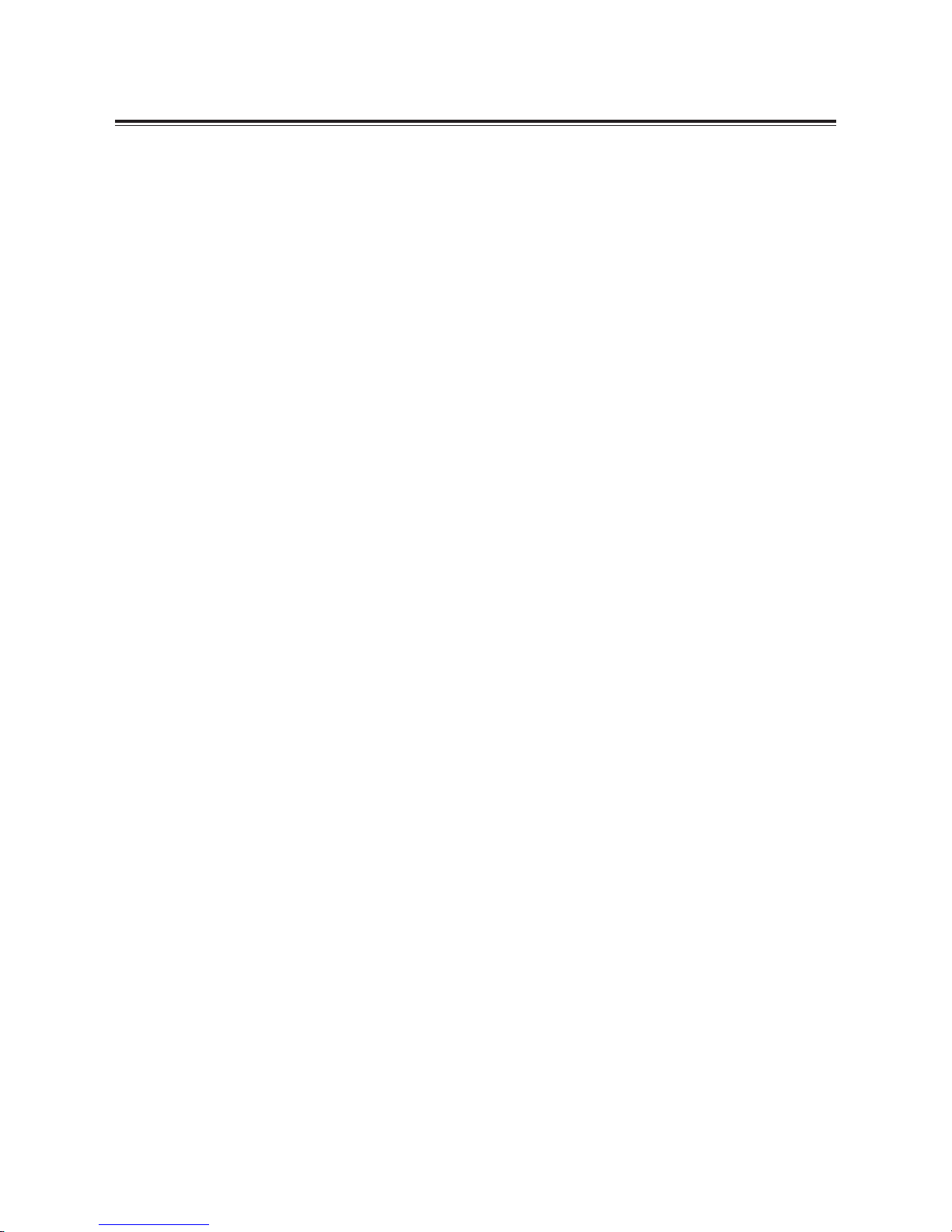
1
Contents
What’s in the Box ........................................................................................................2
Important Safety Instructions ....................................................................................3
Identifying the Parts ...................................................................................................6
Main Unit: Top View ............................................................................................................. 6
Rear View .............................................................................................................................. 6
Smart Remote Control ......................................................................................................... 6
Getting Started ...........................................................................................................7
Prepare the Smart Remote Control .................................................................................... 7
Precautions Concerning Batteries ......................................................................................7
Connections ...............................................................................................................8
Place TV on top .................................................................................................................... 8
Connect to Power ................................................................................................................ 8
Connect to TV .......................................................................................................................8
Connect to an External Audio Device................................................................................9
Connect to a Bluetooth device.........................................................................................10
Basic Operations ......................................................................................................11
Turn On/Off .......................................................................................................................... 11
Select Sources ..................................................................................................................... 11
Adjust Volume Level ...........................................................................................................11
Mute Sound ......................................................................................................................... 12
Bass Boost ............................................................................................................................ 12
Select SRS Sound .................................................................................................................12
Program Smart Remote Control to Control TV ................................................................12
Troubleshooting ........................................................................................................13
Specifications .............................................................................................................14
Maxell Warranty..........................................................................................................15
FCC Compliance ...................................................................................................... 16
Page 3

2
What’s in the Box
User Manual
SSB-3WB SoundDeck
User Manual
50kg
53c
m
Smart Remote Control
(Maxell CR2025 lithium
button battery included)
Line Cable
(3.5mm to 3.5mm)
(For TV Headphone Output)
Line Cable
(RCA to RCA)
(For TV Line out)
AC Power Cable
Quick Start Guide
Quick Start
DOs and DON’Ts Leaflet
Optical Cable
Important Safety Instructions
Page 4

3
EN
symbol, within an equilateral triangle,
is intended to alert the user to the
presence of uninsulated “dangerous
voltage” within the product’s enclosure
to constitute a risk of electric shock to
persons.
The exclamation point within an
equilateral triangle is intended to
alert the user to the presence of
important operating and maintenance
(servicing) instructions in the literature
accompanying the apparatus.
Reading the User’s Manual
ty, any
occur due to ntentional or
accidental mishandling
r improper use by
the customer.
a
or any damages that may
occur due to
mployment of a usage
method no
esignated in th ser nual.
or any damages that may
occur due to
alfunctioning of the Sound
Deck resulting
from the use of the SoundDeck.
SoundDeck
together with
ther devices.
equipment which may affect
human
ives, including medical equipment,
nuclear
evices, aerospace equipment and
transport
uipment, as well in facilities
equipment
ich require a high degree
reliability.
shall not be
ld responsible for any accident resulting in
personal
njury or
e to failure of this Sound
Deck when
of the acilities and equipment
.
Indicates that ‘there is a
possibility of causing death
or serious physical injury if this
Product is erroneously handled’.
Indicates that ‘there is a
possibility of causing physical
injury*
1
or occurrence of
physical damage*
2
if this
Product is erroneously handled’.
*1: Serious physical injury implies injuries such as
loss of eyesight or injury, burns, electric shock,
bone fracture or poisoning that have
subsequent complications and which require
hospitalization or long term hospital visit for
medical treatment.
*2: Physical injury implies injury, burns and electric
shock which do not require hospitalization or
long-term hospital visit for medical treatment.
This symbol shows that the user needs to exercise
taken is written inside the symbol.
This symbol implies restriction of an action while
written inside or near the symbol.
This symbol implies compulsion of an action based
written inside or near the symbol.
Warning
To red uce the risk o f electri c shock, do not
expose this apparatus to moisture.
Warning
The battery must not be exposed to excessive
heat such as
Important Safety Instructions
WARNING
CAUTION: TO REDUCE THE RISK OF ELECTRIC SHOCK,
DO NOT REMOVE COVER (OR BACK). NO USERSERVICEABLE PARTS INSIDE. REFER SERVICING TO
QUALIFIED SERVICE PERSONNEL.
RISK OF ELECTRIC SHOCK
DO NOT OPEN
Warning
!
Caution
!
Page 5

4
EN
Warning
!
Do not repair, modify or disassemble.
Don’t
hall not be responsible
for any physical
disassembly. Also, any
caused
user will be charged
warranty period.
Keep the Remote Control out of reach
of children.
They may accidentally swallow the battery
Don’t
and cause choking damage the stomach.
The cord may entangle around the child’s body
and cause suffocation. If any accident occurs
by any chance, please consult a doctor immediately.
Do not use in a rainy or snowy place, near
Don’t
water, or in the bathroom.
Do not use if it is thundering.
Don’t
container containing medicine, cosmetics or
Don’t
water, near the SoundDeck.
SoundDeck.
They may break and get into the SoundDeck and
Do not insert any kind of metal or easily
combustible object through the vents
.
Don’t
Do not block any ventilation openings.
Don’t
a
Install in accordance with the manufacturer’s
instructions.
Do not put more than 10 lbs. on top of this
Don’t
It may damage the SoundDeck. .
Caution
!
Do not install on an unstable surface.
The SoundDeck may fall and get damaged.
Don’t
Do not install in an area where steam or
Don’t
moisture may be present.
Do not keep in a place which is directly hit by cold
air, or a place which is extremely cold.
Don’t
Dew may develop and cause short circuit or burnout.
Do not listen at a high volume continuously for a
long period of time.
Don’t
causes ringing in the ears
may
damage hearing.
Do not raise the volume excessively from the
beginning.
Don’t
Sudden high volume may damage hearing.
Minimize the volume before playing.
Do not keep in an excessively hot places such as
Don’t
radiators, heaters, stoves, or other appliances
The surface of the device or parts may get
especially in a closed car in summer in
nlight or near a
Do not use on sandy beaches and sandy soil
where sand can easily enter, or in dusty locations.
Don’t
Do not cover with a cloth or any type of cover.
Heat may generate and deform the SoundDeck
Don’t
Do not position a cathode-ray tube on or
Don’t
near it
Spots may appear because of it.
Ensure to refer to the ser’s anual to connect to
Don’t
an external device.
Connect to an external device after carefully
reading this user’s manual and the user’s manual
of the external device, as well as after turning
off the power
Do not plug or unplug the power plug with wet
Don’t
hands.
It may cause
electric shock.
Don’t
the outlet socket.
occur due to electric shock or dust .
Turn off power when it is not going to
be used for a long time, and remove the power
plug.
ot adhering to this may cause electric shock
or physical damage.
Important Safety Instructions
Caution!
Page 6

5
Safety
1 Read these instructions.
2 Keep these instructions.
3 Heed all warnings.
4 Follow all instructions.
5 Only use this product indoors.
6 Clean only with a dry cloth.
7 Protect the power cord from being walked
on or pinched.
8
by the manufacturer.
9 Use only with a cart, stand, or table specified
When a cart is used, use caution when moving
the cart / SoundDeck combination to avoid
injury from tip-over.
10 DO NOT ATTEMPT TO SERVICE THIS PRODUCT.
sah dDecknuoS eht nehw deriuqer si gnicivreS
ylppus-rewop eht sa hcus ,yaw yna ni degamad neeb
cord or plug is damaged, liquid has been spilled on or
objects have fallen into the SoundDeck, or the SoundDeck
ton seod ,erutsiom ro niar ot desopxe neeb sah
operate normally, or has been dropped. Please call
Maxell Tech Support at 1-800-377-5887 if service is required.
11
no protective earth grounding provided.
12 The AC plug is used as the main disconnect
device, therefore the AC plug must remain
readily accessible at all times.
WARNING: Allowing children to push, pull, or climb on a television
connected to this equipement may cause it to tip over, possibly
resulting in personal injury or death. For added safety and stability,
be sure to secure the television using a suitable anti-tip device.
Important Safety Instructions
or approved for use by the TV Manufacturer.
This is a CLASS II SoundDeck with no insulation and
Page 7

6
Smart Remote Control
Identifying the Parts
Main Unit: Top View
1
- Turn on this unit or switch to Power
standby mode.
2
- Select a source.
3 B
- Selects Bluetooth Pairing Mode
and
mode.
4
- Increase sound volume level.
5
- Decrease sound volume level.
6 Light indicators
Rear View
1
-
2
-
3 LINE IN Terminals
4
-
BT
PAIR
1 ON/OFF
- Turn on or turn off the unit.
2
- Select Bluetooth mode
- Pairs unit when in Bluetooth mode
3 VOL+/- (Volume)
- Adjust sound volume level
4 Optical
- Select OPTICAL
source.
5 RCA/LINE IN
Select RCA or LINE IN Source input.
6 TV Learning Zone
- Store some TV Remote Control functions
onto the Smart Remote Control.
(see P.12 for detail)
7 LEARNING INDICATION LIGHT.
- On: Learning mode activated
- Off: Learning mode inactivated
(see P.12 for detail)
8 LEARN
- Activate learning mode to setup
commands from the TV remote
control, to control some TV functions.
9
- Pause/resume playback in BT mode
10
BASS
- Select Bass boost level 1,2 or
.
11
- Mute or resume sound from the unit.
Page 8

7
Getting Started
Prepare the Smart Remote Control
The Smart Remote Control provided allows
the unit to be operated from a distance.
l
Even if the Smart Remote Control is
operated within the effective range
yam noitarepo lortnoc etomer ,).tf02(
be impossible if there are any obstacles
between the unit and the remote control.
l
If the Smart Remote Control is operated
near other products which generate
infrared rays, or if other remote control
devices using infrared rays are used
near the unit, it may operate incorrectly.
Conversely, the other products may
operate incorrectly.
For First-time use:
The unit has a preinstalled lithium CR2025
battery. Remove the
protective tab to
activate the remote
control battery.
To Replace the Smart Remote Control Battery:
(A) : Press down the tab on the left.
(B) : Pull out the battery tray and remove
the old battery.
(C) : Place a new CR2025 battery into the
battery tray with correct polarity (+/-)
as indicated.
(D) : Insert the tray back into the slot.
Precautions Concerning Batteries
l
When the Smart Remote Control is not
to be used for a long time (more than a
month), remove the battery from the
Smart Remote Control to prevent it from
leaking.
l
If the batteries leak, wipe away the
leakage inside the battery compartment
and replace the batteries with new ones.
l
Do not use any batteries other than
l
Do not heat or disassemble batteries.
l
Do not carry or store batteries with other
metallic objects. Doing so could cause
batteries to short circuit, leak or explode.
l
Never recharge a battery unless it is
Page 9

Connections
Place TV on top
Warning:
Please turn down the volume of the TV or
other audio source before connecting.
Loud sound might be suddenly produced.
Connect to Power
Caution: Risk of product damage!
- Ensure that the AC outlet voltage
corresponds to the voltage printed on
the back or the underside of the unit.
- Risk of electric shock! To unplug the AC
power, always pull the plug from the
socket. Never pull the cord.
- Ensure
the correct power cord is used.
Connect the AC power cord to:
- the AC~ socket on this unit.
- the wall socket.
Connect using OPTICAL IN socket
a) Connect the Optical output of the source
device to the input of the speaker. This
connection is for the audio (or sound) only.
b) Connect the Video output of the AV
equipment to the Video input of the TV
via either:
1) Component connection (Green,
Blue, Red)(cable not s
upplied);
or
2) Composite connection (Yellow),
(cable not supplied).
8
Please read the provided Dos and DON’Ts
Leaflet for proper installation position of the
unit.
The Maxell SSB-3WB SoundDeck is designed
for use with TV’s that do not exceed 110 lbs,
and have a base no wider than 2
” and
epth no deeper than 11. ”. The SSB-3WB
is suitable for most 42” TV’s. However,
DO NOT place a cathode ray tube (CRT) TV
on this system. This system is not designed
for use with this type of TV.
Page 10

9
Using RCA IN socket
For audio devices that do not offer an
Optical output, please follow the set up
below.
(Cable not supplied)
AV equipment
e.g. DVD recorder
a) Connect Composite Video output of
the AV equipment e.g. DVD recorder
to Composite Video input on the TV.
b) Connect Audio L-R output of the AV
equipment to the LINE IN or RCA input
onto the unit.
Using Line-IN socket
You can listen to the sound of the TV
program by connecting to the unit via
LINE-IN cable.
Note:
You can also connect to your PC with
LINE-IN cable in the setup shown below.
HEADPHONE
VGA OUT
VGA IN
(Cable not supplied)
Connect to an External Audio Device
You can connect to your audio devices,
e.g. CD player, to enjoy purely music, via
the following conections.
Audio Equipment, e.g. CD player, MP3 player
Warning:
If the volume of the TV or an external
device via RCA or LINE IN is too low, the
auto-off function will be triggered. When
this situation occurs for 2.5 minutes, LED
the next 30 seconds, after which the unit
will switch to standby mode.
Please turn up the volume of the input
source (not the unit, but, e.g. TV or MP3
player, etc.) slowly, until it returns to normal
mode.
To avoid the auto-off being triggered
unintentionally, pre-set the source volume
higher and adjust the unit volume to a
comfortable level.
Note:
You might hear the sound over-lapping from
both the TV and the unit while following
some of the suggest
ed connections. To
avoid this, turn the volume of the TV down
to 0 (zero) or mute it.
Connections
This unit features an auto - on/off function,
When there is no input (or sound) detected
by the unit for a couple of minutes the unit
automatically goes into standby mode.
When the input has been restored, the unit
will automatically turn on after a few seconds.
(RCA/LINE-IN inputs only).
Page 11

10
EN
Connect to a Bluetooth Device
You can listen to music from a Bluetoothenable device via this player.
Pair the Bluetooth-enabled devices
device to this player, you need to pair your
device to this player.
Note:
- The operational range between
this player and a Bluetooth device is
approximately 8m (26 ft).
- Before you connect a Bluetooth
device to this unit, familiarize
yourself with the Bluetooth
capabilities of the device.
- Compatibility with all Bluetooth
devices is not guaranteed.
- Any obstacle between this unit and
a Bluetooth device can reduce the
operational range.
- Keep this player away from any
other electronic device that may
cause interference.
1. Turn on the Bluetooth function on your
device.
2. Press the "BT" button on the touch panel
or remote control. The Bluetooth LED will
begin to flash slowly. The SoundDeck is
now in "search" mode.
3. Device name "SSB-3WB" will appear
on your device's pairing list.
4. Select "SSB-3WB" from the list on your
device.
5. Your device will automatically pair with
SoundDeck. If the pairing is successful, the
Bluetooth LED on the SoundDeck will stay
ON solid (for 5 seconds) and your device
will show "connected" or "paired".
6. To disconnect the connection, turn off
the Bluetooth function on your device or
switch the SoundDeck input to another
source.
Connections
Tip to connect to a second device:
- If a connection already exists, press and
hold “PAIR” button on the remote control
or
on top of the speaker for 3 seconds.
This will reactivate the pairing mode and
the current connection will be interrupted.
- If there is no other Bluetooth device paired
with this speaker in two minutes, the speaker
will recovery the previous connection.
- The speaker will also be disconnected
when your device is moved beyond
the operational range.
- If you want to reconnect your device
to this speaker system, place it within the
operational range.
- If the device is moved beyond the
operational range, when it is brought
back, please check to see that the
device is still connected with the speaker.
- If they are connected, the Bluetooth LED
will be ON (solid blue).
- If the connection is lost, Bluetooth LED will
flash slowly (search mode). Follow the
previous instructions to pair your device
to the speaker system again.
Listen to music from Bluetooth device
l
If the connected Bluetooth device
supports the Advanced Audio Distribution
music stored on the device through the
SoundDeck.
.
l
If the device also supports Audio Video
you can use the speaker's remote control
to play music stored on the device.
1. Pair your device with the player.
2. Start to play music via your device
(if it supports A2DP)
3. Use the supplied remote control to
control playback (if it supports AVRCP)
- To pause/resume play,
press the
button.
A second device can now be paired with
the SoundDeck (see pairing instructions).
(Blue LED will flash rapidly on SoundDeck)
Page 12

11
Basic Operation
When an audio signal is applied to the
RCA or LINE-IN inputs, the unit will turn on
automatically after 5 seconds. Make sure
the input audio sound is at an intermediate
volume level to trigger the auto-on function.
Turning the System ON/OFF
Either,
1) Press the
button on the unit; or
2) Press the ON/OFF button on the remote
control.
Note:
When turning the system on, the system will
continue in the mode it was last used in.
Note:
Be sure to unplug the power cord from the
outlet when the system is not in use for an
extended period of time.
POWER light indicator:
POWER
OffRED
OnAmber
The unit will switch to standby mode when
the audio cables are disconnected or
when you turn off TV/external device after
several minutes.
Select Sources
Optical
Either:
1) Press Optical button on the remote
control; or
2)
button on the unit will allow you to
select the Optical Input as the audio
source.
OPTICAL light indicator:
OPTICAL
OPTICAL
Amber
RCA/LINE IN
Either,
1) Press RCA/LINE IN button on the remote
control; or
2)
button on the unit will allow you
to select RCA or LINE IN source.
RCA/LINE IN light indicator:
RCA/LINE IN
RCA
LINE IN
Amber
White
Adjust Volume Level
Either:
1) Press the VOL +/- button on the remote
control; or
2) Press
/ button on the unit,
to increase or decrease the volume level.
If the unit is connected to the TV headphone
jack, you can control the Volume Level of
the SoundDeck using the TV remote control.
BLUETOOTH
BLUETOOTH - Connected
BLUETOOTH - Searching Mode
Blue - solid
Blue - flashing slow
Blue - flashing fast
BLUETOOTH - Pairing Mode
BLUETOOTH CONNECTION
1) Press BT button on the remote control
or BT button on the touch panel
2) Blue LED flashes slow
BLUETOOTH light indicator:
3) Turn ON the BT function for the device
to be paired with this unit.
4) Device name “SSB-3WB” will appear
on the device list.
5) Select “SSB-3WB” from your device
and begin the pairing process.
6) The Blue LED will stay ON when the
pairing is successful.
Page 13

12
Mute Sound
Press the MUTE button on the remote
control to mute. Press this button again or
VOL+/VOL- buttons on the remote control
or on the unit to resume the sound. The
light indicator on the unit will blink until
sound resumes.
Bass Boost
Press the BASS button on the remote control
BASS
Bass off
Bass 1Amber
Bass 2White
Select SRS Sound
Press and hold the SRS/BASS button on
the remote control for 3 seconds to
select SRS WOW HD effect.
Press and hold this button again for 3
seconds to cancel the effect.
SRS
OFF
ON
Amber
Program Smart Remote Control to
Control TV
You can store a total of up to seven of
your most frequently used TV functions in
the TV learning zone of the Smart Remote
Control. This feature enables you to use
only one remote control to operate the
unit together with your TV.
The remote control codes of a TV are stored
in the Smart Remote Control. The available
preset buttons are ON/OFF
, FUNCTION
, ENTER, TV VOL+/VOL-, TV CH+/CH-.
NOTE:
During the learning process, the normal
remote control functions are disabled.
1 Place the Smart Remote Control (A)
within a 1 to 2 inch distance from the
TV remote control (B), pointer to pointer
as shown above.
2 Press and hold the LEARN button for 2
seconds to activate the learning mode.
A red indicator on the Smart Remote
Control (A) will light up.
3 Press one of the TV learning zone buttons
on the Smart Remote Control (A), the
4 Press the button on the TV remote
control (B) that is to be stored on the
Smart Remote Control (A). When the
code is received successfully, the red
the code is not successfully received,
5 Repeat steps 3-4 to program more
functions onto the Smart Remote Control
(A).
6 Press the LEARN button to save the
setting and to exit the learning mode.
Red indicator will turn off immediately.
Basic Operation
to turn on the bass. Press this button again
to switch to level 2 or to turn it off.
Page 14

13
Troubleshooting
To keep the warranty valid, never try to repair the system yourself. If you encounter
problems when using this unit, check the following points before requesting assistance.
Warranty may be void if the case is opened.
Symptom Likely Cause What to do
No sound Speaker not connected to active
AC power
• Verify that speaker is connected and
that the circuit is on.
Power not switched on • Switch on power and verify that power
LED is on.
Suddenly No sound Triggered auto-off function • Turn the volume up of the source, e.g
TV, mp3 player, etc, and readjust the
sound of the unit to trigger auto-on
function.
• See No Sound symptom above.
No sound, speaker is connected to
working AC power but sound won’t
come on
Cannot trigger auto-on function • Increase the volume of the source input
signal.
Speaker power cable is faulty or
improperly connected
• Re-seat the power cable at both ends.
• Substitute a known-good power cable.
Improper connections • Double check the Input / Output cable
connections.
No sound. Speaker comes on Faulty cables and connections • Disconnect and re-seat signal cables.
• Make sure cables are plugged
completely.
• Replace suspected cable with a
known-good cable.
Noise or hiss heard at output Faulty Cables and connections • Disconnect and re-seat signal cables.
• Make sure cables are plugged
completely.
• Replace suspected cable with a
known-good cable.
Noisy source device • Disconnect the devices that are
connected to your speaker one at a
time. If the noise goes away, the
problem is with the source or the
connecting cable.
Hum or Buzz that increases or decreases
when more than one source are
inputting single to the unit at the same
time
Interference internally • Disconnect or mute the other channels
to solve the problem.
Faulty cable between source
equipment and unit
• Substitute a known-good cable for the
suspected faulty cable.
Smart Remote control does not work No/Low battery power •
bottom of Smart Remote control.
• Insert/Replace remote control battery
with a CR2025 battery. (see P.7)
The Unit does not responds to the
remote control
No/Low signal from remote control
to the unit
• Reduce the distance between the
Smart Remote control and the unit.
• Aim the Smart Remote control directly
at the sensor on the front of the unit.
The unit responds but no sound • Before you press any function button,
• See Troubleshooting [No Sound]
Symptom.
• Make sure either the RCA input or the
LINE-IN input is being used.
• Make sure the volume level of the
source device is at a medium to high
level.
The Unit does not power on
automatically when an audio signal
is applied.
The auto-on feature applies only
to the RCA/LINE-IN inputs. If the
OPTICAL input is being used the
auto-on feature is not available.
Page 15

14
Warranty: 1 year
General
Power Requirements .............................................................................. AC
0- 20V~50/60Hz
Output Power:
Front Speakers ............................................................................................................ 10W x 4
Woofer ..............................................................................................................................30W
Total Harmonic Distortion .................................................................................... 1%(1kHz,
W)
Audio Input Sensitivity/Impedance LINE: ...........................................................600mV/47kΩ
Frequency Response .............................................................................................. 40Hz - 20kHz
Unit Dimensions (W x H x D) ..................................................................................28 x 2 x 13.5in
NET Weight ..........................................................................................................................7.5Lbs.
Speaker
Front
Impedance .....................................................................
.......................................6 Ω
Rated Power ............................................................................................................10W
Woofer
Impedance ............................................................................................................................. 6 Ω
Rated Power ..........................................................................................................................30W
Remote
Distance ...................................................................................................................................20ft
Angle ....................................................................................................................................... 30
O
Digital signal input/output information
Digital Sampling frequency .............................................................................................. 48kHz
D
signal format ....... ......................................................................................PCM
l
Page 16

15
Maxell Warranty
Maxell warrants this product to be free from all defects for a period of one (1)
year from the date of original purchase. This Warranty does not apply to normal
wear or damage due to accident, abnormal use, misuse or neglect. This
Warranty only applies to personal and individual use of this product and not for
commercial, institutional or any other use. Any defective item will be replaced,
at no charge, upon the reasonable confirmation by Maxell of its defective
condition, if returned with proof of purchase directly to Maxell Warranty
Replacement, 3 Garret Mountain Plaza, Suite 300, Woodland Park, NJ 07424.
Neither Maxell nor any authorized Maxell dealer shall be liable for consequential
damages arising from this Warranty, unless otherwise provided by law.
Page 17

16
FCC & IC Compliance
FCCID: Z8M-SSB-3WB
This device complies with Part 15 of the FCC Rules. Operation is subject to the
following two conditions:
(1) This device may not cause harmful interference.
(2) This device must accept any interference received, including interference
that may cause undesired operation.
Note: This equipment has been tested and found to comply with the limits for a
Class B digital device, pursuant to Part 15 of the FCC Rules. These limits are
designed to provide reasonable protection against harmful interference in a
residential installation. This equipment generates, uses and can radiate radio
frequency energy and, if not installed and used in accordance with the
instructions, may cause harmful interference to radio communications.
However, there is no guarantee that interference will not occur in a particular
installation. If this equipment does cause harmful interference to radio or
television reception, which can be determined by turning the equipment off
and on, the user is encouraged to try to correct the interference by one or more
of the following measures:
• Reorient or relocate the receiving antenna.
• Increase the separation between the equipment and receiver.
• Connect the equipment into an outlet on a circuit different from that to which
the receiver is connected.
• Consult the dealer or an experienced radio/TV technician for help.
Modifications not expressly approved by the manufacturer could void the user’s
authority to operate the equipment under FCC Rules.
Shielded cables must be used with this unit to ensure compliance with the
Class B FCC limits.
This device complies with Industry Canada licence-exempt RSS standard(s).
Operation is subject to the following two conditions: (1) this device may not
cause interference, and (2) this device must accept any interference, including
interference that may cause undesired operation of the device.
This device complies with RSS-310 of Industry Canada. Operation is subject to
the condition that this device does not cause harmful interference.
Model No: SSB-3WB with certification/registration number IC: 11096A-SSB-3WB
