Page 1

LCD Projector
MP-JU4001
MP-JW4001/MP-JW4011
MP-JW3501/MP-JW3511
User's Manual (concise)
Thank you for purchasing this product.
This is the basic manual on the product. Visit our website to get the detailed
manuals (Safety Guide, Operating Guide, Network Guide) and the latest
information on the product.
Check them before using the product, for safe use and utilization of the product.
For our website, see the attached sheet.
WARNING
►Before using this product be sure to read all manuals for this product. After
reading them, store them in a safe place for future reference.
►Heed all the warnings and cautions in the manuals or on the product.
►Follow all the instructions in the manuals or on the product.
ENGLISH
NOTE •
all the documents provided with this product, and “the product” means this projector and
all the accessories came with the projector.
Contents
First of all ...........................................2
Graphical symbols explanation .......2
Important safety instructions ...........2
Electro-magnetic interference .........4
Laser warning ..................................5
Disposal of old equipment and
batteries only for European Union
and countries with
recycling systems ..........................6
Contents of package..........................7
Preparing for the remote control ........8
Arrangement ......................................9
Connecting with your devices ..........10
Connecting to a power supply .........12
Turning on the power .......................13
In this manual, unless any comments are accompanied, “the manuals” means
Adjusting the projector's elevator ....14
Displaying the picture ......................15
Turning o the power .......................16
Cleaning and replacing
the air lter .....................................17
Specications ..................................19
End user license agreement
for the product software ................21
Troubleshooting -
Warranty and after-service ..........22
1
Page 2
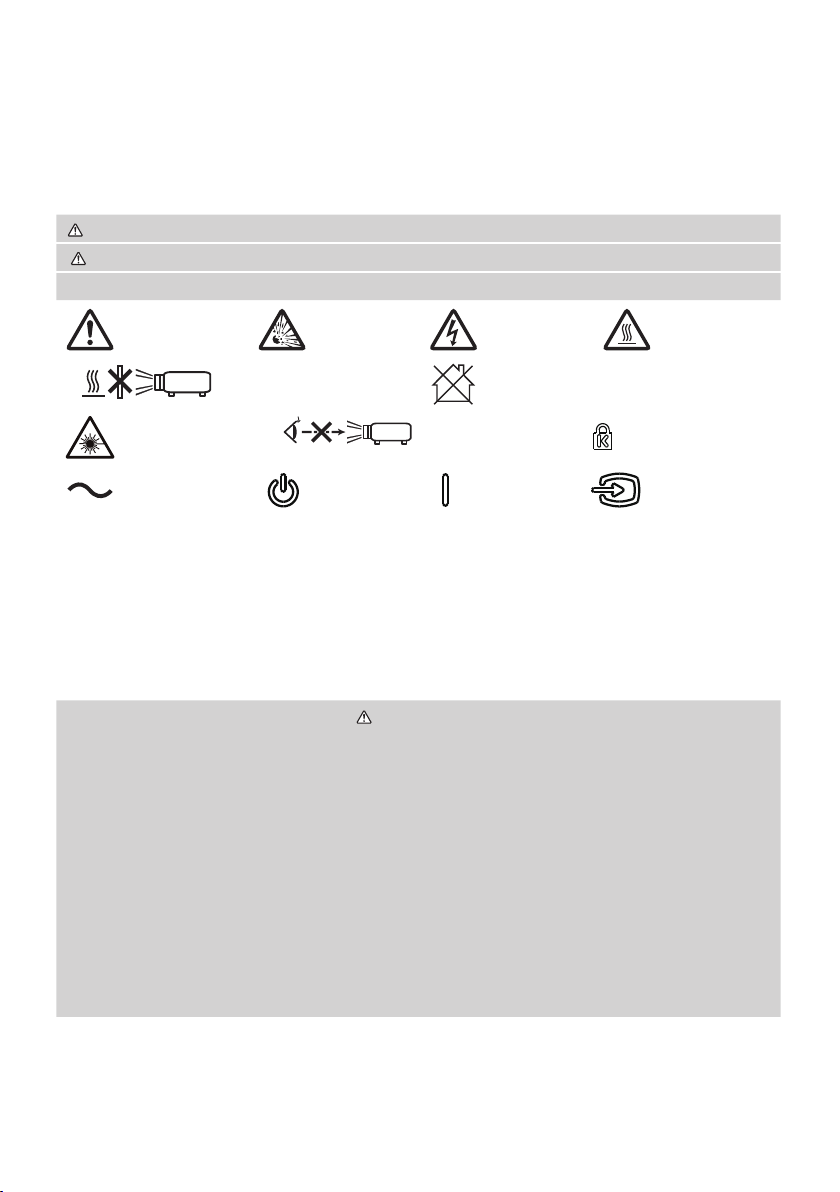
First of all
RG2
Graphical symbols explanation
The following entries and graphical symbols are used for the manuals and the
product as follows, for safety purpose. Know their meanings beforehand and heed
them.
WARNING
CAUTION
NOTICE
WARNING/
CAUTION
Laser warning
Alternating
current
This entry warns of a risk of serious personal injury or even death.
This entry warns of a risk of personal injury or physical damage.
This entry notices of fear of causing trouble.
High
pressure
Do not shade the light Projector not for consumer use
Standby
(Power)
High voltage
RG2 caution Kensington lock
On (Power)
High
temperature
Video input
switching
Important safety instructions
The followings are important instructions for safely using this product. Be sure to
follow them always when handling the product. The manufacturer assumes no
responsibility for any damage caused by mishandling that is beyond normal usage
dened in these manuals of this projector.
WARNING
►Never use the product in or after an abnormality (for example, giving o
smoke, smelling strange, nding a foreign object inside, broken, and so on.)
If an abnormality should occur, unplug the projector urgently.
►Situate the product away from children and pets.
►Keep small parts away from children and pets. If swallowed, consult a
physician immediately for emergency treatment.
►Do not use the product during electrical storms.
►Unplug the projector from the power outlet if the projector is not being used.
►Do not open or remove any portion of the product, unless the manuals direct
it. For internal maintenance, leave it to your dealer or their service personnel.
(continued on next page)
2
Page 3
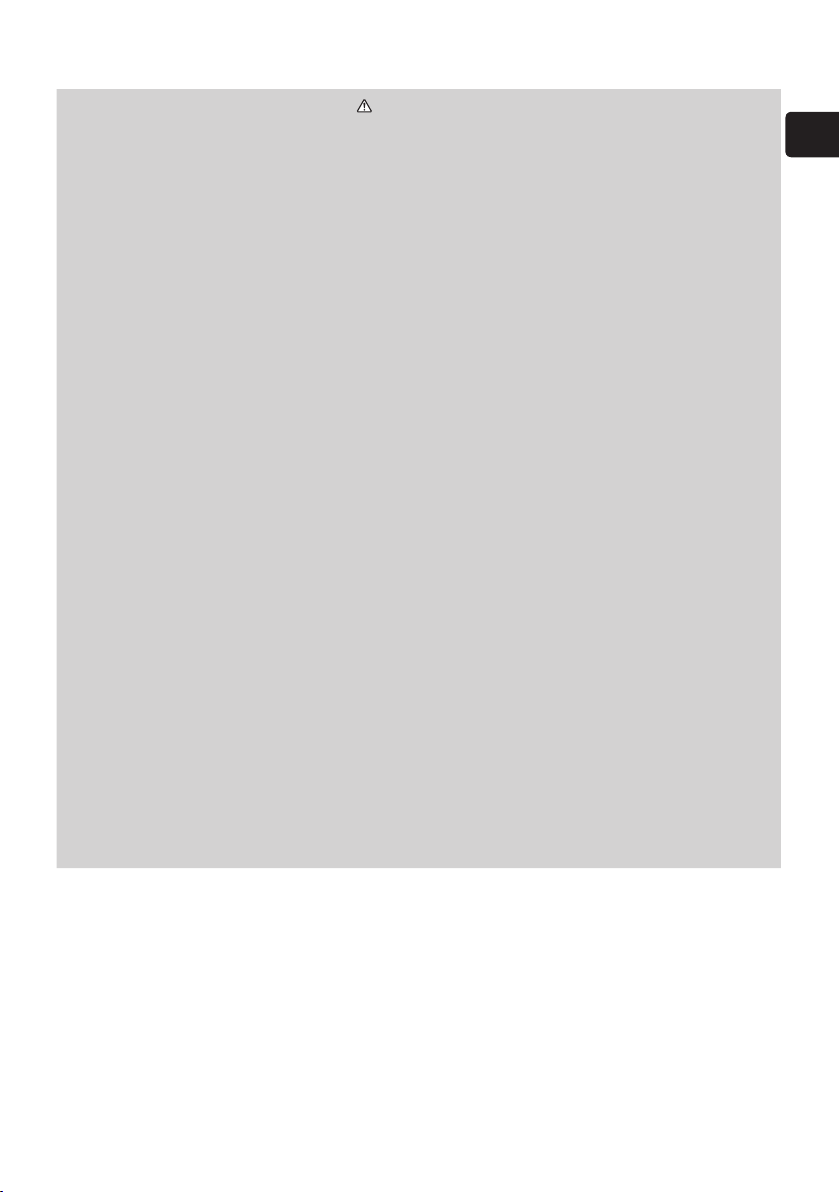
Important safety instructions (continued)
WARNING
►Use only the accessories specied or recommended by the manufacturer.
►Do not modify the projector or accessories.
►Do not let any things or any liquids enter to the inside of the product.
►Do not get the product wet.
►Do not place the projector in the following place where oils or chemicals are
used:
- near the kitchen which oil smoke comes from
- oils such as machine oils or aromatic oils are used
- smoke or bubbles for a show or a performance are used
- solvents, medicines, or detergent volatiles or adheres
- corrosive gas is generated
Do not use adhesive such as threadlocker, lubricant and so on.
• Oils adhere to the product due to oil smoke, resulting in re, electrical shock,
or malfunction.
• Degradation of plastic harms the product, resulting in injury, re, electrical
shock, or malfunction due to falling from the ceiling, wall, or high mounted
position.
►Do not apply a shock or pressure to this product.
- Do not place the product on an unstable place such as the uneven surface
or the leaned table.
- Ensure the product is stable. Place the projector so that it does not protrude
from the surface where the projector is placed on.
- Remove all the attachments including the power cord and cables, from the
projector when carrying the projector.
►Do not look into the lens and the openings on the projector while the light
source is on, since the projection ray may cause a trouble on your eyes.
►
Do not approach the exhaust vents, while the light source is on. Also after the
light source goes out, do not approach them for a while, since too hot.
ENGLISH
3
Page 4
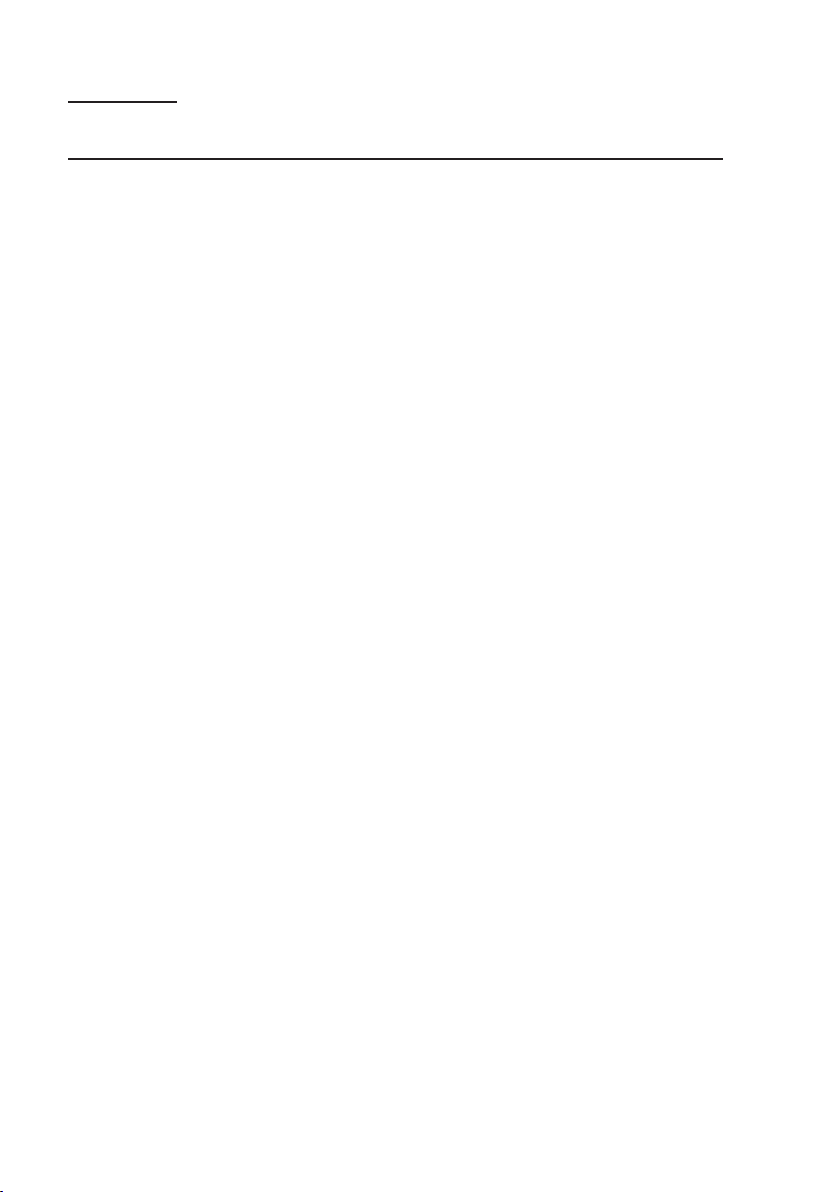
Electro-magnetic interference
In CANADA
CAN ICES-3(B) / NMB-3(B).
In the US, and other places where the FCC regulations are applicable
This device complies with part 15 of the FCC Rules. Operation is subject
to the following two conditions: (1) This device may not cause harmful
interference, and (2) this device must accept any interference received,
including interference that may cause undesired operation. This equipment
has been tested and found to comply with the limits for a Class B digital
device, pursuant to Part 15 of the FCC Rules.
These limits are designed to provide reasonable protection against harmful
interference in a residential installation. This equipment generates, uses, and can
radiate radio frequency energy and, if not installed and used in accordance with the
instructions, may cause harmful interference to radio communications. However,
there is no guarantee that interference will not occur in a particular installation. If this
equipment does cause harmful interference to radio or television reception, which
can be determined by turning the equipment o and on, the user is encouraged to
try to correct the interference by one or more of the following measures:
- Reorient or relocate the receiving antenna.
- Increase the separation between the equipment and receiver.
- Connect the equipment into an outlet on a circuit dierent from that to which the
receiver is connected.
- Consult the dealer or an experienced radio/TV technician for help.
INSTRUCTIONS TO USERS: This equipment complies with the requirements of
FCC (Federal Communication Commission) equipment provided that the following
conditions are met. Some cables have to be used with the core set. Use the
accessory cable or a designated-type cable for the connection. For cables that
have a core only at one end, connect the core to the projector.
CAUTION: Changes or modications not expressly approved by the party
responsible for compliance could void the user’s authority to operate the
equipment.
4
Page 5
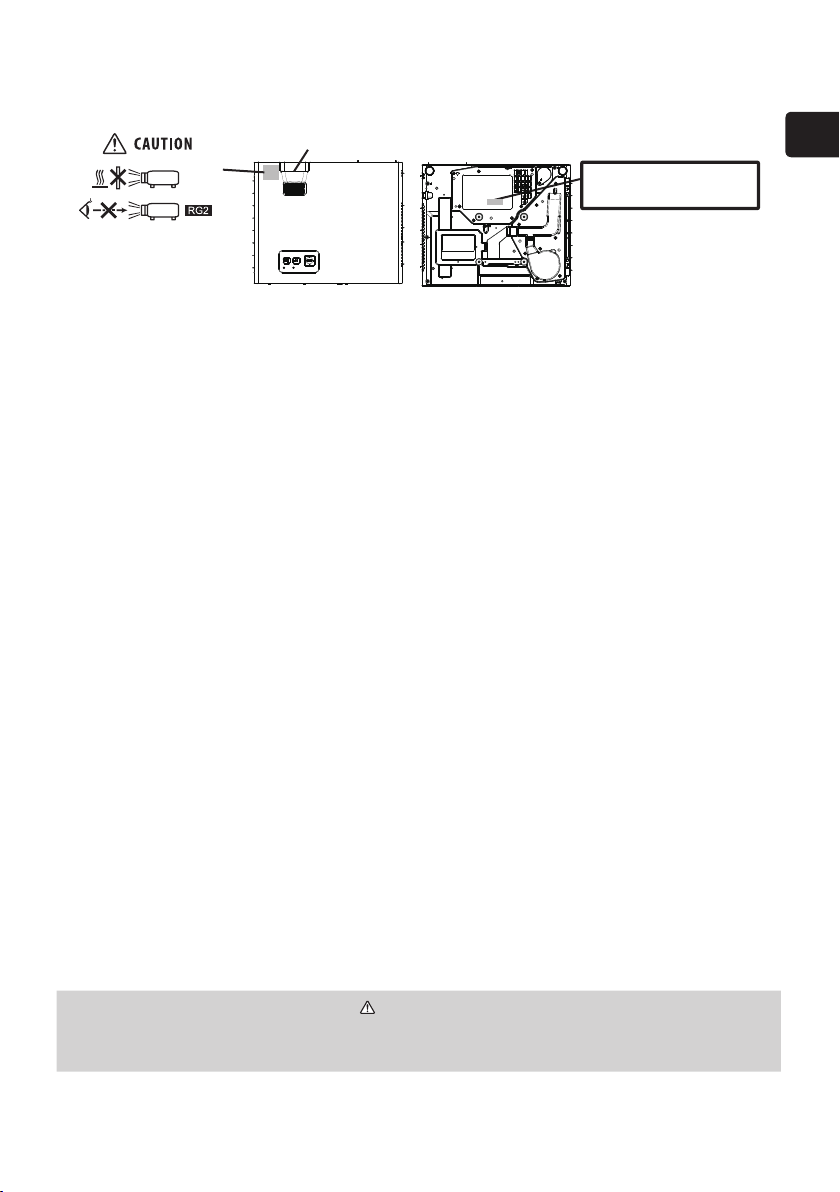
Laser warning
Laser aperture
Product Label: The position of the label is
shown in the drawing below.
CLASS 1 LASER PRODUCT
PRODUIT LASER DE CLASSE 1
LASERPRODUKT DER KLASSE 1
1
類雷射產品
IEC/EN 60825-1:2014
ENGLISH
Top view
As with any bright source, do not stare into the direct beam, RG2 IEC 62471-5:2015
Bottom view
Laser evaluation standard
IEC60825-1: 2014, EN60825-1: 2014
Internal Laser Specications
Max. Output: 74W
Wave Length: 449 - 461nm
•
This projector is classied as a class 1 laser product that complies with IEC60825-
1:2014 and JIS C 6802:2014.
Improper handling may cause injury. Be careful of the following.
• If an abnormality occurs in the projector, turn it o immediately, unplug the power
cord from the outlet, and consult your dealer or service company. If you continue
to use it, it may cause not only electric shock or re but also vision disorder.
• Do not disassemble or modify the projector. The projector has a high-power
laser device inside. It may cause serious injury.
• Do not look into the beam while projecting an image. Do not look into the lens
through optical devices such as magniers or telescopes. It may cause vision
disorder.
• Make sure that nobody is looking into the lens when you turn on the projector by
remote control away from the projector.
• Do not let children operate the projector. If children could possibly operate the
projector, they must be accompanied by an adult.
• Do not expose optical devices such as magniers or reection mirrors to a
projected image. It may cause bad eects on the human body if you continue to
use it. It may also cause re or accidents.
• Do not disassemble the projector when you dispose of it. Dispose of it according
to laws and regulations of each country or region.
CAUTION
►Use of controls or adjustments or performance of procedures other than those
specied herein may result in hazardous radiation exposure.
5
Page 6
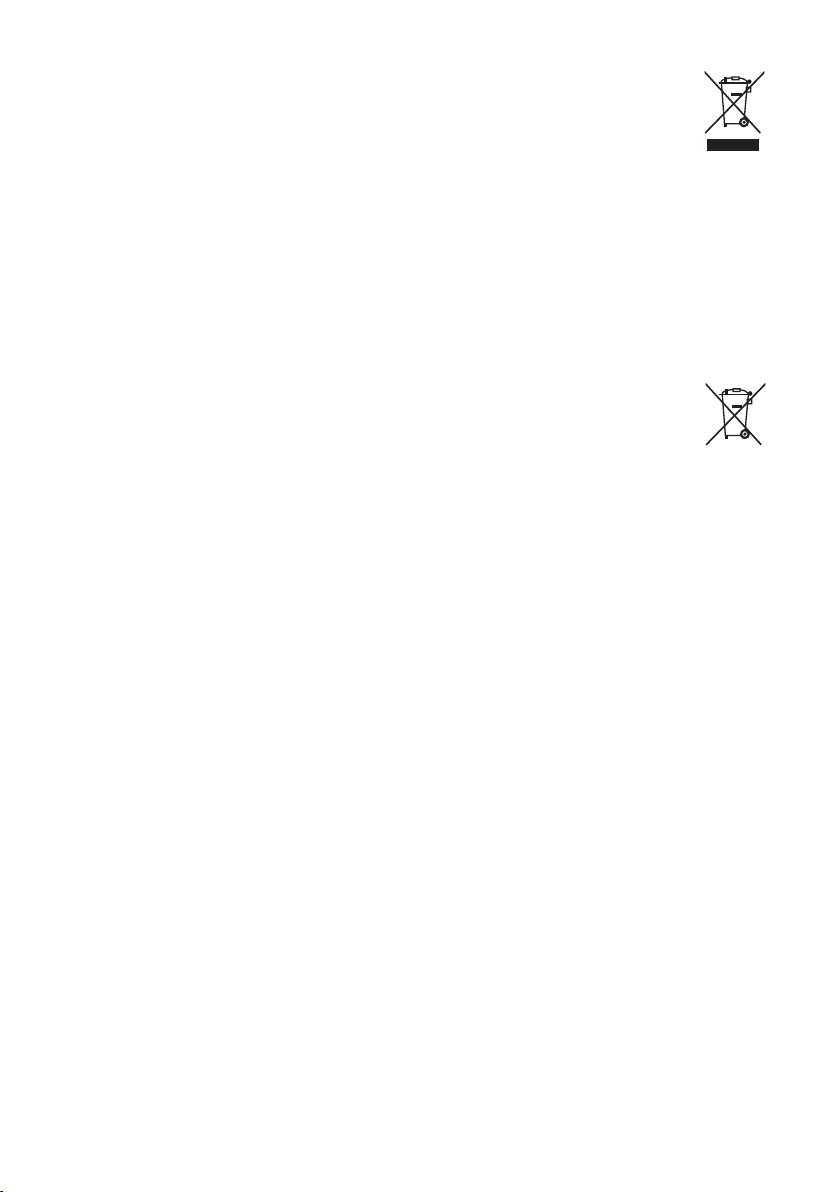
Disposal of old equipment and batteries
only for European Union and countries
with recycling systems
The above mark is in compliance with the Waste Electrical and Electronic
Equipment Directive 2012/19/EU (WEEE). The mark indicates the requirement
NOT to dispose the equipment including any spent or discarded batteries as
unsorted municipal waste, but use the return and collection systems available. If
the batteries or accumulators included with this equipment display the chemical
symbol Hg, Cd, or Pb, then it means that the battery has a heavy metal content
of more than 0.0005% Mercury, or more than 0.002% Cadmium or more than,
0.004% Lead.
Note for the battery symbol (bottom symbol): This symbol
might be used in combination with a chemical symbol. In this case it
complies with the requirement set by the Directive for the chemical
involved.
In the US
• Supervise children in order for them not to stare into the projection beam from
any distance.
• Use caution when using the remote control for turning on the projector while
someone is in front of the projection lens.
• The user should avoid the use of optical aids such as binoculars or telescopes
inside the beam.
6
Page 7
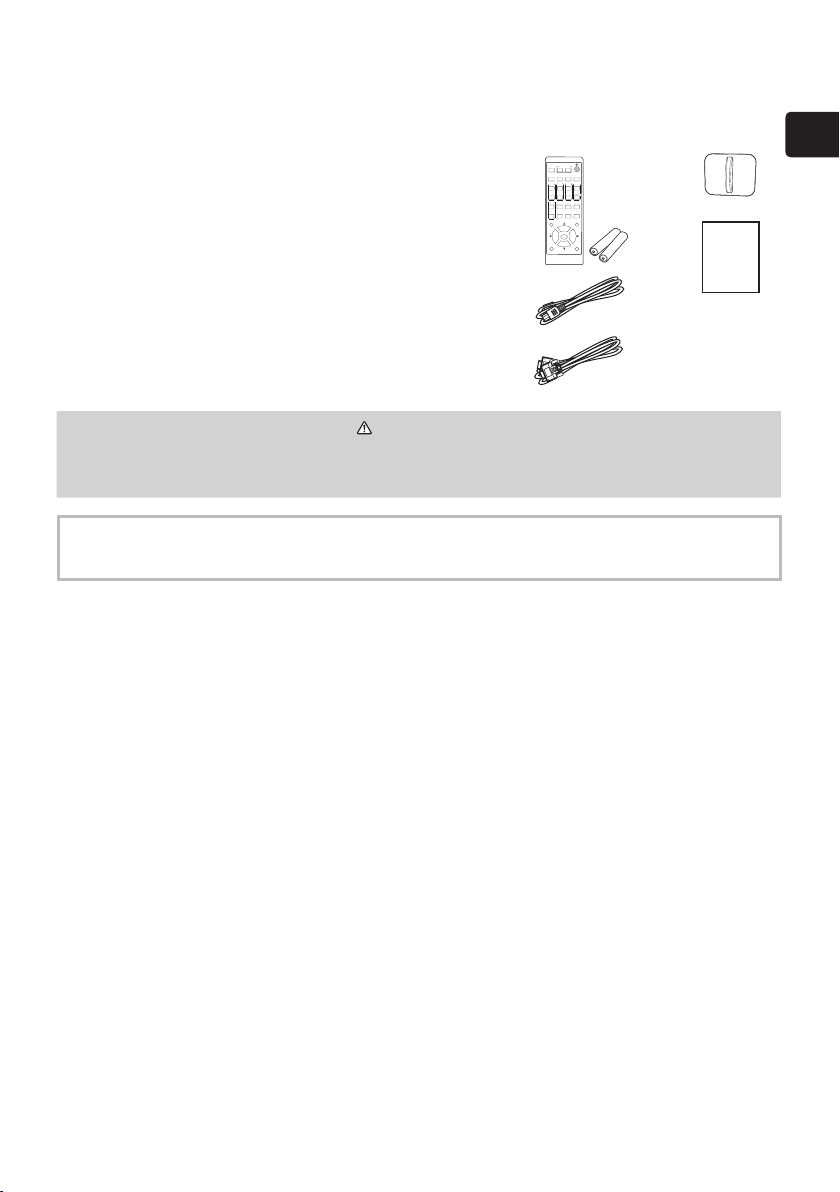
Contents of package
Your projector should come with the items shown below. Check that all the items
are included. Contact your dealer immediately if any items are missing.
(1) Remote control with two AA batteries
(2) Power cord (x1)
(3) Computer cable
(4) Lens cover
(5) User’s manual
* This is the basic manual on the product.
Visit our website to get the detailed manuals
and the latest information on the product.
WARNING
►Keep small parts away from children and pets. Take care not to put in the
mouth. If swallowed, consult a physician immediately for emergency treatment.
NOTE • Keep the original packing materials for future reshipment. Be sure to use the
original packing materials when moving the projector. Use special caution for the lens.
(1)
(2)
(3)
MYBUTTON
INPUT
1 2
ASPECT
PbyP
MAGNIFY
FOCUS
ON
+
OFF
-
PAGE
UP
GEOMETRY PICTURE MUTE
INTERACTIVE
DOWN
ESC MENU
ENTER
OSD MSG
AUTO
FREEZE
VOLUME
ZOOM
+
+
-
-
NETWORK
BLANK
RESET
(4)
(5)
ENGLISH
7
Page 8

Preparing for the remote control
Insert the batteries into the remote control before using it.
Use the appropriate AA carbon-zinc or alkaline batteries (non-rechargeable) in
accordance with laws and regulations.
If the remote control starts to malfunction, try to replace the batteries. If you will
not use the remote control for long period, remove the batteries from the remote
control and store them in a safe place.
Remove the battery cover.
1.
Align and insert the two AA batteries according to
2.
their plus and minus terminals as indicated in the
remote control.
Put the battery cover back to the former state.
3.
WARNING
►Always handle the batteries with care and use them only as directed.
Improper use may result in battery explosion, cracking or leakage, which could
result in re, injury and/or pollution of the surrounding environment.
- When replacing the batteries, replace both of the batteries with new batteries
of the same type. Do not use a new battery with a used battery.
- Be sure to use only the batteries specied. Do not use batteries of dierent
types at the same time. Do not mix a new battery with used one.
-
Make sure the plus and minus terminals are correctly aligned when loading a
battery.
- Keep a battery away from children and pets.
- Do not recharge, short circuit, solder or disassemble a battery.
-
Do not place a battery in re or water. Keep batteries in a dark, cool and dry place.
-
If you observe battery leakage, wipe out the leakage and then replace a
battery. If the leakage adheres to your body or clothes, rinse well with water
immediately.
- Obey the local laws on disposing the battery.
8
Page 9

Arrangement
Refer to the table T-1 to T-3 in Supplement (at the end of this manual) to
determine the screen size and projection distance. The values shown in the table
are calculated for a full size screen. The values may be dierent slightly.
This projector will perform in a free tilt angle, as shown in the gures below.
Tilt 360°
(combination of
horizontal
and vertical)
Horizontal 360°
Vertical 360°
50cm or greater
Install the projector away from walls or
other objects in a well-ventilated place.
Refer to the gures.
Installation position, picture mode,
altitude, and operating environment may aect the brightness of the display.
WARNING
►Install the projector where you can access the power outlet easily.
►Install the projector in a stable position.
- Do not use any mounting accessories except the accessories specied by
the manufacturer. Read and keep the manuals of the accessories used.
- For special installation such as ceiling mounting, be sure to consult your
dealer beforehand. Specic mounting accessories and services may be
required.
- Do not put the projector on its side, front or rear position. If the projector falls
or is knocked over, it could cause injury and/or damage to the projector.
- Do not attach nor place anything on the projector unless otherwise specied
in the manual.
►Do not install the projector near thermally conductive or ammable things.
Do not place the
►
projector
where any oils, such as cooking or machine oil, are
used.
►Do not place the product in a place where it may get wet.
ENGLISH
(continued on next page)
9
Page 10

Arrangement (continued)
CAUTION
►Place the projector in a cool place with sucient ventilation.
-
Install the projector away from walls or other objects in a well-ventilated place.
- Do not stop up, block nor cover the projector’s vent holes.
- Do not place the projector on carpet, cushions or bedding.
- Do not place the product at places that are exposed to magnetic elds, doing
so can cause the cooling fans inside the projector to malfunction.
- When you use the projector with the air lter facing towards the ceiling, it is
clogged more frequently. Clean the air lter periodically.
►Do not place the product in smoky, humid or dusty place.
(e.g. smoking area, kitchen, beach and near humidiers.)
NOTICE
►Position the product to prevent light from directly hitting the projector’s remote
sensor.
►Positional deviation or distortion of a projected image, or shift of the focus
may occur due to ambient conditions, and so on. They tend to occur until the
operation becomes stable, especially within about 30 minutes after the light
source is turned on. Check and readjust them as necessary.
►Do not place the product in a place where radio interference may be caused.
For details, see the Operating Guide. (1)
Connecting with your devices
Before connecting the projector to a device, consult the manual of the device to
conrm that the device is suitable for connecting with this product and prepare
the required accessories, such as a cable in accord with the signal of the device.
Consult your dealer when the required accessory did not come with the product or
the accessory is damaged.
After making sure that the projector and the devices are turned o, perform the
connection, according to the following instructions. Refer to gures F-1 to F-5 in
Supplement (the end of this manual).
For details, see the Operating Guide. (1) Before connecting the projector to
a network system, be sure to read the Network Guide. (1)
(continued on next page)
10
Page 11

Connecting with your devices (continued)
WARNING
►Use only the appropriate accessories. Otherwise it could cause a re or
damage the projector and devices.
- Use only the accessories specied or recommended by the projector’s
manufacturer. It may be regulated under some standards.
- Neither disassemble nor modify the projector and the accessories.
- Do not use the damaged accessory. Be careful not to damage the
accessories. Route a cable so that it is neither stepped on nor pinched.
CAUTION
►For a cable with a core at only one end, connect the end with the core to the
projector. That may be required by EMI regulations.
►Before connecting the projector to a network system, be sure to obtain the
consent of the administrator of the network.
►
Do not connect the LAN port to any network that might have the excessive
voltage.
►
The designated USB wireless adapter that is sold as an option is required to use
the wireless network function of this
projector
.
►Before you insert or pull out the USB wireless adapter from the projector, turn
o the power of the projector and pull out the power cord’s plug from the
outlet. Do not touch the USB wireless adapter while the projector is receiving
AC power.
ENGLISH
NOTE • Do not turn on or o the projector while connected to a device in operation,
unless that is directed in the manual of the device.
• Some input ports are selectable in the use. For details, see the Operating Guide.
(1)
• Be careful not to mistakenly connect a connector to a wrong port.
11
Page 12

Connecting to a power supply
Put the connector of the power cord into the
1.
AC (AC inlet) of the product.
Firmly plug the power cord’s plug into the outlet.
2.
In a couple of seconds after the power supply
connection, the POWER/STATUS1 indicator
lights up in steady orange.
When the DIRECT POWER ON function is
activated, the connection of the power supply
make the projector turn on.
When the AUTO POWER ON function is activated
and the projector is receiving an input signal, it is
turned on by connecting to the power supply.
WARNING
►Use extra caution when connecting the power cord, as incorrect or faulty
connections may result in re and/or electrical shock.
- Do not touch the power cord with a wet hand.
- Only use the power cord that came with the projector. If it is damaged,
consult your dealer to get a new one. Never modify the power cord.
- Only plug the power cord into an outlet whose voltage is matched to the
power cord. The power outlet should be close to the projector and easily
accessible. Remove the power cord for complete separation.
- Do not distribute the power supply to multiple devices. Doing so may
overload the outlet and connectors, loosen the connection, or result in re,
electric shock or other accidents.
- Connect the ground terminal for the AC inlet of this unit to the ground
terminal of the building using an appropriate power cord (bundled).
POWER/STATUS1
indicator
AC
Power cord
NOTICE
►This product is also designed for IT power systems with a phase-to-phase
voltage of 220 to 240 V.
12
Page 13

Turning on the power
ASPECT
BLANK
ESC MENU
RESET
AUTO
PAGE
DOWN
ON
OFF
FREEZE
UP
ENTER
FOCUS
-
+
ZOOM
-
+
INPUT
INTERACTIVE
MYBUTTON
1 2
PbyP
MAGNIFY
VOLUME
-
+
GEOMETRY PICTURE MUTE
NETWORK
OSD MSG
Make sure that the power cord is rmly and
1.
correctly connected to the projector and the
POWER/STATUS1 indicator
STANDBY/ON button
outlet.
Make sure that the POWER/STATUS1 indicator
2.
is steady orange.
Then remove the lens cover.
Press the STANDBY/ON button on the projector
3.
or the remote control.
The projection light source will light up, and the
POWER/STATUS1 indicator will begin blinking in
green.
When the power is completely on, the indicator stops
blinking and light in steady green.
STANDBY/ON
button
WARNING
►A strong light is emitted when the projector’s power is on. Do not look into
the lens of the projector or look inside of the projector through any of the
projector’s openings, since the projection ray may cause a trouble on your
eyes.
ENGLISH
NOTE • Power on the projector prior to any connected devices.
• The projector has the DIRECT POWER ON function, which makes the projector
automatically turn on. For more information, see the Operating Guide. (1)
13
Page 14

Adjusting the projector's elevator
Lengthening or shortening the each elevator foot shifts the projection position and
the projection angle.
Turn the elevator foot to adjust its length.
Front foot
WARNING
►Do not lengthen the elevator foot exceeding
22 mm. The foot lengthened exceeding the limit
may come o and drop the projector down, and
result in an injury or damaging the projector.
max.
22 mm
14
Page 15

Displaying the picture
Activate your signal source. Turn the
1.
signal source on, and make it send the
signal to the projector.
Use the VOLUME + / VOLUME -
2.
buttons to adjust the volume. To turn off
the sound, press the MUTE button on
the remote control.
Press the INPUT button on the projector
3.
or the remote control. Select a desirable
input referring to the displayed input list.
Press the ASPECT button on the
4.
remote control. Each time you press the
button, the projector switches the mode
for aspect ratio in turn.
Use the ZOOM ring to adjust the screen
5.
size.
Use the FOCUS ring to focus the
6.
picture.
FOCUS
ring
ZOOM
ring
INPUT button
INPUT
button
MYBUTTON
INPUT
1 2
ASPECT
PbyP
MAGNIFY
FOCUS
ON
+
OFF
-
PAGE
UP
GEOMETRY PICTURE MUTE
INTERACTIVE
DOWN
ESC MENU
ENTER
OSD MSG
AUTO
ZOOM
NETWORK
VOLUME+ button
FREEZE
VOLUME
+
+
VOLUME- button
-
-
BLANK
MUTE button
RESET
ENGLISH
WARNING
►If you wish to have a blank screen while the light source is on, use the BLANK
function (see the Operating Guide (1)). Taking any other action may
cause the damage on the projector. Blocking the beam by something causes
high temperature and could result in re or smoke.
NOTE • The ASPECT button does not work when no proper signal is inputted.
• There may be some noise and/or the screen may icker for a moment when an
operation is made. This is not a malfunction.
• For the details of how to adjust the picture, see Operating Guide. (1)
15
Page 16

Turning off the power
ASPECT
BLANK
ESC MENU
RESET
AUTO
PAGE
DOWN
ON
OFF
FREEZE
UP
ENTER
FOCUS
-
+
ZOOM
-
+
INPUT
INTERACTIVE
MYBUTTON
1 2
PbyP
MAGNIFY
VOLUME
-
+
GEOMETRY PICTURE MUTE
NETWORK
OSD MSG
Press the STANDBY/ON button on the
1.
projector or the remote control.
The message “Power o?” appears on the
screen for about 5 seconds.
Press the STANDBY/ON button again while the
2.
message appears.
The light source will go o, and the POWER/
STATUS1 indicator will begin blinking in
orange.
Then the POWER/STATUS1 indicator will stop
blinking and light in steady orange when the
light source cooling is completed.
Attach the lens cover, after the POWER/
3.
STATUS1 indicator turns to steady orange.
WARNING
►Do not touch around the exhaust vents during use or just after use, since it is
too hot.
►Remove the power cord for complete separation. The power outlet should be
close to the projector and easily accessible.
POWER/STATUS1 indicator
STANDBY/ON button
STANDBY/ON
button
NOTE • Power o the projector after any connected devices are powered o.
• This projector has the AUTO POWER OFF function that can make the projector turn
o automatically. For more information, see the Operating Guide. (1)
16
Page 17

Cleaning and replacing the air lter
Check and clean the air lter periodically. When the indicators or a message
prompts you to clean the air lter, comply with it as soon as possible. The lter unit
is attached to inner side of the lter cover. If a lter of the lter unit is damaged or
heavily soiled, replace the whole unit with a new one.
Turn the projector o, and unplug the power
1.
cord. Allow the projector to suciently cool
down.
Use a vacuum cleaner on and around the lter
2.
cover.
Pick and pull up the lter cover knobs to take it
3.
o.
Use a vacuum cleaner for the lter, take the
4.
lter o.
Use a vacuum cleaner for the lter vent of the
5.
projector.
Use a vacuum cleaner for each part of the lter.
6.
If any part of the lter is damaged or heavily
soiled, replace the whole unit with a new one.
To purchase the new lter unit, inform your
dealer of the type number as follows.
UX44211
Put the lter back in an upright state into the
7.
projector.
Put the lter cover back into the place.
8.
2
3
Filter cover knobs
4
5
Filter cover
Filter vent
ENGLISH
Filter
Turn the projector on and reset the lter time using the FILTER TIME item
9.
in the EASY MENU.
(1) Press the MENU button to display a menu.
(2) Point at the FILTER TIME using the ▲/▼ buttons, then press the ► button.
A dialog will appear.
(3) Press the ► button to select “OK” on the dialog. It performs resetting the
lter time.
(continued on next page)
17
Page 18

Cleaning and replacing the air lter (continued)
WARNING
►Before taking care of the air lter, make sure the power cord is not plugged in,
then allow the projector to cool suciently.
►Use only the air lter of the specied type. Do not use the projector without
the air lter or the lter cover. It could result in a re or malfunction to the
projector.
►Clean the air lter periodically. If the air lter becomes clogged by dust and so
on, internal temperatures rise and could cause a re, a burn or malfunction to
the projector.
NOTE • Reset the lter time only when you have cleaned or replaced the air lter, for a
suitable indication about the air lter.
•
The projector may display the message such as the “CHECK THE AIR FLOW” or turn
o the projector, to prevent the internal heat level rising
.
18
Page 19

Specications
Item Specication
Product name Liquid crystal projector
MP-JU4001:
Liquid Crystal
Panel
Light source Laser diode
Speaker 16 W mono
Power supply/
Rated current
Power
consumption
Temperature
range
2,304,000 pixels (1920 horizontal x 1200 vertical)
MP-JW3501/MP-JW3511/MP-JW4001/MP-JW4011:
1,024,000 pixels (1280 horizontal x 800 vertical)
MP-JU4001: 2.9A (AC 100V-120V), 1.4A (AC 220V-240V)
MP-JW4001/MP-JW4011: 2.8A (AC 100V-120V),
MP-JW3501/MP-JW3511: 2.5A (AC 100V-120V),
MP-JU4001:
280W (AC 100V-120V), 270W (AC 220V-240V)
MP-JW4001/MP-JW4011:
MP-JW3501/MP-JW3511:
0 ~ 40 °C
* Operating
35 ~ 40°C
* The brightness of the light source is reduced automatically.
1.4A (AC 220V-240V)
1.3A (AC 220V-240V)
270W (AC 100V-120V),
260W (AC 220V-240V)
240W (AC 100V-120V),
230W (AC 220V-240V)
ENGLISH
Size
Weight (mass)
336 (W) x 87 (H) x 276 (D) mm
330 (W) x 69 (H) x 271 (D) mm
(Not including protruding parts.)
Refer to gure F-6 in Supplement (the end of this manual).
MP-JU4001/MP-JW4011/MP-JW3511: approx. 3.6 kg
MP-JW4001/MP-JW3501: approx. 3.5kg
(continued on next page)
19
Page 20

Specications (continued)
Item Specication
COMPUTER IN 1 ......................... D-sub 15 pin mini jack x1
HDMI 1 ................................................... HDMI connector x1
HDMI 2 ................................................... HDMI connector x1
COMPUTER IN 2/MONITOR OUT D-sub 15 pin mini jack x1
VIDEO ............................................................... RCA jack x1
AUDIO IN1 ............................... 3.5 mm (stereo) mini jack x1
Ports
AUDIO IN2 (L, R) .............................................. RCA jack x2
AUDIO OUT ............................. 3.5 mm (stereo) mini jack x1
USB TYPE A ......................................................... USB-A x1
USB TYPE B ......................................................... USB-B x1
CONTROL .............................................. D-sub 9 pin plug x1
LAN .................................................................. RJ45 jack x1
* Refer to gure F-1 in Supplement (the end of this manual).
Filter unit:
UX44211
Mounting accessory:
HAS-E100 (Bracket for ceiling mount)
Optional parts
HAS-104S (Bracket for low ceiling mount)
HAS-204L (Fixing adapter for low ceilings)
HAS-304H (Fixing adapter for high ceilings)
Wireless adapter: USB-WL-5G
* For more information, check our website. (1)
Manufacturing year and month
The manufacturing year and month of this projector is indicated as follows in the
serial number of the rating label on the projector.
Example:
F 0 C x 0 0 0 0 1
Manufacturing month: A = January, B = February, ... L = December.
Manufacturing year: 0 = 2020, 1 = 2021, 2 = 2022, ...
Country of manufacture: China
Rating label
Bottom view
20
Page 21

End user license agreement
for the product software
Software in the product consists of the plural number of independent software
modules and there exist our copyright and/or third party copyrights for each of
such software modules. The product also uses software modules that we have
developed and/or produced. And there exist our copyright and intellectual property
for each of such software and related items including but not limited to the
software related documents.
These rights above are protected by copyright law and other applicable laws. And
the product uses software modules licensed as Freeware upon GNU GENERAL
PUBLIC LICENSE Version 2 and GNU LESSER GENERAL PUBLIC LICENSE
Version 2.1 established by Free Software Foundation, Inc. (U.S.) or license
agreements for each software.
Check our website for license agreements for such software modules and other
software. (1)
Contact dealer in your region for inquiry regarding licensed software. Refer to
License agreement of each software in Supplement (the end of this
manual) and license agreements of each software on the web page for detail
of the license conditions and so on. (The original in English is carried since the
license agreement is established by third party other than us.)
Because the program (the software module) is licensed free of charge, the
program is provided "as is" without warranty of any kind, either expressed
or implied, to the extent permitted by applicable law. And we do not take any
responsibility or compensate for loss of any kind (including but not limited to loss
of data, loss of accuracy or loss of compatibility with interface between other
programs) by the software concerned and/or use of the software concerned to the
extent permitted by applicable law.
ENGLISH
21
Page 22

Troubleshooting - Warranty and after-service
If an abnormal operation (such as smoke, strange odor or excessive sound)
should occur, stop using the projector immediately.
Otherwise if a problem occurs with the projector, rst refer to “Troubleshooting” of
the Operating Guide and Network Guide, and follow the suggested checks.
If this does not resolve the problem, consult your dealer or service company. They
tell you what warranty condition is applied.
Check our website where you may nd the latest information for this product. (1)
NOTE •
• The illustrations shown in this manual are example only. Your projector may dier from
the illustrations.
• The manufacturer assumes no responsibility for any errors that may appear in this
manual.
• The reproduction, transfer or copy of all or any part of this document is not permitted
without express written consent.
The information in this manual is subject to change without notice.
Trademark acknowledgment
TM
• HDMI
or registered trademarks of HDMI Licensing Administrator, Inc. in the United States
and other countries.
• Blu-ray Disc
All other trademarks are the properties of their respective owners.
, HDMI High-Definition Multimedia InterfaceTM and HDMITM logo are trademarks
TM
and Blu-rayTM are trademarks of Blu-ray Disc Association.
22
