Maxell MP-JW4001, MP-JW3501, MP-JU4001 User Manual
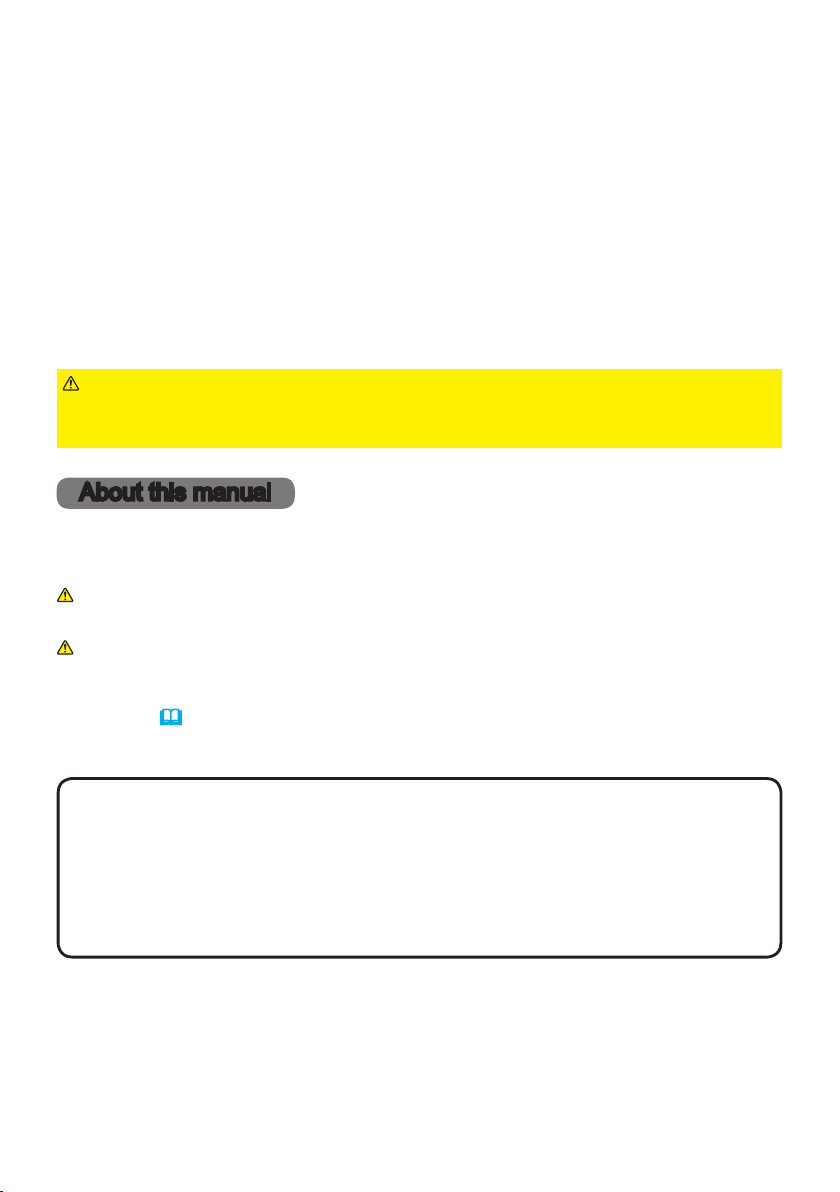
LCD Projector
MP-JU4001
MP-JW4001/MP-JW4011
MP-JW3501/MP-JW3511
User's Manual (detailed)
Operating Guide
Thank you for purchasing this projector.
WARNING
Be sure to read Safety Guide rst. After reading them, store them in a safe
place for future reference.
►Before using this product, read all manuals for this product.
About this manual
Various symbols are used in this manual. The meanings of these symbols are
described below.
WARNING
CAUTION
NOTICE This entry notices of fear of causing trouble.
NOTE
• The illustrations in this manual are for illustrative purposes. They may dier
slightly from your projector.
• The manufacturer assumes no responsibility for any errors that may appear in
this manual.
• The reproduction, transfer or copy of all or any part of this document is not
permitted without express written consent.
• The information in this manual is subject to change without notice.
This entry warns of a risk of serious personal injury or even
death.
This entry warns of a risk of personal injury or physical damage.
Please refer to the pages written following this symbol.
1
QM00991-1
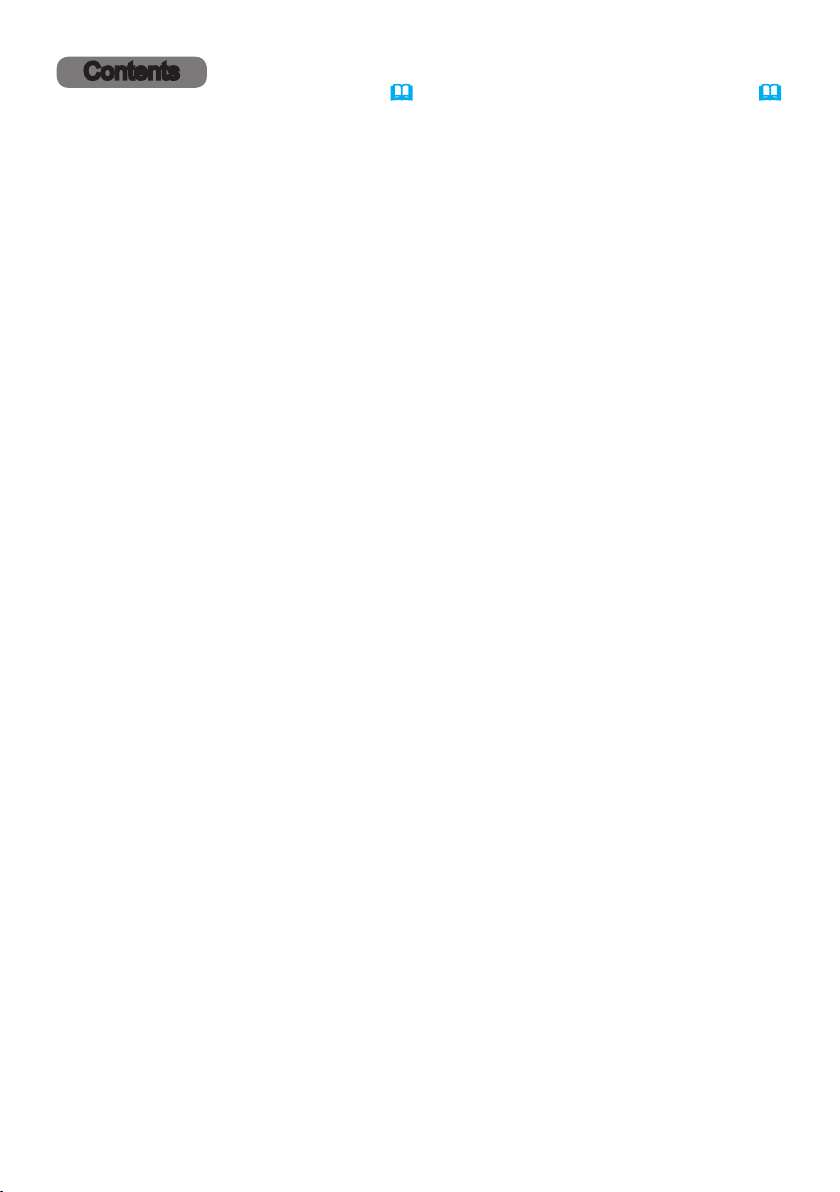
Contents
Introduction ...............3
Features ......................3
Checking the contents of package
Warnings, Cautions, and Notices ...4
Part names ...................16
Projector, Control panel, Ports,
Remote control
Setting up ................19
Arrangement ..................19
Connecting with your devices
Connecting to a power supply
Using the security bar and slot ....30
Remote control ............31
Installing the batteries ...........31
About the remote control signal ...32
Changing the frequency of remote
control signal ..................32
Using as a simple PC mouse &
keyboard .....................33
Power on/off ..............34
Turning on the power ...........34
Turning o the power ...........35
Operating ................36
Adjusting the volume ............36
Temporarily muting the sound .....36
Selecting an input signal .........37
Selecting an aspect ratio .........37
Limiting OSD display ............38
Adjusting the projector's elevator
Adjusting the zoom and focus .....40
Using the automatic adjustment feature
Correcting the distortion .........42
Using the magnify feature ........45
Temporarily freezing the screen ...46
Temporarily blanking the screen ...46
Using the menu function .........47
Indication in OSD(On Screen Display),
Containing items of each menu
EASY MENU. . . . . . . . . . . . . . . 50
PICTURE menu ............52
IMAGE menu ..............55
INPUT menu ..............58
SETUP menu ..............62
AUDIO menu ..............69
SCREEN menu .............70
OPTION menu .............75
....3
.....23
.....29
....39
. . 41
NETWORK menu ...........92
SECURITY menu ...........93
Presentation tools .........99
PC-LESS Presentation ............99
Maintenance .............108
Cleaning and replacing the air lter . 108
Other care ................... 110
Troubleshooting ..........112
Related messages ............11 2
Regarding the indicator lamps ...11 4
Resetting all settings ........... 118
Phenomena that may be easy to
be mistaken for machine defects
. . 118
Specications ............125
2
QM00991-1
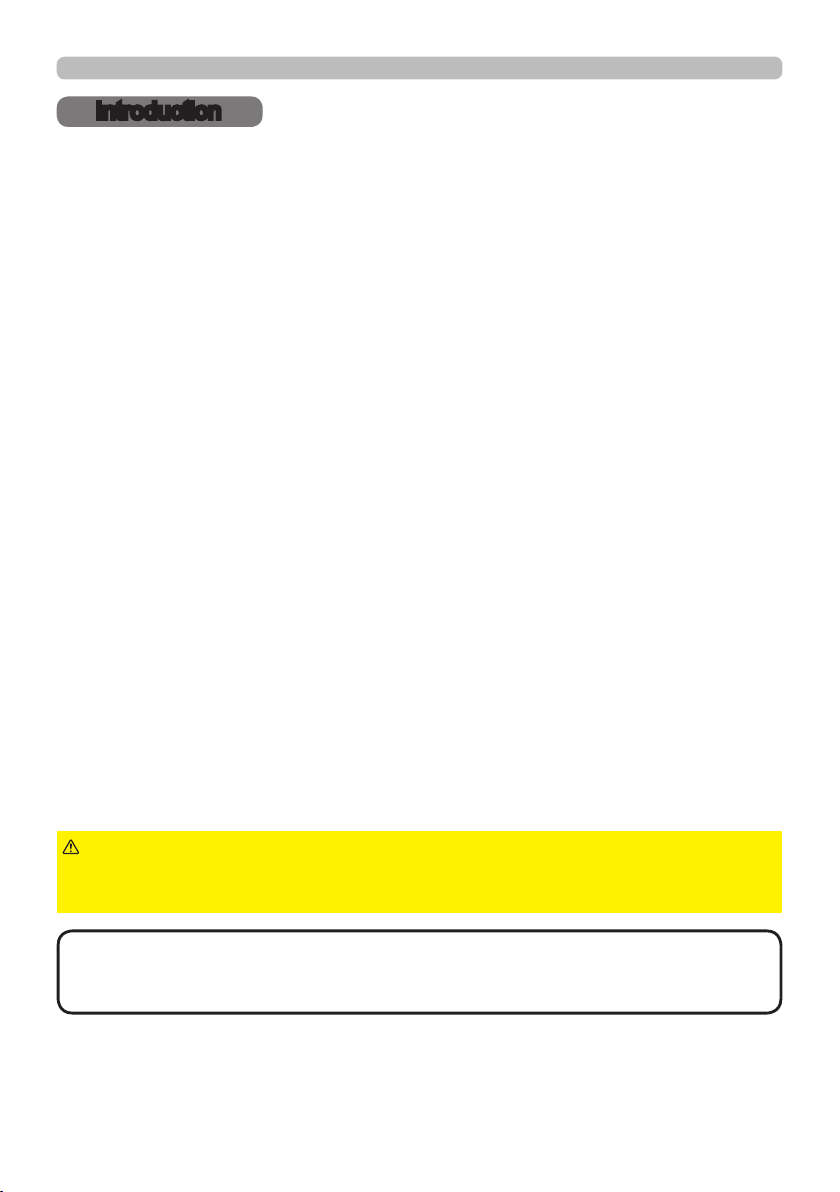
Introduction
Introduction
Features
The projector provides you with the broad use by the following features.
ü Adopting laser diodes as light source, realized a compact product with
smallness and lightness.
ü This projector has a variety of I/O ports that supposedly cover for any
business scene. The HDMI port can support various image equipment which
have digital interface to get clearer pictures on a screen.
ü If you insert a USB storage device, such as a USB memory, into the USB
TYPE A port and select the port as the input source, you can view images
stored in the device.
ü This projector can be controlled and monitored via LAN connection.
Furthermore, you can use the designated USB wireless adapter (optional) to
establish wireless LAN connection.
ü The built-in 16W speaker can deliver sucient sound volume in a large space
like a classroom without external speakers.
ü Has an HDCR and an ACCENTUALIZER features which are original image
stabilizer for a clearer image. (MP-JU4001 only)
ü Can provide DC5V/2A power supply from USB connector to use a media
player or a streaming device without external power supply, which enables the
projector to be used in more various opportunities.
Checking the contents of package
Please see the Contents of package section in the User’s Manual (concise)
which is a book. Your projector should come with the items shown there. Contact
your dealer immediately if any items are missing.
WARNING
not to put in the mouth. If swallowed, consult a physician immediately for
emergency treatment.
NOTE
• Keep the original packing materials, for future reshipment. Be sure
to use the original packing materials when moving the projector. Use special
caution for the lens.
►Keep small parts away from children and pets. Take care
3
QM00991-1
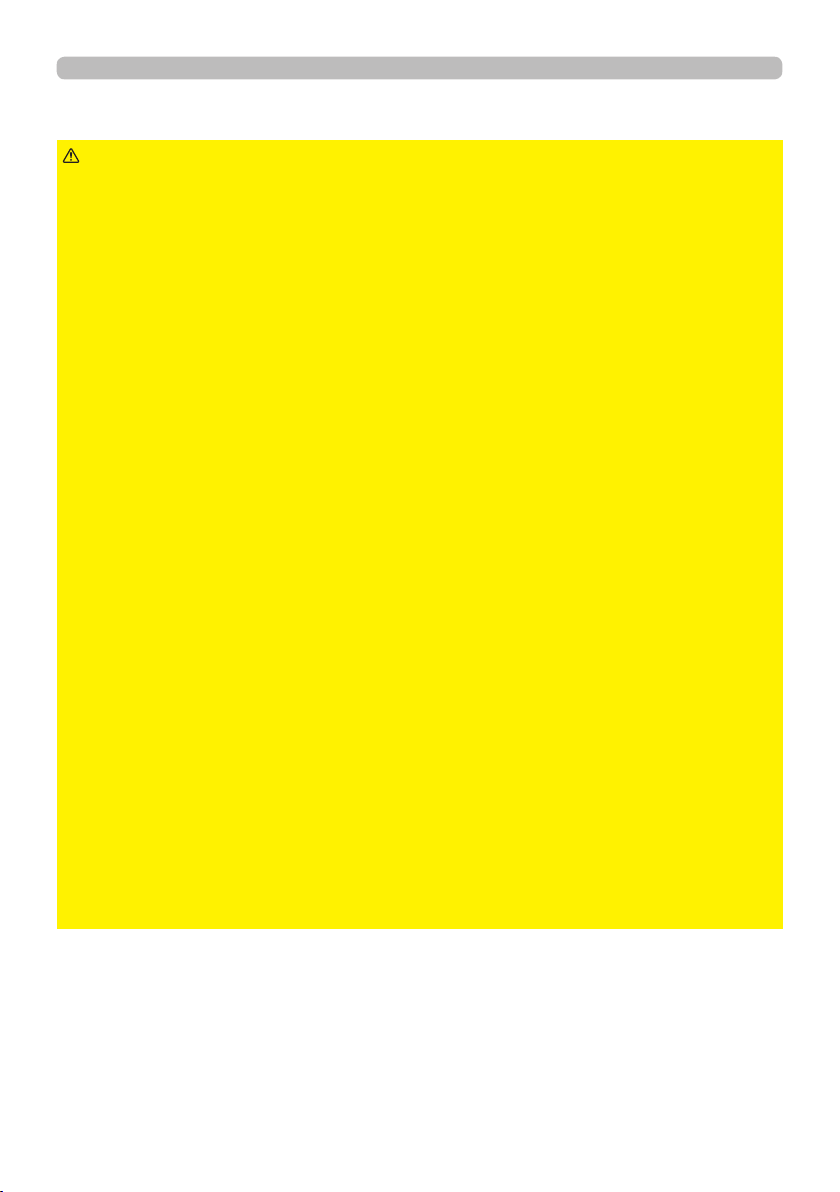
Introduction
Warnings, Cautions, and Notices
WARNING
►Never use the projector if a problem should occur.
• Otherwise it can cause re or electric shock.
• If any of the following abnormalities occur, urgently stop using the product and
unplug it from the power outlet:
-
The product is giving o smoke or strange smell, or making a strange sound.
- A foreign object or liquid has entered the product.
- The product was impacted by being dropped or hit.
- The product, or the power cord or cables connected is damaged.
• After making sure that the smoke or odor has stopped, contact your dealer.
•
The power outlet should be close to the projector and easily accessible. Never
repair the product by yourself because it is dangerous.
►Use special caution for children and pets.
• Incorrect handling could result in re, electrical shock, injury, burn or vision
problem.
• Keep the battery and small parts away from children and pets. Take care that
they should not swallow.
• Install the product away from children and pets. If swallowed, consult a
physician immediately for emergency treatment.
►Do not let any things or any liquids enter to the inside of the product.
• Penetration of liquids or foreign objects could result in re or electrical shock. If
ammable air or liquid goes into the projector, it may cause re or injury due to
explosion caused by catching re.
• Do not put anything wet, small, containing air or liquid around the projector. Do
not use aerosols or sprays to or around the product.
• To avoid penetration of foreign objects, do not put the projector into a case
or bag together with any thing except the accessories of the projector, signal
cables and connectors.
• If liquids or foreign object should enter the projector, immediately turn o the
power switch, disconnect the power plug from the power outlet and contact
your dealer.
(continued on next page)
4
QM00991-1

Introduction
Warnings, Cautions, and Notices (continued)
WARNING
►Do not get the product wet.
• It could result in a re, an electric shock, and/or malfunction to the projector.
• Do not place the projector near water, such as in a bathroom, kitchen, or
poolside.
• Do not place the projector outdoors or by the window.
► Do not place the projector on an unstable surface. Install the projector in
a stable position. Do not give the projector any shock or impact.
• If the projector should be dropped and/or broken, it could result in an injury,
and continued use could result in re or electrical shock.
• If the projector is shocked, immediately turn o the power switch, disconnect
the power plug from the power outlet and contact your dealer.
• Remove all the attachments including the power cord and cables from the
projector when carrying the projector.
• Use the caster brakes placing the projector on a stand with casters.
• For special installation such as ceiling mounting, be sure to consult your dealer
beforehand.
• Install the projector in the way specied in "Setting up", "Arrangement", and
"Adjusting the projector's elevator".
• Do not put the projector on its side, front or rear position.
► Do not place the projector in the following place where oils or chemicals
are used:
- near the kitchen which oil smoke comes from
- oils such as machine oils or aromatic oils are used
- smoke or bubbles for a show or a performance are used
- solvents, medicines, or detergent volatiles or adheres
- corrosive gas is generated
Do not use adhesive such as threadlocker, lubricant and so on.
• Oils adhere to the product due to oil smoke, resulting in re, electrical shock, or
malfunction.
• Degradation of plastic harms the product, resulting in injury, re, electrical
shock, or malfunction due to falling from the ceiling, wall, or high mounted
position.
(continued on next page)
5
QM00991-1
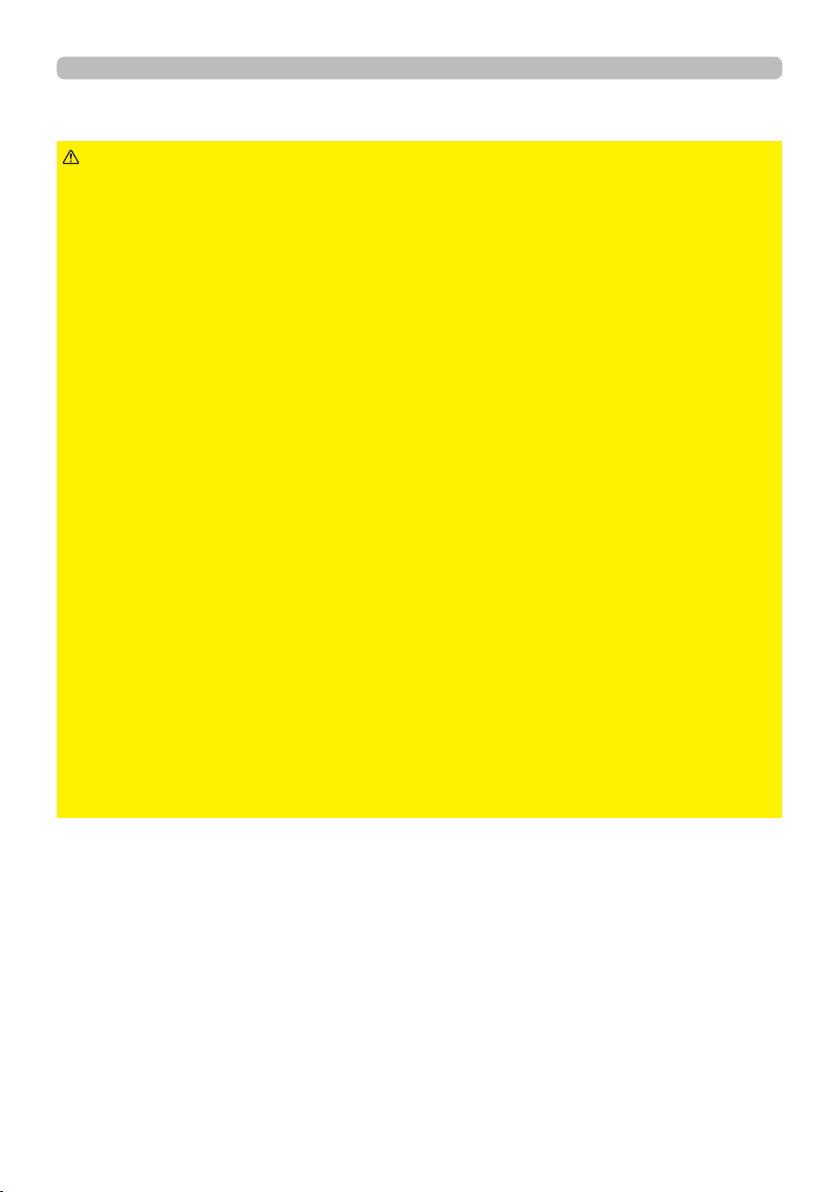
Introduction
Warnings, Cautions, and Notices (continued)
WARNING
►Never disassemble and modify.
• The product contains high voltage components and/or laser light-emitting part
beyond the scope of Class 1 (IEC60825-1). Modication and/or disassembly of
the product could result in re, electrical shock, or injury to eyes or skin.
•
Do not open or remove any portion of the product unless the manuals direct it.
• For internal maintenance, leave it to your dealer or their service personnel.
►Be cautious of high temperatures of the projector.
• High temperatures are generated when the light source is lit.
• Do not touch the USB wireless adapter while the projector is receiving AC
power.
• If combustibles or aerosol sprays are around the projector, it may cause re or
injury due to catching re or rupture.
• Do not install the projector near thermally conductive or ammable things.
• Do not touch around the exhaust vents during use or just after use, since it is
too hot.
►Never look through the lens or openings when the light source is on.
• A strong light is emitted when the projector’s power is on. Do not look into the
lens and the openings on the projector while the light source is on, since the
projection ray may cause a trouble on your eyes.
► When you turn o the projected image while the light source is on,
follow the specied procedure.
• If you wish to have a blank screen while the light source is on, use the BLANK
function.
• Keep any object away from concentrated projection light beam. Blocking the
beam by something causes high temperature and could result in re or smoke.
(continued on next page)
6
QM00991-1

Introduction
Warnings, Cautions, and Notices (continued)
WARNING
►Use the accessory cable or a designated type cable for the connection.
• If you use a power cord or a signal cable that are not comply with the
specication, it causes re, electric shock, malfunction, or radio wave
interference.
• Only use the power cord that came with the projector.
• Consult your dealer to properly use connection cables or connectors other than
coming with the projector.
• The power cord that came with the projector is only for this projector. Do not
use it for other devices.
►Clean the power plug by using a soft and dry cloth.
• If dust or metal adheres to or around the AC (power terminal) of this projector
or the power plug, it may cause re or electric shock.
►Insert the power plug into a power outlet rmly.
• Use extra caution when connecting the power cord, as incorrect or faulty
connections may result in re and/or electrical shock.
• Incorrect power supply could result in re or electrical shock.
• Be sure to plug the power cord into an outlet that has specied voltage.
• Avoid using a loose, unsound outlet or contact failure.
• Do not distribute the power supply to multiple devices. It may overload the
outlet and connectors, loosen the connection, or result in re, electric shock or
other accidents.
►Be sure to connect with ground wire.
• Connect the ground terminal of AC inlet of this unit with the ground terminal
provided at the building using the correct power cord; otherwise, re or electric
shock can result.
• If you connect the ground wire to the outlet, it may cause re or electric shock.
(continued on next page)
7
QM00991-1
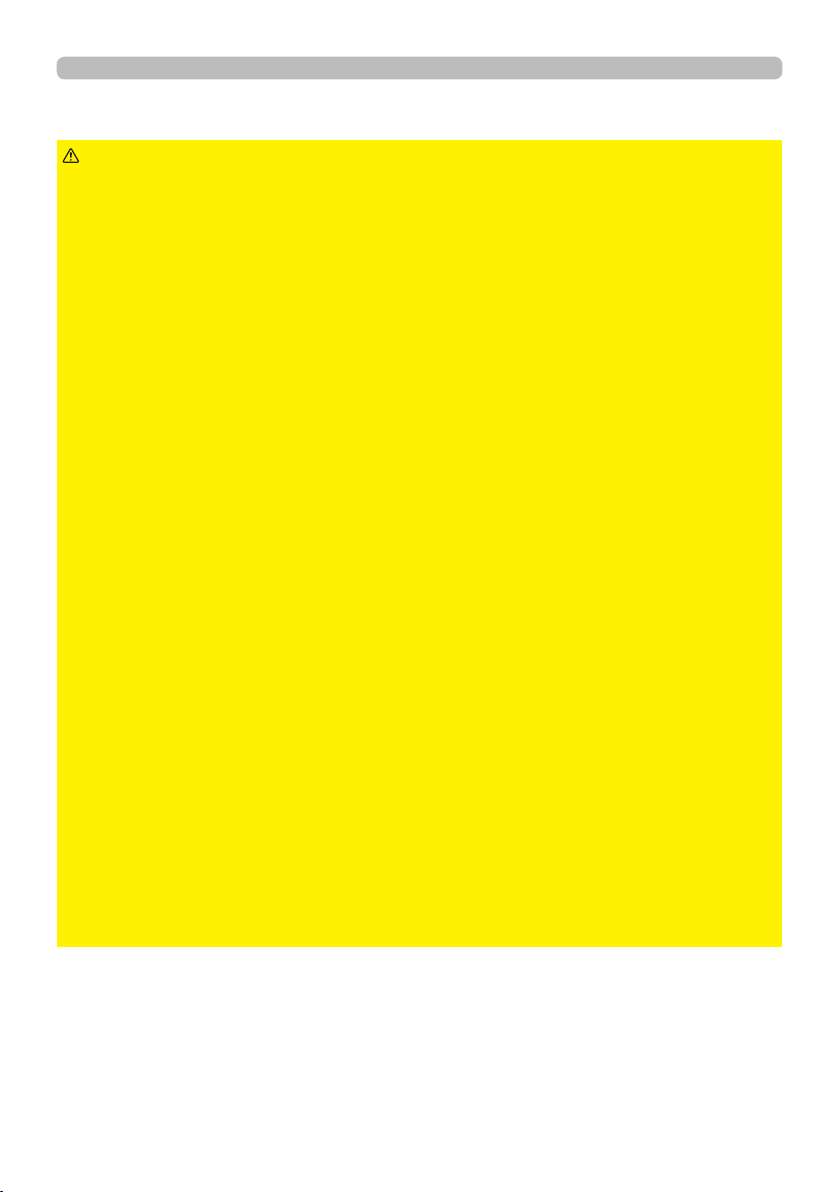
Introduction
Warnings, Cautions, and Notices (continued)
WARNING
►Do not damage the power cord, cables, and connectors.
• If you keep using a damaged the power cord or cables, it can cause a re or
electrical shock.
• If it is damaged, consult your dealer to get a new one.
►Do not touch the power cord with a wet hand.
• It results in electric shock.
►Before cleaning, turn o and unplug the projector.
• Neglect could result in re or electrical shock.
• Before cleaning, turn o and unplug the projector.
• Take right care of the projector by following the manual.
►Be careful in handling the battery.
• Improper use may result in battery explosion, cracking or leakage, which could
result in re, injury and/or pollution of the surrounding environment. Children or
pets may swallow the battery because it is small.
• If swallowed, consult a physician immediately for emergency treatment.
• If you observe battery leakage, wipe out the leakage and then replace a
battery. If the leakage adheres to your body or clothes, rinse well with water
immediately. If it entered your eye, wash it with clean water immediately and
consult a physician.
• Be sure to use only the specied batteries.
• Do not allow the battery in a re or water. Avoid re or high-temperature
environment. Keep the battery in a dark, cool and dry place.
• Keep the battery away from children and pets.
• Obey the local laws on disposing a battery.
► Do not put anything on top of the projector or hang anything from the
projector.
• Placing anything on the projector could result in loss of balance or falling, and
cause an injury or damage.
• Do not attach nor place anything on the projector unless otherwise specied in
the manual.
(continued on next page)
8
QM00991-1

Introduction
Warnings, Cautions, and Notices (continued)
CAUTION
► Do not place the projector in a place where it can be hot nor block the
projector's ventilation openings.
• The projector may shut down automatically, or may malfunction due to high
internal temperature if it is placed in a place where it can be hot or ventilation
does not operate normally.
• The heat could have adverse inuence on the cabinet of the projector and
other parts.
• Place the projector in a cool place with sucient ventilation.
• Do not place the projector in direct sunlight or near hot objects such as heaters.
• Do not place the projector where the air from an air conditioner or similar unit
will blow on it directly.
• Do not put the projector or the accessories in a microwave oven.
• Do not stop up, block nor cover the projector's vent holes.
• Do not place anything around the projector that could be sucked in or stuck to
the projector's intake vents.
• Do not place the projector on carpet, cushions or bedding.
► Avoid placing the projector in smoky, humid, or dusty place, or in a place
where it can be aected by soil salinity.
• Accumulations of dust inside the projector result in re or malfunction.
• Do not place the projector near a smoky, humid or dusty place (ex. a smoking
space, a kitchen, a beach, etc.).
• Do not place the projector near humidiers. Especially for an ultrasonic
humidier, chlorine and minerals contained in tap water are atomized and could
be deposited in the projector causing image degradation or other problems.
• Do not place the projector outdoors.
(continued on next page)
9
QM00991-1

Introduction
Warnings, Cautions, and Notices (continued)
CAUTION
►Avoid Magnetism.
• Magnetic objects may cause interruption of the projector's internal mechanical
performance which may interfere with cooling fans speed or stopping, and may
cause the projector to completely shut down.
• The projector may shutdown automatically or may malfunction if its internal
temperature is too high.
• Avoid any magnetic contact that is not shielded or protected on or near the
projector itself.
► Unplug the projector from the power outlet if the projector is not being
used.
• Unplug the power cord for complete disconnection.
• If you leave the projector with the power cord connected to the outlet, it can
result in a re or an electric shock.
►Do not use the product during electrical storms.
• If the projector is used while a lightning strike occurs, it may result in re or
electric shock.
• If there is a possibility that a lightning strike occurs, stop using the product and
unplug it from the power outlet.
► The designated USB wireless adapter that is sold as an option is
required to use the wireless network function of this projector.
► Before connecting the projector to a network system, be sure to obtain
the consent of the administrator of the network.
• Some networks may have the excessive voltage. Do not connect the LAN port
to any network that might have the excessive voltage.
• You cannot connect this product directly to communication lines (including
public wireless LAN) of telecommunications carriers such as mobile
telecommunications companies, xed-line telecommunications companies, and
internet service providers. When you connect this product to the internet, be
sure to connect it via a router and so on.
(continued on next page)
10
QM00991-1

Introduction
Warnings, Cautions, and Notices (continued)
CAUTION
►Ask your dealer to clean the inside of the projector about every year.
• Accumulations of dust inside the projector result in re or malfunction.
• To ensure the safe use of your projector, ask your dealer to clean and inspect it
about once a year. Do not clean the inside by yourself because it is dangerous.
►Clean the air lter periodically.
• If the air lter becomes clogged by dust and so on, internal temperatures rise
and could cause a re, a burn or malfunction to the projector.
• Use only the air lter of the specied type.
• Do not use the projector without the air lter or the lter cover. It could result in
a re or malfunction to the projector.
• When the indicators or a message prompts you to clean the air lter, clean the
air lter as soon as possible.
(continued on next page)
11
QM00991-1
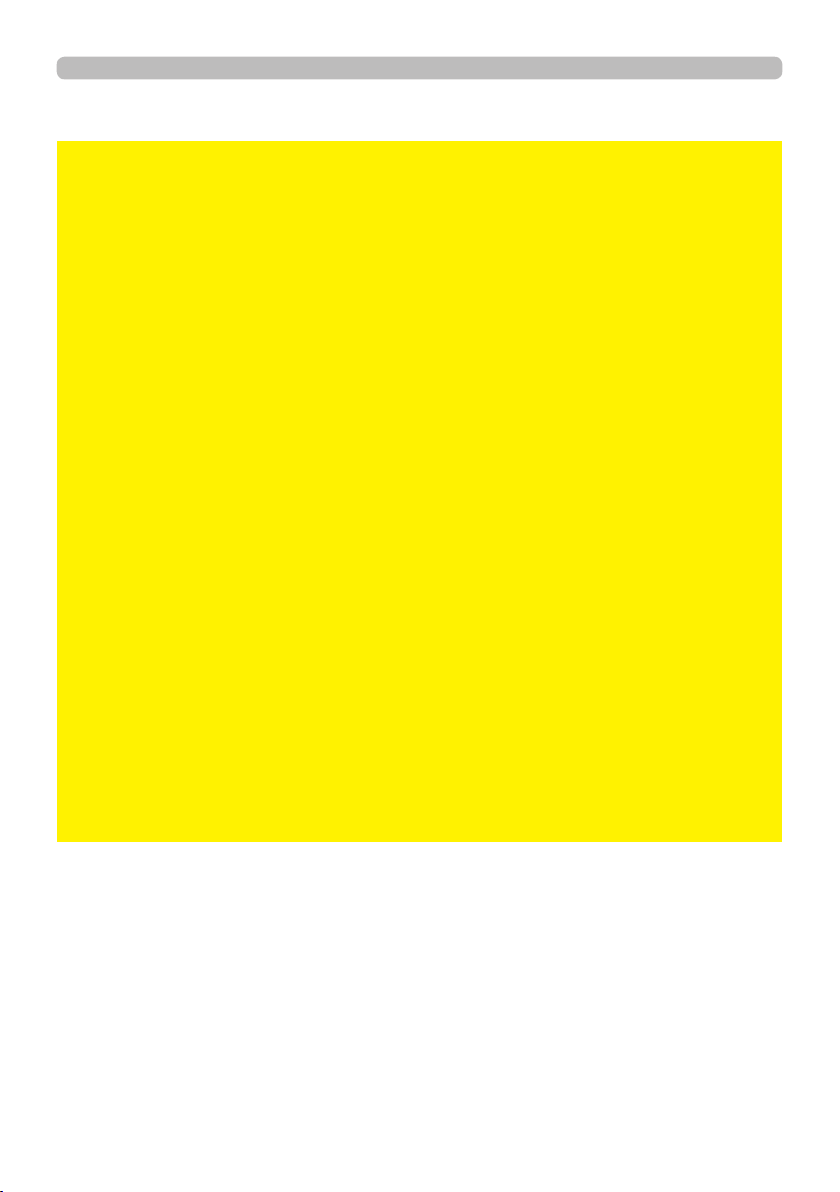
Introduction
Warnings, Cautions, and Notices (continued)
NOTICE
►Take care not to fatigue your eyes.
• Watching the display continuously for a long time makes your eyes tired.
• Rest the eyes periodically.
►Take care of the lens.
• It may cause breakage, malfunction, or image failure.
• Attach the lens cover to prevent the lens surface being scratched when the
projector is not used.
• Be careful not to scratch the lens with hard objects.
• Use commercially available lens tissue to clean the lens (used to clean
cameras, eyeglasses, etc.).
►Do not directly touch the lens surface with hands.
• Do not touch the lens to prevent fog or dirt of the lens that cause deterioration
of display quality.
►Do not give the remote control any physical impact.
• A physical impact could cause damage or malfunction of the remote control.
• Take care not to drop the remote control.
• Do not place the projector or heavy objects on the remote control.
►Do not get the remote control wet.
• It may cause a malfunction or battery leakage.
• Do not place the product in a place where it may get wet.
► The remote control uses infrared light to send signals to the projector
(Class 1 LED), so be sure to use the remote control in an area free from
obstacles that could block the remote control’s signal to the projector.
• If the signal transmission of the remote control is blocked, the remote control
may not operate.
(continued on next page)
12
QM00991-1
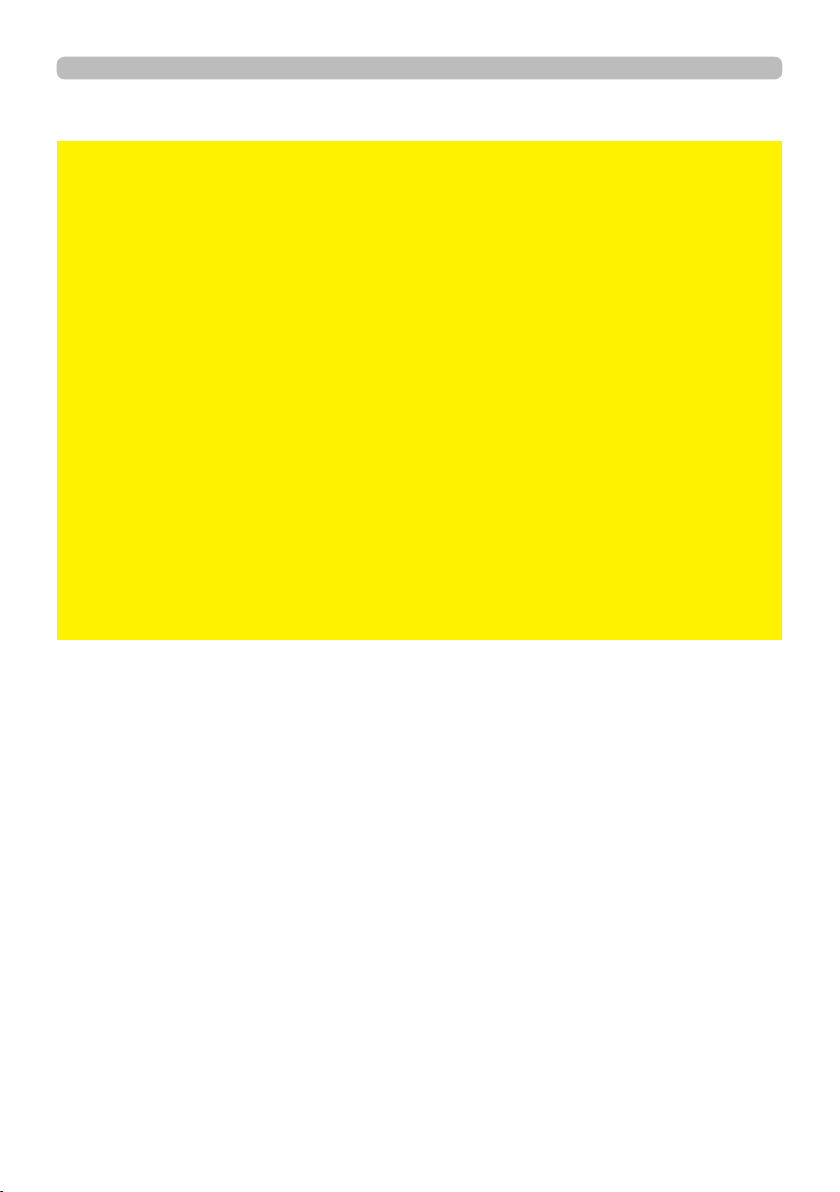
Introduction
Warnings, Cautions, and Notices (continued)
NOTICE
►Caring for the cabinet and remote control
• Incorrect care could cause not only an injury but adverse inuence such as
discoloration, peeling paint, etc. Take right care of the projector according to
the following.
• Wipe lightly with gauze or a soft cloth.
If the projector is extremely dirty, dip soft cloth in water or a neutral cleaner
diluted in water, and wipe lightly after wringing well. Then, wipe lightly with a
soft, dry cloth.
• Do not use an aerosol sprays, solvents, volatile substances or abrasive
cleaner.
• Do not allow long-term close contact with rubber or vinyl.
• Before using chemical wipes, be sure to read and observe the instructions.
►Keep the original packing materials for future reshipment.
• Be sure to use the original packing materials when moving the projector.
• Use special caution for the lens.
►Set the sound volume at a suitable level to avoid bothering other people.
• It is better to keep the volume level low and close the windows at night to
protect the neighborhood environment.
(continued on next page)
13
QM00991-1
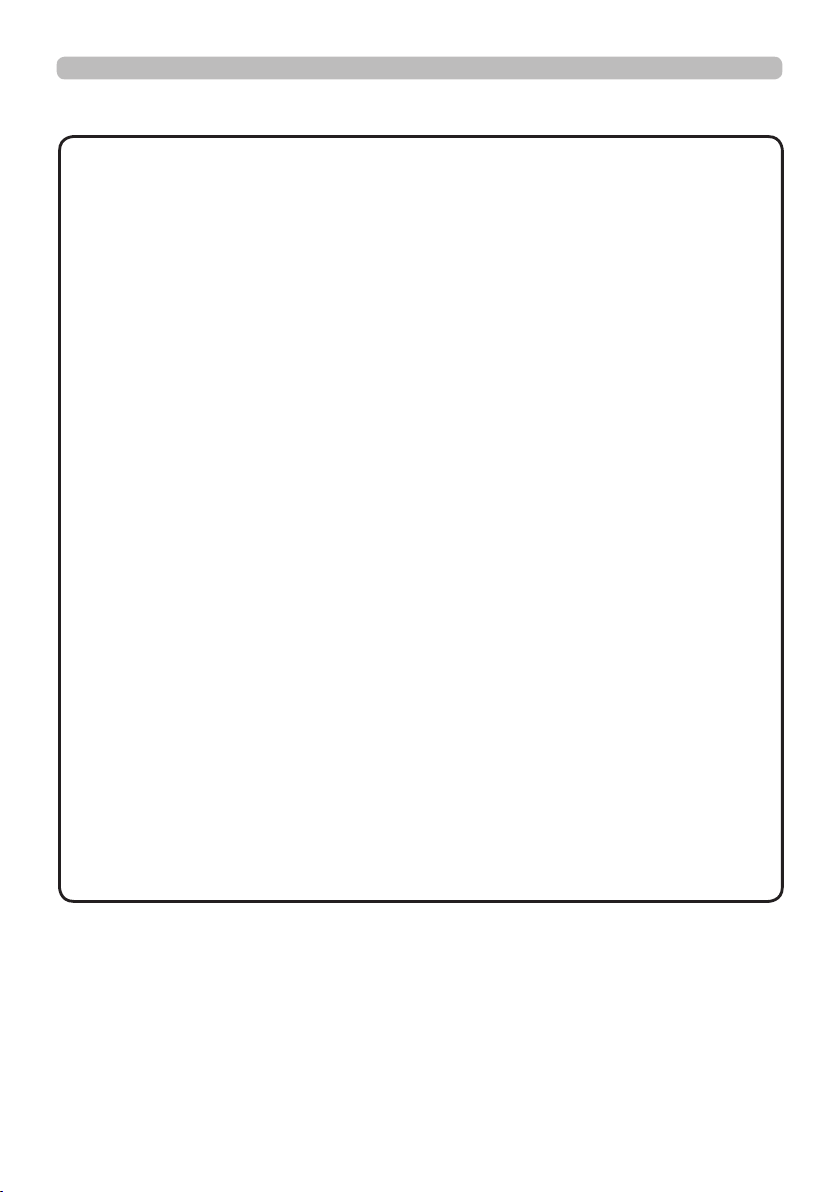
Introduction
Warnings, Cautions, and Notices (continued)
NOTE
►Characteristics of the projector
• Positional deviation or distortion of a projected image, or shift of the focus
may occur due to ambient conditions, and so on. They tend to occur until the
operation becomes stable, especially within about 30 minutes after the light
source is turned on. Check and readjust them as necessary.
►About consumables
• Light Source, LCD panels, polarizers and other optical components, and air
lter and cooling fans have a dierent lifetime in each. These parts may need
to be replaced after a long usage time.
• This product is not designed for continuous use of long time. In the case of
continuous use for 6 hours or more, or use for 6 hours or more every day
(even if it is not continuous), or repetitious use, the lifetime may be shortened,
and these parts may need to be replaced even if one year has not passed
since the beginning of using.
►Image characteristics
• This projector is a projection device using liquid crystal panel. The display
condition of the projector (such as color, contrast, etc.) depends on
characteristic of the screen because the projector uses a liquid crystal display
panel.
• Do not use a polarized screen. It can cause red image.
►Be careful of printing of the LCD panel. (for LCD models only)
• This projector is a projection device using liquid crystal panel. If the projector
continues projecting a still image, inactive images or 16:9 aspect images in
case of 4:3 panel, etc., for long time, the LCD panel might possibly be printed.
►About bright spots or dark spots
• This projector is a projection device using liquid crystal panel. Although bright
spots or dark spots may appear on the screen, this is a unique characteristic
of liquid crystal displays, and it does not constitute or imply a machine defect.
(continued on next page)
14
QM00991-1

Introduction
Warnings, Cautions, and Notices (continued)
NOTE
►Be careful of condensation.
• It is not a malfunction even if a projected image becomes blurred or cannot
be seen due to condensation of internal lens or mirror when the projector
is moved out of a room with a low temperature to a room with a high
temperature.As the projector adapts to the ambient temperature, condensation
is gone and the projected image goes back to normal.
►Noise of cooling fans
• The projector has the function that controls the rotation speed of cooling fans
adjusting to the conditions of use. When the temperature around the projector
is high, cooling fans rotate faster and becomes noisier.
►Connecting with notebook computer
• If you connect this projector and a notebook computer, you need output the
display to an external monitor, or output simultaneously to the internal display
and an external monitor. Refer to the manual of your notebook computer for
details.
►Using the security bar and slot
• The security bar and slot is not comprehensive theft prevention measures. It is
intended to be used as supplemental theft prevention measure.
15
QM00991-1
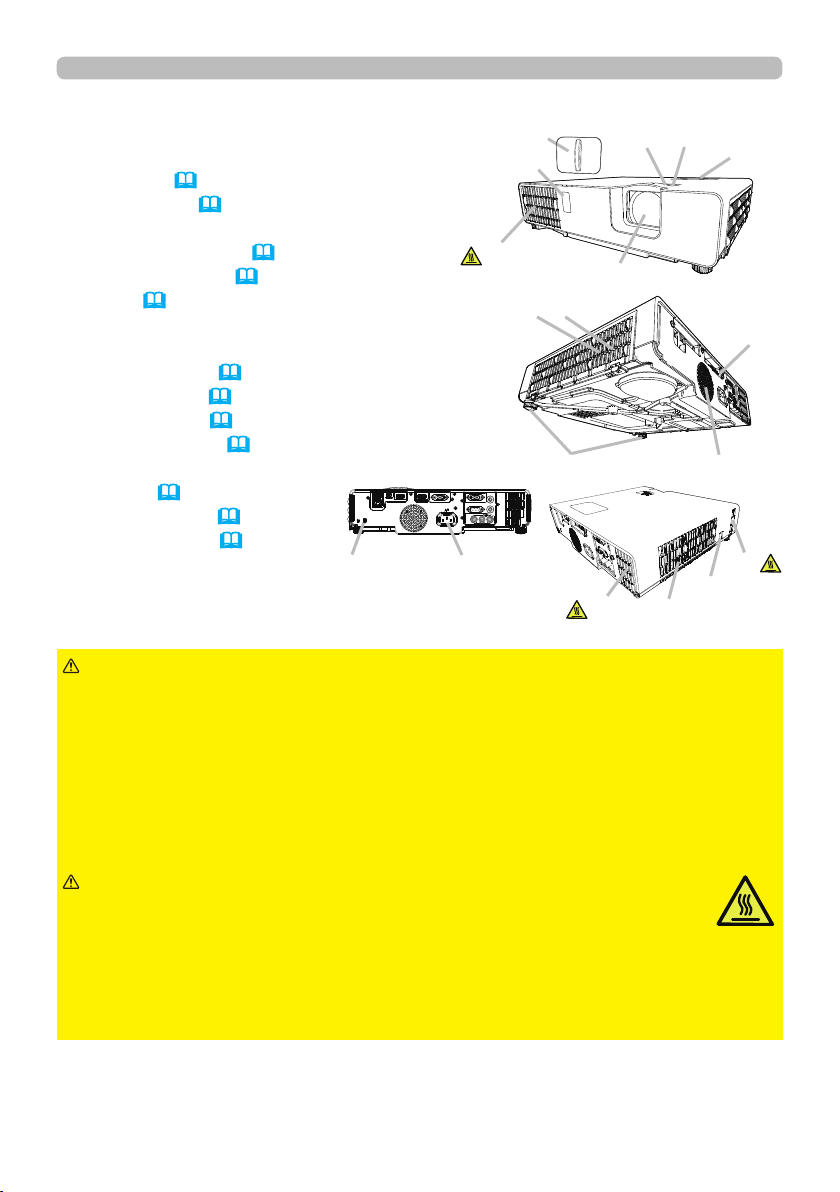
Introduction
Part names
Projector
(1) Speaker (36, 69)
(2) Filter cover (108)
The air lter and intake vent are inside.
(3) Elevator feet (x2) (39)
(4) Remote sensor (32)
(5) Lens (110)
(6) Lens cover
(7) Intake vents
(8) Control panel (17)
(9) FOCUS ring (40)
(10) ZOOM ring (40)
(11) AC (AC inlet) (29)
(12) Exhaust vent
(13) Ports (17)
(14) Security bar (30)
(15) Security slot (30)
(15)
(11)
(12)
(6)
(4)
(7)
(2)
(3)
(12)
(5)
(9)
(7)
(10)
(8)
(13)
(1)
(12)
(14)
WARNING
►Do not open or remove any portion of the product, unless the
manuals direct it.
►Do not subject the projector to unstable conditions.
►Do not apply a shock or pressure to this product.
►Do not look into the lens and the openings on the projector while the light
source is on, since the projection ray may cause a trouble on your eyes.
►Keep any object away from concentrated projection light beam. High
temperatures are generated when the light source is lit. Blocking the beam by
something causes high temperature and could result in re or smoke.
CAUTION
►Do not approach or touch the lens or the ventilation
openings while using the projector or for a while after using it to prevent a
burn. Take care of ventilation.
►Do not place anything around the lens and ventilation openings of the
projector.
►Do not attach anything onto the lens except the lens cover of this projector
because it could damage the lens, such as melting the lens.
(continued on next page)
16
QM00991-1

Part names (continued)
Introduction
Control panel
(1) STANDBY/ON button (
34)
(2) INPUT button (37)
(3) MENU button (47)
(4) STATUS2 indicator (114)
(5) POWER/STATUS1 indicator (114)
Ports(
(1) LAN port
(2) USB TYPE A port
(3) USB TYPE B port
(4) HDMI 1 port
(5) HDMI 2 port
(6) AUDIO IN1 port
23 ~ 28)
(1)
(2)
(3)
(4)
(7) AUDIO IN2 (R,L) ports
(8) AUDIO OUT port
(9) COMPUTER IN1 port
(10) COMPUTER IN2 / MONITOR OUT port
(11) CONTROL port
(12) VIDEO port
(5)
(9)
(1) (3)(2)
(5) (4)
(11)
(6)
(8)(10)
(continued on next page)
17
(12)
(7)
QM00991-1

Introduction
Part names (continued)
Remote control
(1) INPUT button (37)
(2) MY BUTTON-1 button (
(3) MY BUTTON-2 button (
(4) STANDBY/ON button (
(5) ASPECT button (
78, 79)
78, 79)
34)
37)
(6) PbyP button *
(7) AUTO button
(41)
(8) FREEZE button (46)
(9) MAGNIFY ON button (
45)
(10) FOCUS + button *
(11) ZOOM + button *
(12) VOLUME + button (
(13) MAGNIFY OFF
36)
button
(45)
(14) FOCUS - button *
(15) ZOOM - button *
(16) VOLUME - button (
(17) PAGE UP button (
(18) GEOMETRY button (
36)
33)
42)
(19) PICTURE button
(20) MUTE button (
(21) PAGE DOWN button (
36)
33)
(22) INTERACTIVE button *
(23) NETWORK button
(24) BLANK button (
(25) ESC button (
(26) MENU button (
(27) ENTER button (
46)
33)
47)
47)
(28) OSD MSG button
(29) RESET button (
47)
(30) ▲/▼/◄/►cursor buttons (
(31) Battery cover (
31)
47)
(2)
(1)
(6)
(5)
(10)
(9)
(14)
(13)
(17)
(18)
(21)
(22)
(25)
(30)
(28)
MYBUTTON
INPUT
1 2
AUTO
ASPECT
PbyP
MAGNIFY
FOCUS
ZOOM
ON
+
+
OFF
-
UP
GEOMETRY PICTURE MUTE
INTERACTIVE
DOWN
-
NETWORK
ENTER
PAGE
ESC MENU
OSD MSG
FREEZE
VOLUME
BLANK
RESET
(3)
(4)
(7)
(8)
(11)
+
(12)
(15)
-
(16)
(20)
(19)
(24)
(23)
(26)
(27)
(29)
(31)
NOTE
Back of
the remote control
• Any button marked with “*” is not supported on this projector (113).
18
QM00991-1
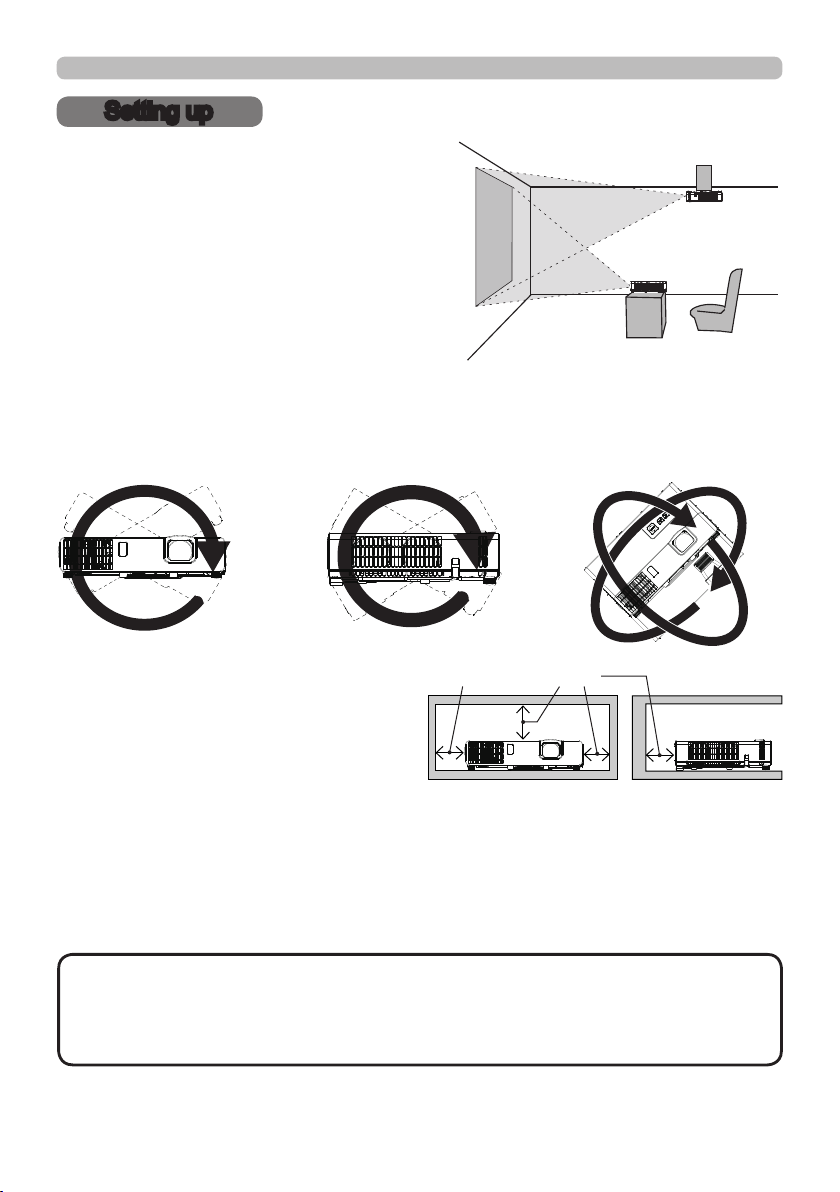
Setting up
Setting up
Install the projector according to the
environment and manner the projector will be
used in.
This projector will perform in a free tilt
angle, as shown in the gures below.
For the case of installation in a special
state such as ceiling mount, the specied
mounting accessories and service may be
required. Before installing the projector,
consult your dealer about your installation.
Tilt 360°
Horizontal 360° Vertical 360° (combination of
horizontal and vertical)
Install the projector away from walls or
50cm or greater
other objects in a well-ventilated place.
Refer to the gures.
Arrangement
Refer to table T-1 to T-3 in the end of User's Manual (concise) to determine the
screen size and projection distance.
The values shown in the table are calculated for a full size screen.
The values may be dierent slightly.
NOTE
suspended from the ceiling or other location due to the exibility of the plastic
projector body. If readjustment is necessary, consult with your dealer or service
personnel.
(continued on next page)
• The screen position may shift after installation if the projector is
19
QM00991-1

Setting up
Arrangement (continued)
WARNING
►Install the projector where you can access the power
outlet easily. If an abnormality should occur, unplug the projector urgently.
Otherwise it could cause a re or electric shock.
►Do not subject the projector to unstable conditions. If the projector falls
or topples over, it could result in injury or damage to the projector and the
surrounding things. Using a damaged projector could result in a re and an
electric shock.
• Do not place the projector in unstable places, such as an inclined surface,
places subject to vibration, on top of a wobbly table or cart, or a surface that is
smaller than the projector.
• Do not put the projector on its side, front or rear position.
• Do not attach nor place anything on the projector unless otherwise specied in
the manual.
• Do not use any mounting accessories except the accessories specied by the
manufacturer. Read and keep the manuals of the accessories used.
• For special installation such as ceiling mounting, be sure to consult your dealer
beforehand.
Do not install the projector near thermally conductive or ammable
►
things. Such things when heated by the projector could result in a re and burns.
• Do not place the projector on a metal stand.
► Do not place the projector in the following place where oils or chemicals
are used:
- near the kitchen which oil smoke comes from
- oils such as machine oils or aromatic oils are used
- smoke or bubbles for a show or a performance are used
- solvents, medicines, or detergent volatiles or adheres
- corrosive gas is generated
Do not use adhesive such as threadlocker, lubricant and so on.
• Oils adhere to the product due to oil smoke, resulting in re, electrical shock, or
malfunction.
• Degradation of plastic harms the product, resulting in injury, re, electrical
shock, or malfunction due to falling from the ceiling, wall, or high mounted
position.
(continued on next page)
20
QM00991-1

Setting up
Arrangement (continued)
WARNING
►Do not place the projector in a place where it may get wet. Getting the
projector wet or inserting liquid into the projector could cause a re and an
electric shock, and damage the projector.
• Do not place the projector near water, such as in a bathroom, kitchen, or
poolside.
• Do not place the projector outdoors or by the window.
• Do not place anything containing liquid near the projector.
CAUTION
►Place the projector in a cool place with sucient
ventilation. The projector may shutdown automatically or may malfunction if its
internal temperature is too high.
Using a damaged projector could result in a re and an electric shock.
• Do not place the projector in direct sunlight or near hot objects such as heaters.
• Do not place the projector where the air from an air conditioner or similar unit
will blow on it directly.
• Install the projector away from walls or other objects in a well-ventilated place.
• Do not place the projector on carpet, cushions or bedding.
• Do not stop up, block nor cover the projector's vent holes. Do not place
anything around the projector that could be sucked in or stuck to the projector's
intake vents.
• Do not place the projector at places that are exposed to magnetic elds, doing
so can cause the cooling fans inside the projector to malfunction. Manufacture
strongly recommends to avoid any magnetic contact that is not shielded or
protected on or near the projector itself.(i.e..,. Magnetic Security Devices, or
other projector accessory that contains magnetic material that has not been
provided by the manufacture etc.)
• When you use the projector with the air lter facing towards the ceiling, it is
clogged more frequently. Clean the air lter periodically.
►Do not place the product in smoky, humid or dusty place. ( e.g. smoking
area, kitchen, beach and near humidiers.) Placing the projector in such
places could cause a re, an electric shock and malfunction of the projector.
• Do not place the projector near humidiers. Especially for an ultrasonic
humidier, chlorine and minerals contained in tap water are atomized and could
be deposited in the projector causing image degradation or other problems.
(continued on next page)
21
QM00991-1
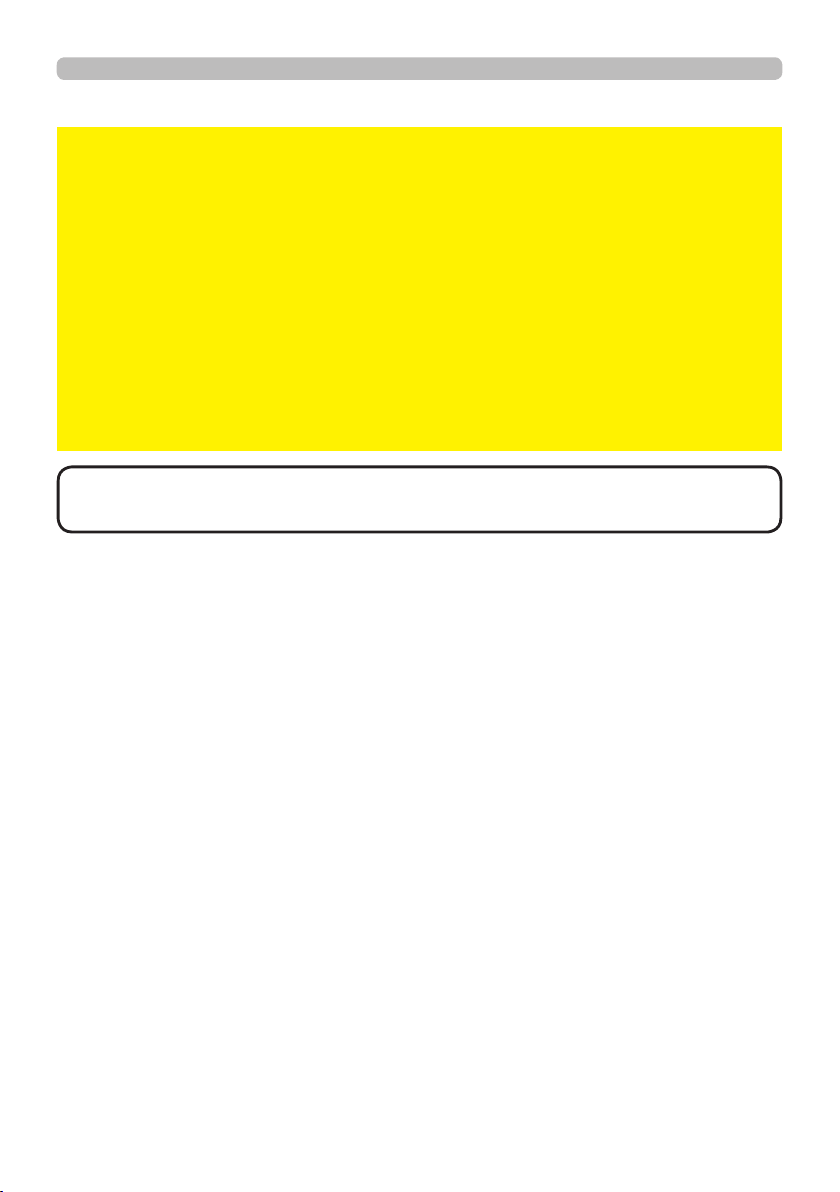
Setting up
Arrangement (continued)
NOTICE
• Do not place the projector in a smoking area, kitchen, passageway
or by the window.
• Position the projector to prevent light from directly hitting the projector's remote
sensor.
• Positional deviation or distortion of a projected image, or shift of the focus
may occur due to ambient conditions, and so on. They tend to occur until the
operation becomes stable, especially within about 30 minutes after the light
source is turned on. Check and readjust them as necessary.
• Do not place the product in a place where radio interference may be caused.
Any interfering radiation could cause disordered image or noises. Avoid radio
generator such as a mobile telephone, transceiver, etc. around the projector.
• Keep heat-sensitive things away from the projector. Otherwise, they may be
damaged by the heat from the projector.
NOTE
• When the ambient temperature is around 35 to 40°C, the brightness
of light source is reduced automatically.
22
QM00991-1
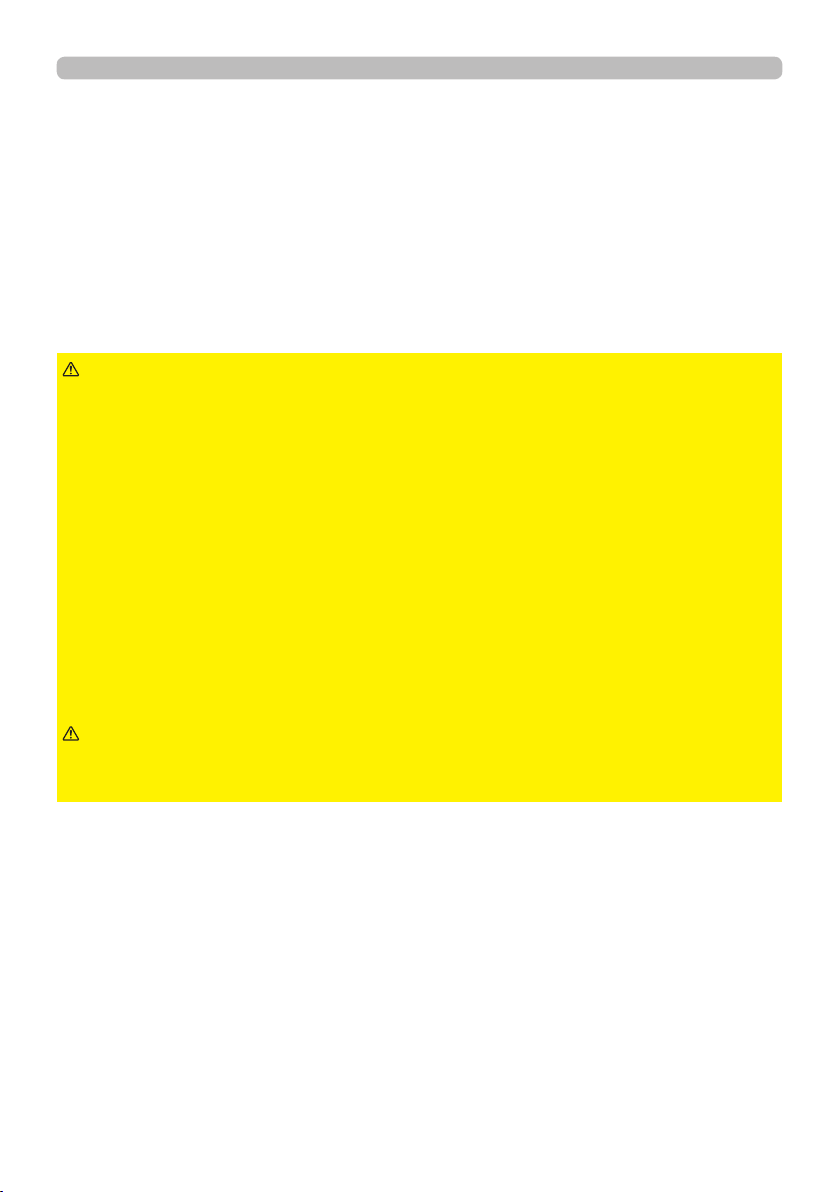
Setting up
Connecting with your devices
Before connecting the projector to a device, consult the manual of the device to
conrm that the device is suitable for connecting with this projector and prepare
the required accessories, such as a cable in accord with the signal of the device.
Consult your dealer when the required accessory did not come with the product or
the accessory is damaged.
After making sure that the projector and the devices are turned o, perform
the connection, according to the following instructions. Refer to the gures in
subsequent pages.
Before connecting the projector to a network system, be sure to read Network
Guide too.
WARNING
cause a re or damage the projector and devices.
• Use only the accessories specied or recommended by the projector’s
manufacturer. It may be regulated under some standard.
• Neither disassemble nor modify the projector and the accessories.
• Do not use the damaged accessory. Be careful not to damage the accessories.
Do not place the projector or heavy objects on the power cord and cables.
Also, do not place a spread, cover, etc., over them because this could result
in the inadvertent placing of heavy objects on the concealed power cord or
cables. Route a cable so that it is neither stepped on nor pinched out.
• Do not place the cord near the heater or the exhaust vents of the projector.
• Do not pull the power cord and cables. When connecting and disconnecting the
power cord or cables, do it with your hand holding the plug or connector.
• Do not throw or drag the cables.
• Do not attempt to work on the power cord.
• Avoid bending the power cord sharply.
►Use only the appropriate accessories. Otherwise it could
CAUTION
►For a cable with a core at only one end, connect the end
with the core to the projector. Do not take the core of power cord away. That
may be required by EMI regulations.
(continued on next page)
23
QM00991-1
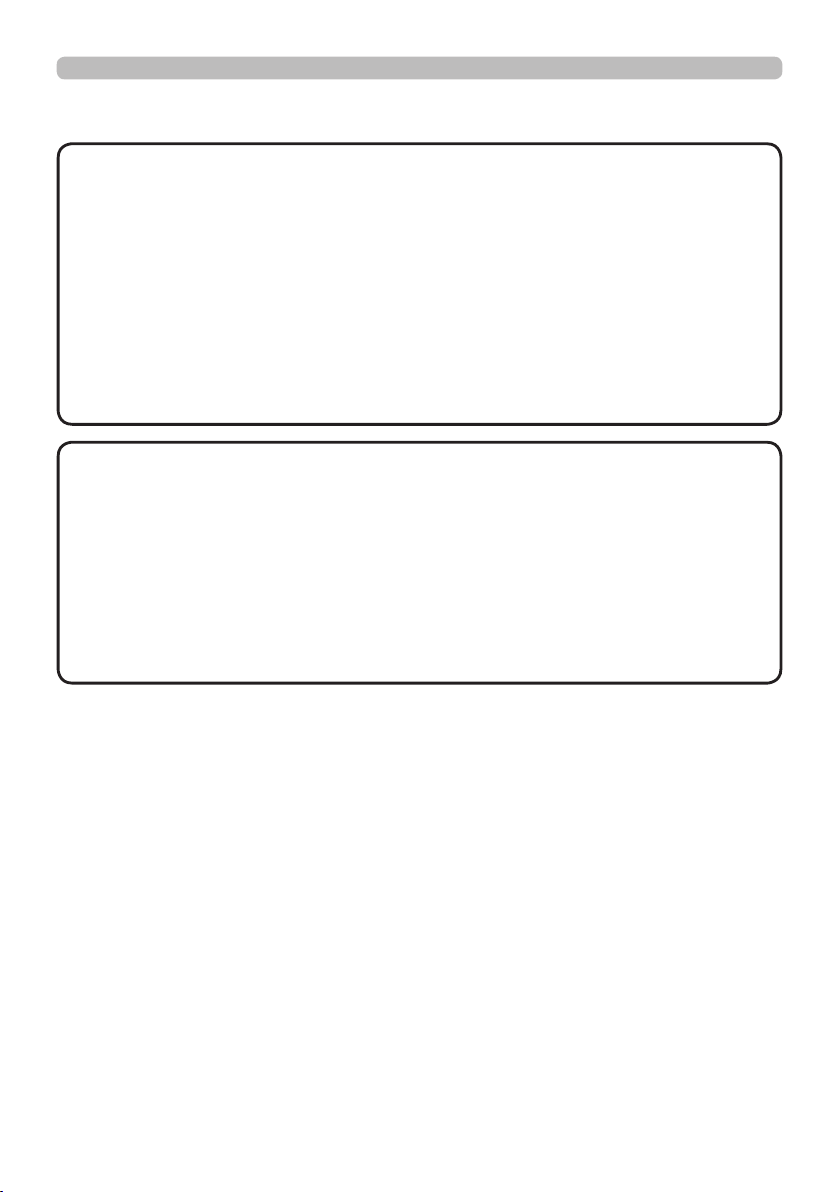
Setting up
Connecting with your devices (continued)
NOTE
• Do not turn on or o the projector while connected to a device in
operation, unless that is directed in the manual of the device. Otherwise it may
cause malfunction in the device or projector.
• The function of some input ports can be selected according to your usage
requirements.
• Be careful not to mistakenly connect a connector to a wrong port. Otherwise it
may cause malfunction in the device or projector.
- When connecting a connector to a port, make sure that the shape of the
connector ts the port.
- Tighten the screws to connect a connector equipped with screws to a port.
- Use the cables with straight plugs, not L-shaped ones, as the input ports of
the projector are recessed.
About Plug-and-Play capability
• Plug-and-Play is a system composed of a computer, its operating system
and peripheral equipment (i.e. display devices). This projector is VESA DDC
2B compatible. Plug-and-Play can be used by connecting this projector to a
computer that is VESA DDC (display data channel) compatible.
- Take advantage of this feature by connecting a computer cable to the
COMPUTER IN 1 port (DDC 2B compatible). Plug-and-Play may not work
properly if any other type of connection is attempted.
- Please use the standard drivers in your computer as this projector is a Plug-
and-Play monitor.
(continued on next page)
24
QM00991-1
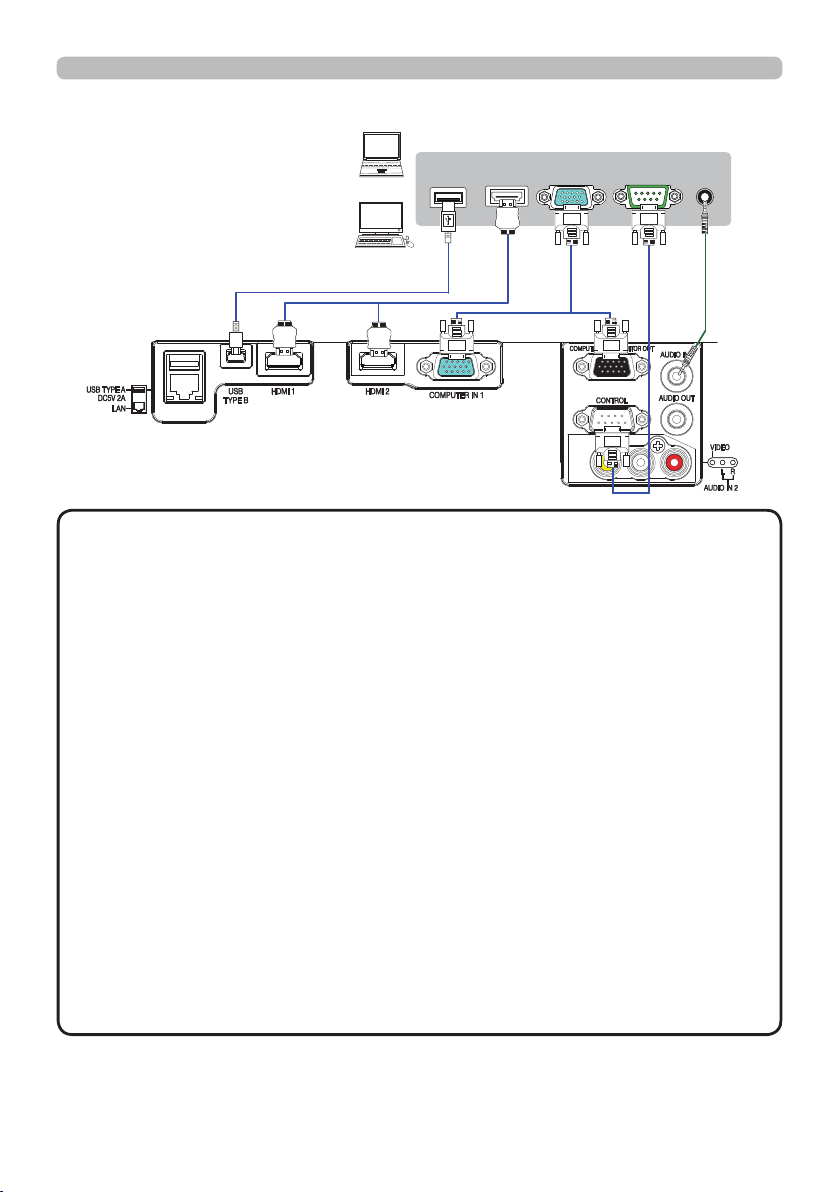
Connecting with your devices (continued)
USB TYPE A
HDMI
Computer
DISPLAY
RS-232C
Setting up
AUDIO
OUT
NOTE
• Before connecting the projector to a computer, consult the computer’s
manual and check the compatibility of the signal level, the synchronization
methods and the display resolution output to the projector.
- Depending on the input signal, an adapter may be required or the projector
may not display the images correctly.
- Some computers have multiple screen display modes that may include some
signals which are not supported by this projector.
- Although the projector can display signals with a resolution up to 1920x1200,
the signal will be converted to the projector’s panel resolution before being
displayed. The best display performance will be achieved if the resolutions of
the input signal and the projector panel are identical.
• If you connect this projector and a notebook computer, you need output the
display to an external monitor, or output simultaneously to the internal display
and an external monitor. Consult the computer's manual for the setting.
• Depending on the input signal, the automatic adjustment function of this
projector may take some time and not function correctly.
- Depending on the display mode of the computer and the type of signal (such
as signal format, resolution, and frequency), the projector may not display the
images.
- If the automatic adjustment function does not work correctly, you may not see
the dialog to set the display resolution. In such a case, use an external display
device. You may be able to see the dialog and set an appropriate display
resolution.
(continued on next page)
25
QM00991-1

Setting up
Connecting with your devices (continued)
USB wireless
adapter
(optional)
USB storage
device
CAUTION
Access
point
Computer
RS-232CLAN
External device
RS-232C
►Before connecting the projector to a network system, be sure
to obtain the consent of the administrator of the network.
►Do not connect the LAN port to any network that might have the excessive
voltage.
►The designated USB wireless adapter that is sold as an option is required to
use the wireless network function of this projector.
►Before removing the USB storage device from the port of the projector, be
sure to use the REMOVE USB function on the thumbnail screen to secure your
data (102).
►Do not use any extension cable or device when connecting the adapter to
the projector. Before you insert or pull out the USB wireless adapter from the
projector, turn o the power of the projector and pull out the power cord’s plug
from the outlet. Do not touch the USB wireless adapter while the projector is
receiving AC power.
►To connect both the LAN cable and USB device to the projector, use a LAN
cable that is at on the side where the plug’s wire is visible. Otherwise, both of
them cannot be connected correctly, or the wire may break (malfunction).
NOTE
• If an oversized USB storage device blocks the LAN port, use a USB
extension cable to connect the USB storage device.
(continued on next page)
26
QM00991-1
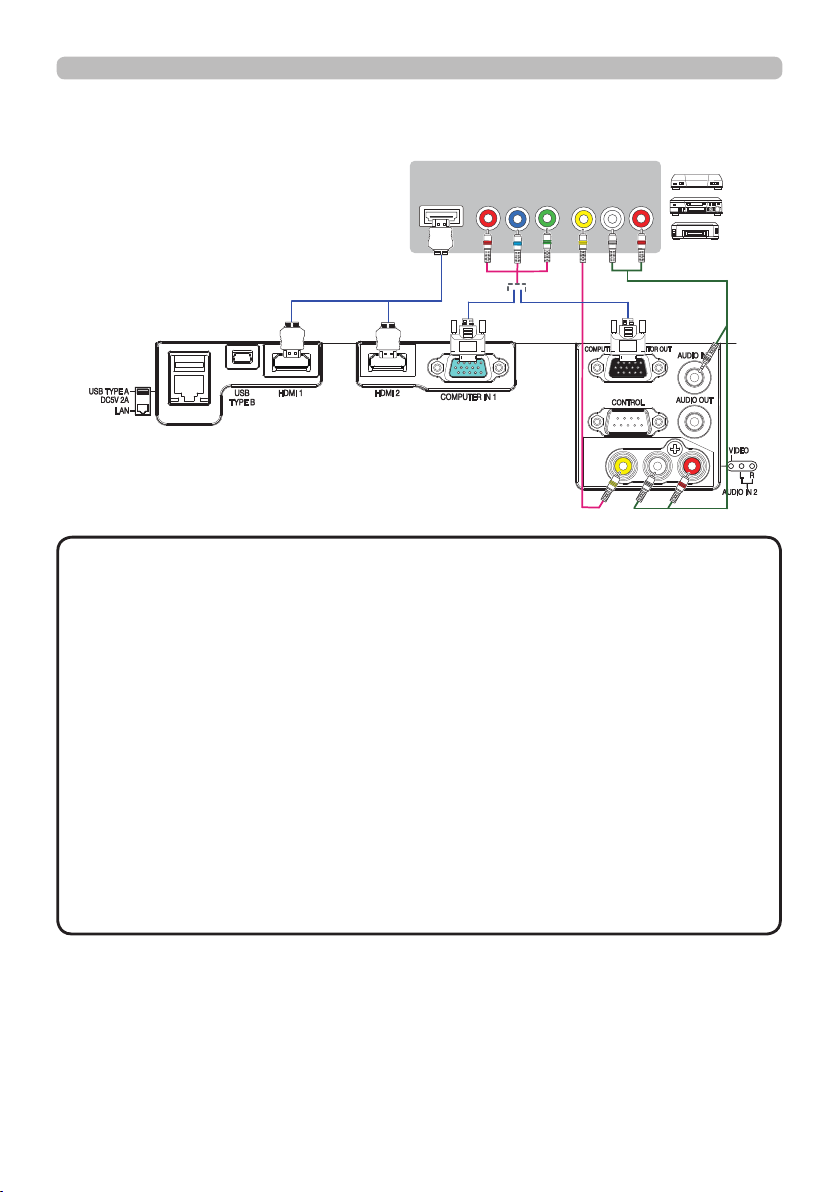
Connecting with your devices (continued)
HDMI
Setting up
VCR/DVD/Blu-ray DiscTM player
AUDIO
COMPONENT
Cb/Pb
Cr/Pr
Y
VIDEO
OUT
RL
NOTE
• The HDMITM port of this model is compatible with HDCP (Highbandwidth Digital Content Protection) and therefore capable of displaying a
video signal from HDCP compatible DVD players or the like.
- The HDMITM port supports the following signals.
Video signal : 480i@60, 480p@60, 576i@50, 576p@50, 720p@50/60,
1080i@50/60, 1080p@50/60
Audio signal : Format Linear PCM
Sampling frequency 48kHz / 44.1kHz / 32kHz
Computer signal : See the Operating Guide - technical for details.
- This projector can be connected with another equipment that has HDMITM
connector, but with some equipment the projector may not work properly,
something like no video.
- Be sure to use an HDMITM cable that has the HDMITM logo.
- Use a Category 2-certied HDMITM cable to input 1080p@50/60, signal to the
projector.
- When the projector is connected with a device having DVI connector, use a
DVI to HDMITM cable to connect with the HDMITM input.
(continued on next page)
27
QM00991-1
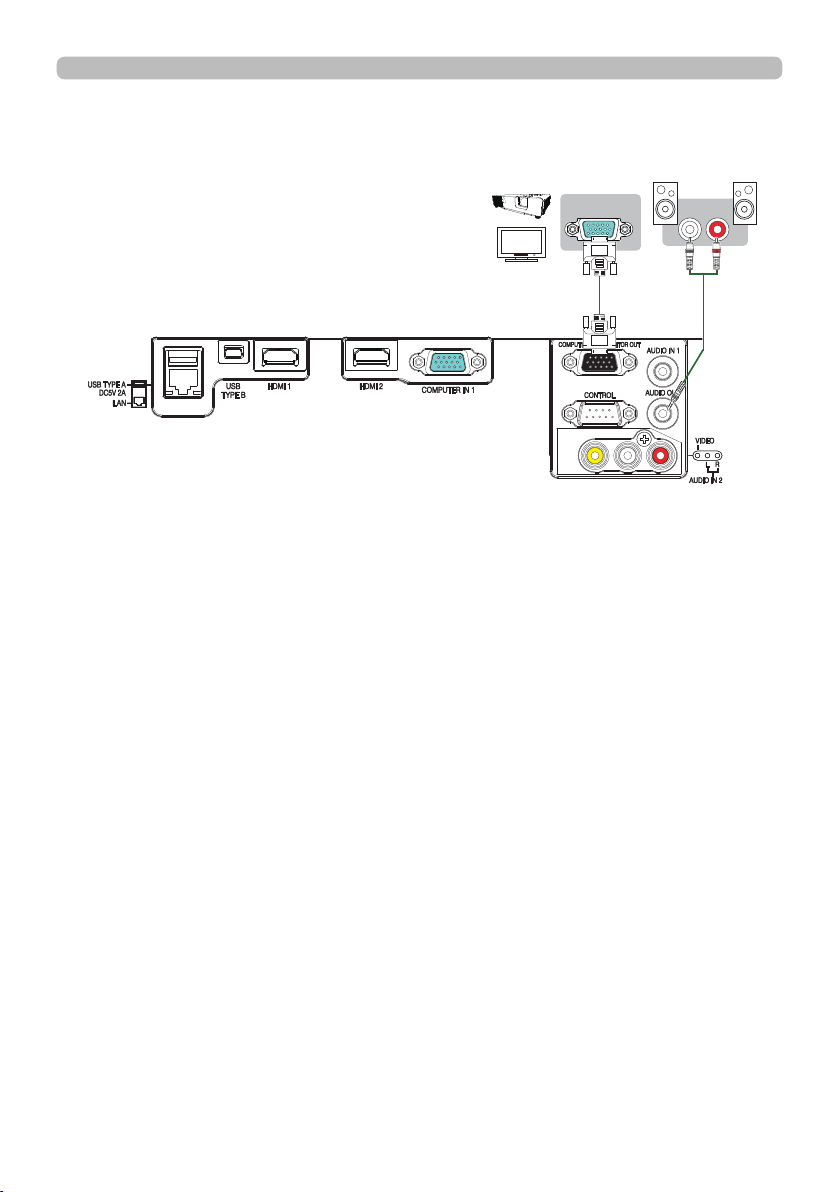
Setting up
Connecting with your devices (continued)
Monitor
RGB IN
Speakers
(with an amplier)
R
L
28
QM00991-1
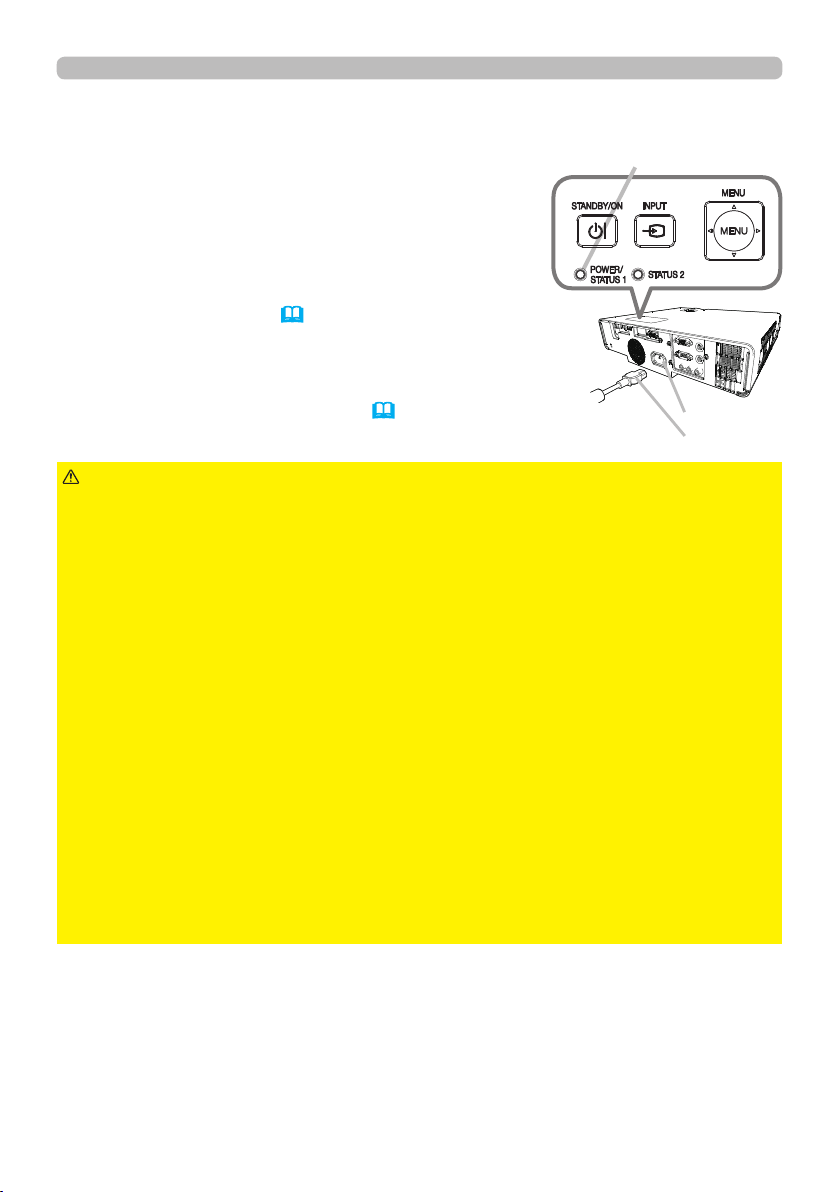
Connecting to a power supply
Put the connector of the power cord into the
1.
AC (AC inlet) of the projector.
Firmly plug the power cord’s plug into the outlet.
2.
In a couple of seconds after the power supply
connection, the POWER/STATUS1 indicator will
light up in steady orange.
Please remember that when the DIRECT POWER
ON function is activated (76), the connection of the
power supply makes the projector turn on.
When the AUTO POWER ON function is activated and
the projector is receiving an input signal, it is turned on
by connecting to the power supply (76).
Setting up
POWER/STATUS1
indicator
AC
Power cord
WARNING
incorrect or faulty connections may result in re and/or electrical shock.
• Do not touch the power cord with a wet hand.
• Only use the power cord that came with the projector. If it is damaged, consult
your dealer to get a new one. Never modify the power cord. The power cord
that came with the projector is only for this projector. Do not use it for other
devices.
• Only plug the power cord into an outlet whose voltage is matched to the power
cord. The power outlet should be close to the projector and easily accessible.
Unplug the power cord for complete disconnection.
• Do not distribute the power supply to multiple devices. It may overload the
outlet and connectors or loosen the connection. A loose connection in the plug
could result in burns or accidents due to heat generation of the plug.
• Do not place the projector or heavy objects on the power cord and cables.
• Connect the ground terminal for the AC inlet of this unit to the ground terminal
of the building using an appropriate power cord (bundled).
• Do not use the power cord remaining tied together. It could result in high
temperature, re and smoke.
NOTICE
phase voltage of 220 to 240 V.
►Please use extra caution when connecting the power cord, as
►This product is also designed for IT power systems with a phase-to-
29
QM00991-1

Setting up
Using the security bar and slot
A commercially available anti-theft wire
can be attached to the security bar on the
projector. Refer to the gure to choose an
anti-theft wire.
Also, this product has the security slot for
the Kensington lock.
For details, see the manual of the security
tool.
12mm
9mm
9mm
WARNING
Security bar
►Do not use the security bar and slot to prevent the projector
Anti-theft wire
Security slot
from falling down, since it is not designed for it.
CAUTION
►Do not place anti-theft wire near the exhaust vents.
It may become very hot and cause burns.
NOTE
• The security bar and slot is not comprehensive theft prevention
measures. It is intended to be used as supplemental theft prevention measure.
30
QM00991-1
