Page 1
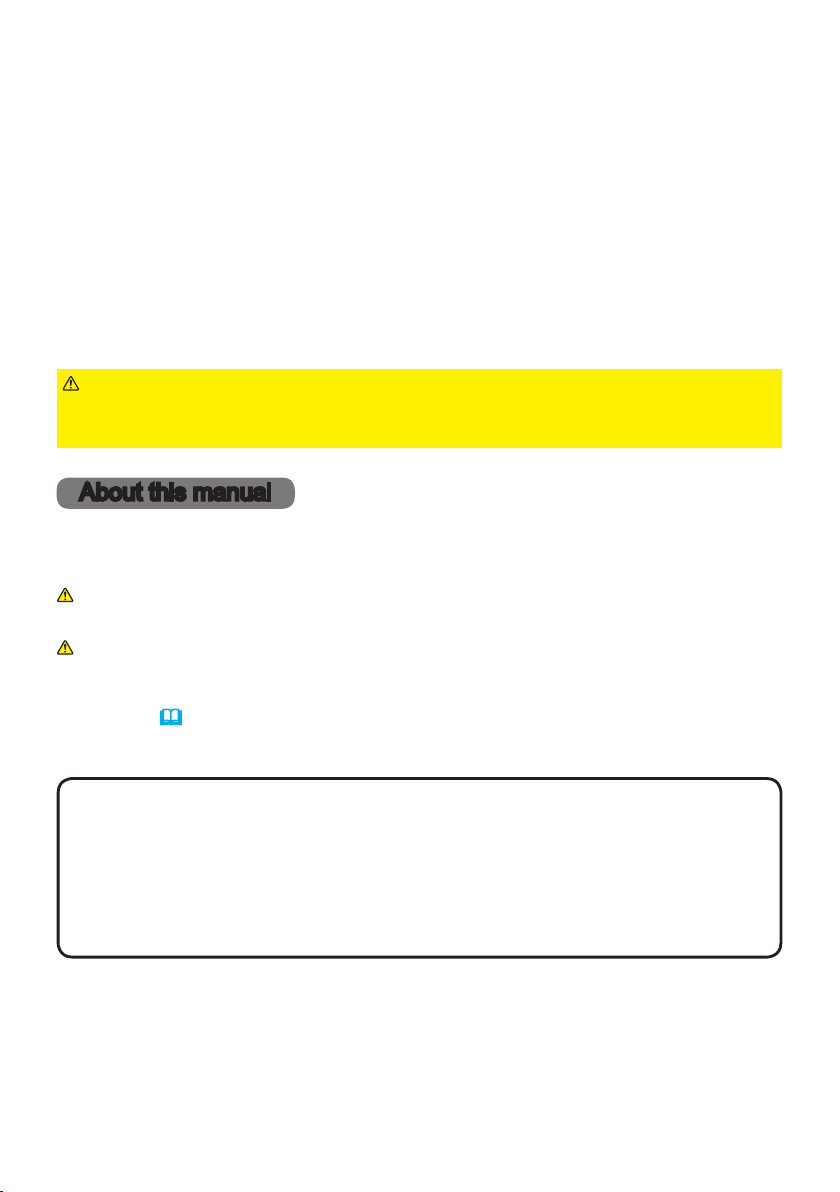
LCD Projector
MP-JU4001
MP-JW4001/MP-JW4011
MP-JW3501/MP-JW3511
User's Manual (detailed)
Operating Guide
Thank you for purchasing this projector.
WARNING
Be sure to read Safety Guide rst. After reading them, store them in a safe
place for future reference.
►Before using this product, read all manuals for this product.
About this manual
Various symbols are used in this manual. The meanings of these symbols are
described below.
WARNING
CAUTION
NOTICE This entry notices of fear of causing trouble.
NOTE
• The illustrations in this manual are for illustrative purposes. They may dier
slightly from your projector.
• The manufacturer assumes no responsibility for any errors that may appear in
this manual.
• The reproduction, transfer or copy of all or any part of this document is not
permitted without express written consent.
• The information in this manual is subject to change without notice.
This entry warns of a risk of serious personal injury or even
death.
This entry warns of a risk of personal injury or physical damage.
Please refer to the pages written following this symbol.
1
QM00991-1
Page 2
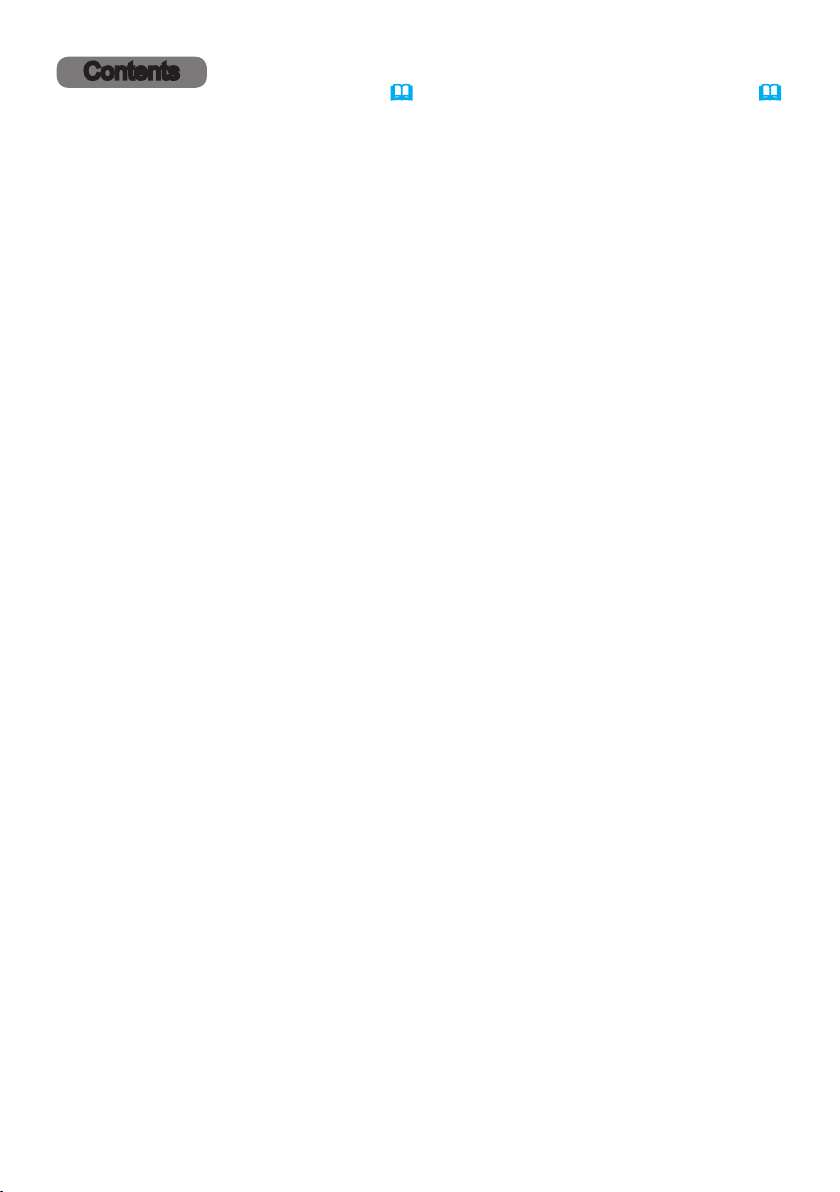
Contents
Introduction ...............3
Features ......................3
Checking the contents of package
Warnings, Cautions, and Notices ...4
Part names ...................16
Projector, Control panel, Ports,
Remote control
Setting up ................19
Arrangement ..................19
Connecting with your devices
Connecting to a power supply
Using the security bar and slot ....30
Remote control ............31
Installing the batteries ...........31
About the remote control signal ...32
Changing the frequency of remote
control signal ..................32
Using as a simple PC mouse &
keyboard .....................33
Power on/off ..............34
Turning on the power ...........34
Turning o the power ...........35
Operating ................36
Adjusting the volume ............36
Temporarily muting the sound .....36
Selecting an input signal .........37
Selecting an aspect ratio .........37
Limiting OSD display ............38
Adjusting the projector's elevator
Adjusting the zoom and focus .....40
Using the automatic adjustment feature
Correcting the distortion .........42
Using the magnify feature ........45
Temporarily freezing the screen ...46
Temporarily blanking the screen ...46
Using the menu function .........47
Indication in OSD(On Screen Display),
Containing items of each menu
EASY MENU. . . . . . . . . . . . . . . 50
PICTURE menu ............52
IMAGE menu ..............55
INPUT menu ..............58
SETUP menu ..............62
AUDIO menu ..............69
SCREEN menu .............70
OPTION menu .............75
....3
.....23
.....29
....39
. . 41
NETWORK menu ...........92
SECURITY menu ...........93
Presentation tools .........99
PC-LESS Presentation ............99
Maintenance .............108
Cleaning and replacing the air lter . 108
Other care ................... 110
Troubleshooting ..........112
Related messages ............11 2
Regarding the indicator lamps ...11 4
Resetting all settings ........... 118
Phenomena that may be easy to
be mistaken for machine defects
. . 118
Specications ............125
2
QM00991-1
Page 3
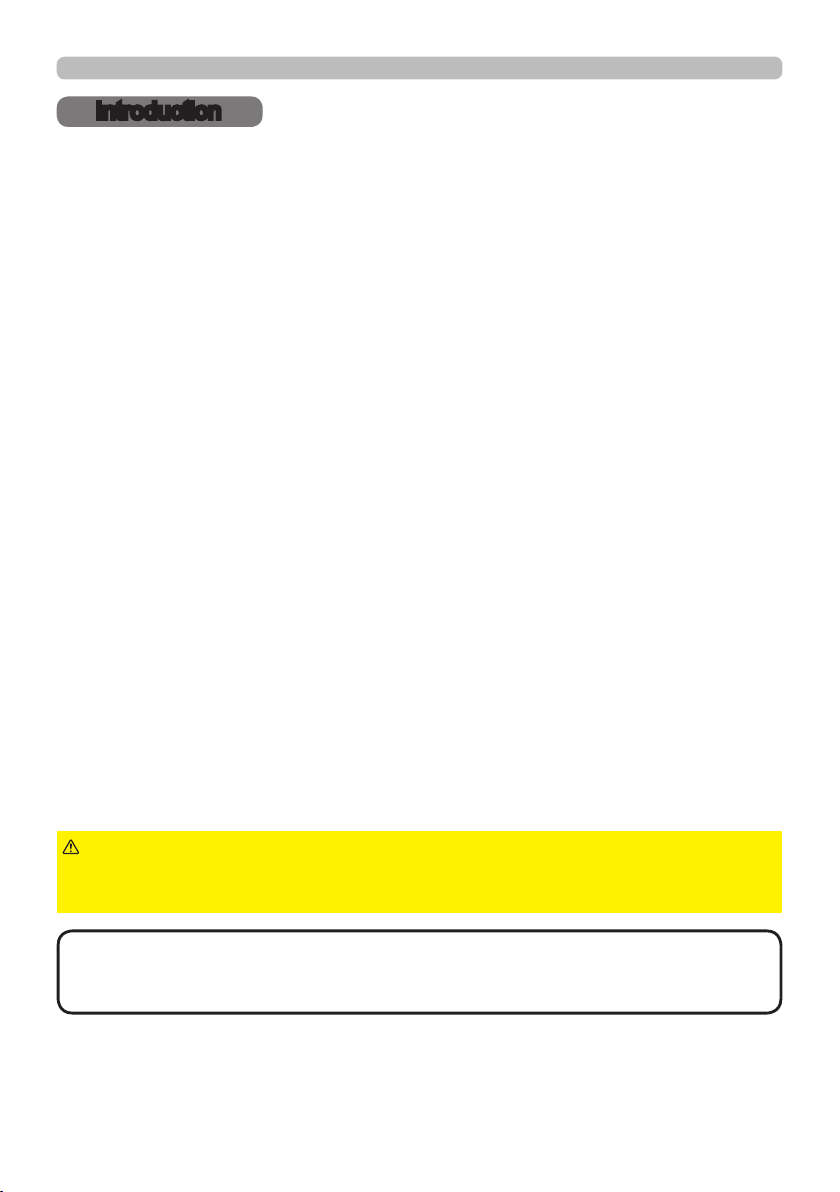
Introduction
Introduction
Features
The projector provides you with the broad use by the following features.
ü Adopting laser diodes as light source, realized a compact product with
smallness and lightness.
ü This projector has a variety of I/O ports that supposedly cover for any
business scene. The HDMI port can support various image equipment which
have digital interface to get clearer pictures on a screen.
ü If you insert a USB storage device, such as a USB memory, into the USB
TYPE A port and select the port as the input source, you can view images
stored in the device.
ü This projector can be controlled and monitored via LAN connection.
Furthermore, you can use the designated USB wireless adapter (optional) to
establish wireless LAN connection.
ü The built-in 16W speaker can deliver sucient sound volume in a large space
like a classroom without external speakers.
ü Has an HDCR and an ACCENTUALIZER features which are original image
stabilizer for a clearer image. (MP-JU4001 only)
ü Can provide DC5V/2A power supply from USB connector to use a media
player or a streaming device without external power supply, which enables the
projector to be used in more various opportunities.
Checking the contents of package
Please see the Contents of package section in the User’s Manual (concise)
which is a book. Your projector should come with the items shown there. Contact
your dealer immediately if any items are missing.
WARNING
not to put in the mouth. If swallowed, consult a physician immediately for
emergency treatment.
NOTE
• Keep the original packing materials, for future reshipment. Be sure
to use the original packing materials when moving the projector. Use special
caution for the lens.
►Keep small parts away from children and pets. Take care
3
QM00991-1
Page 4
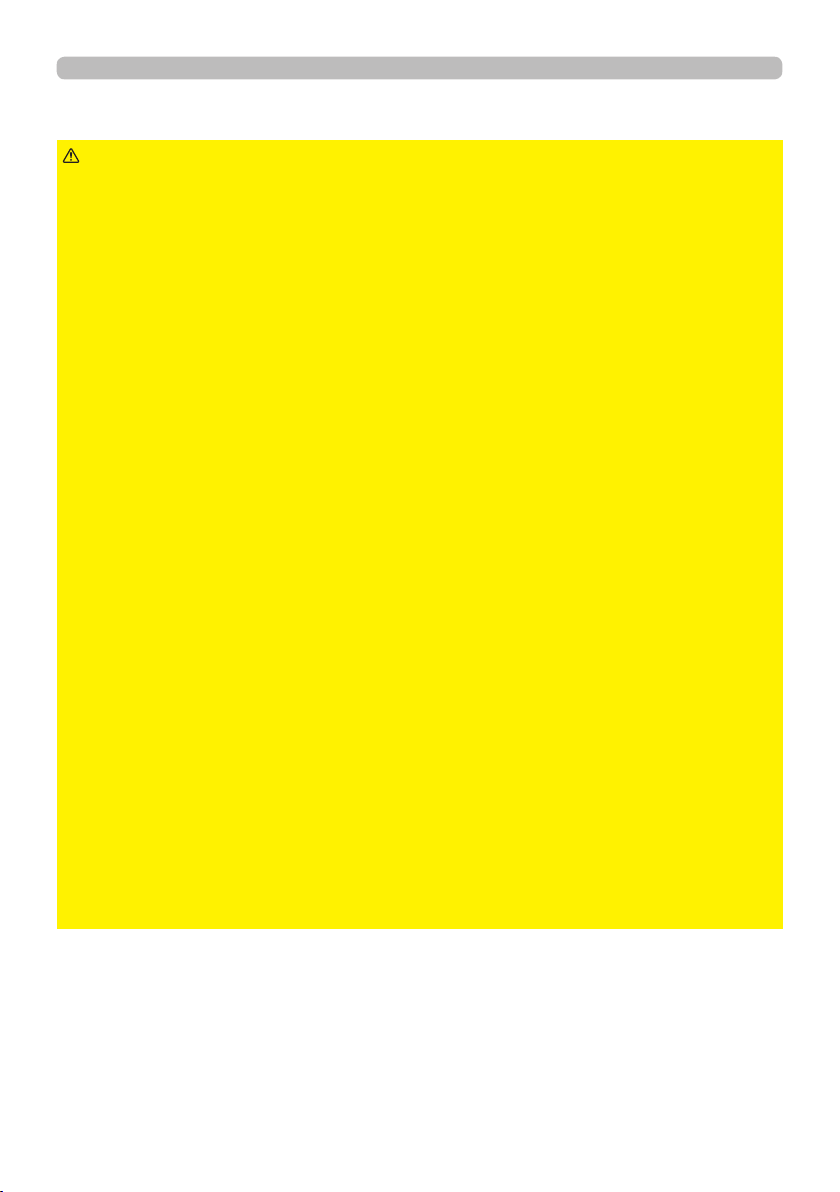
Introduction
Warnings, Cautions, and Notices
WARNING
►Never use the projector if a problem should occur.
• Otherwise it can cause re or electric shock.
• If any of the following abnormalities occur, urgently stop using the product and
unplug it from the power outlet:
-
The product is giving o smoke or strange smell, or making a strange sound.
- A foreign object or liquid has entered the product.
- The product was impacted by being dropped or hit.
- The product, or the power cord or cables connected is damaged.
• After making sure that the smoke or odor has stopped, contact your dealer.
•
The power outlet should be close to the projector and easily accessible. Never
repair the product by yourself because it is dangerous.
►Use special caution for children and pets.
• Incorrect handling could result in re, electrical shock, injury, burn or vision
problem.
• Keep the battery and small parts away from children and pets. Take care that
they should not swallow.
• Install the product away from children and pets. If swallowed, consult a
physician immediately for emergency treatment.
►Do not let any things or any liquids enter to the inside of the product.
• Penetration of liquids or foreign objects could result in re or electrical shock. If
ammable air or liquid goes into the projector, it may cause re or injury due to
explosion caused by catching re.
• Do not put anything wet, small, containing air or liquid around the projector. Do
not use aerosols or sprays to or around the product.
• To avoid penetration of foreign objects, do not put the projector into a case
or bag together with any thing except the accessories of the projector, signal
cables and connectors.
• If liquids or foreign object should enter the projector, immediately turn o the
power switch, disconnect the power plug from the power outlet and contact
your dealer.
(continued on next page)
4
QM00991-1
Page 5

Introduction
Warnings, Cautions, and Notices (continued)
WARNING
►Do not get the product wet.
• It could result in a re, an electric shock, and/or malfunction to the projector.
• Do not place the projector near water, such as in a bathroom, kitchen, or
poolside.
• Do not place the projector outdoors or by the window.
► Do not place the projector on an unstable surface. Install the projector in
a stable position. Do not give the projector any shock or impact.
• If the projector should be dropped and/or broken, it could result in an injury,
and continued use could result in re or electrical shock.
• If the projector is shocked, immediately turn o the power switch, disconnect
the power plug from the power outlet and contact your dealer.
• Remove all the attachments including the power cord and cables from the
projector when carrying the projector.
• Use the caster brakes placing the projector on a stand with casters.
• For special installation such as ceiling mounting, be sure to consult your dealer
beforehand.
• Install the projector in the way specied in "Setting up", "Arrangement", and
"Adjusting the projector's elevator".
• Do not put the projector on its side, front or rear position.
► Do not place the projector in the following place where oils or chemicals
are used:
- near the kitchen which oil smoke comes from
- oils such as machine oils or aromatic oils are used
- smoke or bubbles for a show or a performance are used
- solvents, medicines, or detergent volatiles or adheres
- corrosive gas is generated
Do not use adhesive such as threadlocker, lubricant and so on.
• Oils adhere to the product due to oil smoke, resulting in re, electrical shock, or
malfunction.
• Degradation of plastic harms the product, resulting in injury, re, electrical
shock, or malfunction due to falling from the ceiling, wall, or high mounted
position.
(continued on next page)
5
QM00991-1
Page 6
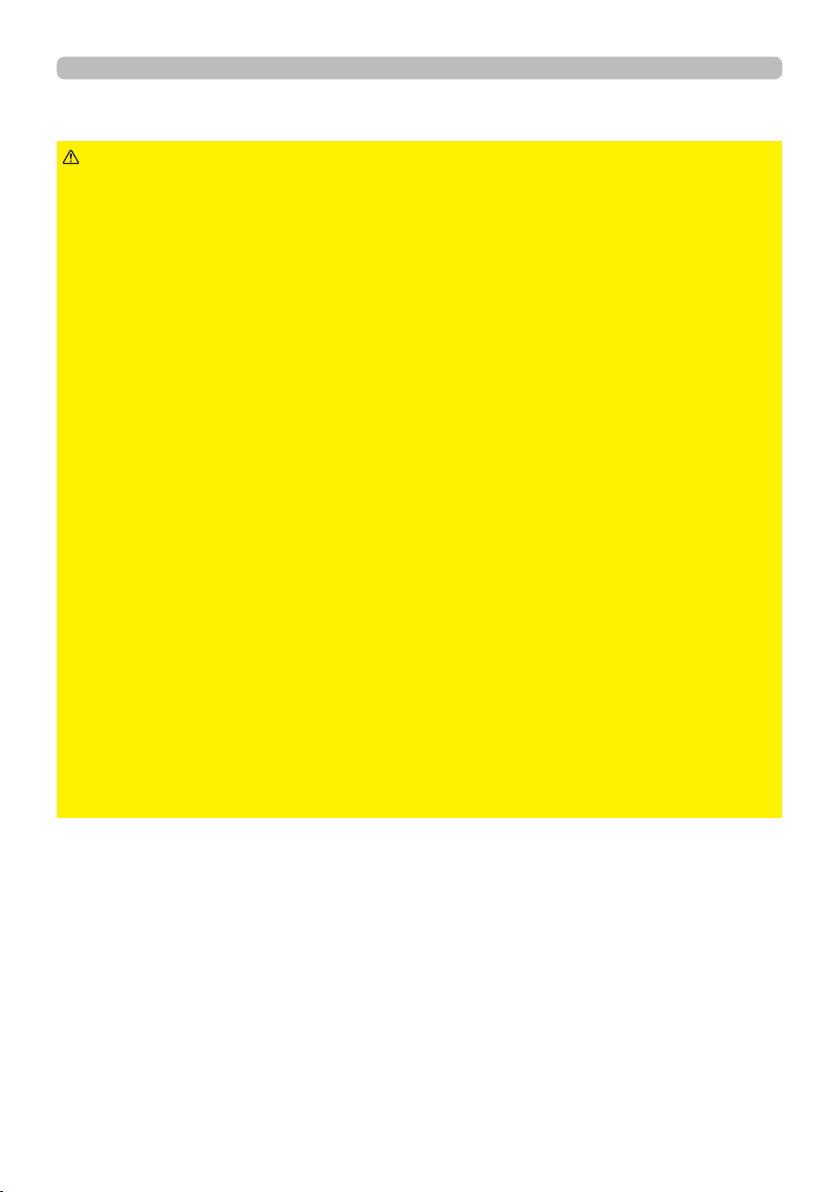
Introduction
Warnings, Cautions, and Notices (continued)
WARNING
►Never disassemble and modify.
• The product contains high voltage components and/or laser light-emitting part
beyond the scope of Class 1 (IEC60825-1). Modication and/or disassembly of
the product could result in re, electrical shock, or injury to eyes or skin.
•
Do not open or remove any portion of the product unless the manuals direct it.
• For internal maintenance, leave it to your dealer or their service personnel.
►Be cautious of high temperatures of the projector.
• High temperatures are generated when the light source is lit.
• Do not touch the USB wireless adapter while the projector is receiving AC
power.
• If combustibles or aerosol sprays are around the projector, it may cause re or
injury due to catching re or rupture.
• Do not install the projector near thermally conductive or ammable things.
• Do not touch around the exhaust vents during use or just after use, since it is
too hot.
►Never look through the lens or openings when the light source is on.
• A strong light is emitted when the projector’s power is on. Do not look into the
lens and the openings on the projector while the light source is on, since the
projection ray may cause a trouble on your eyes.
► When you turn o the projected image while the light source is on,
follow the specied procedure.
• If you wish to have a blank screen while the light source is on, use the BLANK
function.
• Keep any object away from concentrated projection light beam. Blocking the
beam by something causes high temperature and could result in re or smoke.
(continued on next page)
6
QM00991-1
Page 7

Introduction
Warnings, Cautions, and Notices (continued)
WARNING
►Use the accessory cable or a designated type cable for the connection.
• If you use a power cord or a signal cable that are not comply with the
specication, it causes re, electric shock, malfunction, or radio wave
interference.
• Only use the power cord that came with the projector.
• Consult your dealer to properly use connection cables or connectors other than
coming with the projector.
• The power cord that came with the projector is only for this projector. Do not
use it for other devices.
►Clean the power plug by using a soft and dry cloth.
• If dust or metal adheres to or around the AC (power terminal) of this projector
or the power plug, it may cause re or electric shock.
►Insert the power plug into a power outlet rmly.
• Use extra caution when connecting the power cord, as incorrect or faulty
connections may result in re and/or electrical shock.
• Incorrect power supply could result in re or electrical shock.
• Be sure to plug the power cord into an outlet that has specied voltage.
• Avoid using a loose, unsound outlet or contact failure.
• Do not distribute the power supply to multiple devices. It may overload the
outlet and connectors, loosen the connection, or result in re, electric shock or
other accidents.
►Be sure to connect with ground wire.
• Connect the ground terminal of AC inlet of this unit with the ground terminal
provided at the building using the correct power cord; otherwise, re or electric
shock can result.
• If you connect the ground wire to the outlet, it may cause re or electric shock.
(continued on next page)
7
QM00991-1
Page 8
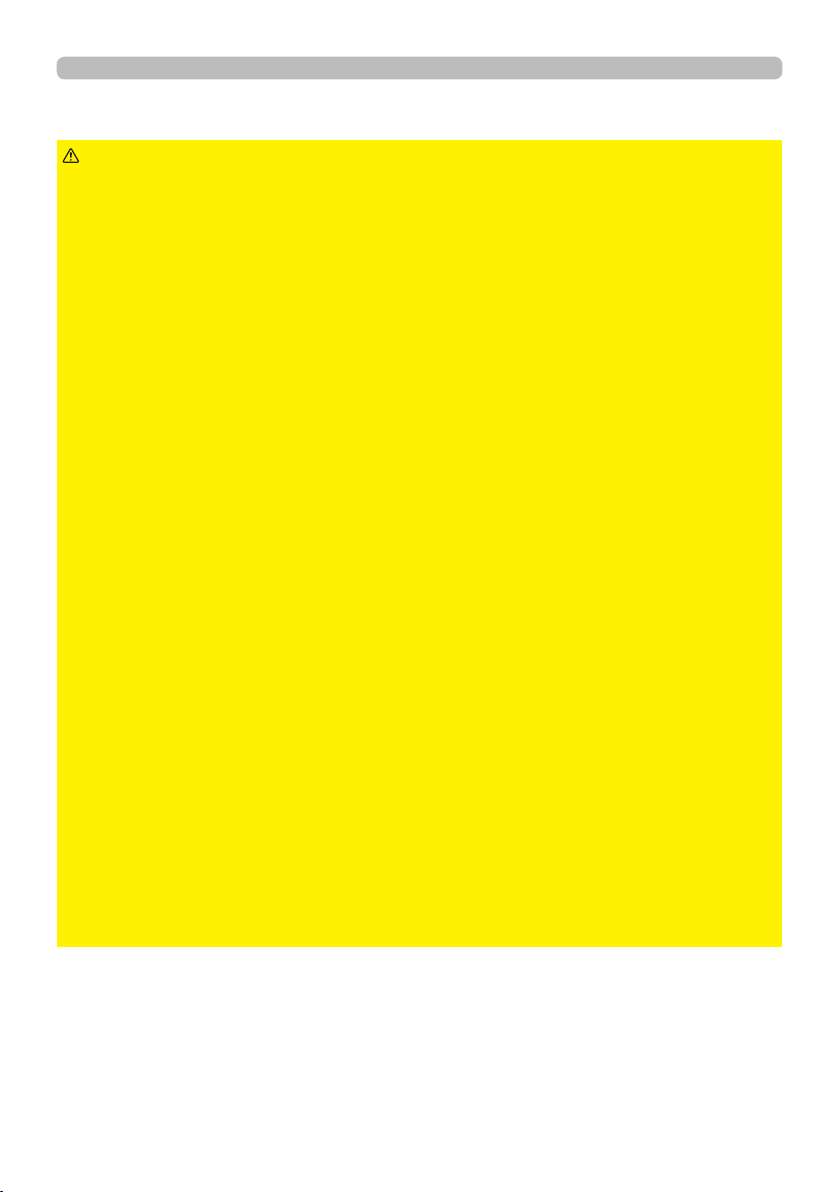
Introduction
Warnings, Cautions, and Notices (continued)
WARNING
►Do not damage the power cord, cables, and connectors.
• If you keep using a damaged the power cord or cables, it can cause a re or
electrical shock.
• If it is damaged, consult your dealer to get a new one.
►Do not touch the power cord with a wet hand.
• It results in electric shock.
►Before cleaning, turn o and unplug the projector.
• Neglect could result in re or electrical shock.
• Before cleaning, turn o and unplug the projector.
• Take right care of the projector by following the manual.
►Be careful in handling the battery.
• Improper use may result in battery explosion, cracking or leakage, which could
result in re, injury and/or pollution of the surrounding environment. Children or
pets may swallow the battery because it is small.
• If swallowed, consult a physician immediately for emergency treatment.
• If you observe battery leakage, wipe out the leakage and then replace a
battery. If the leakage adheres to your body or clothes, rinse well with water
immediately. If it entered your eye, wash it with clean water immediately and
consult a physician.
• Be sure to use only the specied batteries.
• Do not allow the battery in a re or water. Avoid re or high-temperature
environment. Keep the battery in a dark, cool and dry place.
• Keep the battery away from children and pets.
• Obey the local laws on disposing a battery.
► Do not put anything on top of the projector or hang anything from the
projector.
• Placing anything on the projector could result in loss of balance or falling, and
cause an injury or damage.
• Do not attach nor place anything on the projector unless otherwise specied in
the manual.
(continued on next page)
8
QM00991-1
Page 9

Introduction
Warnings, Cautions, and Notices (continued)
CAUTION
► Do not place the projector in a place where it can be hot nor block the
projector's ventilation openings.
• The projector may shut down automatically, or may malfunction due to high
internal temperature if it is placed in a place where it can be hot or ventilation
does not operate normally.
• The heat could have adverse inuence on the cabinet of the projector and
other parts.
• Place the projector in a cool place with sucient ventilation.
• Do not place the projector in direct sunlight or near hot objects such as heaters.
• Do not place the projector where the air from an air conditioner or similar unit
will blow on it directly.
• Do not put the projector or the accessories in a microwave oven.
• Do not stop up, block nor cover the projector's vent holes.
• Do not place anything around the projector that could be sucked in or stuck to
the projector's intake vents.
• Do not place the projector on carpet, cushions or bedding.
► Avoid placing the projector in smoky, humid, or dusty place, or in a place
where it can be aected by soil salinity.
• Accumulations of dust inside the projector result in re or malfunction.
• Do not place the projector near a smoky, humid or dusty place (ex. a smoking
space, a kitchen, a beach, etc.).
• Do not place the projector near humidiers. Especially for an ultrasonic
humidier, chlorine and minerals contained in tap water are atomized and could
be deposited in the projector causing image degradation or other problems.
• Do not place the projector outdoors.
(continued on next page)
9
QM00991-1
Page 10

Introduction
Warnings, Cautions, and Notices (continued)
CAUTION
►Avoid Magnetism.
• Magnetic objects may cause interruption of the projector's internal mechanical
performance which may interfere with cooling fans speed or stopping, and may
cause the projector to completely shut down.
• The projector may shutdown automatically or may malfunction if its internal
temperature is too high.
• Avoid any magnetic contact that is not shielded or protected on or near the
projector itself.
► Unplug the projector from the power outlet if the projector is not being
used.
• Unplug the power cord for complete disconnection.
• If you leave the projector with the power cord connected to the outlet, it can
result in a re or an electric shock.
►Do not use the product during electrical storms.
• If the projector is used while a lightning strike occurs, it may result in re or
electric shock.
• If there is a possibility that a lightning strike occurs, stop using the product and
unplug it from the power outlet.
► The designated USB wireless adapter that is sold as an option is
required to use the wireless network function of this projector.
► Before connecting the projector to a network system, be sure to obtain
the consent of the administrator of the network.
• Some networks may have the excessive voltage. Do not connect the LAN port
to any network that might have the excessive voltage.
• You cannot connect this product directly to communication lines (including
public wireless LAN) of telecommunications carriers such as mobile
telecommunications companies, xed-line telecommunications companies, and
internet service providers. When you connect this product to the internet, be
sure to connect it via a router and so on.
(continued on next page)
10
QM00991-1
Page 11

Introduction
Warnings, Cautions, and Notices (continued)
CAUTION
►Ask your dealer to clean the inside of the projector about every year.
• Accumulations of dust inside the projector result in re or malfunction.
• To ensure the safe use of your projector, ask your dealer to clean and inspect it
about once a year. Do not clean the inside by yourself because it is dangerous.
►Clean the air lter periodically.
• If the air lter becomes clogged by dust and so on, internal temperatures rise
and could cause a re, a burn or malfunction to the projector.
• Use only the air lter of the specied type.
• Do not use the projector without the air lter or the lter cover. It could result in
a re or malfunction to the projector.
• When the indicators or a message prompts you to clean the air lter, clean the
air lter as soon as possible.
(continued on next page)
11
QM00991-1
Page 12
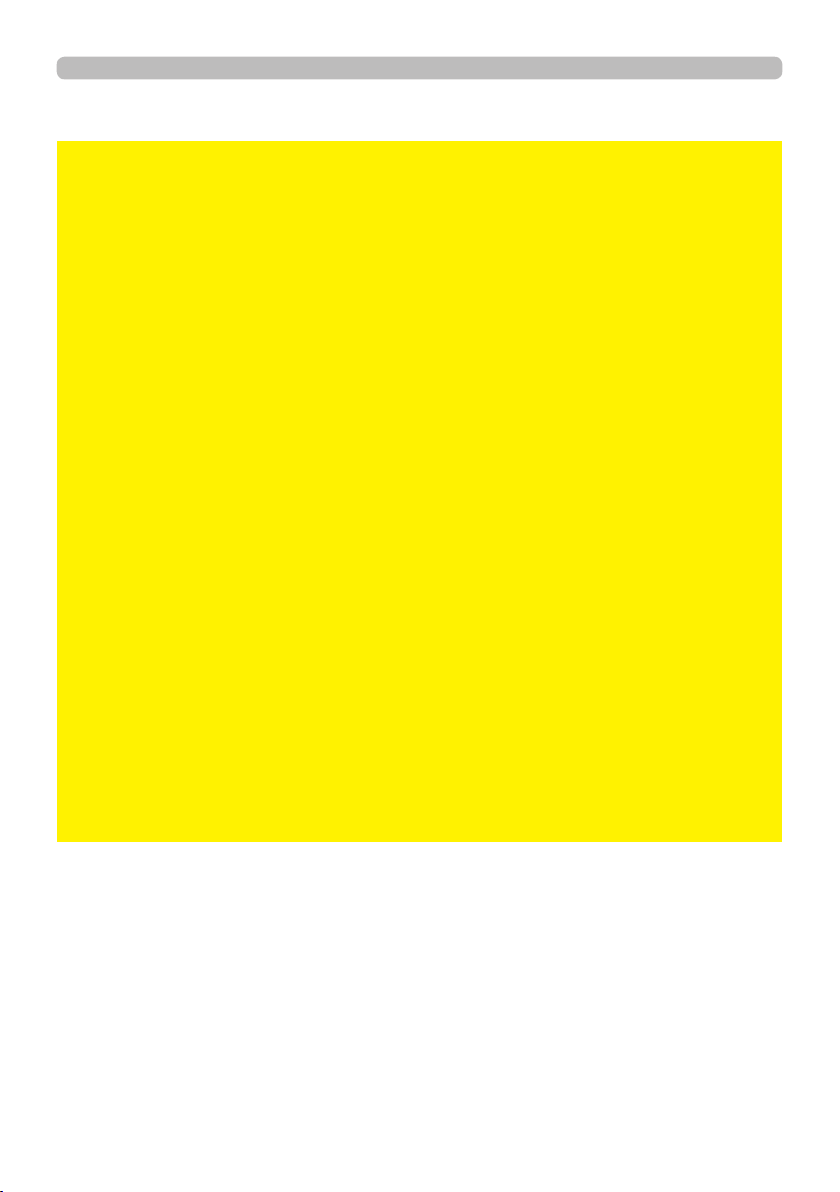
Introduction
Warnings, Cautions, and Notices (continued)
NOTICE
►Take care not to fatigue your eyes.
• Watching the display continuously for a long time makes your eyes tired.
• Rest the eyes periodically.
►Take care of the lens.
• It may cause breakage, malfunction, or image failure.
• Attach the lens cover to prevent the lens surface being scratched when the
projector is not used.
• Be careful not to scratch the lens with hard objects.
• Use commercially available lens tissue to clean the lens (used to clean
cameras, eyeglasses, etc.).
►Do not directly touch the lens surface with hands.
• Do not touch the lens to prevent fog or dirt of the lens that cause deterioration
of display quality.
►Do not give the remote control any physical impact.
• A physical impact could cause damage or malfunction of the remote control.
• Take care not to drop the remote control.
• Do not place the projector or heavy objects on the remote control.
►Do not get the remote control wet.
• It may cause a malfunction or battery leakage.
• Do not place the product in a place where it may get wet.
► The remote control uses infrared light to send signals to the projector
(Class 1 LED), so be sure to use the remote control in an area free from
obstacles that could block the remote control’s signal to the projector.
• If the signal transmission of the remote control is blocked, the remote control
may not operate.
(continued on next page)
12
QM00991-1
Page 13
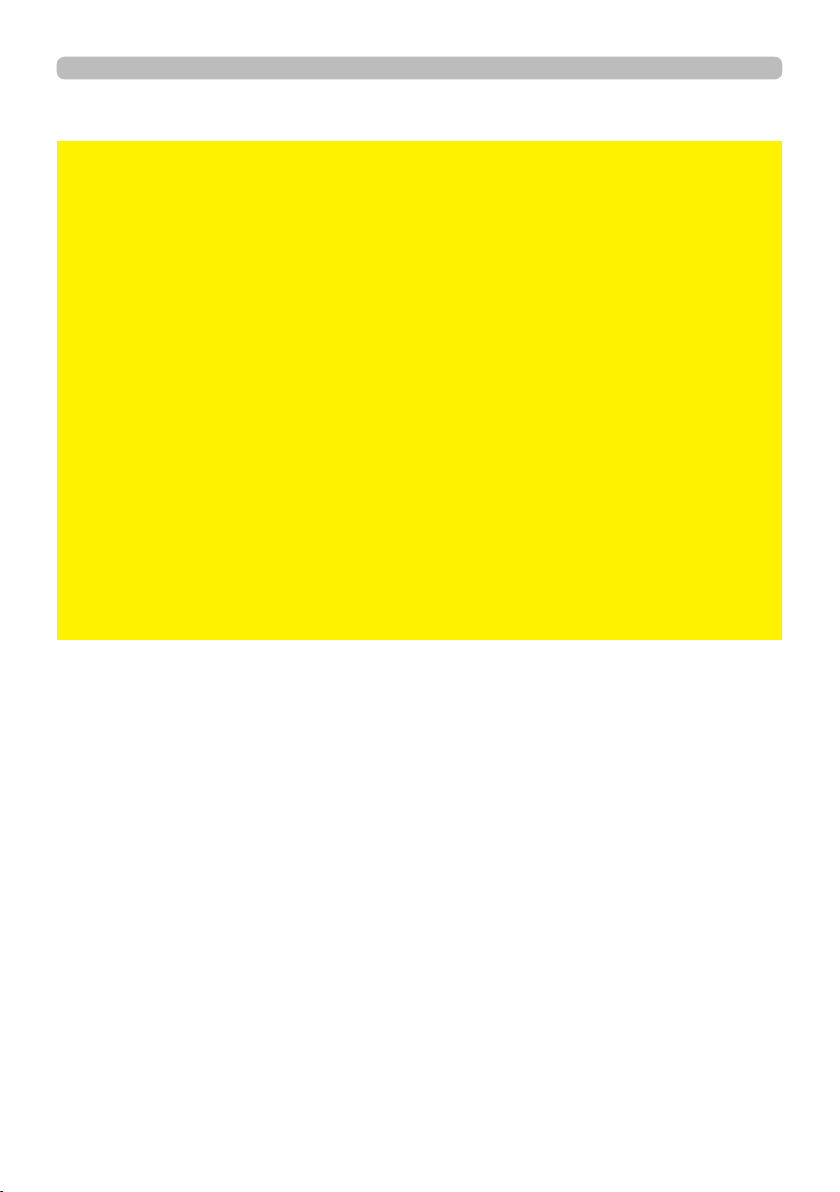
Introduction
Warnings, Cautions, and Notices (continued)
NOTICE
►Caring for the cabinet and remote control
• Incorrect care could cause not only an injury but adverse inuence such as
discoloration, peeling paint, etc. Take right care of the projector according to
the following.
• Wipe lightly with gauze or a soft cloth.
If the projector is extremely dirty, dip soft cloth in water or a neutral cleaner
diluted in water, and wipe lightly after wringing well. Then, wipe lightly with a
soft, dry cloth.
• Do not use an aerosol sprays, solvents, volatile substances or abrasive
cleaner.
• Do not allow long-term close contact with rubber or vinyl.
• Before using chemical wipes, be sure to read and observe the instructions.
►Keep the original packing materials for future reshipment.
• Be sure to use the original packing materials when moving the projector.
• Use special caution for the lens.
►Set the sound volume at a suitable level to avoid bothering other people.
• It is better to keep the volume level low and close the windows at night to
protect the neighborhood environment.
(continued on next page)
13
QM00991-1
Page 14
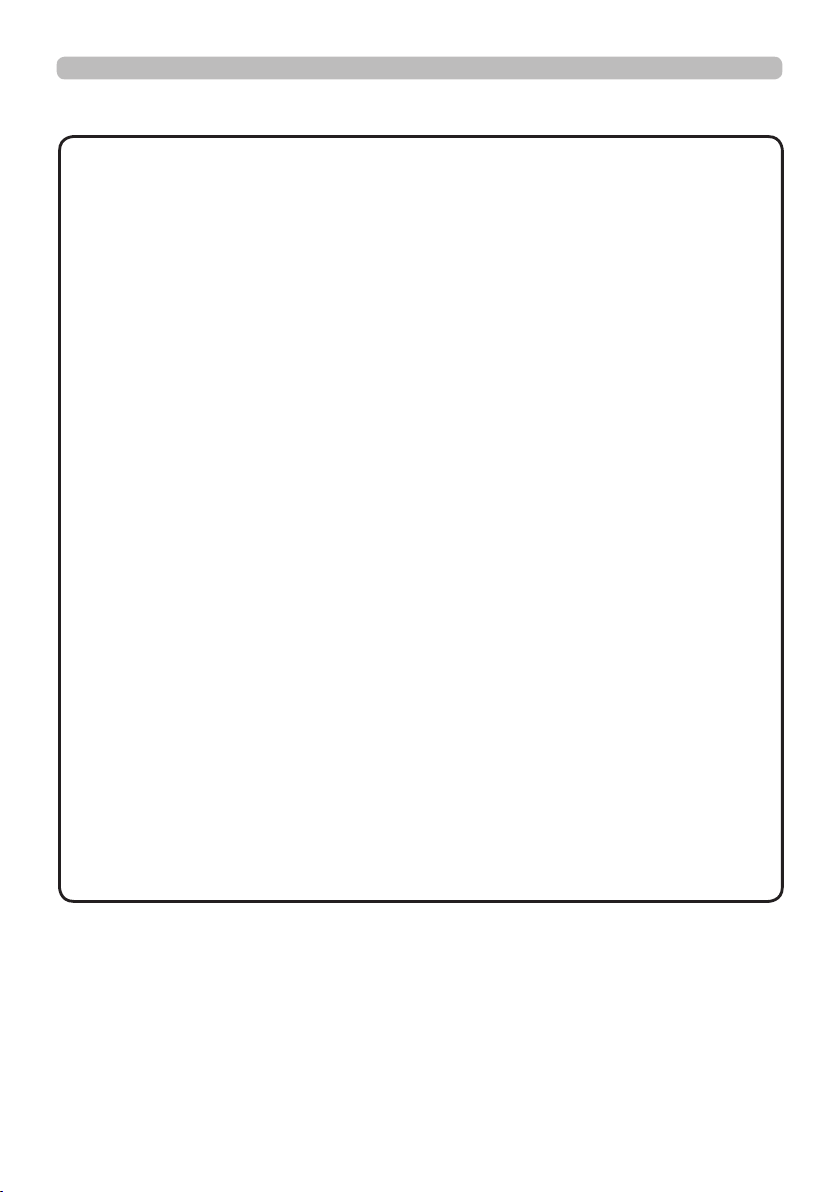
Introduction
Warnings, Cautions, and Notices (continued)
NOTE
►Characteristics of the projector
• Positional deviation or distortion of a projected image, or shift of the focus
may occur due to ambient conditions, and so on. They tend to occur until the
operation becomes stable, especially within about 30 minutes after the light
source is turned on. Check and readjust them as necessary.
►About consumables
• Light Source, LCD panels, polarizers and other optical components, and air
lter and cooling fans have a dierent lifetime in each. These parts may need
to be replaced after a long usage time.
• This product is not designed for continuous use of long time. In the case of
continuous use for 6 hours or more, or use for 6 hours or more every day
(even if it is not continuous), or repetitious use, the lifetime may be shortened,
and these parts may need to be replaced even if one year has not passed
since the beginning of using.
►Image characteristics
• This projector is a projection device using liquid crystal panel. The display
condition of the projector (such as color, contrast, etc.) depends on
characteristic of the screen because the projector uses a liquid crystal display
panel.
• Do not use a polarized screen. It can cause red image.
►Be careful of printing of the LCD panel. (for LCD models only)
• This projector is a projection device using liquid crystal panel. If the projector
continues projecting a still image, inactive images or 16:9 aspect images in
case of 4:3 panel, etc., for long time, the LCD panel might possibly be printed.
►About bright spots or dark spots
• This projector is a projection device using liquid crystal panel. Although bright
spots or dark spots may appear on the screen, this is a unique characteristic
of liquid crystal displays, and it does not constitute or imply a machine defect.
(continued on next page)
14
QM00991-1
Page 15

Introduction
Warnings, Cautions, and Notices (continued)
NOTE
►Be careful of condensation.
• It is not a malfunction even if a projected image becomes blurred or cannot
be seen due to condensation of internal lens or mirror when the projector
is moved out of a room with a low temperature to a room with a high
temperature.As the projector adapts to the ambient temperature, condensation
is gone and the projected image goes back to normal.
►Noise of cooling fans
• The projector has the function that controls the rotation speed of cooling fans
adjusting to the conditions of use. When the temperature around the projector
is high, cooling fans rotate faster and becomes noisier.
►Connecting with notebook computer
• If you connect this projector and a notebook computer, you need output the
display to an external monitor, or output simultaneously to the internal display
and an external monitor. Refer to the manual of your notebook computer for
details.
►Using the security bar and slot
• The security bar and slot is not comprehensive theft prevention measures. It is
intended to be used as supplemental theft prevention measure.
15
QM00991-1
Page 16
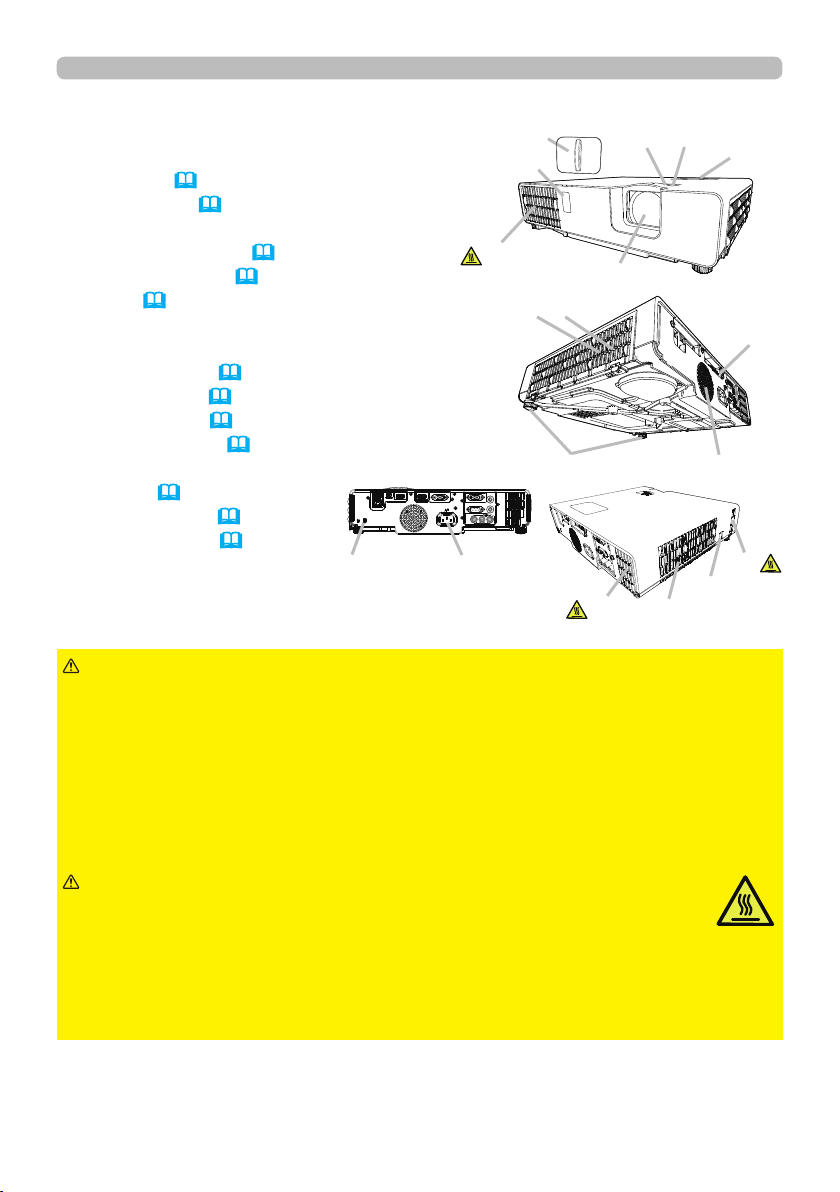
Introduction
Part names
Projector
(1) Speaker (36, 69)
(2) Filter cover (108)
The air lter and intake vent are inside.
(3) Elevator feet (x2) (39)
(4) Remote sensor (32)
(5) Lens (110)
(6) Lens cover
(7) Intake vents
(8) Control panel (17)
(9) FOCUS ring (40)
(10) ZOOM ring (40)
(11) AC (AC inlet) (29)
(12) Exhaust vent
(13) Ports (17)
(14) Security bar (30)
(15) Security slot (30)
(15)
(11)
(12)
(6)
(4)
(7)
(2)
(3)
(12)
(5)
(9)
(7)
(10)
(8)
(13)
(1)
(12)
(14)
WARNING
►Do not open or remove any portion of the product, unless the
manuals direct it.
►Do not subject the projector to unstable conditions.
►Do not apply a shock or pressure to this product.
►Do not look into the lens and the openings on the projector while the light
source is on, since the projection ray may cause a trouble on your eyes.
►Keep any object away from concentrated projection light beam. High
temperatures are generated when the light source is lit. Blocking the beam by
something causes high temperature and could result in re or smoke.
CAUTION
►Do not approach or touch the lens or the ventilation
openings while using the projector or for a while after using it to prevent a
burn. Take care of ventilation.
►Do not place anything around the lens and ventilation openings of the
projector.
►Do not attach anything onto the lens except the lens cover of this projector
because it could damage the lens, such as melting the lens.
(continued on next page)
16
QM00991-1
Page 17

Part names (continued)
Introduction
Control panel
(1) STANDBY/ON button (
34)
(2) INPUT button (37)
(3) MENU button (47)
(4) STATUS2 indicator (114)
(5) POWER/STATUS1 indicator (114)
Ports(
(1) LAN port
(2) USB TYPE A port
(3) USB TYPE B port
(4) HDMI 1 port
(5) HDMI 2 port
(6) AUDIO IN1 port
23 ~ 28)
(1)
(2)
(3)
(4)
(7) AUDIO IN2 (R,L) ports
(8) AUDIO OUT port
(9) COMPUTER IN1 port
(10) COMPUTER IN2 / MONITOR OUT port
(11) CONTROL port
(12) VIDEO port
(5)
(9)
(1) (3)(2)
(5) (4)
(11)
(6)
(8)(10)
(continued on next page)
17
(12)
(7)
QM00991-1
Page 18

Introduction
Part names (continued)
Remote control
(1) INPUT button (37)
(2) MY BUTTON-1 button (
(3) MY BUTTON-2 button (
(4) STANDBY/ON button (
(5) ASPECT button (
78, 79)
78, 79)
34)
37)
(6) PbyP button *
(7) AUTO button
(41)
(8) FREEZE button (46)
(9) MAGNIFY ON button (
45)
(10) FOCUS + button *
(11) ZOOM + button *
(12) VOLUME + button (
(13) MAGNIFY OFF
36)
button
(45)
(14) FOCUS - button *
(15) ZOOM - button *
(16) VOLUME - button (
(17) PAGE UP button (
(18) GEOMETRY button (
36)
33)
42)
(19) PICTURE button
(20) MUTE button (
(21) PAGE DOWN button (
36)
33)
(22) INTERACTIVE button *
(23) NETWORK button
(24) BLANK button (
(25) ESC button (
(26) MENU button (
(27) ENTER button (
46)
33)
47)
47)
(28) OSD MSG button
(29) RESET button (
47)
(30) ▲/▼/◄/►cursor buttons (
(31) Battery cover (
31)
47)
(2)
(1)
(6)
(5)
(10)
(9)
(14)
(13)
(17)
(18)
(21)
(22)
(25)
(30)
(28)
MYBUTTON
INPUT
1 2
AUTO
ASPECT
PbyP
MAGNIFY
FOCUS
ZOOM
ON
+
+
OFF
-
UP
GEOMETRY PICTURE MUTE
INTERACTIVE
DOWN
-
NETWORK
ENTER
PAGE
ESC MENU
OSD MSG
FREEZE
VOLUME
BLANK
RESET
(3)
(4)
(7)
(8)
(11)
+
(12)
(15)
-
(16)
(20)
(19)
(24)
(23)
(26)
(27)
(29)
(31)
NOTE
Back of
the remote control
• Any button marked with “*” is not supported on this projector (113).
18
QM00991-1
Page 19
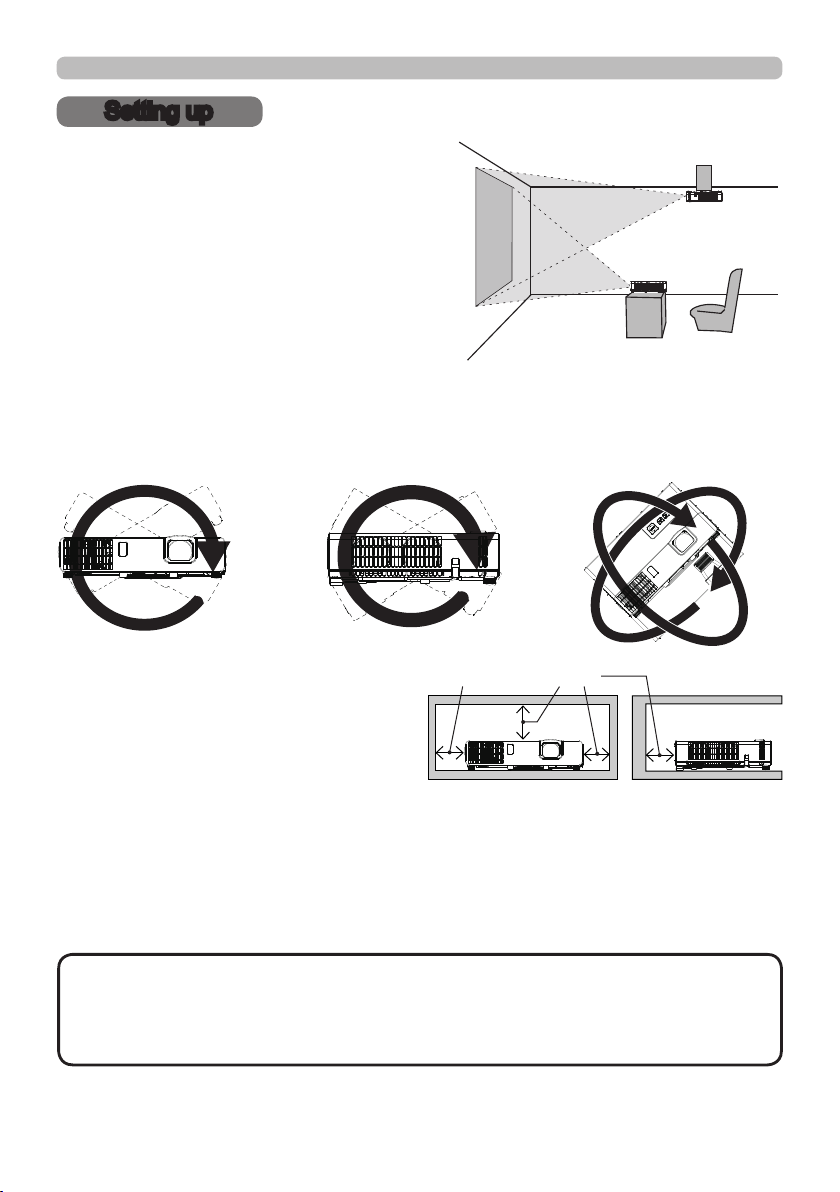
Setting up
Setting up
Install the projector according to the
environment and manner the projector will be
used in.
This projector will perform in a free tilt
angle, as shown in the gures below.
For the case of installation in a special
state such as ceiling mount, the specied
mounting accessories and service may be
required. Before installing the projector,
consult your dealer about your installation.
Tilt 360°
Horizontal 360° Vertical 360° (combination of
horizontal and vertical)
Install the projector away from walls or
50cm or greater
other objects in a well-ventilated place.
Refer to the gures.
Arrangement
Refer to table T-1 to T-3 in the end of User's Manual (concise) to determine the
screen size and projection distance.
The values shown in the table are calculated for a full size screen.
The values may be dierent slightly.
NOTE
suspended from the ceiling or other location due to the exibility of the plastic
projector body. If readjustment is necessary, consult with your dealer or service
personnel.
(continued on next page)
• The screen position may shift after installation if the projector is
19
QM00991-1
Page 20

Setting up
Arrangement (continued)
WARNING
►Install the projector where you can access the power
outlet easily. If an abnormality should occur, unplug the projector urgently.
Otherwise it could cause a re or electric shock.
►Do not subject the projector to unstable conditions. If the projector falls
or topples over, it could result in injury or damage to the projector and the
surrounding things. Using a damaged projector could result in a re and an
electric shock.
• Do not place the projector in unstable places, such as an inclined surface,
places subject to vibration, on top of a wobbly table or cart, or a surface that is
smaller than the projector.
• Do not put the projector on its side, front or rear position.
• Do not attach nor place anything on the projector unless otherwise specied in
the manual.
• Do not use any mounting accessories except the accessories specied by the
manufacturer. Read and keep the manuals of the accessories used.
• For special installation such as ceiling mounting, be sure to consult your dealer
beforehand.
Do not install the projector near thermally conductive or ammable
►
things. Such things when heated by the projector could result in a re and burns.
• Do not place the projector on a metal stand.
► Do not place the projector in the following place where oils or chemicals
are used:
- near the kitchen which oil smoke comes from
- oils such as machine oils or aromatic oils are used
- smoke or bubbles for a show or a performance are used
- solvents, medicines, or detergent volatiles or adheres
- corrosive gas is generated
Do not use adhesive such as threadlocker, lubricant and so on.
• Oils adhere to the product due to oil smoke, resulting in re, electrical shock, or
malfunction.
• Degradation of plastic harms the product, resulting in injury, re, electrical
shock, or malfunction due to falling from the ceiling, wall, or high mounted
position.
(continued on next page)
20
QM00991-1
Page 21

Setting up
Arrangement (continued)
WARNING
►Do not place the projector in a place where it may get wet. Getting the
projector wet or inserting liquid into the projector could cause a re and an
electric shock, and damage the projector.
• Do not place the projector near water, such as in a bathroom, kitchen, or
poolside.
• Do not place the projector outdoors or by the window.
• Do not place anything containing liquid near the projector.
CAUTION
►Place the projector in a cool place with sucient
ventilation. The projector may shutdown automatically or may malfunction if its
internal temperature is too high.
Using a damaged projector could result in a re and an electric shock.
• Do not place the projector in direct sunlight or near hot objects such as heaters.
• Do not place the projector where the air from an air conditioner or similar unit
will blow on it directly.
• Install the projector away from walls or other objects in a well-ventilated place.
• Do not place the projector on carpet, cushions or bedding.
• Do not stop up, block nor cover the projector's vent holes. Do not place
anything around the projector that could be sucked in or stuck to the projector's
intake vents.
• Do not place the projector at places that are exposed to magnetic elds, doing
so can cause the cooling fans inside the projector to malfunction. Manufacture
strongly recommends to avoid any magnetic contact that is not shielded or
protected on or near the projector itself.(i.e..,. Magnetic Security Devices, or
other projector accessory that contains magnetic material that has not been
provided by the manufacture etc.)
• When you use the projector with the air lter facing towards the ceiling, it is
clogged more frequently. Clean the air lter periodically.
►Do not place the product in smoky, humid or dusty place. ( e.g. smoking
area, kitchen, beach and near humidiers.) Placing the projector in such
places could cause a re, an electric shock and malfunction of the projector.
• Do not place the projector near humidiers. Especially for an ultrasonic
humidier, chlorine and minerals contained in tap water are atomized and could
be deposited in the projector causing image degradation or other problems.
(continued on next page)
21
QM00991-1
Page 22
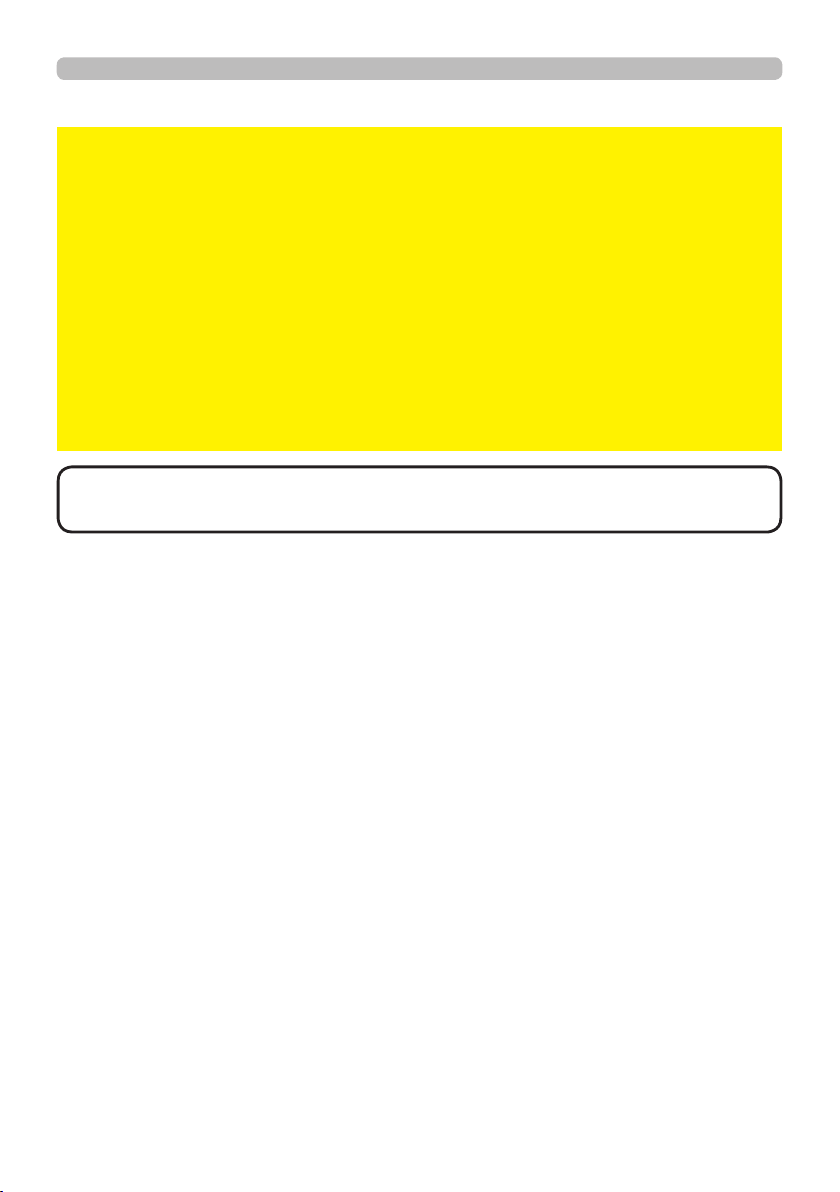
Setting up
Arrangement (continued)
NOTICE
• Do not place the projector in a smoking area, kitchen, passageway
or by the window.
• Position the projector to prevent light from directly hitting the projector's remote
sensor.
• Positional deviation or distortion of a projected image, or shift of the focus
may occur due to ambient conditions, and so on. They tend to occur until the
operation becomes stable, especially within about 30 minutes after the light
source is turned on. Check and readjust them as necessary.
• Do not place the product in a place where radio interference may be caused.
Any interfering radiation could cause disordered image or noises. Avoid radio
generator such as a mobile telephone, transceiver, etc. around the projector.
• Keep heat-sensitive things away from the projector. Otherwise, they may be
damaged by the heat from the projector.
NOTE
• When the ambient temperature is around 35 to 40°C, the brightness
of light source is reduced automatically.
22
QM00991-1
Page 23
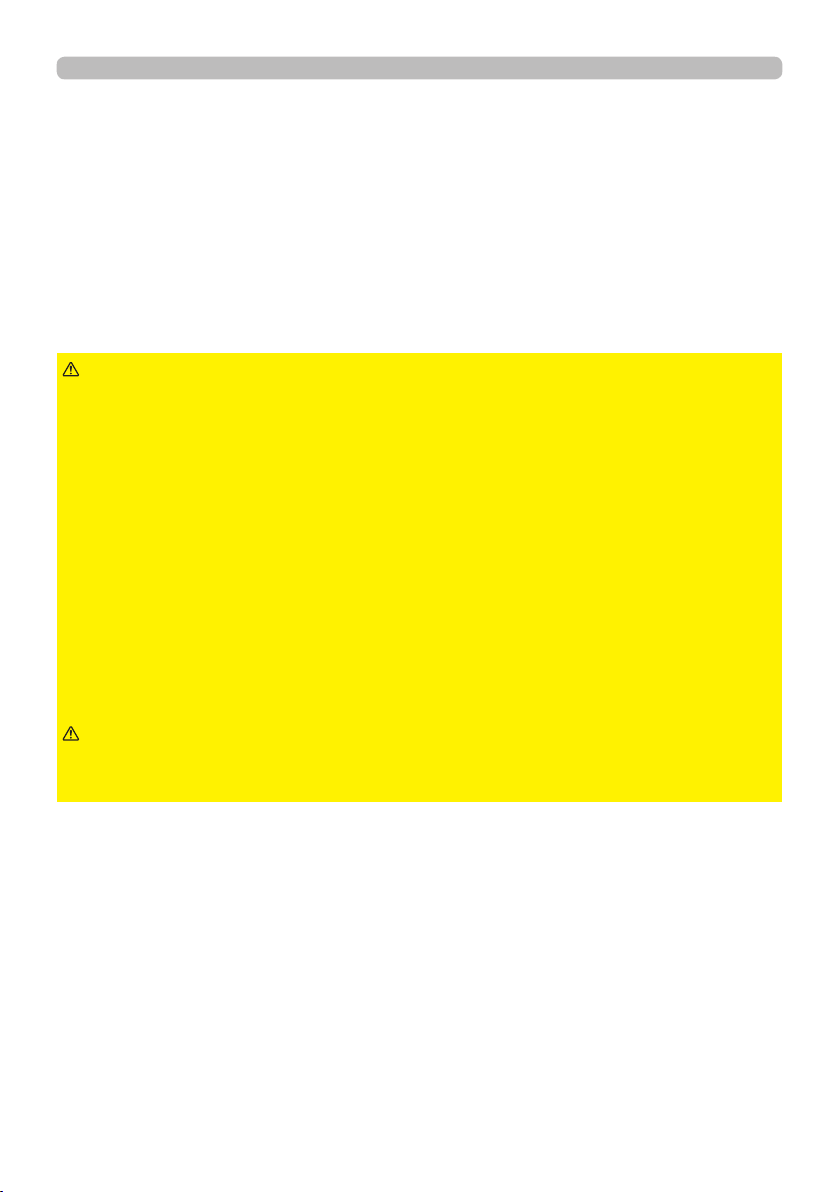
Setting up
Connecting with your devices
Before connecting the projector to a device, consult the manual of the device to
conrm that the device is suitable for connecting with this projector and prepare
the required accessories, such as a cable in accord with the signal of the device.
Consult your dealer when the required accessory did not come with the product or
the accessory is damaged.
After making sure that the projector and the devices are turned o, perform
the connection, according to the following instructions. Refer to the gures in
subsequent pages.
Before connecting the projector to a network system, be sure to read Network
Guide too.
WARNING
cause a re or damage the projector and devices.
• Use only the accessories specied or recommended by the projector’s
manufacturer. It may be regulated under some standard.
• Neither disassemble nor modify the projector and the accessories.
• Do not use the damaged accessory. Be careful not to damage the accessories.
Do not place the projector or heavy objects on the power cord and cables.
Also, do not place a spread, cover, etc., over them because this could result
in the inadvertent placing of heavy objects on the concealed power cord or
cables. Route a cable so that it is neither stepped on nor pinched out.
• Do not place the cord near the heater or the exhaust vents of the projector.
• Do not pull the power cord and cables. When connecting and disconnecting the
power cord or cables, do it with your hand holding the plug or connector.
• Do not throw or drag the cables.
• Do not attempt to work on the power cord.
• Avoid bending the power cord sharply.
►Use only the appropriate accessories. Otherwise it could
CAUTION
►For a cable with a core at only one end, connect the end
with the core to the projector. Do not take the core of power cord away. That
may be required by EMI regulations.
(continued on next page)
23
QM00991-1
Page 24
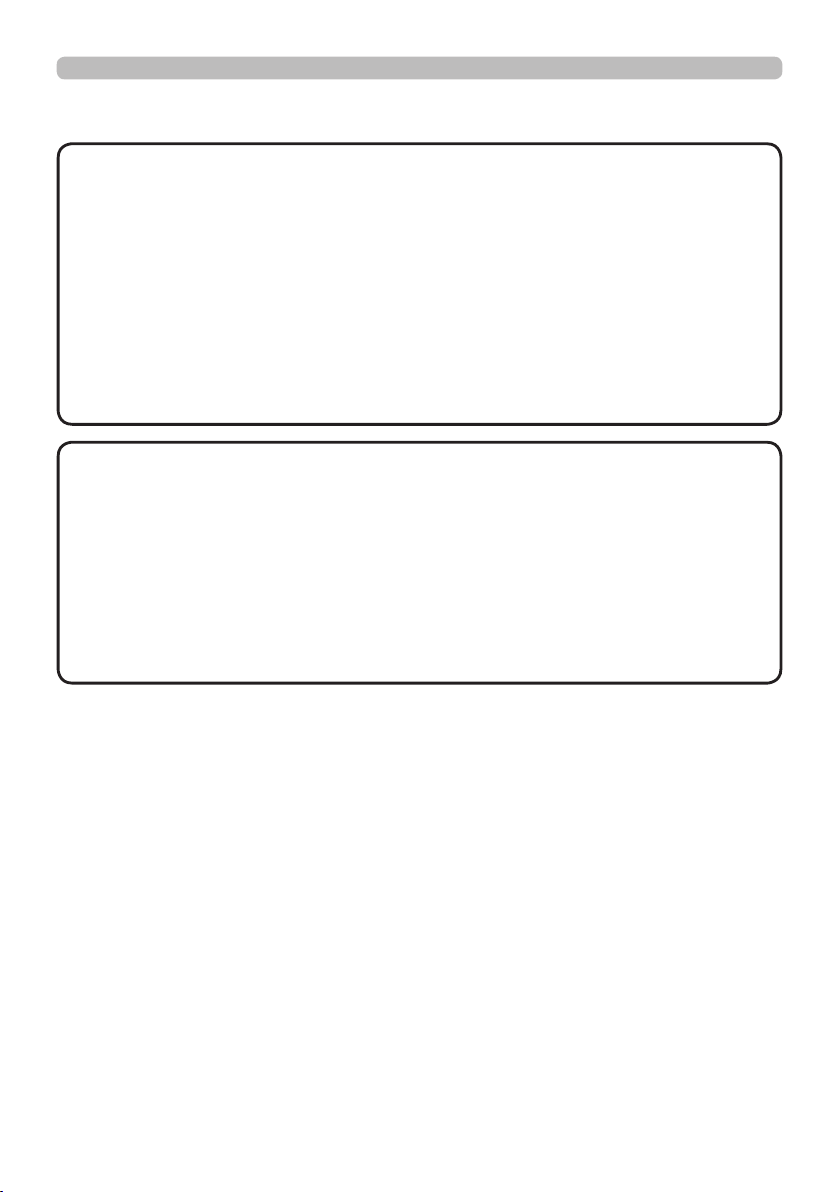
Setting up
Connecting with your devices (continued)
NOTE
• Do not turn on or o the projector while connected to a device in
operation, unless that is directed in the manual of the device. Otherwise it may
cause malfunction in the device or projector.
• The function of some input ports can be selected according to your usage
requirements.
• Be careful not to mistakenly connect a connector to a wrong port. Otherwise it
may cause malfunction in the device or projector.
- When connecting a connector to a port, make sure that the shape of the
connector ts the port.
- Tighten the screws to connect a connector equipped with screws to a port.
- Use the cables with straight plugs, not L-shaped ones, as the input ports of
the projector are recessed.
About Plug-and-Play capability
• Plug-and-Play is a system composed of a computer, its operating system
and peripheral equipment (i.e. display devices). This projector is VESA DDC
2B compatible. Plug-and-Play can be used by connecting this projector to a
computer that is VESA DDC (display data channel) compatible.
- Take advantage of this feature by connecting a computer cable to the
COMPUTER IN 1 port (DDC 2B compatible). Plug-and-Play may not work
properly if any other type of connection is attempted.
- Please use the standard drivers in your computer as this projector is a Plug-
and-Play monitor.
(continued on next page)
24
QM00991-1
Page 25
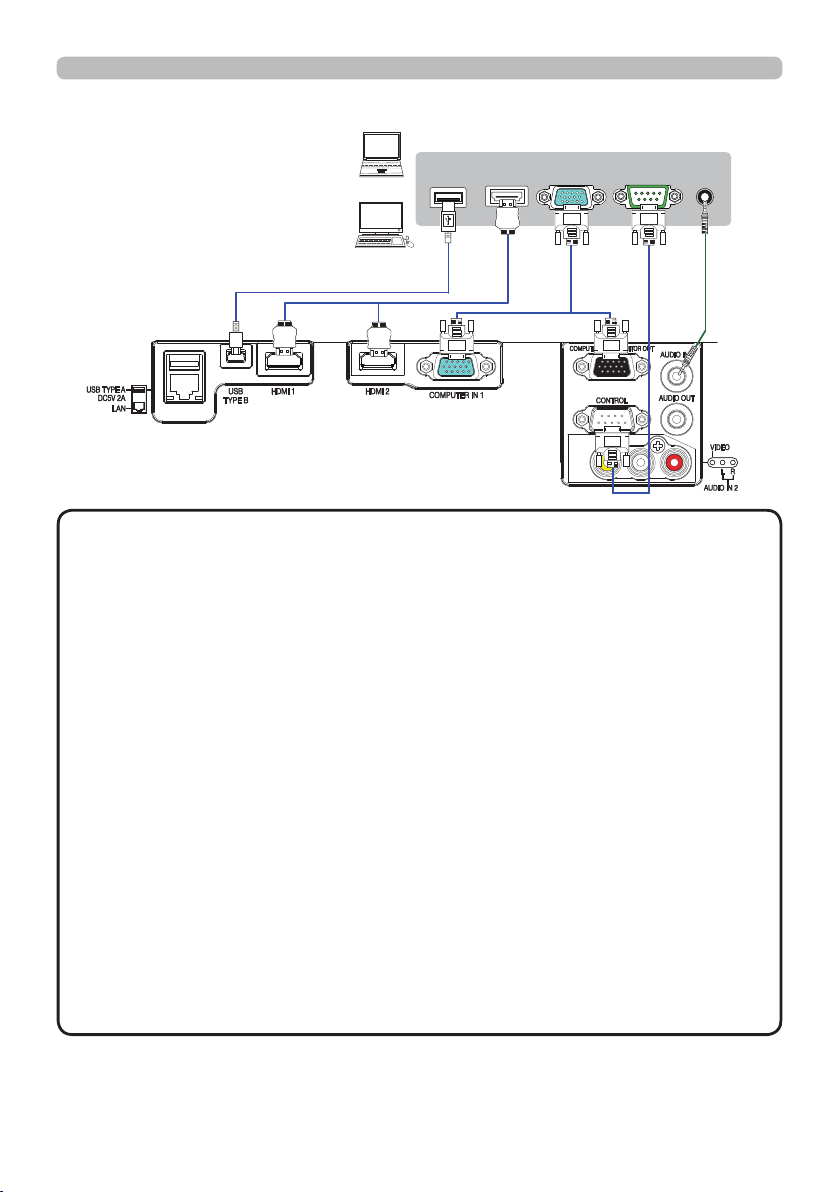
Connecting with your devices (continued)
USB TYPE A
HDMI
Computer
DISPLAY
RS-232C
Setting up
AUDIO
OUT
NOTE
• Before connecting the projector to a computer, consult the computer’s
manual and check the compatibility of the signal level, the synchronization
methods and the display resolution output to the projector.
- Depending on the input signal, an adapter may be required or the projector
may not display the images correctly.
- Some computers have multiple screen display modes that may include some
signals which are not supported by this projector.
- Although the projector can display signals with a resolution up to 1920x1200,
the signal will be converted to the projector’s panel resolution before being
displayed. The best display performance will be achieved if the resolutions of
the input signal and the projector panel are identical.
• If you connect this projector and a notebook computer, you need output the
display to an external monitor, or output simultaneously to the internal display
and an external monitor. Consult the computer's manual for the setting.
• Depending on the input signal, the automatic adjustment function of this
projector may take some time and not function correctly.
- Depending on the display mode of the computer and the type of signal (such
as signal format, resolution, and frequency), the projector may not display the
images.
- If the automatic adjustment function does not work correctly, you may not see
the dialog to set the display resolution. In such a case, use an external display
device. You may be able to see the dialog and set an appropriate display
resolution.
(continued on next page)
25
QM00991-1
Page 26

Setting up
Connecting with your devices (continued)
USB wireless
adapter
(optional)
USB storage
device
CAUTION
Access
point
Computer
RS-232CLAN
External device
RS-232C
►Before connecting the projector to a network system, be sure
to obtain the consent of the administrator of the network.
►Do not connect the LAN port to any network that might have the excessive
voltage.
►The designated USB wireless adapter that is sold as an option is required to
use the wireless network function of this projector.
►Before removing the USB storage device from the port of the projector, be
sure to use the REMOVE USB function on the thumbnail screen to secure your
data (102).
►Do not use any extension cable or device when connecting the adapter to
the projector. Before you insert or pull out the USB wireless adapter from the
projector, turn o the power of the projector and pull out the power cord’s plug
from the outlet. Do not touch the USB wireless adapter while the projector is
receiving AC power.
►To connect both the LAN cable and USB device to the projector, use a LAN
cable that is at on the side where the plug’s wire is visible. Otherwise, both of
them cannot be connected correctly, or the wire may break (malfunction).
NOTE
• If an oversized USB storage device blocks the LAN port, use a USB
extension cable to connect the USB storage device.
(continued on next page)
26
QM00991-1
Page 27
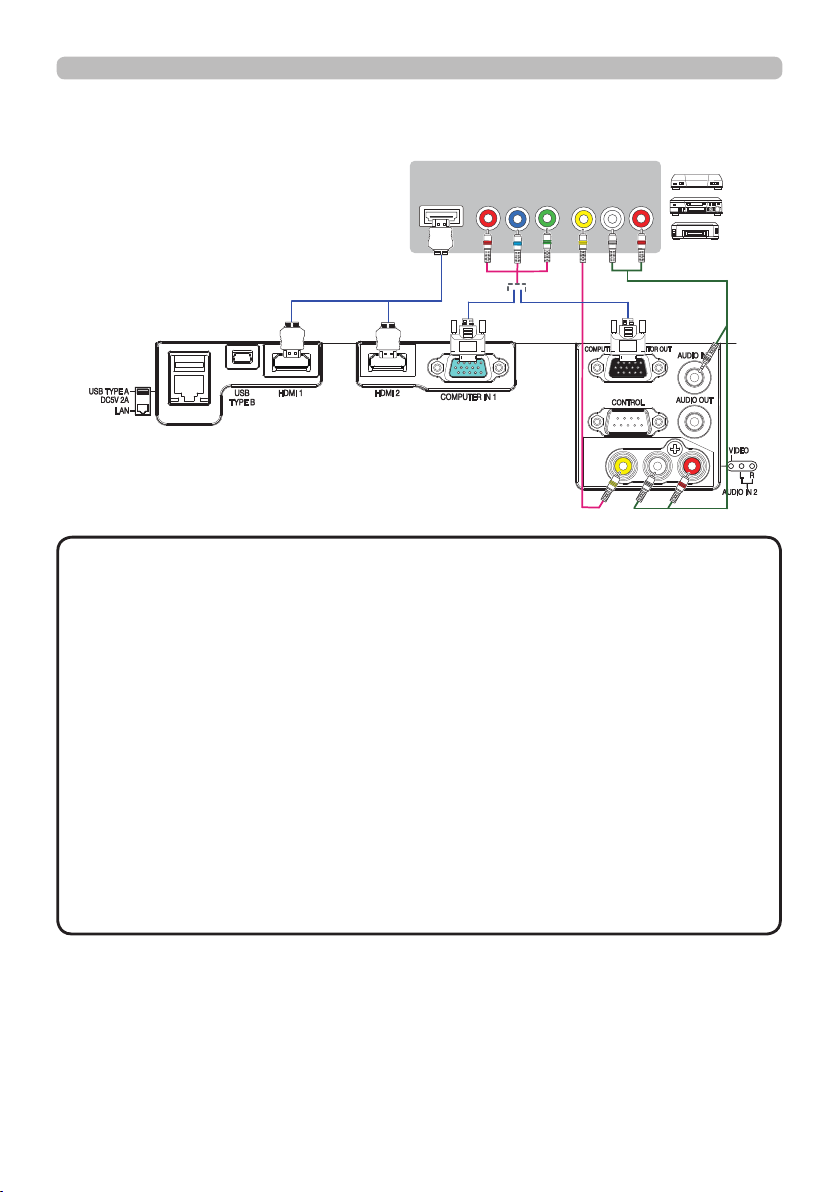
Connecting with your devices (continued)
HDMI
Setting up
VCR/DVD/Blu-ray DiscTM player
AUDIO
COMPONENT
Cb/Pb
Cr/Pr
Y
VIDEO
OUT
RL
NOTE
• The HDMITM port of this model is compatible with HDCP (Highbandwidth Digital Content Protection) and therefore capable of displaying a
video signal from HDCP compatible DVD players or the like.
- The HDMITM port supports the following signals.
Video signal : 480i@60, 480p@60, 576i@50, 576p@50, 720p@50/60,
1080i@50/60, 1080p@50/60
Audio signal : Format Linear PCM
Sampling frequency 48kHz / 44.1kHz / 32kHz
Computer signal : See the Operating Guide - technical for details.
- This projector can be connected with another equipment that has HDMITM
connector, but with some equipment the projector may not work properly,
something like no video.
- Be sure to use an HDMITM cable that has the HDMITM logo.
- Use a Category 2-certied HDMITM cable to input 1080p@50/60, signal to the
projector.
- When the projector is connected with a device having DVI connector, use a
DVI to HDMITM cable to connect with the HDMITM input.
(continued on next page)
27
QM00991-1
Page 28
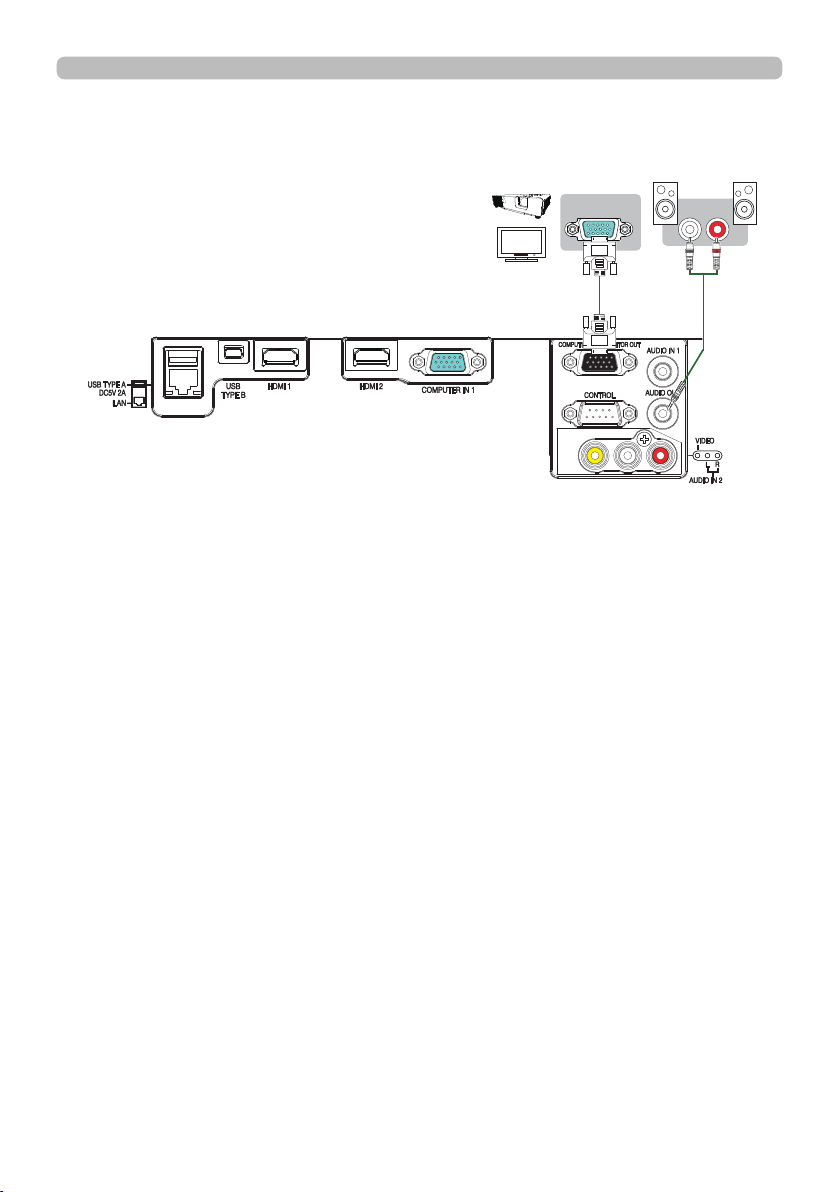
Setting up
Connecting with your devices (continued)
Monitor
RGB IN
Speakers
(with an amplier)
R
L
28
QM00991-1
Page 29
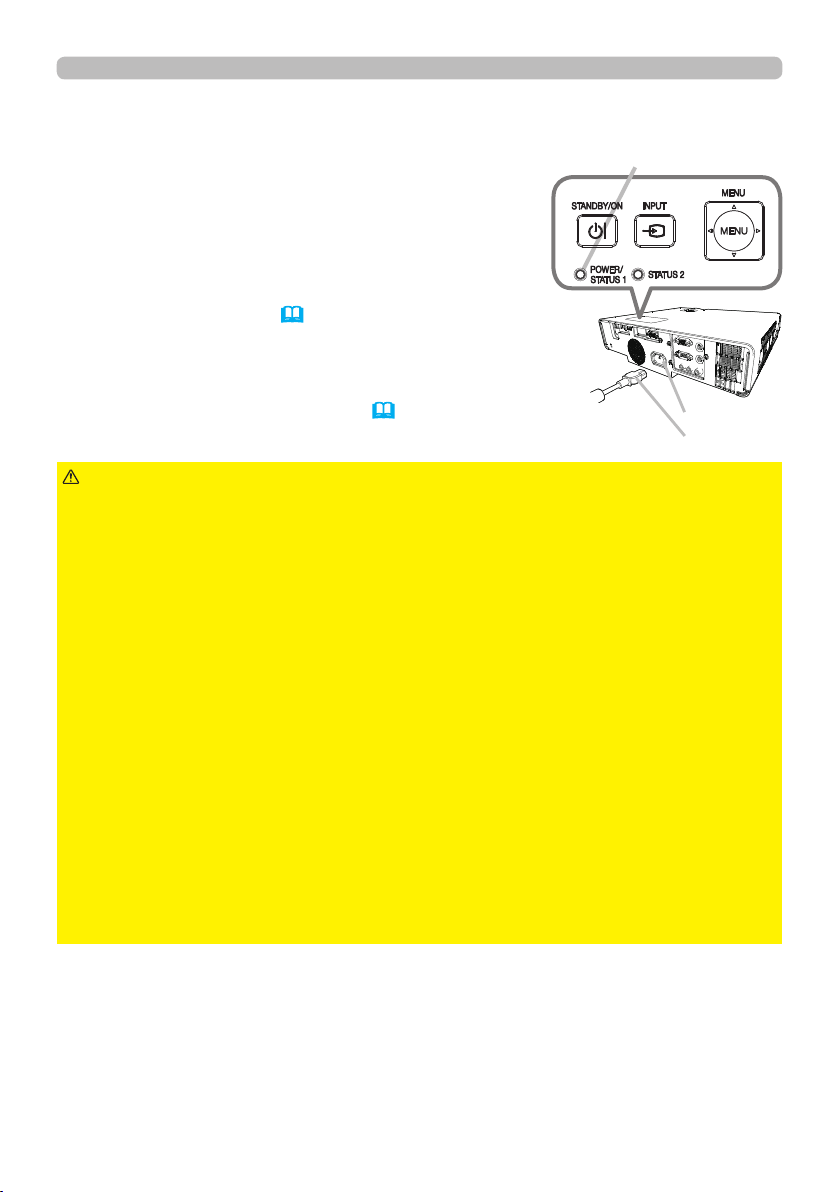
Connecting to a power supply
Put the connector of the power cord into the
1.
AC (AC inlet) of the projector.
Firmly plug the power cord’s plug into the outlet.
2.
In a couple of seconds after the power supply
connection, the POWER/STATUS1 indicator will
light up in steady orange.
Please remember that when the DIRECT POWER
ON function is activated (76), the connection of the
power supply makes the projector turn on.
When the AUTO POWER ON function is activated and
the projector is receiving an input signal, it is turned on
by connecting to the power supply (76).
Setting up
POWER/STATUS1
indicator
AC
Power cord
WARNING
incorrect or faulty connections may result in re and/or electrical shock.
• Do not touch the power cord with a wet hand.
• Only use the power cord that came with the projector. If it is damaged, consult
your dealer to get a new one. Never modify the power cord. The power cord
that came with the projector is only for this projector. Do not use it for other
devices.
• Only plug the power cord into an outlet whose voltage is matched to the power
cord. The power outlet should be close to the projector and easily accessible.
Unplug the power cord for complete disconnection.
• Do not distribute the power supply to multiple devices. It may overload the
outlet and connectors or loosen the connection. A loose connection in the plug
could result in burns or accidents due to heat generation of the plug.
• Do not place the projector or heavy objects on the power cord and cables.
• Connect the ground terminal for the AC inlet of this unit to the ground terminal
of the building using an appropriate power cord (bundled).
• Do not use the power cord remaining tied together. It could result in high
temperature, re and smoke.
NOTICE
phase voltage of 220 to 240 V.
►Please use extra caution when connecting the power cord, as
►This product is also designed for IT power systems with a phase-to-
29
QM00991-1
Page 30

Setting up
Using the security bar and slot
A commercially available anti-theft wire
can be attached to the security bar on the
projector. Refer to the gure to choose an
anti-theft wire.
Also, this product has the security slot for
the Kensington lock.
For details, see the manual of the security
tool.
12mm
9mm
9mm
WARNING
Security bar
►Do not use the security bar and slot to prevent the projector
Anti-theft wire
Security slot
from falling down, since it is not designed for it.
CAUTION
►Do not place anti-theft wire near the exhaust vents.
It may become very hot and cause burns.
NOTE
• The security bar and slot is not comprehensive theft prevention
measures. It is intended to be used as supplemental theft prevention measure.
30
QM00991-1
Page 31

Remote control
Remote control
Installing the batteries
Please insert the batteries into the remote control before using it. If the remote
control starts to malfunction, try to replace the batteries. If you will not use the
remote control for long period, remove the batteries from the remote control and
store them in a safe place.
Remove the battery cover.
1.
Align and insert the two AA batteries
2.
according to their plus and minus terminals
as indicated in the remote control. (Use
the appropriate AA carbon-zinc or alkaline
batteries (non-rechargeable) in accordance
with laws and regulations.)
Put the battery cover back to the former state.
3.
WARNING
directed. Improper use may result in battery explosion, cracking or leakage, which
could result in re, injury and/or pollution of the surrounding environment.
• Be sure to use only the specied batteries. Do not use batteries of dierent types at
the same time. Do not mix a new battery with used one.
• Make sure the plus and minus terminals are correctly aligned when loading a battery.
• Keep a battery away from children and pets.
been swallowed or placed inside any part of the body, seek immediate medical
attention.
• Do not recharge, short circuit, solder or disassemble a battery.
metal tools.
• Do not place a battery in a re or water.
environment.
• If you observe battery leakage, wipe out the leakage and then replace a battery.
If the leakage adheres to your body or clothes, rinse well with water immediately.
• Obey the local laws on disposing the battery.
►Always handle the batteries with care and use them only as
If you think batteries might have
Do not use any
Avoid re or high-temperature
Keep batteries in a dark, cool and dry place.
31
QM00991-1
Page 32

Remote control
About the remote control signal
The remote control works with the projector’s remote
sensor. This projector has a remote sensor on the front.
The sensor senses the signal within the following range
when the sensor is active:
60 degrees (30 degrees to the left and right of the sensor)
within about 3 meters.
(approx.)
NOTE
•
The remote control signal re ected in the screen or the like may be available.
If it is di cult to send the signal to the sensor directly, attempt to make the signal re ect.
• The remote control uses infrared light to send signals to the projector (Class 1
LED), so be sure to use the remote control in an area free from obstacles that
could block the remote control’s signal to the projector.
•
The remote control may not work correctly if strong light (such as direct sun
light) or light from an extremely close range (such as from an inverter uorescent
lamp) shines on the remote sensor of the projector. Adjust the position of
projector avoiding those lights.
Changing the frequency of remote control signal
The accessory remote control has the two choices on signal frequency Mode
1:NORMAL and Mode 2:HIGH. If the remote control does not function properly,
attempt to change the signal frequency.
In order to set the Mode, please keep pressing the combination of two buttons
listed below simultaneously for about 3 seconds.
(1) Set to Mode 1:NORMAL
VOLUME - and RESET buttons
(2) Set to Mode 2:HIGH
MAGNIFY OFF and ESC buttons
MAGNIFY
OFF button
ESC
button
Please remember that the REMOTE
FREQ. in the SERVICE item of the OPTION menu
(
86) of the projector to be
controlled should be set to the same mode as the remote control.
(2)
MYBUTTON
INPUT
1 2
ASPECT
PbyP
MAGNIFY
FOCUS
ON
+
OFF
-
PAGE
UP
GEOMETRY PICTURE MUTE
NETWORK
INTERACTIVE
DOWN
ESC MENU
ENTER
OSD MSG
AUTO
FREEZE
(1)
VOLUME
ZOOM
+
+
VOLUME -
-
-
button
BLANK
RESET
RESET
button
32
QM00991-1
Page 33

Using as a simple PC mouse & keyboard
The accessory remote control works as a simple mouse
and keyboard of the computer, when the projector’s USB
TYPE B port and the computer’s type A USB port are
connected.
USB TYPE B port
Remote control
(1) PAGE UP key: Press the PAGE UP button.
(2) PAGE DOWN key: Press the PAGE DOWN button.
(3) Mouse left button: Press the ENTER button.
(4) Move pointer: Use the cursor buttons ▲, ▼, ◄ and ►.
(5) ESC key: Press the ESC button.
(6) Mouse right button: Press the RESET button.
NOTICE
►Improper use of the simple mouse & keyboard
function could damage your equipment. While using this
function, please connect this product only to a computer. Be
(5)
(3)
MYBUTTON
INPUT
1 2
AUTO
ASPECT
PbyP
MAGNIFY
FOCUS
ZOOM
ON
+
OFF
-
PAGE
UP
GEOMETRY PICTURE MUTE
NETWORK
INTERACTIVE
DOWN
ESC MENU
ENTER
OSD MSG
FREEZE
VOLUME
(1)
+
+
-
-
(2)
BLANK
(4)
RESET
(6)
sure to check your computer’s manuals before connecting this
product to the computer.
NOTE
When the simple mouse & keyboard function of this product does not work
correctly, please check the following.
• When a USB cable connects this projector with a computer having a built-in pointing
device (e.g. track ball) like a laptop PC, open BIOS setup menu, then select the external
mouse and disable the built-in pointing device, because the built-in pointing device may
have priority to this function.
•
Windows® 7 or higher is required for this function. And also this function may not work
depending on the computer’s congurations and mouse drivers. This function can work with the
computer which can operate general USB mouse or keyboard.
• You cannot do things like pressing two buttons at once (for instance, pressing two
buttons at the same time to move the mouse pointer diagonally).
•
This function is activated only when the projector is working properly. This function is not
available in any of the following cases:
- While the light source is warming up. (The POWER/STATUS1 indicator blinks in green.)
- When USB TYPE A port is selected.
- While displaying BLANK
(46)
or MY IMAGE screen.
- When any menu is displayed on the screen.
-
While using the cursor buttons to operate the sound or screen functions such as adjusting the
sound volume, correcting the keystone, correcting the picture position and magnifying the screen.
33
QM00991-1
Page 34

Power on/off
ASPECT
BLANK
ESC MENU
RESET
AUTO
PAGE
DOWN
ON
OFF
FREEZE
UP
ENTER
FOCUS
-
+
ZOOM
-
+
INPUT
INTERACTIVE
MYBUTTON
1 2
PbyP
MAGNIFY
VOLUME
-
+
GEOMETRY PICTURE MUTE
NETWORK
OSD MSG
Power on/o
Turning on the power
Make sure that the power cord is rmly
1.
and correctly connected to the projector
and the outlet.
Make sure that the POWER/STATUS1
2.
indicator is lighted in steady orange
(114 ). Then remove the lens cover.
Press the STANDBY/ON button on the projector
3.
or the remote control.
The projection light source will light up, and the
POWER/STATUS1 indicator will begin blinking
green. When the power is completely on, the
indicator will stop blinking and light in steady
green (114 ).
To display the picture, select an input signal according
to the section Selecting an input signal (37).
POWER/STATUS1 indicator
STANDBY/ON button
STANDBY/ON
button
WARNING
►A strong light is emitted when the projector’s power is on.
Do not look into the lens of the projector or look inside of the projector through
any of the projector’s openings since the projection ray may cause a trouble on
your eyes.
►Keep any object away from concentrated projection light beam. Blocking the
beam by something causes high temperature and could result in re or smoke.
►Do not touch around the exhaust vents during use or just after use, since it is
too hot.
NOTE
• Please power on the projector prior to the connected devices. Do not
turn on or o the projector while connected to a device in operation, unless that
is directed in the manual of the device.
• This projector has the function that can make the projector automatically turn
on/o. Please refer to the DIRECT POWER ON (76), AUTO POWER ON
(76) and AUTO POWER OFF (77) items of the OPTION menu.
34
QM00991-1
Page 35

Power on/off
Turning off the power
Press the STANDBY/ON button on the projector or the remote control.
1.
The message “Power o?” will appear on the screen for about 5 seconds.
Press the STANDBY/ON button again while the message appears.
2.
The light source will go o, and the POWER/STATUS1 indicator will begin
blinking in orange. Then the POWER/STATUS1 indicator will stop blinking
and light in steady orange when the light source cooling is completed (114 ).
Attach the lens cover, after the POWER/STATUS1 indicator turns to steady
3.
orange.
WARNING
use, since it is too hot.
►Unplug the projector from the power outlet if the projector is not being used.
Remove the power cord for complete separation.
NOTE
projector after any connected devices are powered o. Do not turn on or o the
projector while connected to a device in operation, unless that is directed in the
manual of the device. If the projector is not turned o by following the correct
procedure, it may shorten its service life due to not being cooled down normally.
Turn o the projector by following the correct procedure (above) except in
emergency.
• If the projector is not turned o by following the correct procedure due to
power outage, unplug the power cord and leave the projector to cool down
suciently.
• This projector has the function that can make the projector automatically turn
on/o. Please refer to the DIRECT POWER ON (76), AUTO POWER ON
(76) and AUTO POWER OFF (77) items of the OPTION menu.
• Turn o the projector by following the correct procedure. Power o the
►Do not touch around the exhaust vents during use or just after
35
QM00991-1
Page 36

Operating
FREEZE
FREEZE
VOLUME
-
+
Operating
Adjusting the volume
Use the VOLUME + / - buttons to adjust the volume.
A dialog will appear on the screen to aid you in
adjusting the volume. If you do not do anything, the
dialog will automatically disappear after a few seconds.
INPUT
ASPECT
PbyP
MAGNIFY
FOCUS
ON
OFF
PAGE
UP
GEOMETRY PICTURE MUTE
INTERACTIVE
DOWN
ESC MENU
OSD MSG
VOLUME
MYBUTTON
1 2
AUTO
ZOOM
+
+
-
-
NETWORK
ENTER
+
FREEZE
VOLUME
+
-
BLANK
RESET
VOLUME
-
buttons
+ / -
NOTE
When is selected for current picture input port, the volume
•
adjustment is disabled. Please see AUDIO SOURCE item of AUDIO menu (69).
• Even if the projector is in the standby mode, the volume is adjustable when
both of the following conditions are true:
- An option other than OFF is selected for AUDIO OUT in the STANDBY
OUTPUT item of the SETUP menu (68).
- NORMAL or QUICK START is selected in the STANDBY MODE item of the
SETUP menu (66).
• You cannot adjust the volume when ON is selected in OPTION - SERVICE AUDIO - VOLUME LOCK (85).
Temporarily muting the sound
Press MUTE button on the remote control.
A dialog will appear on the screen indicating
that you have muted the sound.
To restore the sound, press the MUTE, VOLUME +
or VOLUME - button. Even if you do not do anything,
the dialog will automatically disappear after a few seconds.
NOTE
• When is selected for current picture input port, the sound is always
muted.
Please see AUDIO SOURCE item of AUDIO menu (69).
• C.C. (Closed Caption) is automatically activated when sound is muted and an
input signal containing C.C. is received. This function is available only when the
signal is NTSC for VIDEO or 480i@60 for COMPUTER IN1 or COMPUTER IN2,
and when AUTO is selected for DISPLAY in the C.C. menu under the SCREEN
menu (74).
INPUT
ASPECT
MAGNIFY
ON
OFF
PAGE
UP
DOWN
ESC MENU
OSD MSG
1 2
PbyP
FOCUS
GEOMETRY PICTURE MUTE
INTERACTIVE
MYBUTTON
FREEZE
AUTO
VOLUME
ZOOM
+
+
+
-
-
-
MUTE
NETWORK
BLANK
ENTER
RESET
MUTE
button
36
QM00991-1
Page 37

Operating
MYBUTTON
1 2
ASPECT
AUTO
FREEZE
INPUT
MYBUTTON
1 2
PbyP
Selecting an input signal
Press the INPUT button on the projector
or the remote control. Select a desirable
INPUT button
input referring to the displayed input list.
MYBUTTON
INPUT
1 2
AUTO
FREEZE
ASPECT
PbyP
MAGNIFY
VOLUME
FOCUS
ZOOM
ON
+
+
+
OFF
-
-
-
PAGE
UP
GEOMETRY PICTURE MUTE
NETWORK
BLANK
INTERACTIVE
DOWN
INPUT
ESC MENU
ENTER
OSD MSG
RESET
INPUT button
● While ON is selected for AUTO SEARCH item in OPTION menu (75), the
projector will keeps checking every port sequentially until an input signal
is detected. The ports can be set to be ignored in searching by the AUTO
SEARCH function.
Selecting an aspect ratio
Press ASPECT button on the remote control.
Each time you press the button, the projector
switches the mode for aspect ratio in turn.
For a computer signal, HDMI
component video signal
NORMAL 4:3 16:9 16:10 14:9 ZOOM NATIVE
For an input signal from the LAN or USB TYPE A port, or if there is no
signal
Full Screen (xed)
● ASPECT button does not work when no proper signal is input.
● NORMAL mode keeps the original aspect ratio setting.
● The on-screen menu might be displayed outside of the image display area
depending on the adjustment value of the ASPECT, KEYSTONE,
KEYSTONE and PERFECT FIT. Changing the values of ASPECT,
KEYSTONE, KEYSTONE and PERFECT FIT may x the symptom.
MYBUTTON
INPUT
1 2
AUTO
FREEZE
ASPECT
PbyP
MAGNIFY
VOLUME
FOCUS
ZOOM
ON
+
+
OFF
-
-
PAGE
UP
GEOMETRY PICTURE MUTE
NETWORK
BLANK
INTERACTIVE
DOWN
ESC MENU
ENTER
RESET
OSD MSG
TM
signal, a video signal or
37
+
-
ASPECT button
QM00991-1
Page 38

Operating
ASPECT
BLANK
ESC MENU
RESET
AUTO
PAGE
DOWN
ON
OFF
FREEZE
UP
ENTER
FOCUS
-
+
ZOOM
-
+
INPUT
INTERACTIVE
MYBUTTON
1 2
PbyP
MAGNIFY
VOLUME
-
+
GEOMETRY PICTURE MUTE
NETWORK
Limiting OSD display
To change this function, follow the steps below.
1. Press the OSD MSG button on the remote control
for 3 seconds.
2. The INHIBIT OSD will be displayed.
While this OSD is displayed, press the OSD MSG
button again on the remote control.
3. Toggle and change the function.
NORMAL ó SILENT ó INHIBIT
Refer to (
68) for details.
INPUT
ASPECT
MAGNIFY
FOCUS
ON
OFF
PAGE
UP
GEOMETRY PICTURE MUTE
INTERACTIVE
DOWN
ESC MENU
OSD MSG
MYBUTTON
1 2
AUTO
FREEZE
PbyP
VOLUME
ZOOM
+
+
+
-
-
-
NETWORK
BLANK
OSD MSG
ENTER
RESET
OSD MSG button
38
QM00991-1
Page 39

Operating
Adjusting the projector’s elevator
Lengthening or shortening each elevator foot
shifts the projection position and the projection
angle.
Turn the elevator foot to adjust its length.
WARNING ►Do not lengthen the elevator foot exceeding 22 mm. The foot
lengthened exceeding the limit may come o and drop the projector down, and
result in an injury or damaging the projector.
Front foot
max.
22 mm
39
QM00991-1
Page 40

Operating
Adjusting the zoom and focus
Use the ZOOM ring to adjust the screen
1.
size.
FOCUS ring
Use the FOCUS ring to focus the picture.
2.
ZOOM ring
40
QM00991-1
Page 41

Using the automatic adjustment feature
FREEZE
Press AUTO button on the remote control.
Pressing this button performs the following.
For a computer signal
The vertical position, the horizontal position and the
horizontal phase will be automatically adjusted.
INPUT
ASPECT
MAGNIFY
ON
OFF
PAGE
UP
DOWN
ESC MENU
OSD MSG
Make sure that the application window is set to its
maximum size prior to attempting to use this feature. A dark picture may still be
incorrectly adjusted. Use a bright picture when adjusting.
For a video signal
The video format best suited for the respective input signal will be selected
automatically. This function is available only when the AUTO is selected for
59).
the VIDEO FORMAT item in the INPUT menu (
The vertical position and
horizontal position will be automatically set to the default.
For a component video signal
The vertical position and horizontal position will be automatically set to the default.
The horizontal phase will be automatically adjusted.
1 2
PbyP
FOCUS
GEOMETRY PICTURE MUTE
INTERACTIVE
AUTO
MYBUTTON
AUTO
FREEZE
VOLUME
ZOOM
+
+
+
-
-
-
NETWORK
BLANK
ENTER
RESET
AUTO button
Operating
NOTE
• The automatic adjustment operation requires approx. 10 seconds. Also
please note that it may not function correctly with some input.
• When this function is performed for a video signal, a certain extra such as a line
may appear outside a picture.
• When this function is performed for a computer signal, a black frame may be
displayed on the edge of the screen, depending on the computer model.
The items adjusted by this function may vary when the FINE or DISABLE is selected
•
for the AUTO ADJUST item of the SERVICE item in the OPTION menu (
83).
41
QM00991-1
Page 42

Operating
AUTO
FREEZE
FOCUS
-
+
ZOOM
-
+
MYBUTTON
1 2
PbyP
VOLUME
-
+
PICTURE MUTE
Correcting the distortion
To correct the distortion of projected screen, you can select one of two options,
KEYSTONE and PERFECT FIT. First press the GEOMETRY button to display the
GEOMETRY CORRECTION menu, and point at one of the items with the ▲/▼
buttons.
KEYSTONE: allows you to adjust the vertical and
horizontal keystone.
PERFECT FIT:
allows you to adjust each of the screen
corners and sides to correct the
distortion.
Use KEYSTONE / PERFECT FIT for adjustment. When
one of them is selected, the other item is not available.
Then follow the procedure shown below for the item you selected.
INPUT
ASPECT
MAGNIFY
FOCUS
ON
OFF
PAGE
UP
GEOMETRY PICTURE MUTE
INTERACTIVE
DOWN
ESC MENU
OSD MSG
MYBUTTON
1 2
AUTO
FREEZE
PbyP
VOLUME
ZOOM
+
+
+
GEOMETRY
-
-
-
NETWORK
BLANK
ENTER
RESET
GEOMETRY
button
NOTE
• The menu or dialog will automatically disappear after several seconds
of inactivity. Press the GEOMETRY button again, or point the cursor at EXIT in
the dialog and press the ►or ENTER button to end the operation and close the
menu or dialog.
• This function is unavailable when TRANSITION DETECTOR is ON. (96)
KEYSTONE:
When KEYSTONE is pointed at, pressing the ► or
ENTER button displays the KEYSTONE dialog.
Select MANUAL with the ▲/▼ buttons and press
1.
the ► or ENTER button.
Select the vertical or horizontal keystone (
/ ) with the ▲/▼ buttons
and adjust the keystone distortion with the ◄/► buttons.
(continued on next page)
42
QM00991-1
Page 43

Correcting the distortion (continued)
Select AUTO with the ▲/▼ buttons and press the ► or ENTER button.
2.
Select EXECUTE with the ▲/▼ buttons and press the ► button for
2.1
automatic keystone distortion correction. Projector automatically corrects
vertical keystone distortion due to the (forward/backward) setup angle by
itself.This function will be executed only once when selected in the menu.
When the slant of the projector is changed, execute this function again.
Select ON/OFF with the ▲/▼ buttons and press the ► or ENTER button.
2.2
ON: Automatic keystone distortion correction will be executed whenever
changing the slant of the projector.
This function is disabled. Please execute the AUTO for automatic
OFF:
keystone distortion correction.
Operating
NOTE
some input,this function may not work well.
• When REAR / CEILING or FRONT / CEILING is selected for the
INSTALLATION item in the SETUP menu, the automatic vertical keystone
correction function may not work correctly if the projector screen is slanted or
tilted downwards.
• When the zoom adjustment is set to the TELE (telephoto focus), this function
may be excessive. This function should be used when the zoom adjustment is
set to the full WIDE (wide-angle focus) whenever possible.
• When the projector is placed on the level (about ±4°), the automatic keystone
distortion correction may not work.
• When the projector is inclined to near ±30 degree or over, this function may
not work well.
• The display will be dark for a split second while switching the KEYSTONE,
but this is not a malfunction.
PERFECT FIT
When PERFECT FIT is pointed at, pressing the
► or ENTER button displays the PERFECT FIT
dialog.
This projector is equipped with a test pattern for
PERFECT FIT. Select PATTERN with the
buttons, then press the
pattern.
• The adjustable range of this function will vary among inputs. For
:
▲/▼
◄/►
buttons to select
(continued on next page)
43
QM00991-1
Page 44

Operating
Correcting the distortion (continued)
Select SETUP with the ▲/▼ buttons and press the ► or ENTER button.
1.
Select one of the corners or sides to be adjusted with the ▲/▼/◄/►
2.
buttons and press the ENTER or button.
Adjust the selected part as below.
3.
● For adjusting a corner, use the ▲/▼/◄/► buttons to adjust the position of
the corner.
● For adjusting the upper or lower side, use the ▲/▼ buttons to adjust the
distortion of the side.
● For adjusting the left or right side, use the ◄/► buttons to adjust the
distortion of the side.
● To adjust another corner or side, press the ENTER or
the procedure from step 2.
This projector is equipped with a memory feature for PERFECT FIT
4.
adjustment. Up to 3 sets of adjustments can be stored.
● SAVE:
To store the current PERFECT FIT adjustment, select one of the "SAVE"
options numbered 1 to 3 (number of the memory) with the ▲/▼ buttons and
press the ►, ENTER or
The current data being stored are lost by saving new data.
● LOAD:
To recall stored adjustments, select one of the "LOAD" options numbered
1 to 3 (number of the memory) with the ▲/▼ buttons and press the ►,
ENTER or
The current adjusted condition is lost by loading data. If you want to keep
the current adjustment, save it before performing a LOAD function.
button.
button.
button and follow
NOTE
skipped.
• There may be some noise and the screen may icker for a moment when
loading data. This is not malfunction.
• The LOAD functions whose linked memories have no data are
44
QM00991-1
Page 45

Using the magnify feature
ASPECT
AUTO
FREEZE
FOCUS
-
+
ZOOM
-
+
INPUT
MYBUTTON
1 2
PbyP
VOLUME
-
+
Operating
Press the MAGNIFY ON button on the remote control.
1.
The picture will be magnied, and the MAGNIFY
dialog will appear on the screen. When the MAGNIFY
ON button is pressed for the rst time after the
projector is turned on, the picture will be zoomed by
MYBUTTON
INPUT
1 2
ASPECT
PbyP
MAGNIFY
FOCUS
ON
+
OFF
-
PAGE
UP
GEOMETRY PICTURE MUTE
INTERACTIVE
DOWN
ESC MENU
ENTER
OSD MSG
MAGNIFY
ON
AUTO
FREEZE
VOLUME
ZOOM
+
+
-
-
NETWORK
BLANK
RESET
MAGNIFY
ON/OFF
OFF
button
1.5 times. On the dialog, triangle marks to show each
direction will be displayed.
The display magnication of the projector switches in order
2.
with every press of the MAGNIFY ON button.
MP-JU4001
1.5 times 2 times 3 times 4 times 1 time
MP-JW4001/MP-JW4011/MP-JW3501/MP-JW3511
● For computer signals, HDMI
TM
(RGB) signals, input signals from the LAN,
USB TYPE A port
1.5 times 2 times 3 times 4 times 1 time
● For video signals, component video signals or HDMITM (Component) signals
1.5 times 2 times 1 time
While the triangles are displayed on the dialog, use the ▲/▼/◄/► cursor
3.
buttons to shift the magnifying area.
Press the MAGNIFY OFF button on the remote control to exit magnication.
4.
● The MAGNIFY dialog will automatically disappear in several seconds with no
operation. The dialog will appear again if the MAGNIFY ON button is pressed
when the dialog has automatically disappeared.
● The magnication is automatically disabled when the displaying signal or its
display condition is changed.
● While the magnication is active, the keystone distortion condition may vary.
It will be restored when the magnication is disabled.
● Some horizontal stripes might be visible on the image while magnication is
active.
● This function is not available in the following cases:
- A sync signal in the range which is not supported is input.
- There is no input signal.
45
QM00991-1
Page 46

Operating
FREEZE
VOLUME
-
+
Temporarily freezing the screen
Press the FREEZE button on the remote control.
The “FREEZE” indication will appear on the screen
(however, the indication will not appear when
SILENT or INHIBIT is selected for the OSD MESSAGE
item in the SETUP (68)), and the projector will go into
INPUT
ASPECT
PbyP
MAGNIFY
FOCUS
ON
OFF
PAGE
UP
GEOMETRY PICTURE MUTE
INTERACTIVE
DOWN
ESC MENU
OSD MSG
MYBUTTON
1 2
AUTO
ZOOM
+
-
NETWORK
ENTER
FREEZE
FREEZE
VOLUME
+
+
-
-
BLANK
RESET
FREEZE
button
the FREEZE mode, which the picture is frozen.
To exit the FREEZE mode and restore the screen to
normal, press the FREEZE button again.
NOTE
• The projector automatically exits from the FREEZE mode when some
control buttons are pressed.
• If the projector continues projecting a still image for a long time, the LCD
panel might possibly be burned in. Do not leave the projector in the FREEZE
mode for too long.
• Images might appear degraded when this function is operated, but it is not a
malfunction.
Temporarily blanking the screen
Press BLANK button on the remote control.
The BLANK screen will be displayed instead of
the screen of input signal. Please refer to BLANK
item in SCREEN menu (70).
To exit from the BLANK screen and return to the
input signal screen, press BLANK button again.
INPUT
ASPECT
PbyP
MAGNIFY
FOCUS
ON
OFF
PAGE
UP
GEOMETRY PICTURE MUTE
INTERACTIVE
DOWN
ESC MENU
OSD MSG
MYBUTTON
1 2
AUTO
FREEZE
VOLUME
ZOOM
+
+
+
-
-
-
NETWORK
ENTER
BLANK
BLANK
RESET
BLANK
button
• The projector automatically exits from the BLANK mode when some control
buttons are pressed.
CAUTION
►If you wish to have a blank screen while the light source is lit,
use the BLANK function above.
Taking any other action may cause the damage on the projector.
NOTE
• The sound is not muted even if the BLANK screen is displayed. If
necessary, adjust the volume or mute the sound in advance.
46
QM00991-1
Page 47

Operating
ASPECT
BLANK
ESC MENU
AUTO
PAGE
DOWN
ON
OFF
FREEZE
UP
FOCUS
-
+
ZOOM
-
+
INPUT
INTERACTIVE
MYBUTTON
1 2
PbyP
MAGNIFY
VOLUME
-
+
GEOMETRY PICTURE MUTE
NETWORK
Using the menu function
This projector has the following menus:
PICTURE, IMAGE, INPUT, SETUP, AUDIO, SCREEN, OPTION, NETWORK,
SECURITY and EASY MENU. EASY MENU consists of functions often used, and
the other menus are classied into each purpose and brought together as the
ADVANCED MENU.
Each of these menus is operated using the same methods. While the projector
is displaying any menu, the MENU button on the projector works as the cursor
buttons. The basic operations of these menus are as follows.
INPUT
ASPECT
MAGNIFY
ON
OFF
PAGE
UP
GEOMETRY PICTURE MUTE
INTERACTIVE
DOWN
ESC MENU
OSD MSG
MENU button
MYBUTTON
1 2
AUTO
FREEZE
PbyP
VOLUME
FOCUS
ZOOM
+
+
+
-
-
-
NETWORK
BLANK
ENTER
RESET
ENTER
OSD MSG
Cursor buttons
RESET
INPUT button
ENTER button
To start the MENU, press the MENU button. The MENU you last used (EASY
1.
or ADVANCED) will appear. EASY MENU has priority to appear just after
powered on.
In the EASY MENU
2.
(1) Use the ▲/▼ cursor buttons to select an item to
operate. If you want to change it to the ADVANCED
MENU, select the ADVANCED MENU.
(2) Use the ◄/► cursor buttons to operate the item.
In the ADVANCED MENU
(1) Use the ▲/▼ cursor buttons to select a menu.
If you want to change it to the EASY MENU, select
the EASY MENU.
The items in the menu appear on the right side.
(2) Press the ► cursor button or ENTER button to
move the cursor to the right side. Then use the
▲/▼ cursor buttons to select an item to operate and press the ► cursor
button or ENTER button to progress. The operation menu or dialog of the
selected item will appear.
(3) Use the buttons as instructed in the OSD to operate the item.
(continued on next page)
RESET button
47
QM00991-1
Page 48

Operating
Using the menu function (continued)
To close the MENU, press the MENU button again or select EXIT and press
3.
the ◄ cursor button or ENTER button. Even if you do not do anything, the
dialog will automatically disappear after about 30 seconds.
NOTE
selected, or when a certain input signal is displayed.
• When you want to reset the operation, press RESET button on the remote
control during the operation. Note that some items (ex. LANGUAGE, VOLUME)
cannot be reset.
• In the ADVANCED MENU, when you want to return to the previous display,
press the ◄ cursor button or ESC button on the remote control.
• Some functions cannot be performed when a certain input port is
Indication in OSD (On Screen Display)
The meanings of the general words on the OSD are as follows.
Indication Meaning
EXIT
RETURN Selecting this word returns the menu to the previous menu.
CANCEL or NO
OK or YES
Selecting this word nishes the OSD menu. It is the same as
pressing the MENU button.
Selecting this word cancels the operation in the present
menu and returns to the previous menu.
Selecting this word executes the prepared function or shifts
the menu to the next menu.
48
QM00991-1
Page 49

Using the menu function (continued)
Containing items of each menu
The items contained in the menus are as below;
Menu Items
ASPECT, KEYSTONE, PERFECT FIT, PICTURE MODE,
50)
EASY MENU (
PICTURE (
IMAGE (
INPUT (
SETUP (
AUDIO (
SCREEN (
OPTION (
NETWORK (
SECURITY (
55)
58)
62)
69) VOLUME, SPEAKER, AUDIO SOURCE
52)
70)
75)
LIGHT OUTPUT, INSTALLATION, RESET, FILTER TIME,
LANGUAGE, ADVANCED MENU, EXIT
BRIGHTNESS, CONTRAST, COLOR, TINT, SHARPNESS,
PICTURE QUALITY, DYNAMIC BLACK, MY MEMORY
ASPECT, OVER SCAN, V POSITION, H POSITION, H PHASE,
H SIZE, AUTO ADJUST EXECUTE
PROGRESSIVE, VIDEO NR, COLOR SPACE,
VIDEO FORMAT, DIGITAL RANGE, COMPUTER IN,
FRAME LOCK, RESOLUTION
PICTURE POSITION, GEOMETRY CORRECTION,
LIGHT & FILTER,
OSD MESSAGE, STANDBY OUTPUT, USB STANDBY PWR.
LANGUAGE, MENU POSITION, BLANK, AUTO BLANK,
START UP, MyScreen, MyScreen Lock, SOURCE NAME,
TEMPLATE, TIMER,
SEARCH SKIP, AUTO SEARCH, DIRECT POWER ON,
AUTO POWER ON, AUTO POWER OFF, MY BUTTON,
SCHEDULE, SERVICE
NETWORK INFORMATION, WIRELESS NETWORK,
92)
NETWORK SETUP, MY IMAGE, EXTERNAL CONTROL,
OTHER OPERATION
ENTER PASSWORD, SECURITY PASSWORD CHANGE,
MyScreen PASSWORD, PIN LOCK, TRANSITION DETECTOR,
93)
MY TEXT PASSWORD, MY TEXT DISPLAY, MY TEXT WRITING,
CLONING LOCK (Except for MP-JU4001)
INSTALLATION, STANDBY MODE,
C.C.
Operating
49
QM00991-1
Page 50

EASY MENU
EASY MENU
From the EASY MENU, items shown in the table
below can be performed.
Select an item using the ▲/▼ cursor buttons. Then
perform it according to the following table.
Item Description
ASPECT
KEYSTONE
PERFECT FIT
PICTURE MODE
(continued on next page)
Using the ◄/► buttons switches the mode for aspect ratio.
See the ASPECT item in IMAGE menu (
Pressing the ► button displays the dialog for correcting the
keystone distortion (
42).
Pressing the ► button displays the dialog for adjusting the shape
of the projected image in each of the corners and sides. See the
PERFECT FIT item in SETUP menu (
Using the ◄/► buttons switches the picture mode.
The picture modes are combinations of GAMMA and COLOR TEMP
settings. Choose a suitable mode according to the projected source.
• Lines or other noise might appear on the screen when this function
is operated, but it is not a malfunction.
• DICOM SIM. is the projector's DICOM
Communication in Medicine") simulation mode. This mode
simulates the DICOM standard, which is a standard applicable to
digital communications in medicine, and can be useful for displaying
medical images, such as X-rays photos. This projector is not a
medical device and is not compliant to the DICOM standard, and
neither the projector nor the DICOM SIM. mode should be used for
medical diagnosis.
55).
63).
®
("Digital Imaging and
50
QM00991-1
Page 51

Item Description
Pressing the ► button displays the dialog for light output.
See the LIGHT OUTPUT item of the LIGHT & FILTER item in
LIGHT OUTPUT
SETUP menu (
• When the ambient temperature is around 35 to 40°C, the
64).
brightness of light source is reduced automatically.
• The brightness of the light source may be reduced depending on
the direction of the projection.
INSTALLATION
Pressing the ► button displays the INSTALLATION dialog.
See the INSTALLATION item in SETUP menu (
Performing this item resets all of the EASY MENU items except the
RESET
FILTER TIME and LANGUAGE.
A dialog is displayed for conrmation. Selecting the OK using the ►
button performs resetting.
The usage time of the air lter is shown in the menu.
Performing this item resets the lter time which counts usage time
of the air lter.
FILTER TIME
A dialog is displayed for conrmation. Selecting the OK using the ►
button performs resetting.
See the FILTER TIME item of the LIGHT & FILTER item in SETUP
LANGUAGE
menu (
Using the ◄/► buttons changes the display language.
See the LANGUAGE item in SCREEN menu (
64).
Press the ► or ENTER button to use the menu of PICTURE,
ADVANCED MENU
IMAGE, INPUT, SETUP, AUDIO, SCREEN, OPTION, NETWORK or
SECURITY.
EXIT Press the ◄ or ENTER button to nish the OSD menu.
65).
70).
EASY MENU
51
QM00991-1
Page 52

PICTURE menu
PICTURE menu
From the PICTURE menu, items shown in the table
below can be performed.
Select an item using the ▲/▼ cursor buttons, and press
the ► cursor button or ENTER button to execute the
item. Then perform it according to the following table.
Item Description
◄/►
BRIGHTNESS
CONTRAST
COLOR
TINT
SHARPNESS
(continued on next page)
Using the
Using the
Using the ◄/► buttons adjusts the strength of whole color.
Using the ◄/► buttons adjusts the tint.
Using the ◄/► buttons adjusts the sharpness.
• There may be some noise and/or the screen may icker for a
moment when an adjustment is made. This is not a malfunction.
Dark ó Light
Weak ó Strong
Weak ó Strong
Reddish ó Greenish
Weak ó Strong
buttons adjusts the brightness.
◄/►
buttons adjusts the contrast.
52
QM00991-1
Page 53

Item Description
Selecting this item displays the PICTURE QUALITY menu.
Select an item using the ▲/▼ buttons, and press the ► button or
the ENTER button on the remote control to execute the item.
PICTURE MODE
After selecting USER-1 / USER-2 / USER-3, the following features
are adjustable.
Gamma, Color Temp
GAMMA
This feature is only available when USER-1 / USER-2 / USER-3 is
selected.
Using the ▲/▼ buttons switches the gamma mode.
Selecting a mode whose name includes CUSTOM and then
pressing the ► button or the ENTER button displays
a dialog to aid you in adjusting the mode. This function is useful
PICTURE
QUALITY
when you want to change the brightness of particular tones.
Choose an item using the ◄/► buttons, and adjust the level using
the ▲/▼ buttons.
• Lines or other noise might appear on the screen when this function
is operated, but it is not a malfunction.
COLOR TEMP
This feature is only available when USER-1 / USER-2 / USER-3 is
selected.
Using the ▲/▼ buttons switches the color temperature mode.
Selecting a mode whose name includes CUSTOM and then pressing
the ► button or the ENTER button displays a dialog to aid you in
adjusting the OFFSET and GAIN of the selected mode.
OFFSET adjustments change the color intensity on the whole tones.
GAIN adjustments mainly aect color intensity on the brighter tones.
Choose an item using the ◄/► buttons, and adjust the level using
the ▲/▼ buttons.
• Lines or other noise might appear on the screen when this function
is operated, but it is not a malfunction.
(continued on next page)
PICTURE menu
53
QM00991-1
Page 54

PICTURE menu
Item Description
ACCENTUALIZER (MP-JU4001 only)
ACCENTUALIZER is a function to improve the legibility.
Using the ◄/► buttons adjusts the sharpness.
PICTURE
QUALITY
(continued)
Weak ó Strong
• There may be some noise and/or the screen may icker for a
moment when an adjustment is made. This is not a malfunction.
HDCR (MP-JU4001 only)
A function to show a clear picture in a bright room.
Using the◄/► buttons adjusts the contrast.
Turns on/o the DYNAMIC BLACK function.
Congures the projector to automatically adjust the contrast of the
DYNAMIC BLACK
input image. When a dark video signal is input, the projector
dynamically adjusts the picture contrast.
This function may not work correctly when analog signals contain
noise.
This projector has 4 memories for adjustment data (for all the items
of the PICTURE menu).
Selecting a function using the ▲/▼ buttons and pressing the ► or
ENTER button performs each function.
LOAD-1, LOAD-2, LOAD-3, LOAD-4
Performing a LOAD function loads the data from the memory linked
in the number included in the function’s name, and adjusts the
picture automatically depending on the data.
• The LOAD functions whose linked memory has no data are
skipped.
MY MEMORY
• Remember that the current adjusted condition will be lost by
loading data. If you want to keep the current adjustment, please
save it before performing a LOAD function.
• There may be some noise and the screen may icker for a
moment when loading data. This is not malfunction.
• You can perform the LOAD function using MY BUTTON. Please
see MY BUTTON item in OPTION menu (
SAVE-1, SAVE-2, SAVE-3, SAVE-4
Performing a SAVE function saves the current adjustment data into
the memory linked in the number included in the function’s name.
• Remember that the current data stored in a memory will be lost by
saving new data into the memory.
78).
54
QM00991-1
Page 55

IMAGE menu
From the IMAGE menu, items shown in the table
below can be performed.
Select an item using the ▲/▼ cursor buttons, and
press the ► cursor button or ENTER button to
execute the item. Then perform it according to the
following table.
Item Description
Using the ▲/▼ buttons switches the mode for aspect ratio.
TM
ASPECT
OVER SCAN
For a computer signal, HDMI
component video signal
NORMAL ó 4:3 ó 16:9 ó 16:10 ó 14:9 ó ZOOM ó NATIVE
For an input signal from the LAN or USB TYPE A port, or if
there is no signal
Full Screen (xed)
• The NORMAL mode keeps the original aspect ratio of the signal.
Using the ◄/► buttons adjusts the over-scan ratio.
Small (It magnies picture) ó Large (It reduces picture)
• This item cannot be selected for a computer signal of COMPUTER
IN, USB TYPE A and LAN port.
IMAGE menu
signal, a video signal or
(continued on next page)
55
QM00991-1
Page 56

IMAGE menu
Item Description
Using the ◄/► buttons adjusts the vertical position.
Down ó Up
• Over-adjusting the vertical position may cause noise to appear on
the screen. If this occurs, please reset the vertical position to the
default setting. Pressing the RESET button when the V POSITION
V POSITION
is selected will reset the V POSITION to the default setting.
• When this function is performed on a video signal, the range of
this adjustment depends on OVER SCAN (
possible to adjust when OVER SCAN is set to 10.
•
This function is unavailable for a signal from the LAN, USB TYPE A,
HDMI 1 or HDMI 2 port.
Using the ◄/► buttons adjusts the horizontal position.
Right ó Left
Over-adjusting the horizontal position may cause noise to appear on
•
the screen. If this occurs, please reset the horizontal position to the
default setting. Pressing the RESET button when the H POSITION is
H POSITION
selected will reset the H POSITION to the default setting.
• When this function is performed on a video signal, the range of
this adjustment depends on OVER SCAN (
possible to adjust when OVER SCAN is set to 10.
•
This function is unavailable for a signal from the
HDMI 1 or HDMI 2 port.
Using the ◄/► buttons adjusts the horizontal phase to eliminate
icker.
H PHASE
Right ó Left
• This item can be selected only for a computer signal or a component
video signal. This function is unavailable for a signal from the LAN,
USB TYPE A, HDMI 1 or HDMI 2 port.
55) setting. It is not
55) setting. It is not
LAN, USB TYPE A,
(continued on next page)
56
QM00991-1
Page 57

Item Description
Using the ◄/► buttons adjusts the horizontal size.
Small ó Large
• This item can be selected only for a computer signal.
This function is unavailable for a signal from the LAN, USB TYPE A,
H SIZE
HDMI 1 or HDMI 2 port.
• When this adjustment is excessive, the picture may not be
displayed correctly. In such a case, please reset the adjustment
by pressing the RESET button on the remote control during this
operation.
• Images might appear degraded when this function is operated, but
it is not a malfunction.
Selecting this item performs the automatic adjustment feature.
For a computer signal
The vertical position, the horizontal position and the horizontal
phase will be automatically adjusted.
Make sure that the application window is set to its maximum size
prior to attempting to use this feature. A dark picture may still be
incorrectly adjusted. Use a bright picture when adjusting.
For a video signal
The video format best suited for the respective input signal will
be selected automatically. This function is available only when
the AUTO is selected for the VIDEO FORMAT item in the INPUT
AUTO ADJUST
EXECUTE
menu (
automatically set to the default.
For a component video signal
The vertical position and horizontal position will be automatically
59).
The vertical position and horizontal position will be
set to the default. The horizontal phase will be automatically
adjusted.
• The automatic adjustment operation requires approx. 10 seconds.
Also, please note that it may not function correctly with some input.
• When this function is performed for a video signal, a certain extra
such as a line may appear outside a picture.
• When this function is performed for a computer signal, a black
frame may be displayed on the edge of the screen, depending on
the PC model.
• The items adjusted by this function may vary when the FINE or
DISABLE is selected for the AUTO ADJUST item of the SERVICE
item in the OPTION menu (
IMAGE menu
83).
57
QM00991-1
Page 58

INPUT menu
INPUT menu
From the INPUT menu, items shown in the table
below can be performed.
Select an item using the ▲/▼ cursor buttons, and
press the ► cursor button or ENTER button to
execute the item. Then perform it according to the
following table.
Item Description
Using the ▲/▼ buttons switches the progress mode.
TV ó FILM ó OFF
•
This function works only for a video signal, 480i@60, 576i@50, or
PROGRESSIVE
VIDEO NR
COLOR SPACE
(continued on next page)
1080i@50/60
• When TV or FILM is selected, the screen image will be sharp.
FILM adapts to the 2-3 Pull-Down conversion system. But these
may cause a certain defect (for example, jagged line) of the picture
for a quick moving object. In such a case, please select OFF, even
if the screen image may lose sharpness.
Using the ▲/▼ buttons switches the noise reduction mode.
•
1080i@50/60
Using the ▲/▼ buttons switches the mode for color space.
• This item can be selected only for a computer signal, component
video signal(except for signals from the LAN and USB TYPE A
ports) or an HDMI™ signal.
• The AUTO mode automatically selects the optimum mode.
• The AUTO operation may not work well at some signals. In such a
case, it might be good to select a suitable mode except AUTO.
HIGH ó MID ó LOW
This function works only for a video signal, 480i@60, 576i@50, or
AUTO ó RGB ó SMPTE240 ó REC709 ó REC601
.
.
58
QM00991-1
Page 59

Item Description
The video format for VIDEO port can be set.
Using the ◄/► buttons switches
the mode for video
format.
INPUT menu
VIDEO FORMAT
•
• The AUTO mode automatically selects the optimum mode.
• The AUTO operation may not work well for some signals. If the
picture becomes unstable (e.g. an irregular picture, lack of color),
please select the mode according to the input signal.
The digital range of HDMI
HDMI 2 ports can be set.
(1) Use the ▲/▼ buttons to
DIGITAL RANGE
(2) Use the ◄/►buttons to select the digital range.
AUTO ó NORMAL ó ENHANCED
AUTO: automatically sets the optimum mode.
NORMAL: sets the suitable mode for DVD signals. (16-235)
ENHANCED: sets the suitable mode for computer signals. (0-255)
• If the contrast of the screen image is too strong or too weak, try
finding a more suitable mode.
(continued on next page)
AUTO ó NTSC ó PAL ó SECAM
N-PAL ó M-PAL ó NTSC4.43
This item is performed only for a video signal from the VIDEO port.
TM
input signals from the HDMI 1and
select the port to be set.
59
QM00991-1
Page 60

INPUT menu
Item Description
The computer input signal type for COMPUTER IN1 and IN2 ports
can be set.
(1) Use the ▲/▼ buttons to select the COMPUTER IN port to be
set.
(2) Use the ◄/► buttons to select
the computer input signal type.
(COMPUTER IN1)
COMPUTER IN
AUTO ó SYNC ON G OFF
(COMPUTER IN2)
AUTO ó SYNC ON G OFF ó MONITOR OUT
• Selecting the AUTO mode allows you to input a sync on G signal
or component video signal from the port (
• In the AUTO mode, the picture may be distorted with certain
input signals. In such a case, remove the signal connector so that
no signal is received and select the SYNC ON G OFF, and then
reconnect the signal.
Sets the frame lock function on/o for each port.
(1) Use the ▲/▼ buttons to select
the input ports.
(2) Use the ◄/► buttons to turn the
frame lock function on/o.
ON ó OFF
FRAME LOCK
• This item can be performed only on a signal with a vertical
frequency of 49 to 51Hz, 59 to 61 Hz.
• When ON is selected, moving pictures are displayed more
smoothly.
25).
MP-JW4001/MP-JW4011/MP-JW3501/MP-JW3511
• This function is unavailable for a signal from the HDMI 1 and
HDMI 2 (of 480i@60 or 576i@50 or 1080i@50/60) port.
(continued on next page)
60
QM00991-1
Page 61

Item Description
The resolution for the COMPUTER IN1 and COMPUTER IN2 input
signals can be set on this projector.
(1) In the INPUT menu, select the RESOLUTION using the ▲/▼
buttons and press the ► button.
The RESOLUTION menu will be
displayed.
(2) In the RESOLUTION menu, select
the resolution you wish to display
using the ▲/▼ buttons.
Selecting AUTO will set a resolution
appropriate to the input signal.
(3) Pressing the ► or ENTER button when
selecting a STANDARD resolution will
automatically adjust the horizontal and
vertical positions, clock phase and
horizontal size.
The INPUT_INFORMATION dialog will be
displayed.
(4) To set a custom resolution, use the ▲/▼ buttons to select
RESOLUTION
the CUSTOM and the RESOLUTION_CUSTOM box will be
displayed.
Set the horizontal (HORZ) and
vertical (VERT) resolutions using
the ▲/▼/◄/► buttons.
This function may not support all
resolutions.
(5) Move the cursor to OK on screen and press the ► or ENTER
button. The message "ARE YOU SURE YOU WISH TO
CHANGE RESOLUTION?" appears. To save the setting, press
the ► button.
The horizontal and vertical positions, clock phase and horizontal
size will be automatically adjusted.
The INPUT_INFORMATION dialog
will be displayed.
(6) To revert back to the previous resolution without saving changes,
move the cursor to CANCEL on screen and press the ◄ or
ENTER button.
The screen will then return to the RESOLUTION menu displaying
the previous resolution.
• For some pictures, this function may not work well.
INPUT menu
STANDARD
↓
CUSTOM
↓
61
QM00991-1
Page 62

SETUP menu
SETUP menu
From the SETUP menu, items shown in the table
below can be performed.
Select an item using the ▲/▼ cursor buttons, and
press the ► cursor button or ENTER button to
execute the item. Then perform it according to the
following table.
Item Description
Using the ▲/▼/◄/► cursor buttons selects the desirable picture
position.
The PICTURE POSITION is not changed if any of the following
cases apply.
PICTURE
POSITION
(continued on next page)
• There is no non-display area (black display or background display)
or it is not displayed on the screen.
• One of the following messages is displayed on the screen:
"NO INPUT IS DETECTED"
"SYNC IS OUT OF RANGE"
"INVALID SCAN FREQ."
• The BLANK or TEMPLATE function is selected.
62
QM00991-1
Page 63

Item Description
KEYSTONE
Selecting this item displays the KEYSTONE dialog.
For details, see KEYSTONE in Correcting the distortion(
• The adjustable range of this function will vary among inputs. For
some inputs, this function may not work well.
• When the zoom adjustment is set to the TELE (telephoto focus),
this function may be excessive. This function should be used when
the zoom adjustment is set to the full WIDE (wide-angle focus)
whenever possible.
•
is ON or the screen is adjusted by
PERFECT FIT
GEOMETRY
CORRECTION
(continued on next page)
Selecting this item displays the PERFECT FIT dialog. For details,
see PERFECT FIT in Correcting the distortion (
• This function is unavailable when
is ON or
PATTERN
Select PATTERN with ▲/▼ buttons.
Displayed pattern [O/1/2/3/4/5/6] can be switched with ◄/►
buttons.
PATTERN 1: Frame
PATTERN 2: Red Grid
PATTERN 3: Green Grid
PATTERN 4: Blue Grid
PATTERN 5: Vertical 9 steps
PATTERN 6: Horizontal 9 steps
OFF: Displays the input signal.
SETUP menu
This function is unavailable when TRANSITION DETECTOR (
(
).
43
43).
42).
PERFECT FIT
TRANSITION DETECTOR (
the screen is adjusted by KEYSTONE (
42
).
)
96
)
96
63
QM00991-1
Page 64

SETUP menu
Item Description
LIGHT
OUTPUT
LIGHT
SOURCE
TIME
LIGHT &
FILTER
FILTER
TIME
FILTER
MESSAGE
(continued on next page)
Using the ▲/▼ buttons switches the LIGHT OUTPUT.
NORMAL ó LONG LIFE 1 ó LONG LIFE 2 ó WHISPER
• When the ambient temperature is around 35 to 40°C, the
brightness of light source is reduced automatically.
• When NORMAL is selected, you can change the brightness.
• LONG LIFE 1 and LONG LIFE 2 are specialized modes for
long life of the light source. They restrict the brightness of a light
source and perform appropriate cooling for the long life of a light
source.
• WHISPER is a specialized mode for low noise. It restricts the
brightness of a light source.
• The brightness of the light source may be reduced depending
on the direction of the projection.
The light source time is the usage time of the light source.
The lter time is the usage time of the air lter, counted after the
last resetting.
Pressing the RESET button on the remote control or the ►
button of the projector displays a dialog.
To reset the lter time, select the OK using the ► button.
CANCEL
OK
• Please reset the lter time only when you have cleaned or
replaced the air lter, for a suitable indication about the air lter.
• For the air lter cleaning, see the section “Cleaning and
replacing the air lter” (
108).
Use the ▲/▼ button to set the timer for notifying by the message
when to replace the lter unit
After choosing an item except OFF, the message “REMINDER
*** HOURS PASSED ....” will appear after the timer reaches the
interval time set by this feature (
113 ).
When the OFF is chosen, the message will not appear. Utilize
this feature to keep the air lter clean, setting the suitable time
according to your environment of this projector.
• Please take care of the lter unit periodically, even if there is no
message. If the air lter becomes to be blocked by dust or other
matter, the internal temperature will rise, which could cause
malfunction, or reduce the lifetime of the projector.
• Please be careful with the operating environment of the
projector and the condition of the lter unit.
64
QM00991-1
Page 65

Item Description
Pressing the ►button displays the dialog for changing the
INSTALLATION setting.
INSTALLATION
Use the ▲/▼ buttons to select the desired setting on the
INSTALLATION dialog.
This function is unavailable when TRANSITION DETECTOR (
is ON.
(continued on next page)
SETUP menu
96
)
65
QM00991-1
Page 66

SETUP menu
Item Description
Using ▲/▼ buttons switches the standby mode setting.
QUICK
NORMAL:
NETWORK (WOL):
SAVING: Reduces power consumption minimally.
• When NETWORK (WOL) or SAVING is selected, the following
STANDBY MODE
(continued on next page)
restrictions apply.
- The RS-232C communication control except to turn the projector
- STANDBY OUTPUT is disabled.
- The HDMI Link function is disabled while the projector is in the
- SCHEDULE function (Ex. POWER-ON) in the standby mode will
- The USB STANDBY PWR. menu cannot be operated and
- It takes a while until the projector is available after starting up.
- CLONING load function is invalid while the projector is in standby
• When NETWORK (WOL) is selected, only Wake on LAN (WOL) on
wired LAN is accepted while the projector is in the standby mode.
START: For quick start-up (Standby power increases).
When the projector is set to QUICK START and in standby
mode, POWER/STATUS1 indicator blinks in Green 2 times
for about 3 seconds. QUICK START is disabled in 30
minutes and the mode switches to NORMAL standby.
In this case, POWER/STATUS1 indicator lights in orange.
Startup screen is not displayed when the projector is started
in QUICK START.
Fan operates while QUICK START is enabled.
For using communication functions in the standby mode.
on are disabled while the projector is in the standby mode. If the
COMMUNICATION TYPE in the COMMUNICATION menu is set to
NETWORK BRIDGE, all of the RS-232C commands are disabled
(
)
.
87
standby mode.
not be operated.
USB TYPE A power feeding is unavailable in standby mode.
mode.
For using Wake on LAN (WOL) function
on wired network while reducing power
consumption.
66
QM00991-1
Page 67

SETUP menu
Wake-On LAN (WOL) function
If you select NETWORK (WOL) in SETUP menu > STANDBY MODE, you can
use the Wake-On LAN(WOL) function of wired network while saving power
consumption in standby state.
Operation
Various communication functions can be used after the projector goes into
NORMAL standby mode by receiving WOL Magic packet in standby state.
However, the projector automatically goes back to NETWORK (WOL) standby
mode with less power consumption if 10 minutes have passed after the
projector goes into NORMAL standby mode by WOL Magic packet.
It takes about 1 minute on a wired network or about 2 minutes on a wireless
network until communication functions are available after WOL Magic packet
has been received.
WOL Magic packet
Item Specications
Network Wired network only
Protocol UDP
Destination address Broadcast address
Destination port number Arbitrary
WOL Magic packet A packet using MAC address of wired LAN of the projector
(FF:FF:FF:FF:FF:FF(6 bytes))
followed by 102-byte data with MAC Address(6 bytes)
repeated 16 times
(Example) WOL Magic packet for MAC Address: 01:02:03:04:05:06
FF:FF:FF:FF:FF:FF: 01:02:03:04:05:06: 01:02:03:04:05:06: 01:02:03:04:05:06:
01:02:03:04:05:06: 01:02:03:04:05:06: 01:02:03:04:05:06: 01:02:03:04:05:06:
01:02:03:04:05:06: 01:02:03:04:05:06: 01:02:03:04:05:06: 01:02:03:04:05:06:
01:02:03:04:05:06: 01:02:03:04:05:06: 01:02:03:04:05:06: 01:02:03:04:05:06:
01:02:03:04:05:06:
NOTICE
Supported WOL Magic packet is a packet to be sent to broadcast address.
General routers may not forward a packet of broadcast address to a device
with a dierent network address by default.
If you use a router like this, WOL function cannot be used for the projector that
is not in the same network address.
Consult with your network administrator about router settings.
This function is available only in wired network and is not supported in wireless
network.
67
QM00991-1
Page 68

SETUP menu
Item Description
Using the ▲/▼ buttons turns on/o the message function.
For more information, see “Limiting OSD display” (
NORMAL ó SILENT ó INHIBIT
38).
OSD MESSAGE
STANDBY
OUTPUT
USB STANDBY
PWR.
■NORMAL
■SILENT
: OSD message is displayed normally.
: The following message functions do not work.
“AUTO IN PROGRESS” while automatically adjusting.
“NO INPUT IS DETECTED”
“SYNC IS OUT OF RANGE”
“INVALID SCAN FREQ.”
“NOT AVAILABLE”
“Searching….” while searching for the input.
“Detecting….” while an input signal is detected.
The indication of the input signal displayed by changing.
The indication of the aspect ratio displayed by changing.
The indication of the PICTURE MODE displayed by changing.
The indication of the MY MEMORY displayed by changing.
The indication of “FREEZE” and “II” while freezing the screen by
pressing the FREEZE button.
The indication of the TEMPLATE displayed by changing.
The indication of the LIGHT OUTPUT displayed by changing.
■INHIBIT
: All message functions do not work.
The available buttons are as follows.
STANDBY, ON
* Use the OSD MSG button on the remote control to exit INHIBIT
18).
(
AUDIO OUT
To select the sound output in the standby mode.
• When the STANDBY MODE is set to NETWORK (WOL) or
SAVING, the STANDBY OUTPUT menu cannot be operated.
Using the ▲/▼ buttons switches the USB STANDBY PWR. ON/
OFF.
ON ó OFF
• When the USB STANDBY PWR. is set to OFF, USB TYPE A power
feeding is unavailable with standby mode.
• When the STANDBY MODE is set to SAVING/NETWORK(WOL),
the USB STANDBY PWR. menu cannot be operated and USB
TYPE A power feeding is unavailable with standby mode (
66).
•Some fans operate in standby mode when ON is selected.
68
QM00991-1
Page 69

AUDIO menu
From the AUDIO menu, items shown in the table below
can be performed. Select an item using the ▲/▼ cursor
buttons, and press the ► cursor button or the ENTER
button to execute the item. Then perform it according to
the following table.
Item Description
VOLUME
SPEAKER
AUDIO SOURCE
Using the ◄/► buttons adjusts the volume.
Low ó High
Using the ▲/▼ buttons turns on/off the built-in speaker.
ON ó OFF
When OFF is selected, the built-in speaker does not work.
While the image signal from the input port chosen in step (1) is
projected, the audio signal from the input port selected in step
(2) is output to both the AUDIO OUT port and built-in speaker of
this projector. However, the built-in speaker does not work when
SPEAKER is set to OFF.
(1) Choose a picture input port using the
▲/▼ buttons.
(2) Select an audio input port or the mute
icon using the ◄/► buttons.
The icons indicate the following;
No.1: AUDIO IN1 port No.2: AUDIO IN2 port
No.3: HDMI 1 port No.4: HDMI 2 port
No.5: LAN port : mutes the sound
• Audio input from port No.3 to 5 can only be selected by each of the
picture input ports.
• C.C. (Closed Caption) is automatically activated when
and an input signal containing C.C. is received. This function is
available only when the signal is NTSC for VIDEO or 480i@60 for
COMPUTER IN1 or COMPUTER IN2, and when AUTO is selected
for DISPLAY in the C.C. menu under the SCREEN menu(
AUDIO menu
is selected
74).
69
QM00991-1
Page 70

SCREEN menu
SCREEN menu
From the SCREEN menu, items shown in the table
below can be performed.
Select an item using the ▲/▼ cursor buttons, and
press the ► cursor button or ENTER button to
execute the item. Then perform it according to the
following table.
Item Description
Using the ▲/▼/◄/► buttons switches the OSD (On Screen
Display) language.
LANGUAGE
MENU POSITION
BLANK
AUTO BLANK
(continued on next page)
ENGLISH ó FRANÇAIS ó DEUTSCH ó ESPAÑOL
(shown in the LANGUAGE dialog)
Press the ENTER or button to save the language setting.
Using the ▲/▼/◄/► buttons adjusts the menu position.
To quit the operation, press the MENU button on the remote control
or keep no operation for about 10 seconds.
Using the ▲/▼ buttons switches the mode for the blank screen.
The blank screen is a screen for the temporarily blanking feature
46). It is displayed by pressing the BLANK button on the remote
(
control.
MyScreen ó ORIGINAL ó BLUE ó WHITE ó BLACK
MyScreen :
ORIGINAL : Screen preset as the standard screen.
BLUE, WHITE, BLACK : Plain screens in each color.
• To avoid remaining as an afterimage, the MyScreen or ORIGINAL
screen will change to the plain black screen after several minutes.
Using the ▲/▼ buttons switches the mode for the AUTO BLANK
screen.
BLUE ó WHITE ó BLACK
• To avoid remaining as an afterimage, displayed image will change
to the designated blank color screen by AUTO BLANK after several
minutes in the following conditions.
- When MyScreen or ORIGINAL is displayed as BLANK screen.
- When start-up screen is displayed.
Screen can be registered by the MyScreen item (
71).
70
QM00991-1
Page 71

Item Description
Using the ▲/▼ buttons switches the mode for the start-up screen.
The start-up screen is a screen displayed when no signal or an
unsuitable signal is detected.
START UP
• To avoid remaining as an afterimage, the MyScreen or ORIGINAL
screen will change to the AUTO BLANK screen (
minutes.
• When the ON is selected to the MyScreen PASSWORD item in the
SECURITY menu (
This item allows you to capture an image for use as a MyScreen
image which can be used as the BLANK screen and START UP
screen. Display the image you want to capture before executing the
following procedure.
Selecting this item displays a dialog
titled “MyScreen”. It will ask you if
you start capturing an image from the
current screen.
Please wait for the target image to be displayed, and press the
ENTER or
To restore the screen and return to the
previous dialog, press the RESET button
MyScreen
on the remote control.
Registration may take several minutes.
When the registration is completed, the registered screen and the
following message is displayed for several seconds:
“MyScreen registration is nished.”
If the registration failed, the following message is displayed:
“A capturing error has occurred. Please try again.”
• This function cannot be selected when the ON is selected to the
MyScreen Lock item (
• This function cannot be selected when the ON is selected to the
MyScreen PASSWORD item in SECURITY menu (
•
HDMI 1 or HDMI 2 port.
(continued on next page)
SCREEN menu
MyScreen ó ORIGINAL ó OFF
MyScreen :
Screen can be registered by the MyScreen item (
71).
ORIGINAL : Screen preset as the standard screen.
OFF : Plain black screen.
70
) after several
94), the START UP is fixed to MyScreen.
button to start registration.
72).
94).
This function is unavailable for a signal from the LAN, USB TYPE A,
71
QM00991-1
Page 72

SCREEN menu
Item Description
Using the ▲/▼ buttons turns on/o the MyScreen lock function.
MyScreen Lock
When the ON is selected, the item MyScreen is locked. Use this
function for protecting the current MyScreen.
• This function cannot be selected when the ON is selected to the
MyScreen PASSWORD item in SECURITY menu (
Each input port for this projector can have a name applied to it.
(1) Use the ▲/▼ buttons on the SCREEN menu to select SOURCE
(2) Use the ▲/▼ buttons on the SOURCE
(3) Select an icon you would like to assign to
SOURCE NAME
(4) Select a number you would like to assign
(5) If you would like to modify the name
(continued on next page)
ON ó OFF
NAME and press the ► or ENTER button.
The SOURCE NAME menu will be displayed.
NAME menu to select the port to be named
and press the ► button. The SOURCE
NAME dialog will be displayed.
Right side of the menu is blank until a name
is specied.
the port in the SOURCE NAME dialog.
The name assigned to the port will also be
automatically switched according to your
icon selection. Press the ENTER or
button to determine your icon selection.
to the port along with the icon. You can
select the number either from blank (no
number assigned), 1, 2, 3, or 4. Then press
the ENTER or
button.
assigned to the port, select CUSTOM
NAME and press the ENTER or
button.
94).
72
QM00991-1
Page 73

Item Description
(6) The current name will be displayed
SOURCE NAME
(continued)
(7) To change an already inserted character,
(8) To nish entering text, move the cursor to the OK on screen and
Using the ▲/▼ cursor buttons switches the mode for the template
screen.
TEMPLATE
Press the ► cursor (or the ENTER) button to display the selected
template, and press the ◄ cursor button to close the displayed
screen.
Turns on the TIMER function.
Display position of the timer is set according to the MENU
TIMER
POSITION settings.
The functions of simple mouse & keyboard other than PAGE UP/
PAGE DOWN are disabled while the timer is displayed.
(continued on next page)
SCREEN menu
on the rst line. Use the ▲/▼/◄/►
buttons and the ENTER or
button to
select and enter characters. To erase 1
character at one time, press the RESET
button or press the ◄ and
button
at the same time. Also, if you move the
cursor to DELETE or CLEAR ALL on
screen and press the ENTER or
button, 1 character or all characters will
be erased. The name can be a maximum
of 16 characters.
press the ▲ button to move the cursor to
the rst line, and use the ◄/► buttons to
move the cursor on the character to be
changed.
After pressing the ENTER or
button, the character is selected.
Then, follow the same procedure as described at the item (6)
above.
press the ►, ENTER or
button. To revert to the previous
name without saving changes, move the cursor to the CANCEL
on screen and press the ◄, ENTER or
button.
73
QM00991-1
Page 74

SCREEN menu
Item Description
The C.C. is the function that displays a
transcript or dialog of the audio portion of
a video, les or other presentation or other
relevant sounds. It is required to have NTSC
format video or 480i@60 format component
video source supporting C.C. feature to
utilize this function.
It may not work properly, depending on equipment or signal source.
In this case, please turn o the Closed Caption.
DISPLAY
Select Closed Caption DISPLAY setting from the following options
using the ▲/▼ buttons.
AUTO ó ON ó OFF
AUTO : Closed Caption automatically appears when the input
signal (C.C. compatible) from the port with the mute icon
set at AUDIO SOURCE is selected.
ON : Closed Caption is on.
OFF : Closed Caption is o.
• The caption is not displayed when the OSD menu is active.
• The Closed Caption is the function to display the dialogue,
C.C.
(Closed Caption)
narration, and / or sound eects of a television program or other
video sources. The Closed Caption availability is depending upon
broadcaster and/or content.
MODE
Select Closed Caption MODE setting from the following options
using the ▲/▼ buttons.
CAPTIONS ó TEXT
CAPTIONS : Displays Closed Caption.
TEXT : Displays Text data, which is for additional information such
as news reports or a TV program guide. The information
covers the entire screen. Not all of the C.C. program has
Text information.
CHANNEL
Select Closed Caption CHANNEL from the following options using
▲/▼ buttons.
1 ó 2 ó 3 ó 4
1: Channel 1, primary channel / language
2: Channel 2
3: Channel 3
4: Channel 4
The channel data may vary, depending on the content. Some
channel might be used for secondary language or empty.
74
QM00991-1
Page 75

OPTION menu
From the OPTION menu, items shown in the table
below can be performed.
Select an item using the ▲/▼ cursor buttons, and
press the ► cursor button or ENTER button to execute
the item. Then perform it according to the following
table.
Item Description
The ports can be set to be ignored in searching by the AUTO
SEARCH function (
SEARCH SKIP
(1) Choose a picture input port using the ▲/▼ buttons.
(2) Using the ◄/►buttons turns on/o the SEARCH SKIP function.
The port that is set to SKIP will be ignored.
• It is not possible to set SKIP to all ports at the same time.
Using the ▲/▼ buttons turns on/o the automatic signal search
function.
AUTO SEARCH
(continued on next page)
When the ON is selected, detecting no signal automatically cycles
through input ports in the following order. The search is started from
the current port. Then when an input is found, the projector will stop
searching and display the image.
NORMAL ó SKIP
ON ó OFF
COMPUTER IN1 COMPUTER IN2 HDMI 1 HDMI 2
USB TYPE A ï LAN ï VIDEO
below).
OPTION menu
75
QM00991-1
Page 76

OPTION menu
Item Description
Using the ▲/▼ buttons turns on/o the DIRECT POWER ON
function.
ON ó OFF
When set to the ON, the light source in projector will be automatically
turned on without the usual procedure (
is supplied with the power after the power was cut while the light source
DIRECT POWER
ON
AUTO POWER
ON
was on.
• This function does not work as long as the power has been
supplied to the projector while the light source is o.
•
After turning the light source on by the DIRECT
function, if neither input nor operation is detected for about 20
minutes, the projector is turned o, even if the AUTO
function (
WARNING
installed and connected safely even if it is turned on automatically.
When the projector is in the standby mode and detects the video
signal input from external device, this function starts up the projector
to display the image automatically on the screen. This function can
be enabled by selecting an input referring to the displayed list.
• This function is unavailable when STANDBY MODE is set to
NETWORK (WOL) or SAVING.
• This function may work unintentionally by connected external
device.
WARNING
may turn on unintentionally by operating the device connected to it.
Be sure not to put anything on or around the projector.
Be sure to conrm that the projector has been installed and
►
connected safely even if it is turned on automatically.
77) is disabled.
►
Be sure to conrm that the projector has been
When this function is enabled, the projector
►
34), only when the projector
POWER
ON
POWER
OFF
(continued on next page)
76
QM00991-1
Page 77

Item Description
Using the ▲/▼ buttons adjusts the time to count down to
automatically turn the projector o.
Long (max. 99 minutes) ó Short (min. 0 minute = DISABLE)
OPTION menu
AUTO POWER
OFF
When the time is set to 0, the projector is not turned o automatically.
When the time is set to 1 to 99, and when the passed time with
no-signal or an unsuitable signal reaches at the set time, the light
source will be turned o.
If one of the projector's buttons or the remote control buttons
is pressed or one of the commands (except get commands) is
transmitted to the CONTROL port during the corresponding time,
projector will not be turned o.
Please refer to the section “Turning o the power”
(continued on next page)
35).
(
77
QM00991-1
Page 78

OPTION menu
Item Description
This item is to assign one of the following functions to MY BUTTON
1/2 on the remote control (
(1) Use the ▲/▼ buttons on the MY BUTTON menu to select a MY
(2) Then using the ◄/► buttons sets one of the following functions
• COMPUTER IN1: Selects the input from COMPUTER IN1 port.
• COMPUTER IN2: Selects the input from COMPUTER IN2 port.
• HDMI1: Selects input from HDMI 1 port.
• HDMI2: Selects input from HDMI 2 port.
• VIDEO: Selects the input from VIDEO port.
• LAN: Selects input from LAN port.
• USB TYPE A: Selects input from USB TYPE A port.
• SLIDESHOW: Selects the input from USB TYPE A, and starts a
• MY IMAGE: Displays the MY IMAGE menu.
• MESSENGER:
MY BUTTON
• INFORMATION: Displays SYSTEM_INFORMATION,
• AUTO KEYSTONE : Performs automatic keystone distortion
• MY MEMORY: Loads one of adjustment data stored (
• PICTURE MODE: Changes the PICTURE MODE (
• FILTER RESET: Displays the lter time reset conrmation dialogue
(
(continued on next page)
(continued on next page)
18).
BUTTON - (1/2).
to the chosen button.
Slideshow.
Turns the messenger text displayed on the screen on/o
Messenger Function in the Network Guide).
(
When there is no transferred text data to display, the message ”NO
MESSENGER DATA" appears.
INPUT_INFORMATION (
91), WIRELESS INFORMATION,
WIRED INFORMATION or nothing.
correction (
42).
54).
When more than two data are saved, the adjustment
changes every time the MY BUTTON is pressed.
When no data is saved in memory, the
dialog "No saved data" appears.
When the current adjustment is not
saved to memory, the dialog as shown in
the right appears.
If you want to keep the current adjustment, please press
the ► button to exit. Otherwise loading data will overwrite the
current adjusted condition.
50).
64).
78
QM00991-1
Page 79

Item Description
• TEMPLATE: Makes the template pattern selected to the
MY BUTTON
(continued)
TEMPLATE item (
• TIMER: Turns on/o the TIMER function. (
• AV MUTE: Turns the picture and audio on/o.
• RESOLUTION: Turns on/o the RESOLUTION dialog (
• LIGHT OUTPUT: Changes the LIGHT OUTPUT (
• HDCR: Turns on/o the HDCR dialog (
•
ACCENTUALIZER: Turns on/o the ACCENTUALIZER dialog (
• MY BUTTON: Turns on/o the MY BUTTON dialog (
73) appear or disappear.
■ How to setup the item
1. Use the ▲/▼/◄/► cursor buttons to select or adjust.
2. Select OK to nish the settings.
NOTE
• Please refer to the actual on-screen display(OSD)
for appropriate operation.
Item Description
DATE AND TIME
SPECIFIC DATE
SCHEDULE
PROGRAM EDIT
Inputs the current date (year/month/day) and
the time (24-hour clock) to set a reference time
in the projector.
Species the date (month/day) if you execute
only one specic day.
You can set 10 dierent schedules from
SPECIFIC DATE-1 to SPECIFIC DATE-10.
Sets what event to execute at what time of
the day. One program can be set in one day,
and up to 16 programs can be set. Up to 20
events can be set in one program.
OPTION menu
73)
64).
54). (MP-JU4001 only)
(MP-JU4001 only)
78).
61).
54).
■ Setting procedure
Switch the screen of the days of the week and SPECIFIC DATE
by vertical scroll.
(Page 1 of 2: Days of the week, Page 2 of 2: SPECIFIC DATE)
(continued on next page)
Determine the current date/time as reference in DATE AND
TIME.
Make a schedule of what event to execute at what time of the
day in PROGRAM EDIT.
Select the date (one specific day: SPECIFIC DATE or the
days of the week: every week) to be scheduled, then select a
program.
79
QM00991-1
Page 80

OPTION menu
Item Description
■ How to activate(DATE AND TIME /
Place a check mark in the box.
Check mark
in the box
SPECIFIC DATE
)
Date and rst setup
info could be seen
with the check mark.
SCHEDULE
1/2 page (Set the DATE(Year/Month/Date) and Time(24-hour scale).)
(continued)
Press the ▼ cursor button to move from 1/2 page to 2/2 page with
the state of selecting "SATURDAY".
(continued on next page)
Check mark
in the box
2/2 page (Set specic date from 1 to 10.)
Date and rst setup
info could be seen
with the check mark.
80
QM00991-1
Page 81

Item Description
■ PROGRAM EDIT
The TIME and EVENT for Program 1 to 16 can be edited.
• RETURN
Select this to go back
to the top menu of the
SCHEDULE.
• SELECT
Select from PROGRAM-01
to 16 to edit.
SCHEDULE
(continued)
Up to 20 events can be set
in each program.
• COPY TO
The selected program (with the settings of TIME and EVENT)
can be copied to other program.
• APPLY
Select this to apply and save all adjustments and settings.
OPTION menu
installed and connected safely even if it is turned on automatically.
(continued on next page)
WARNING
Be sure to conrm that the projector has been
►
81
QM00991-1
Page 82

OPTION menu
Item Description
■ How to edit the selected PROGRAM
1. Select from 1 to 20 events.
Use the ▲/▼ cursor buttons to select.
Press the ► cursor button to set the TIME and EVENT.
2. Use the ◄/► cursor
buttons to select.
3. Use the ▲/▼ cursor
buttons to adjust.
EVENT can be selected as listed below.
◦ POWER − ON, STANDBY
◦ INPUT SOURCE − "input source" channel
◦ MY IMAGE − IMAGE-1 to 4, IMAGE OFF
◦ MESSENGER − TEXT-1 to 12, TEXT OFF
SCHEDULE
(continued)
◦ LIGHT OUTPUT
−
NORMAL
WHISPER
◦ BLANK − ON, OFF
◦ SLIDESHOW - START, STOP
, LONG LIFE 1, LONG LIFE 2,
4. Press the ► cursor button to finish the settings.
5. Select APPLY to save the settings.
(continued on next page)
• Please refer to the actual on-screen display(OSD)
NOTE
for appropriate operation.
• When the STANDBY MODE is set to NETWORK (WOL) or
SAVING, SCHEDULE function (Ex:POWER-ON) at STANDBY
MODE will not be operated.
82
QM00991-1
Page 83

Item Description
Selecting this item displays the SERVICE
menu.
Select an item using the ▲/▼ buttons, and
press the ► button or the ENTER button
on the remote control to execute the item.
ALTITUDE
Using the ▲/▼ buttons switches the rotation speed of the cooling
fans. If the projector is used at an altitude of about 1600 m or higher,
select HIGH. Otherwise, select AUTO. Note that the projector is
noisier when the HIGH is selected.
AUTO ADJUST
SERVICE
Using the ▲/▼ buttons to select one of the mode. When the
DISABLE is selected, the automatic adjustment feature is disabled.
• Depending on conditions, such as input image, signal cable to
the projector, environment around the projector, etc., the automatic
adjustment may not work correctly. In such a case, please choose
DISABLE to disable the automatic adjustment, and make adjustment
manually.
GHOST
Adjust the settings using the ▲/▼ buttons to eliminate ghosting.
(continued on next page)
OPTION menu
HIGH ó AUTO
FINE ó FAST ó DISABLE
FINE: Finer tuning including H.SIZE adjustment.
FAST: Faster tuning, setting H.SIZE to prearranged data for the
input signal.
83
QM00991-1
Page 84

OPTION menu
Item Description
KEY LOCK
(1) Use the ▲/▼ buttons to choose the operations control.
(2) Use the ◄/► buttons to select
If you select ALL, all key functions are disabled.
Selecting ON in Step 2 locks the buttons except STANDBY/ON on
the operations control selected in Step 1.
Selecting OFF releases the locked buttons on the operations
control selected in Step 1.
• Please use this function to prevent tampering or accidental
operation.
• It is not possible to disable both options at the same time.
SERVICE
(continued)
(continued on next page)
• If you select ALL, the screen for setting a PIN code appears. Set it
as follows.
1. Setting a PIN code
1) When using the ◄/► button to
2) Press the ► button to display the
3) Input a 4 part PIN code using the
Reenter the same PIN code. This will complete the PIN code
registration.
If there is no key input for about 55 seconds while the Enter
Key Lock PIN Code box or the Key Lock PIN Code again box is
displayed, the menu will close.
• Write down the PIN code so as not to forget it.
CONTROL PANEL ó REMOTE CONTROL
ALL, ON or OFF.
ALL ó ON ó OFF
select ALL, a conrmation message
appears.
Enter Key Lock PIN Code box.
▲/▼/◄/►, INPUT, or button.
The Key Lock PIN Code again box will
appear.
84
QM00991-1
Page 85

Item Description
2. Disabling the PIN code lock function
If you unlock this item by locked keys, enter registered PIN code
while OSD is not displayed. The STATUS2 indicator blinks while
entering the PIN code.
If you unlock this item by unlocked keys, follow the steps below.
Unlocked keys: If REMOTE CONTROL is set to ALL, they are
control panel. If CONTROL PANEL is set to ALL, they are remote
SERVICE
(continued)
control.
When you press the ► button while ALL
is set, the Enter Key Lock PIN Code box
appears.
disabled when the registered PIN code is entered.
If an incorrect PIN code is input, the dialog box will be displayed
again.
AUDIO - VOLUME LOCK
When this function is enabled, volume adjustment is inhibited.
(continued on next page)
The PIN code lock function is
OPTION menu
85
QM00991-1
Page 86

OPTION menu
Item Description
REMOTE FREQ.
(1) Use the ▲/▼ button to change the projector's remote sensor
(2) Use the ◄/► button to change the
If the remote control does not function correctly, disable either of
them.
It is not possible to disable both options at the same time.
SERVICE
(continued)
COMMUNICATION
(continued on next page)
frequency setting (
32).
1:NORMAL ó 2:HIGH
projector's remote sensor on or o.
ON ó OFF
Selecting this item displays COMMUNICATION
menu.
In this menu, you can congure the serial
communication settings of the projector using the
CONTROL port.
• Select an item using the cursor buttons ▲/▼.
Then pressing the ► button opens the submenu
for the setting item you selected. Or, pressing
the ◄ button instead of the ► button makes the
menu back to the previous one without changing
the setup. Each submenu can be operated as
described above.
• For the function of serial communication, refer
to the Network Guide.
86
QM00991-1
Page 87

Item Description
SERVICE
COMMUNICATION
(continued)
(continued on next page)
(continued)
OPTION menu
COMMUNICATION TYPE
Select the communication type for transmission via
the CONTROL port.
NETWORK BRIDGE:
Select this type, if it is required
to control an external device as a network terminal,
via this projector from the computer.
The CONTROL port does not accept RS-232C
commands (
Network Guide
Network Bridge Function in the
)
OFF: Select this mode to receive RS-232C
commands using the CONTROL port.
OFF is selected as the default setting.
•
• When you select the NETWORK BRIDGE, check
the item, TRANSMISSTION METHOD (
below).
SERIAL SETTINGS
Select the serial communication condition for the
CONTROL port.
BAUD RATE
4800bps ó 9600bps ó 19200bps ó 38400bps
PARITY
NONE ó ODD ó EVEN
TRANSMISSION METHOD
Select the transmission method for communication by
the NETWORK BRIDGE from the CONTROL port.
HALF-DUPLEX ó FULL-DUPLEX
HALF-DUPLEX: This method lets the projector
make two-way communication, but only one
direction, either transmitting or receiving data, is
allowed at a time.
FULL-DUPLEX: This method lets the projector
make two-way communication, transmitting and
receiving data at the same time.
• HALF-DUPLEX is selected as the default setting.
• If you select HALF-DUPLEX, check the setting of
the item RESPONSE LIMIT TIME (
88).
87
QM00991-1
Page 88

OPTION menu
Item Description
COMMUNICATION
SERVICE
(continued)
(continued on next page)
(continued)
CLONING *
* : MP-JW4001/MP-JW4011/MP-JW3501/MP-JW3511 only
RESPONSE LIMIT TIME
Select the time period to wait for receiving
response data from other device communicating by
the NETWORK BRIDGE and the HALF-DUPLEX
through the CONTROL port.
OFF ó 1s ó 2s ó 3s
OFF: Select this mode if it is not required to check
the responses from the device that the projector
sends data to. In this mode, the projector can
send out data from the computer continuously.
1s /2s /3s: Select the time period to keep the
projector waiting for response from the device
that the projector sends data to. While waiting the
response, the projector does not send out any
data from the CONTROL port.
• This menu is available only when the NETWORK
BRIDGE is selected for the COMMUNICATION
TYPE and the HALF-DUPLEX is selected for the
TRANSMISSION METHOD (
87).
• OFF is selected as the default setting.
The settings of the projector can be copied via USB
memory
SAVE:
99).
(
Saves each setting of the projector to USB
memory.
Loads each setting of the projector from
LOAD:
USB memory. Message will be displayed
after loading, and power will turn o after
ve minutes or by pressing the ► button.
(A message is displayed for a few seconds
if loading fails.)
After saving / loading, you can remove the USB
storage device.
88
QM00991-1
Page 89

Item Description
SERVICE
(continued)
(continued on next page)
CLONING
*
(continued)
* : MP-JW4001/MP-JW4011/MP-JW3501/MP-JW3511 only
OPTION menu
The following items are exempted.
SETUP:
LIGHT SOURCE TIME, FILTER TIME
OPTION: SCHEDULE_DATE AND TIME,
SERVICE(GHOST)
NETWORK: PROJECTOR NAME
WIRELESS SETUP
(SIMPLE ACCESS POINT),
WIRELESS SETUP
(INFRASTRUCTURE)
AND WIRED SETUP
(IP ADDRESS, SUBNET MASK)
MY IMAGE, OTHER OPERATION
SECURITY: MY TEXT DISPLAY
• Operation is not available if SECURITY_
CLONING LOCK is ON.
• The Screen_MyScreen can only be loaded.
CLONING load function on STANDBY MODE
• While the projector is in STANDBY MODE, press
the
button of control panel together with the
► button, and then press the ▲ button to start
operating the CLONING load function.
• During loading process, POWER/STATUS1
indicator lights in orange and STATUS2 indicator
lights in red.
• After the loading process, POWER/STATUS1
indicator blinks 10 times and STATUS2 indicator
is o.
• If the loading fails (CLONING LOCK is ON),
POWER/STATUS1 indicator blinks 10 times and
STATUS2 indicator blinks 3 times.
• If the loading fails (CLONING LOCK is OFF),
POWER/STATUS1 indicator blinks 10 times and
STATUS2 indicator blinks 2 times.
• CLONING is invalid with the following conditions.
- CLONING LOCK is ON.
- If the STANDBY MODE is set to SAVING/
NETWORK(WOL).
- If there is no USB memory inserted into USB
TYPE A port.
- If PIN LOCK or lock of TRANSITION DETECTOR
is not being released.
- If a system error occurs.
- USB STANDBY PWR. is set to OFF.
89
QM00991-1
Page 90

OPTION menu
Item Description
• Please operate one of the following after loading.
- Press the
panel at the same time.
- Wait at least ve minutes after loading.
-
Restart the projector after re-plugging the AC cable.
Load MyScreen data
• Please save the image data as "pj_logo.bmp" or
"pj_logo.gif" into USB memory.
• Please note that the only compatible formats are
as follows.
-File format
Windows BMP bit/pixel: 4/8/16/24/32bit
Compression format :
Without compression/RLE/GIF
-Image size: more than 36x36, less than 1280x800
• If two kinds of le format are saved, "pj_logo.
bmp" will be registered into MyScreen data.
• If MyScreen LOCK or MyScreen PASSWORD is
ON, the data of MyScreen cannot be loaded.
SERVICE
(continued)
CLONING
*
(continued)
Setting the data
• Operating the SAVE function under CLONING
will name the le as "pj_data.bin" into the USB
memory. Please do not attempt to change the le
name or the folder structure.
• If a le with the same name already exists, it will
be overwritten by operating the SAVE function.
button and ◄ button of the control
(continued on next page)
Loading function
• Please note that saved data from other model
cannot be loaded.
• When the security password in SECURITY menu
is changed even once after factory shipment,
saved data cannot be loaded.
•
Please note that, if any of the following functions:
MyScreen PASSWORD, PIN LOCK, TRANSITION
DETECTOR, MY TEXT PASSWORD under
SECURITY menu or MyScreen Lock under
SCREEN menu is ON, the respective saved data
cannot be loaded.
* : MP-JW4001/MP-JW4011/MP-JW3501/MP-JW3511 only
90
QM00991-1
Page 91

Item Description
Loading function (continued)
• Note that the saved setting of INSTALLATION,
KEYSTONE and PERFECT FIT cannot be loaded
when TRANSITION DETECTOR is ON.
CLONING
(continued)
•
*
Please note that the saved data of START UP
and MyScreen Lock under SCREEN menu
cannot be loaded if MyScreen PASSWORD under
SECURITY menu is ON.
•
Please note that the saved data of MY TEXT
WRITING cannot be loaded if MY TEXT
PASSWORD under SECURITY menu is ON.
INFORMATION
Selecting this item displays a dialog titled “INPUT_INFORMATION”.
It shows the information about the current input.
SERVICE
(continued)
• The “FRAME LOCK” message on the dialog means the frame lock
function is working.
• This item cannot be selected for no signal and sync out.
• When the MY TEXT DISPLAY is set to ON, the MY TEXT is
displayed together with the input information in the INPUT_
INFORMATION box (
98).
FACTORY RESET
Selecting OK using the ► button performs this function. By this
function, all the items in all of menus will collectively return to the
initial setting. Note that the items STANDBY MODE, AUTO BLANK,
LIGHT SOURCE TIME, FILTER TIME, LANGUAGE, FILTER
MESSAGE, NETWORK, SCHEDULE, COMMUNICATION and
SECURITY settings are not reset.
CANCEL OK
* : MP-JW4001/MP-JW4011/MP-JW3501/MP-JW3511 only
OPTION menu
91
QM00991-1
Page 92

NETWORK menu
NETWORK menu
See the Network Guide for details of NETWORK operation.
Remember that incorrect network settings on this projector may cause trouble on
the network. Be sure to consult with your network administrator before connecting
to an existing access point on your network.
92
QM00991-1
Page 93

SECURITY menu
SECURITY menu
This projector is equipped with security functions.
From the SECURITY menu, items shown in the table
below can be performed.
To use SECURITY menu: User registration is required
before using the security functions.
Enter to the SECURITY menu
1. Press the ► button. The ENTER PASSWORD box will be displayed.
2. Use the ▲/▼/◄/► buttons to enter the registered password. The
factory default password is as follows.
MP-JU4001 : 3723
MP-JW3501/MP-JW3511/MP-JW4001/MP-JW4011 : 5710
This password can be changed
right side of the ENTER PASSWORD box and press the ► button to
display the SECURITY menu.
• It is strongly recommended the factory default password to be
changed as soon as possible.
• If an incorrect password is input, the ENTER PASSWORD box
will be displayed again. If incorrect password is input 3 times, the
projector will turn o. Afterwards the projector will turn o every time
an incorrect password is input.
3. Items shown in the table below can be performed.
(
If you have forgotten your password
(1) While the ENTER PASSWORD box is displayed, press and hold the
RESET button on the remote control for about 3 seconds or press and
hold the
(2) The 10 digit Inquiring Code will be displayed. Contact your dealer with the 10 digit Inquiring Code.
Your password will be sent after your user registration information is conrmed.
• If there is no key input for about 55 seconds while the Inquiring Code is displayed, the menu will
close. If necessary, repeat the process from (1).
button for 3 seconds while pressing the ► button on the projector.
. Move the cursor to the
below)
Item Description
(1) Use the ▲/▼ buttons on the SECURITY menu
(2) Use the ▲/▼/◄/► buttons to enter the new password.
(3) Move the cursor to the right side of the ENTER
SECURITY
PASSWORD
CHANGE
(4)
• Please do not forget your password.
(continued on next page)
to select SECURITY PASSWORD CHANGE
and press the ► button to display the ENTER
NEW PASSWORD box.
NEW PASSWORD box and press the ► button
to display the NEW PASSWORD AGAIN box,
enter the same password again.
Move the cursor to the right side of the NEW
PASSWORD AGAIN box and press the ►
button and the NOTE NEW PASSWORD box
will be displayed for about 30 seconds, please
make a note of the password during this time.
Pressing the ENTER button on the remote control or ► button on the
projector will close the NOTE NEW PASSWORD box.
93
QM00991-1
Page 94

SECURITY menu
Item Description
The MyScreen PASSWORD function can be used to prohibit access to the
MyScreen function and prevent the currently registered MyScreen image
from being overwritten.
1 Turning on the MyScreen PASSWORD
1-1 Use the ▲/▼ buttons on the SECURITY menu to
1-2 Use the ▲/▼ buttons on the MyScreen
1-3 Use the ▲/▼/◄/► buttons to enter the
1-4 Move the cursor to the right side of the
MyScreen
PASSWORD
When a password is set for MyScreen:
•
•
•
unavailable).
Turning the MyScreen PASSWORD o will allow normal operation of these
functions.
•
2 Turning o the MyScreen PASSWORD
2-1 Follow the procedure in 1-1 to display the MyScreen PASSWORD on/o
2-2
If an incorrect PASSWORD is input, the menu will
close. If necessary, repeat the process from 2-1.
3 If you have forgotten your password
3-1 Follow the procedure in 1-1 to display the MyScreen PASSWORD on/o
3-2 Select OFF to display the ENTER PASSWORD box (large). The 10 digit
3-3 Contact your dealer with the 10 digit Inquiring Code. Your password will
(continued on next page)
select MyScreen PASSWORD and press the ►
button to display the MyScreen PASSWORD on/
o menu.
PASSWORD on/o menu to select ON.
The ENTER NEW PASSWORD box (small)
will be displayed.
password. Move the cursor to the right side
of the ENTER NEW PASSWORD box (small)
and press the ► button to display the NEW
PASSWORD AGAIN box, enter the same
PASSWORD again.
NEW PASSWORD AGAIN box and press
the ► button to display the NOTE NEW
PASSWORD box for about 30 seconds,
please make a note of the password during
this time.
Pressing the ENTER button on the remote control or the ► button on the
projector will return to MyScreen PASSWORD on/o menu.
The MyScreen registration function (and menu) will be unavailable.
The MyScreen Lock menu will be unavailable.
The START UP setting will be locked on MyScreen (and the menu will be
Please do not forget your MyScreen PASSWORD.
menu.
Select OFF to display the ENTER
PASSWORD box (large). Enter the registered
password and the screen will return to the
MyScreen PASSWORD on/o menu.
menu.
Inquiring Code will be displayed inside the box.
be sent after your user registration information is conrmed.
ENTER NEW PASSWORD
box (small)
ENTER PASSWORD box
(large)
94
QM00991-1
Page 95

Item Description
PIN LOCK is a function which prevents the projector from being used unless
a registered Code is input.
1 Turning on the PIN LOCK
1-1 Use the ▲/▼ buttons on the SECURITY menu to
1-2 Use the ▲/▼ buttons on the PIN LOCK on/
1-3 Input a 4 part PIN code using the ▲/▼/◄/►,
Afterwards, anytime the projector is restarted after AC power is turned o the
Enter PIN Code box will be displayed. Enter the registered PIN code.
The projector can be used after entering the registered PIN code. If an
incorrect PIN code is input, the Enter PIN code box will be displayed again.
PIN LOCK
If an incorrect PIN code is input 3 times, the projector will turn o. Afterwards
the projector will turn o every time an incorrect PIN code is input. The
projector will also turn o if there is no key input for about 5 minutes while
the Enter PIN code box is displayed.
This function will activate only when the projector is started after AC power is
turned o.
•
2 Turning o the PIN LOCK
2-1 Follow the procedure in 1-1 to display the PIN LOCK on/o menu.
2-2 Use the ▲/▼ buttons to select OFF and the Enter PIN Code box will be
If an incorrect PIN code is input 3 times, the projector will turn o.
3 If you have forgotten your PIN code
3-1 While the Enter PIN code box is displayed, press and hold the RESET
3-2 Contact your dealer with the 10 digit Inquiring Code. Your PIN code will
(continued on next page)
SECURITY menu
select PIN LOCK and press the ► button or the
ENTER button to display the PIN LOCK on/o
menu.
o menu to select ON and the Enter PIN
Code box will be displayed.
INPUT or
The PIN Code again box will appear.
Reenter the same PIN code. This will
complete the PIN code registration.
If there is no key input for about 55 seconds
•
while the Enter PIN Code box or the PIN Code again box is displayed,
the menu will close. If necessary, repeat the process from 1-1.
Please do not forget your PIN code.
displayed.
Enter the registered PIN code to turn the PIN LOCK function o.
button for 3 seconds or press and hold the
while pressing the ► button on the projector.
The 10 digit Inquiring Code will be displayed.
If there is no key input for about 5 minutes
•
while the Inquiring Code is displayed, the
projector will turn o.
be sent after your user registration information is conrmed.
button.
button for 3 seconds
95
QM00991-1
Page 96

SECURITY menu
Item Description
If this function is set to ON and the vertical angle of
the projector is dierent from the previous recorded
setting, the TRANSITION DETECTOR ON alarm will be
displayed and the input signal will not be displayed.
• To display the signal again, set this function OFF.
• After about 5 minutes of displaying the TRANSITION DETECTOR ON
alarm, the light source will turn o.
• KEYSTONE, PERFECT FIT and INSTALLATION functions have been
prohibited as long as the TRANSITION DETECTOR function is on.
1 Turning on the TRANSITION DETECTOR
1-1 Use the ▲/▼ buttons on the SECURITY menu to
1-2
1-3 Use the ▲/▼/◄/► buttons to enter a
TRANSITION
DETECTOR
1-4 Move the cursor to the right side of the
• Please do not forget your TRANSITION DETECTOR password.
• This function will activate only when the projector is started after turning o
the AC power.
• This feature may not function properly if the projector is not in a stable
position when ON is selected.
2 Turning o the TRANSITION DETECTOR
2-1
2-2
If an incorrect password is input, the menu will
close. If necessary, repeat the process from 2-1.
3 If you have forgotten your password
3-1
3-2 Select OFF to display the ENTER PASSWORD box (large). The 10 digit
3-3 Contact your dealer with the 10 digit Inquiring Code. Your password will
(continued on next page)
select TRANSITION DETECTOR and press the ►
or the ENTER button to display the TRANSITION
DETECTOR on/o menu.
Use the ▲/▼ buttons on the TRANSITION
DETECTOR on/o menu to select ON.
Selecting ON will save the setting of the
current angle and the INSTALLATION setting.
The ENTER NEW PASSWORD box (small)
will be displayed.
password. Move the cursor to the right side
of the ENTER NEW PASSWORD box (small)
and press the ► button to display the NEW
PASSWORD AGAIN box, enter the same
password again.
NEW PASSWORD AGAIN box and press
the ► button to display the NOTE NEW
PASSWORD box for about 30 seconds,
please make a note of the password during this time.
Pressing the ENTER button on the remote control or the ► button on the
projector will return to the TRANSITION DETECTOR on/o menu.
Follow the procedure in 1-1 to display the TRANSITION DETECTOR on/o menu.
Select OFF to display the ENTER
PASSWORD box (large). Enter the registered
password and the screen will return to the
TRANSITION DETECTOR on/o menu.
Follow the procedure in 1-1 to display the TRANSITION DETECTOR on/o menu.
Inquiring Code will be displayed inside the box.
be sent after your user registration information is conrmed.
96
ENTER NEW PASSWORD
box (small)
ENTER PASSWORD box
(large)
QM00991-1
Page 97

Item Description
The MY TEXT PASSWORD function can prevent the MY TEXT from being
overwritten. When the password is set for the MY TEXT;
• The MY TEXT DISPLAY menu will be unavailable, which can prohibit
changing the DISPLAY setting.
• The MY TEXT WRITING menu will be unavailable, which can prevent the
MY TEXT from being overwritten.
1 Turning on the MY TEXT PASSWORD
1-1 Use the ▲/▼ buttons on the SECURITY menu to
1-2 Use the ▲/▼ buttons on the MY TEXT
1-3 Use the ▲/▼/◄/► buttons to enter the
MY TEXT
1-4 Move the cursor to the right side of the
PASSWORD
Pressing the ENTER button on the remote control or the ► button on the
projector will return to the MY TEXT PASSWORD on/o menu.
2 Turning o the MY TEXT PASSWORD
2-1 Follow the procedure in 1-1 to display the MY TEXT PASSWORD on/o
2-2 Select OFF to display the ENTER
If an incorrect password is input, the menu will close.
If necessary, repeat the process from 2-1
3 If you have forgotten your password
3-1 Follow the procedure in 1-1 to display the MY TEXT PASSWORD on/o
3-2 Select OFF to display the ENTER PASSWORD box (large). The 10 digit
3-3 Contact your dealer with the 10 digit inquiring code. Your password will
(continued on next page)
SECURITY menu
select the MY TEXT PASSWORD and press the
► button to display the MY TEXT PASSWORD
on/o menu.
PASSWORD on/o menu to select ON. The
ENTER NEW PASSWORD box (small) will
be displayed.
password. Move the cursor to the right side
of the ENTER NEW PASSWORD box (small)
and press the ► button to display the NEW
PASSWORD AGAIN box, and then enter the
same password again.
NEW PASSWORD AGAIN box and press
the ► button to display the NOTE NEW
PASSWORD box for about 30 seconds, then
please make a note of the password during
this time.
menu.
PASSWORD box (large). Enter the registered
password and the screen will return to the
MY TEXT PASSWORD on/o menu.
menu.
inquiring code will be displayed inside the box.
be sent after your user registration information is conrmed.
ENTER NEW PASSWORD
box (small)
ENTER PASSWORD box
(large)
97
QM00991-1
Page 98

SECURITY menu
Item Description
(1) Use the ▲/▼ buttons on the SECURITY menu to
select the MY TEXT DISPLAY and press the ► or
ENTER button to display the MY TEXT DISPLAY
on/o menu.
(2) Use the ▲/▼ buttons on the MY TEXT DISPLAY on/o menu to select
MY TEXT
DISPLAY
MY TEXT
WRITING
CLONING LOCK *
on or o.
ON ó OFF
When it is set ON, the MY TEXT will be displayed
on the START UP screen and the INPUT_
INFORMATION when the INFORMATION on the
SERVICE menu is chosen.
• This function is available only when the MY TEXT
PASSWORD function is set to the OFF.
(1) Use the ▲/▼ buttons on the
SECURITY menu to select the MY
TEXT WRITING and press the ►
button. The MY TEXT WRITING dialog
will be displayed.
(2) The current MY TEXT will be displayed
on the rst 3 lines. If not yet written, the
lines will be blank.
Use the ▲/▼/◄/► buttons and the
ENTER or
characters. To erase 1 character at one
time, press the RESET button or press
the ◄ and button at the same time.
Also, if you move the cursor to DELETE
or CLEAR ALL on screen and press the
ENTER or button, 1 character or
all characters will be erased. The MY
TEXT can be input up to 24 characters
on each line.
(3) To change an already inserted
character, press the ▲/▼ button to
move the cursor to one of the rst 3
lines, and use the ◄/► buttons to
move the cursor on the character to be
changed.
After pressing the ENTER or button, the character is selected. Then,
follow the same procedure as described at the item (2) above.
(4) To nish entering text, move the cursor to the OK on screen and press
the ►, ENTER or button. To revert to the previous MY TEXT without
saving changes, move the cursor to the CANCEL on screen and press
the ◄, ENTER or button.
The MY TEXT WRITING function is available only when the MY TEXT
•
PASSWORD function is set to OFF.
The CLONING operation under OPTION_SERVICE menu is not available if
ON is selected.
button to select and enter
* : MP-JW4001/MP-JW4011/MP-JW3501/MP-JW3511 only
98
QM00991-1
Page 99

Presentation tools
Presentation tools
The projector has the following convenient tools that enable on-screen
presentations easily and quickly:
- PC-LESS Presentation (
below)
- Drawing function
Drawing function enables you to draw on the projector’s screen with USB
mouse or tablets connected to the USB TYPE A ports. For details, refer to
the manual for peripheral equipment.
PC-LESS Presentation
The PC-LESS Presentation reads image and audio data from the storage media
inserted into the USB TYPE A port and displays the image in the following modes.
The PC-LESS Presentation can be started by selecting the USB TYPE A port as
the input source.
This feature allows you to make your presentations without using your computer.
- Thumbnail mode (
- Full Screen mode (
- Slideshow mode (
[Supported storage media]
• USB memory (USB memory type, USB hard disk and USB card reader type)
100
105
104
)
)
)
NOTE
• USB readers (adapters) that have more than one USB slot may not
work (if the adapter is acknowledged as multiple devices connected).
• USB devices with security software may not work.
• Be careful when inserting or removing a USB device. (
26, 102
)
[Supported format]
• FAT12, FAT16 and FAT32
• NTFS or exFAT are not supported.NOTE
99
QM00991-1
Page 100

Presentation tools
PC-LESS Presentation (continued)
[Supported le format and its extension]
• JPEG (.jpeg, .jpg)
• Bitmap (.bmp) * 16bit mode and compressed bitmap is not supported.
• PNG (.png) * Interlace PNG is not supported.
• GIF (.gif)
NOTE
• Files with a resolution larger than the following are not supported.
1920 x 1200 (Still)
• Files with a resolution smaller than 36 x 36 are not supported.
• Files with a resolution smaller than 100 x 100 may not be displayed.
• Some supported les may not be displayed.
• Only a frame appears when the content of image data cannot be displayed in
the Thumbnail mode.
Thumbnail mode
The Thumbnail mode displays the images stored in a USB storage device on the
Thumbnail screen. Maximum 20 images are displayed in a screen.
If you wish, you can jump into the Full Screen mode or Slideshow mode, after you
select some images in the Thumbnail mode.
The Thumbnail mode will be started as the primary function of the PC-LESS
Presentation after selecting the USB TYPE A port as the input source.
Selected image
Thumbnail menu
Thumbnail images
100
QM00991-1
