Page 1
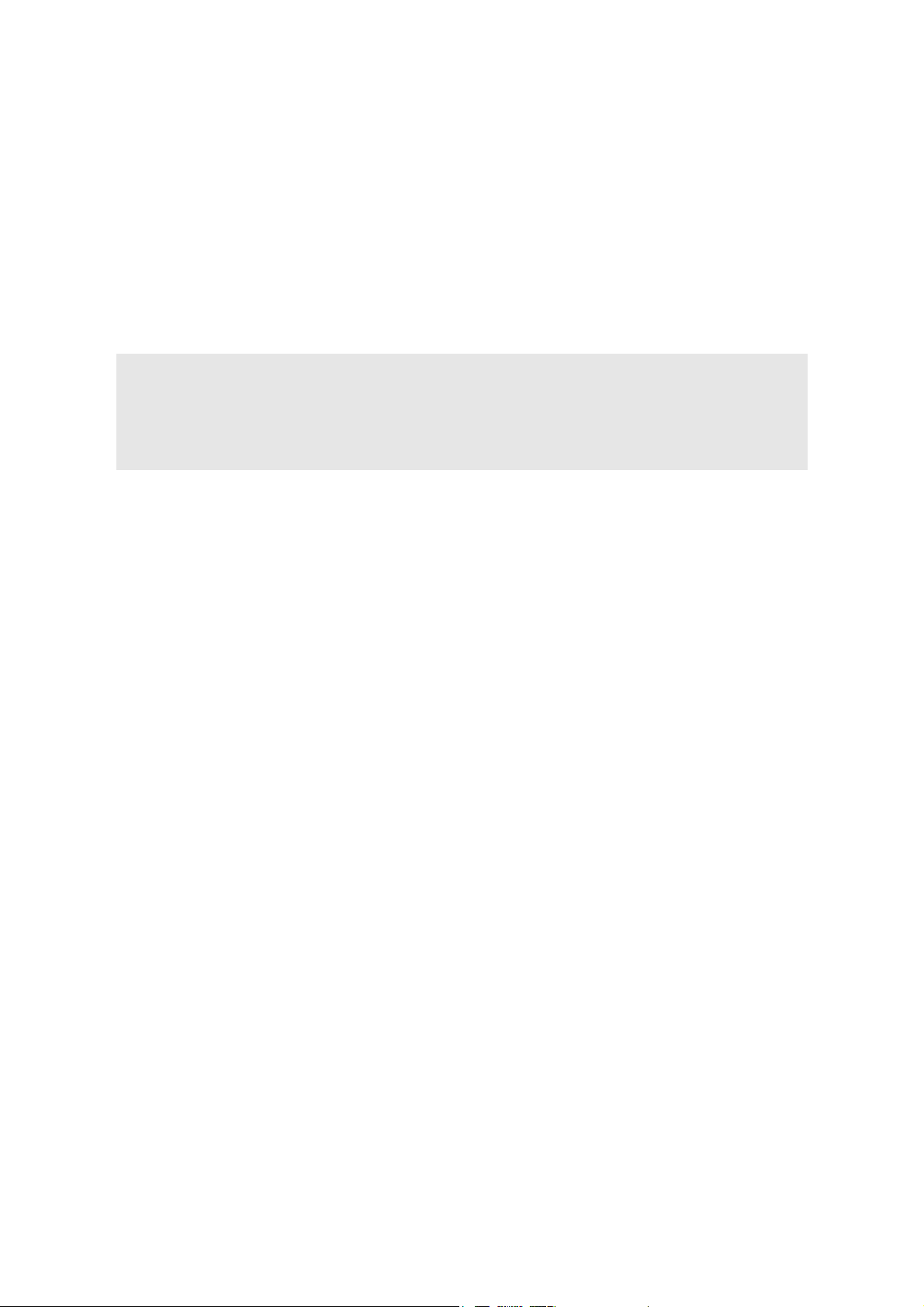
Hi-Speed USB Flash Disk
USB2.0 Storage
User’s Manual
Ver 2.00 - E
Page 2
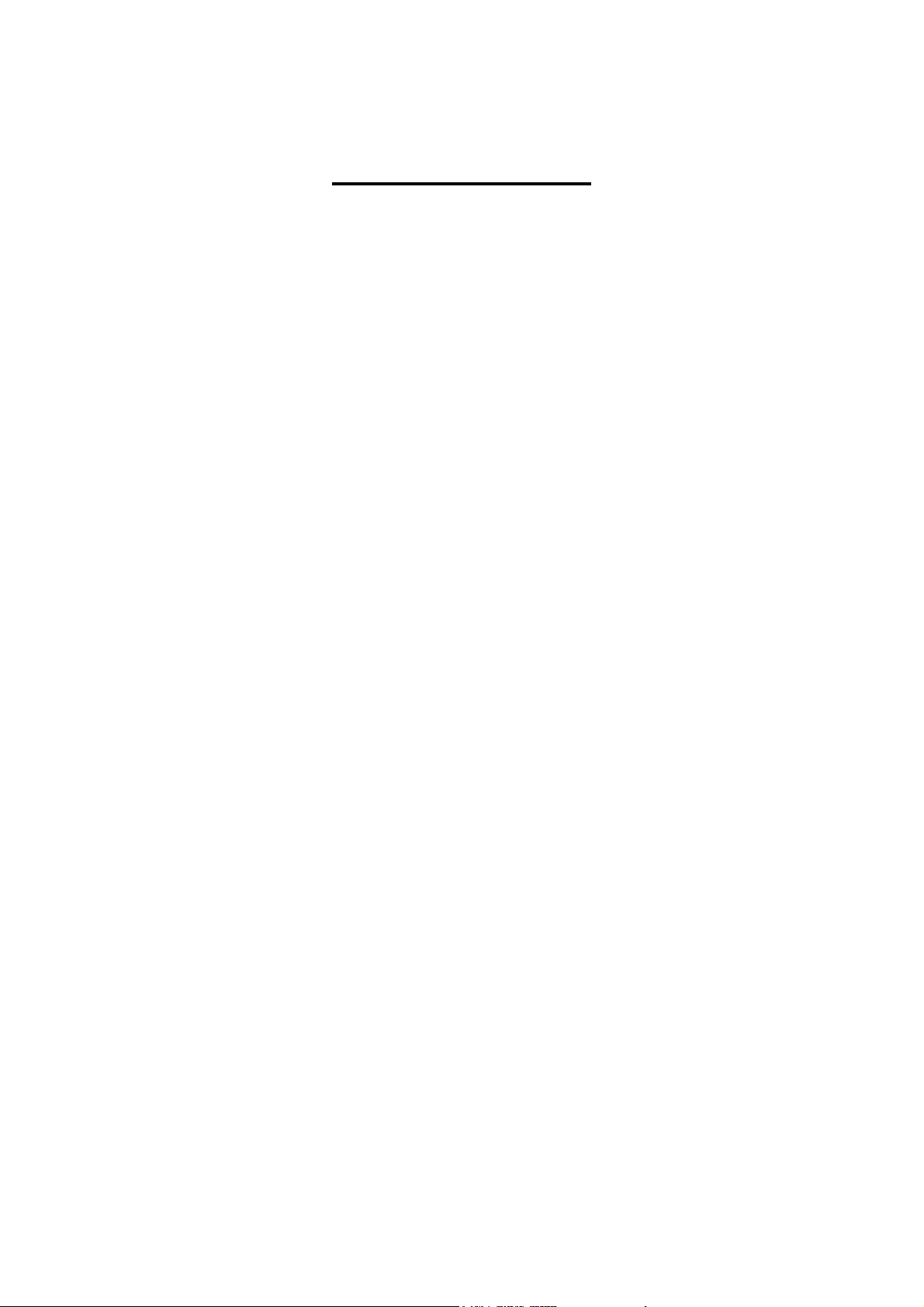
Table of Contents
About Hi-Speed USB Flash Disk ................................................................................... 1
A. Features ................................................................................................................... 1
How to use Hi-Speed USB Flash Disk.......................................................................... 1
A. Plug Hi-Speed USB Flash Disk ............................................................................ 1
B. Read and Write data/files ...................................................................................... 2
C. Unplug Hi-Speed USB Flash Disk ....................................................................... 2
Main Feature ....................................................................................................................... 3
DiskSafe feature .......................................................................................................... 3
A. Creating the Privacy Zone.....................................................................3
B. Using your Privacy Zone .......................................................................5
C. Changing Your Password .....................................................................7
D. Changing the Size of the Privacy Zone.................................................8
E. Security Feature....................................................................................9
Page 3

Hi-Speed USB Flash Disk User’s Manual
About Hi-Speed USB Flash Disk
Hi-Speed USB Flash Disk is a “Powerful Speedy USB 2.0 Storage” product for
those seeking to experience the USB 2.0/1.1 storage resolution. Hi-Speed USB
Flash Disk has some powerful features –faster access to stored files, unlimited
applications, truly trusted security. This is a solution that you could make any PC
feel like home, and go with them wherever they go. Hi-Speed USB Flash Disk is the
basis storage device that instantly becomes essential lifestyle accessory.
A. Features
Full Compliance with the USB Specification v2.0 and v1.1
High performance in write and read speed
Mass storage device class compatible. No driver is needed in Windows ME,
2000, XP, MAC 9.X or above. (Windows 98 requires a driver) ,For MAC OS
8.6, you should download the necessary USB mass storage driver from
Apple’s web site.
How to use Hi-Speed USB Flash Disk
To use Hi-Speed USB Flash Disk, you just need to plug it into your computer’s USB port.
Windows ME, 2000, XP and above versions can support the USB Mass Storage driver.
Hi-Speed USB Flash Disk will be automatically detected and running well. If you are
running Windows 98, you will need to install the driver. You can download the 98 driver
from WWW.RITEK.COM Then select Install / Remove Driver to start installation
A. Plug Hi-Speed USB Flash Disk
Once you plug in your Hi-Speed USB Flash Disk, Systems will assign a drive
letter to Hi-Speed USB Flash Disk and be a removable disk. You can work with
the drive just like another disk drive or floppy diskette.
Page 1
Page 4
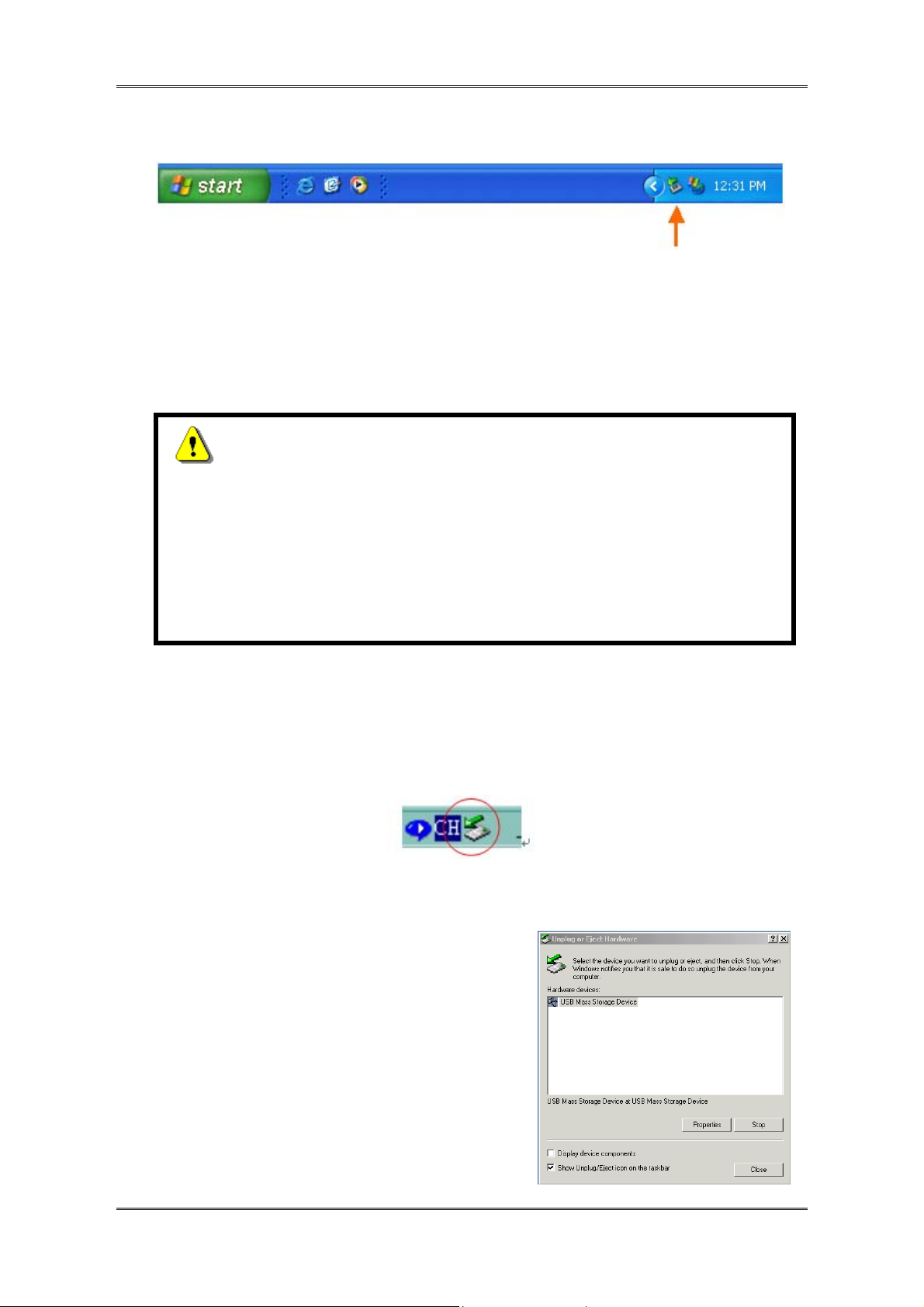
Hi-Speed USB Flash Disk User’s Manual
After plugging Hi-Speed USB Flash Disk into the USB Port, you will find a
“removable disk” icon on the files manager window.
B. Read and Write data/files
Hi-Speed USB Flash Disk is a light, portable storage device functions as hard
disk. You can read, write, copy, or delete data and carry them wherever you go.
C. Unplug Hi-Speed USB Flash Disk
CAUTION!
Do not unplug or remove the device if the read/write LED of the Hi-Speed
USB Flash Disk is on or blinking. Please wait for the LED to turn off before
you safely remove the device. Please follow safe removal procedure in
the Window ME, Windows 2000; otherwise it will make Hi-Speed USB
Flash Disk damage or data lose.
You can remove Hi-Speed USB Flash Disk after finishing using the device.
However, in Windows ME and Windows 2000 & Windows XP and above, please
follow the safe removal procedure. You can find a safe removal icon in your
computer’s notification area.
Double click the “safe removal” icon, the “Unplug or Eject Hardware” window will
pop up. You can select the device you want to remove. Then, click the “Stop”
button. After that, you may unplug the device
from the USB port of your computer.
Page 2
Page 5

Hi-Speed USB Flash Disk User’s Manual
Main Feature
DiskSafe feature
A. Creating the Privacy Zone
CAUTION!
When you create your Privacy Zone, the Hi-Speed USB Flash Disk is
formatted and ALL data will be lost. Please back up your files before
you create your Privacy Zone.
1. Select the removable disk drive that was assigned to your Hi-Speed USB
Flash Disk, and double click the DiskSafe software icon.
2. Click “OK” to continue after you have read the DiskSafe Welcome window
3. When the DiskSafe Format window is displayed, enter the following
information in the relevant fields.
Page 3
Page 6

Hi-Speed USB Flash Disk User’s Manual
A
B
C
A. Your password (required)
B. The same password to confirm (required)
C. A hint to remind you of your password (optional)
4. Move the Hi-Speed USB Flash Disk slide bar (up or down) to designate the
size of your new Privacy Zone. The amount of memory that will be secured is
shaded orange. When you have set the Privacy Zone size, click “OK”.
Page 4
Page 7

Hi-Speed USB Flash Disk User’s Manual
5. The DiskSafe Format Warning window is displayed. To proceed with the
format operation, click “OK”.
6. Setup password success. Please re-plug Hi-Speed USB Flash Disk again
after the format operation is complete, a success message is displayed. Click
“OK”. In the format complete window, you can now login to your Hi-Speed
USB Flash Disk Privacy Zone.
B. Using your Privacy Zone
1. After you have created a Privacy Zone, DiskSafe automatically prompts you
to log in. Please type in your password and click “OK”.
Page 5
Page 8

Hi-Speed USB Flash Disk User’s Manual
2. If you enter the wrong password, an error message will show up.
If you forget your password, click “Hint” to display the hint field in the
DiskSafe login window.
3. After logging in successfully, DiskSafe displays a confirmation message.
CAUTION!
Hi-Speed USB Flash Disk will be formatted automatically after
six incorrect attempts and ALL data will be lost.
Page 6
Page 9
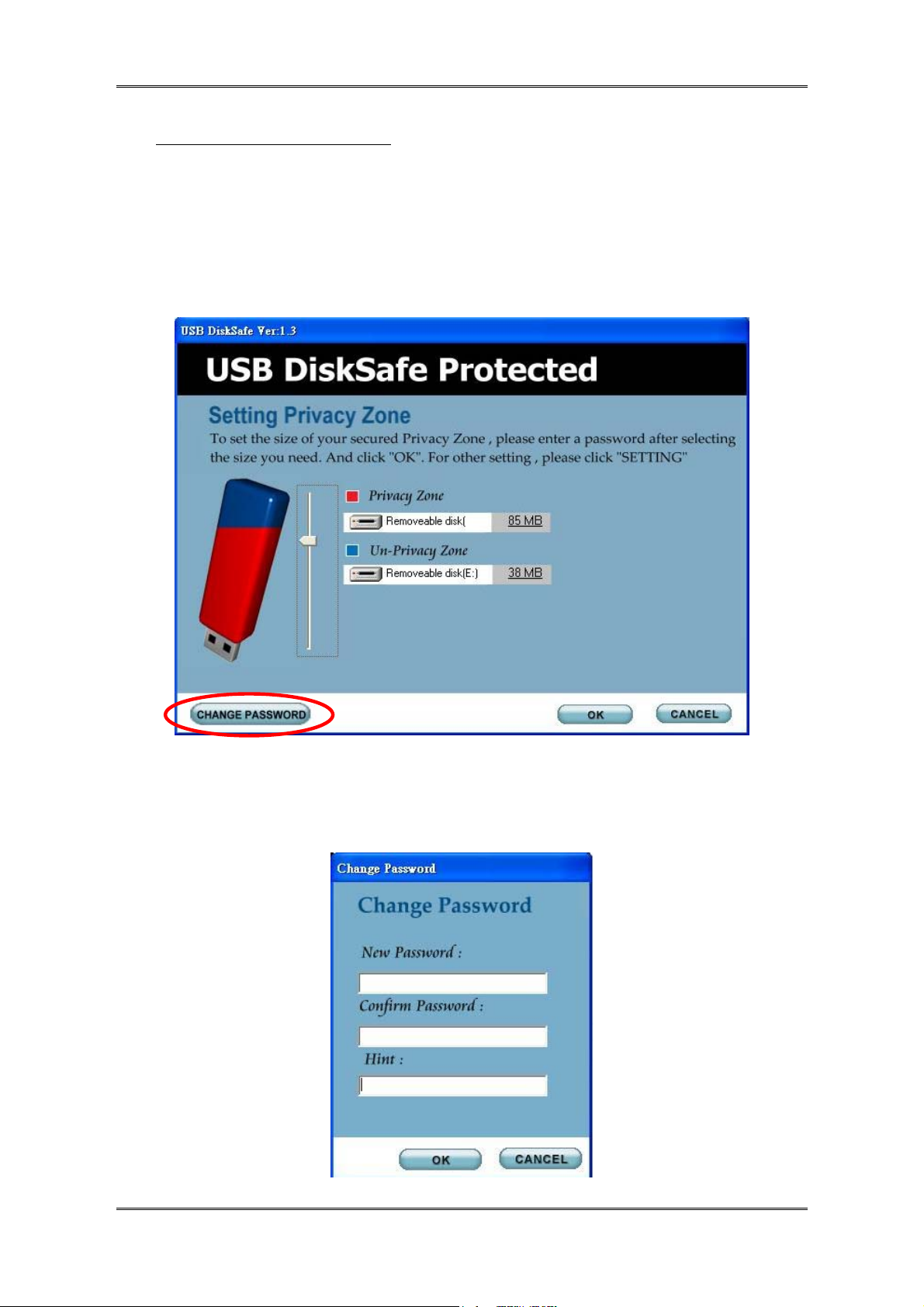
Hi-Speed USB Flash Disk User’s Manual
C. Changing Your Password
Change Password Button
To change your password, please use change password button.
1. Click Change Password in the DiskSafe Settings window. .
2. When the Change Password dialog box is displayed, type in your password,
the new password, and the new password once again for confirmation. It is
recommended to type in a hint in case you forget or lose the password.
Page 7
Page 10

Hi-Speed USB Flash Disk User’s Manual
Without the Change Password Button
If the Change Password button is not displayed in the DiskSafe Settings
window, you can change the password by formatting the privacy zone.
D. Changing the Size of the Privacy Zone
CAUTION!
Changing the size of your Privacy Zone will format your USB Flash
Disk, that will cause ALL privacy and non-privacy data lost. Please
backup your data first.
Change the size of the Privacy Zone
1. Click Format in the DiskSafe Settings window. The DiskSafe Format
window is displayed
2. Set the new size of your Privacy Zone by using the slide bar.
3. Enter the new password and confirm it again.
4. Enter a hint in case you forget your password.
5. Click “OK”. The DiskSafe Format Warning window is displayed.
6. Click “OK” to reformat your Hi-Speed USB Flash Disk and create a new
Privacy Zone.
Page 8
Page 11

Hi-Speed USB Flash Disk User’s Manual
Remove the Privacy Zone
1. Follow steps 1 to 3 above.
2. Set the size of your Privacy Zone to 0% using the slide bar.
3. Click “OK”. A message is displayed to warn you that your Hi-Speed USB
Flash Disk will not have Privacy Zone anymore.
4. Click “OK”. There is no Privacy Zone in your Hi-Speed USB Flash Disk now.
E. Security Feature
Allow user to set own password.
Allow user to enter “Password Hint”, in case user forgot about their
password
Automatically format the Hi-Speed USB Flash Disk as beginning when
enter wrong password 6 times.
IMPORTANT
When using Hi-Speed USB Flash Disk with the DiskSafe application
program, only ONE Hi-Speed USB Flash Disk is allowed at once. DO NOT
PLUG IN TWO OR MORE HI-SPEED USB FLASH DISK AT THE SAME
TIME.
Page 9
Page 12

Hi-Speed USB Flash Disk User’s Manual
Windows 2000 Users
Since Windows 2000 only can support ONE removable disk drive. Please
install Windows Service Pack 3 or above version, then you can see
two devices when you are using DiskSafe software to create Hi-Speed
USB Flash Disk as public zone & privacy zone.
Mac OS Users Only
(i) There is NO Security Application Program available for Mac OS’s yet.
(ii) You will only see one public zone drive when you plug in Mac
systems. The privacy zone will not be access.
Page 10
