Page 1
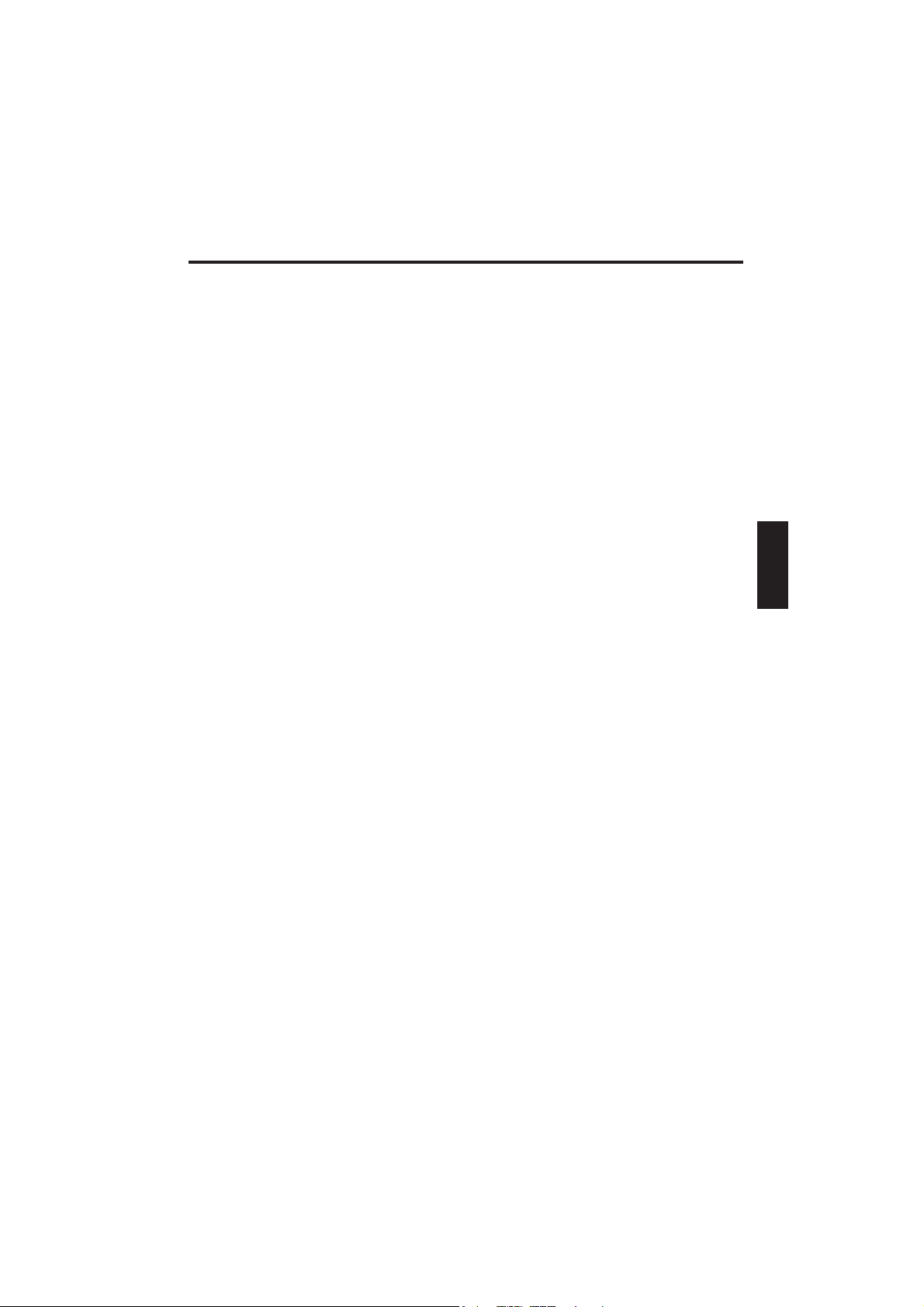
User Guide -
Multimedia Notebook Computer
39
Page 2
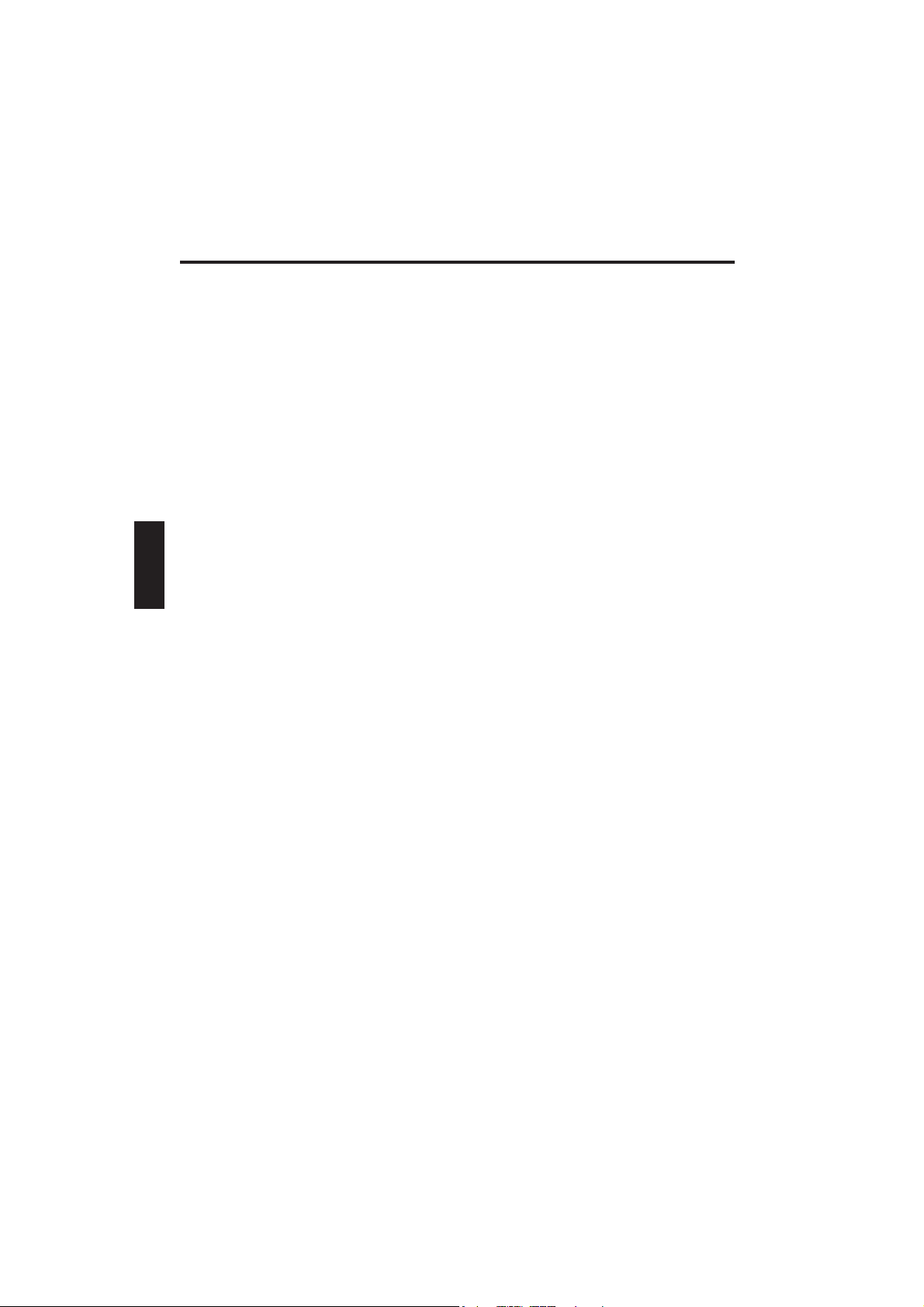
40
Page 3
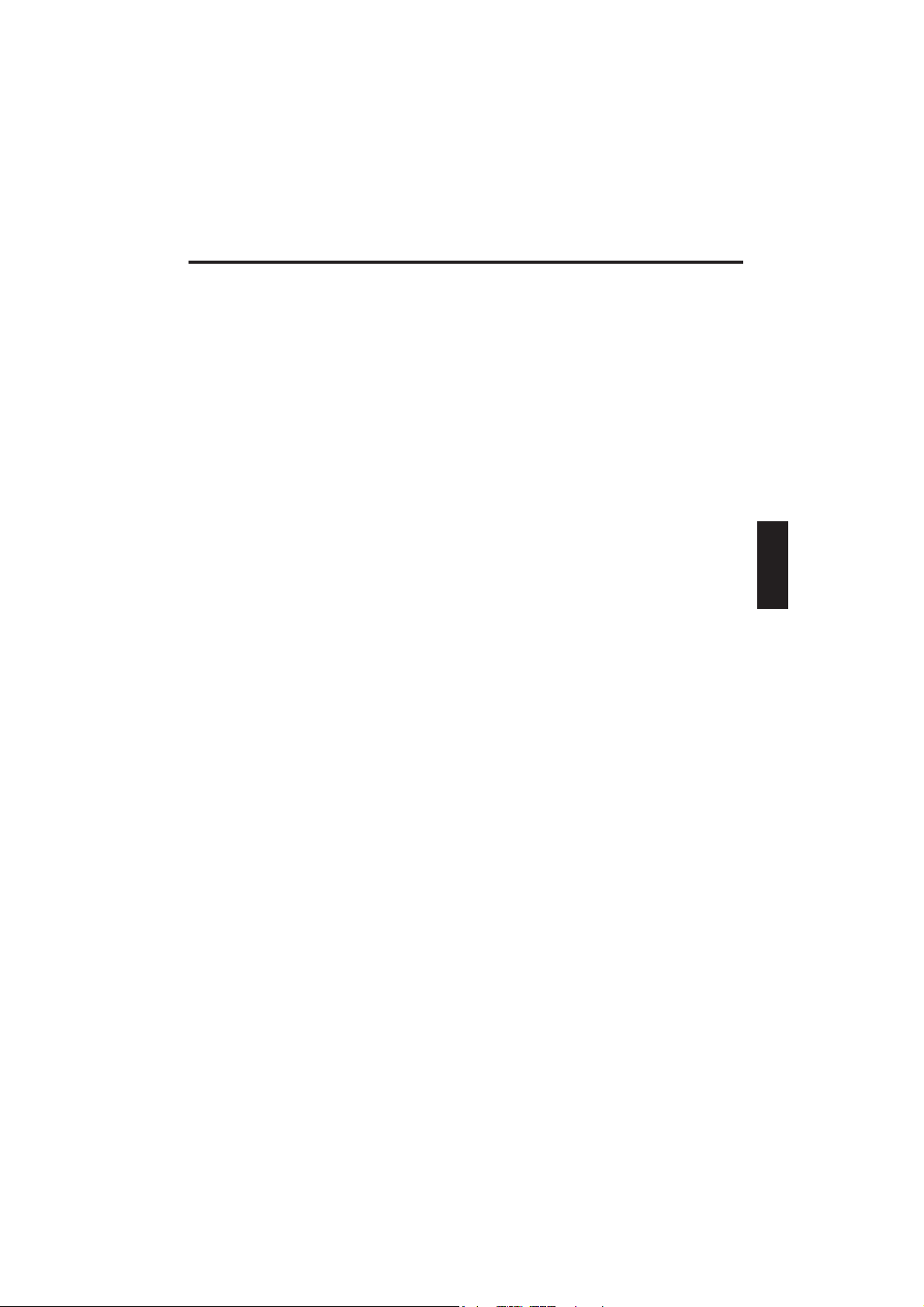
Contents
NOTE ............................................................................................................ 43
IMPORTANT SAFETY INFORMATION .................................................. 46
SHIPPING CONTENTS .......................................................................... 48
PREPARATION....................................................................................... 49
INSERTING THE BATTERY ............................................................................ 50
REMOVING THE BATTERY ............................................................................ 50
POWER SUPPLY ........................................................................................... 51
SWITCHING THE COMPUTER ON ................................................................. 52
POWER MANAGEMENT ............................................................................... 53
SYSTEM OVERVIEW.............................................................................. 54
LEFT AND RIGHT SIDES ............................................................................... 54
REAR VIEW .................................................................................................. 55
UNDERSIDE .................................................................................................. 55
EXPLANATION OF LED DISPLAYS ................................................................ 56
HOT KEYS ..................................................................................................... 57
THE QUICK LAUNCH KEYS ...........................................................................58
THE KEYBOARD ........................................................................................... 58
THE TOUCHPAD ............................................................................................59
THE FLOPPY DISK DRIVE ............................................................................. 59
THE CD-ROM/DVD DRIVE ............................................................................ 60
THE PC CARD SLOT ..................................................................................... 60
THE DATA/FAX MODEM ............................................................................... 61
INSTALLATION ADVICE......................................................................... 62
RESTORING THE DRIVERS ........................................................................... 62
WINDOWS XP .............................................................................................. 62
SETTING THE RESOLUTION .......................................................................... 63
FAST INFRARED SETTING ....................................................................... 63
Windows 2000 .............................................................................................. 64
SETTING THE RESOLUTION ..................................................................... 64
MODEM INSTALLATION ..........................................................................65
REGIONAL SETTINGS ............................................................................. 65
Windows 98 ................................................................................................ 6 6
SETTING THE RESOLUTION .................................................................... 66
MODEM INSTALLATION ..........................................................................67
FAST INFRARED SETTING ....................................................................... 67
SPECIFICATIONS................................................................................... 6 8
FAULT DIAGNOSIS AND TROUBLESHOOTING ................................... 72
41
Page 4
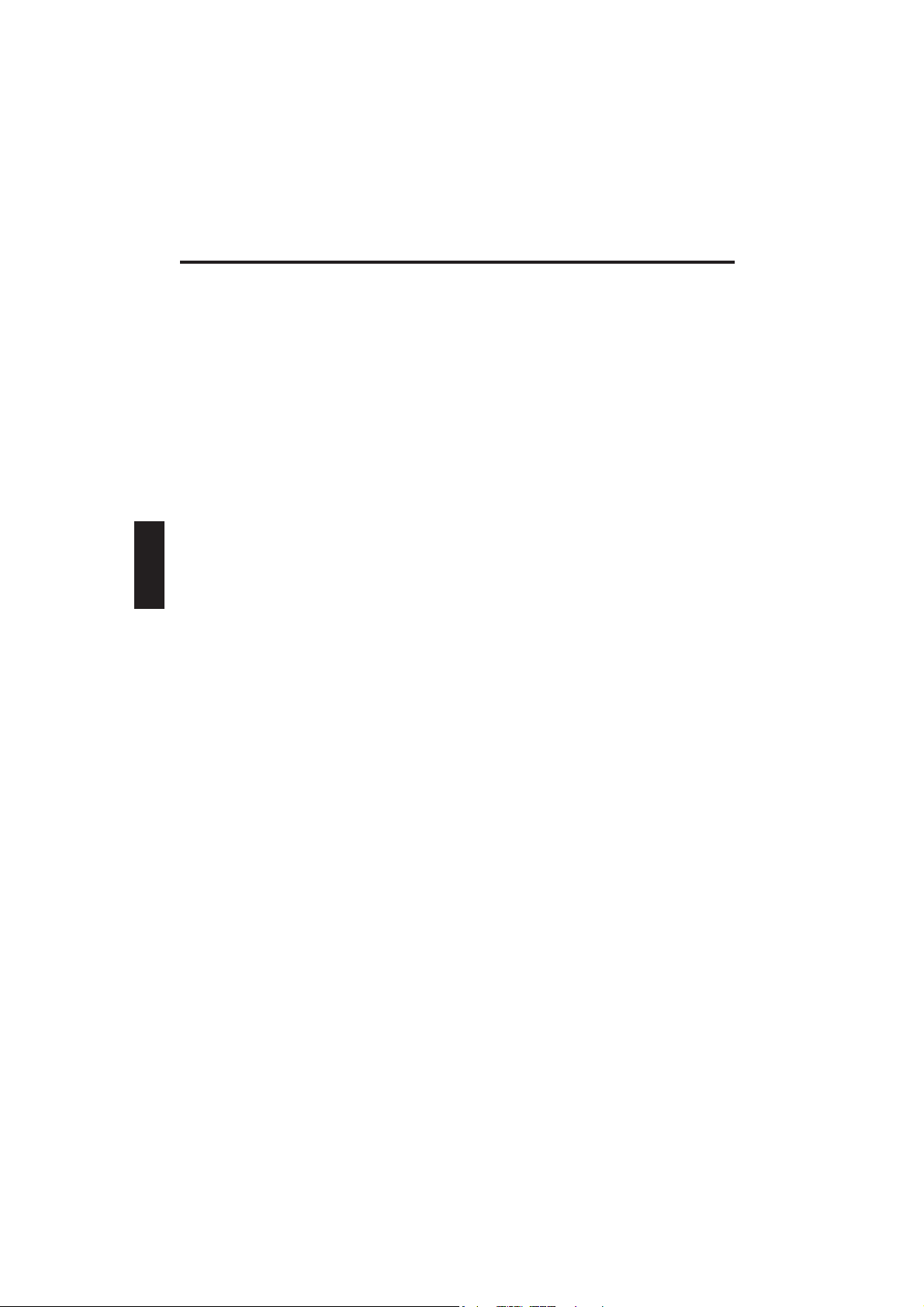
42
Page 5
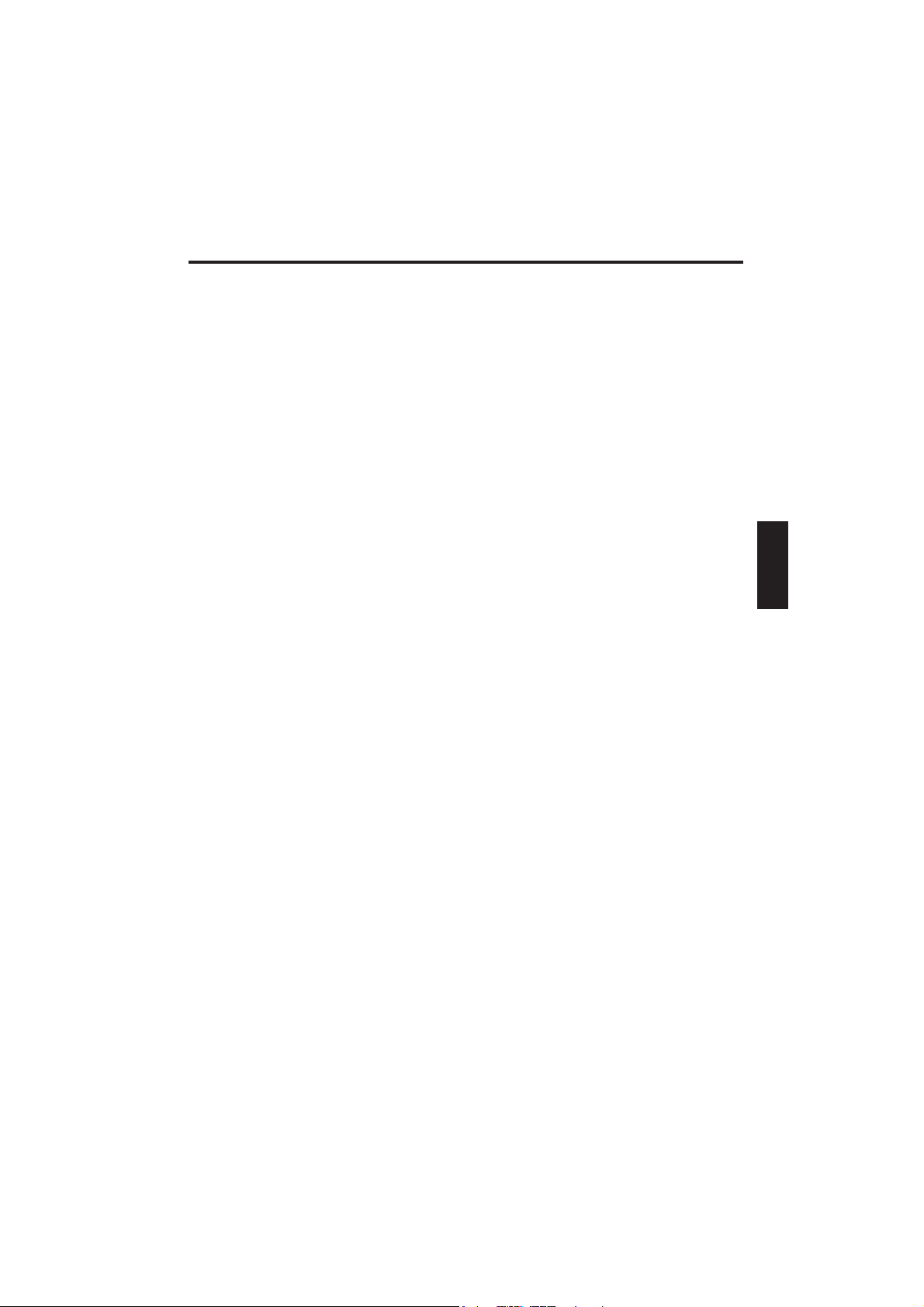
NOTE
The company reserves the right to make unadvertised modifications to
this document. Information contained in this document is intended solely
for reference purposes and in no way constitutes a basis for asserting
obligations on the part of the manufacturer or vendor. Neither the
manufacturer nor the vendor accept liability for any errors or
inaccuracies that this document may contain. Nor is liability accepted for
damages or losses that arise from the incorrect application of this guide.
No part of this document and the accompanying software may be
copied, translated, or distributed without the prior permission of the
dealer, manufacturer, or authors. Archive copies for private use are
excepted from this rule. The use of this product’s trademarks is subject
to the conditions listed in the advanced service handbook on the device
drivers and utilities CD-ROM. Brand or product names mentioned in this
document may be names protected by copyright law or registered
trademarks of other companies. These are mentioned only for
identification purposes and have no recommendatory character in
respect of the product or manufacturer.
© May 2002
Legal Notes
You can find additional legal notes and conditions in the advanced
service handbook on the device drivers and utilities CD-ROM (Utility
CD).
Acrobat and the Acrobat logo are trademarks of Adobe Systems
Incorporated or its subsidiaries. In certain jurisdictions these trademarks
may be registered.
Intel and Pentium are registered trademarks of Intel Corporation.
MS-DOS, Windows, Windows 95, Windows 98, Windows Me, Windows
2000, Windows XP, and Windows NT are registered trademarks of
Microsoft.
Application & References
This user guide offers an introduction and is intended to provide
instructions for your first steps with your new computer. For more indepth specialist information, please consult the advanced service
handbook.
43
Page 6
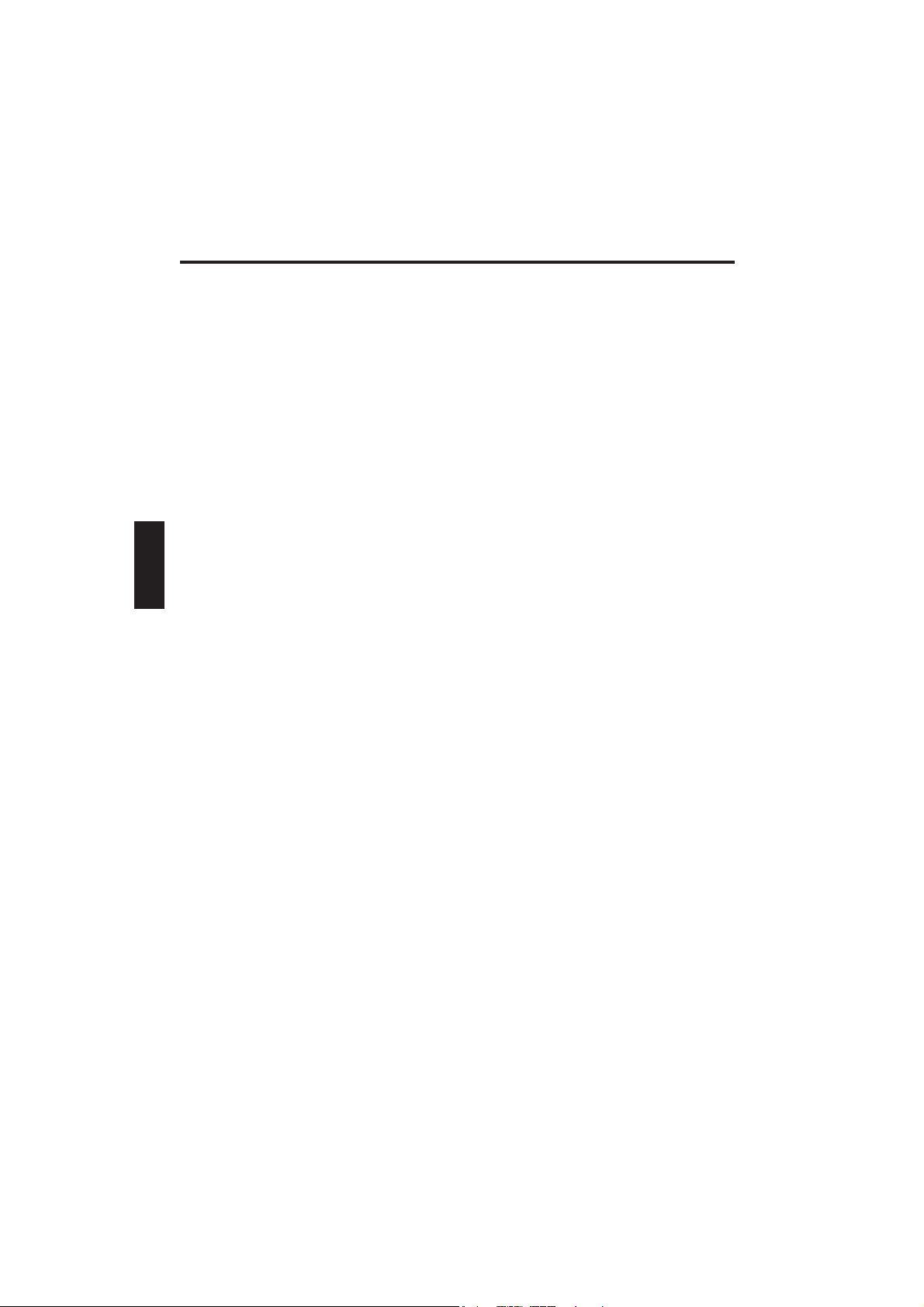
All references refer to the accompanying device drivers and utilities CDROM, which contains the advanced service handbook (in Adobe Acrobat
format), drivers, and special utilities for your notebook. If you wish to use
an operating system that is not mentioned in these documents, consult
the README files on the CD-ROM for the relevant information. Please
also consult your dealer to make sure that it is possible to run your
chosen operating system on your notebook. The operating system is not
contained on the device drivers and utilities CD-ROM.
Note: Some or all system configurations may have been made already. If
this is not the case or if parts of the system need to be reconfigured,
please consult the advanced service handbook on the device drivers and
utilities CD-ROM for instructions on how to do this.
Declaration:
This device meets the EN 55022 product standard for interference
emissions, the EN 50082-1 basic standard for interference, and the
EN 60950 low voltage directive standard.
If any modification that has not been agreed with the manufacturer is
made to the device, adherence to these standards can no longer be
guaranteed.
To ensure electromagnetic compatibility (EMC), please observe the
information given in the handbook.
Sound Power Level
The workplace-based sound power level is less than 55 dB A.
Federal Communications Commission (FCC) Note
This device has been tested and found to comply with the limits for a
Class B digital device, pursuant to Part 15 of the FCC Rules.
Operator Note:
44
Page 7
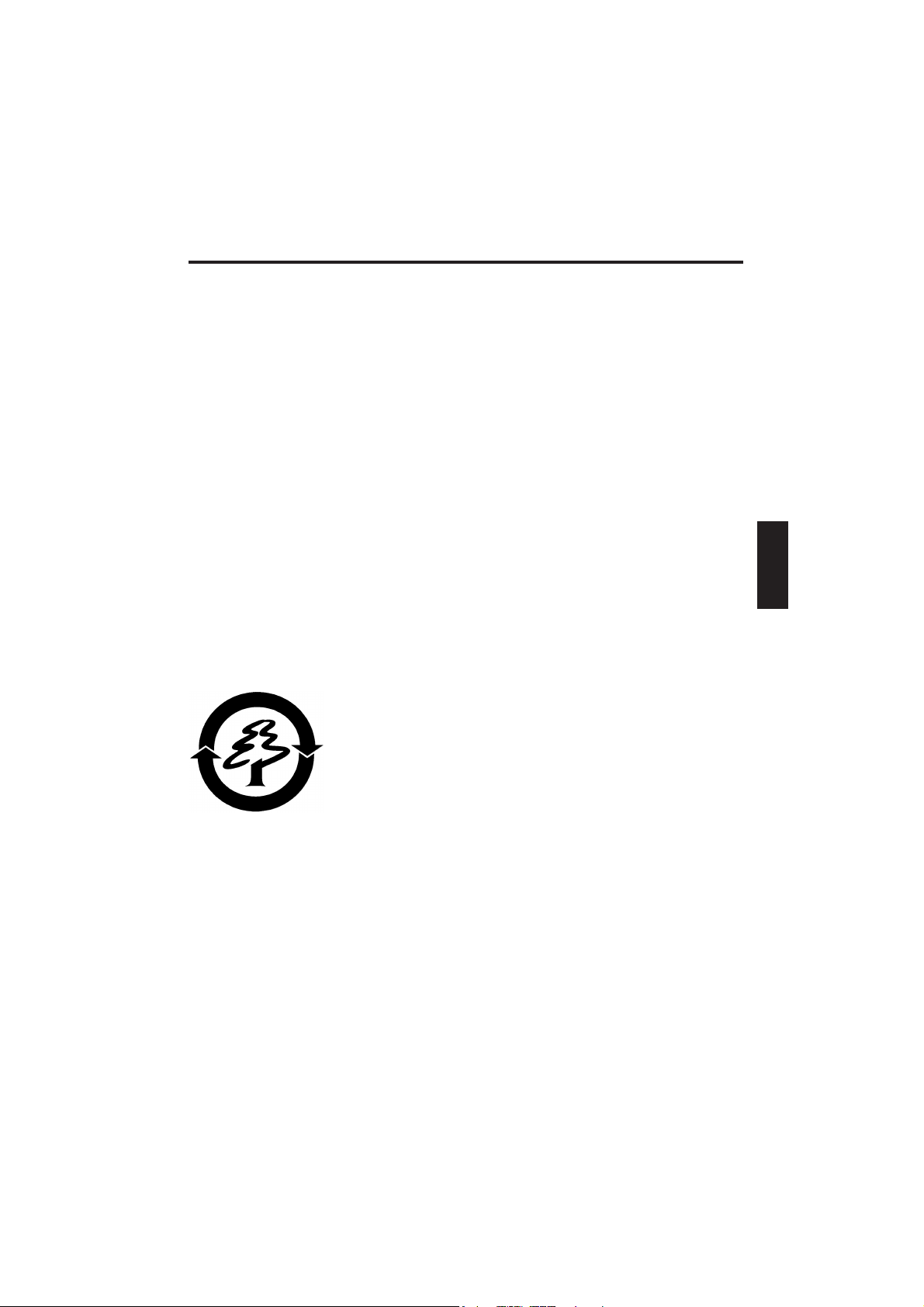
This device has been carefully RF suppressed and tested to avoid radio
interference. However, please pay attention to the following concerning
external data cables:
If it becomes necessary to replace a data cable specified by the
manufacturer, then for correct radio interference suppression the
operator must ensure that replacement cables match the original cable
also as pertains to screening quality.
Use only screened cables and external devices that are identical with
this product in safety level and EMC behavior.
In case of non-observance, compliance with the standards mentioned
above is no longer guaranteed.
CD-ROM Drive:
The built-in CD-ROM drive is a Class 1 laser product. Do not open the
device and do not look into the beam, not even with optical instruments.
Unless the drive is expressly designated for the simultaneous use of
more than one CD, never insert more than one CD into the drive.
Returning the Device
We offer a return guarantee: We use materials that
allow professional reprocessing or disposal. This
means that your notebook is fully recyclable. The
outside packaging and all inner parts of the box can
be disposed of as waste paper.
45
Page 8
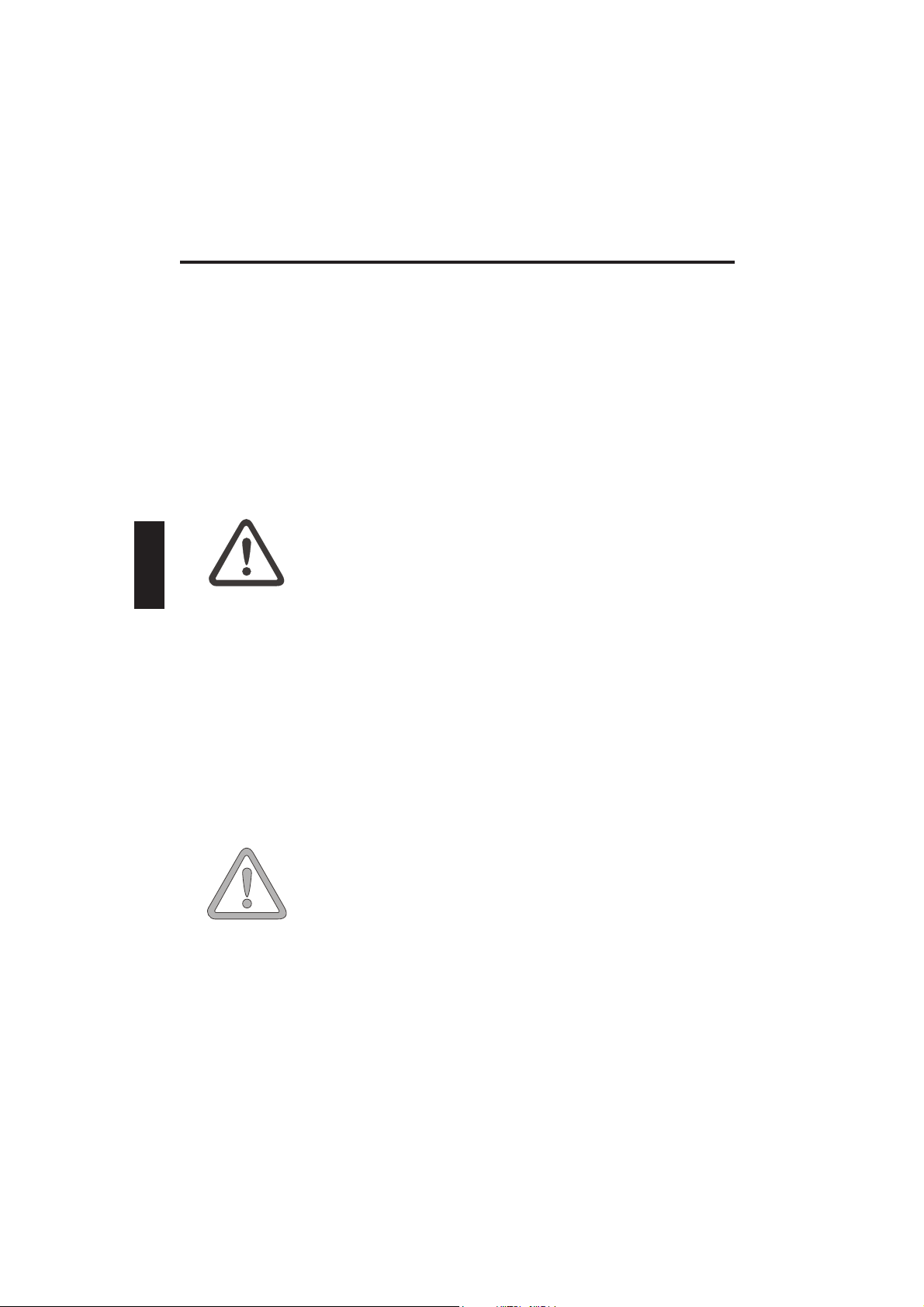
Safety Information
IMPORTANT SAFETY INFORMATION
Although the notebook is highly robust, it is not indestructible. To prevent
damage from occurring, please pay attention to the following:
• Avoid exposing the notebook to strong shocks or vibrations.
• Keep it away from intense heat (radiators, direct sunlight).
• Protect the notebook from electromagnetic interference.
This will also prevent data loss.
• Don’t expose it to moisture. This is an electrical device!
• Be sure to use the correct power supply.
Always use an approved power adapter.
WARNING
Never pull the cable to unplug the power supply – always pull the plug
itself.
Disconnect the external power supply (power adapter or car adapter)
before cleaning the computer.
The power adapter requires a fluctuation-free and
uninterrupted power supply. If you have any
questions, consult your local electricity supply
company.
The power adapter must be fitted with a grounded
(earthed) plug.
• Notes on Using Batteries
Only ever use batteries designed for use with this computer.
Recharge batteries via the notebook.
Do not attempt to repair faulty batteries yourself.
Entrust repairs to your dealer or qualified service
PLEASE NOTE
personnel.
Keep damaged batteries away from children and
dispose of them properly as soon as possible. Exercise
caution in handling damaged batteries.
Batteries may explode if exposed to fire or improperly
handled or disposed of.
46
Page 9
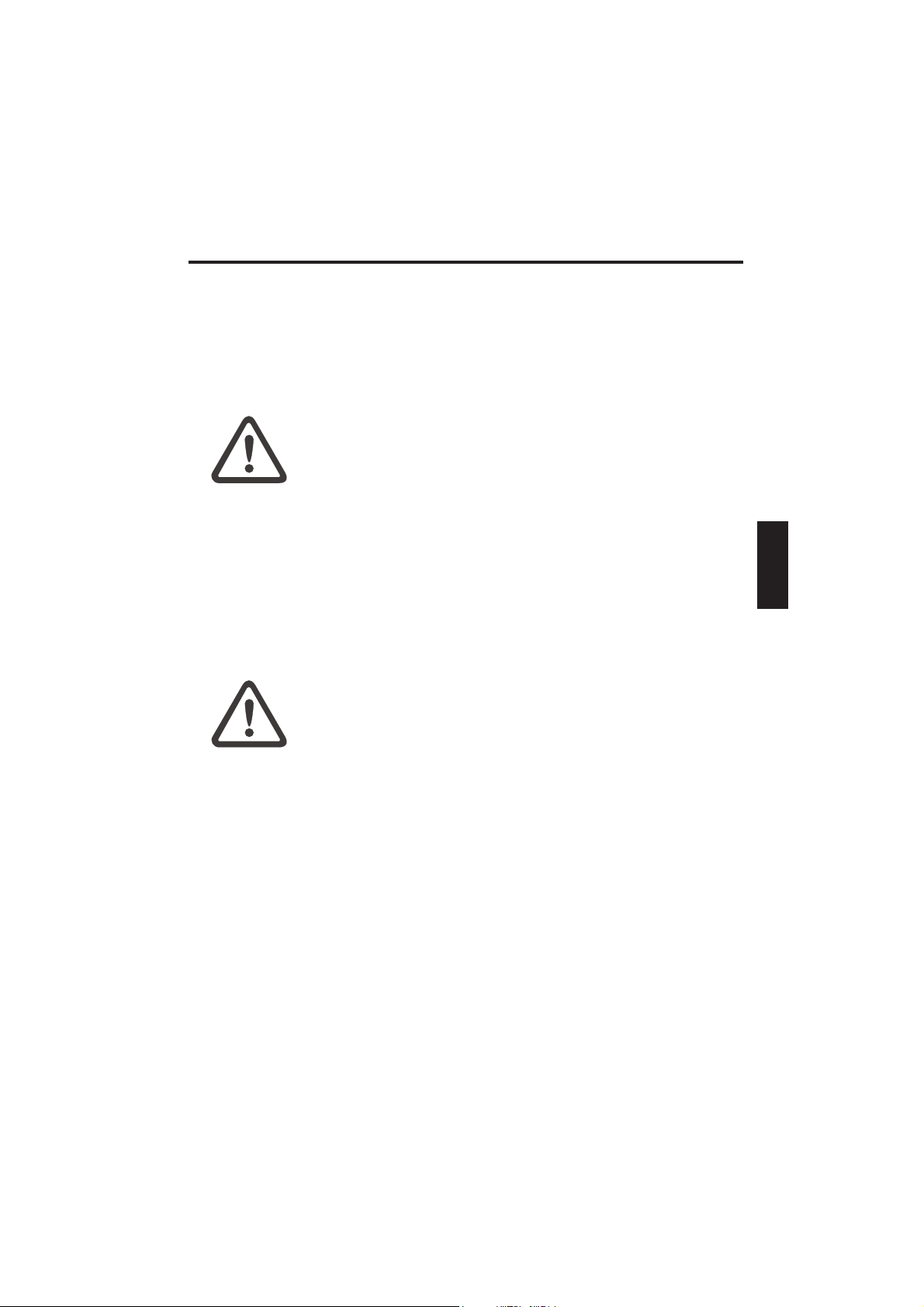
Safety Information
The notebook is provided with a battery. The battery is recyclable. It is
prohibited by law to dispose of the battery in ordinary household waste.
If you have questions concerning proper disposal, consult your garbage
collection service.
• Note on system clock battery
WARNING
Caution: There is a risk of explosion if batteries are
installed incorrectly. Replace the battery only with a
battery recommended by the manufacturer or with a
battery of the same type. Dispose of the battery
according to the manufacturer’s instructions.
• Servicing
Do Not Service Your Computer Yourself! You could invalidate your
warranty rights and expose yourself and the device to the risk of
electrical shock. If servicing is required, consult qualified service
personnel. Disconnect the computer from the power supply.
If the following problems occur, consult qualified service personnel:
WARNING
- Power adapter or power cable is damaged or frayed.
- Liquid has entered the computer.
- Despite operating it correctly, the computer is not
functioning properly.
- The computer has been dropped or damaged.
• Cleaning
Never apply cleaning agents directly to the computer. Use only a soft,
lint-free cloth. Never use volatile (petroleum distillates) or scouring
cleaning agents.
47
Page 10
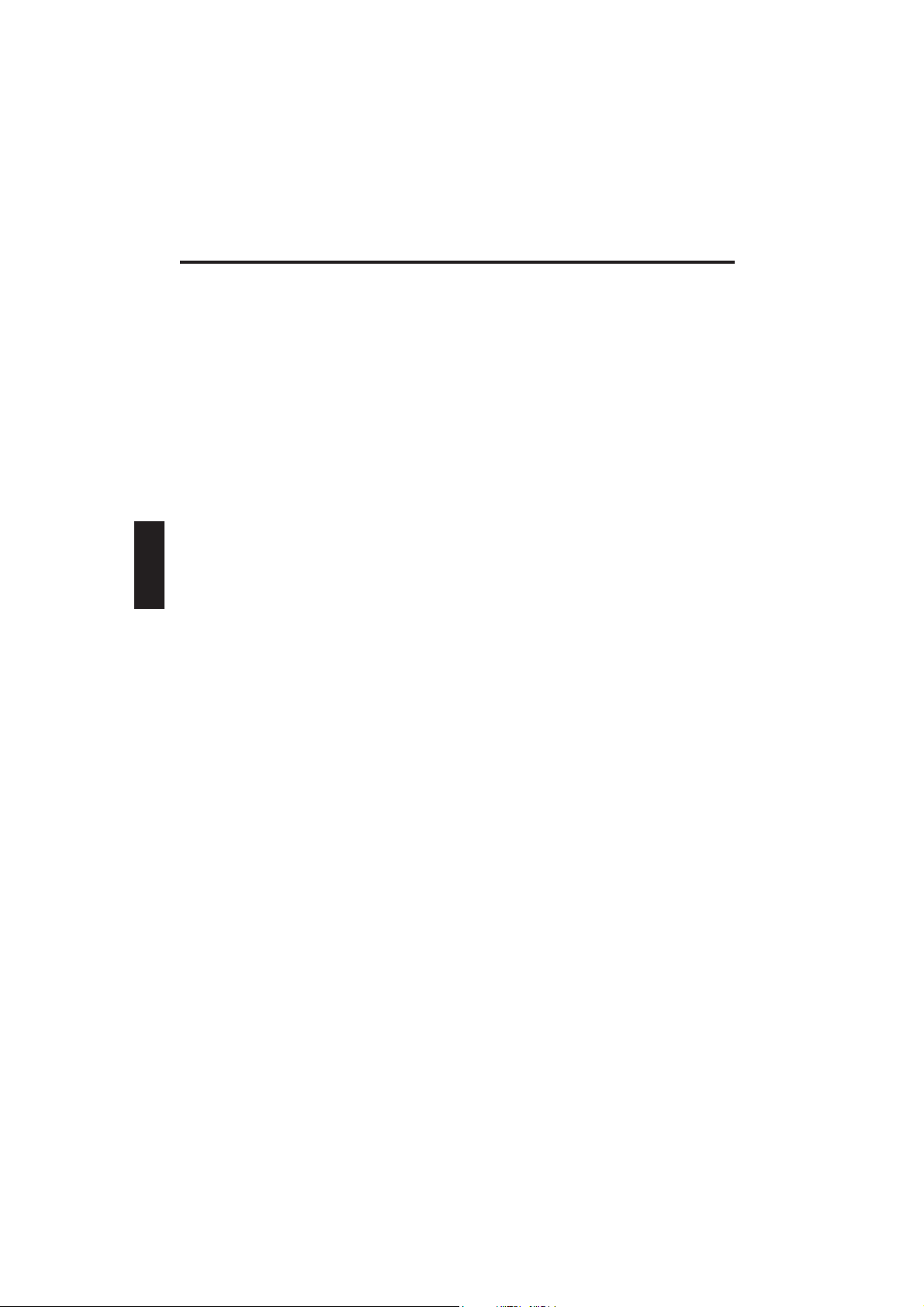
Shipping Contents
SHIPPING CONTENTS
Before you begin installing your notebook, make sure that all
components are present.
If any item listed in the shipping contents is missing from your computer
package, please contact your dealer immediately.
• Notebook
• Battery
• Utility CD
• Power adapter
• Power cable
• User guide
• CD or DVD-ROM drive (built in)
• Modem cable
Please retain the original packaging in case you need to send the device
in for repairs or upgrades.
48
Page 11
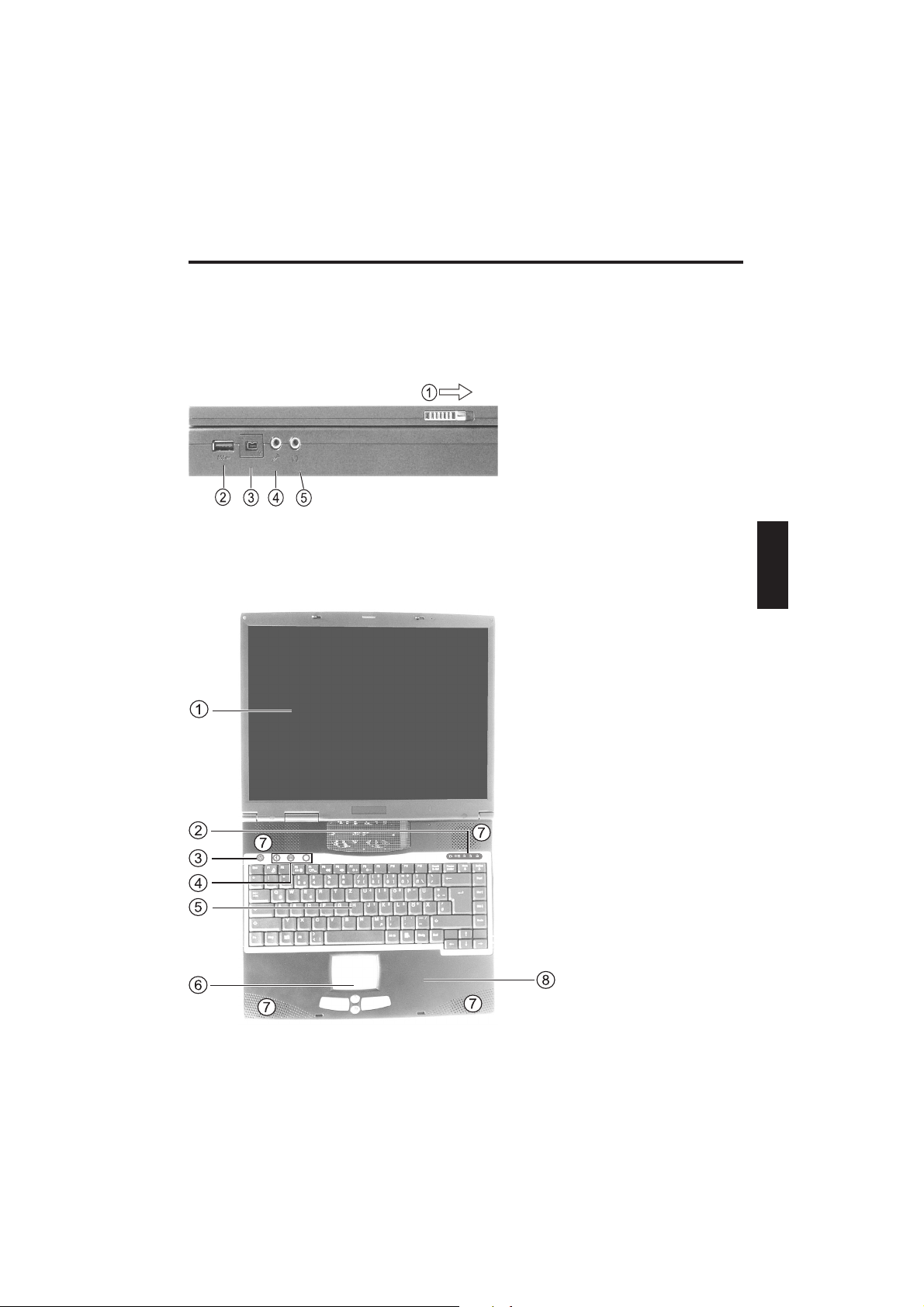
Preparation
PREPARATION
Before first using the computer, make sure you are familiar with the
individual components of your system.
Slide the catch (1) to the right and open the display.
(1) Catch
(2) USB interface
(3) i.Link 1394 port
(4) Microphone input
(5) Loudspeaker /
headphones
Fig. 1
(1) LCD display
(2) Status LEDs
(3) ON/OFF button
(4) Hot keys
(5) Keyboard
(6) TouchPad and buttons
(7) Loudspeaker input
(8) Hand rest
Fig. 2
49
Page 12

Preparation
INSERTING THE BATTERY
Fig. 3
Make sure that you allow the battery to charge for TWO
PLEASE NOTE
hours if the computer is switched off, or for FIVE hours if
the computer is switched on.
It is absolutely essential that the first time you charge the
battery you fully charge it. Do not unplug the notebook
from the power adapter until the battery is fully charged!
The battery is included in the notebook’s
shipping contents. This battery is only
partially charged.
Take the new battery out of its
packaging.
Now slide the battery into the battery
slot in the direction of the arrow until it
clicks into place.
The battery can now be charged up.
REMOVING THE BATTERY
1
2
Fig. 4
50
Slide the catch (1) upwards. The
battery is released.
Pull the battery out of the battery slot
in the direction of the arrow (2).
You can now run the notebook with
the power adapter alone.
Page 13

POWER SUPPLY
Preparation
You can choose to
run the notebook via
battery or power
supply.
The first time you
use the computer,
you need to use the
power adapter. Use
only the supplied
power adapter.
Using the wrong
power adapter can
cause damage to the
computer.
WARNING
The power adapter
contains no
serviceable parts.
NEVER OPEN THE
POWER ADAPTER !
The notebook is supplied with a power cable and a
universal, self-adjusting power adapter. The power
adapter can operate with any constant voltage
between 100 and 240 volts.
To use the power adapter:
1. Connect the power cable to the power adapter.
2. Connect the power adapter to the DC IN socket
on the computer.
3. Connect the power cable to a power outlet.
WARNING
DANGER OF DEATH !
Fig. 5
51
Page 14

Preparation
SWITCHING THE COMPUTER ON
You’ve completed the preparation.
Now press and hold the on/off button
for one second to switch on the
notebook.
Once the computer is switched on, the
on/off button can perform several
functions depending on the energy
settings.
In the standard settings, pressing it
again will switch off the computer.
Fig. 6
Note:
Please note that with the Windows
operating systems you should always
switch off the computer as follows:
Click the Start button
Select Shut Down
Click OK
This avoids problems with the hard
disk and operating system.
Tip:
If you experience a program or system crash,
press the Ctrl + Alt + Del keys all at the same
time. If you’re lucky this will enable you to end
only the task that has crashed and/or restart
the computer
(warm start). If this does not work, hold down
the on/off button for more than four seconds –
this will switch off the computer. You can now
start up the computer as normal (cold start).
The operating system is installed the first time you switch on the
computer. Please follow the operating system’s installation instructions
here.
After installation and restarting, the computer is ready to use.
The basic graphics functions allow you to modify the resolution, color
depth, and desktop appearance.
If you want to use the additional graphics functions such as TV Out,
monitor port, multidisplay, etc., then you need to install the advanced
VGA driver from the Utility CD.
You can find more detailed information on this from page 26 onwards in
the installation instructions.
52
Page 15

POWER MANAGEMENT
Your system is compatible with APM and the
newer (and more efficient) ACPI energy saving
system.
Power Management
Note on PC Cards
Never unplug a PC card
while the system is in
save-to-disk mode. This
would deactivate the
slot and problems could
occur with a modified
system configuration
the next time you start
up the computer
PLEASE NOTE
HARDWARE (Battery Status & Warnings)
After completing the POST (power-on self-test),
the battery status display shows the charge state
of the battery. The symbol flashes when the
battery charge is low. Save your data immediately
and connect the power adapter.
Low charge level & SUSPEND
When the battery runs low (without the power
adapter connected), one of these two protective
functions is automatically activated:
Without Save-to-Disk
If there is no save-to-disk file or partition set up on
your system, then current data will be stored in
RAM and the system automatically switches into
suspend mode.
With Save-to-Disk
Data is saved in the special file or partition on the
hard disk reserved for this purpose. The computer
then automatically switches off.
If there is no save-to-disk file or partition available,
the system switches into suspend mode.
53
Page 16

System Overview
SYSTEM OVERVIEW
LEFT AND RIGHT SIDES
Fig. 7
95
(1) USB ports
(2) Network port
(3) Modem port
(4) CD or DVD-ROM drive *
(5) CD audio volume control
(6) Emergency opening mechanism *²
(7) CD eject button
(8) PC card slot
(9) PC card release catch
(1) Battery
(2) Floppy disk drive with eject button
(3) Ventilation slots *
(4) S/PDIF (optical digital audio) output
(5) Power in socket
(6) Power and
* depending on model
*² use a thin object (e.g. a
straightened paperclip)
Only use if you need to open the CDROM drive without a power supply.
Fig. 8
5
* All air intake and ventilation
openings must be kept free
from obstructions at all
times. If not, the device is
liable to overheat.
PLEASE NOTE
54
Page 17

REAR VIEW
System Overview
Fig. 9
5
(1) Kensington lock
(2) Ventilation slots *
(3) Connector for external monitor
(4) S-Video TV output
(5) Infrared interface
UNDERSIDE
* All air intake and ventilation
openings must be kept free from
obstructions at all times.
If not, the device is liable to
overheat.
PLEASE NOTE
(1) Ventilation slots *
(2) Hard disk slot
(3) Battery pack and
release catch
(4) Removable disk drive
with release catch
The floppy disk drive can
be removed after releasing
the catch and replaced
with an optionally available
CDRW drive.
Fig. 10
55
Page 18

System Overview
EXPLANATION OF LED DISPLAYS
Symbol
Meaning
Hard disk is being accessed.
Floppy disk or CD-ROM drive is being
accessed.
Lights when Caps Lock is on.
Lights when Num Lock is on.
Lights when Scroll Lock is on.
Flashing orange: battery charging
Table 1
56
Flashing green: battery charge is low
Flashing green: the notebook is in
suspend mode
Page 19

HOT KEYS
(Shortcut key combinations with special functions)
Symbol MeaningKeys
System Overview
Fn + F1
Fn + F3
Fn + F4
Starts the suspend mode
Switches the battery warning on/off
Switches between LCD / monitor /
both
Fn +
Fn + F5
Fn + F6
Fn + F7
Fn + F8
Num Lo
Increases the volume
Reduces the volume
Increases LCD contrast
Reduces LCD contrast
Switches Num Lock off/on
ck
The numbers are printed in the upper
right corner of each key.
This facilitates numeric data entry.
Table 2
Scroll
Lock
Switches Scroll Lock off/on
57
Page 20

System Overview
THE QUICK LAUNCH KEYS
Fig. 11
THE KEYBOARD
Your notebook’s keyboard has all the functions of a
normal AT-compatible keyboard plus some extras:
These keys correspond to a typewriter’s keys.
Typewriter Function keys -
Special keys -
In many operating systems (and applications),
special functions are available via these keys. You
can find more detailed information on this in the
relevant handbooks.
These keys (and key combinations) are used for
controlling various hardware functions.
There are three quick launch keys just
above the keyboard. You can use these
to launch frequently used applications.
(1) Starts the Internet browser
(2) This button launches the e-mail
program
(3) User-customizable
The driver for activating this
function is provided on the Utility
CD. The path is \Utility\QKey
e.g.: D:\Utility\QKey\setup.exe
Fig. 12
58
Press Fn + Num Lock to activate this
field
The LED lights up
Page 21

System Overview
THE TOUCHPAD
The system automatically sets up the integrated TouchPad. Provided you
are using Windows, you do not need to install any drivers for the basic
functions.
(1) Sensor field
(2) Left “mouse” button
(3) Rocker keys – function like a mouse wheel
(4) Right “mouse” button
Note for left-handers: Most operating systems enable
reversal of the mouse buttons.
Fig. 13
THE FLOPPY DISK DRIVE
The computer comes with a built-in 1.44 MB 3.5" floppy disk drive. This
drive is normally designated drive “A:”.
To use a disk, insert it label-side upwards into the drive. The disk audibly
locks into place. To eject the disk, press the eject button at the top right
of the drive.
After releasing the catch, you can remove the floppy disk drive and
replace it with an optionally available CDRW drive (see Fig. 10).
PLEASE NOTE
Never eject a disk while the drive is
accessing it. This can result in damage to
Fig. 14
the disk drive and data loss!
59
Page 22

System Overview
THE CD-ROM/DVD DRIVE
To insert a CD, press the eject button on
the front side of the drive.
Place a CD onto the spindle with the
label side facing up and push it gently
down onto the spindle.
Push the CD tray back in until it locks
into place. The CD is now ready to read.
Some CDs have an autostart function.
This means that installation programs or
music CDs automatically run after you
place them in the drive.
THE PC CARD SLOT
Fig. 15
The computer is provided with a PC card slot. This is a PCMCIA 3.3 V/
5 V/12 V slot, Type II or I.
To insert a PC card, push it into the
slot until it locks into place.
To remove it, push the eject button
next to the slot.
Fig. 16
60
Page 23

System Overview
THE DATA/FAX MODEM
The system automatically sets up the integrated analog modem. To use
the modem functions, connect the modem socket to an analog
telephone socket (not ISDN) using the telephone cable.
Proper Use:
The modem can be connected to all analog sockets (TBR 21) in Europe.
It is to be used solely for data communication purposes.
PLEASE NOTE
Do not attempt to connect the
modem to an ISDN telephone
socket!
This would result in serious
damage to the device.
If you use Windows 2000,
please check the regional
settings (the location). You can
find more information on this in
the Software section.
Fig. 17
61
Page 24

Software
INSTALLATION ADVICE
RESTORING THE DRIVERS
Your system is supplied in a preloaded condition. This means that all the
data and drivers that the system requires are already on the hard disk.
In case you erase and/or format your hard disk drive, the system drivers
are stored on the Utility CD supplied with the computer. After reinstalling
the operating system (for example, with the Recovery CD), this allows
you to restore your notebook to a usable condition.
WINDOWS XP
Run the “setup.exe” file in each of
the directories indicated.
In principle, it doesn’t matter what
order the installation follows.
However, we recommend you
install the graphics drivers (VGA)
first of all. This will improve the
appearance of the desktop
environment.
62
Page 25

Software
SETTING THE RESOLUTION
After installing the graphics drivers, set the resolution to 1024 x 768
pixels.
You do this in the following way:
Right-click on any free area of the desktop
Select <Properties>
In the Display Properties window, click the Settings tab.
Here you can set the slider to 1024 x 768.
Click <Apply> to set the resolution.
FAST INFRARED SETTING
Your infrared interface has to be optimized manually. Please click in the
following order:
<Start> <Settings> <Control Panel> <Performance and Maintenance>
<System> <Device Manager> <Infrared Devices> (double-click to open)
<IrDA Fast Infrared Port> <Advanced>
Here, set the “Property: Infrared transceiver A” to the setting: “HP HSDL2300/3600”. Click <OK> to apply.
You can now close the device manager.
63
Page 26

Software
WINDOWS 2000
Run the “setup.exe” file in each of
the directories indicated.
In the PCMCIA directory, the file to
run is called “O2update.exe”.
In principle, it doesn’t matter what
order the installation follows.
However, we recommend you
install the graphics drivers (VGA)
first of all. This will improve the
appearance of the desktop
environment.
SETTING THE RESOLUTION
After installing the graphics drivers, set the resolution to 1024 x 768
pixels.
You do this in the following way:
Right-click on any free area of the desktop
Select <Properties>
In the Display Properties window, click the Settings tab.
Here you can set the slider to 1024 x 768.
Click <Apply> to set the resolution.
64
Page 27

Software
MODEM INSTALLATION
The drivers for your modem have to be installed manually. Please click in
the following order:
<Start> <Settings> <Control Panel> <System> (double-click to open)
<Hardware> <Device Manager> <PCI device> (double-click to open)
<Reinstall Driver...> <Next>
This will start the device driver update assistant.
Select:
<Search for a suitable driver for my device (recommended)>
<Next>
<Optional search locations>
<CD-ROM Drives>
<Next><Next><Finish> <Close>
You can now close the device manager and the control panel.
REGIONAL SETTINGS
Depending on the version of the Windows 2000™ driver for the modem,
the basic settings for the location may be set to “United States of
America”.
To check/modify this, do the following:
Click with the left mouse button, in this order, on:
<Start>
<Settings>
<Control Panel>
You can set the telephone and modem options here.
On the Dialing Rules tab, select New Location and click <Edit>.
Enter a location name (optional; for example, home, office, or similar),
then under Country/Region select the country you are in and type in your
local area code.
Click <Apply> to save this setting.
Click <OK> to leave this menu.
You can now close the control panel.
65
Page 28

Software
WINDOWS 98
Run the “setup.exe” file in each of
the directories indicated.
In the PCMCIA directory, the file to
run is called “O2update.exe”.
In principle, it doesn’t matter what
order the installation follows.
However, we recommend you
install the graphics drivers (VGA)
first of all. This will improve the
appearance of the desktop
environment.
SETTING THE RESOLUTION
After installing the graphics drivers, set the resolution to 1024 x 768
pixels.
You do this in the following way:
Right-click on any free area of the desktop
Select <Properties>
In the Display Properties window, click the Settings tab.
Here you can set the slider to 1024 x 768.
Click <Apply> to set the resolution.
66
Page 29

Software
MODEM INSTALLATION
The drivers for your modem have to be installed manually. Please click in
the following order:
<Start> <Settings> <Control Panel> <System> (double-click to open)
<Hardware> <Device Manager> <PCI device> (double-click to open)
<Reinstall Driver...> <Next>
This will start the device driver update assistant.
Select:
<Search for a suitable driver for my device (recommended)>
<Next>
<Optional search locations>
<CD-ROM Drives>
<Next><Next><Finish> <Close>
You can now close the device manager and the control panel.
FAST INFRARED SETTING
Your infrared interface has to be optimized manually. Please click in the
following order:
<Start> <Settings> <Control Panel> <Network>
Here, click “IrDA V3.0 Fast Infrared Port”, then click <Properties>
<Advanced>
Here, set “Property: Infrared transceiver A” to the setting: “HP HSDL2300”. Click <OK> to apply.
You can now close the device manager.
To activate the new settings you need to restart your computer.
67
Page 30

Appendix A - Specifications
SPECIFICATIONS
Processor and Core Logic
● Intel Pentium 4 processor, FCPGA2 - 478 package
● 20 KB L1 cache on die (12 KB for core instruction, 8 KB for data)
● L2 cache on die cache (depending on CPU)
128 KB with Celeron CPU
256 KB with Willamete CPU
512 KB with Northwood CPU
● SiS chipset with integrated graphics, audio and modem controller
● 400 MHz frontside bus, PCI / AGP
RAM
● 266 MHz DDR RAM, 2.5 V PC2100
Memory Expansion
● Two 200-pin SO-DIMM slots for 128 MB or 256 MB
SDRAM modules in any combination up to 512 MB.
Display and Video
● 14.1 inch XGA active matrix TFT display or 15.0 inch XGA active
matrix (TFT) display. Supported resolution 1024 x 768 with up to
16 million colors
● SiS 650 with integrated AGP bus 2D/3D graphics accelerator
● UltraAGP Architecture Graphics Capability (similar to 4 x AGP). 3D
graphics supported
● Supports direct DVD MPEG-2 playback
● Supports video compression and IDCT for DVD playback
● Simultaneous LCD/external monitor
● Independent LCD and external monitor display
● UMA architecture with 16/32/64 MB RAM sharable as display
memory
● Fully DirectX compatible graphics engine
● VESA DDC1, DDC2B & DDC 3.0
68
Page 31

Appendix A - Specifications
Storage Capacity
● 2.5 inch hard disk (height 9.5 mm) removable drive with 10 GB and
more capacity
● 3.5 inch floppy disk drive exchange module for 720 KB and
1.44 MB
Audio
● SiS 650 audio chipset with integrated audio controller
● 64-voice polyphony wavetable synthesizer
● DirectSound 3D accelerator for IID, IAD and Doppler effects
Full-duplex independent sample rate converter
● SoundBlaster Pro/16 compatible
● AC’97 V2.1 interface supported
● Full-duplex and independent sample rate converter for audio
recording and playback
Modem
● Chipset Smart Link 56K Modem
● Transfer speed V.90/K56flex for downloading data at up to
56,000 bps
● V.34, V.17, V.29 transmission protocol
LAN
● SiS 900 PCI network adapter
● Fast Ethernet for 10Base-T and 100Base-TX network standards
● PnP functions, Windows 95/98 Plug and Play compatible
● Automatic queue and auto-negotiation for flow control
● Auto-negotiation and parallel detection for automatic speed
selection (IEEE 802.3u)
● High performance 32-bit PCI bus master architecture with
integrated DMA controller for low CPU and bus usage
● Supports external device connection while running (subject to
operating system)
69
Page 32

Appendix A - Specifications
Additional Hardware
● 5.25 inch CD-ROM (height 12.7 mm) fixed module with 24x speed
● 5.25 inch DVD-ROM (height 12.7 mm) fixed module (optional)
● DVD/CDRW 5.25 inch combo drive (height 12.7 mm) fixed module
(optional)
● 88-key keyboard, touch-type QWERTY keyboard with imbedded
numeric keypad
● TouchPad pointer device with 4 buttons.
PC Card
● O2Micro OZ 6912 PCMCIA controller
● Single slot for TYPE II cards with card bus 1.0 interface; supports
hot swap; enables peripheral device connection for multimedia
communication
Ports
● VGA port 15-pin CRT connector
● One stereo output socket and one microphone input socket
● Infrared port
● Three USB ports
● One standard telephone socket (RJ-11)
● One standard network port (RJ-45)
● One DC IN socket
● One S-Video port
● One IEEE1394 i.Link port
Power Supply
● Main battery Li-Ion 12 cell, 11.1 V, 7800 mAh
● 100–240 V AC adapter, 50–60 Hz, 90 W
● Recharge, system OFF: 3–4 hours (100%)
● System ON: 8–10 hours (100%)
● Battery power low warning
● Suspend/restore capability
70
Page 33

Appendix A - Specifications
BIOS
● AMI PnP function PnP BIOS
● Self test, power-on self-test
● DRAM autodetection, automatic size adjustment
● L2 cache autodetection
● Hard disk type autodetection
● Energy management
● APM 1.2 (Advanced Power Management) & ACPI 1.0 (Advanced
Configuration Power Interface)
● Two-level password protection
● 32-bit access, Ultra DMA5 mode support
● Multiboot capability
Operating System
● O/S Microsoft Windows 98/2000/XP
Other Data
● Dimensions 278 (D) x 325 (W) x 44 (H) mm
● Weight 3.8 kg (with CD-ROM and floppy disk drive)
● Operating temperature: 5 to 35 °C (41 to 95 °F)
● Operating humidity: 20 to 90% RH (5 to 35 °C)
● Storage temperature: –20 to 50 °C (–4 to 122 °F)
71
Page 34

Appendix B - Troubleshooting
FAULT DIAGNOSIS AND TROUBLESHOOTING
If a problem occurs while working with your computer, first of all try
using the following information to solve the problem. If the problem
cannot be solved in this way, you can find additional information in the
advanced service handbook (on the device drivers and utilities CDROM). If the problem persists, switch off the system for several minutes
and then restart it. You will lose all unsaved data, but the system may
work properly again. Subsequently contact your dealer or customer
support agent.
Although I’m pressing the power switch the computer stays
switched off
Possible cause of the problem: The battery is missing or is incorrectly
installed
Note: The power on LED is not lit.
Troubleshooting:
o Make sure that the battery is in the battery compartment and is
inserted properly.
o Check that the battery terminals are making direct contact.
o Connect your notebook to the power adapter so that the battery (if
present) can recharge.
Possible cause of the problem: battery level low
Note: The battery display LED flashes.
Troubleshooting:
Operate the computer using the power adapter. If the system does not
immediately start up, switch off the computer and then restart it.
72
Page 35

Appendix B - Troubleshooting
The screen is not working
Possible cause of the problem: The energy saving mode is activated.
Note: The suspend LED flashes.
Troubleshooting:
o Press the on/off button for approx. 1 second.
Possible cause of the problem: The screen settings are incorrect.
Troubleshooting:
o Press the Fn + F4 key combination, several times if necessary.
o If an external monitor is connected, switch it on.
Possible cause of the problem: In the system settings, a different screen
type to the existing one is set.
Troubleshooting:
o Press the Fn + F4 key combination.
o If an external monitor is connected, connect this to a power source
and switch it on. Also check the brightness and contrast settings
(you can find additional information on this topic in the advanced
service handbook).
The system stops working.
Possible cause of the problem: An energy saving function has been
activated.
Note: The screen switches itself off.
Troubleshooting:
Press any key, or press the on/off button if none of the status LEDs are
lit.
73
Page 36

Appendix B - Troubleshooting
Possible cause of the problem: A software error has caused a system
crash.
Troubleshooting:
o The operating system handbook will provided further information.
o If you cannot remedy the problem, then restart the system. You will
lose any unsaved data! If this doesn’t work either, briefly switch off
the computer and then switch it back on again.
Warnings
Each time the system starts, it carries out a self-test (POST). If an error
occurs, an error message appears, briefly describing the problem.
You can find information on what to do next in the advanced service
handbook.
74
