Page 1
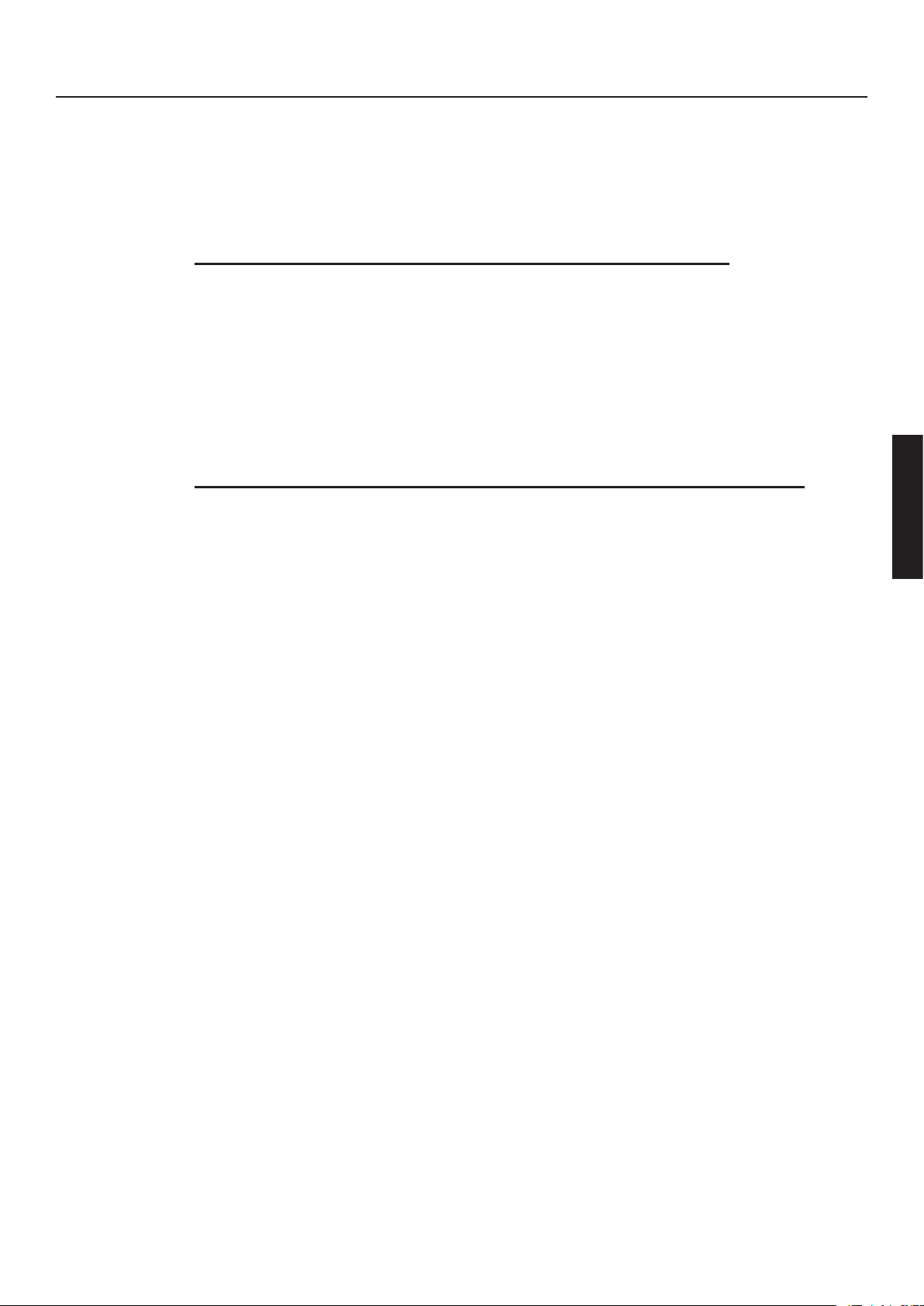
User‘s Manual -
Multimedia Notebook Computer
37
Page 2
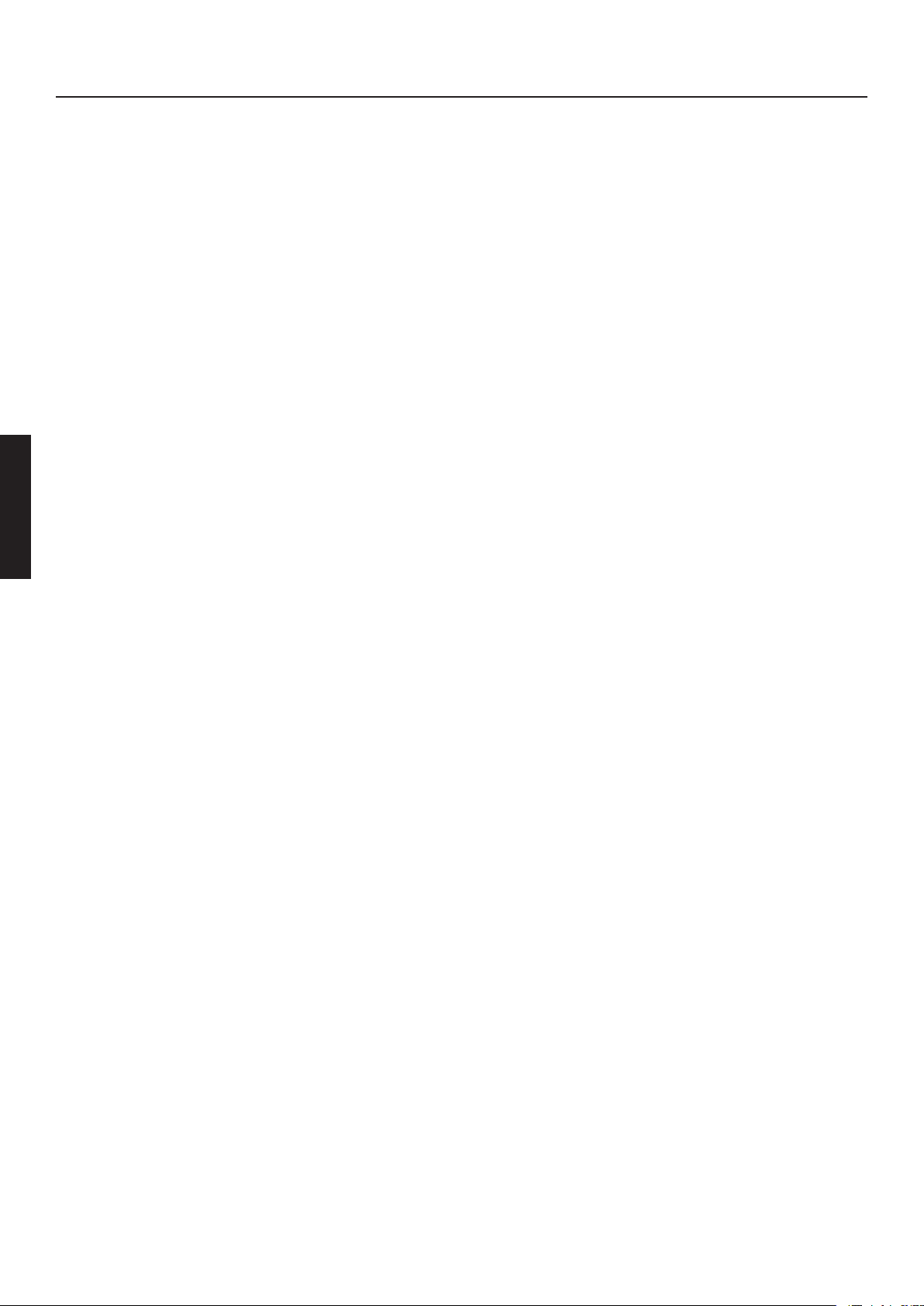
38
Page 3
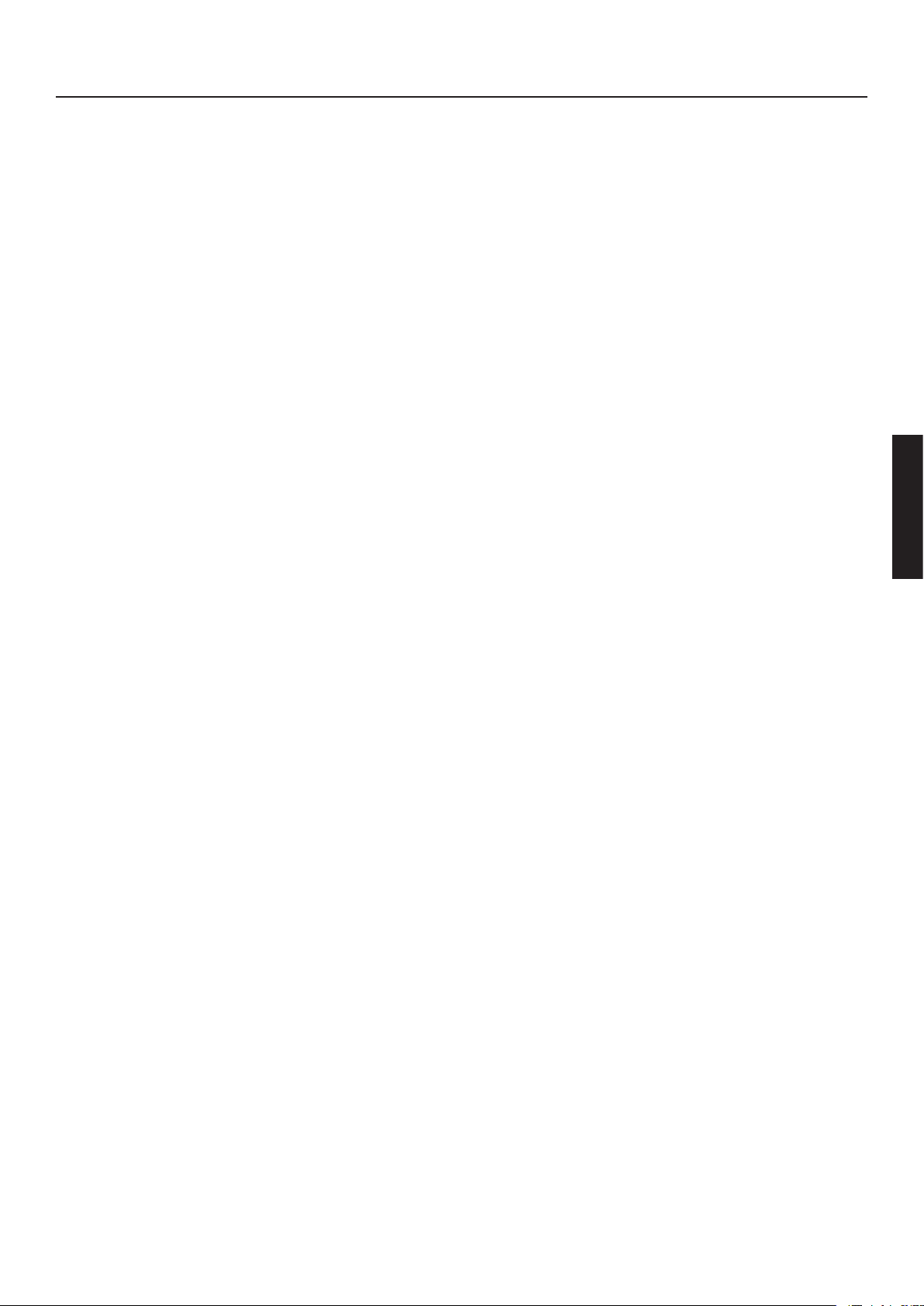
TABLE OF CONTENTS
Table of Contents 39
Notice 41
Regulatory Information 41
Usage & References 41
Federal Communications Commission Statement: FCC 42
Sound pressure level 42
Note for the user: 42
CD- ROM - Drive: 43
Take back guarantee 43
Important safety instructions 44
Item Checklist 46
The preparation 47
Inserting the Battery 48
Power supply Hardware 49
Turning on the computer 50
The Finger Print Sensor 51
Power Management 53
Intel ® SpeedStep ® 54
A Short tour around your system 55
Left and right side 55
Rear and Bottom view 56
Power/ Status indicators 57
Key combinations 58
The Launch Keys 59
The Keyboard 60
The Touchpad 61
The CD - device 62
The PC - Card - Slot 62
Data / Fax Modem 63
Appendix A - Specications 64
Appendix B - Troubleshooting 67
39
Page 4
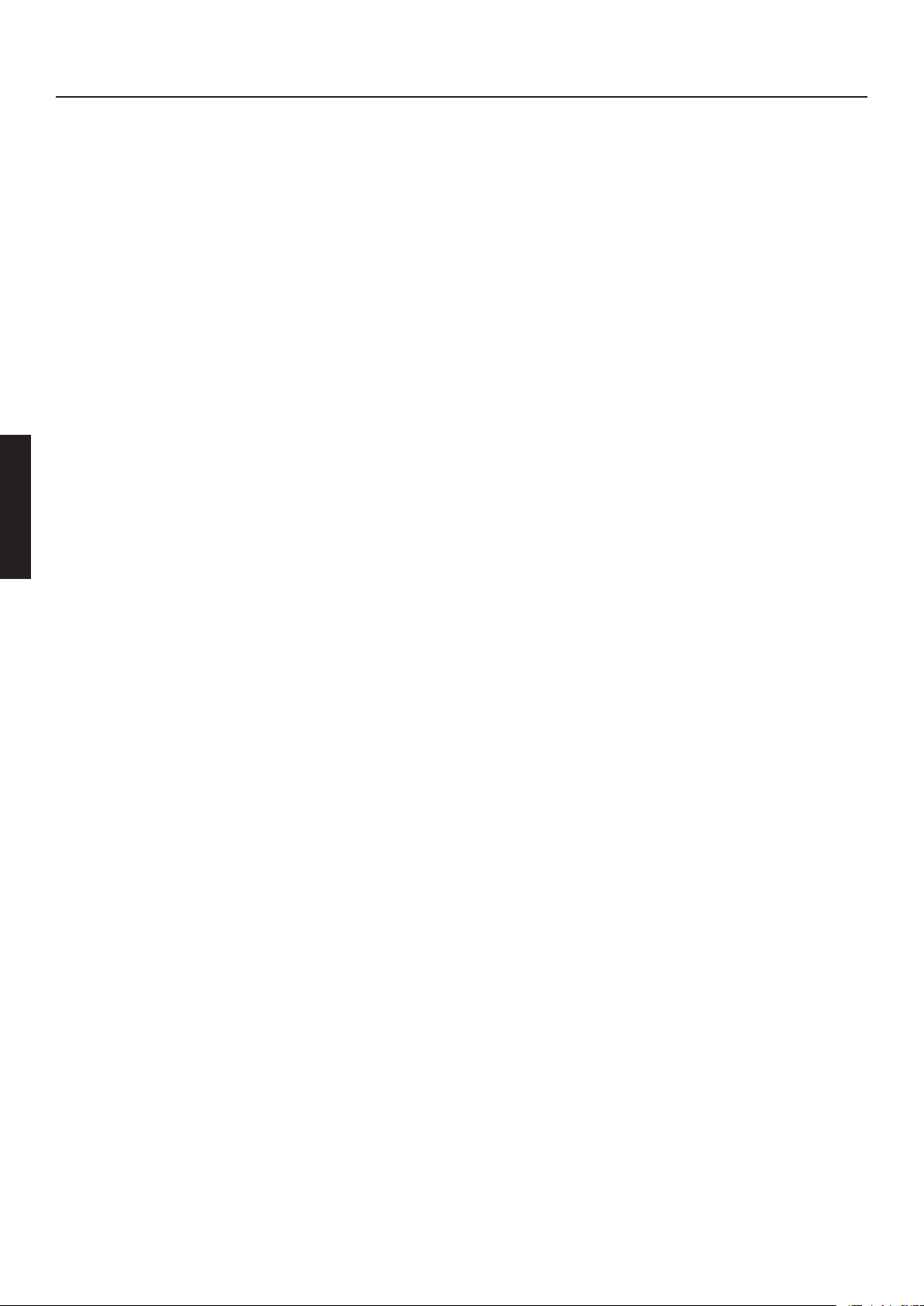
40
Page 5
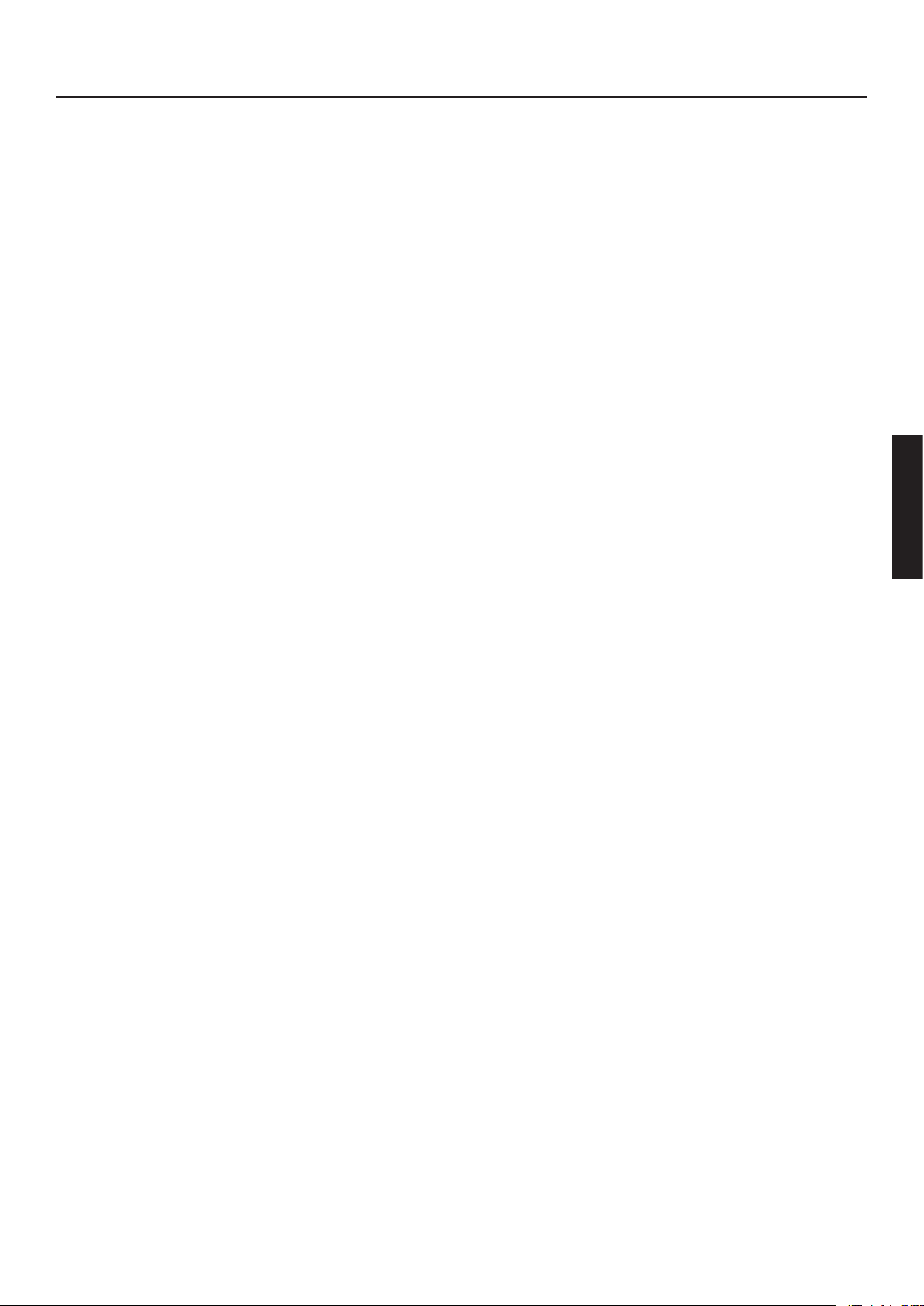
NOTICE
The company reserves the right to revise this publication or to change its contents
without notice. Information contained herein is for reference only and does not
constitute a commitment on the part of the manufacturer or any subsequent
vendor. They assume no responsibility or liability for any errors or inaccuracies
that may appear in this publication nor are they in anyway responsible for any
loss or damage resulting from the use (or misuse) of this publication.
This publication and any accompanying software may not, in whole or in part, be
reproduced, translated, transmitted or reduced to any machine readable form without prior consent from the vendor, manufacturer or creators of this publication,
except for copies kept by the user for backup purposes.
Brand and product names mentioned in this publication may or may not be
copyrights and/ or registered trademarks of their respective companies. They
are mentioned for identication purposes only and are not intended as an endorsement of that product or its manufacturer.
© November 2001
Regulatory Information
This product incorporates copyright protection technology that is protected by
method claims of certain U.S. patents and other intellectual property rights owned
by Macrovision Corporation and other rights owners. Use of this copyright
protection technology must be authorized by Macrovision Corporation, and is
intended for home or other limited viewing uses only unless otherwise authorized
by Macrovision Corporation. Reverse engineering or disassembly is prohibited.
Intel and Pentium are registered trademarks of Intel Corporation.
MS-DOS, Windows, Windows 95, Windows Me, Windows 98, Windows 2000
and Windows NT are registered trademarks of Microsoft Corporation.
Usage & References
This Concise User ‚ s Manual is a brief introduction and quick guide to getting
your system started. This is a supplement, not a substitute for the expanded
Service Manual. All references are to the accompanying CD-ROM, Device
Drivers and Tools which contains the expanded Service Manual (in Adobe
Acrobat format), drivers, and special tools for your notebook computer. If you
plan on using another operating system, not covered in these publications, please
41
Page 6
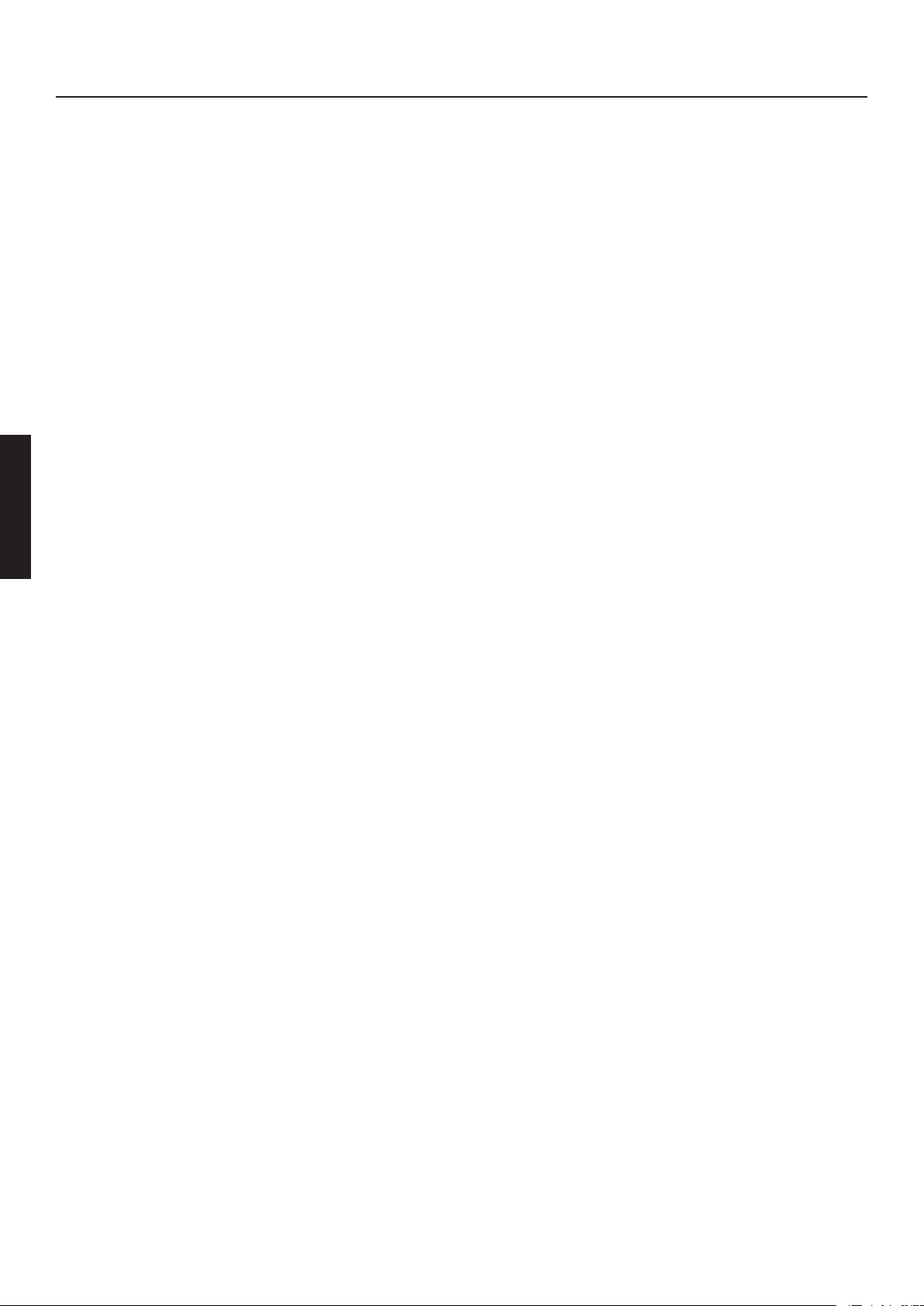
refer to the „ ReadMe“ les on the CD-ROM and consult that operating system‘s
vendor to see if it is suitable with our components. The Device Drivers & Tools
CD-ROM does not contain the operating system itself.
Note: Some or all of the computer´s features may already be setup. If they aren‘t,
or if you need to recongure (or reinstall) portions of the system, refer to the
expanded Service Manual on the Device Drivers and Tools CD-ROM
Federal Communications Commission (FCC) Statement
This equipment has been tested and found to comply with the limits for a Class
B digital device, pursuant to Part 15 of the FCC Rules. These limits are designed
to provide reasonable protection against harmful interference in a residential
installation.
This equipment generates, uses and can radiate radio frequency energy and, if not
installed and used in accordance with the instructions, may cause harmful interference to radio communications. However, there is no guarantee that interference
will not occur in a particular installation. If this equipment does cause harmful
interference to radio or television reception, which can be determined by turning
the equipment off and on, the user is encouraged to try to correct the interference
by one or more of the following measures:
Reorient or relocate the receiving antenna.
Increase the separation between the equipment and receiver.
Connect the equipment into an outlet on a circuit different from that to which
the receiver is connected.
Consult the dealer or an experienced radio/TV technician for help.
Sound pressure level
The sound pressure level in your working environment does not exceed 55dB A.
Note for the user:
· Although this device has been tested excessively on harmful interference and
has found to comply FCC regulations, you should consider that, when using
external data cables, in some cases this device may emit some interference.
Therefore please follow the instructions listed below:
· In case a data cable that was supplied by the manufacturer needs replacement,
42
Page 7
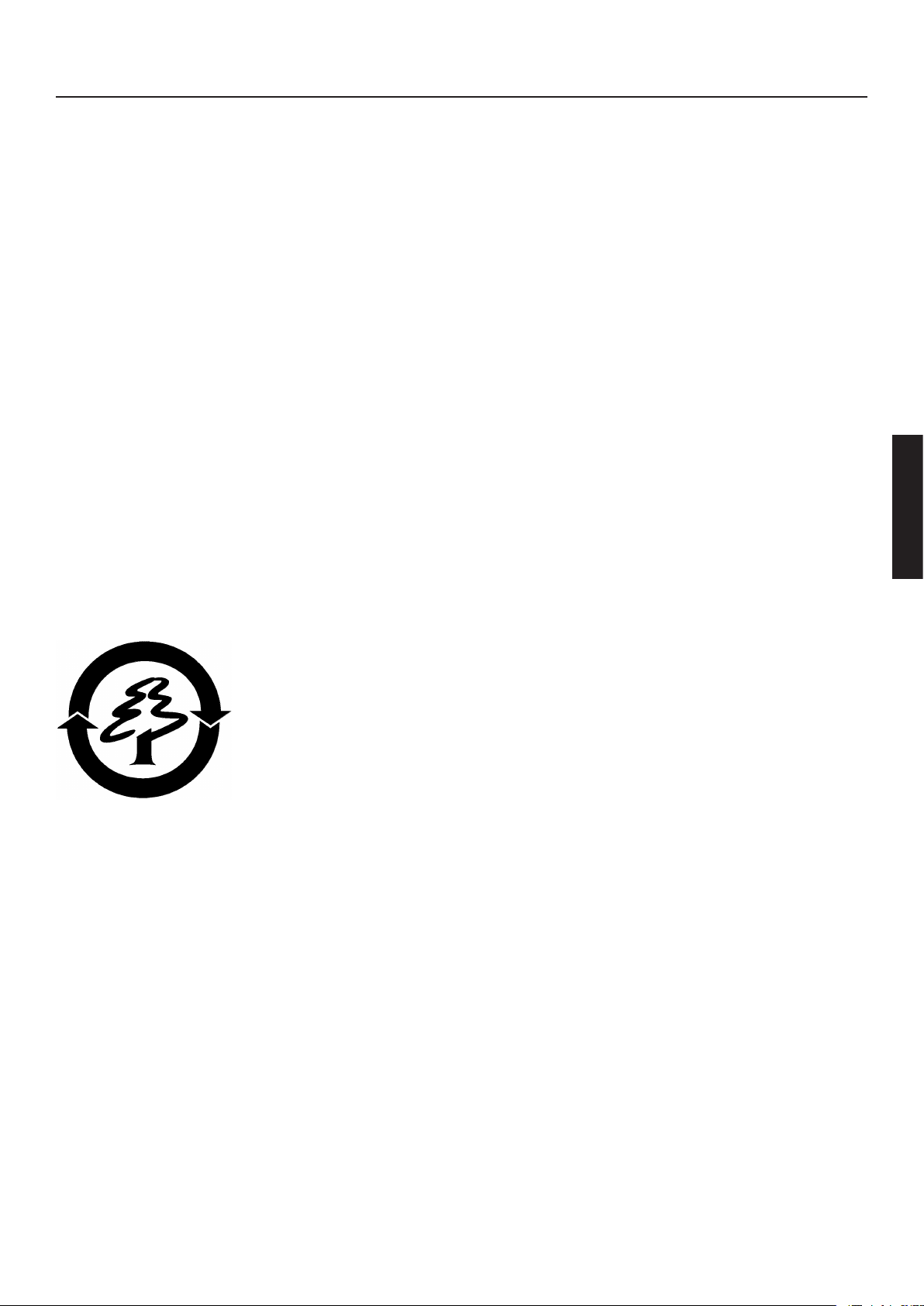
please make sure that you obtain a new cable that meets the quality of the original
cable, in order to assure further compliance with FCC regulation.
· Please only use shielded cables and only devices that meets the same high EMC
and Safety standards as this notebook.
· Not following these notes, may cause the device not to comply with above
standards anymore!
CD- ROM - Drive:
· The CD-ROM drive in this product is a Class 1 Laser Product. Do not open the
device or look into the laser beam, not even with optical instruments.
· If the device is not explicitly reported to be t for simultaneous multiple CD
usage, insert one CD only.
Take back guarantee
We issue a take back guarantee on your notebook:
All materials used on your notebook are fully recyclable. The
card board box and all other card board material contained
within is fully recyclable
43
Page 8
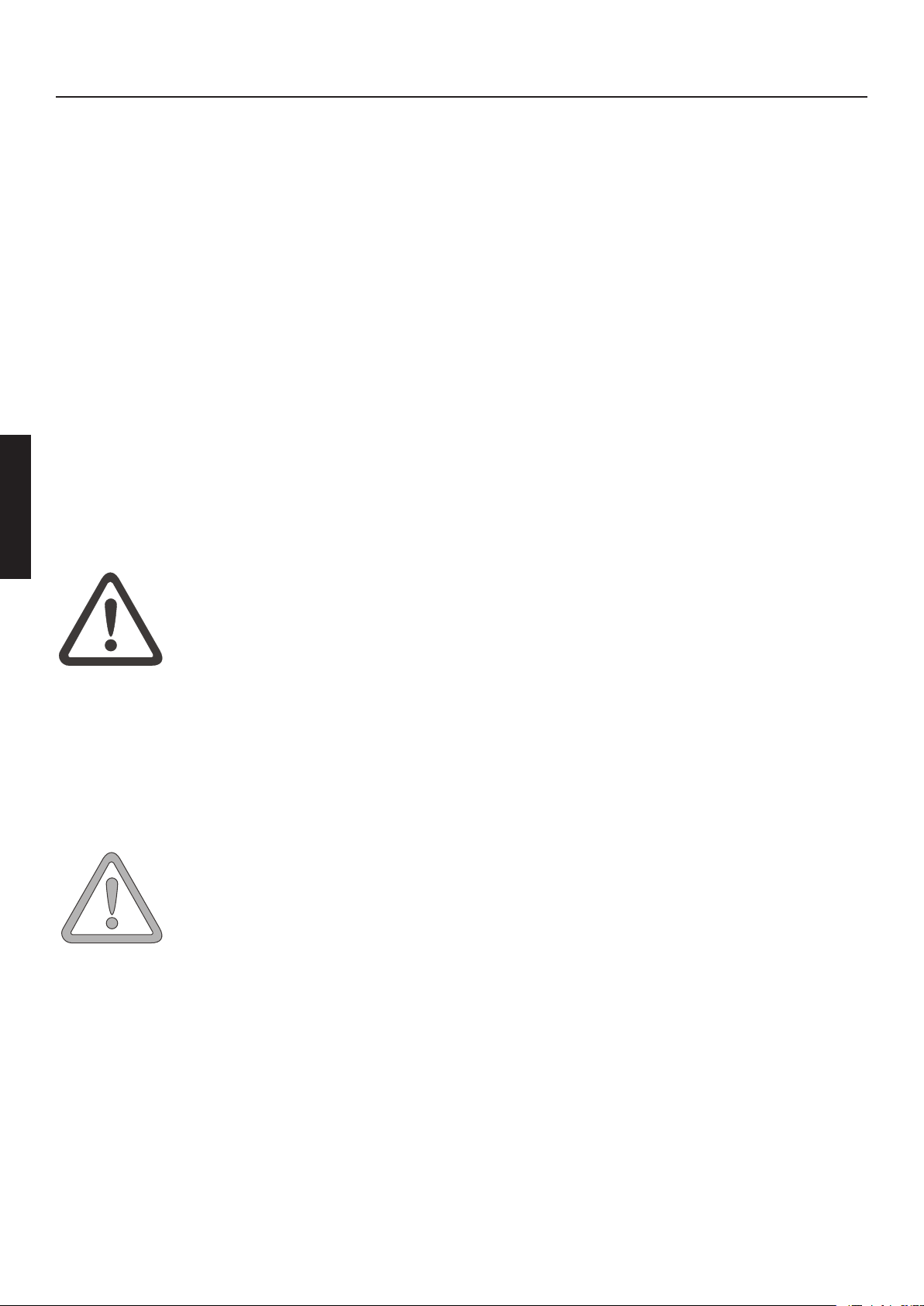
SAFETY INSTRUCTIONS
WARNING
ATTENTION
IMPORTANT SAFETY INSTRUCTIONS
The notebook computer is quite rugged, but it can be damaged. To ensure that
does not happen, follow these suggestions:
• Don‘t drop it.
• Don ‚t overheat it. Keep the system away from heating elements and
direct sunlight.
• Avoid electromagnetic interference. It can also damage your data.
• Keep it dry. This is an electrical appliance!
• Be careful with power. The computer has specific power requirements:
Only use an approved power adapter.Your AC adapter requires a steady,
uninterrupted power ow. If you are unsure of your local power specicati-
ons, consult your dealer or local power company.
The power adapter must have a grounded plug. If you do
not have access to a compatible outlet, have a qualied
electrician install one.
When you want to unplug the power cord, disconnect it by
the plug head, not the wire.
Before cleaning, disconnect the computer from any external
power supplies (i.e. AC adapter or car adapter).
• Battery Precautions
Only use batteries designed for this computer.
Recharge the batteries using the notebook ‚s system.
Do not try to repair a battery pack. Contact your dealer
or qualied service personnel to replace a defective battery.
Keep children away from and promptly dispose of a
damaged battery. Always dispose of batteries carefully.
44
Batteries may explode or leak if exposed to re, or
improperly handled or discarded.
Page 9
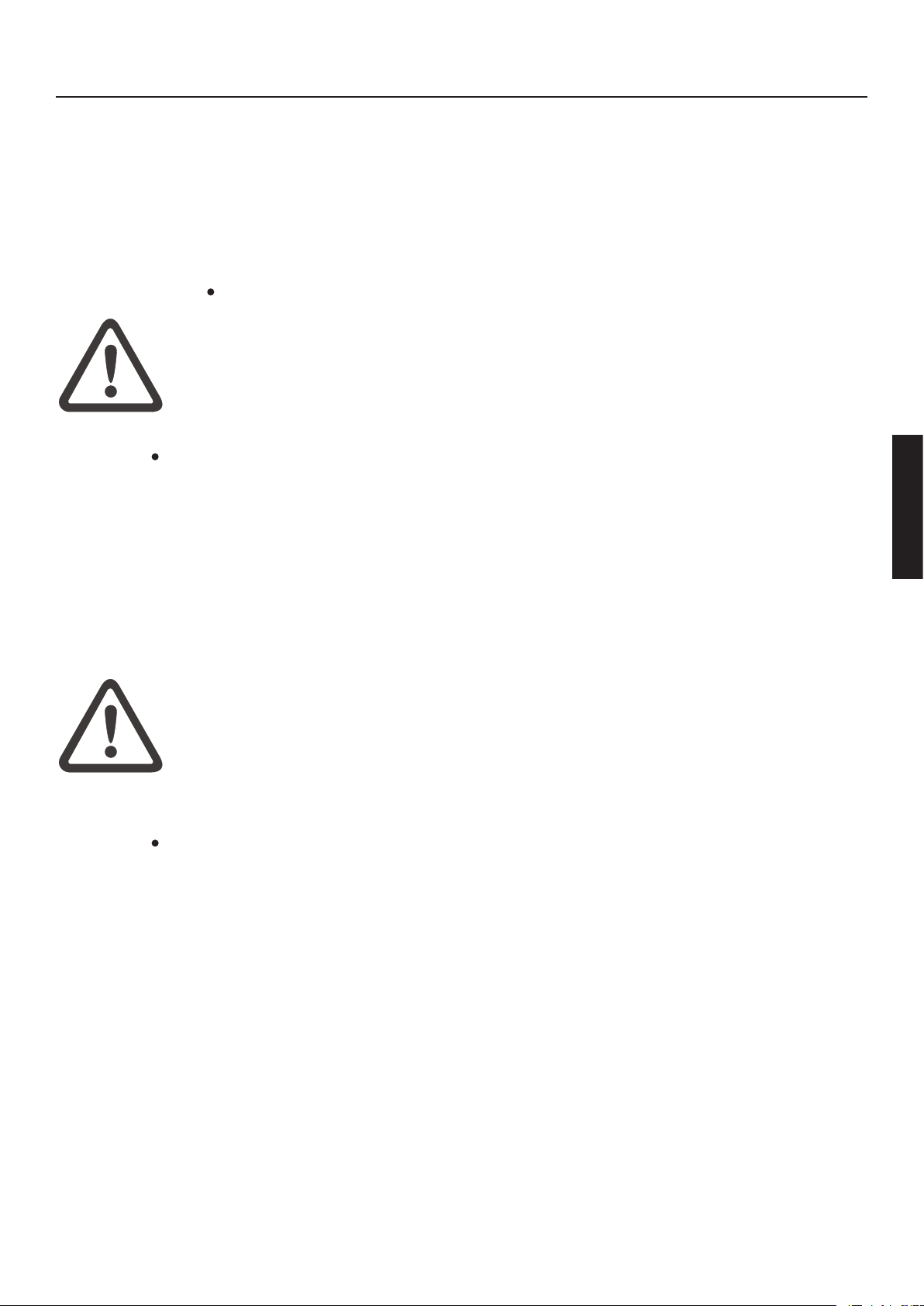
SAFETY INSTRUCTIONS
WARNING
WARNING
The product that you have purchased contains a rechargeable battery.
The battery is recyclable. At the end of its useful life, under various
state and local laws, it may be illegal to dispose of this battery into the
municipal waste stream. Check with your local solid waste ofcials for
details in your area for recycling options or proper disposal.
UL ® Mainboard Battery Note
CAUTION: Danger of explosion if battery is incorrectly
replaced. Replace only with the same or equivalent type recommended by the manufacturer.Discard used battery according to
the manufacturer‘s instructions.
SERVICING &CLEANING
Do not attempt to service the computer yourself! Doing so may
violate your warranty and expose you and the computer to electric
shock. Refer all servicing to authorized service personnel. Unplug the
computer from the power supply. Then refer servicing to qualied
service personnel under any of the following conditions:
- When the power cord or AC/DC adapter is damaged or frayed.
- If the computer has been exposed to rain or other liquids
- If the computer does not work normally when you follow the
operating instructions.
- If the computer has been dropped or damaged.
Cleaning
Do not apply cleaner directly to the computer, use a soft clean cloth.
Do not use volatile (petroleum distillates) or abrasive cleaners on any
part of the computer.
45
Page 10
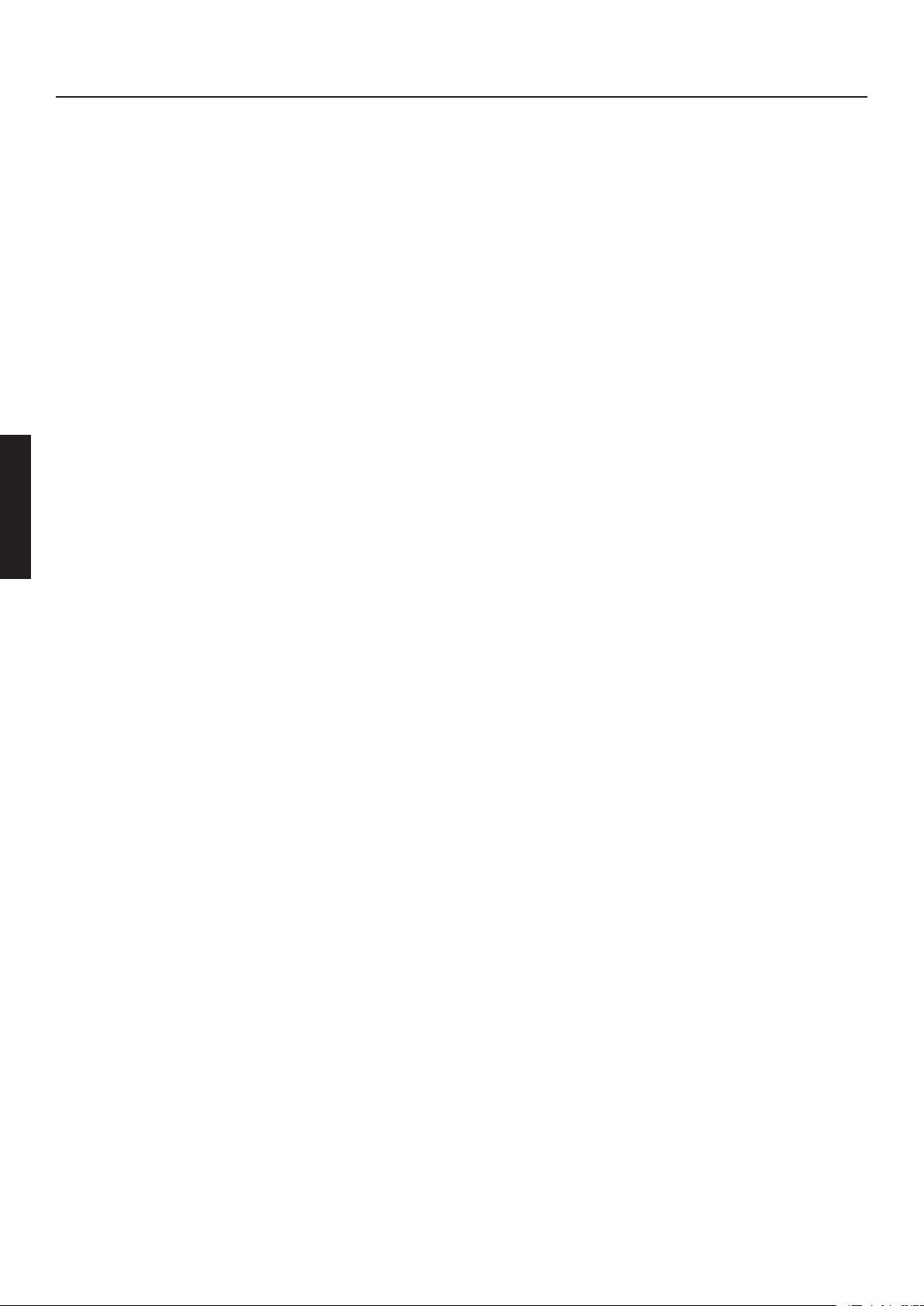
PACKAGE
ITEM CHECKLIST
First unpack
When you are unpacking your notebook, please make
sure your package is complete.
If you discover damaged or missing items, please contact
your retailer.
• Notebook
• Accu
• Utility CD Intel ® SpeedStep ® incl.
• Power Supply
• Power Cord
• Manual
• CD- ROM Drive (built in)
• Modem Cable
In case you have to ship your notebook for servicing or
upgrading, always use the original packaging. Therefore
do not throw the original packaging away.
46
Page 11

THE PREPARATION
Before you use the notebook the rst time, please take
some time to get accustomed with your note-book.
Shift the cover latch (1) to the left and open the display.
Figure 1
THE PREPARATION
(1) Cover latch
(2) Infrared port
(3) Line IN jack
(4) Line OUT jack
(5) Volume control
(1) LCD- Display
(2) Status indicator
(3) Hot-keys
(4) Keyboard
(5) Finger print sensor
(6) TouchPad and buttons
(7) Palm rest
(8) Power button
(A short pressing of this
button - less than 1sec.- with
running system will activate
the „suspend“ Mode)
Figure 2
47
Page 12

THE PREPARATION
ATTENTION
INSERTING THE BATTERY
Figure 3
Your Notebook comes with a partially charged battery.
Take the new battery from its wrapping and insert it into the notebook as shown
in Figure 3.
Place the battery pack into the battery compartment slot, aligning the 2
arrows (circle 1), and then slide it into place until you hear a click (circle 2
and 3).
The battery is now ready to charge.
· Please note the following charging times for the battery:
- Notebook switched off: 4 Hours
- Notebook in use: 6 Hours
It is absolutely imperative that the battery is fully charged,
before the notebook is switched on for the rst time! Do not
48
separate the notebook from the power supply before the battery
has been fully charged!
Page 13

POWER SUPPLY HARDWARE
WARNING
WARNING
THE PREPARATION
The Notebook can be
operated by battery or by
power supply.
The initial use will be
by power supply, as the
battery is ony partially
loaded for shipping.
Only use the original
power supply. A wrong
power supply can damage
your notebook.
The notebook comes with an AC power cord and a universal, autoswitching power adapter.
You can use the adapter anywhere the voltage is steady,
between 100 and 240 volts.
When the adapter is connected to a power source and
then to the computer, the Power icon lights up to
indicate the system is receiving AC power.
To use the AC adapter: :
1. Plug the power cord to the power adapter.
2. Plug the power adapter to the DC IN socket on
the computer´s rear panel.
3. Plug the power cord into a wall outlet.
The Power Supply
contains no servicable
parts
DANGER!!
UNDER NO
CIRCUMSTANCE
OPEN THE POWER
SUPPLY!
DANGER!!
Figure 4
49
Page 14

THE PREPARATION
TURNING ON THE COMPUTER
Now you are ready to begin using
your new notebook computer. To turn
it on simply press the power button in
the top right of the front panel.
When the computer is turned on, the
Power Button can also be used as
a Standby/ Hibernate/Shutdown hotkey button if pressed less than 4
seconds (pressing and holding the
Power Button for longer than this will
shut the computer down) and appropriately congured in the OS Control
Figure 5
Shutdown
Please note that you should always
shut your computer down by
choosing the Shut Down command
from the Start menu in Windows.
This will help prevent hard disk or
system problems.
Panel (Power Management or Power
Options).
Forced Off
If the Ctrl + Alt + Del key
combination doesn’t work when the
system “hangs”, press the power
button for 4 seconds to force the
system to turn itself off.
50
Page 15

THE FINGER PRINT SENSOR
Your system is equipped with an intelligent User- Identify
- System (Finger Print Sensor).
This sensor is not active by default and must be activated
in the BIOS-Settings, if desired.
THE PREPARATION
Figure 6
Message:
Press F2 to enter
Setup F12 to enter
Multi Boot
Selector Menu
Second Step : Enroll Administrator Fingerprint.
1. Select „ Add new user „ then push Enter.
2. Type in the user name.
3. Use Left/Right button to select which nger you want to enroll.
4. Place a nger rmly on the Sensor. After twice check.
5. Repeat 3~4 to enroll another nger.
6. Press <Esc> when done.
First Step : Enable Fingerprint
1. Turn on the system and push F2 button enter BIOS
Setup Screen.
2. Use Up and Down button to select „ System Security „.
3. Select FingerPrint Sensor, use Left and Right to select
„ Enabled „.
4. Exit from BIOS Setup Screen and system will reboot.
Note : If user wants to enter the Preboot Authentication Screen again. Please
push „F1“ before identify your nger and only Administrator‘s ngerprint
can enter this screen.
Preboot Authentication Brief Introduction (Administrator only)
Add New User
Add new user here the process is same as Second Step.
Erase All Information
Erase all user date, user must enroll at least one user‘s biometric for
Adminstrator.
Change Admin. Status
User can change or add Administrator to other exist user.
Add Fingerprint
User can add new nger here.
51
Page 16

THE PREPARATION
List Users
List all current user information.
Change Security Level
The Security Level is a number that can vary between 1 and 4. A value
of 1 is the highest security. A value of 4 is the lowest. The BIOS-PBA
defaults to Security Level 4.
Delete User
User can delete user here.
Delete Fingerprint
User can delete nger here.
Exit
Exit from Preboot Authentication Screen.
Is there any way to bypass the ngerprint security sensor?
User can disabled the ngerprint security function easily. After ngerprint
identify, push „F2“ enter the BIOS Setup Screen. Select the „System
Security“ then you can disable the ngerprint Preboot Authentication
function.
Why can‘t the sensor correctly detect my ngerprint?
Locating the Core on Sensor
Although ngerprint patterns vary widely from type to type, each ngerprint
has a small central area around which the remainder of the pattern is
distributed. This core is opposite the point that the ngernail emerges from
the cuticle. So place your nger core on sensor. It will be easy to recognize.
Using the Full Fingerprint
Lay the nger down at, lightly but rmly on the sensor. This results in
minimal distortion of the skin. If the nger is pulled or pushed left or right,
forward or back, the image is distorted and ngerprint quality is reduced.
Other problem
If your ngers are too wet or dry, it impacts the sensor detecting. It may be
necessary to let your nger have normally nger surface. If you still have
problems properly verifying your ngerprint, you may need to re-register the
same nger or another nger.
52
Page 17

POWERMANAGEMENT
ATTENTION
Your system is designed to work with both APM and
the newer (and more effective) ACPI power management
systems.
PC Card Warning
POWERMANAGEMENT
Do not remove or
change the PC Card
while the system is in
Save to Disk Mode. The
slot is turned off and
any change in the system conguration may
cause prob-lems when
the computer comes
back on.
HARDWARE (BATTERY STATUS & WARNINGS )
After the POST nishes, the battery status LED in-dicates
the battery´s charge level. When the battery is low, this
icon ashes. Save your work immediately and connect
the AC- Adaptor.
LOW BATTERY & SUSPEND
The most basic of the computer´s features provide some
protection when battery levels get too low ( and you´re
not using the adapter) . The computer reacts in one of
two ways:
WITHOUT SAVE TO DISK
If your system doesn´t have a Save to Disk le or partition on your HDD, information is saved to the RAM and
the system goes into Suspend ( low power) mode.
WITH SAVE TO DISK
The system records status information to a special le or
partition on the HDD and then turns itself OFF. If a Save
to Disk le or partition isn´t available, the system goes
into „Suspend „mode
53
Page 18

ATTENTION
POWERMANAGEMENT
INTEL ® SPEEDSTEP ®
If you have purchased a product with the Intel ®
SpeedStep Pentium -M ® CPU, please read the following
note carefully:
The software for a fault free use of the SpeedStep
- Frequency switching in the Powermanagement is
preinstalled on your hard disc.
After the system has rebooted, double click the newly
generated ag symbol on the bottom right hand corner of
your screen.
By doing this, you can change additional settings. Pressing
the „Apply“ Button will implement these changes.
! IMPORTANT !
Keep the Intel ® SpeedStep diskette / CD in a safe place,
together with your Operatings System CD. In case you
need to re-install your OS, the diskette is needed again.
! IMPORTANT
54
Page 19

A SHORT TOUR AROUND YOUR SYSTEM
Left and right side view
Figure 7
(1) IEEE 1394 port
(2) PC card slot
INTRODUCTION
(3) PC card socket eject button
(4) CD- resp. DVD- ROM Drive *
(5) Busy Indicator
(6) CD- Eject button
(7) Emergency Unlock *²
* depending on system
conguration
*² Use a small object
(e.g. a needle)
Only use when you have
to open the drive without
power
Figure 8
(1) Battery bay
(2) Hard disk bay
(3) Security keylock (Kensington- compatible)
55
Page 20

INTRODUCTION
Rear View
Figure 9
(1) PS/2 type port (ext. Mouse or Keyboard)
(2) Parallel port
(3) Expansion port - used for an optional port replicator
(4) Modem jack
(5) LAN jack
(6) External Monitor (CRT) Port
(7) Dual USB ports
(8) AC-in jack
Bottom View
(1) Fan outlet *
(2) Hard Disk bay
(3) Battery bay
(4) Battery release latch
(5) Personal identication slot
(6) Optical media bay release
latch
(7) Optical media bay
Figure 10
56
(8) Memory compartment
(9) HDD Protector
*Overheating
To prevent your computer from
overheating make sure nothing blocks the
vent while the computer is in use.
Page 21

LED Power / Status Indicators
INTRODUCTION
Function
Power
Standby
Battery Charge
Wireless
communication
Description
Lights when the computer is on.
Blinks when a battery-low condition occurs.
Blinks when computer enters Hibernation
mode.
Lights when the battery is being charged.
Lights when the BlueTooth/Wireless LAN
(optional) capabilities are enabled.
Media
Activity
Caps Lock
Num Lock
Table 1
Lights when the hard disk, or CD or DVD
drive is active.
Lights when Caps Lock is activated.
Lights when Numeric Lock is activated.
57
Page 22

INTRODUCTION
Key Combinations - Hot keys
The computer employs hotkeys or key combinations to access most of the
computer’s controls like screen contrast and brightness, volume output and the
BIOS setup utility.
Keys Description
Fn + F1 Displays a list of the hotkeys and their functions.
Fn + F2 Puts the computer in Sleep mode.
Fn + F3 Toggle between LCD / CRT or both
Fn + F4 Turns the display screen backlight off to save power.
Fn + F5 Turns the speakers on and off; mutes the sound.
Fn + Increase LCD brightness.
Fn + Decrease LCD brightness.
Fn + F11 Toggle Num Lock off/on
Fn + F12 Toggle Scroll Lock off/on
Table 2
58
Page 23

The Launch keys
INTRODUCTION
Located at the top of the
keyboard are ve launch
keys. Used to launch
frequently used
applications.
The driver to activate this
functions is located on
the Utility CD. You nd
it in the directory
Operationsystem\Launch
Manager. For example:
D:\WinXP\Lauch Manager\
Figure 11
Function
Wireless
communication
E- Mail
P1
setup.exe.
Description
This button is used to enable or disable
the BlueTooth/ Wireless LAN (optional)
function.
The mail button is used to launch the email
application.
This button is programmable by the user.
P2
Internet
Table 3
This button is programmable by the user.
By default, is used to launch your internet
browser.
59
Page 24

INTRODUCTION
The Keyboard
Your computer´s keyboard has all the functions of a
fullsized AT-compatible keyboard plus a few extras:
Type -
Function -
Hot Keys -
Press Fn + F11 to
turn on the embedded
numeric keypad (outlined).
These keys are like those on a typewriter.
Many operating systems (and applications) use these
keys to access special features, so you should consult
those manuals.
These keys (and combinations) control some of the
hardware.
The LED will light
Hot Keys:
See also Table 2
Hot keys
Figure 12
Figure 13
60
Page 25

ATTENTION
ATTENTION
INTRODUCTION
The TouchPad
The system automatically enables the built- in TouchPad. So, if you´re using
any version of Windows , you don´t have to install any drivers for basically
function.
If you want to use the extended Touch Pad functions, you have to install the
TouchPad driver from the Utility CD. The drivers, depending on your operating
system, are located in following directory:
for example: D:\WinXP\Synaptics TouchPad\setup.exe
Simply doubleclick the le - the driver will be installed.
(1) sensor pad
(2) left „mouse „button
(1)
(3) Rocker Switch - may be congured
to function as a “third” button
(4) right „mouse“ button
Note for left-handers:
(3)
(2) (4)
Figure 14
Most operating systems allow you to
reverse the mouse-button settings
Conguration of TouchPad and Buttons
You can congure the functions from the TouchPad driver icon on the
Task Bar.
When you connect an external PS/2 mouse, the computer automatically
disables the internal touchpad.
Please note that peripherals (printers, digital
cameras, etc.) which attach to your
computer by either USB or IEEE1394 ports
may be connected after Windows is up
and running. All other peripherals must be
connected before you turn on the system.
61
Page 26

INTRODUCTION
The CD Device
To insert a CD disk, press the Open
Button and carefully place a CD
disk onto the Disc tray with labelside facing up.
Push the CD tray in until its lock
“clicks” and you are ready to start.
The Busy Indicator will light up
while data is being accessed or
while an audio CD is playing. If
power is unexpectedly interrupted,
insert an object such as a
straightened paper clip into the
Figure 15
emergency eject hole to open the
tray.
The PC Card Slot
The computer is equipped with a PC card slot. This is a PCMCIA 3.3V/ 5V/
12V socket, type I or type II.
Align the PC card with the slot and
push the card in until it locks into
place.
.
To remove a PC card, simply press
the eject button next to the slot.
62
Figure 16
Page 27

ATTENTION
INTRODUCTION
Data / Fax Modem
The system detects and installs the modem automaticly. To use the fax/data
modem port, connect a phone cable from the modem port to a telephone jack.
(no ISDN).
Due to the original Windows 2000™ driver for the modem, by standard the
country is set to „United States of America“.
You can change this in the following way:
Left click the following buttons in this order <Start>
<Settings>
<Control Panel>
· Select the „Phone and Modem Options“
· At the register tab „Dialing Rules“ select „New Location“ and click on
<Edit...>.
· You can enter your location optionally, (e.g. at home, ofce or similar), at the
„Country / region“ tab, select your country and enter your Area code.
· Click <Apply> to save this setting.
· Click <OK> to leave the menues.
You can close the Control Panel now
Warning: This modem port
is not compatible with
digital phone lines (ISDN).
Plugging this modem into
a digital phone line will
damage the modem.
Abbildung 17
63
Page 28

APPENDIX A - SPECIFICATIONS
Microprocessor
• Intel® Pentium™ III SpeedStep with 512/256K level 2 cache
Memory
• Main memory expandable to 1 GB
• Two 144-pin SoDIMM sockets SDRAM (Synchronous Dynamic Random
Access Memory)
• 512 KB Flash ROM BIOS
Data storage
• One high-capacity, Enhanced-IDE hard disk
• One 5.25-inch internal optical drive
Display and video
• 14.1”/15” Thin Film Transistor (TFT) XGA/SXGA/UXGA LCD
• 1024x768 16M up to 1600x1200 16M colors for UXGA
• Simultaneous LCD and CRT display
• Dual display support
Audio
• 16-bit stereo audio
• 3-dimensional sound with built-in wavetable synthesizer
• Dual speakers
• Sound Blaster Pro- and Windows Sound System-compatible
• Separate audio ports for line-out, line-in devices
Keyboard and pointing device
• 84-/85-/88-key Windows keyboard
• Ergonomically-centered touchpad pointing device
64
Page 29

APPENDIX A - SPECIFICATIONS
I/O ports
• One type II/I CardBus PC Card slot
• One RJ-11 phone jack
• One RJ-45 network jack (Ethernet 10/100)
• One DC-in jack
• One parallel port (ECP/EPP compliant)
• One 100-pin port replicator connector
• One external monitor port (DDC 2.0-compliant)
• One keyboard/mouse port (PS/2-compatible)
• One audio line-in jack
• One audio line-out jack
• Two USB ports
• One IEEE 1394 port
• Ethernet
Weight and dimensions
• 2.8 kg (5.5 lbs)
• 323x 266 x 32.9 mm
Temperature
• Operating: 10°C ~ 35°C
• Non-operating: -20°C ~ 60°C
Humidity (non-condensing)
• Operating: 20% ~ 80% RH
• Non-operating: 20% ~ 80% RH
System
• Windows operating system: Windows 98 SE, Windows 2000
and Windows XP
Battery pack
• 37-WattHour Li-Ion battery pack
• 2-hour rapid charge/5-hour charge-in-use
65
Page 30

APPENDIX A - SPECIFICATIONS
AC adapter
• 65-Watt
• Auto sensing 100~240Vac, 50~60Hz
Options
• 128/256/512 MB SDRAM memory upgrade module
• PS/2 Y-cable
• Additional AC adapter
• Secondary battery (swappable with the optical drive media bay)
• Numeric keypad
• Swappable optical module upgrade
• USB-to-Serial port
• Easy replicator
• External USB FDD
• Remote control module
66
Page 31

APPENDIX B - TROUBLESHOOTING
TROUBLESHOOTING
If something goes wrong with your system, check here before you panic. If you
don´t nd the answer, check the expanded Service Manual (on the Device Drivers
&Tools CD-ROM). If the system still won´t cooperate, try turning it off for a
few minutes and then rebooting. You will lose any unsaved data, but it may start
working again. Then call your dealer or service representative..
YOU TURNED THE POWER ON BUT IT DOESN‘T WORK .
possible cause:
Battery missing /incorrectly installed
indicator:
Power LED doesn´t light.
solution:
o Check the power bay, make sure the battery is present and seated properly.
o Make sure there´s nothing interfering with the battery contacts.
o Plug in the AC power source and allow the system to recharge the battery (if
present).
possible cause:
Low battery
indicator:
Battery LED is ashing.
solution:
Plug in the AC power source. If the computer doesn´t start up immediately,turn it
off then on again
NOTHING APPEARS ON THE SCREEN.
possible cause:
Power saving activated.
67
Page 32

APPENDIX B - TROUBLESHOOTING
indicator:
The Suspend LED is ashing.
solution:
o Toggle Fn + F4.
possible cause:
The screen controls need to be adjusted..
solution:
o Toggle Fn + F7
o If an external monitor is connected, turn it on
possible cause:
The computer is set for a different display
solution:
o Toggle Fn + CRT.
o If connected to an external monitor, plug in the monitor and turn it on. Also
check its brightness and contrast controls.(Refer to the expanded Service
Manual for a more permanent solution.).
THE SYSTEM FREEZES.
possible cause:
Power saving features have timed-out.
indicator:
The screen goes dark.
68
Page 33

APPENDIX B - TROUBLESHOOTING
solution:
Press the Fn +F4 key combination,or press the On/Off switch if no LEDs are lit
indicator:
A software conict made the system „crash „.
solution:
o Consult your operating system manual.
o As a last resort, since you will lose any unsaved data, try to reboot the system
or if that doesn´t work,turn the computer off and on again.
WARNING MESSAGES
Each time you boot up, the computer performs a self-diagnostic check. If there
is an error, a short message will appear to identify it. You should refer to the
expanded User´s Manual for an explanation of what to do.
69
