Maxcom MM824 User Manual

USER MANUAL
GSM Mobile Telephone
Maxcom MM824


3
Introduction ........................................................ 9
Accessories ....................................................... 10
Safety Precautions ............................................ 11
Phone Description ............................................ 14
SIM & MicroSD Card Installation ....................... 16
SIM Card Precautions ........................................ 20
Battery & Back Cover Installation ..................... 22
Charging
................................................... 22
7.1.1 Desktop Charger (Option) ................... 24
External Display 1,44” ............................. 25
Entering Text ..................................................... 25
Using the Phone ................................................ 26
Switching on the Phone ........................... 26
Update Time &Date ................................. 27
Making Phone Calls ................................. 28
9.3.1 Dialing Number from Phone Book ...... 29
Answering Phone Calls ............................ 30
Adjusting Volume .................................... 30
Symbols on the Display Screen ................ 31
Additional Functions While Talking ......... 32
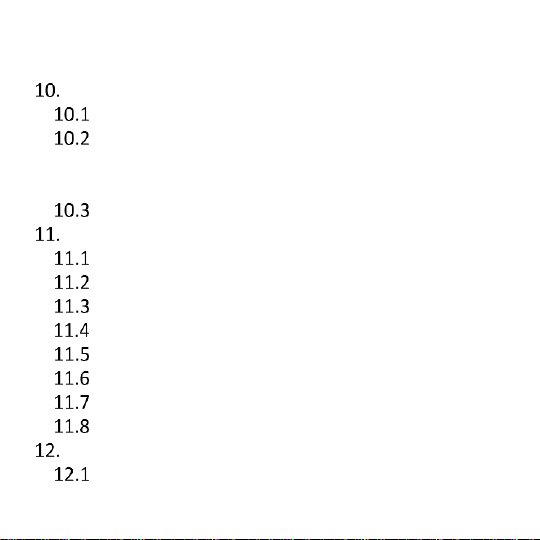
4
9.7.1 Speakerphone Mode .......................... 33
9.7.2 Call Waiting ......................................... 34
Phonebook ....................................................... 35
Entering a New Contact .......................... 35
Speed Dial ............................................... 36
10.2.1 Assigning Phone Number to Keys 2-9 . 37
10.2.2 Programming M1 & M2 Keys .............. 37
Managing Entries in the Phonebook ....... 38
Text Messages ................................................... 40
Creating and Sending Text Messages ...... 40
Inbox ....................................................... 43
Sentbox ................................................... 45
Drafts ....................................................... 45
Outbox .................................................... 46
Text & Multimedia Message Settings ...... 46
Message Memory Status......................... 49
Multimedia Messages MMS ................... 50
Emergency Phone Call ...................................... 50
Emergency Button ................................... 51
12.1.1 Emergency [SOS] Settings ................... 52
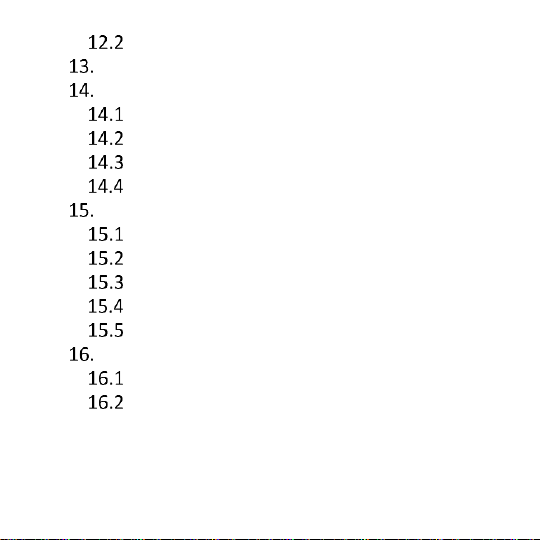
5
Call Log .................................................... 54
Radio FM ........................................................... 56
Multimedia ....................................................... 59
Photo & Video Camera ............................ 59
Audio Player ............................................ 60
Video Player ............................................ 61
Voice Recorder ........................................ 62
Tools .................................................................. 63
My Files ................................................... 63
Calendar .................................................. 64
Calculator ................................................ 65
Alarm Clock ............................................. 66
SIM Card Service ...................................... 67
Settings ............................................................. 67
Call Settings ............................................. 67
Phone Settings ......................................... 69
16.2.1 Setting Time &Date ............................. 69
16.2.2 Language ............................................. 70
16.2.3 Shortcut Settings ................................. 71
16.2.4 Automatic Phone Powering On/Off .... 72
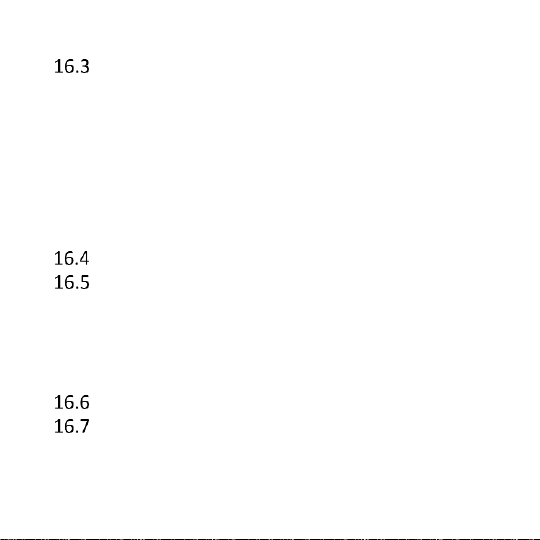
6
16.2.5 Factory Settings .................................. 72
Display Screen ......................................... 73
16.3.1 Powering On/Off Animation ............... 73
16.3.2 Wallpaper Setting ............................... 73
16.3.3 Desktop Settings ................................. 74
16.3.4 Contrast .............................................. 74
16.3.5 Backlight ............................................. 75
16.3.6 Keypad Backlight ................................. 75
16.3.7 Clock While Charging .......................... 75
MENU Settings – basic/advanced ........... 76
Security ................................................... 76
16.5.1 PIN1 / PIN2 ......................................... 77
16.5.2 Phone Lock.......................................... 78
16.5.3 Update the Phone Password .............. 78
16.5.4 Black List ............................................. 78
Ringtone Settings .................................... 79
Connections ............................................ 81
16.7.1 Bluetooth ............................................ 81
16.7.2 Data Account ...................................... 82
16.7.3 GPRS Service ....................................... 83
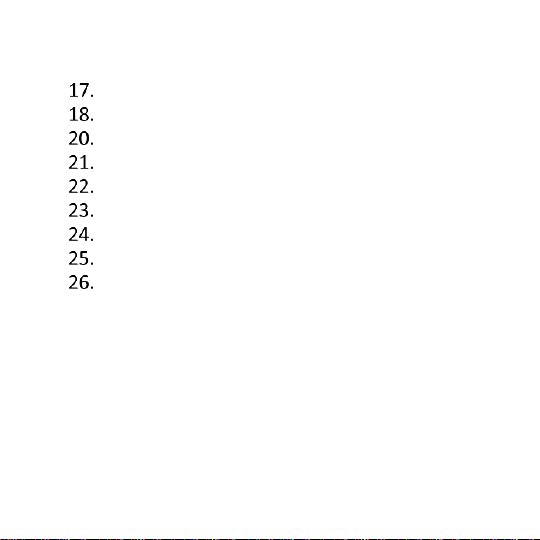
7
16.7.4 Data Connection ................................. 83
16.7.5 Network Selection ............................... 84
Internet ............................................................. 84
Safe Use ............................................................ 86
FAQ (Troubleshooting) ...................................... 89
Technical Specs ................................................. 94
Battery Information .......................................... 95
SAR Information ................................................ 97
Protect Your Environment ................................. 98
Terms of Warranty .......................................... 101
Declaration of Conformity .............................. 103
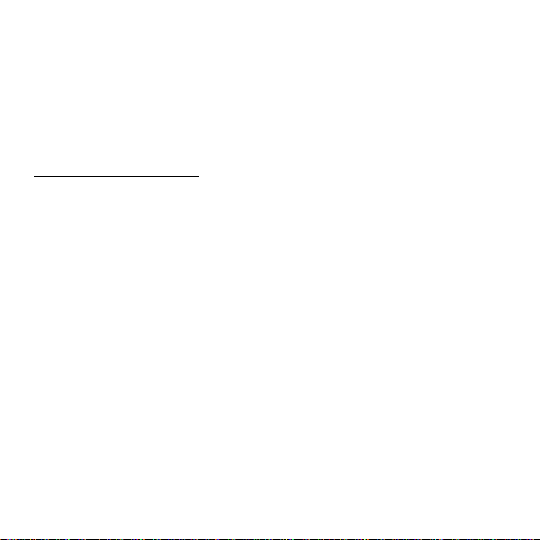
8
If there is any technical assistance required, please call the
hotline at (+48) 32 325 07 00,
or email us at serwis@maxcom.pl
Our website:
http://www.maxcom.pl/
The Set Includes
GSM Mobile Phone
Charger
USB Cable
800mAh Battery
Headset
Desktop Charger
User Manual
Warranty Card
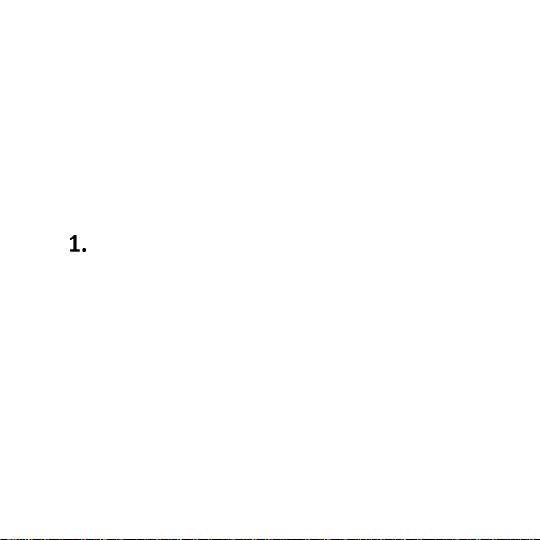
9
Keeping the original package is recommended as it
might be used for transport.
Keep the receipt as it is necessary for warranty.
Important – The telephone works in the GSM
900/1800 MHz. Prior to switching on the phone, a SIM
Card must be correctly inserted.
Introduction
Thank you for choosing the Maxcom telephone.
This User Manual has been published by the
Manufacturer. Any corrections or modifications arising
from mistakes, inaccuracies, and the phone or
software upgrades might be made without prior
notifications; such changes, however, will be reflected
in the updated versions of the User Manual. To learn
more, or to get any form of assistance please go to the
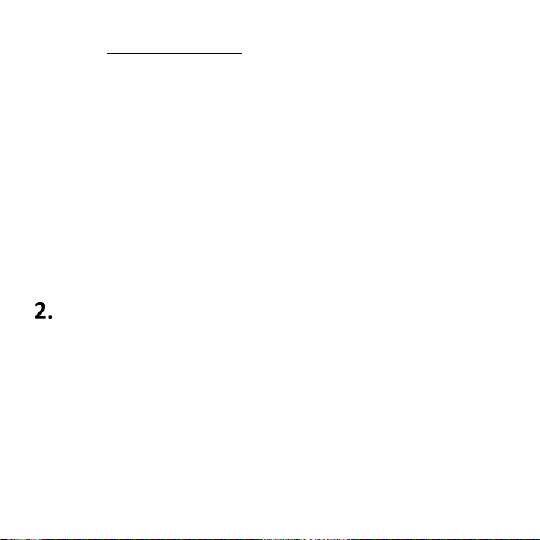
10
website: www.maxcom.pl.
All and any content of this User Manual is the
copyright of the Manufacturer. Copyrights and
trademarks as mentioned in this documents are an
exclusive property of their owner. Copying,
distributing, storing or disseminating of the copyright
material, in part or in whole without prior written
consent of the author is strictly prohibited.
Accessories
Use only batteries, chargers, and other accessories
recommended by the phone’s Manufacturer. Check at
your point of sale what accessories are available in
your area.
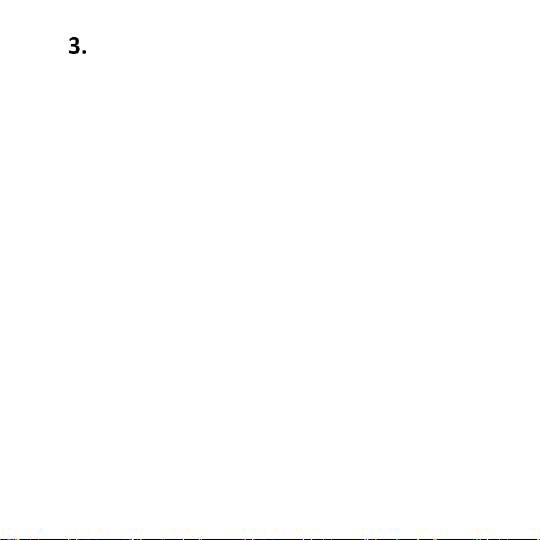
11
Safety Precautions
Reading the guidelines below will minimize the risk of
misusing the phone.
• USING – The telephone emits electromagnetic field
that might negatively interfere with other electronic
devices including medical equipment.
• Never use the phone wherever such use is
prohibited, in hospitals, airplanes, refueling points or
at proximity to flammable materials. Using the phone
in such places might expose others to danger.
• Never use the phone without a headset while driving.
• A device and its accessories might contain small
parts. Keep the phone and all parts out of reach of
children.
• SERVICE - Never repair nor modify the phone on your
own; all repairs should be made by authorized
service only.
• CLEANING - Never clean the phone with any
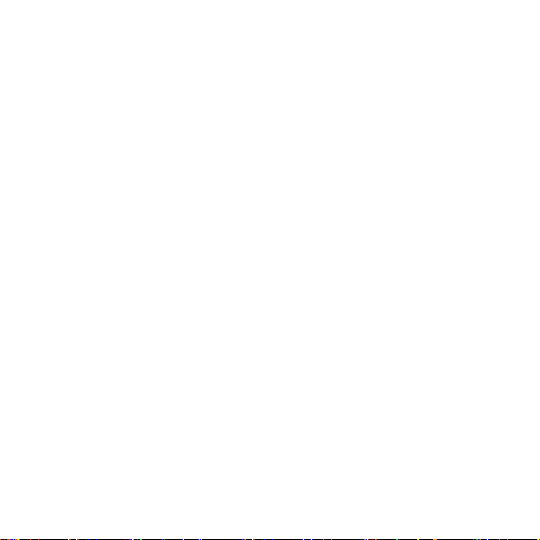
12
chemicals or corrosives.
• TORCH – Never look directly into the beam of light.
• HEARING AID– If you have a hearing aid, the phone
volume should be carefully adjusted in line with the
hearing aid sensitivity.
• ELECTRONIC MEDICAL EQUIPMENT – Your phone
is a radio transmitter, that might interfere with the
performance of electronic medical equipment or
implants, heart pace makers, insulin pumps, etc.
Keeping a distance no shorter than 15 cm between
the phone and the implant is recommended. To learn
more about it, contact your health care provider or
manufacturers of such medical equipment.
• WATERPROOF – The phone is NOT waterproof.
Keep it dry at all times.
• DUSTPROOF – The phone is NOT dustproof, never
use the phone in the area with increased level of dust.
Protect the phone against metal chips, that might
cause the device to malfunction.
• DISPLAY SCREEN – Avoid pressing too hard on the

13
LCD display screen and using sharp tools; otherwise
the display screen might be damaged.
• Never use any metal objects to press the battery
contacts together as doing so might cause an
explosion.
• Never expose the phone to either low or high
temperature, direct sunlight, and high humidity. Never
place the phone next to heating devices such as
radiators, heaters, ovens, furnaces, camp fires,
barbeque, etc.
• PROTECT YOUR HEARING!
Prolonged exposure to sounds of high
volume might damage your hearing.
Listen to music at a moderate level, and
do not keep the phone too close to an ear, while using
a speakerphone. Lower the volume prior to using
headphones.
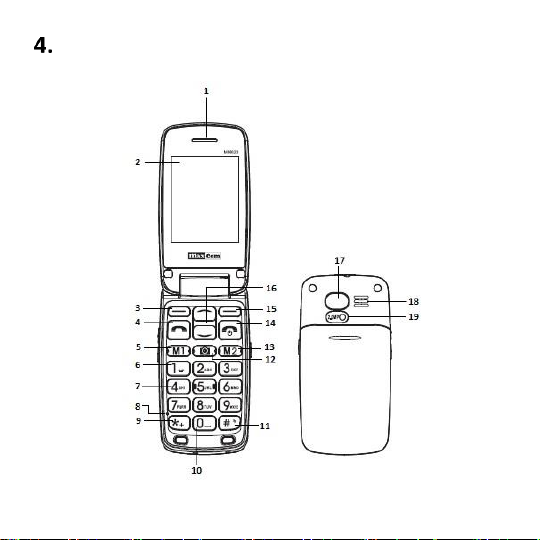
14
Phone Description
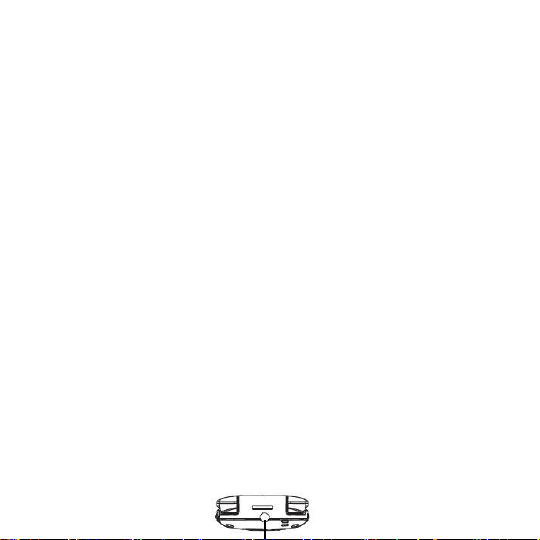
15
1. Speakerphone
2. LCD Display Screen
3. Left Function Key, LFK
4. Make Call Button
5. M1 / Left
6. Voicemail
7. Numeric Keypad
8. Microphone
9. Star
10. Profile: Outdoors
11. Profiles: Silent, Vibrations
12. Photo Camera
13. M2 / Right
14. End Call Button / Power On/Off
15. Right Function Key, RFK
16. Navigation Keys: Up & Down
17. Emergency Button
18. Ringtone Volume
19. Camera Lens
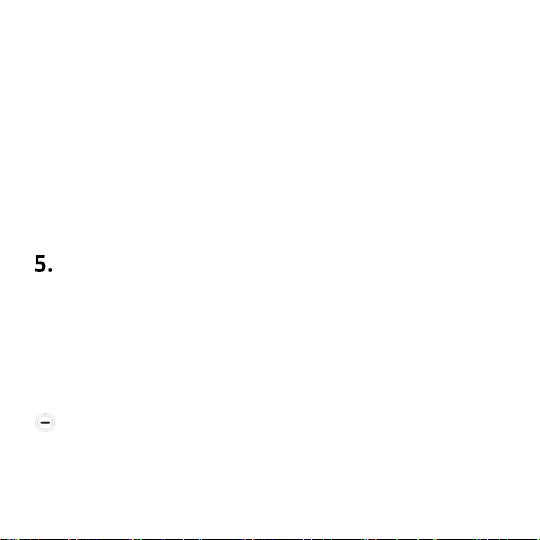
16
20. Charging Slot / USB
21. Torch Button
22. Desktop Charger Charging Slot
23. Volume Down
24. Volume Up
25. Torch Diode
26. Headset Slot
27. Flip LCD Screen
SIM & MicroSD Card Installation
The SIM Card slot is located under the battery.
Before installing the card, make sure the phone is
switched off, and it is not connected to an AC adapter
or any other accessories.
Place the phone face down, and slide down the
battery cover to remove it.
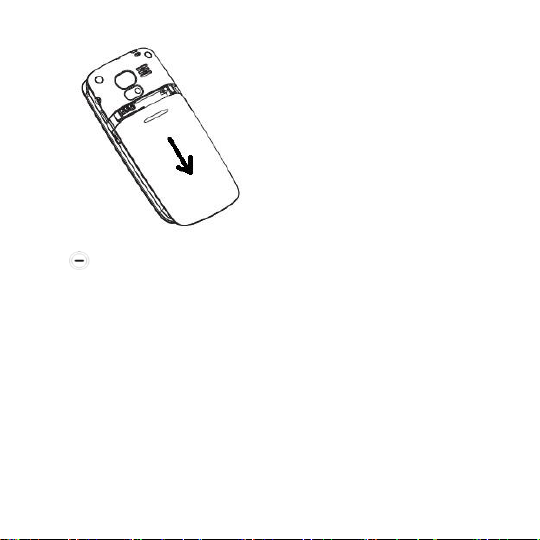
17
Carefully insert the SIM Card into the slot, and
close the slot with the metal contacts facing
downwards. Make sure the notch on the Card is
located on the right down corner.
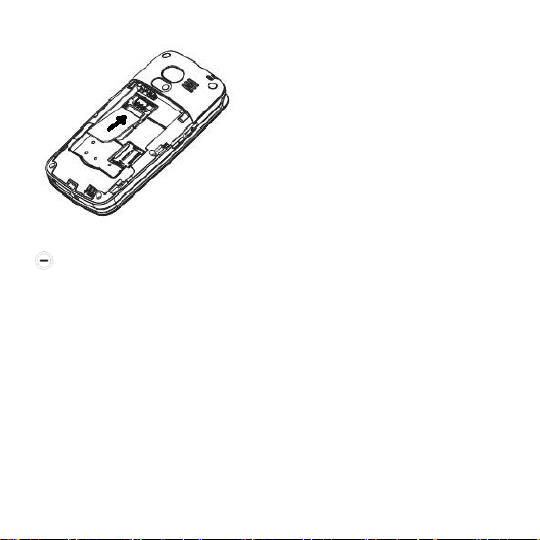
18
There is a MicroSD memory card next to the SIM
Card slot. Move the pin towards OPEN (to the side
closer to the edge), and then lift it up. Insert the
microSD Card so that the microSD Card contacts will
touch the phone contacts, close the pin towards
LOCK.
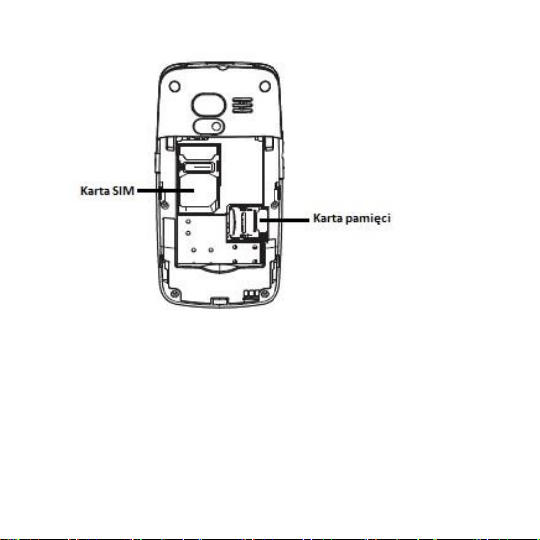
19
Be careful while using memory cards especially while
inserting and removing the card. Some memory cards
must be formatted on a computer before the first use.
Regularly make backup copies of data stored on cards
used in other devices, if you use SD Cards! Misuse or
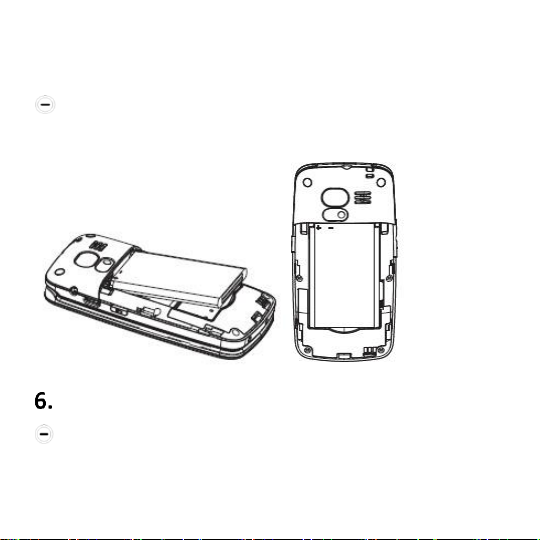
20
other factors might damage the card or make the
card lose its content.
Insert the battery so that the contacts +/- will go
to the front of the phone.
SIM Card Precautions
Switch off the phone and wait several seconds
prior to inserting or removing the SIM Card.
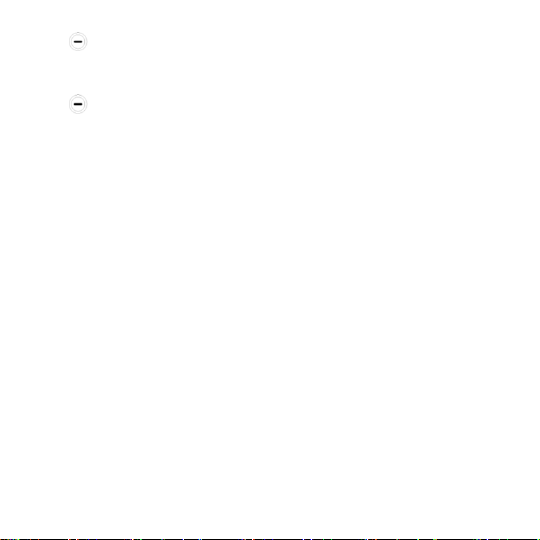
21
Be careful while handling the SIM Card, do not
bend it or scratch it.
If the SIM Card is not properly installed or
damaged, a message „Insert SIM Card” will appear on
the screen after switching on the phone. Make sure
the Card is properly inserted and it is not damaged,
and then switch on the phone again. If the message
„Insert SIM Card” is still there, take the SIM Card back
to your GSM network service provider to have it
replaced.
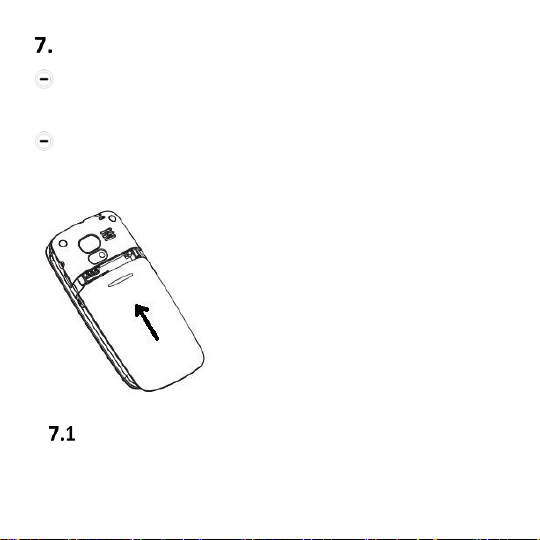
22
Battery & Back Cover Installation
Gently insert the battery; make sure to properly
position its metal contacts.
To install the back cover, slide it upwards, until it
clicks.
Charging
Never use a charger or battery that is damaged or not
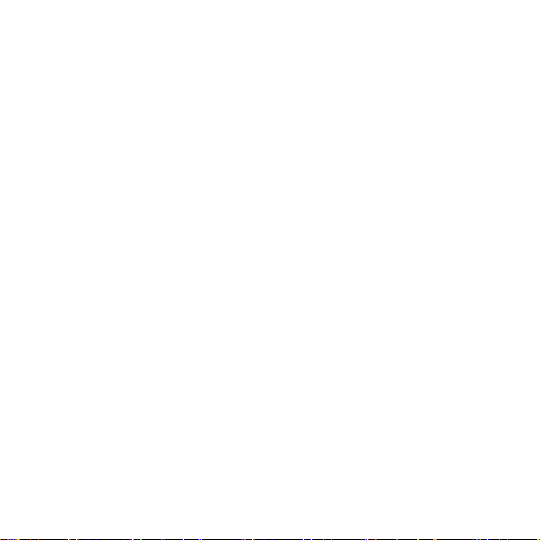
23
manufactured by the Manufacturer. Accessories of
different type or modifications might damage the
phone and might give basis for violation of regulations
pertaining to radio devices, and might void the
warranty.
When the battery is discharged, there will be an icon
of the empty battery displayed on the screen, and you
will hear a sound alert (if warning alerts are enabled).
To charge the battery, plug the charger to the power
outlet and to the phone.
The battery icon will keep blinking as long as the
battery is being charged. The blinking will stop as soon
as the phone is fully charged, or the phone is
disconnected from the charger.

24
Important!
While charging, the air temperature must be
between 0°C and +40°C.
After certain time, batteries wear out; therefore,
their performance time will get shorter and shorter
over time.
7.1.1 Desktop Charger (Option)
If you use a desktop charger, first you need to plug the
small plug into the desktop charger slot, and then plug
the other end of the charger into the power outlet. To
charge the battery, the only thing you need to do is to
place the phone onto the charger with its metal
contacts going downwards.
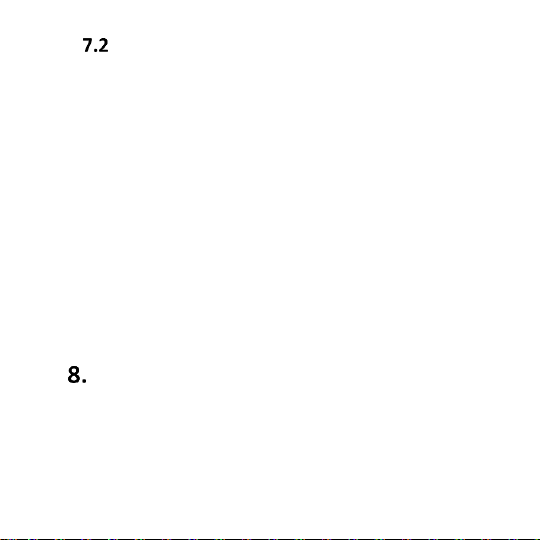
25
External Display 1,44”
There is a display screen on the external side of the flip
cover, displaying the most important information. To
backlight the display screen for a moment and to see
time, date, and the day of the week press the keys „+”
or „-”. If there is any missed phone call or an unread
text message, you will see a corresponding icon under
the clock.
While having an incoming phone call, the Caller’s
phone number (or name, if available) will be displayed.
Entering Text
You can enter any words, numbers, symbols, and
punctuation marks.
To select the size of letters to be entered and to enter
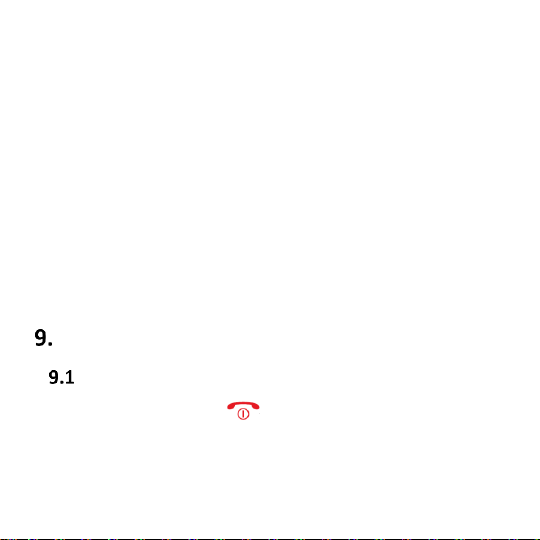
26
digits, while creating a text message, press “#”, press
keys Up/Down to select the method you need and
press the Left Function Key to confirm. The selected
text input method will be visible in the right top
corner of the display screen.
To enter symbols:
Press“*” to access the symbol chart. To navigate
within the chart, press keys Up/Down. To enter a
selected symbol, press OK.
Using the Phone
Switching on the Phone
Press and hold the key on the keypad to switch
on/off the phone.
If the SIM Card is protected by the PIN Code, enter
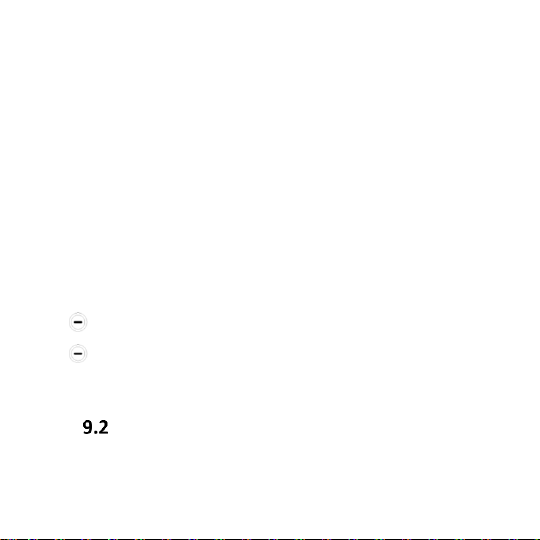
27
the code, and press the LFK to confirm. Use the right
key to delete digits if you have entered any digits by
mistake.
Important!
If PIN & PUK codes were not provided along with
the SIM Card, contact your service provider.
If the PIN has been inserted incorrectly 3 times, the
SIM will be locked, and entering the PUK will be
required.
Enter PUK and press “OK” to confirm.
Enter a new PIN Code and press “OK” to
confirm.
Update Time &Date
The phone has a feature of updating the time and date
automatically, while switching on the phone, the time
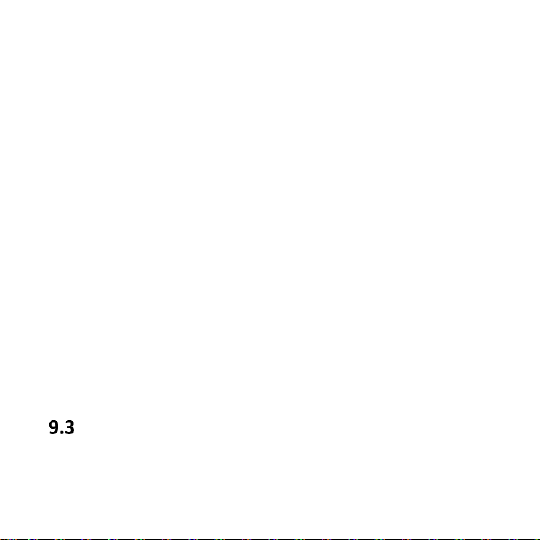
28
and date will be automatically downloaded from the
GSM network. If, for whatever reason, the date and
time are not automatically updated, such information
might be manually entered. In menu select
Settings>Phone Settings>Time & Date. Use the
numeric keys to enter the correct time. If you make a
mistake, press keys M1 and M2 to navigate right/left
between characters. Press the key Down, enter the
correct date. Press the RFK to confirm.
Language should be automatically set. If you want to
change a language, go to Błąd! Nie można odnaleźć
źródła odwołania.
Making Phone Calls
Enter the phone number. Press “Delete” to delete a
digit entered by mistake.
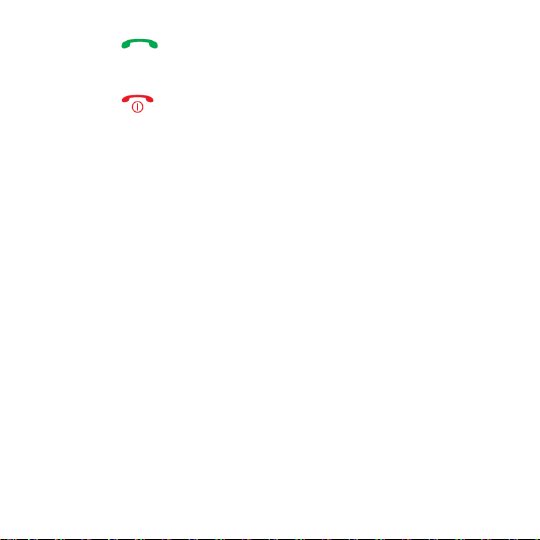
29
Press to select a number you wish to call. Press
„End Call” to quit.
Press to end a phone call.
Important!
While making an international phone call, press “*”
twice in order to get an international prefix “+”
before the country code (instead of 00).
9.3.1 Dialing Number from Phone Book
In Idle mode, press the LFK Menu, to enter the main
Menu.
Use keys Up/Down, to go to the Phonebook and
press the LFK to select.
If you look for a certain number, enter the first letter
of the name and select the Contact you are looking
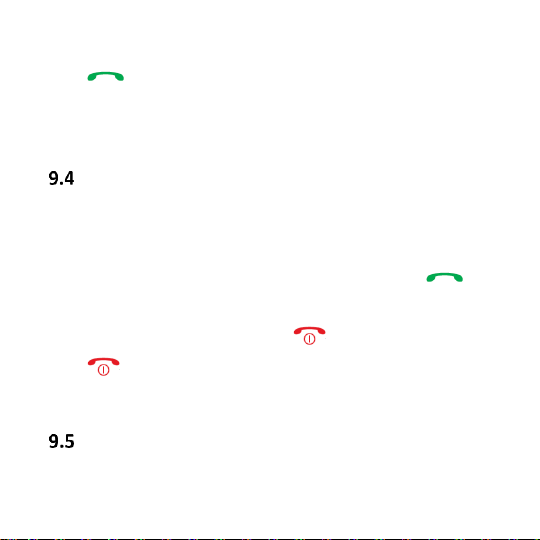
30
for.
Press to make a phone call.
Speed Dial : in Idle Mode press the RFK Phonebook
to enter the Phonebook.
Answering Phone Calls
Open a flip to answer a phone call (if such an option
is enabled). With the flip open, or when answering
phone by opening a flip cover is disabled, press
to answer a phone call. You can also reject a phone
call by pressing the red receiver .
Press to end a phone call, or close the flip (if
such an option is enabled).
Adjusting Volume
While talking, use the side key +/- to adjust the
