Maxcom MM721 User Manual

User Manual
GSM Mobile Telephone
Maxcom MM721
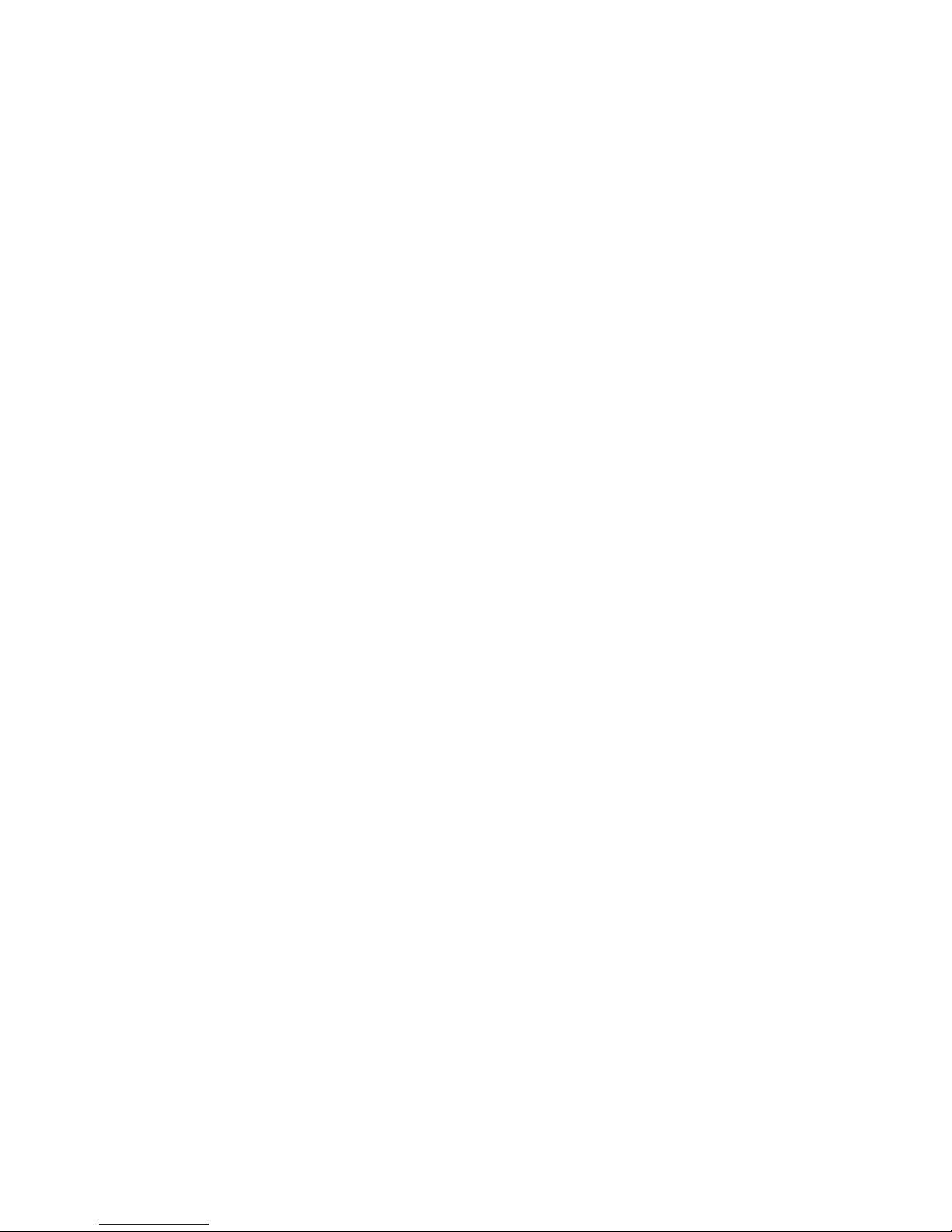
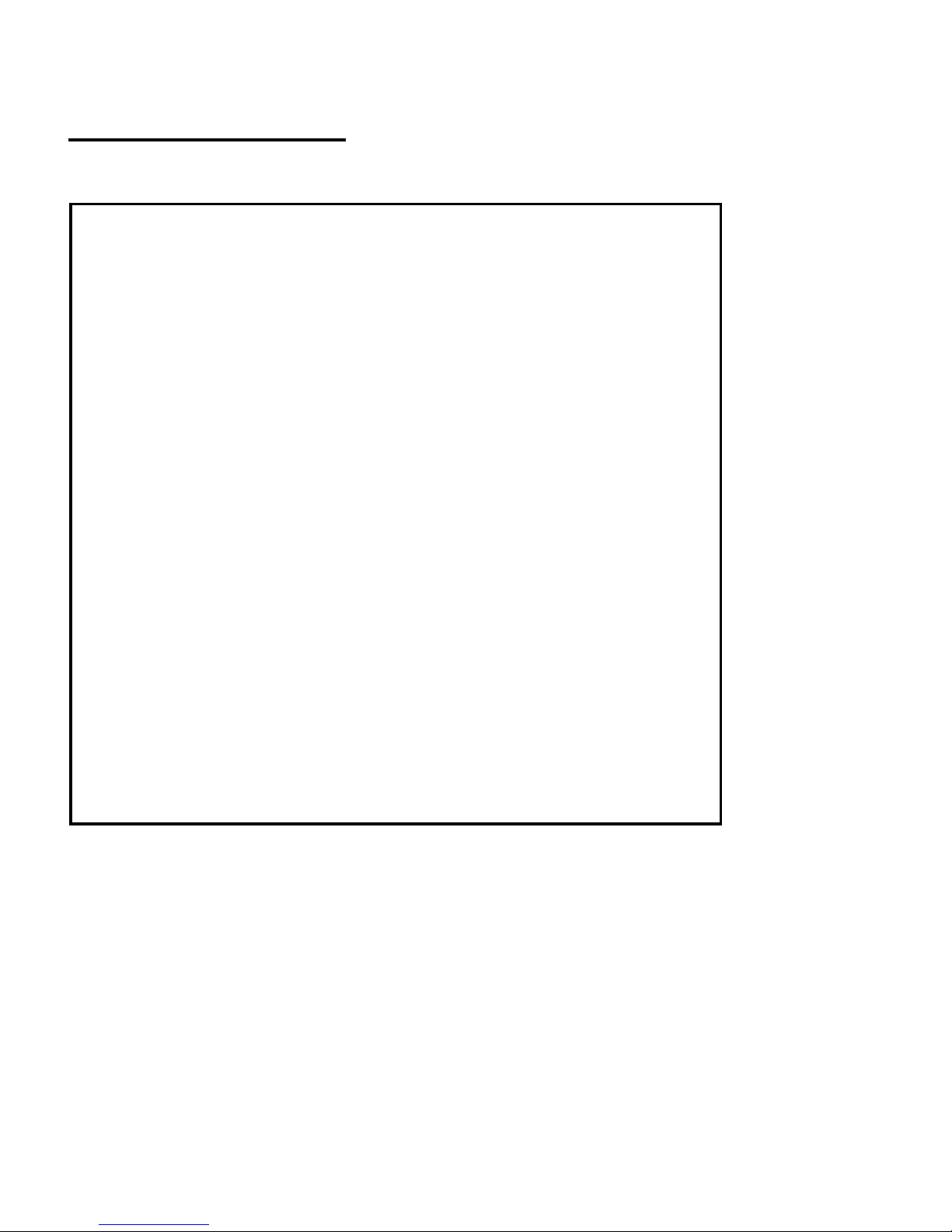
3
If any technical assistance is required, please call the help desk at
(+48) 32 325 07 00 or email us at serwis@maxcom.pl
Our website:
http://www.maxcom.pl/
Note – The telephone works in the GSM 900/1800 and
WCDMA 900/2100MHz network. A SIM card should be
inserted correctly prior to switching on the telephone.
The set contains:
GSM Mobile Telephone
Charger
USB Cable
Battery
User Manual
Warranty Card
Headset
Desktop Charger
Keeping the original package is
recommended as it might be used for
transport.
Keep the receipt as it is necessary for
your warranty.
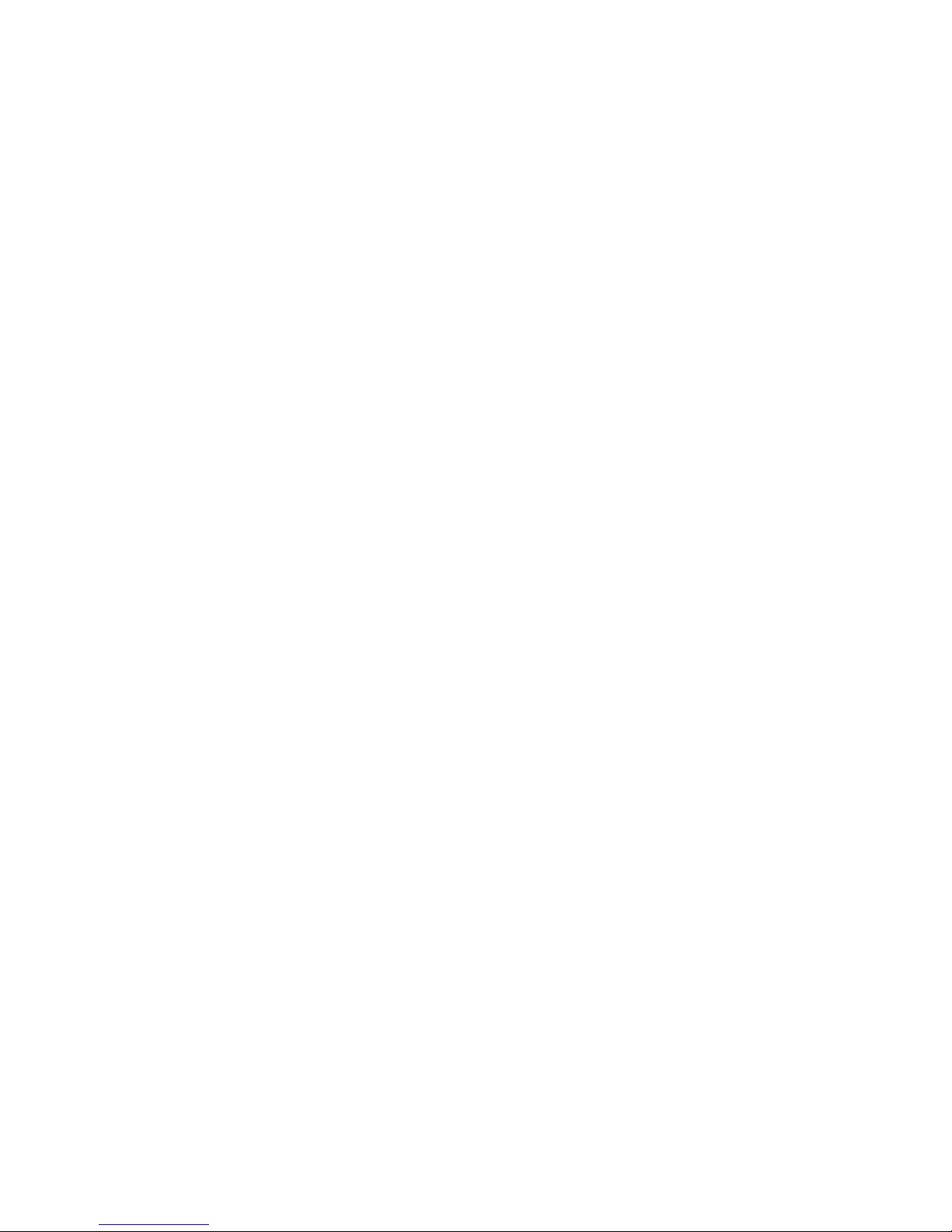
4
GSM Mobile Telephone 900/1800, WCDMA 900/2100
Big illuminated keys
Display screen in color
Camera
MicroSD Memory Card Slot
Emergency key (emits alarm sound and automatically dials
and sends text messages to preset numbers)
Big font, easy Menu
Speakerphone
Phonebook - 500 entries
Sending and receiving text and multimedia messages
Speed dial up to 7 numbers
Call time display
Loud ring
Bluetooth
Radio FM
Torch
Calculator
Alarm clock
Battery 800 mAh
Idle time up to 350 hrs
Talk time
Up to 4,5 hrs (2G)*
Up to 2,5 hrs (3G).*
Weight: 85g
*depends on conditions and the GSM network signal
strength
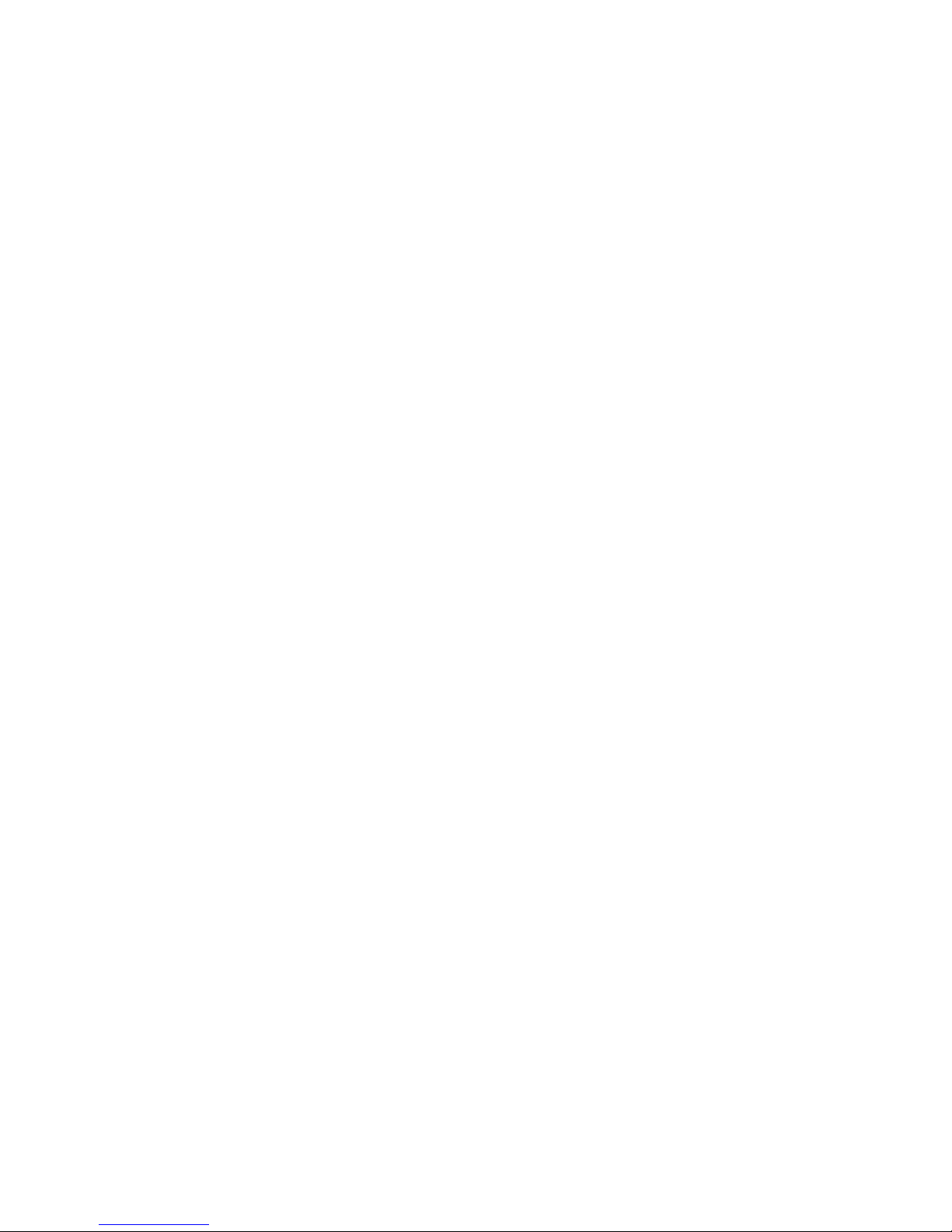
5
Contents:
1. Important Safety Precautions ................................................... 8
2. Getting Started......................................................................... 9
SIM Card and Battery Installation ......................................... 9 2.1
Charging the Battery ............................................................12 2.2
2.2.1 Desktop Charger (Optional) ..............................................12
Low Battery Alert .................................................................13 2.3
3. Phone Description ..................................................................14
4. Using the Telephone ...............................................................17
Switching on the Phone .......................................................17 4.1
Switching off the Phone .......................................................18
4.2
Idle Mode.............................................................................18 4.3
Keypad Lock ........................................................................19 4.4
5. MENU ..................................................................................... 20
6. Phonebook .............................................................................20
Saving New Contacts ..........................................................20 6.1
Viewing Contacts .................................................................21 6.2
Deleting Contacts ................................................................22 6.3
6.3.1 How to Delete a Single Contact ........................................22
6.3.2 How to Delete Multiple Contacts .......................................22
6.3.3 How to Delete All Contacts ...............................................22
Copying Contacts ................................................................23 6.4
6.4.1 How to Copy a Single Contact ..........................................23
6.4.2 How to Copy Multiple Contacts .........................................23
Transferring Contacts ..........................................................23 6.5
Select Multiple .....................................................................24 6.6
Phonebook Settings.............................................................24 6.7
6.7.1 Speed Dial ........................................................................24
6.7.2 Additional Numbers ................................ .......................... 25
6.7.3 Memory Status .................................................................25
6.7.4 Preferred Memory .............................................................25
7. Phone Calls ............................................................................25
Direct Dialing .......................................................................25 7.1
Dialing Number from Phonebook .........................................26 7.2
Dialing Number from Call Log ..............................................26 7.3
Speed Dial ...........................................................................26 7.4
Adjust the Call Volume ........................................................27 7.5
Options During a Call ...........................................................27 7.6
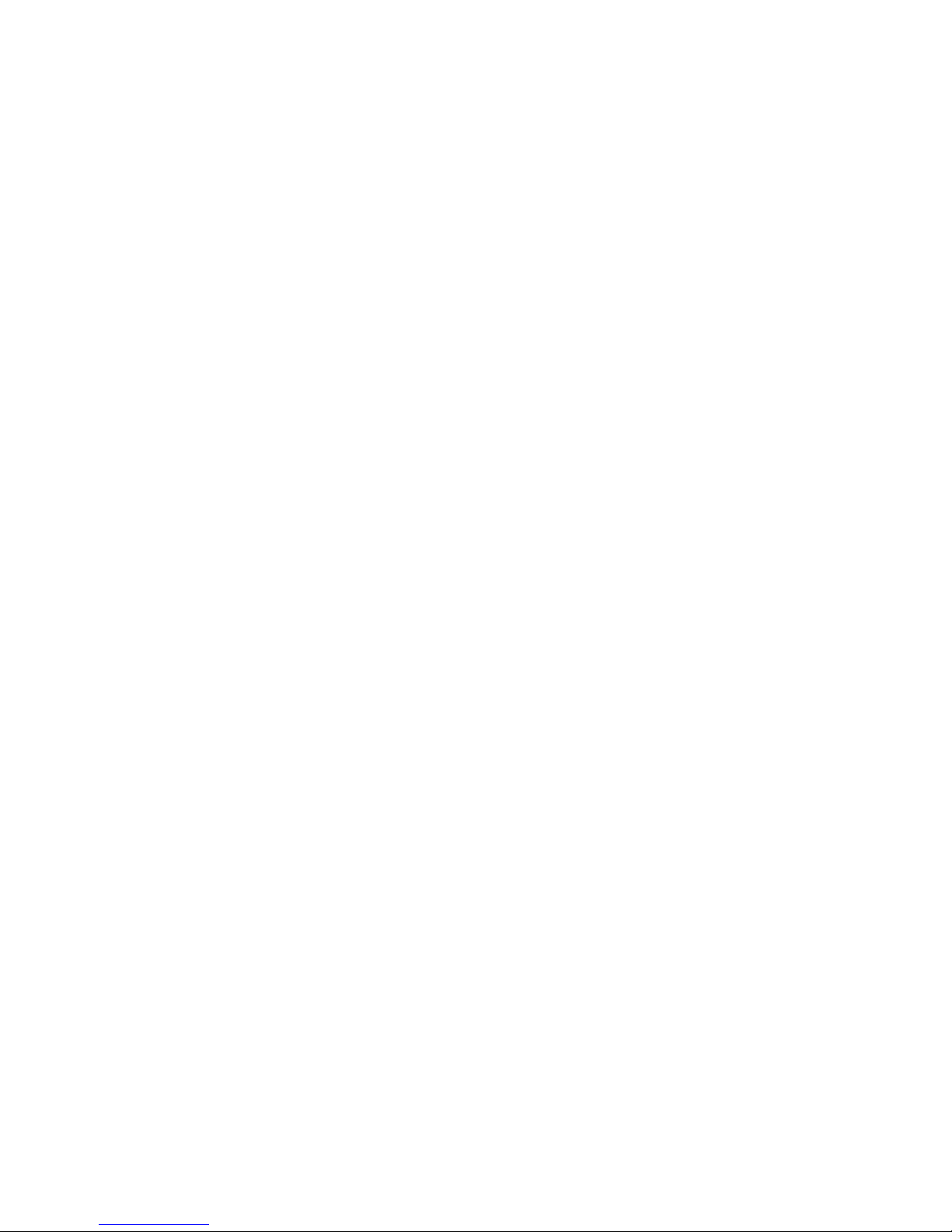
6
ICE Key ...............................................................................27 7.7
Emergency Calls .................................................................28 7.8
7.8.1 How to Enter, Delete and Edit Emergency Contacts .........29
7.8.2 User Information ...............................................................29
7.8.3 Emergency Text Message ................................................29
7.8.4 Deactivating Emergency Sound Alert................................30
7.8.5 Emergency Voice Message ................................ ..............30
7.8.6 Emergency Key ................................................................30
Answering Phone Calls ........................................................31 7.9
8. Call Log ..................................................................................31
9. Text (SMS) and Multimedia (MMS) Messages ........................32
Creating and Sending Text Messages .................................33 9.1
Reading and Replying to Text Messages .............................34 9.2
Text Message Boxes ...........................................................35 9.3
9.3.1 Inbox ................................................................................35
9.3.2 Sent ................................ .................................................. 35
9.3.3 Drafts................................................................................36
9.3.4 Outbox ..............................................................................36
Deleting Text Messages ......................................................36
9.4
Message Settings ................................................................36 9.5
9.5.1 Text Messages ................................ ................................ .36
9.5.2 Multimedia Messages ....................................................... 37
Voicemail .............................................................................38 9.6
10. Extras .....................................................................................38
Calendar ..............................................................................38 10.1
Calculator ................................................................ ............38 10.2
Alarm Clock .........................................................................39
10.3
Torch ................................ ................................ ...................39 10.4
Network Service ..................................................................40 10.5
10.5.1 WAP .................................................................................40
10.5.2 SIM Card Services ............................................................40
File Manager .......................................................................41 10.6
11. Images ....................................................................................41
12. Radio FM ................................................................ ................43
13. Multimedia ..............................................................................44
Image Viewer ......................................................................44 13.1
Video Recorder ....................................................................44 13.2
Video Player ........................................................................45 13.3
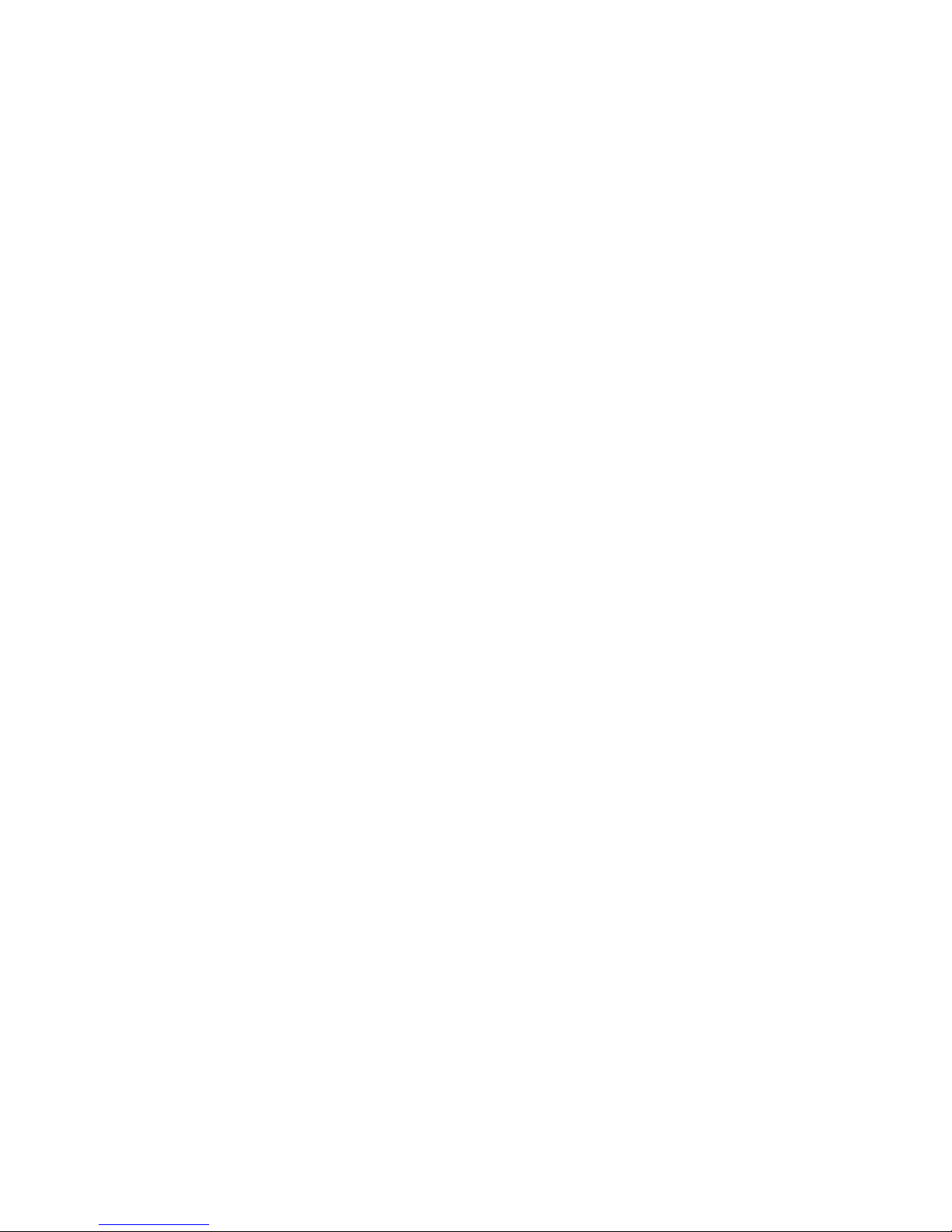
7
Audio Player ........................................................................46 13.4
Voice Recorder ....................................................................46 13.5
14. Settings ..................................................................................47
Profiles ................................................................................47 14.1
Telephone Settings .............................................................. 48 14.2
14.2.1 Setting Date and Time ................................ ......................48
14.2.2 Language .........................................................................48
14.2.3 LED Display and LED Blinker ...........................................49
14.2.4 Automatic Keypad Lock ....................................................49
14.2.5 Flight Mode ................................ ....................................... 49
Saying Numbers Out Loud ...................................................49 14.3
14.3.1 Saying Keypad Numbers Out Loud ...................................49
14.3.2 Saying the Incoming Phone Call Number Out Loud ..........50
Call Settings ........................................................................50 14.4
14.4.1 Number Withhold ..............................................................50
14.4.2 Call Waiting ......................................................................50
14.4.3 Call Forwarding ................................................................51
14.4.4 Call Barring ................................ ................................ .......51
14.4.5 Advanced Settings ............................................................52
Network Settings .................................................................52 14.5
Connectivity ................................ ......................................... 53 14.6
14.6.1 Bluetooth ..........................................................................53
14.6.2 Access Point Name (APN) Profile .....................................53
Security Settings ..................................................................54 14.7
14.7.1 PIN Code ..........................................................................54
14.7.2 Telephone Security ...........................................................54
Restore Factory Settings .....................................................54
14.8
15. PC Connections ................................................................ ......55
16. FAQ (Troubleshooting) ...........................................................55
17. Safety Guidelines ................................................................ ....57
18. Warranty .................................................................................59
19. Battery Information .................................................................59
20. SAR Information .....................................................................61
21. Protect Your Environment .......................................................63
22. Declaration of Conformity........................................................65
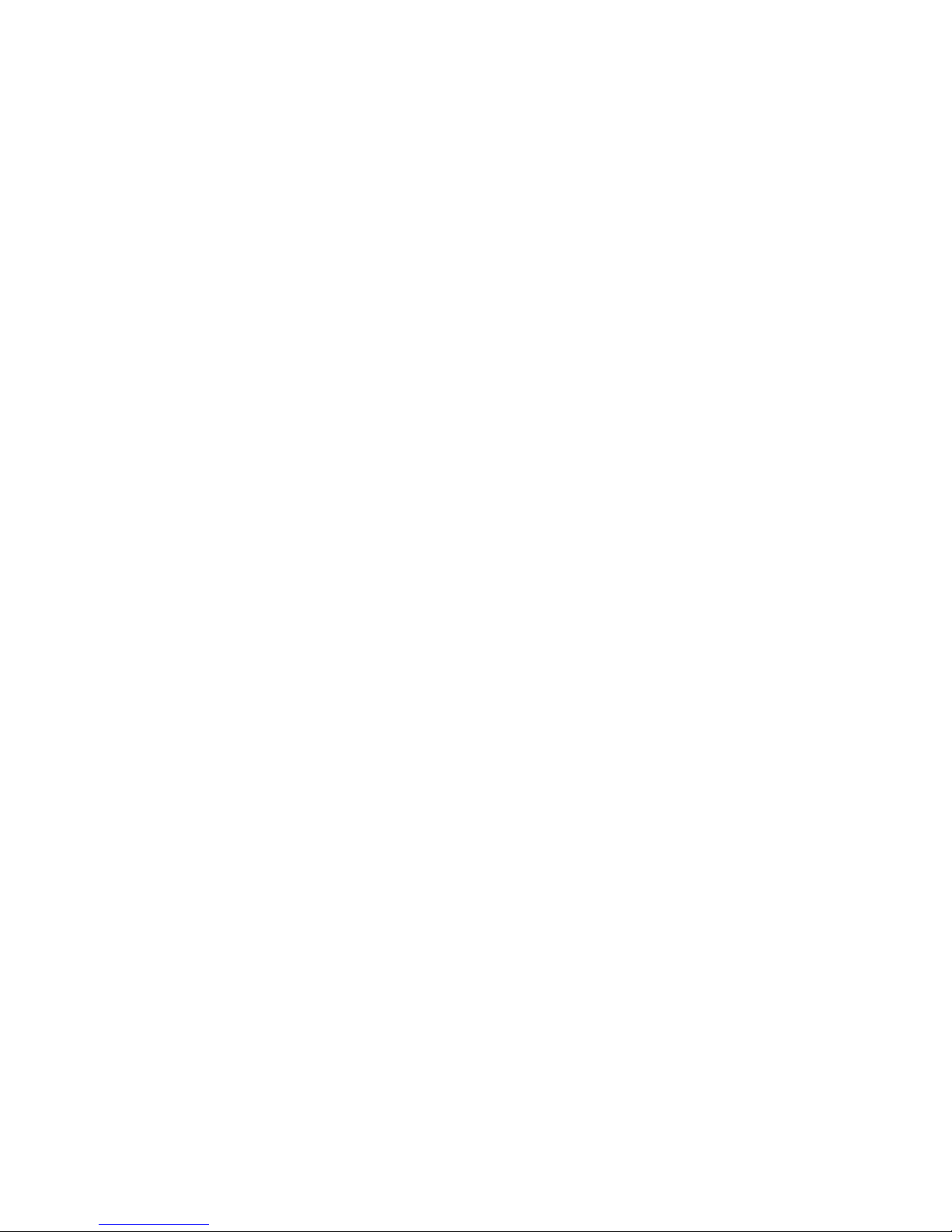
8
1. Important Safety Precautions
Reading the guidelines below will minimize the risk of
misusing the phone.
Never use your phone in any area where the use of
mobile phones is prohibited such as refueling points or
hospitals. Using mobile phones in such places might
expose others to danger. Do not switch on your phone
if it might negatively interfere with other devices!
Never use your phone without suitable accessories
while driving.
Never use the phone in hospitals, airplanes, at
refueling points or in proximity to flammable materials.
The telephone emits electromagnetic field that might
negatively interfere with other electronic devices
including medical equipment. A safe distance between
a telephone and implanted medical devices such as a
heart pacemaker should be maintained as
recommended by manufacturers of medical
equipment. Users with implanted devices should read
and follow the instructions by manufacturers of
implanted medical devices. Users with a heart
pacemaker should not carry a telephone in their front
chest pockets and they should hold the telephone next
to the ear opposite to the medical device in order to
minimize the risk of interference;
A device and its accessories might contain small parts.
Keep your phone and all parts out of reach of children.
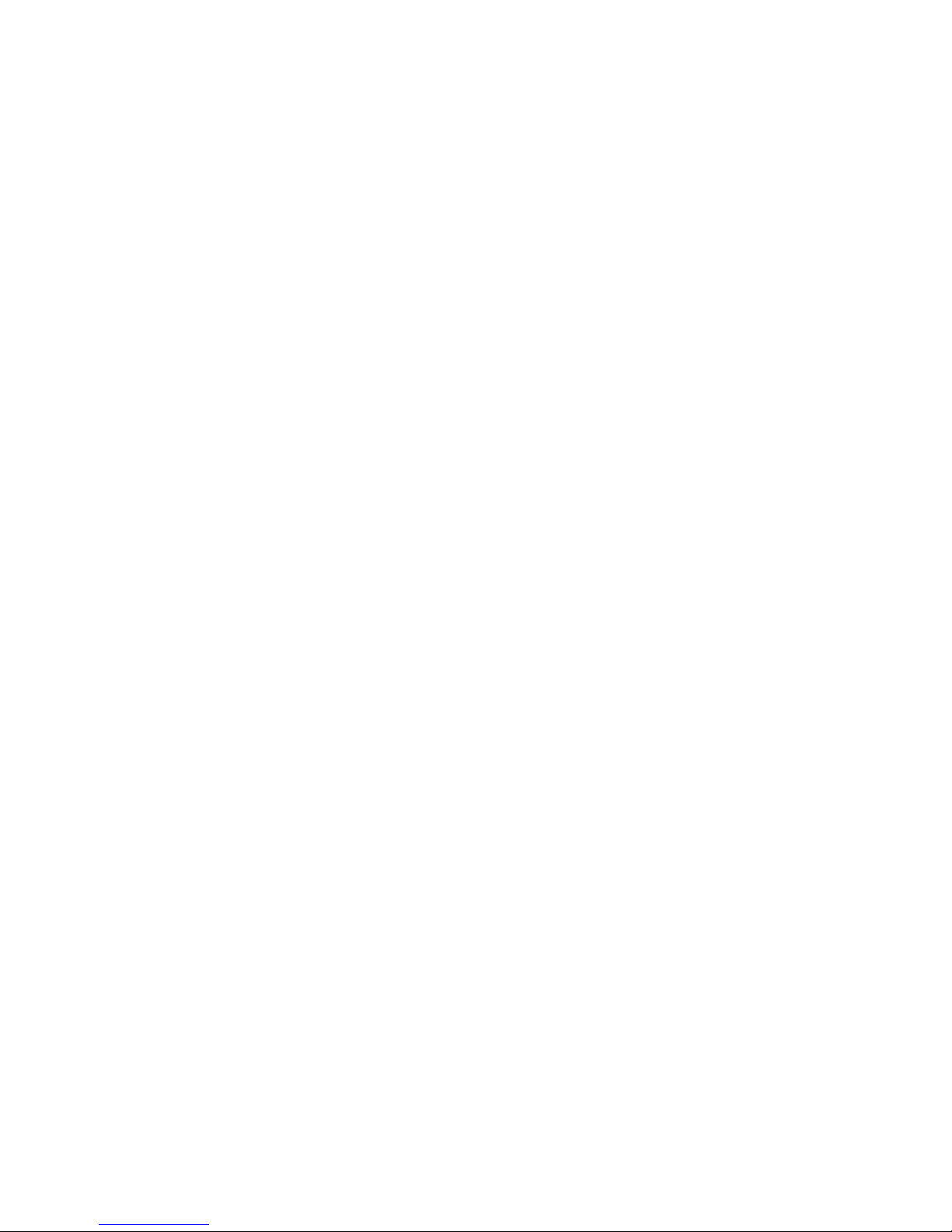
9
Never repair or try to modify your phone by your own.
Only qualified service is authorized to repair the
phone.
Use only original batteries and chargers. Use of any
unauthorized accessories could damage your phone
or might cause an explosion.
LIQUID RESISTANCE – the phone is NOT water or
liquid resistant. Keep your telephone dry at all times.
2. Getting Started
Before switching on the phone, you need to correctly
install the Subscriber Identity Module (SIM) Card. Pay
close attention not to damage the Card while inserting it.
Keep SIM cards away from children.
SIM Card and Battery Installation 2.1
Before inserting the SIM Card make sure the phone is
switched off. The charger should be disconnected as well.
To insert the SIM Card, first remove the battery. To
remove the battery, follow the instructions and drawings
below:
When the phone is switched off, with your
fingernail lever up the battery cover on the right
hand side of the phone,
Remove the battery by levering it up with your
fingernail from the top side of the phone,
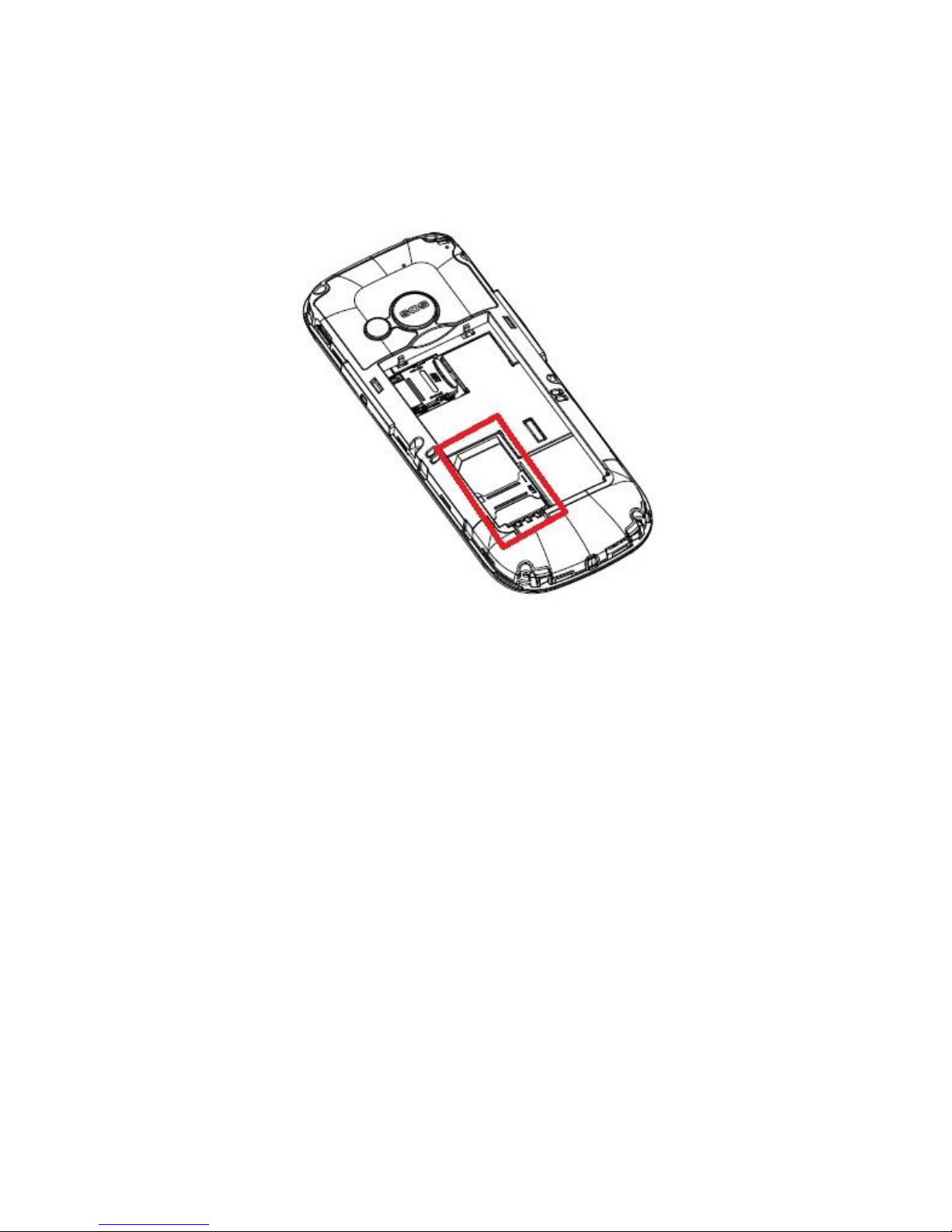
10
Insert the SIM Card to the SIM slot, make sure
the metal contacts are facing downwards. Make
sure the cut corner is positioned toward the top
of the phone.
There is a spot for a MicroSD memory card above
the SIM Card slot. Position the pin to the left, and
then lift the pin. Insert MicroSD so that the
MicroSD card contacts will touch the phone
contacts; close the pin, and position it back to the
right.
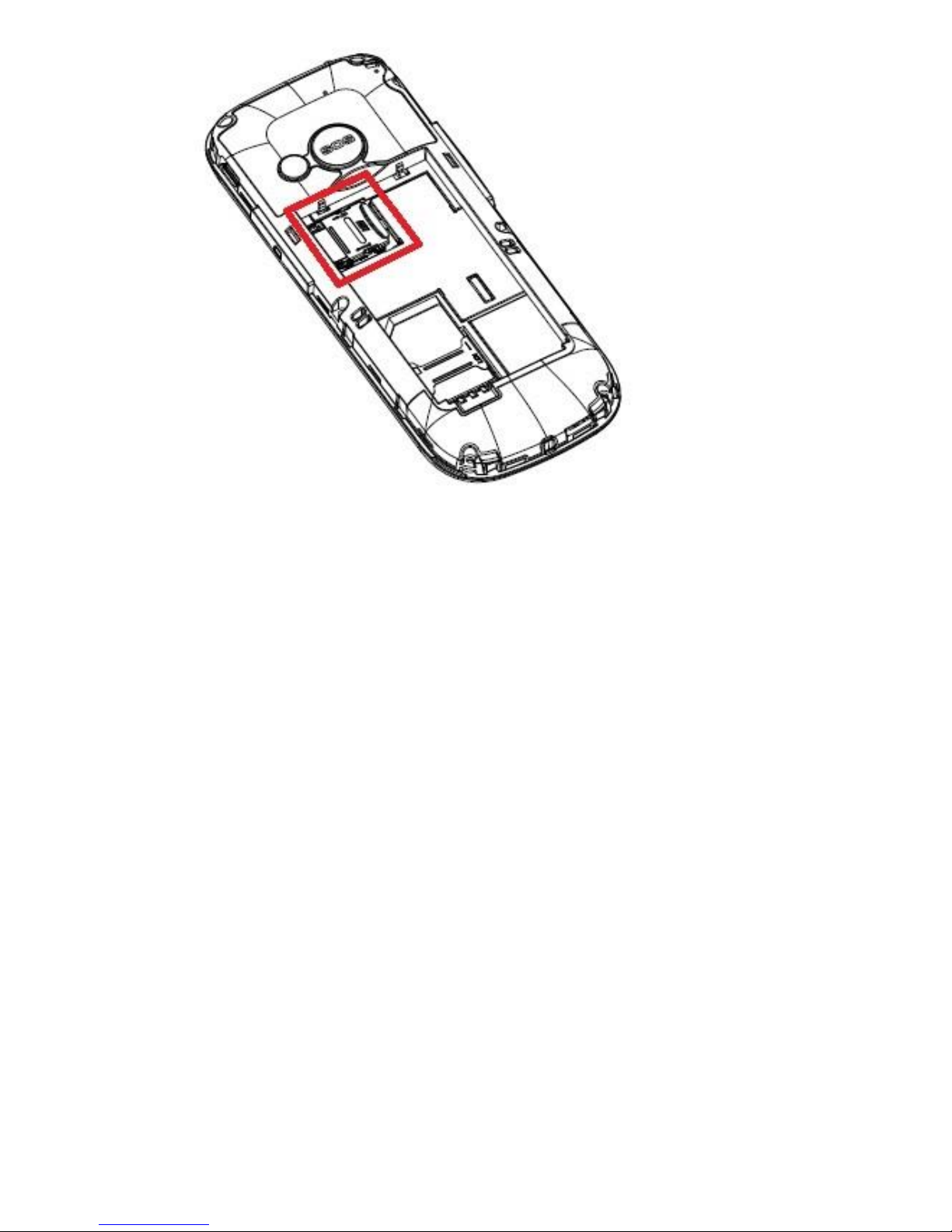
11
Be careful while using your memory cards, especially while
installing and uninstalling them. Some memory cards must
be formatted on a PC before the first use. Make backup
copies of data stored on the cards used in other devices, if
you use SD cards! Misuse or other factors might cause
damage or loss of data stored on the cards.
Insert the battery so that the contacts +/- will face into
the phone. After inserting the battery, the battery
cover should be placed back and slightly pushed to
click into place.
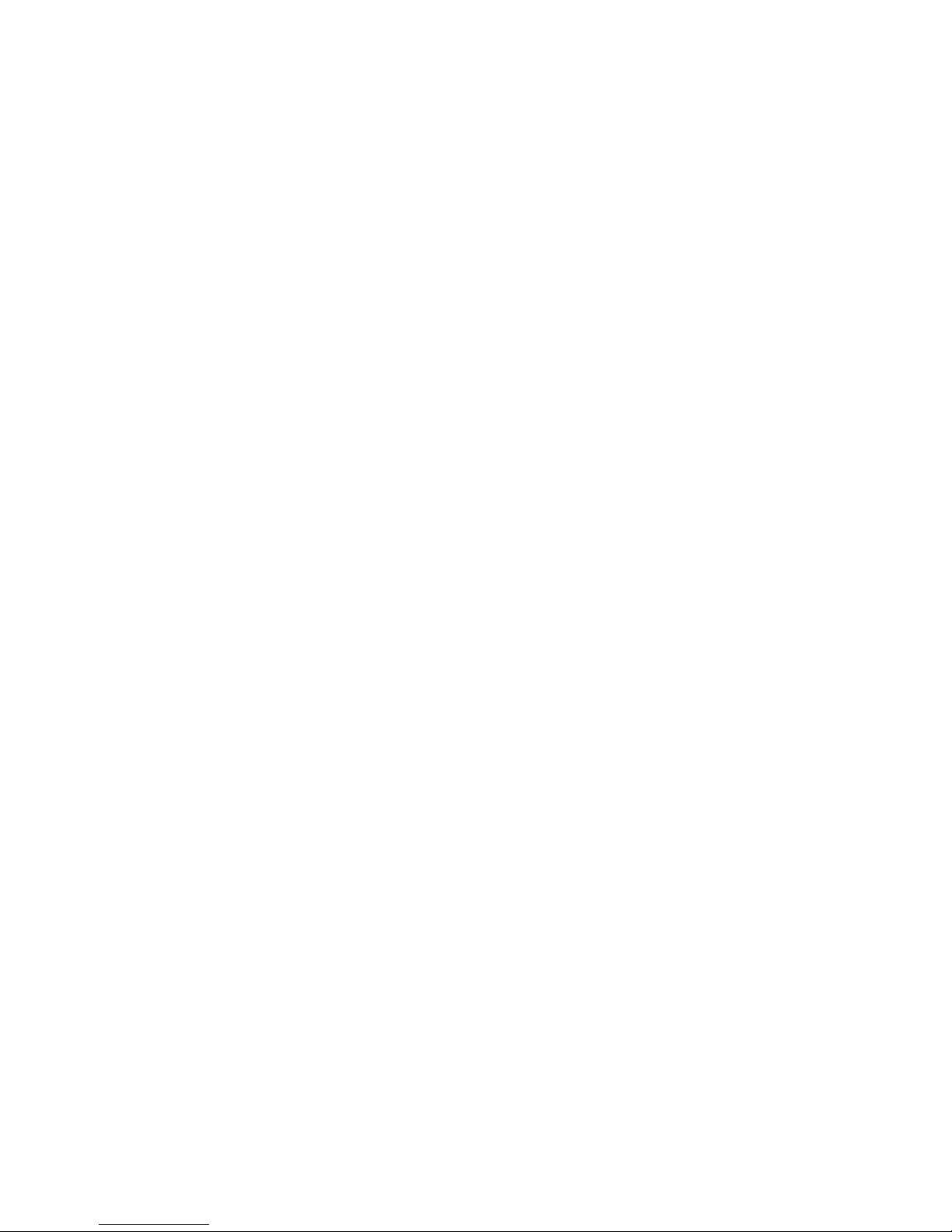
12
Charging the Battery 2.2
Note: Use only the original battery included in the set.
Using unauthorized batteries could damage the phone and
will void the Manufacturer’s warranty.
Never plug in the charger, if the back cover is not in place.
To charge the phone:
1. Plug one end of the charger into a power outlet.
2. Plug the other end of the charger into a jack located
at the right hand side of the phone. A message
about charging will appear on the LED display, and
the bars in the battery icon will repeatedly fill to
indicate the ongoing charging process.
3. When the ba tter y is f ully c harged, unplug the
charger from the power outlet and then disconnect
the cable from the phone.
When the charging process is completed, a message Fully
Charged will appear on the LED display, and the battery
icon will stop blinking while highlighted.
2.2.1 Desktop Charger (Optional)
In case of using a desktop charger, you should first plug
the small end of the regular charger into the jack of the
desktop charger, and then plug the other end in to the
power outlet. To charge the battery, just position the phone
onto the desktop charger with the contacts face into the
base.
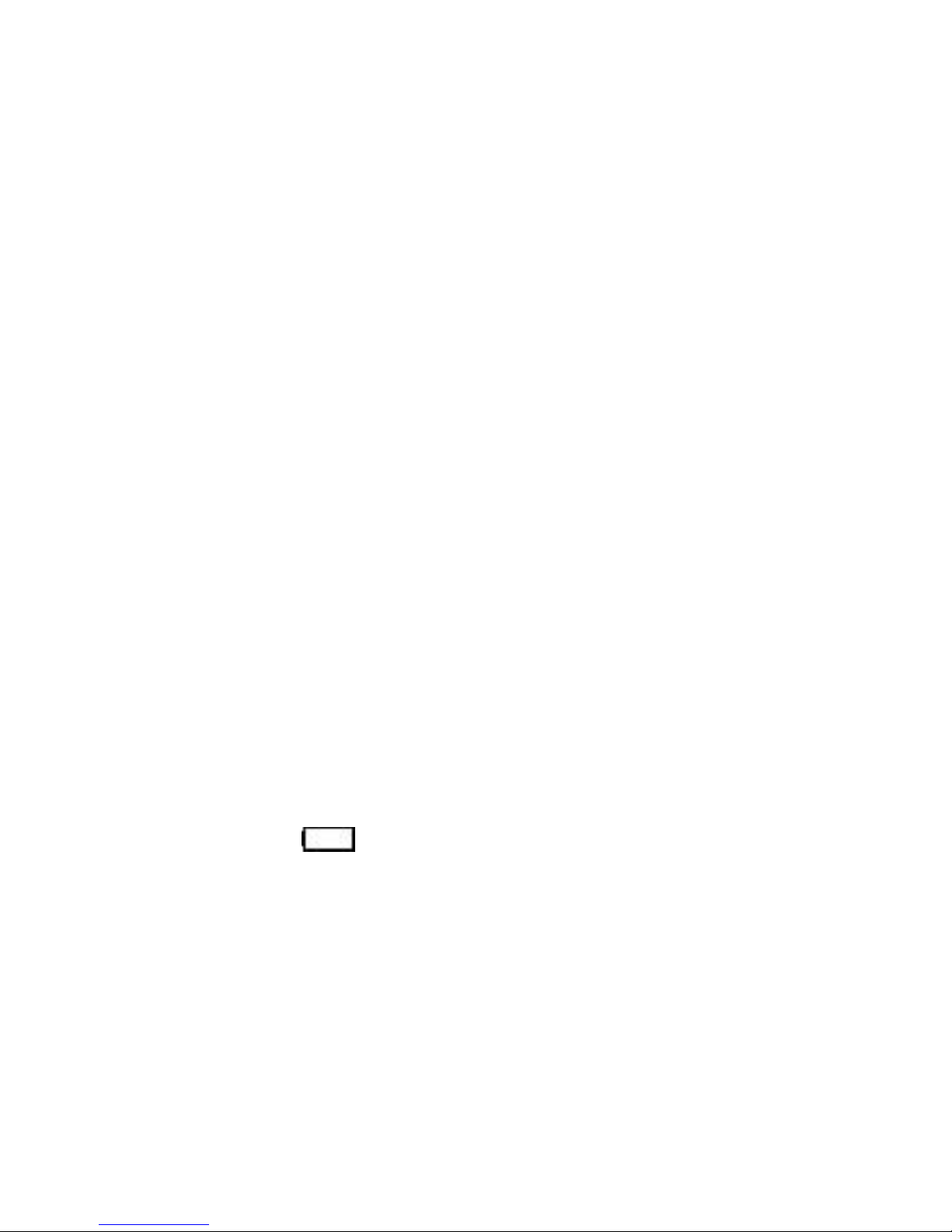
13
Notes:
o Before you start the charging process, make sure
the phone’s battery in correctly installed.
o Never remove the battery while charging - doing
so could damage the phone.
o If the battery voltage is too low for your phone to
work, a message will appear about expected
power-off and then the phone will be automatically
switched off.
o If the battery is totally discharged (e.g. due to
keeping a torch on), after plugging in the charger,
you might wait several minutes before a charging
icon appears.
Low Battery Alert 2.3
The telephone will make an alert beep (if alert sounds are
enabled in the profile) and a message „Battery Critically
Low” will appear on the display screen if the battery level is
too low. An icon will appear on the display screen. If
you see such a message, recharge your battery.
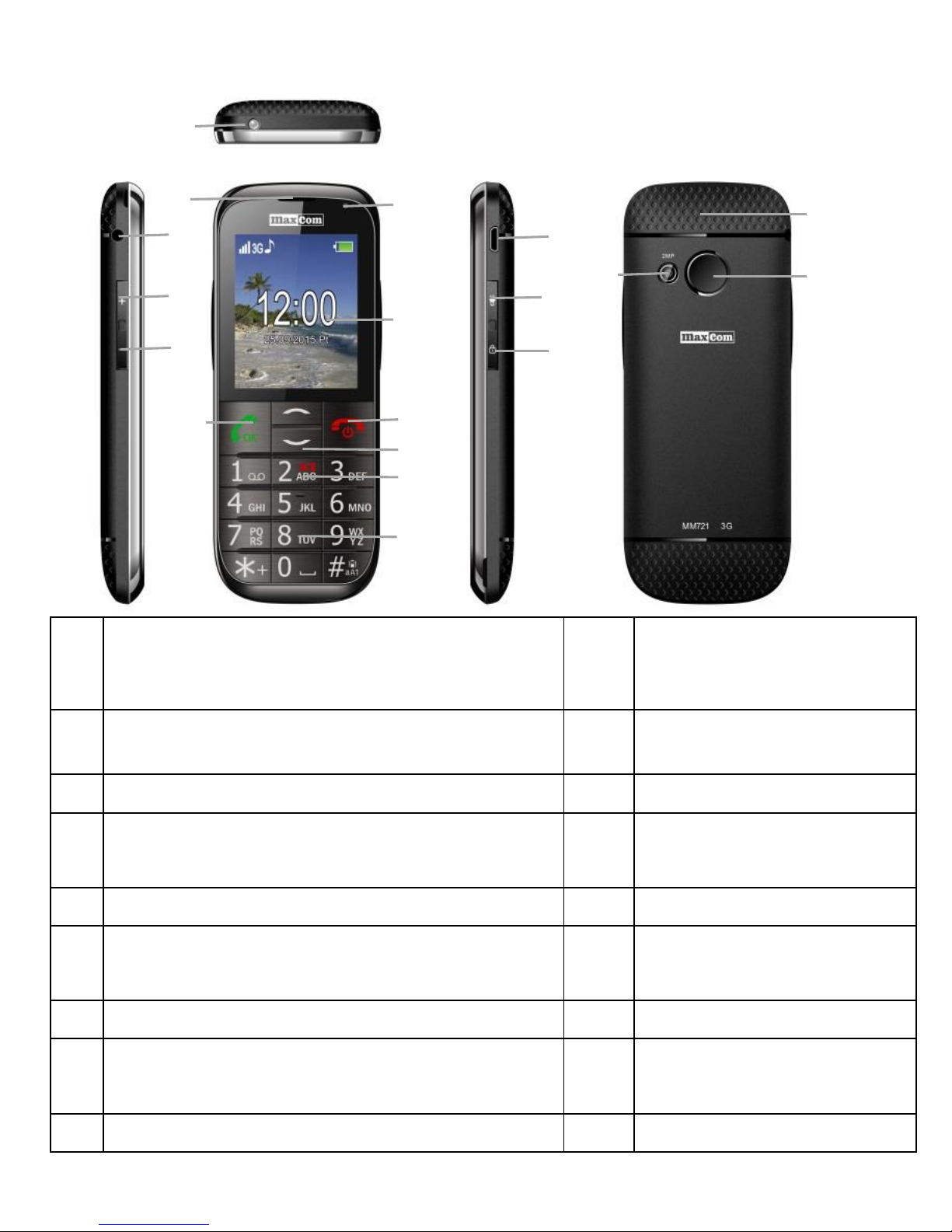
14
3. Phone Description
1
Headset Jack
10
UP/DOWN key
2
Side Volume Key Up
11
ICE MENU
3
Side Volume Key Down
12
Keypad
4
Torch
13
Micro
USB/charger slot
5
Speakerphone
14
Torch key
6
Missed phone call/unread text
message indicator
15
Keypad lock key
7
Main LCD
16
Battery cover
8
Red Receiver/End Call/Power
Key
17
Emergency key
9
Green Receiver/Talk key
18
Camera
1 2 3
4
5
6
7
8
10
9
11
12
13
14
15
16
17
18
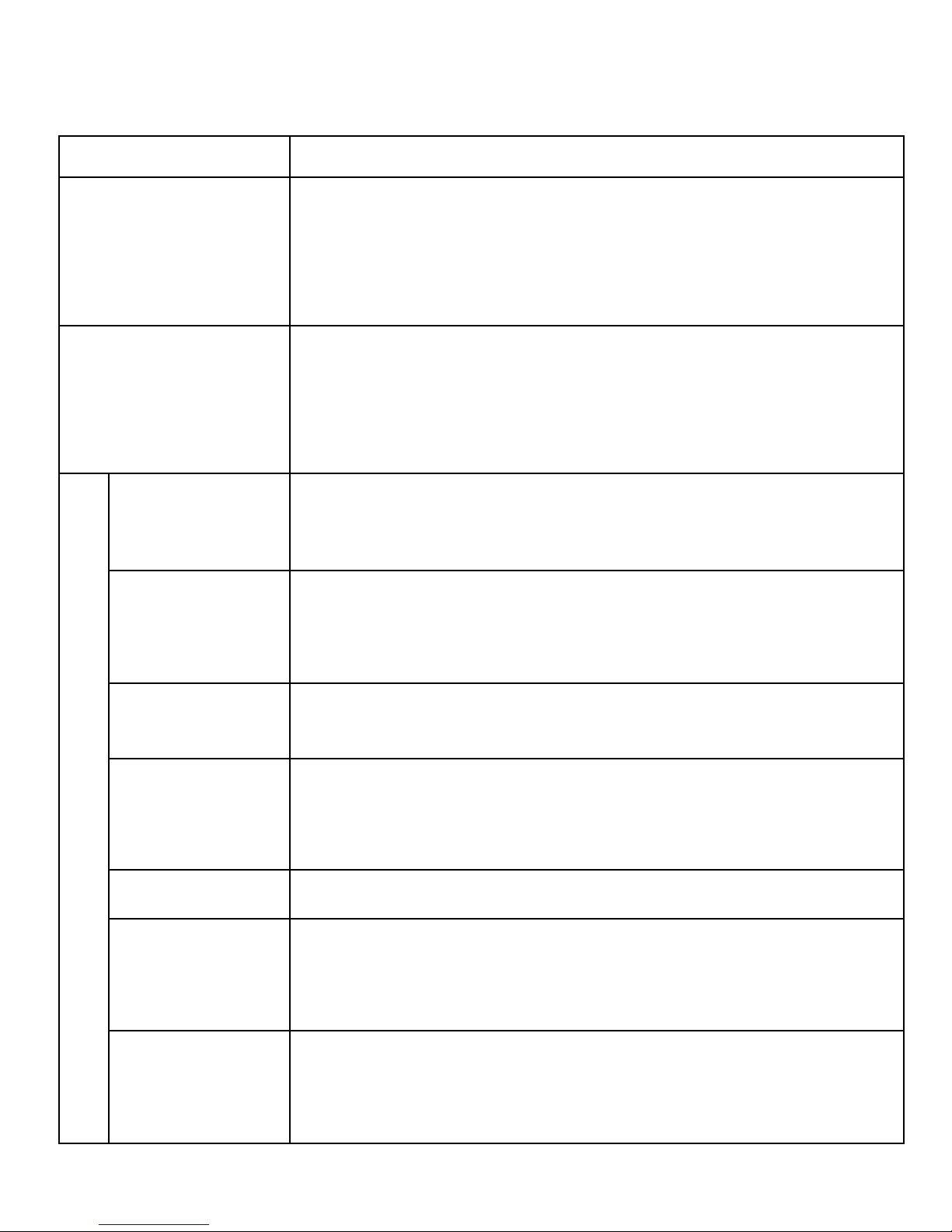
15
Basic Key Function
Key
Function
Red
Receiver/End
Call/Power
Key
Press to return to the Idle mode and to
end a phone call. Press & hold to switch
on/off the phone.
Green
Receiver/Talk
key
Press to make a phone call, in the Idle
mode press to enter the Call Log, in
MENU confirm your selection.
Navigation Keys
Up
MENU
Down
Phonebook
1
Press: digit 1
Press & hold: Voicemail
2
Press: digit 2
Press & hold: Display MENU ICE In Case
of Emergency
0
Digit 0
3-9
Press: digits 3 to 9
Press & hold: dials a preset number in
Speed Dial
*
Entering symbols: *, +, P, W.
For texting: special symbols

16
#
Press to change the input mode while
typing a text message; or to enter the
symbol #
Press & hold: Enable/disable the Silent
mode
Function Keys
Side keys
+/-
While calling press to play the radio,
adjust the radio volume; in the Idle mode
press to adjust the keys volume.
Press & hold in the Idle mode to
mute/maximize the keys volume; while
talking press & hold to start recording the
conversation.
Emergency
Key
Press & hold to start the emergency
procedure: Calling and texting the
previously assigned numbers.
Torch
Press & hold to switch on/off the torch
Keypad
Lock Key
Press to lock the keypad in the Idle mode.
If the keypad is locked, press & hold to
unlocks the keypad.
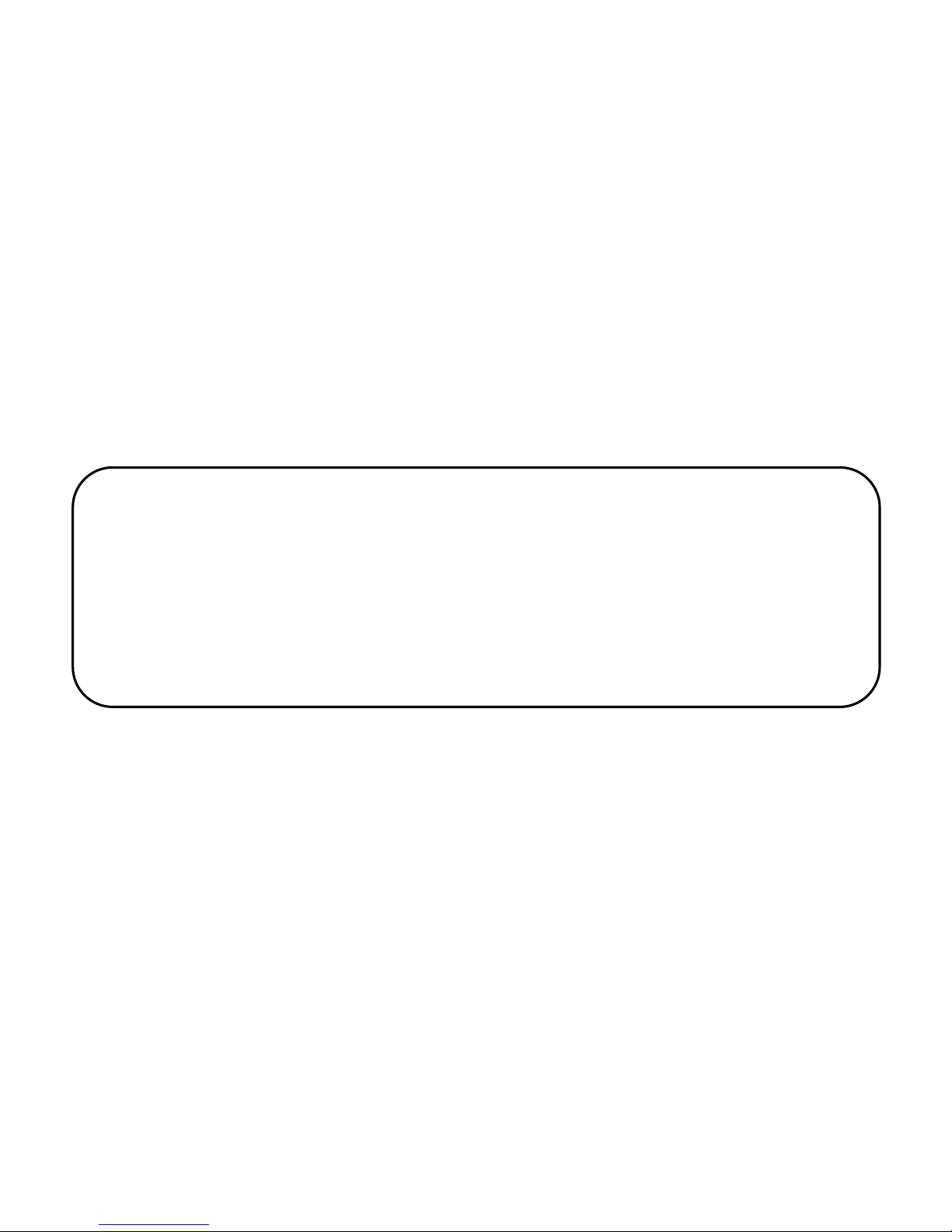
17
4. Using the Telephone
Switching on the Phone 4.1
Press and hold the red receiver/end call/power key to
switch on the phone.
If the message asking for the PIN code appears, you must
enter your PIN. You can find the PIN in the SIM Card
starter kit. Upon entering the code, press the green
receiver key to confirm.
Then, when the phone is used for the first time with a
given SIM Card (or after restoring factory settings) the
phone will automatically update the date and time (service
depends on the service provider) and you will have an
option to copy contacts from the SIM Card to the phone. A
message: “Import All from SIM to Phone?” will appear.
Select: “Yes”, if you want to import all contacts from the
SIM Card to the phone memory. Otherwise, press: “No”.
Warning: If you enter an incorrect PIN three times
in a raw your SIM Card will be locked. You might
unlock your Card by entering the PUK code. If you
enter an incorrect PUK code ten times in a raw, the
SIM Card will be permanently locked.
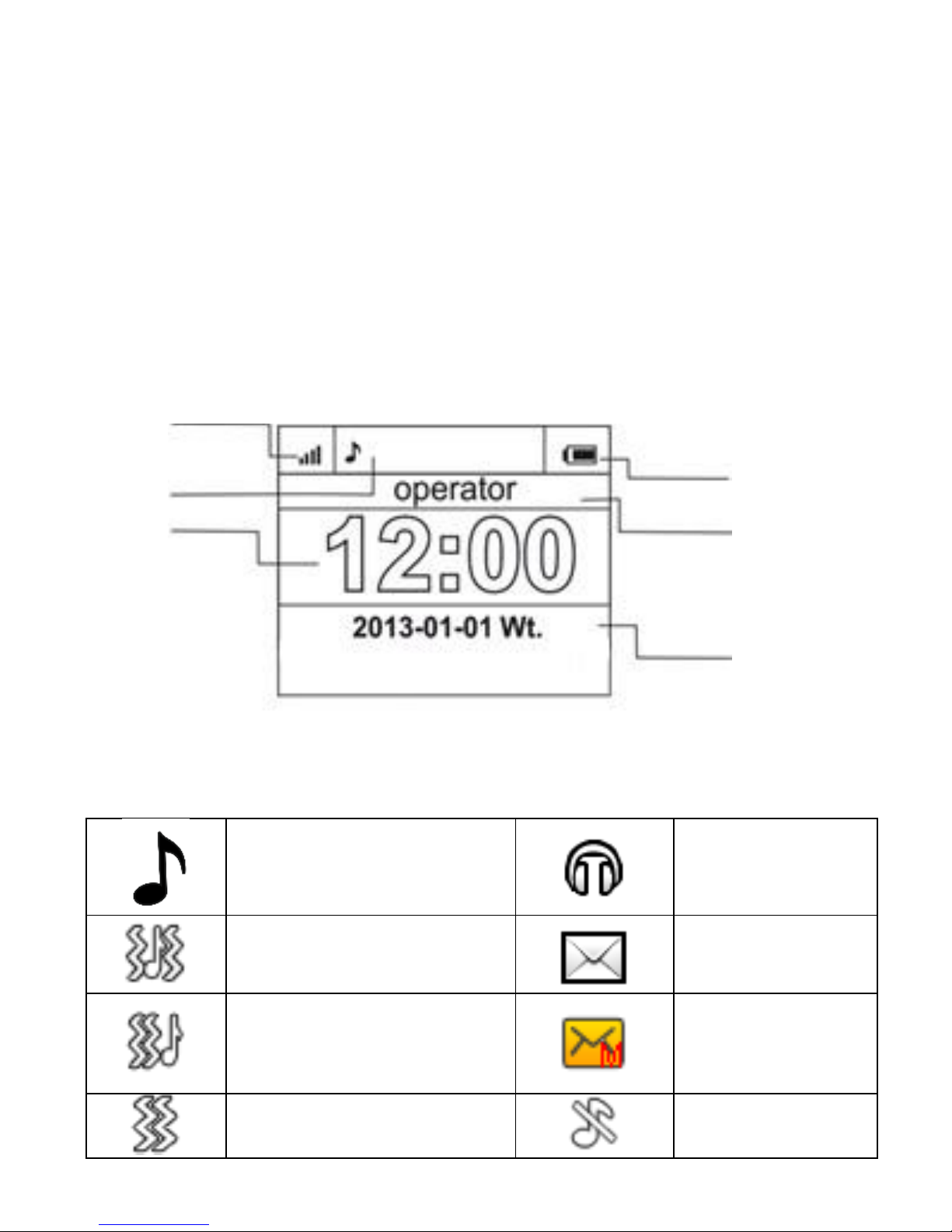
18
Switching off the Phone 4.2
To switch off the phone, press and hold the red
receiver/end call/power key.
Idle Mode 4.3
If the phone is switched on, but there are no activities, the
phone will go into the Idle Mode.
LED Description
1. Network signal
2. Icons to indicate functions:
Ringtone only
Headset
connected
Ringtone +
vibration
New text
message
Vibration followed
by ringtone
New
multimedia
message
Vibration only
Mute
3
4
6
5 2 1
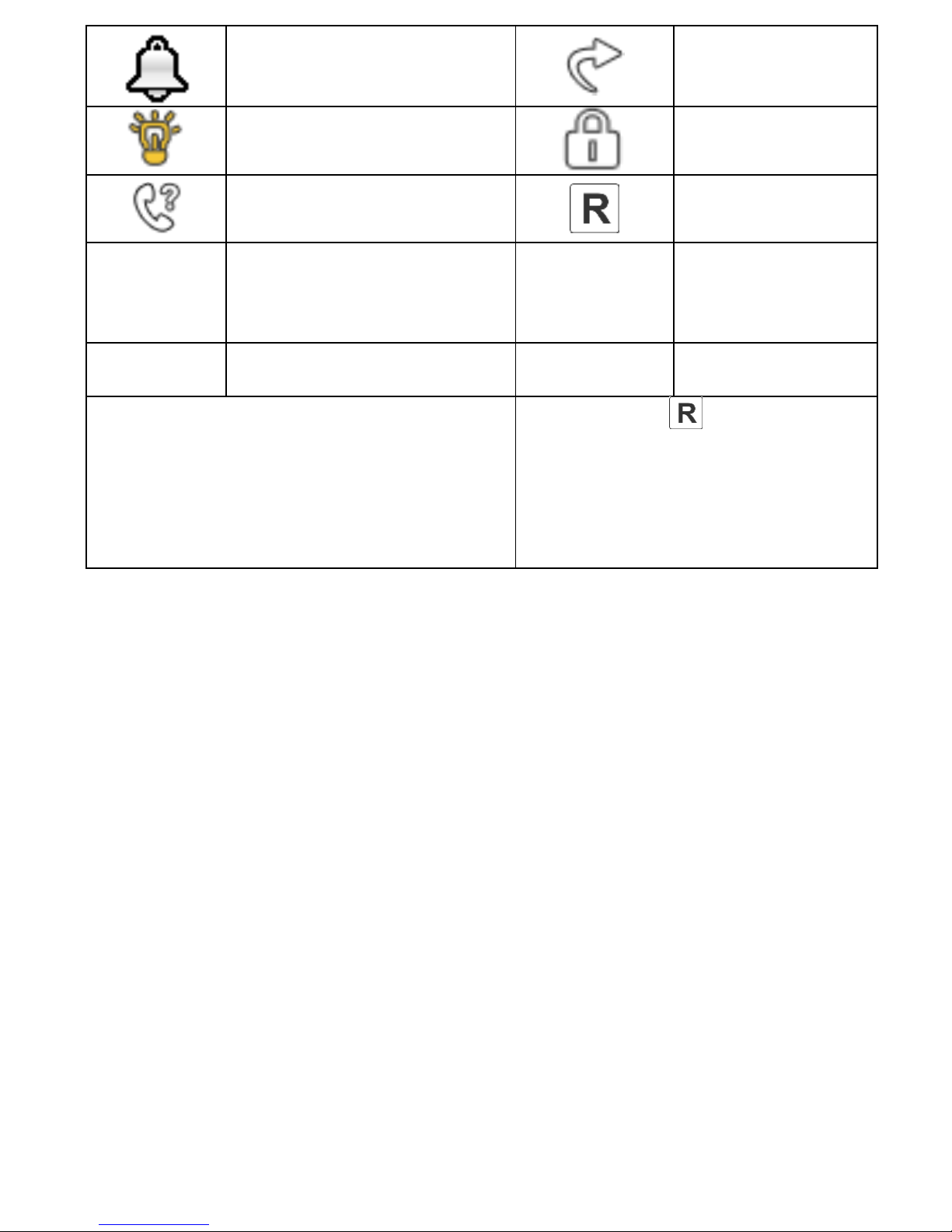
19
Alarm Active
Forward
Torch on
Keypad
locked
Missed Phone Call
Roaming
Active
2G
Connection with 2G
network
3G
Connection
with 3G
network
G
Data transfer
Icons might vary depending on
the software installed
* The icon appears
also in home area
network, if the subscriber
uses a network of
another service provider
3. Battery level
4. Service Provider’s Information
5. Time
6. Date
Keypad Lock
4.4
To lock the keypad, you should press the keypad lock key
located at the right hand side of the phone. To unlock the
keypad, you should press and hold this key until a symbol
of an open lock appears. There is no need to unlock the
keypad to answer a phone call.
NOTE: The keypad will lock (automatically or manually)
only if the phone is in the Idle mode.
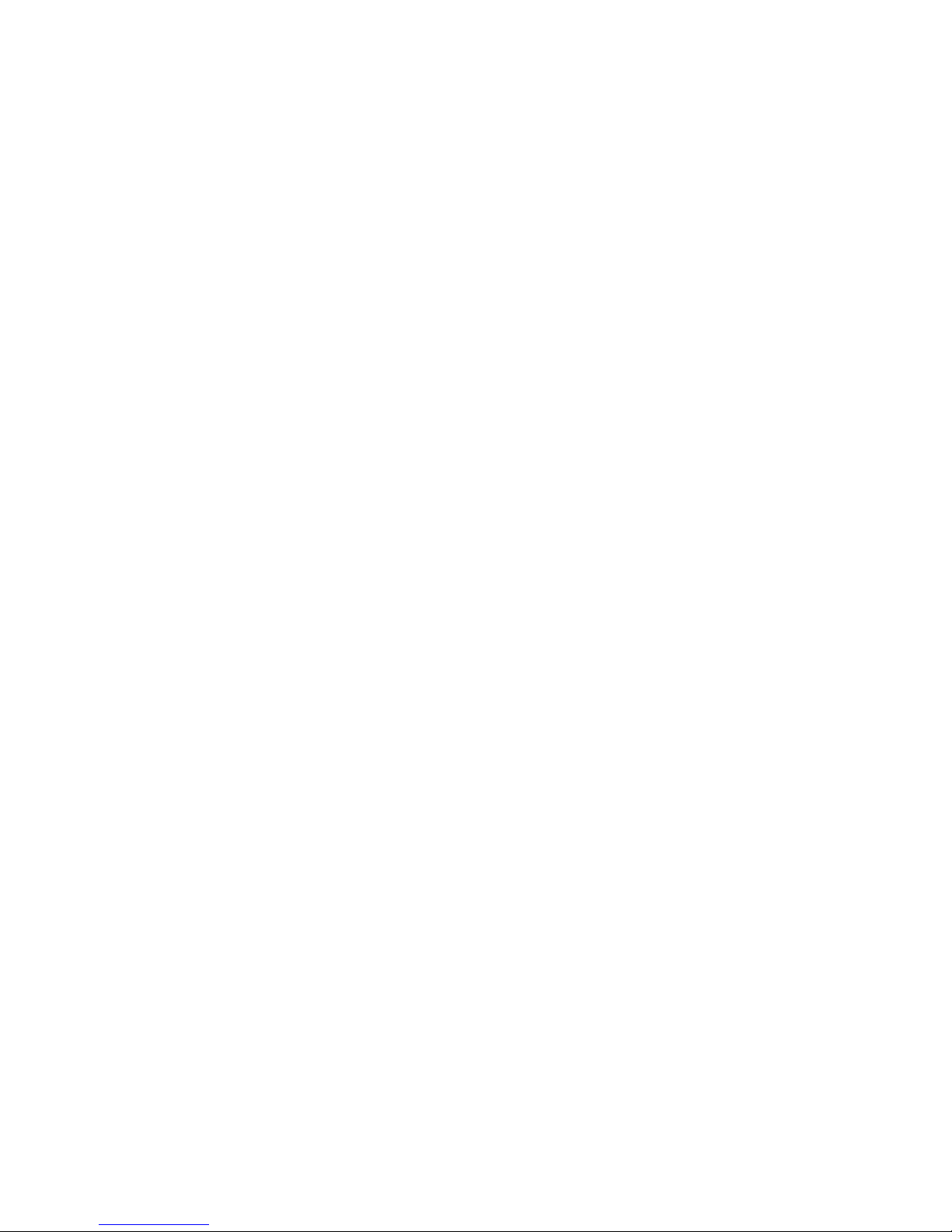
20
5. MENU
To enter MENU press the UP key in the Idle mode.
To navigate in MENU use the keys UP and DOWN.
To confirm the selected option, press the green
receiver/talk key.
To return to the previous MENU (go back), press the red
receiver key. To go into the Idle mode press and hold the
red receiver key.
6. Phonebook
Saving New Contacts 6.1
There are two ways to save a new Contact in the
Phonebook:
1. You can save the number from the list of missed
and received phone calls. In order to do so, press
the green receiver key in the Idle mode, select the
number you want to save, and press “Options”
(green receiver). Select “Save in Contacts”, press
the green receiver key, select a location to save it.
Press “Options” ->”Edit” and enter the Contact’s
name. Press „Save”, and then press „Options”-
>”Save.
2. You can add a new Contact directly to the
Phonebook. To do so, press the UP key in the Idle
mode, next select „Phonebook”->”New Contact”->
“Add”. Select a location to save it. Press „Options”
->”Edit” and enter the Contact’s name. Press
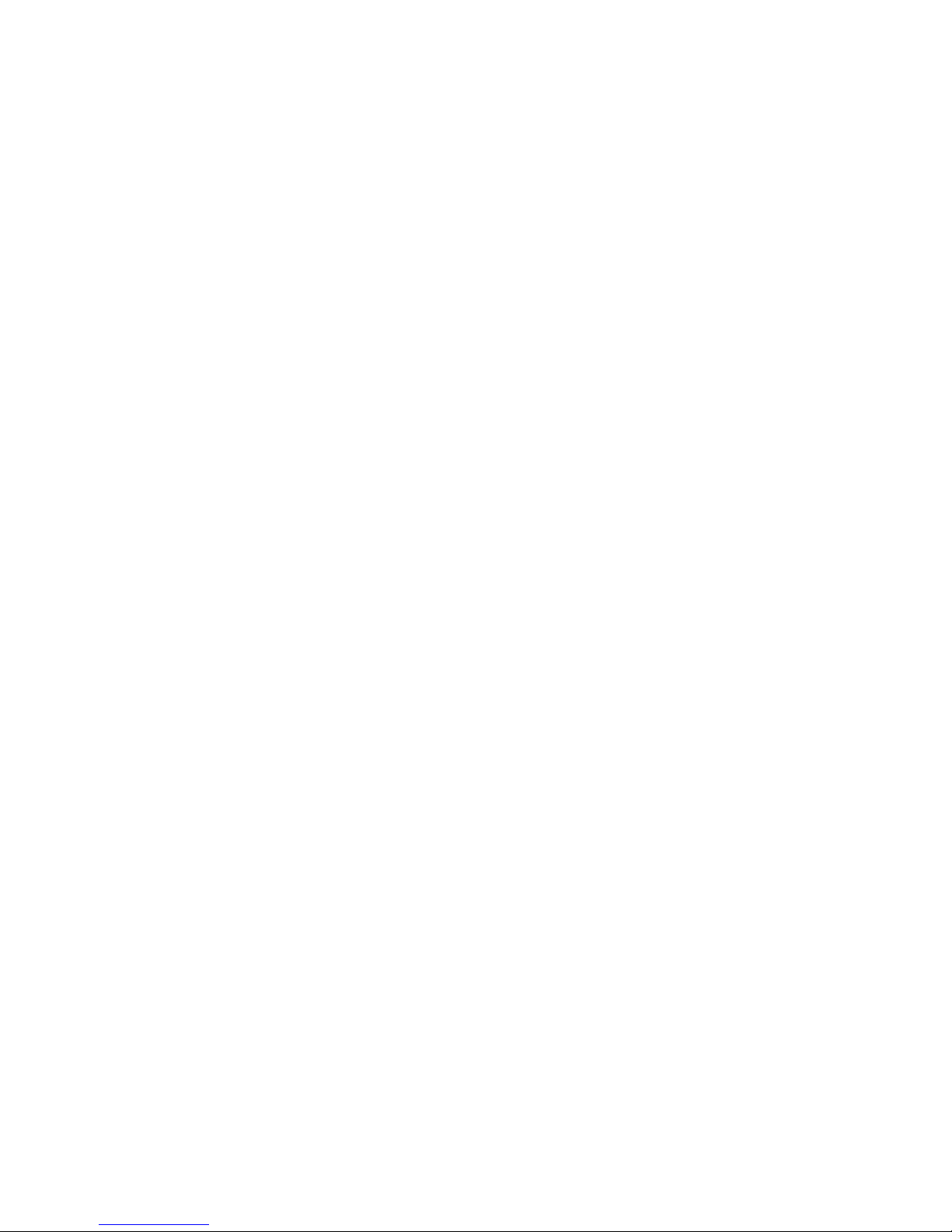
21
“Save”. By pressing the DOWN key, go the input
text field for entering the phone number, press
“Options”->”Edit” and enter the number. Press
“Save”, and next “Options”->”Save”.
Viewing Contacts 6.2
Method 1
1. Select MENU and select the Phonebook,
2. Type the first character of the Contact you are looking
for,
3. The phone will display the names starting with this
character. Use UP/DOWN keys to scroll up and down
in the Phonebook.
Pressing the „#” key will change the input text mode.
Method 2
1. In the Idle mode press the DOWN key,
2. Type the first character of the Contact you are looking
for,
3. The phone will display the names starting with this
character. Use the UP/DOWN keys to scroll up and
down in the Phonebook.
Pressing the „#” key will change the input text mode.
