Page 1

Operating manual
GSM Mobile Phone
Maxcom MM720BB
Page 2

2
Page 3
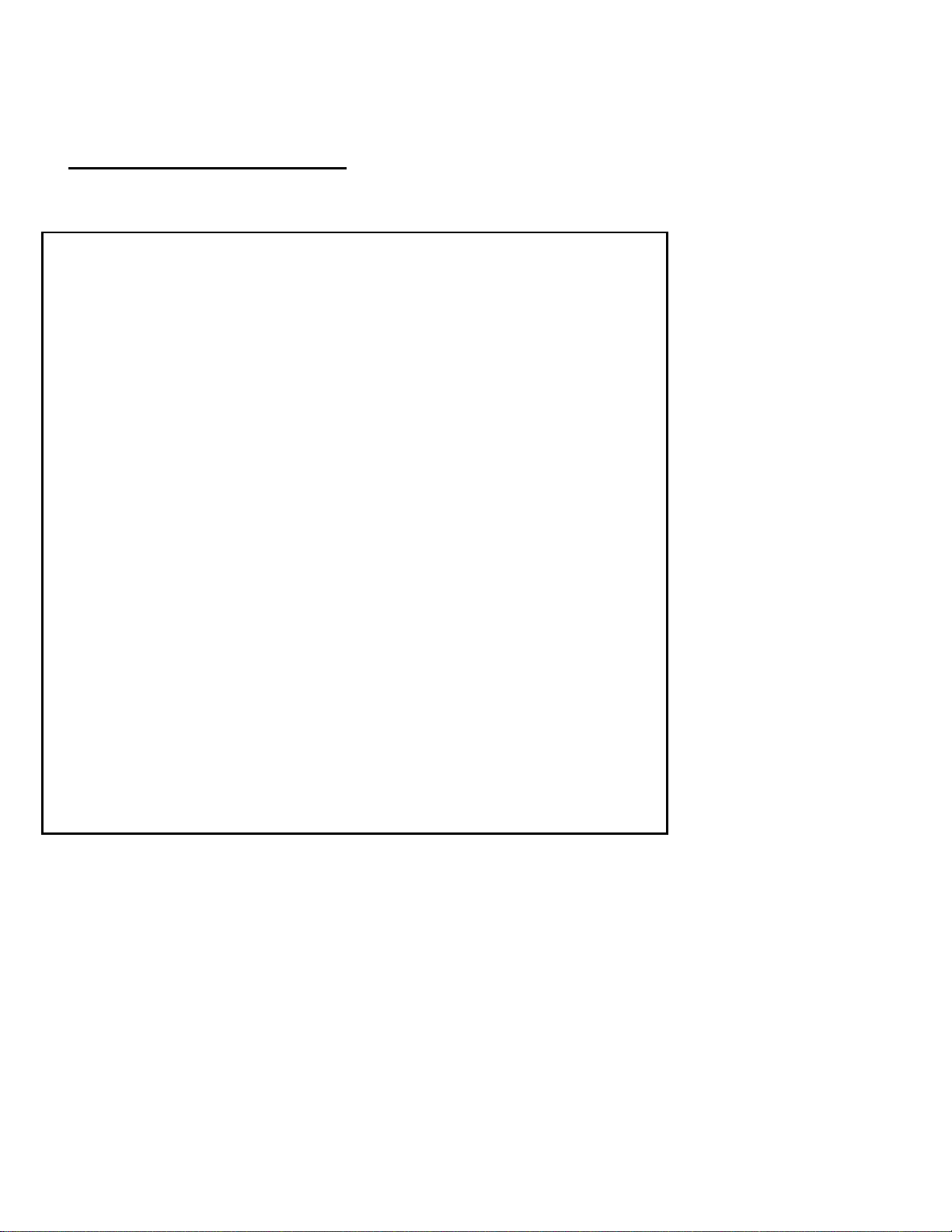
3
If any technical assistance is required, please contact our helpline
at
(+48) 32 325 07 00 or serwis@maxcom.pl
Our website:
http://www.maxcom.pl/
The set includes
GSM telephone
Loader
Battery
Operating manual
Guarantee card
Headphones set
Desktop charger
It is recommended to keep the
packaging, as it may be useful for
possible transport.
Keep the receipt, it is an inseparable
element of the warranty.
Note – This mobile phone operates in GSM 900/1800.
Before switching on, insert SIM card correctly.
Page 4
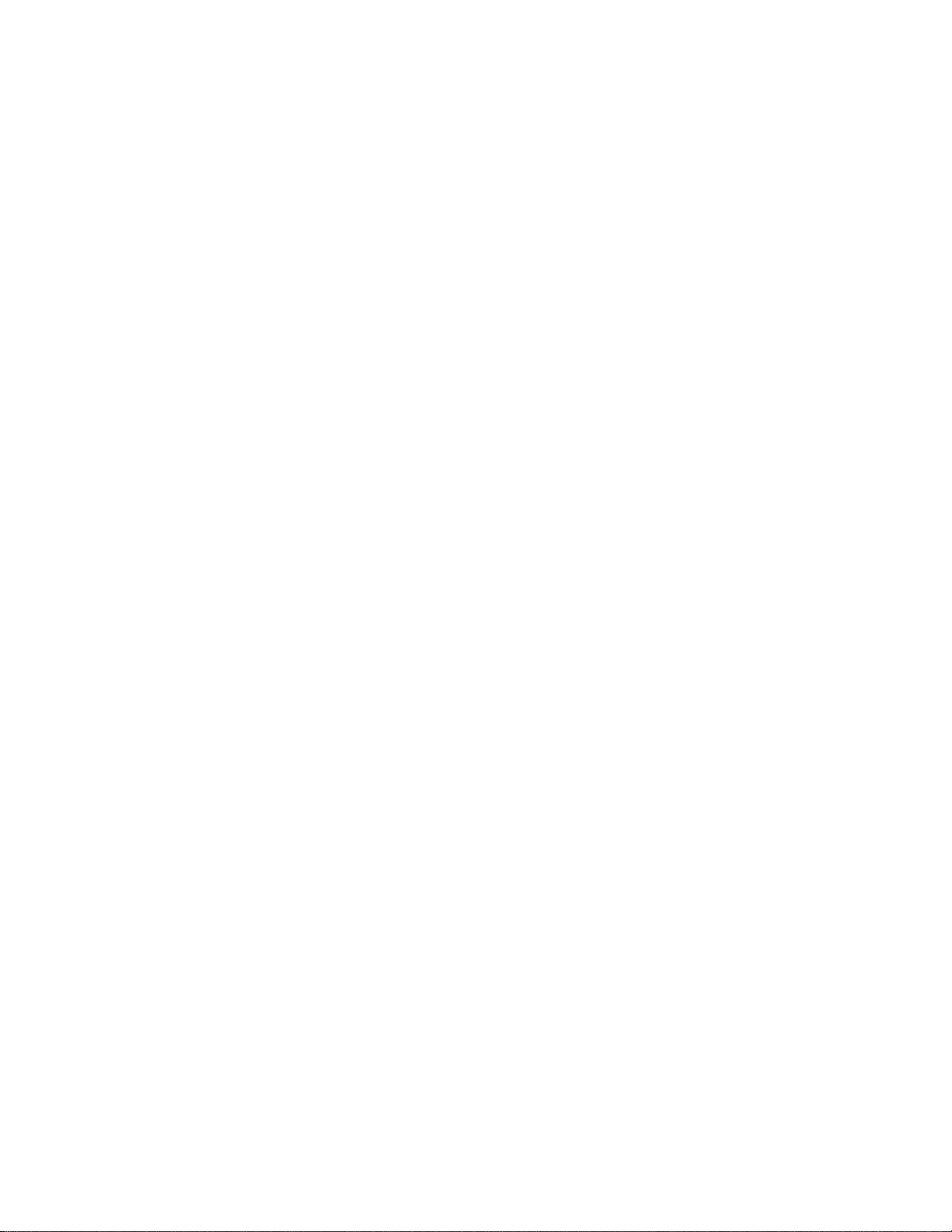
4
GSM 900/1800 Mobile Phone
Large highlighted keys
Colored 2.2” display (176/220) 65,000. colours
Photo - camera
microSD memory card slot
SOS button (It sends alarm and automatically calls and
sends an SMS to pre-defined numbers)
Large font, simple Menu
Loudspeaker function
Telephone book -100 entries
Function for sending and receiving text messages
Fast dialing of 7 numbers
Call time display
Bluetooth
FM Radio
Torch
Calculator
Alarm clock
800 mAh battery
Stand-by time: up to 300 hrs*.
Call time up to 5 hrs*
Weight: 83g
* depending on conditions and GSM network signal
Page 5
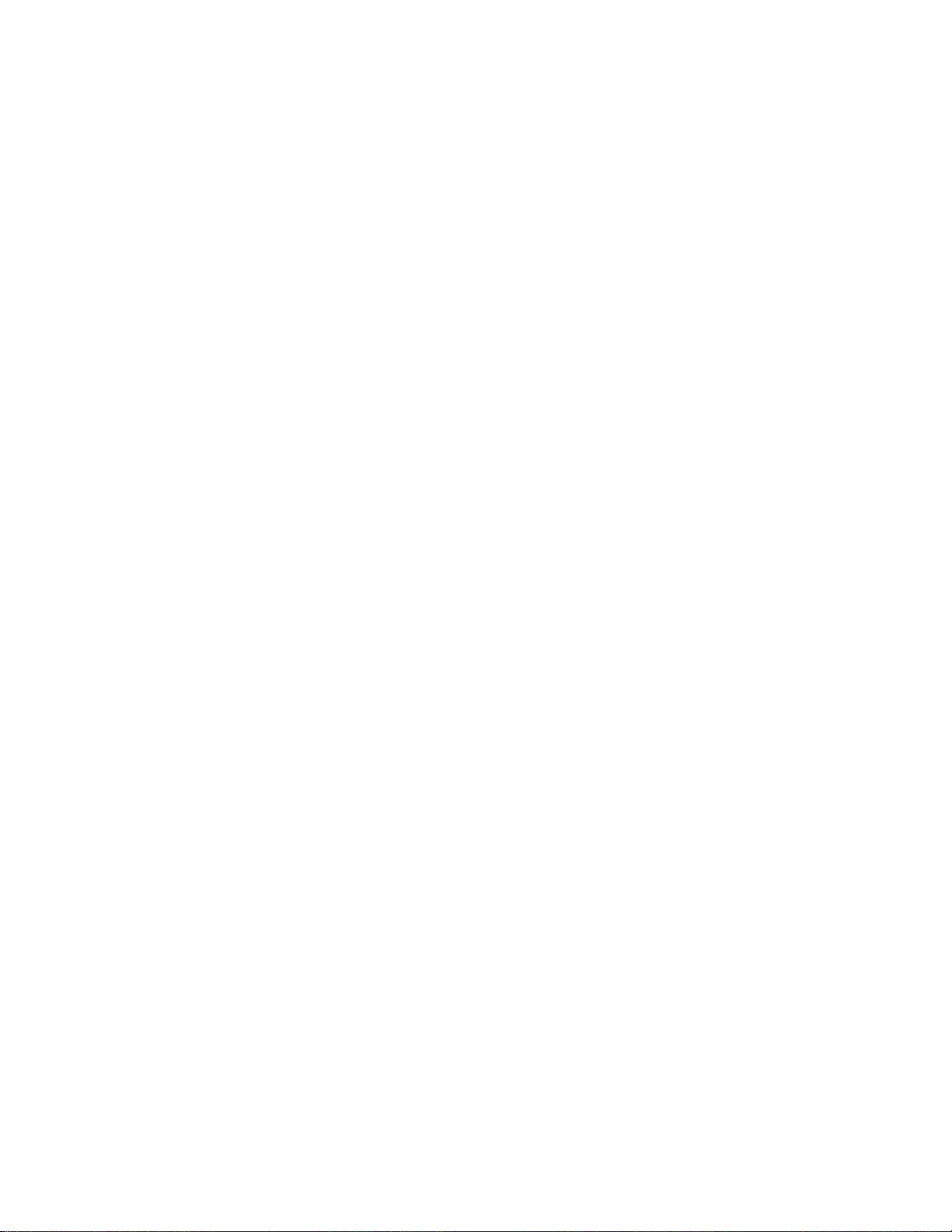
5
Table of contents
1. Safe Use Practices ...................................................... 9
2. Components installation ............................................. 10
2.1 SIM card and battery installation .............................. 10
2.2 Battery charging ..................................................... 12
2.2.1 Desktop charger (option) ....................................... 13
2.3 Low battery alarm .................................................... 14
3. Button location ........................................................... 14
Basic button functions .................................................... 16
4. How to use the phone ................................................ 18
4.1 Switching the phone on .......................................... 18
4.2 Switching devices off ............................................... 19
4.3 Standby mode ......................................................... 19
4.4 Keyboard locking..................................................... 20
5. Using the MENU ........................................................ 20
6. Phone book ............................................................... 21
6.1 Saving entries ......................................................... 21
6.2 Browsing entries...................................................... 22
6.3 Removing entries .................................................... 22
6.3.1 Removing a single entry........................................ 22
6.3.2 Removing multiple entries ..................................... 23
6.3.3 Removing all entries ............................................. 23
6.4 Copying entries ....................................................... 23
6.4.1 Copying a single entry .......................................... 23
6.4.2 Copying multiple entries ........................................ 24
6.5 Transferring entries ................................................. 24
6.6 Select multiple ......................................................... 24
6.7 Phone book settings ................................................ 25
6.7.1 Simple dialing ...................................................... 25
6.7.2 Additional numbers ............................................... 25
6.7.3 Memory status ...................................................... 25
Page 6

6
7. Connections .............................................................. 26
7.1 Direct dialing ........................................................... 26
7.2 Dialing a number from the phone book .................... 26
7.3 Dialing numbers from last calls list ........................... 27
7.4 Fast dialing ............................................................ 27
7.5 Changing call volume .............................................. 27
7.6 Options during a call ............................................... 27
7.7 ICE key. ................................................................. 28
7.8 Emergency call ....................................................... 28
7.8.1 Entering, removing, editing emergency entries ...... 29
7.8.2 User Information .................................................. 30
7.8.3 Emergency text ..................................................... 30
7.8.4 Switching the SOS alarm off ................................ 30
7.8.5 SOS Message ...................................................... 30
7.8.6 SOS Button .......................................................... 31
7.9 Answering calls ....................................................... 31
8. Calls List ................................................................... 31
9. SMS and MMS messages.......................................... 33
9.1 Writing and sending text messages ......................... 33
9.2 Reading and responding to SMS messages ............ 34
9.3 SMS mailboxes ....................................................... 35
9.3.1 Inbox .................................................................... 35
9.3.2 Sent items ............................................................ 36
9.3.3 Working Copies .................................................... 36
9.3.4 Outbox .................................................................. 36
9.4 Delete message ...................................................... 36
9.5 Message settings .................................................... 36
9.5.1 SMS ..................................................................... 36
9.5.2 MMS ..................................................................... 37
9.6 Voice mail ............................................................... 38
Page 7

7
10. Accessories ............................................................... 38
10.1 Calendar ................................................................. 38
10.2 Calculator................................................................ 39
10.3 Alarm ...................................................................... 39
10.4 Torch ...................................................................... 40
10.5 Network services ..................................................... 40
10.5.1 WAP .................................................................... 40
10.5.2 SIM services ........................................................ 41
10.6 File Manager ........................................................... 41
11. Photo-camera ............................................................ 41
12. FM Radio ................................................................... 43
13. Multimedia ................................................................. 45
13.1 Image Browser ....................................................... 45
13.2 Video Recording...................................................... 45
13.3 Video Player............................................................ 46
13.4 Audio Player............................................................ 46
13.5 Voice Recorder ....................................................... 47
14. Settings ..................................................................... 47
14.1 Section .................................................................... 47
14.2 Phone settings ....................................................... 48
14.2.1 Date and time settings ......................................... 48
14.2.2 Language............................................................. 49
14.2.3 Display ................................................................. 49
14.2.4 Automatic screen lock ......................................... 49
14.3 Call settings ............................................................ 49
14.3.1 Number hiding ...................................................... 49
14.3.2 Pending connection .............................................. 50
14.3.3 Call transfer .......................................................... 50
14.3.4 Call blockade ........................................................ 51
14.3.5 Advanced settings ................................................ 51
14.4 Network settings...................................................... 52
Page 8

8
14.5 Communication ....................................................... 52
14.5.1 Bluetooth .............................................................. 52
14.5.2 APN Profile .......................................................... 53
14.6 Protection settings ................................................... 54
14.6.1 PIN code............................................................... 54
14.6.2 Phone protection ................................................. 54
14.7 Restoring factory settings ........................................ 54
15. Connecting to a computer .......................................... 54
16. FAQ (Troubleshooting) .............................................. 55
17. Operation and safety conditions ................................. 58
18. Terms of warranty ...................................................... 60
19. Battery information..................................................... 60
20. SAR Information ....................................................... 62
21. Environmental protection note .................................... 63
22. Declaration of conformity ........................................... 64
Page 9
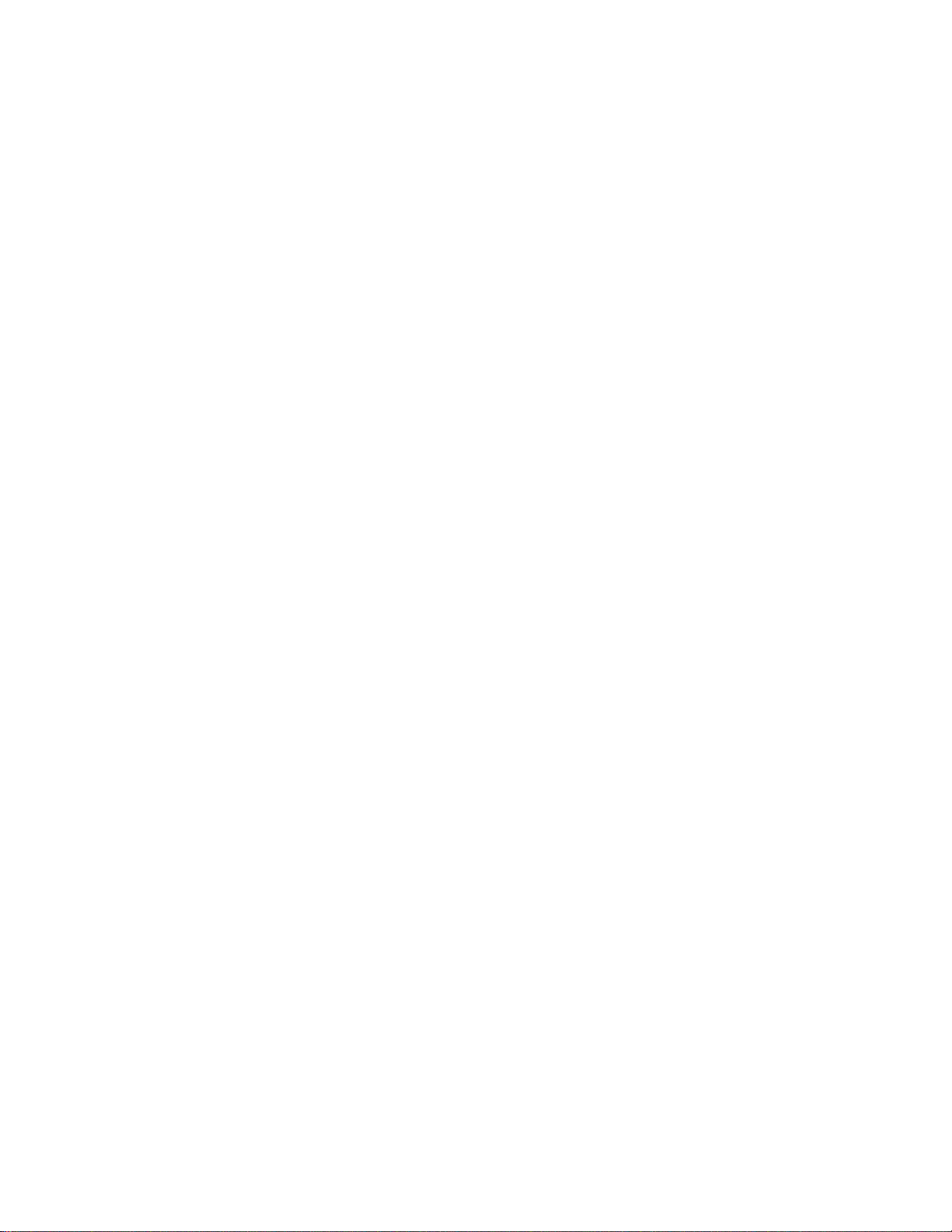
9
1. Safe Use Practices
Becoming familiar with the following practices minimizes
the risk of using the phone improperly.
· Do not use the phone within an area where it is
forbidden, e.g.. gas stations or hospitals. Using the
phone in such places could endanger others. Do not
switch the phone on if it may result in interference in
operation of other devices!
· Do not use the phone without an appropriate set while
driving.
· Do not use the phone in hospitals, airplanes, gas
stations, and near flammable materials.
· This mobile phone emits electromagnetic field that
may adversely impact other electronic equipment,
including e.g.. medical equipment. Keep the distance
recommended by the manufacturers of medical care
equipment between the phone and implanted medical
devices, such as e.g. pacemakers. People with
implanted medical devices should know guidelines of
the device's manufacturer and follow these
instructions. People having a pacemaker should not
bear the phone in a pocket on the chest, they should
keep the phone at the ear on the side of the body
opposite to the medical device in order to minimize
any risk of interferences, and switch the phone off
immediately upon suspicion of any interference;
Page 10

10
· The device and its accessories may include small
parts. The phone should be kept away from children.
· Do not attempt any repairs or reworks. All defects
should be corrected by a qualified service.
· Use only original batteries and chargers. Using non-
original accessories can cause damage to the device
or explosion.
WATER RESISTANCE – this mobile phone is not
waterproof. Keep it in a dry place.
2. Components installation
Before switching the phone on, install SIM card. Be careful
to avoid damaging the card during installation.
The SIM card should be kept away from children.
2.1 SIM card and battery installation
Before inserting the SIM card, make sure the phone is off.
The charger should be disconnected. To insert the SIM
card, remove the battery first in accordance with the
following drawings and description:
· With the phone off, lever the battery cover on the
right side at the bottom of the phone up with your
fingernail.
· Take out the battery levering it up with your
fingernail from the top of the phone
Page 11
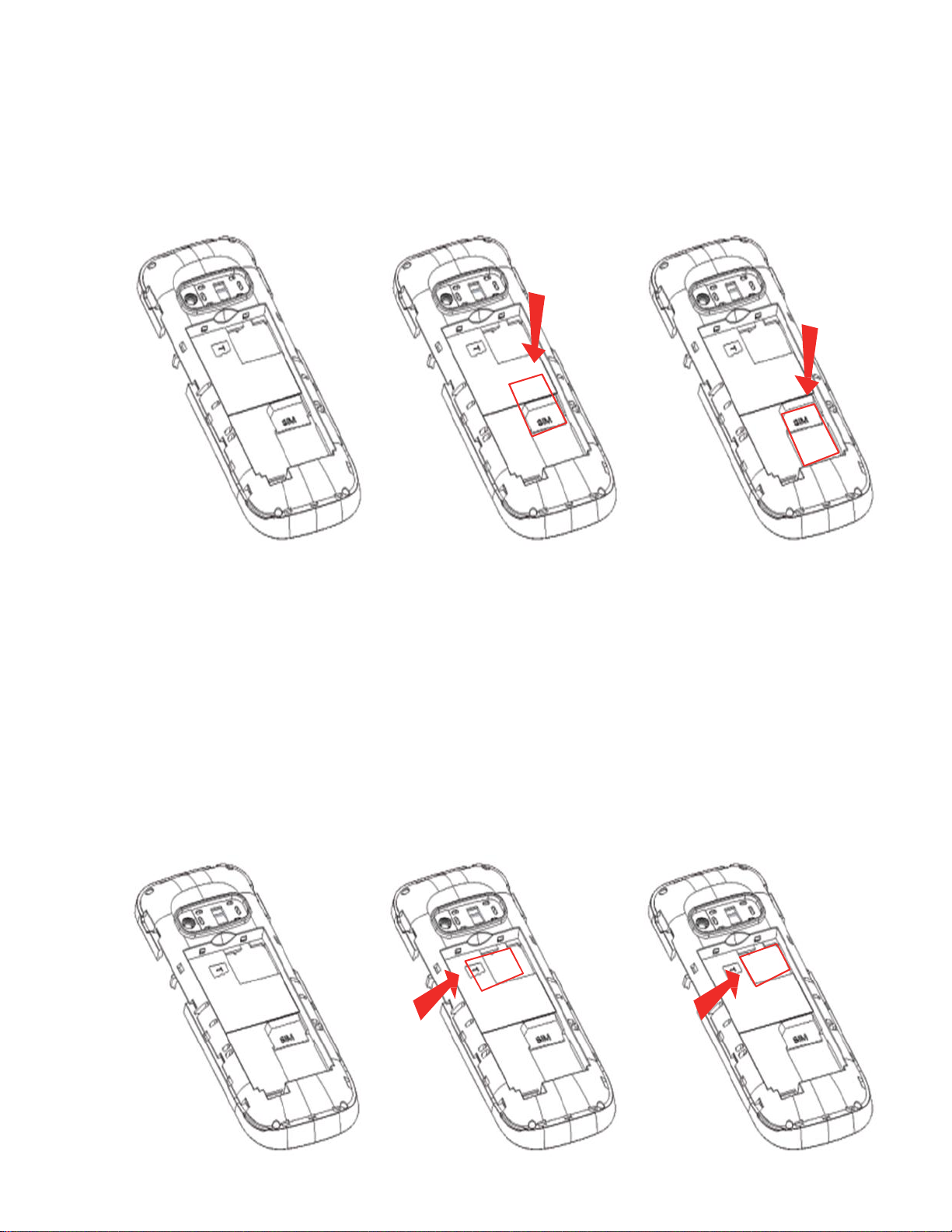
11
·
Insert the SIM card into "SIM SOCKET" with
metal contacts downwards. Make sure the
recess on the card is facing the phone's top.
· Above the SIM card slot on the right side, there is
the slot for a microSD memory card. Slide the pin
right and then lift it upwards. Insert the microSD
card making sure that the microSD card contacts
are connected with the phone's terminals, close
the pin and slide it left .
Page 12
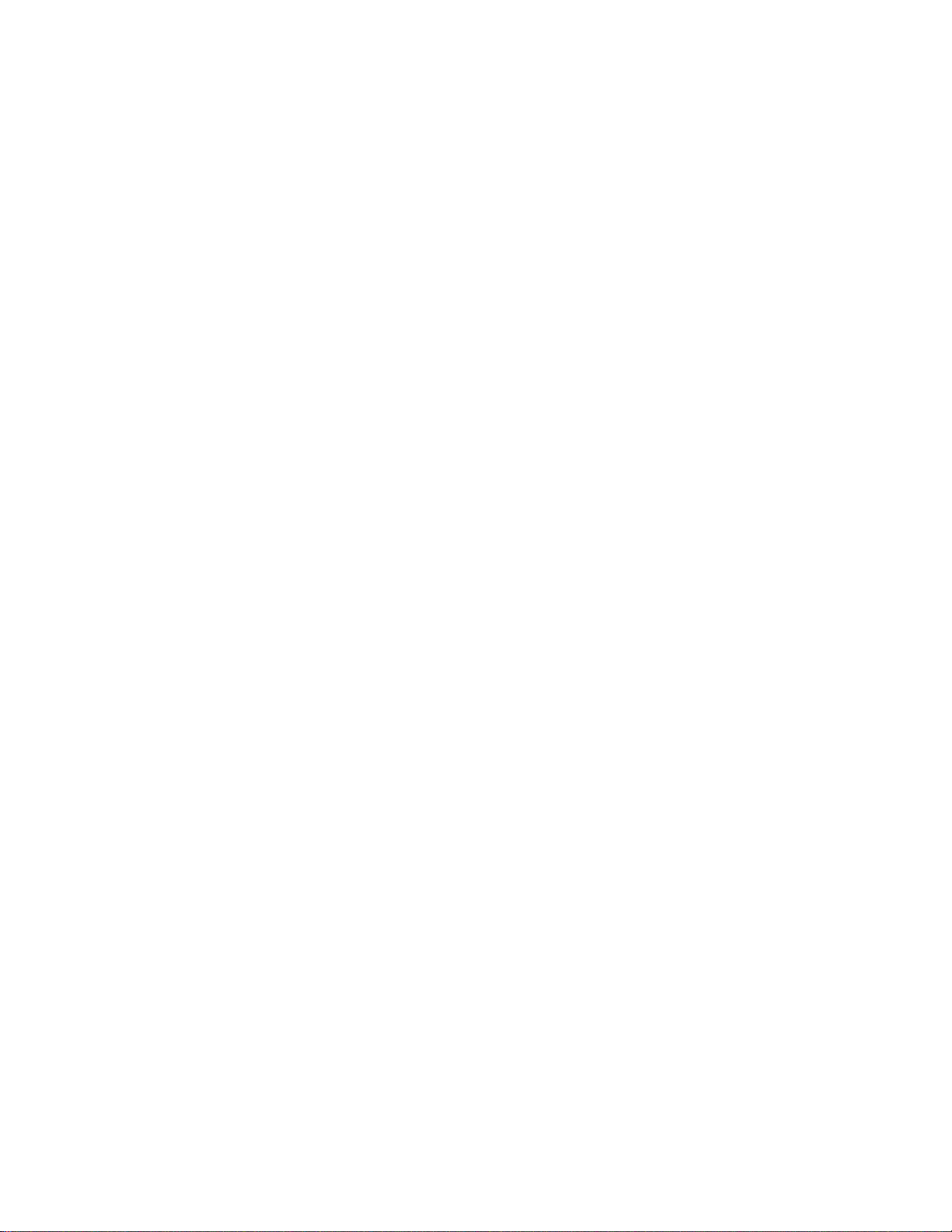
12
Be careful while using the memory card, in particular when
inserting and removing it. Some memory cards, before first
use, require formatting using a computer.
Using SD cards, make backup copies of information on the
cards being used in other devices regularly! Incorrect use
or other factors might damage or destroy the content of the
cards
· Insert the battery so as to the +/- contacts face
the bottom of the phone.
· With the battery inserted, put the battery cover
on the phone and slightly push the edges.
2.2 Battery charging
Caution! Use the battery included in the set. Using another
battery may damage the phone, and will make the
warranty void.
Do not connect the charger when the rear cover is
removed.
In order to recharge the phone:
1. Connect the charger to an electric socket.
2. Connect the charger plug with the socket located
on the right edge of the phone. The display shows
information about connection of the charger, and
dashes on the battery charge indicator on the
display appear and disappear during charging.
Page 13
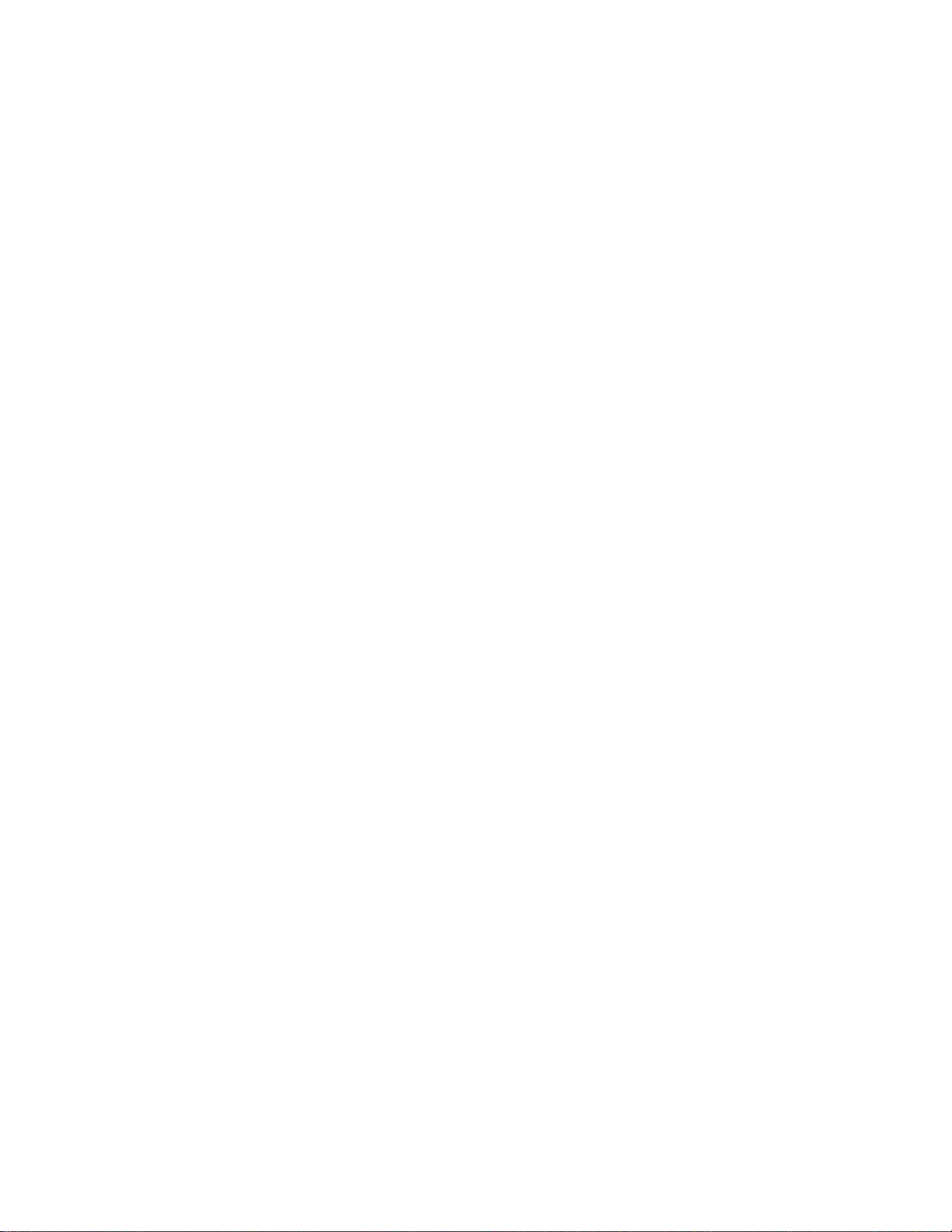
13
3. When battery is fully charged, disconnect the
charger from the electrical socket, and then plug
the cable out of the phone.
When charging is completed, the display will show
"Charging completed" message for a moment, and, after
backlighting, the battery symbol will not pulsate.
2.2.1 Desktop charger (option)
When using a desktop charger, connect the small mains
charger plug to the socket of the desktop charger, and
then connect the power supply unit to the mains. Now, to
recharge the battery just put the phone into the desktop
charger with contacts facing down
Note:
o Prior to commencing charging, make sure the
battery is correctly installed
o When charging, do not remove the battery – you
can damage the phone
o If the battery voltage is too low for proper
operation of the phone, a message will be
displayed stating the phone will be automatically
switched off, and then the device will automatically
switch off.
o If the battery gets completely discharged (e.g.
because of leaving the flashlight on), after
connecting the charger, wait over ten minutes
before the charging symbol appears.
Page 14
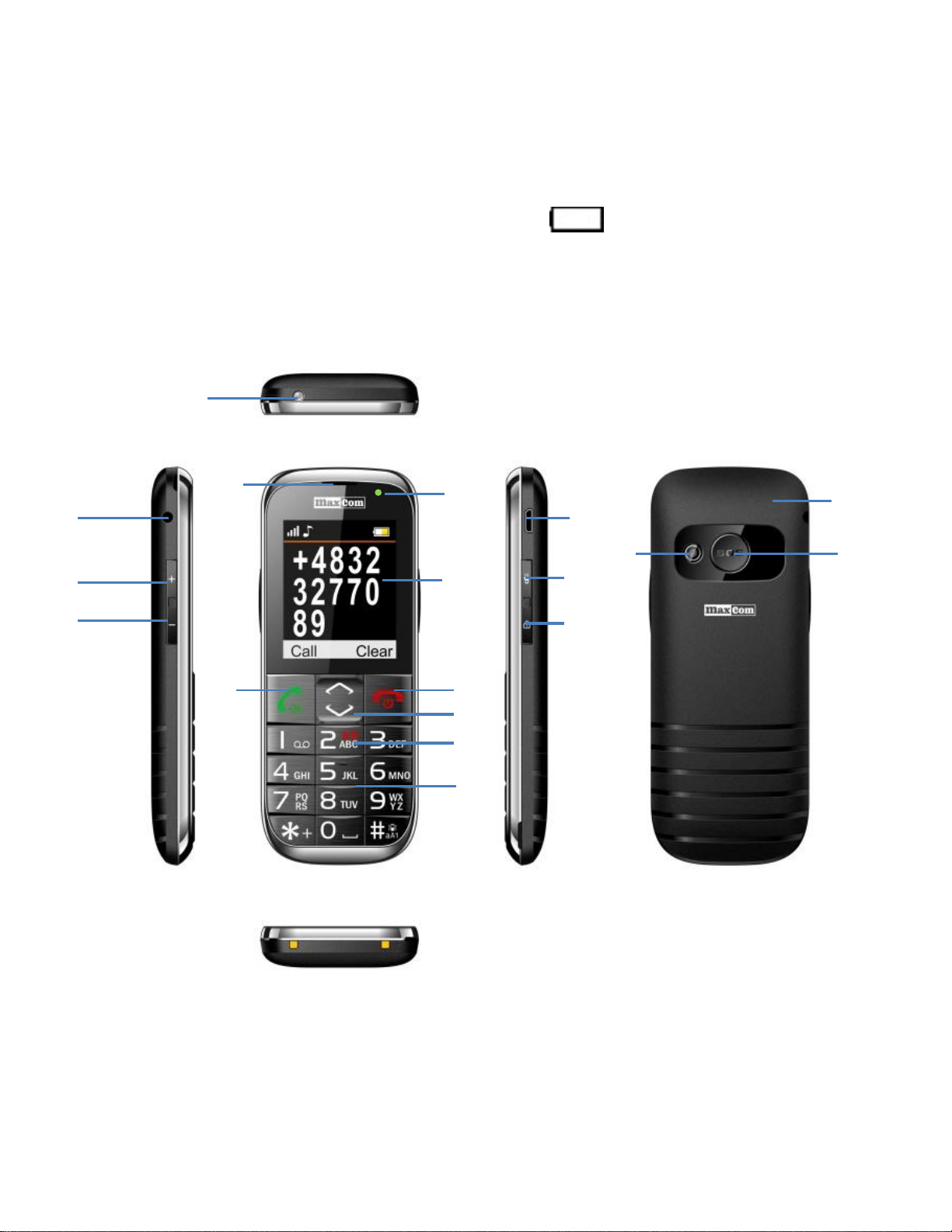
14
2.3 Low battery alarm
1 2 3 1 4 5 6 7 8
9 10 11 12
13 14 15 18 16 17
This mobile phone emits a sound signal (if warning sounds
are enabled in the profile), and "Battery discharged"
message on the display when the battery level is too low.
symbol appears on the screen
when such a message appears.
3. Button location
Charge the battery
Page 15
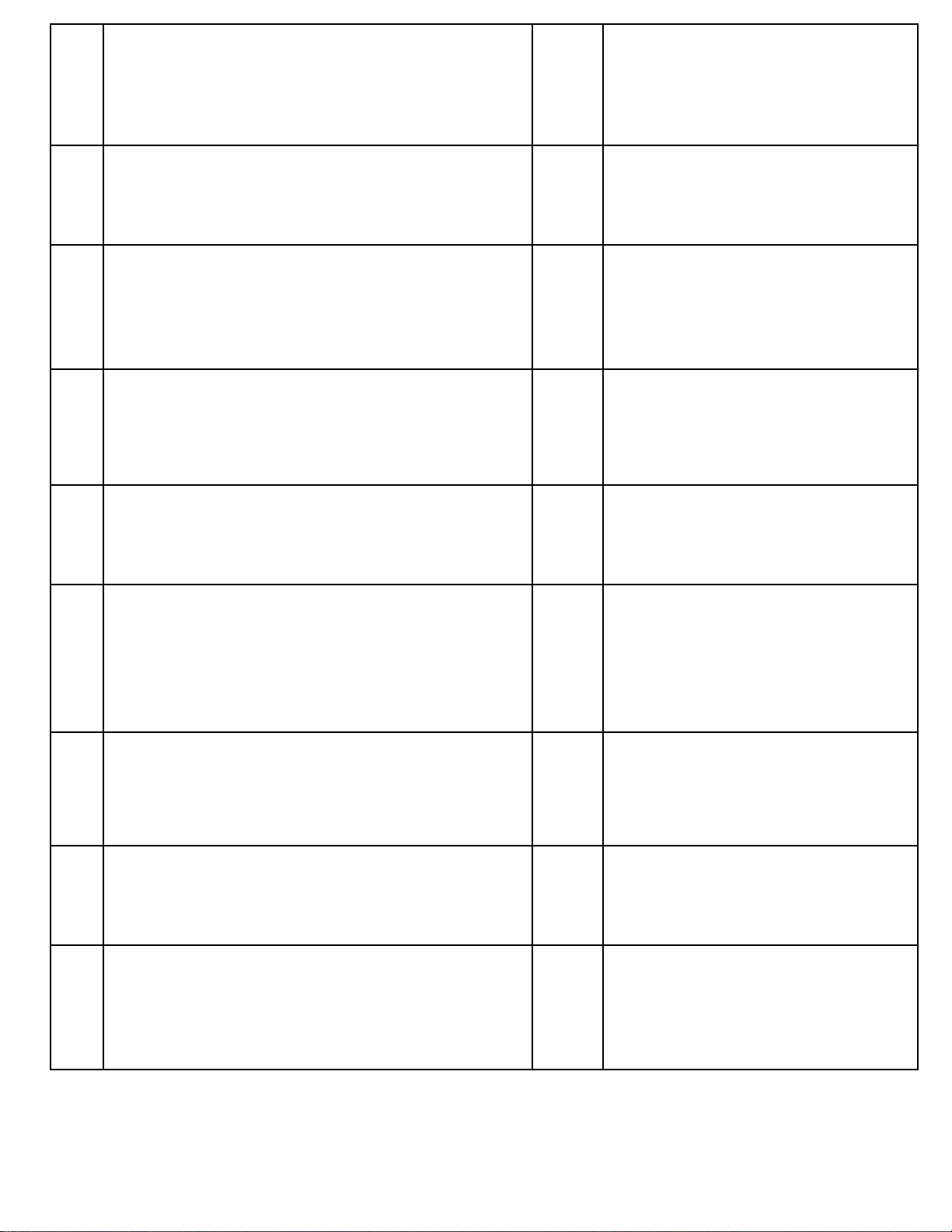
15
1
Headphones socket 10
UP/DOWN button
2
3
4
5
6
Volume up 11
Volume down 12
Torch 13
Loudspeaker 14
Unanswered call /new SMS
15
message indicator
ICE MENU
Numerical
keyboard
Micro
USB/charging
socket
Flashlight button
Keyboard lock
button
7
8
9
Display 16
Red receiver 17
Green receiver 18
Battery cover
SOS Button
Photo - camera
Page 16
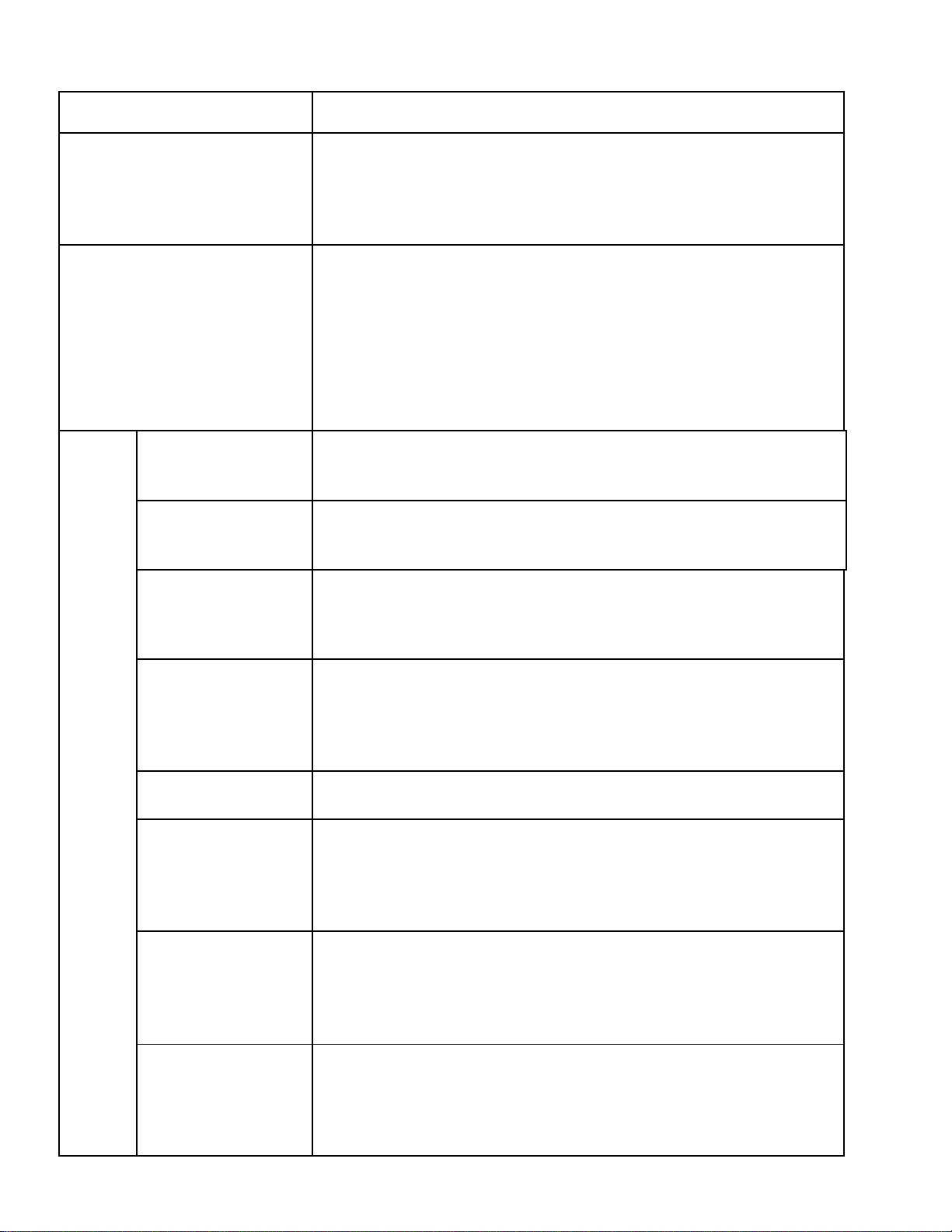
16
Basic button functions
Button Function
Short pressing: return to stand-by;
Red receiver
Green receiver
Top MENU
Bottom Phone book
1
call ending.
Long holding: phone off/on
Short pressing: making calls;
opening call register in stand-by;
approving selection in MENU.
Long holding: when the keyboard is
locked, timer is displayed
Short pressing: digit 1
Holding: voice mail
Navigation keys
2
Short pressing: digit 2
Holding: Displaying "In case of
emergency" ICE MENU
0 Digit 0
Short pressing: digits 3 to 9
3-9
Holding: dials a preset quick dial
number
Entering characters: *, +, P, W.
*
When writing SMS: special
characters
Short pressing Changing entering
#
mode when writing an SMS;
entering #character
Page 17
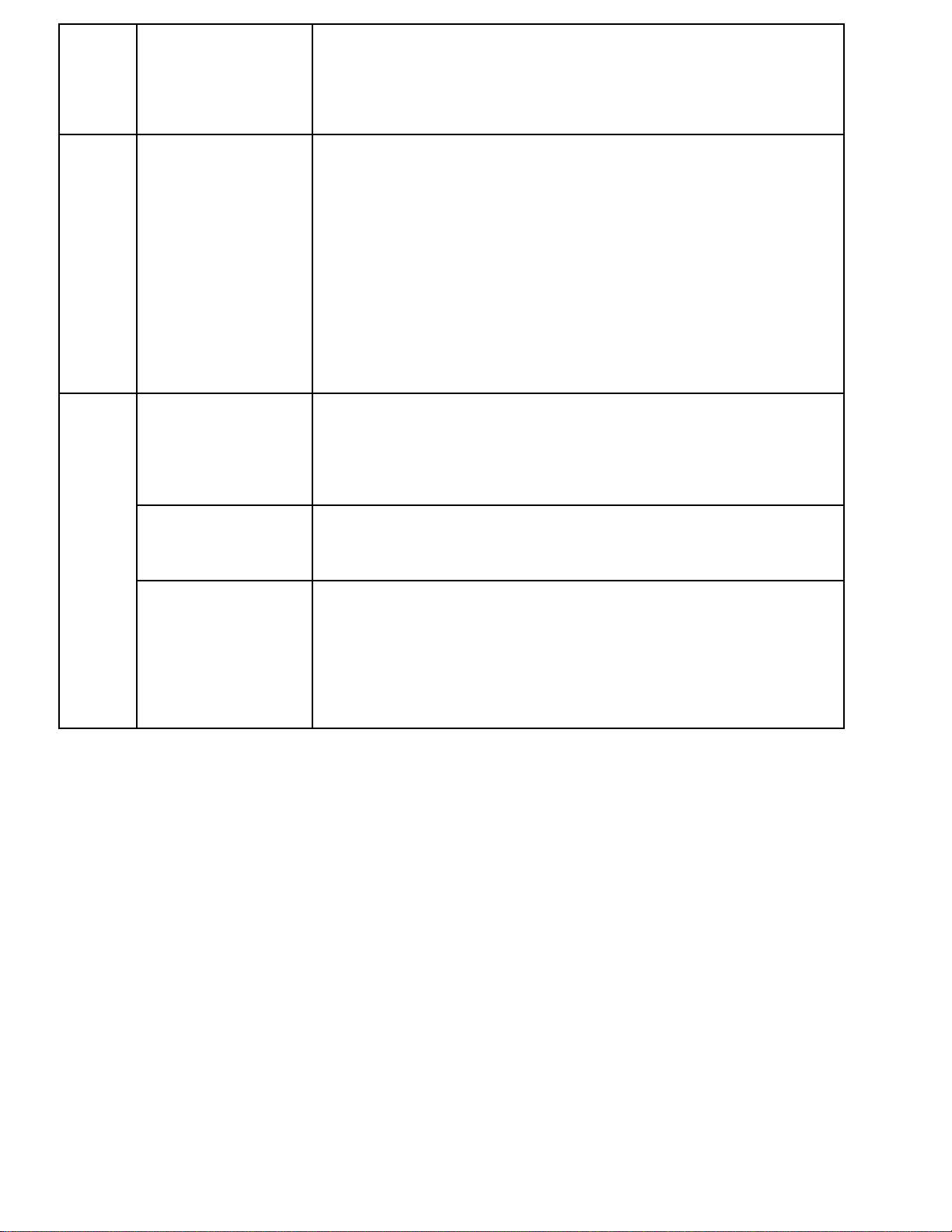
17
Holding: Silent mode on/off
Pressing during a call: silencing the
ring
Short pressing: during a call, radio
volume regulation; in stand-by,
volume regulation keys.
Side
Holding in stand-by: total sound
key+/-
silencing/volume up keys; holding +
during a call switches call recording
on.
Holding switches emergency
Function keys
SOS
procedure on. Dials a pre-defined
number and sends a text message
Holding switches the flashlight
Torch
on/off
Short pressing: blocking the
Keyboard
locking
keyboard in stand-by.
Long pressing: when the keyboard
is locked, unlocks the keyboard.
Page 18
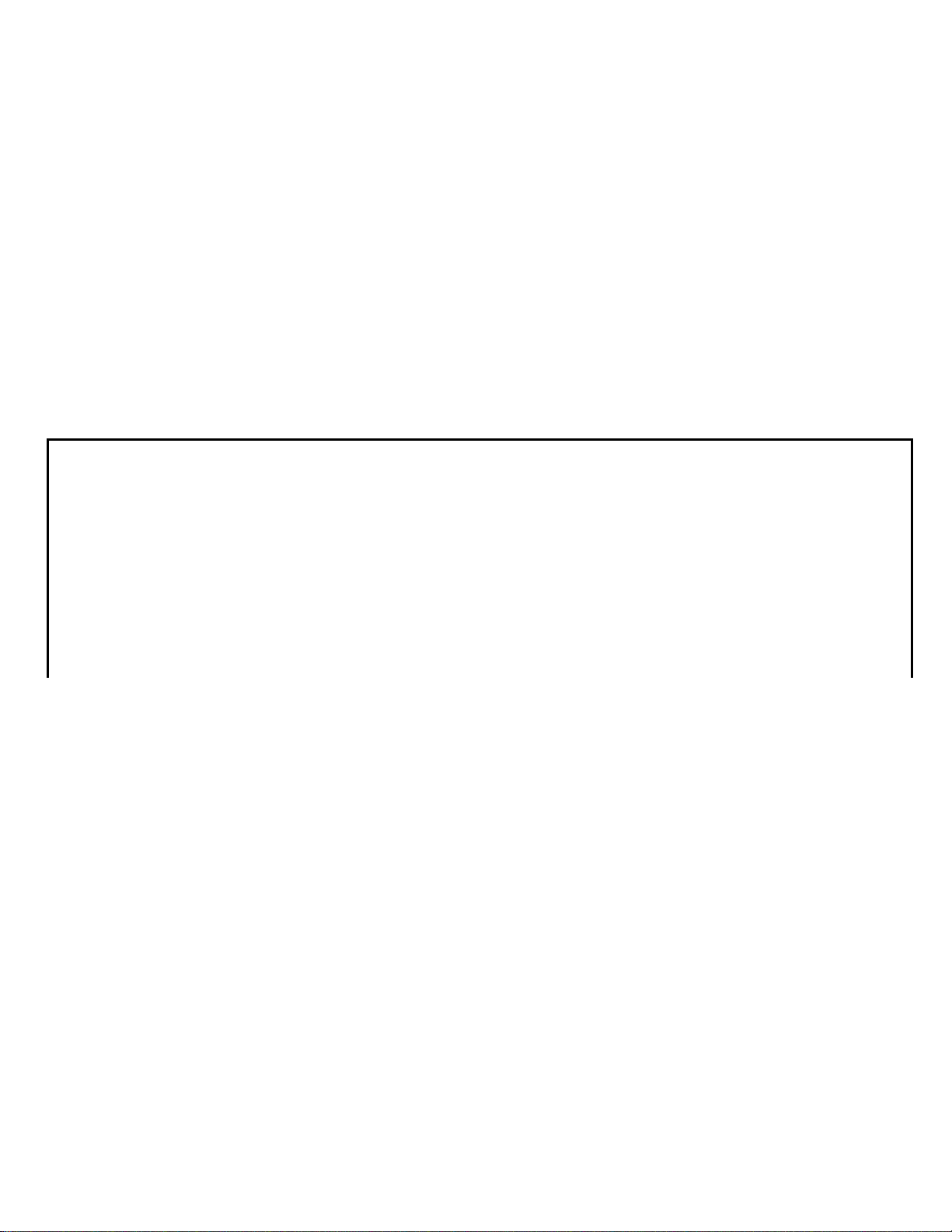
18
4. Using the phone
4.1 Switching the phone on
Press and hold the red disconnection button to enable the
phone.
If PIN number request appears, you must enter it. You will
find it in the SIM card set.
After entering the code, confirm by pressing the green
receiver.
Warning: Entering an improper PIN number 3 times in a
row will lock the SIM card
It may be unlocked with the PUK code. Entering an
incorrect PUK code 10 times locks the SIM card
permanently
Then, when switching on for the first time with the given
SIM card (or after restoring the factory settings), an option
to enter the current date and time appears, and then you
can copy the contact entries from the SIM card to the
phone. First, enter the correct time from the numeric
keyboard, press DOWN key and in the same way enter the
correct date and press the green receiver key. A message
appears: Copy everything from SIM to phone? Select Yes,
if you want to copy the contact entries from the SIM card to
the phone's memory. Otherwise, press No.
Page 19
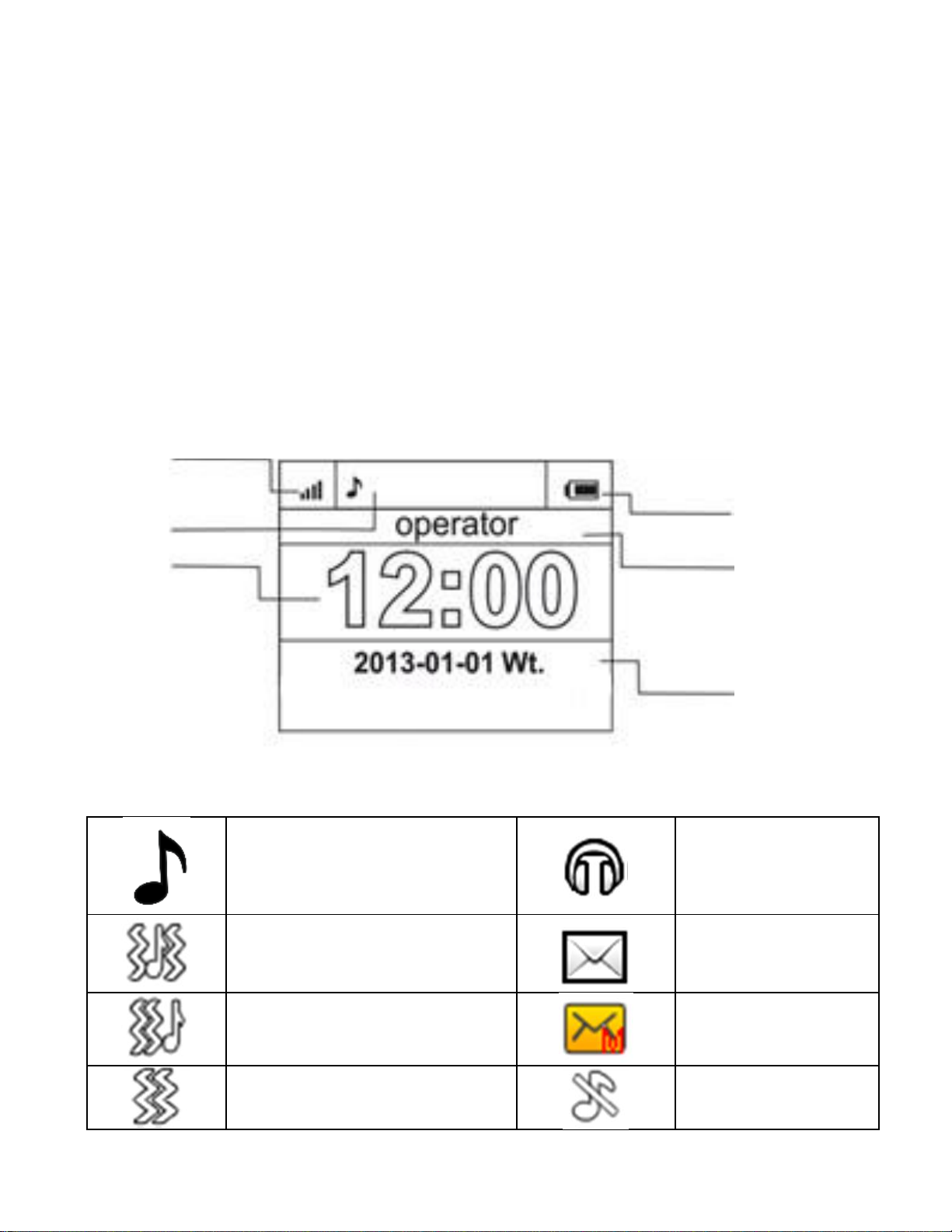
19
4.2 Switching off
4 5 1
To switch the phone off, press and hold the disconnection
button.
4.3 Standby mode
When the phone is on, but no action is taken, it is in standby mode.
Display description
2
1. Network signal
2. Function icons:
Sound signal only
Sound signal+
vibrations
3
6
Headphones
connected
New SMS
Vibrations, and then
New MMS
ring
Vibrations only
Silenced
Page 20
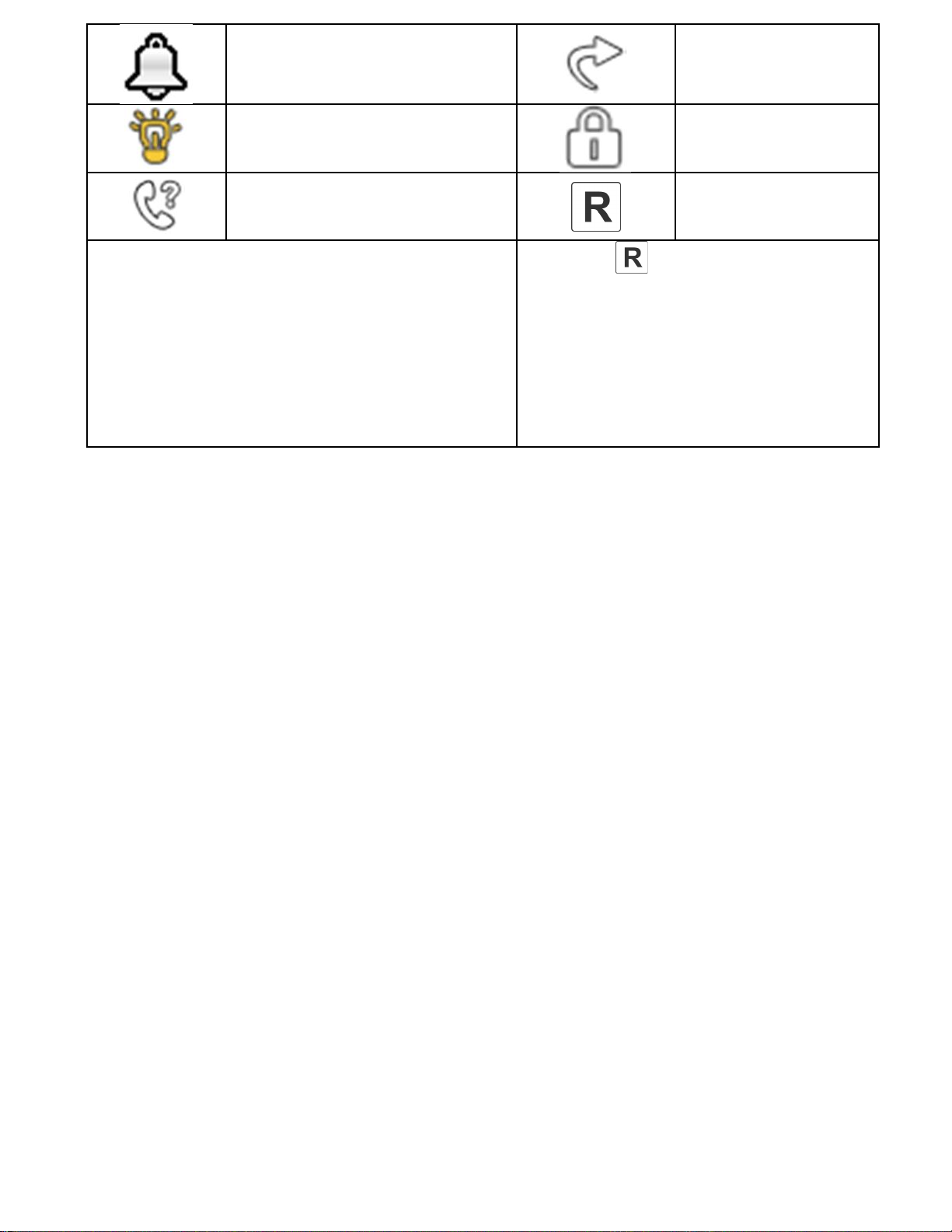
20
Alarm active
active
Flashlight on
Missed calls
Call transfer
* Icon appears also in
domestic roaming in a
activated
Keyboard
locked
Roaming
Icons may vary depending on
the software versions
situation when the
subscriber uses the
network of another
operator
3. Battery level
4. Operator name
5. Hour
6. Date
4.4 Keyboard locking
To lock the keyboard, press the button on the right side of
the phone. To unblock the keyboard, hold the lock button
until open padlock symbol appears. You don't have to
unlock the keyboard to answer a call.
NOTE: The keyboard locks itself (automatically or
manually) only in the event when the phone is in the standby mode.
5. Using the MENU
In order to open the MENU in the standby mode, press the
UP key.
Page 21
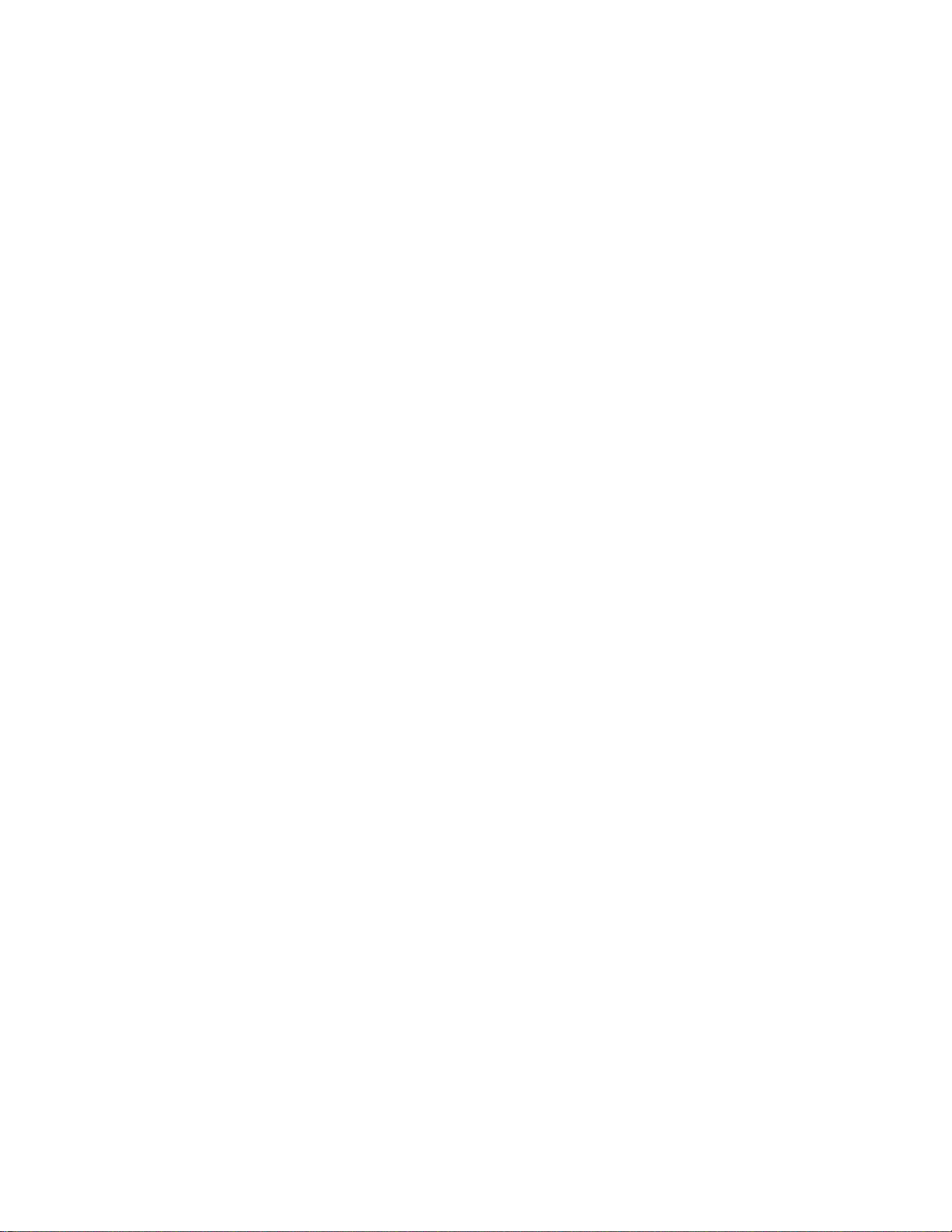
21
To scroll the MENU, use the UP and DOWN keys.
To approve selected function, press the green receiver
key.
In order to return to the previous MENU, press the right
red receiver key. To go into the standby mode, hold the
red receiver key.
6. Phone book
6.1 Saving entries
You can save a contact entry in one of the two methods:
1. You can save a number from the list of
unanswered or answered calls. For this purpose,
in the stand-by mode, press the green receiver
key, select the number you want to save and
press "Options" (green receiver). Select "Save in
Contacts", press the green receiver key, select
where to save. Press Options> Edit and enter the
name of the entry. Press Save, and then Options>
Save.
2. You can add a contact entry directly to the phone
book. For this purpose, in the stand-by mode,
press the UP key and then select Contacts -> New
contact-> Add. Select where to save the entry.
Press Options> Edit and enter the name of the
entry. Press Save. Pressing the DOWN key,
proceed to the box of the number, press Options>
Edit and enter the number. Press Save, and then
Options> Save.
Page 22

22
6.2 Browsing entries
Method 1
1. Open the MENU and Select Contacts
2. Enter the first letter of the name you look for
3. The phone will show the names starting with this letter.
You can scroll the list with the UP/DOWN navigation
keys
pressing the "#" key changes text entering mode
Method 2
1. In the standby mode, press DOWN key
2. Enter the first letter of the name you look for
3. The phone will show the names starting with this
letter. You can scroll the list with the UP/DOWN
navigation keys.
pressing the "#" key changes text entering mode
6.3 Removing entries
6.3.1 Removing a single entry
If you want to remove an entry from the phone or the SIM
card, do the following:
1. In the MENU, select Contacts
2. Select the entry you want to remove, press Options>
Delete
Page 23

23
3. Press the green receiver key to confirm.
6.3.2 Removing multiple entries
If you want to remove multiple contact entries from the
phone or the SIM card, do the following:
1. In the MENU, select: Contacts->Options->Select few>Delete few
2. Select the relevant entry, and then Options-> Select.
You can repeat this action for several entries.
3. Then, choose Options> Delete selected.
6.3.3 Removing all entries
If you want to remove all the contact entries from the
phone or the SIM card, do the following:
1. In the MENU, select: Contacts->Options->Settings>Delete all
2. Select whether you want to remove the contact entries
from the SIM card or from the phone's memory and
confirm by pressing Yes.
6.4 Copying entries
6.4.1 Copying a single entry
To copy the contact entries from the SIM card to the phone
or from the phone to the SIM card:
1. In the MENU, select Contacts
2. Select the entry you want to copy
3. Press Options> Copy and then select where to copy
the entry and press the green receiver key.
Page 24

24
6.4.2 Copying multiple entries
To copy multiple contact entries from the SIM card to the
phone or from the phone to the SIM card:
1. In the MENU, select: Contacts->Options->Settings>Copy all
2. Select where to copy the entries.
3. Select the entries which you want to copy. For this
purpose, press Options-> Select. Repeat the action for
other entries. If you want to remove all the entries,
select Options-> Select all
4. Once again, press Options-> Copy selected.
6.5 Transferring entries
You can transfer the contact entries from the SIM card to
the phone memory and the other way round. For this
purpose, select MENU-> Contacts-> Options> Settings->
Move all. Next, proceed like when copying multiple entries
(item 6.4.2).
6.6 Select multiple
In the MENU, select: Contacts-> Options> Select few and
then:
-Send SMS, if you want to send the SMS to several
recipients
-Delete few, if you want to remove multiple entries, see
item 6.3.2
Page 25

25
6.7 Phone book settings
6.7.1 Simple dialing
In the MENU, select: Contacts-> Options> Settings->
Simple select-> Status to enable or disable fast dialing. If
fast dialing is disabled, and numbers are assigned to keys
3-9, after holding the relevant key, a call will be made to
the recorded number.
In order to assign a number to a key, in the MENU select
Contacts-> Options-> Settings-> Simple select-> Set the
keys. Then, choose which key you want to assign the
number to, press the green receiver key, select the
number from the list of entries and once again, press the
green receiver key.
6.7.2 Additional numbers
In the MENU, select Contacts-> Options-> Settings->
Additional numbers-> Fixed dialing to enable or disable the
fixed dialing function.
6.7.3 Memory status
The option enables checking the memory status of the
card and the phone.
In the MENU, select - > Contacts-> Options-> Settings->
Memory status
Page 26

26
7. Connections
7.1 Direct dialing
1. Enter the telephone number you want to call
For international connections it is required to
enter "00" or "+" before the number. To enter "+
press "*" twice.
2. Press the green receiver key to call the selected
number
3. To end the call, press the red receiver key.
7.2 Dialing a number from the phone book
In the stand-by mode, press the right DOWN key to enter
the phone book. With the UP/DOWN navigation keys
select the desired contact. If you want to quickly proceed
to an entry starting with e.g. the U letter, press the 8 key
twice. In order to initiate a call with the selected number,
press the green receiver key and select dial.
Page 27

27
7.3 Dialing numbers from the last calls list
Press the green receiver key when the phone is in the
stand-by mode to go to the last calls list. Use the
UP/DOWN navigation keys to scroll the calls list. Press the
green receiver key and then select dial to initiate the call.
7.4 Fast dialing
If you have previously assigned any numbers to the 3-9
keys in the stand-by mode, press and hold the appropriate
key to initiate the call.
7.5 Changing call volume
During a call, press+ or – key on the left side to increase
or decrease the volume.
7.6 Options during a call
During an ongoing connection, press Options to enable
additional functions:
- Loudspeaker: turns on/off the loudspeaker mode
- Suspend: suspends the call
- End the call: ends the call
- Contacts: allows to open Contacts, e.g. in order to check
the number
- Dialed numbers: allows to check the call register
- Messages: allows to check received/recorded messages
- Recorder: switches call recording on
- Mute: turns the microphone on/off.
Page 28

28
7.7 ICE key.
ICE (In Case of Emergency ) - abbreviation informing
emergency services whom should they call to in an
emergency. Clicking and holding the 2 ICE button displays
the entries and information about the user
The ICE abbreviation is known to emergency services
worldwide and makes it possible to obtain important
information about the patient, therefore it is recommended
to supplement the emergency contact entries (ICE
Contacts) and the information about the user-see below:
Entering, removing, editing emergency entries and User
Information
7.8 Emergency call
If you do not have any of the SOS numbers set, after
holding the SOS button, the 112 number will be dialed
You can set five emergency numbers. Pressing and
holding the SOS button (located in the back of the phone),
the SOS function will be enabled. The phone will activate
the alarm and automatically dials the previously set
emergency numbers one after another. There will be three
attempts to call each set number. The phone dials the next
number when for 20 seconds it fails to connect with the
previous number.
If one of the emergency numbers answers the call, the
telephone enables the loudspeaker mode and ends the
SOS procedure.
Page 29

29
If none of the programmed numbers answers the call, the
telephone automatically sends an emergency text
message to the programmed numbers, it will display what
the owner suffers from and it will remain in emergency
status for one hour, i.e. each incoming call will be
automatically answered in the loudspeaker mode. To
enable the SOS mode, hold the SOS key.
7.8.1 Entering, removing, editing emergency entries
You may choose maximum 4 emergency numbers.
To quickly set an emergency entry, open the main MENU
pressing the UP key. Then, choose: SOS settings->
Contacts ICE. Select which item you want to change,
press the green receiver key and select option:
Edit to change an emergency number already saved or to
enter an emergency number manually.
Add from contact list to add a new emergency number
from the contact entries, after choosing the proper number,
confirm by pressing the green receiver key.
Delete to remove already saved emergency number
Delete all to remove all emergency numbers.
Page 30

30
7.8.2 User Information
In the MENU, select SOS settings.-> Inform. about user to
set the user's surname, his/her diseases, allergies, and
blood group.
This information will be displayed after clicking "2” (ICE ).
7.8.3 Emergency text
You can change the text of the SMS message, which shall
be sent with an emergency call. By default, the text is:
"Emergency SMS! Call me" To change the content of the
SOS message, in the MENU, select SOS settings-> SOS
messages-> SOS messages-> Edit. Enter the proper text
and press Save.
You can enable or disable sending the SOS message in
the emergency mode. For this purpose, select in the
MENU: SOS settings->SOS messages->Status.
7.8.4 Switching the SOS alarm off
You can enable/disable alarm sound during establishing
an SOS connection. For this purpose, select in the MENU:
SOS settings->Alarm SOS.
7.8.5 SOS Message
If the message is enabled and the SOS call is answered,
the recipient hears: „SOS connection, press the 5 key”. If
the recipient does not press the 5 key for 10 seconds, the
telephone will select the subsequent number saved on the
emergency numbers list. Confirming answering the call by
Page 31

31
pressing 5 ensures that the call has been answered by a
human, and not e.g. by voice mail.
The SOS Message can be switched off only in the event
when we are sure that the emergency contact numbers
saved have all transmissions to the voice mail cancelled
(when it is occupied, when there is no answer, when there
is no range, when it's unavailable..)
7.8.6 SOS Button
You can enable or disable the SOS Button. For this
purpose, select in the MENU: SOS settings->Status.
7.9 Answering calls
To answer an incoming call, press the green receiver key.
To reject an incoming call, press the red receiver key.
To silence the ring of an incoming call, press #.
8. Calls List
In order to open the calls register, open the main MENU
and select Call list and then select:
Missed calls (to display missed calls). If you've missed a
call, in the stand-by mode a receiver symbol will be
displayed at the top on the left side of the screen.
Selected numbers (to display selected numbers).
Answered calls (to display answered calls)
Delete the log (to remove selected calls from the register)
All connections (to display all connections)
Calls duration (to check the duration of the selected calls)
Page 32

32
Note: To browse the call register, just press the green
receiver key in stand-by. Colorful symbols inform on the
type of the call
Selected numbers
Answered calls
Missed calls
After selecting the desired call, press the green receiver
key to display additional options:
-Connect, makes a call with the given number
-Send SMS, sends an SMS
-Preview, displays details of the call
-Send MMS, sends a multimedia message
-Save in contacts, adds the number to the phone book
-Edit before call, allows to change the number before
calling
-Delete, removes the given item
Page 33

33
9. SMS and MMS message
The phone can send and receive text messages and
multimedia MMS. When the screen displays the icon it
means that there is at least one unread message.
Additionally, an unread SMS message is indicated by a
LED blinking green.
In order to open the SMS message MENU, press in the
standby mode the UP key and then select Messages->
Inbox. When the inbox is full, Icon
will pulsate. Delete
messages from the inbox to solve the problem.
9.1 Writing and sending text messages
1. Open the MENU and then select: Messages-> Create
messages-> SMS to open the message editor.
2. Enter your message.
· Changing methods of text entering: In order to
change the method of text entering (digits, large or
small letters) press "#", if you want to enter a symbol,
press "*".
3. Sending messages: Press the green receiver to enter
options, select "Send to" and select whether you want
to enter the number manually or select it from among
the contact entries. Select the number and press OK.
If you want to send an SMS to multiple people, you
can add further numbers. To send the message, press
"Send".
Page 34

34
4. Saving messages: To save a newly written message,
press the green receiver key and then select "Save" .
The message will be saved in the Sketches folder.
You can set the messages being send to be
automatically recorded, for this purpose open the
MENU and select: Messages->Settings->SMS->Save
send messages
If you want to send an MMS message, in the MENU
select: Messages-> Create message-> MMS, enter
the message text, press Options and Select the
content and then select Options and Send.
9.2 Reading and responding to SMS messages
1. When the screen displays the unread message icon or
you want to read messages received, in the MENU,
select: Messages->Inbox. To read the message, press
"Options" and select "Preview". When reading you can
use additional options by pressing the green receiver
key.
2. The icon at a message means that this is an unread
message.
Pressing "Options" when reading messages displays the
additional functions:
- Answer by SMS: write an SMS to the sender
- Answer by MMS: write an MMS to the sender
- Call: calls the sender
- Delete: deletes the message
Page 35

35
- Forward: sends the message to another recipient
- Advanced: makes it possible to use the number or URL
address.
9.3 SMS mailboxes
9.3.1 Inbox
It shows messages received, sorted by their reception
date.
To scroll the Inbox, use the UP and DOWN keys
To display additional functions, when browsing the Inbox
press "Options":
- Preview: allows to read message
- Answer by SMS: write an SMS to the sender
- Answer by MMS: write an MMS to the sender
- Call: calls the sender
- Forward: sends the message to another recipient
- Delete: deletes the message
- Delete all: deletes all messages from the Inbox
Page 36

36
9.3.2 Items sent
When using the Send and save option, the messages
sent are recorded in the "Outbox" folder.
To scroll the Inbox, use the UP and DOWN keys
9.3.3 Working copies
You can save the non-sent messages in the "Working
copies" folder. To do this, write your message and after
pressing the green receiver, select "Save".
To remove or edit recorded messages, enter Working
copies.
9.3.4 Outbox
If a message could not be sent, it will be saved in the
Outbox.
9.4 Remove message
To remove a message, open options and select "Delete".
9.5 Message settings
Open the MENU and select: Messages-> Settings and
then select:
9.5.1 SMS
· SIM
- Message center number: Intermediates between
subscribers in transmitting SMS. To send an SMS
Page 37

37
message from the mobile phone, it is necessary to have
the correct SMS center number entered.
You can get this number from your service provider.
- Report service: You can set the phone to receive return
SMS that your SMS message was delivered to the sender
(network service)
- Answer path: allows enabling/disabling the answer path
· Memory status
Allows to check the memory status of the memory card
and the SIM card in the phone.
· Save sent messages
Allows to enable/disable saving sent messages
· Preferred memory
Allows to choose whether the messages are to be saved in
the phone or on the SIM card
9.5.2 MMS
· Data account
Allows to choose data account necessary to send MMS.
· Shared
- Composition: allows to set slide time and automatic
signature
- Sending: sets delivery reports, priority, automatic
saving.
- Downloading: sets MMS downloading in the home
network and in roaming and sets message filters.
- Preferred storage: selects message storage place
- Memory status: checks the memory status.
Page 38

38
9.6 Voice mail
Voice mail is an operator service for leaving a voice record
when a call is not answered. To learn more, contact your
operator. If you want to change your voice box number,
select in the MENU: Messages-> Settings-> SMS-> SIM->
Voice mail and enter the relevant number .
The voice mail number can be obtained from the service
provider. To call the voice mail, just press
10. Accessories
10.1 Calendar
To switch calendar function on, in the MENU, select:
Accessories->Calendar.
To go to another/previous day, use the UP/DOWN
navigation keys.
Press the green receiver key to get additional options:
- Go to the date: enter date you want to proceed to
- Go to the current date: proceeds to the current date.
Page 39

39
10.2 Calculator
To switch the calculator on, in the MENU, select:
Accessories ->Calculator. The following mathematical
calculations are available: adding, subtracting, multiplying,
and dividing.
Enter first number using 0-9 keys, then using UP/DOWN
select the operation and press Ok, enter the second
number and press Ok again.
10.3 Alarm
You can set five independent alarms in the phone. In order
to turn an alarm on, in the MENU select : Accessories >Alarm. Select the relevant alarm and press Edit. You can
enable/disable the alarm, set alarm hour, alarm type, and
repetition. If the phone is off, the alarm function will still be
enabled if the battery status allows for this. If the alarm is
triggered, press the green receiver key to disable the
alarm clock. Press the red receiver key to switch the nap
function on, the alarm triggers again in 5 minutes.
Page 40

40
10.4 Flashlight
You can enable/disable the flashlight using the phone's
MENU. The flashlight can also be enabled/disabled with
the use of the button on the phone's casing.
10.5 Network services
10.5.1 WAP
Phone browser makes various WAP services available.
The phone has settings of certain operators already
entered. To activate, select in the MENU:
Accessories-> Network services-> WAP-> Settings-> Data
account-> select relevant account, and press OK.
The phone's display size may result in pages appearing
differently than the original. Some details of websites may
be invisible.
For availability of these services, their price-list, and
instructions, contact your service provider.
Necessary configuration setup required for browsing can
be obtained from the operator, see item 14.5.2 APN Profile
Some operators offer remote configuration of the phone
Page 41

41
10.5.2 SIM services
Regardless of the phone's functions, the SIM card may
offer additional services. Name and functions in this menu
depend on the type of available services.
Services requiring connection with the Internet may be
unavailable.
10.6 File Manager
In the MENU, select: Accessories->File manager
Press the green receiver key [Options]:
· Open-select to open the selected folder.
· Format-to format the selected drive
· Details
After opening the folder, with the left program key the
following options are available:
· Open
· Create folder-to create a new folder in the selected
location
· Change folder name
· Delete: Deletes current folder
To open a given file, press the green receiver key
[Options] and select Preview or Play. You may also
choose other functions.
11. Photo-camera
Page 42

42
The phone is able to take pictures, and to record videos.
You can change the picture size and its
To switch the photo-camera on, select from the MENU:
Camera. After switching on, you will see the image on the
screen. The photo-camera is equipped with digital zoom.
To zoom on the photographed object, press the UP key, to
zoom out, press DOWN.
To change the picture size (176x220, 160x120, 320x240,
640x480), press Options-> Picture settings--> Picture size.
To take the picture, press 5. The picture will be recorded
automatically.
To display more options, press the green receiver key.
Turn to the
Turns on the camcorder
camcorder
Pictures Activates picture browser
Changes phone settings, e.g. anti--
Camera settings
flickering, self-timer
Picture settings
quality
Whiteness
Adjusts whiteness balance
balance
Scene mode Automatic or night
Selects whether the pictures are to be
Memory
recorded on the memory card or in the
phone's internal memory
Restore defaults
Restores default settings
Page 43

43
The phone's internal memory allows to make only few
pictures. To store more photographs, install a Micro SD
memory card.
When using the Pictures function, select the relevant
picture with the UP/DOWN keys and press the green
receiver key to display the following options:
- Preview, it zooms the selected picture. In order to see
next picture, use the UP/DOWN keys
-Send, sends the picture as MMS or through Bluetooth
-Change the name, changes the name of the picture
-Delete, deletes the picture
-Memory, selects whether to display photos from the
memory card or from the phone's memory
-Picture information, displays the details of the picture.
After magnification of the picture, press Options to display
additional functions:
-Play – switches slide show on
-Rotate view – rotates the picture
-Use as – you can use the picture as a wallpaper or
screensaver
-Send – sends the picture by means of MMS or Bluetooth
-Picture information – displays details of the picture
12. FM Radio
The phone has an FM radio receiver. You can use it after
connecting the earphone set that acts also as an antenna.
Page 44

44
Warning:
The connection quality depends on the
Radio stations
reception is impacted by many external factors,
which can cause poor reception quality, it does not,
however, constitute a basis for warranty claim.
localization you are presently at.
To switch the radio on, select from the MENU: Radio FM.
To switch the radio off, press #. If the Play in the
background option is on, before switching the radio off,
stop it using #, and then press the red receiver key.
Otherwise, the radio will be still on.
The button functions when the radio is on:
· +/-(on the left side): volume up/down
· UP: increase the frequency by 0,1 MHz
· DOWN: decrease the frequency by 0,1 MHz
· #: pause /resume radio
· * (asterisk): automatic station search
· Red receiver: return to menu
· Green receiver – options List of channels, manual
frequency entering, automatic search, settings (play in
background, loudspeaker)
· 1 – 9 keys: selecting radio stations from the channel
list (must be saved stations)
Page 45

45
13. Multimedia
13.1 Image Browser
In the MENU, select: Multimedia-> Picture viewer. You can
see pictures made before. Options available in the picture
browser are identical to those in the Pictures function, and
are described in item 11.
13.2 Video Recording
In order to turn the camcorder on, select from the MENU:
Multimedia->Camera. To set record options, press the
green receiver key.
Recording starts after pressing 5. To pause recording, also
use 5. To end recording, press the red receiver key.
In order to use the camcorder function, it is required to
install a MicroSD card (not included in the set), and to set
saving to the memory card
Options - > Memory, and select the memory card.
Pictures and videos made with the phone can be sent to a
computer. More in Connecting the phone to a computer.
Page 46

46
13.3 Video Player
In the MENU, select: Multimedia->Video player. Using the
video player you can watch videos shot before (Videos
folder). Select a record by means of the UP/DOWN keys.
To start and pause, press #. To stop, press *. To enlarge
the image to the whole screen, press 1.
The phone plays the files in AVI and 3GP formats
When browsing the record list, press "Options" to display
additional options:
-Play
-Send
-Change the name
-Delete
13.4 Audio Player
With the audio player, you can play recorded audio files.
They must be in the My Music folder. If new files have
been recorded, after switching the player on, select
Options> Refresh list. To start or pause, press #. If you
don't want the files to be played in the background, before
closing the player stop it by pressing #.
You can scroll between the previous and the next
recording using the UP and DOWN key. To change player
options, select:
List->Options->Settings.
Press * to change repetition options.
The volume can be adjusted with the + and – keys on the
left of the phone.
Page 47

47
The phone supports the following file formats: WAV, AAC,
AMR.
13.5 Voice Recorder
You can record music or sounds from the surrounding.
- Select from the MENU: Multimedia->Recorder
-To start or pause recording, press *.
-To end recording, select the red receiver key.
By default, the records are saved in the File manager-->
Memory card--> Audio folder.
Select Options to enter appropriate voice recorder
settings (record list, files saving localization, record
quality).
14. Settings
In the MENU, select: Settings, and then:
14.1 Profile
The phone has several profiles by means of which you can
quickly adapt the phone to various situations. Every profile
can be activated and adjusted according to your needs.
Available profiles: General, Silent, Meeting, Outdoor.
In each of the profiles, with the Adjust option, you can
change:
-Alarm type (only ring, only vibrations etc.)
-Ring type (single or repeated)
-Ring Sound
-Ring Volume
-Message signal
Page 48

48
-Message signal volume
-Keyboard sound
- Keys volume
-Warning sound ( e.g.. battery low-level)
In the stand-by mode, press and hold #to enable the
meeting profile, hold again # to return to the previous
profile.
14.2 Phone settings
14.2.1 Date and time settings
To set the date and time, select from the MENU: Settings> Phone settings->Time and date. Select "Time zone" to
set relevant city and then "Set time/date" to enter the time
and date. To toggle between the date and time, use the
UP/DOWN keys, to enter the date and time, use the 0-9
keys.
You can also set hour format (12h or 24h), date format
(DD/MM/YYYY, MM/DD/YYYY or YYYY/MM/DD).
If the battery is taken out from the phone, after reinstalling
you must set the date and time.
Page 49

49
14.2.2 Language
Changes the language of the phone's menu. If you set a
foreign language accidentally, to change to the right
language press in stand-by:
-1x UP
-2x DOWN
-1x Green receiver
-1x DOWN
-1x Green receiver
-1x DOWN
-1x Green receiver
Select the language and press the green receiver key.
14.2.3 Display
You can set the wallpaper, the display contrast and
highlighting time. You can also set your own wallpaper (
e.g.. picture) and enable the clock display function when
charging the phone.
14.2.4 Automatic screen lock
The function allows to enable and set the time after which
the keyboard will be automatically locked.
14.3 Call settings
14.3.1 Number hiding
This is a network service. If the operator offers this
service, make appropriate configuration settings. The
function enables to hide your own number during a call.
Page 50

50
Select "Established a network", "Hide number" or "Send
number" and press "Ok".
14.3.2 Pending connection
This is a network service. If the operator offers this
service, make appropriate configuration settings.
After opening the MENU and the option: Settings-> Call
settings--> Call waiting, you can check the availability
status and choose whether you want to activate this
function.
If waiting for connection is disabled, and the user is
making a call, each next incoming connection will be
signalled with second connection signal. It is possible to
answer the second call and suspend the first one.
14.3.3 Call transfer
This is a network service. If the operator offers this
service, make appropriate configuration settings. The user
may set transferring incoming calls directly to the voice
mail or to a different number.
1. To set the Call Transfer service, open the MENU and :
Settings-> Call settings->Call forwarding.
2. Then select, when you want to transfer the call from the
available list: 1 All voice calls (Transfer all incoming
calls to the selected number), 2 When unavailable
(Transfers calls when the phone is off or you're out of
range), 3 If not answered (Transfers incoming calls,
when you don't answer the phone), 4 When is busy
(Transferring incoming calls when you are currently
Page 51

51
making a call), 5 Forward all data connections, 6
Cancel all forwards.
3. Press Activate and enter the number to which you
want to transfer the calls to activate the service or Off to
disable the service.
To check the currently selected service status, select
Check status
14.3.4 Call blockade
This is a network service. If the operator offers this
service, make appropriate configuration settings. This
function locks various types of calls.
1. Open the MENU:
Settings-> Call settings->Call barring
2. From the list, select the call type you want to block. You
can block all outgoing calls, all international outgoing
calls, international calls (except for calls to the country),
all incoming calls and incoming calls during roaming. You
can also change your blockade password.
14.3.5 Advanced Settings
· Autorepeat: When the function is on, when the
attempted connection fails, the telephone might
automatically try to initiate the call again
· Time Reminding: You can set the call duration
signalling. At specific intervals (31-60sek) or after
a specified time (2-3000sek), during conversation
you will hear a signal notifying that the specified
time elapsed.
Page 52

52
· Answering calls: You can set answering the calls
by pressing any key or automatically, when the
earphone set is connected.
14.4 Network Settings
· Network Selection: You may choose an operator
manually or automatically.
· GPRS connection: Selects whether a GPRS
connection is to be initialized when necessary or
always
· Pref. transfer GPRS
14.5 Communication
14.5.1 Bluetooth
With Bluetooth communication you can send and receive
files. You can also connect other equipment like e.g.
wireless earphone set.
Select from the MENU: Settings->Connection and go to
the Bluetooth
Page 53

53
In the Bluetooth MENU, you may choose one of the
following options:
Bluetooth status Switch Bluetooth on or off
Enable so others can find your
Visibility
phone
My device Devices connected before
My name Select the name of your device
Files being sent to the phone mm720 are saved in the
Received folder.
14.5.2 APN profile
From the MENU, select: Settings-> Connection and go to
APN profile.
The phone has WAP/MMS and GPRS settings of certain
operators already entered. To edit /remove/add an
account, select from the MENU: Settings->Connection->
APN profile
You can get the correct configuration from your operator.
Some operators offer remote configuration of the phone.
Page 54

54
14.6 Security settings
14.6.1 PIN code
You can enable/disable PIN number request at switching
the phone on, and change the PIN code
14.6.2 Phone Security
You can enable phone locking. When switching the phone
on, you need to enter the lock code. Default code is 0000.
14.7 Restoring Factory Settings
With this option, you can restore the factory settings.
Select from the MENU:
Settings->Restore factory settings, and then enter security
password. Finally, confirm by pressing the green receiver.
Warning: The default security password is: 0000
15. Connecting to a Computer
You can connect the phone to a computer by means of a
USB cable, so you can copy and transfer files between the
phone and the computer
Connecting:
-Insert the USB plug to the phone
-Connect the second cable end to the port in the computer
Page 55

55
-On the phone's screen, a message will be displayed:
0049 or + 49)
whether funds are available on the account to
after connecting
nothing.
„USB storage device” i „Port COM”. Select USB storage
device
16. FAQ (Troubleshooting)
Repairs of the phone may only be performed by an
authorized service. Do not make any repairs or reworks
otherwise you will lose the guarantee!
Green LED
blinks (LED
indicator )
„You cannot
connect”
„SIM card is
inserted, you
can only make
emergency
You have an unread SMS message or a missed
call
Check whether the dialed number is correct.
When dialing a number in another country,
always add appropriate prefix ( e.g.. Germany
If the user has a prepaid type card, check
make the call.
Make sure the SIM card is correctly installed.
calls (112)”
The phone
does not work,
the charger it
does not charge
Perhaps the phone is off, enable the phone by
pressing the on button (red receiver) for about 3
seconds.
After not using the phone for a longer time, the
battery can be in the so-called. "deep discharge"
state, to restore correct operation leave the
charger connected even if the display shows
Page 56

56
"Can one make
"Is it possible to
with no range or
when there is
this case it is possible to make an emergency call
another operator.
buildings.
card, but in the phone's MENU it can be changed
If the user is located outside the country, the
calls being
abroad?"
make an
emergency call
in a localization
no funds on the
account?"
telephone logs in automatically to the foreign
network, if ROAMING is enabled. Ask the
operator.
If the phone is not within the range of the
network, no calls are possible.
If the user has no funds on the account, it is
possible to make an emergency call to 112.
"How to
increase the
range?"
The screen
displays "To
unlock press
and hold" keys
not works".
"What is SMS
If the display shows "Not work", it means there is
no signal or funds on the account. However, in
at 112 provided that we are within the range of
Places such as buildings limit the range,
approach windows or leave an area with many
Keyboard lock is on , Unlock the keyboard
holding the lock button on the right side of the
phone.
Operator centre number, where text messages
Message
Centre?"
are stored. The number is stored on the SIM
and a different number can be entered.
Page 57

57
"When the
whether SMS
has reached the
recipient?
(network service).
The payment is charged immediately after
payment for a
call is
charged?"
How to check
initializing the call. Ask the operator about the
calculating mode.
Enable the Report service option. After delivering
the message, a return SMS will come with
information that the message has been delivered
Page 58

58
17. Operation and safety conditions
· Do not switch the phone on if it may result in
interference in operation of other devices!
· Do not use the phone without an appropriate set while
driving.
· This mobile phone emits electromagnetic field that
may adversely impact other electronic equipment,
including e.g. medical equipment. Keep the
distance recommended by the manufacturers of
medical care equipment between the phone and
implanted medical devices, such as e.g.. pacemakers.
People with implanted medical devices should know
guidelines of the device's manufacturer and follow
these instructions. People having a pacemaker should
not bear the phone in a pocket on the chest, they
should keep the phone at the ear on the side of the
body opposite to the medical device in order to
minimize any risk of interferences, and switch the
phone off immediately upon suspicion of any
interference;
· Do not use the phone in hospitals, airplanes, gas
stations, and near flammable materials.
· Do not attempt any repairs or reworks. All defects
should be corrected by a qualified service.
· The device and its accessories may include small
parts. The phone should be kept away from children.
· The phone cannot be cleaned with chemical or caustic
substances.
Page 59

59
· Do not use the phone within a small distance from
payment and credit cards – it may cause loss of data
on the card.
· For safety reasons, please do not use the phone with
the mains charger connected.
· The phone is not water-proof, do not subject it to water
or other liquid substances.
Do not place the device in places where it can be
splashed with water or other liquid.
· Do not expose the device to low and high
temperatures and any direct influence of sun light. Do
not put the device near heating system. e.g.. radiator,
heater, oven, central heating, fireplace, grill etc..
· Protect your hearing
Long-term contact with loud sounds can damage
your hearing. Listen to music on a moderate
level and do not hold the device near your ear
when using the loudspeaker. Before connecting the
earphones, always decrease the volume.
Page 60

60
18. Warranty Terms
The phone has a warranty, an inseparable part of which is
the purchase receipt.
Repairs of phones damaged as a result of misuse,
electrostatic discharges or a lightning, are payable. If the
user attempts to repair or modify, it invalidates the
warranty!
The above is for information purposes.
19. Battery Information
In the telephone there is a battery, which may be
recharged again by means of a charger attached to the
set.
Working time of the phone depends on various operation
conditions. Shorter operation is significantly affected by
how far we are from a transmitter and the duration and
number of calls. When moving, the phone switches on a
current basis between the transmitters, which has also a
strong effect on the working time.
After few hundred charges and discharges the battery
naturally loses its properties. If the user observes
substantial loss of capacity, they should get a new battery.
Use only batteries recommended by the manufacturer. Do
not leave the charger connected for longer than 2-3 days.
Page 61

61
Do not keep the phone in places with too high
temperature. It may adversely impact the battery and the
phone itself.
Never use a battery with visible damages. It may result in
short-circuit and may damage the phone. The battery
should be inserted in accordance with the polarization.
Leaving the battery in places with too high or too low
temperature decreases its service life. The battery should
be stored at the temperature from 15°C to 25°C. If a cold
battery is inserted into the phone, the phone may not
operate correctly and there is a risk of damage.
The set contains one Li-ion battery. Used
batteries are harmful to the environment.
They should be disposed in a facility
specially designed for this purpose, in a
suitable container, in accordance with valid
regulations. The battery and accumulators cannot be
thrown out with municipal waste, they should be
transferred to a collection point.
DO NOT THROW THE BATTERIES NOR
ACCUMULATORS INTO FIRE!
Page 62

62
20. SAR information
This model meets international guidelines concerning radio
waves effects. This device is a radio wave transmitter and
receiver. It is designed so as not to exceed the limits of
radio waves effects recommended by the international
guidelines. These guidelines have been developed by an
independent scientific organization, ICNIRP, taking into
consideration safety margin in order to guarantee security
to all persons regardless of age and health condition.
These guidelines use a unit of measurement called
Specific Absorbtion Rate (SAR).
The SAR limit value specified by ICNIRP for portable
devices is 2,0 W/kg. The SAR value is measured at the
greatest transmitting power, the actual value during
operation of the device is usually lower than the above
level. It results from automatic changes in the power level
of the device, in order to ensure that the device uses only
the minimum required to connect with a network.
Although differences in the SAR coefficient value may
occur in various phone models, and even in various
positions of use – they are all consistent with the
regulations related to safe radiation level.
World Health Organization has stated that current studies
have proved that there is no need to use any special
restrictions in using mobile devices. It should be also
mentioned, that to reduce any radiation impact, the
duration of calls should be limited or the earphone or
loudspeaker set during a call should be used, or the phone
should not be kept near the body or head.
Page 63

63
For this model, the highest measured SAR value is equal
to 0,881W/kg for EGSM900 and 0,365W/kg for DCS1800.
The SAR values may also vary depending on national
reporting and testing requirements and on the frequency
band in a given network.
21. Environmental protection note
Note This device is marked in accordance with European
Directive 2002/96/EC and the Polish Act on Used
Electrical and Electronic Equipment with the
symbol of a crossed waste container.
Such marking informs that this equipment, after its
period of use, cannot be disposed together with other
household waste.
Note: this equipment cannot be disposed with municipal
waste!!! The product is to be utilized by means of selective
collection in specially prepared facilities.
Proper handling of worn electric and electronic equipment
supports avoiding consequences harmful for health of
people and the natural environment, resulting from the
presence of hazardous components and improper storage,
and processing of such equipment.
Page 64

64
22. Declaration of conformity
Declaration of Conformity 4/2014/EC
Maxcom S.A., ul. Towarowa23a, 43-100 Tychy, declare with full responsibility that:
Dual-band GSM cell phone use in public networks 900/1800MHz
Maxcom MM720BB with an attached power supply
complies with the Directive of the European Parliament and of the Council 2011/65/EU of 8 June 2011 on the
restriction of the use of certain hazardous substances in electrical and electronic equipment and meets all the
essential requirements of Directive 1999/5/EC - R&TTE (Radio equipment and terminals telecommunications).
The phone is compatible with harmonized standards listed below.
Safety EN 60950-1-2006+A11:2009+A1:2010+A 12:2011
EMC: ETSI EN 301 489-1V1.9.2 (2011-09)
SAR : EN50360-2001+A1:2012
Radio: ETSI EN301 511 V9.0.2 (2003-03)
The conformity assessment procedure referred to in Article 10 and which was detailed in Annex [IV] of Directive 1999/5/EC has been
followed with the involvement of the following institutions:
Bay Area Compliance Laboratories Corp.. Notified Body No 1313
Technical reports and test certificates
Report No.: RSZ140310001-03 Health and Safety
Report No.: RSZ140310001-02 Electromagnetic compatibility (EMC)
Report No.: RSZ1403I0001-11. RSZ140310001-22 radio communication
Report No: RSZ140310001-20 Specific Absorption Rate (SAR):
ETSI EN 301 489-7V1.3.1 (2005-11)
ETSI EN 301 489-17 V2.2.1 (2012-09)
EN300 328 V1. 7. 1 (2006-10)
The last two digits of the year in which the CE marking was affixed: 14
Full name of the authorised person
Tychy. 28 March 2014 place. date
______________________________________________________________________________________________________________
NIP (TAX ID) 646-25-37-364 REGON 277703221 Registration number : GIOŚ:E0001274WZBW
Enter the Register of Entrepreneurs under KRS number 0000410197
ING Bank Śląski Branch in Tychy account no.: 60 1050 1214 1000 0022 6197 4329
Page 65

65
Some information included in this manual may vary
depending on the telephone configuration. It depends on
the installed software, the service provider and the SIM
card. The provider reserves the right to make changes in
the product and its functions, without providing any
information on this matter.
Technical assistance - number: 32 325 07 00 or email
serwis@maxcom.pl
Page 66

66
Page 67

67
Page 68

68
MAXCOM S.A.
43-100 Tychy,
ul Towarowa 23a
POLAND
phone 32 327 70 89
fax 32 327 78 60
www.maxcom.pl
office@maxcom.pl
MM720 v03-03-2014
1313
