Maxcom MM35D User Manual

Mobile Telephone MM35D
USER MANUAL
Reading the User Manual prior to using the phone
is highly recommended.
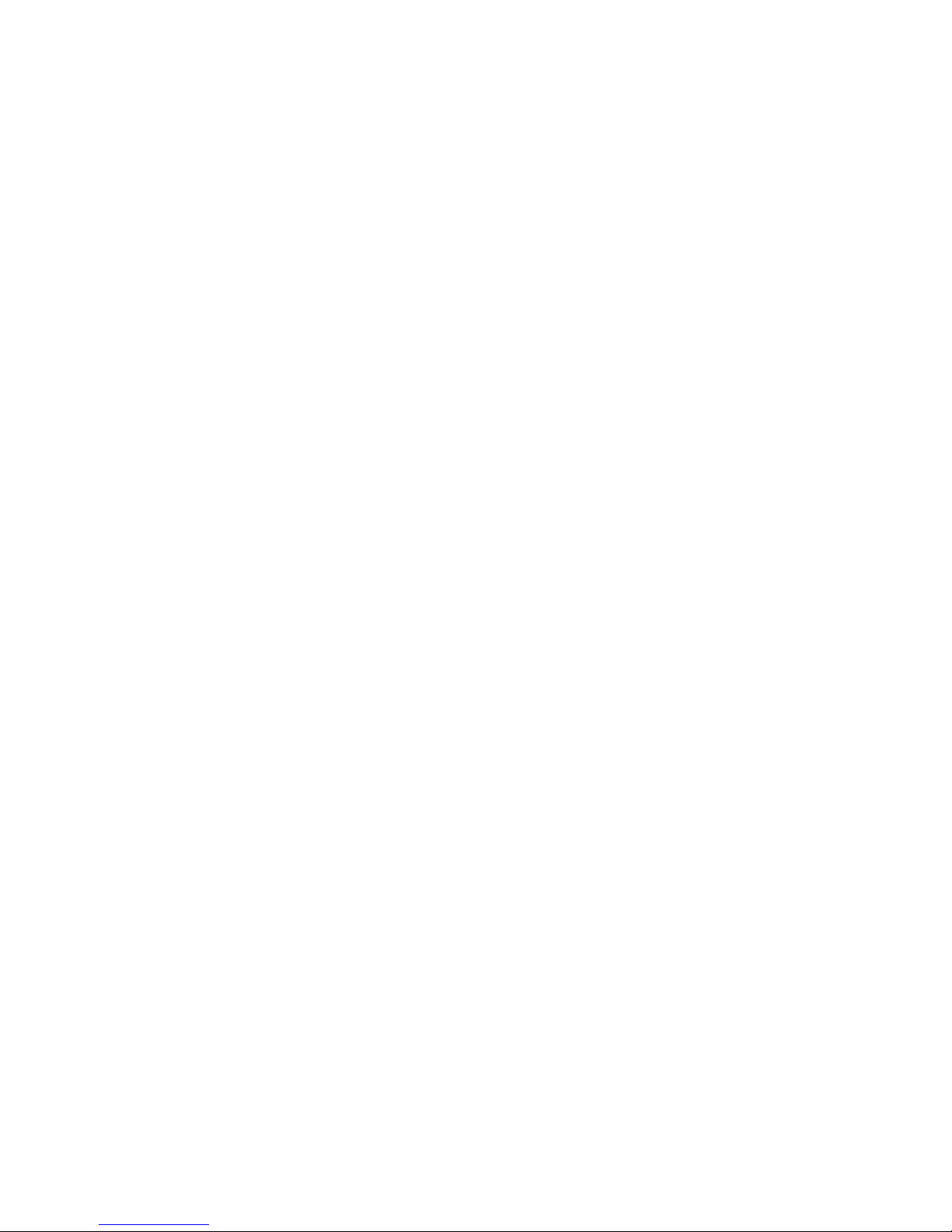
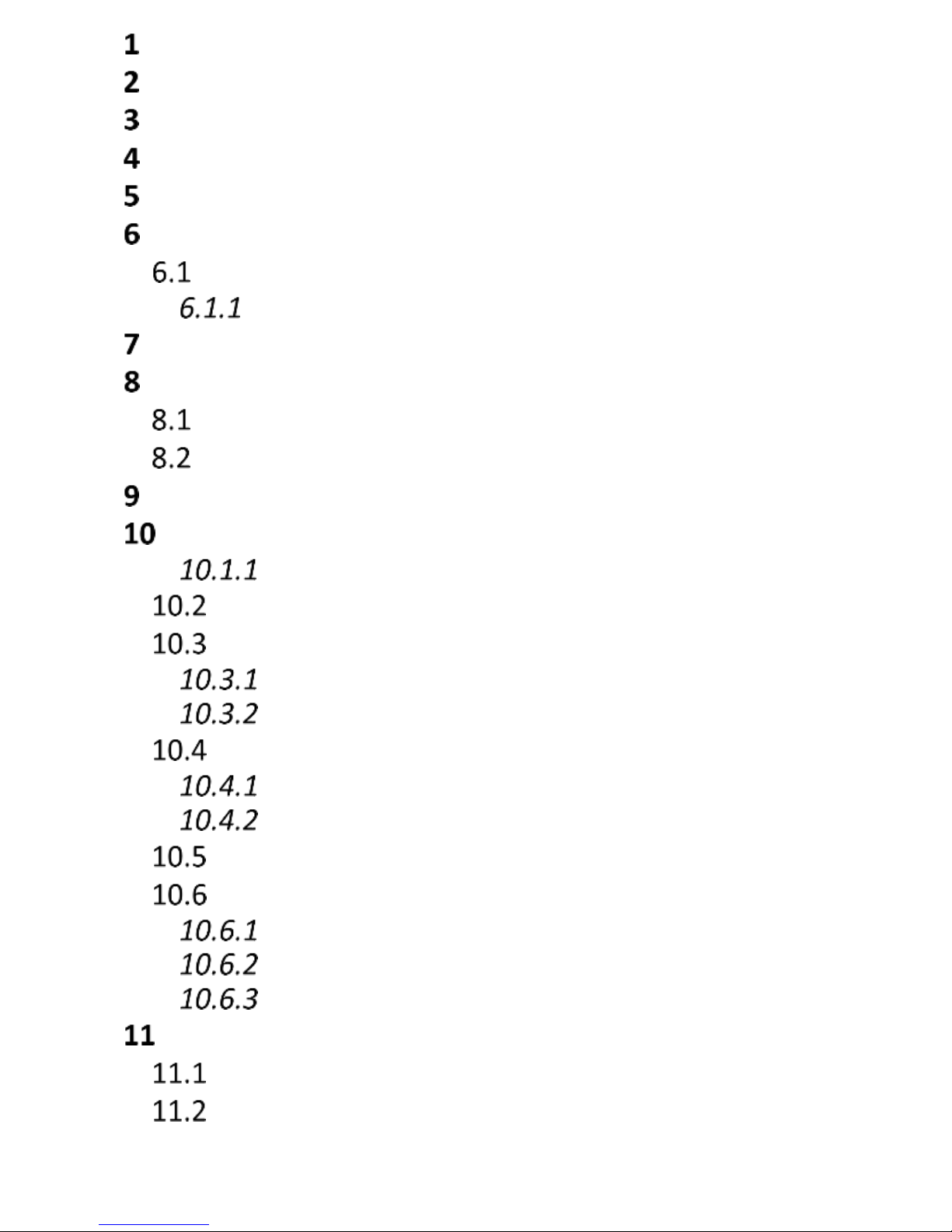
3
INTRODUCTION .................................................... 6
TECHNICAL SPECS: ................................................. 7
THE SET INCLUDES ................................................. 7
ACCESSORIES ........................................................ 8
IMPORTANT SAFETY PRECAUTIONS ...................... 8
GETTING STARTED ................................................10
SIM CARD AND BATTERY INSTALLATION ................... 10
Desktop Charger ...................................... 13
LOW BATTERY ALERT ...........................................13
PHONE DESCRIPTION ...........................................14
DISPLAY SCREEN DESCRIPTION ................................. 17
KEYPAD LOCK ...................................................... 18
USING MENU .......................................................18
PHONEBOOK ........................................................18
Saving New Entries ................................... 18
VIEWING PHONEBOOK .......................................... 19
DELETING ENTRIES ............................................... 20
Deleting a Single Contact ......................... 20
Deleting All Contacts ................................ 20
COPYING CONTACTS ............................................. 20
How to Copy a Single Contact .................. 20
How to Copy All Contacts ......................... 21
TRANSFERRING CONTACTS ..................................... 21
PHONEBOOK SETTINGS .......................................... 21
Memory Status ......................................... 21
Speed Dial ................................................ 21
Additional Numbers ................................. 22
MAKING PHONE CALLS .........................................22
DIRECT DIALING ................................................... 22
DIALING NUMBERS FROM THE PHONEBOOK .............. 23
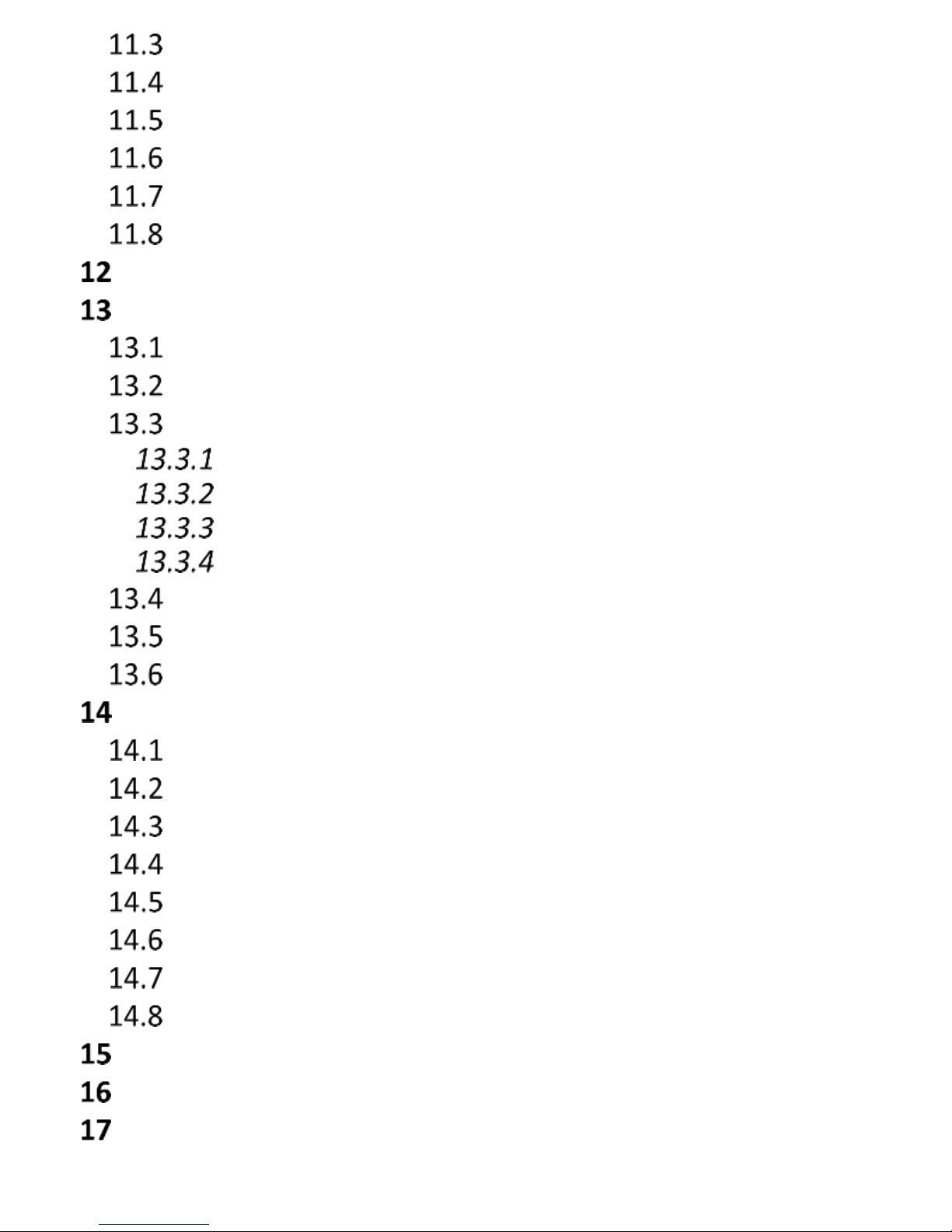
4
DIALING NUMBERS FROM THE CALL LOG ................... 23
SPEED DIAL ......................................................... 23
ADJUST PHONE CALL VOLUME ................................ 23
OPTION WHILE TALKING ........................................ 23
CALL TRANSFER .................................................... 24
ANSWERING PHONE CALLS ..................................... 24
CALL LOG ............................................................. 24
TEXT MESSAGES .................................................. 25
CREATING & SENDING TEXT MESSAGES .................... 26
READING & REPLYING TO TEXT MESSAGES ................ 26
TEXT MESSAGES BOXES ......................................... 27
Inbox ......................................................... 27
Drafts ........................................................ 27
Outbox ...................................................... 27
Sentbox ..................................................... 27
DELETING MESSAGES ............................................ 28
MESSAGE SETTINGS .............................................. 28
VOICEMAIL .......................................................... 28
TOOLS.................................................................. 29
CALENDAR ........................................................... 29
CALCULATOR ....................................................... 29
AUDIO PLAYER ..................................................... 30
PHOTO VIEWER .................................................... 30
VOICE RECORDER ................................................. 31
FILE MANAGER .................................................... 31
NETWORK SERVICES .............................................. 32
SIM SERVICES ...................................................... 32
ALARM ................................................................ 32
RADIO FM ............................................................ 32
SETTINGS ............................................................. 33
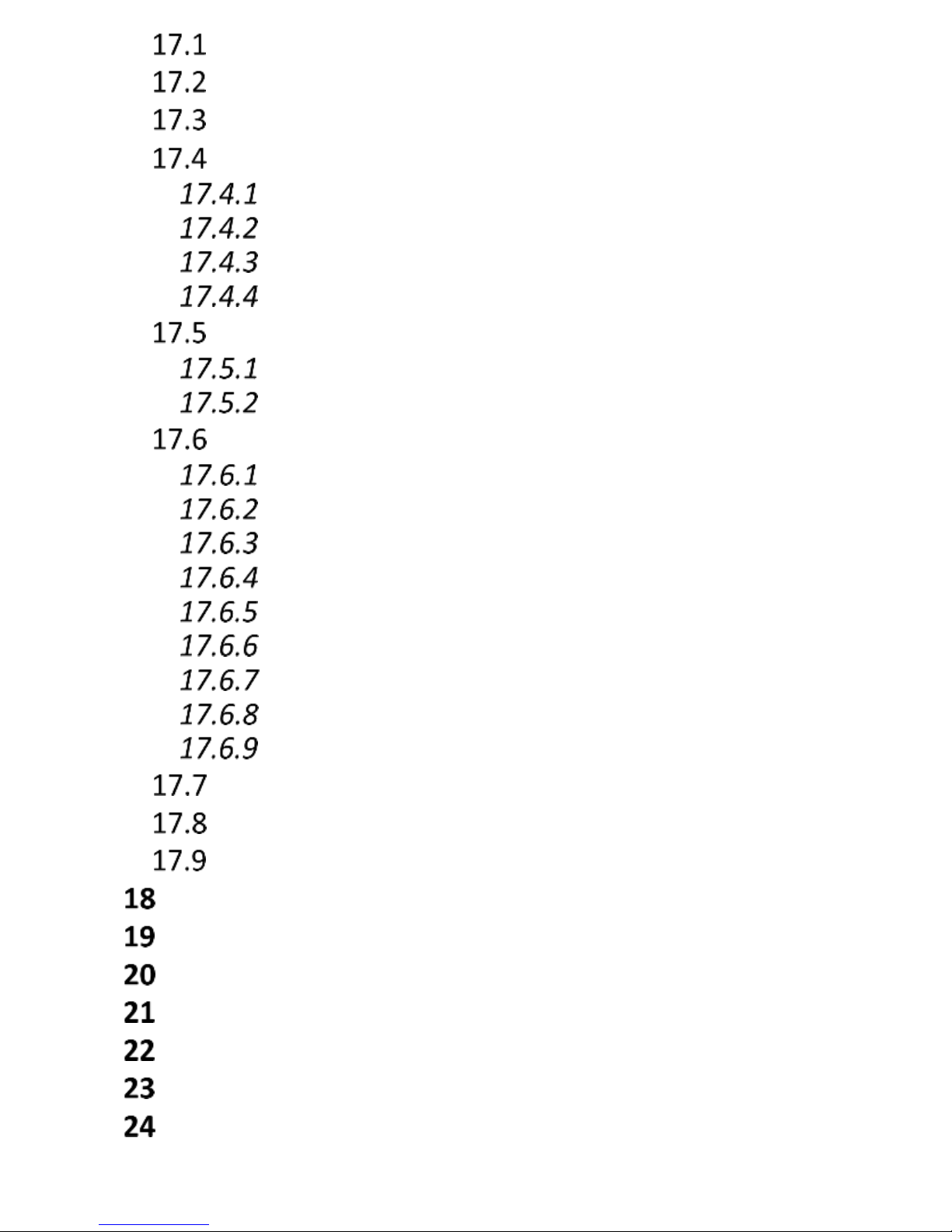
5
SETTING DATE AND TIME ....................................... 33
PROFILES ............................................................ 34
LANGUAGE ......................................................... 34
DISPLAY SCREEN ................................................... 35
Wallpaper................................................. 35
Automatic Keypad Lock ............................ 35
Backlight .................................................. 35
Brightness ................................................ 35
SECURITY SETTINGS .............................................. 35
PIN Code ................................................... 35
Phone Securities ....................................... 36
CALL SETTINGS .................................................... 36
Number Withhold..................................... 36
Call Waiting .............................................. 36
Call forwarding ......................................... 36
Call Barring............................................... 37
Black List .................................................. 37
Call Duration Reminder ............................ 38
Auto Redial ............................................... 38
Answered Phone Alert .............................. 38
Answering Calls ........................................ 38
NETWORK SETTINGS ............................................. 38
FLIGHT MODE ..................................................... 38
RESTORE FACTORY SETTINGS .................................. 39
COMPUTER CONNECTION ....................................39
FAQ (TROUBLESHOOTING) ...................................39
WARRANTY TERMS ..............................................42
BATTERY INFORMATION ......................................42
SAR INFORMATION ..............................................43
PROTECT YOUR ENVIRONMENT ...........................45
EC DECLARATION OF CONFORMITY ......................46
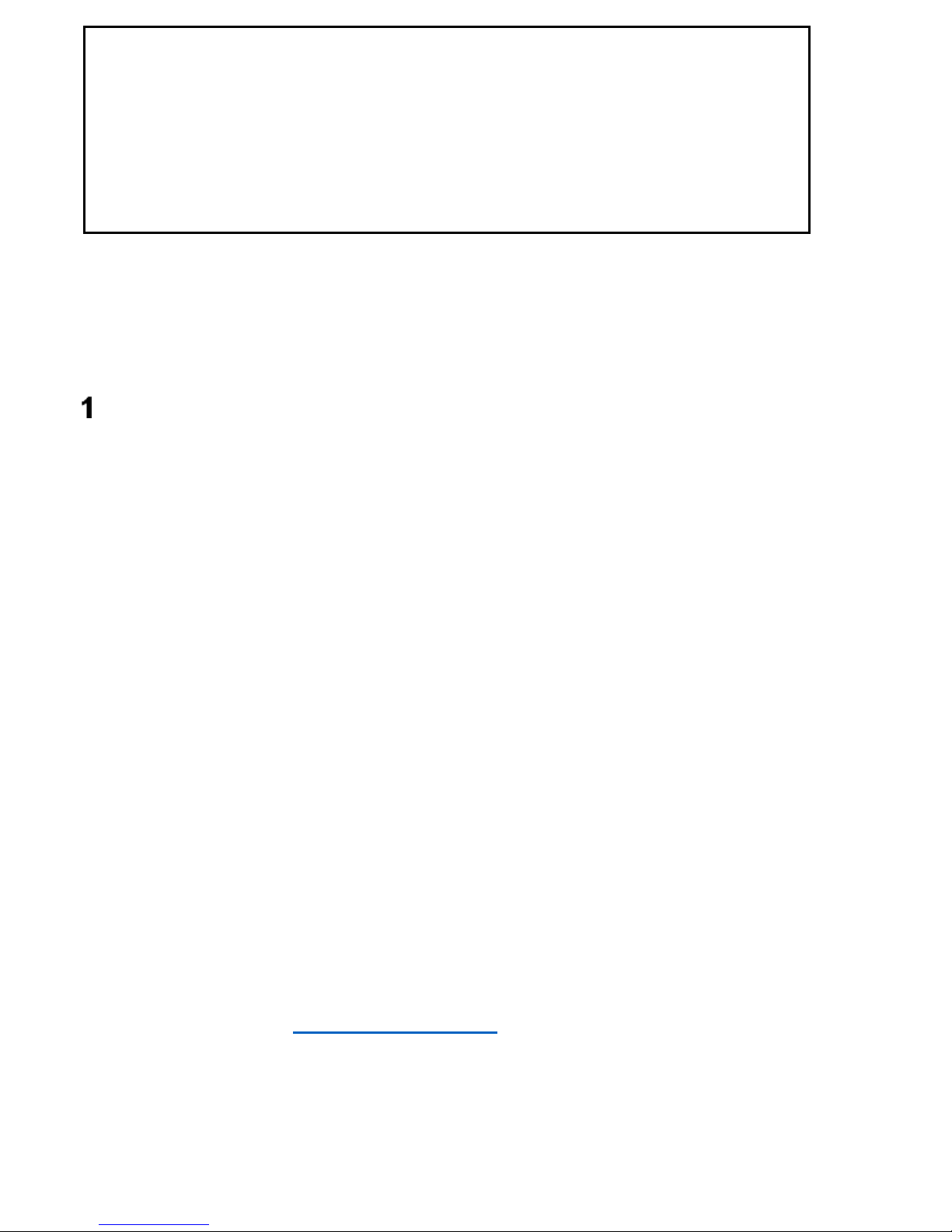
6
If any device malfunction is detected, please contact
the Maxcom technical support, or file a complaint at
the point of sale.
Direct phone number:
+ 48 32 325 07 00
Note: The phone works in the GSM 900/1800 MHz. At least
one SIM Card must be correctly inserted prior to switching
on the phone
INTRODUCTION
Thank you for purchasing the Maxcom telephone. Our
telephones are designed for the GSM network, and meet all
European standards. The phone might be used in various
networks, depending on roaming settings provided by your
service provider. In order to be able to use the phone, the
User must select GSM service provided by a service
provider. The phone has a lot of great features; how well it
works, however, depends on service available in the GSM
network of your choice.
To learn more, contact your service provider.
This User Manual has been published by the Manufacturer.
Corrections and modifications arising from errors, and
inaccuracies in current information and advancing the phone
or software might be made at any time without prior notice;
such updates, however, will be reflected in future versions of
the User Manual. For more information or any assistance go
to our website at www.maxcom.pl.
The Manufacturer reserves their rights to any content of this
Manual.
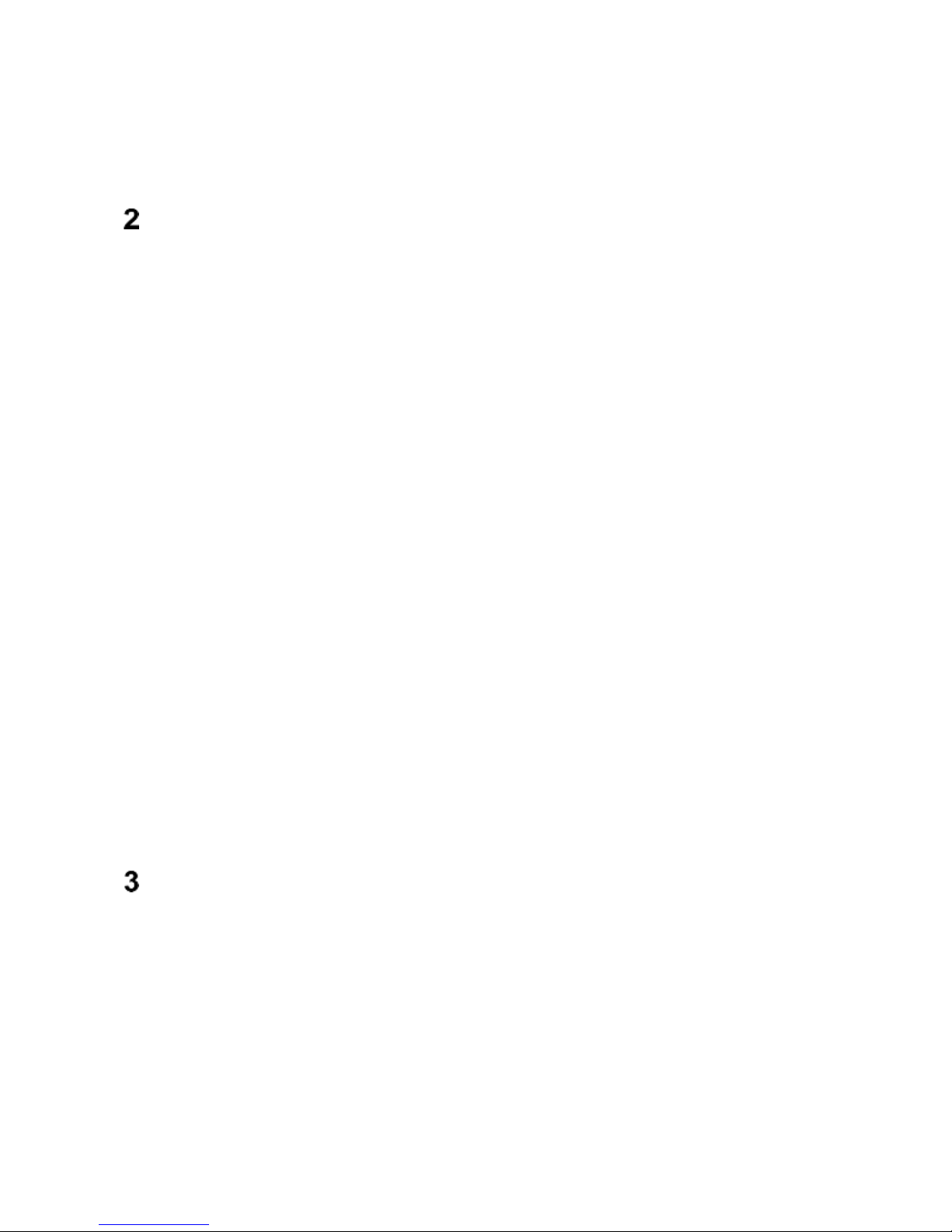
7
Copyrights and trademarks as mentioned in this document
remain the property of their owner. Copying, forwarding,
storing or dissemination of its content, either whole or
partial, without prior written authorization is prohibited.
TECHNICAL SPECS:
• Color display TFT 1,77" (160x128)
• Big font, easy Menu
• Big backlit keys
• Phone book -500 entries
• SMS Memory – 500 entries
• Micro SD Card Service up to 16 GB
• Speakerphone
• Radio FM
• Alarm Clock
• Audio File Player
• Battery: 1000mAh
• Desktop Charger
• Idle time: up to 300 hrs*
• Conversation time: up to 10 hrs.*
• Dimensions: 145 X 52 X 14mm
• Weigth: 86g
*depending on the GSM network conditions and signal
THE SET INCLUDES
GSM Telephone
Charger
Desktop Charger
Battery
User Manual
Warranty Card
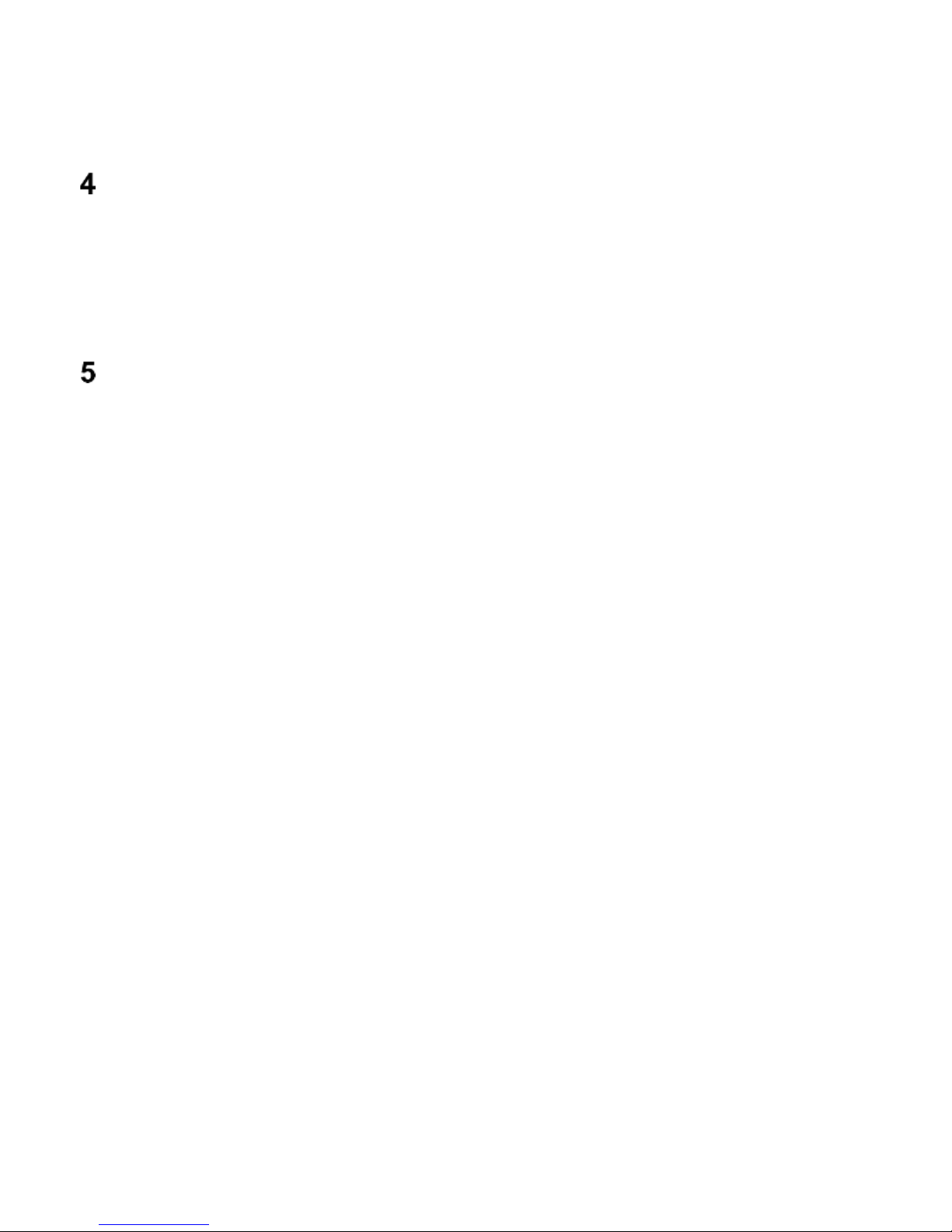
8
Note: Keeping the original package is recommended as it
might be used for transport.
Keep the receipt as it is necessary for warranty.
ACCESSORIES
Use only batteries, chargers, and accessories as
recommended by the Manufacturer of this phone. Check
with your seller what accessories are available in your area.
IMPORTANT SAFETY PRECAUTIONS
Reading the guidelines below will minimize the risk of
misusing the phone.
• USING – The telephone emits electromagnetic field
that might negatively interfere with other electronic
devices including medical equipment.
• Never use your phone in any area where the use of
mobile phones is prohibited such as hospitals,
airplanes, refueling points or at proximity to
flammable materials. Using mobile phones in such
places might expose others to danger.
• Never use the phone without suitable accessories
while driving.
• A device and its accessories might contain small
parts. Keep your phone and all parts out of reach of
children.
• SERVICE - Never repair nor modify your phone by
your own; any repairs should be made by
authorized service only.
• CLEANING – Never clean the phone with any
chemicals or corrosives.
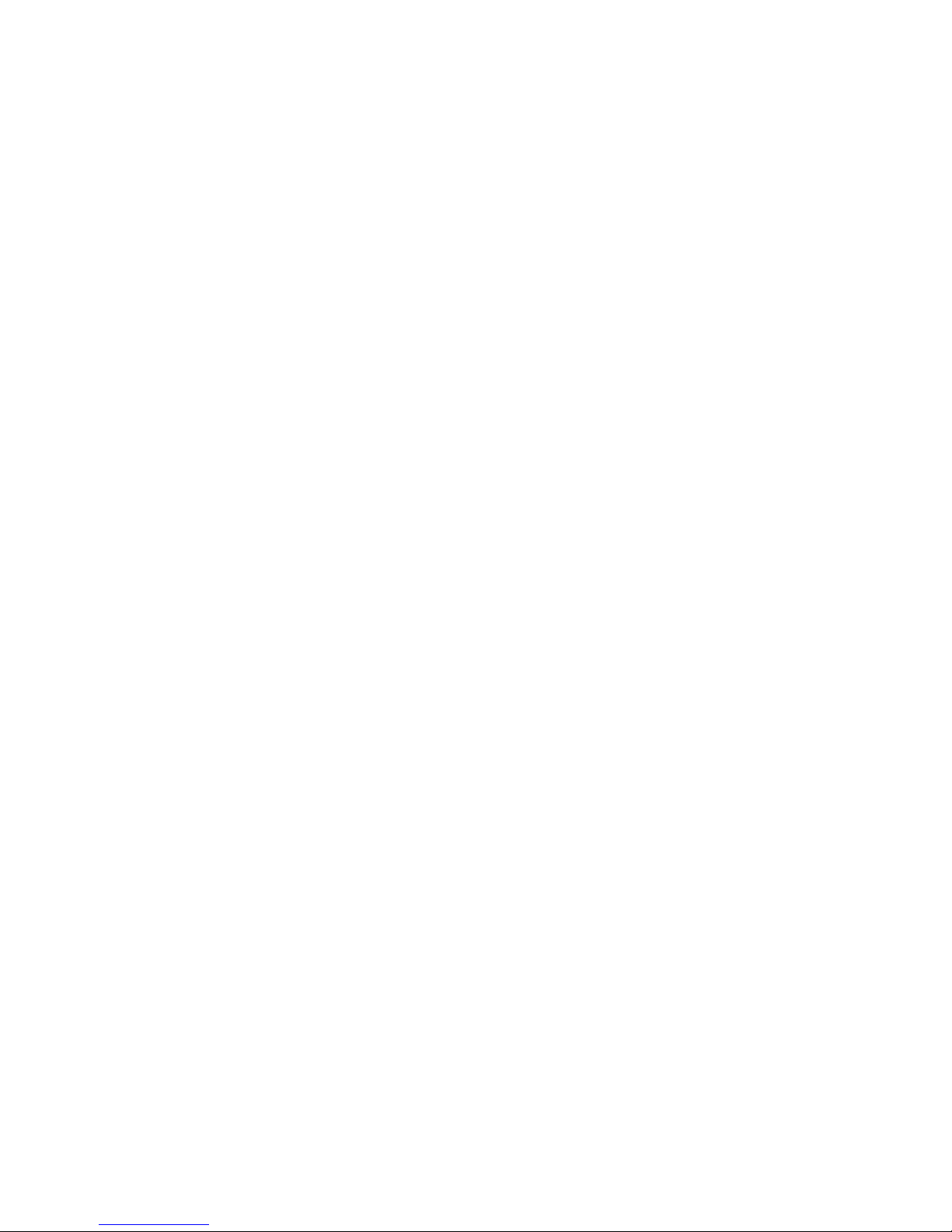
9
• HEARING AID – If a user has a hearing aid,
carefully adjust phone volume and properly set the
hearing aid sensitivity.
• ELECTRONIC MEDICAL EQUIPMENT – The
telephone is a radio transmitter that might interfere
with medical equipment and implants such as
hearing aids, heart pacemakers, and insulin
pumps, etc. The minimum distance of 15 cm
between the phone and the implant is
recommended. For more information, contact your
doctor or a medical equipment manufacturer.
• ELECTRONIC EQUIPMENT - To avoid a risk of
degaussing, keep the phone away from electronic
devices.
• WATERPROOF – The telephone is not waterproof.
Keep it dry at all times.
• DUSTPROOF – The telephone is not dustproof, it
should not be used in places with a higher
concentration of dust. Protect the phone against
metal chips that might make the phone
malfunction.
• DISPLAY SCREEN – never press hard the screen
and never use sharp tools as doing so might
damage the display screen.
• Never press battery contact pins with metal tools
as it might cause an explosion.
• Never expose the phone to either low or high
temperature, direct sunlight, or high humidity. Do
not place your phone next to heating devices such
as radiators, heaters, ovens, furnaces, camp fires,
barbeque, etc.
• Protect your hearing!
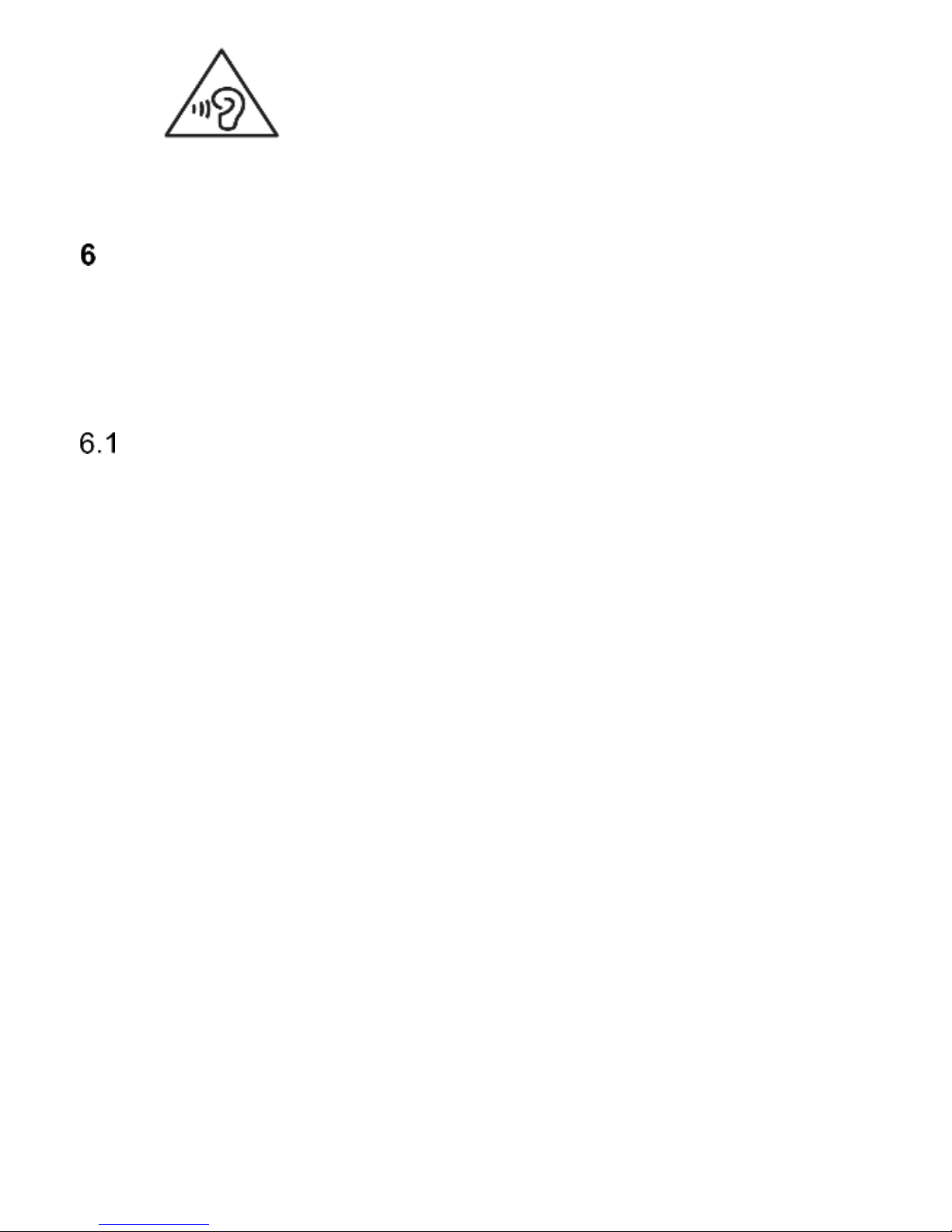
10
Prolonged exposure to loud sounds might
damage your hearing. Listen to music at a
moderate level, and do not keep your
phone too close to an ear, while using a
speakerphone.
GETTING STARTED
Prior to using the phone, a SIM Card must be installed. Be
careful not to damage the card while inserting it.
Keep SIM Cards away from children.
SIM CARD AND BATTERY INSTALLATION
Prior to inserting the SIM Card, make sure the phone is
switched off, and the battery is removed. The charger must
be disconnected. To insert the SIM Card, first remove the
battery as shown in drawings below and follow the
instructions:
• When the phone is switched off, slide the battery
cover downwards, and remove it.
• Remove the battery lifting it up with your
fingernail from the topside of the phone
• Insert the SIM Card into the slot, with metal
contact pins facing downwards. Make sure the
card notch goes downwards.
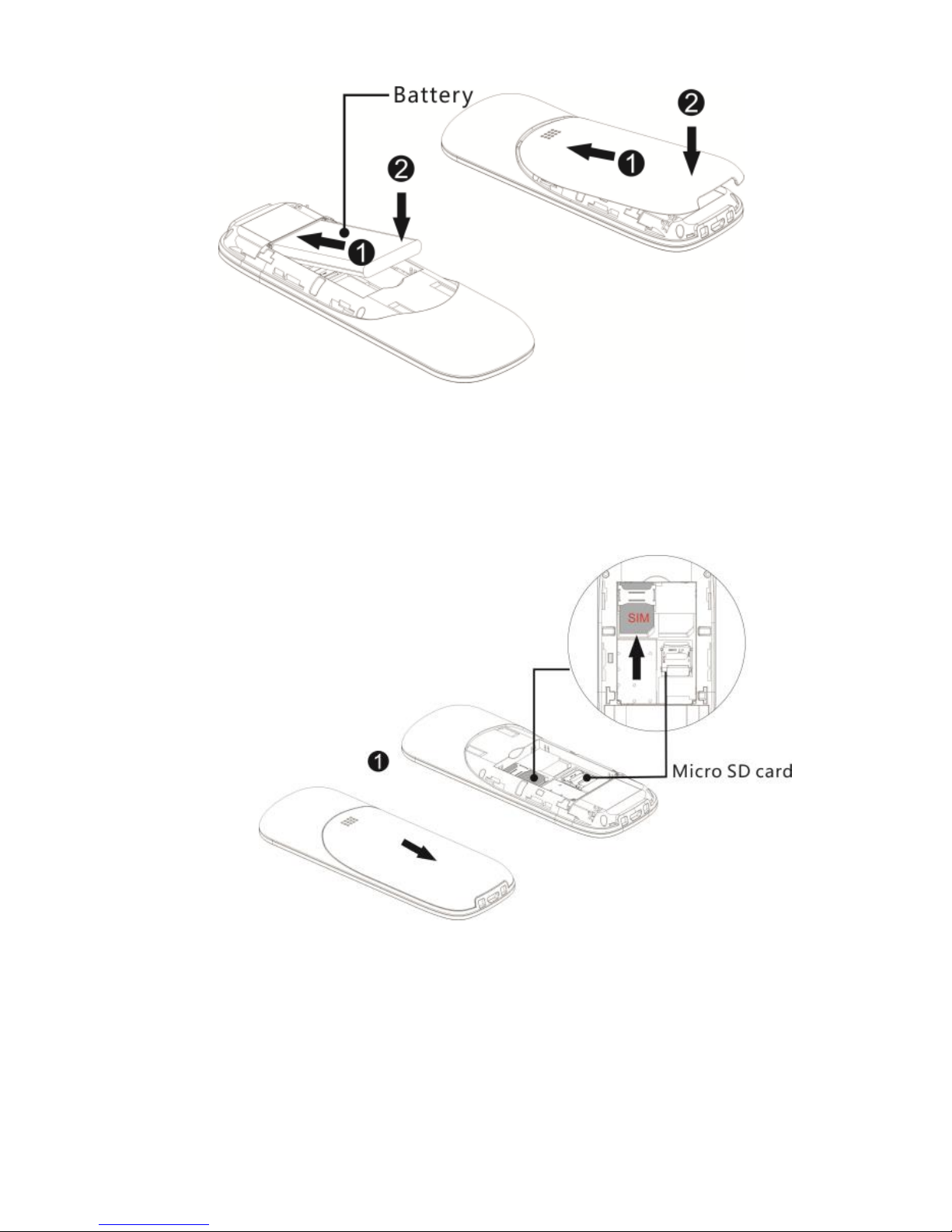
11
• There is a spot for the MicroSD memory car under
the SIM Card slot. Insert the card into the slot. You
can install a memory card up to 16GB on the
phone.
Be careful while using a memory card especially while
inserting and uninstalling it. Some memory cards require
formatting on the computer prior to the first use.
Regularly, make copies of data stored on cards used in
other devices, if you use SD cards! Misuse or other factors
might damage the card or cause data to be lost.

12
Battery installation:
• Insert the battery so that contact pins +/- will
face downwards.
• After inserting the battery, put the battery cover
back and slide it upwards.
Charging the battery:
Important! You should use the charger included in the set.
Using other chargers might damage the phone and will void
the warranty.
Never connect the charger if the back cover is removed.
To charge the phone:
1. Plug the charger into a power outlet.
2. Plug the charger into the jack located at the bottom
of the phone. A message about charging will appear
on the display, and the bars in the battery icon will
keep blinking as long the battery charging is in
process.
3. As soon as the battery is fully charged, unplug the
charger from the power outlet, and then cable from
the phone.
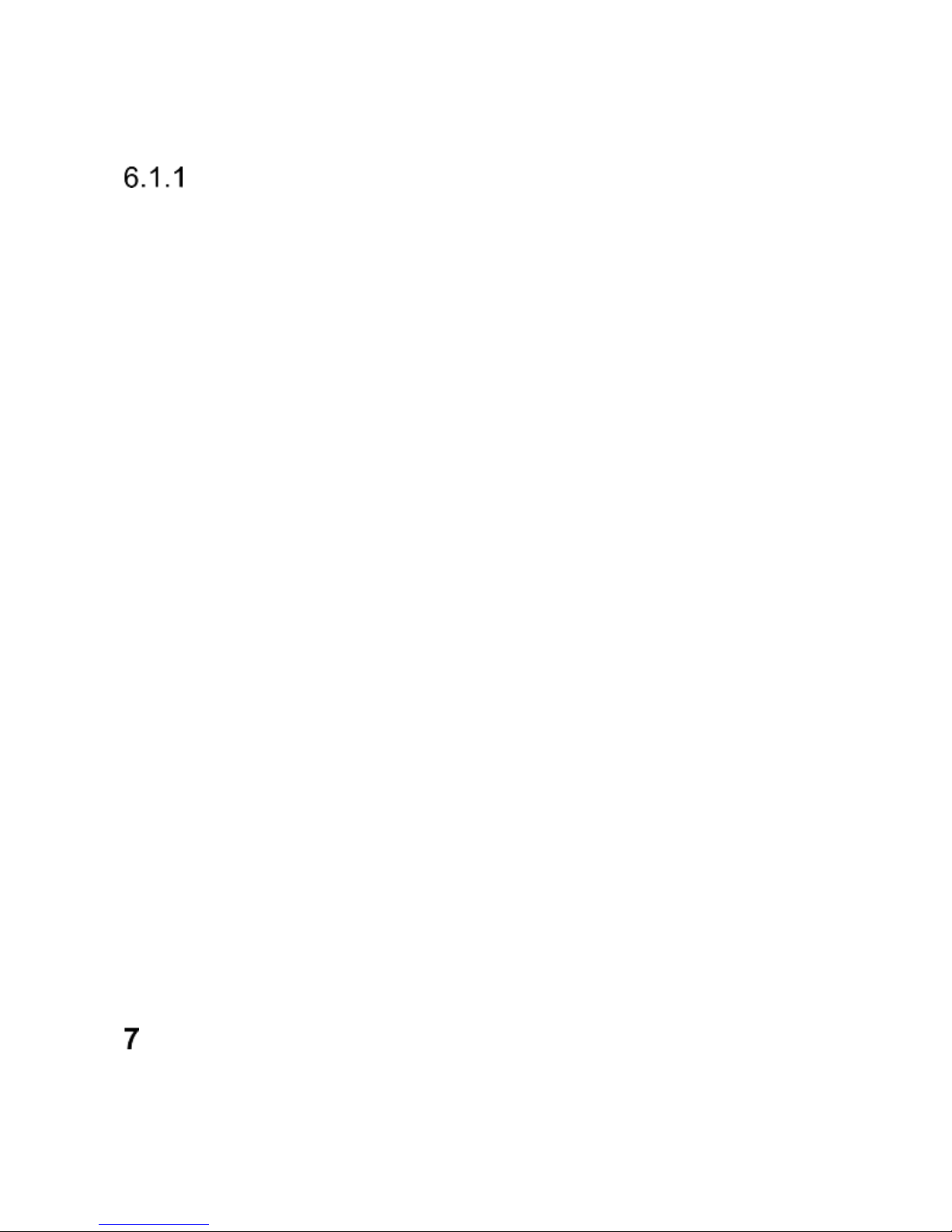
13
If the process of charging is complete, there will be a
message on the display „Battery fully charged”, and the
battery icon will stop blinking.
DESKTOP CHARGER
In case of using a desktop charger, first you need to connect
the charger with a desktop charger, and then plug it into a
power outlet. To charge the battery, all you need to do is to
place the phone on the desktop charger with contact pins
downwards.
Important:
o Prior to charging make sure the battery is installed
correctly
o Never remove the battery while charging – you
might damage the phone
o If the voltage is too low for the phone to work
properly, a warning message will appear on the
display that the phone will be automatically
switched off, and the phone will be switched off.
o If the battery is deeply discharged, it might take up
to several minutes for the message to appear after
the charger is plugged in.
o If the phone was not used for a long time, the
battery might be so called “deeply discharged”; to
recover a deeply charged battery you should leave
the battery connected although there is no
message on the display. It might take up to an hour
for the message to appear.
LOW BATTERY ALERT
The phone will beep (if warning alerts are enabled in profile)
and a message „Battery discharged” will appear on the
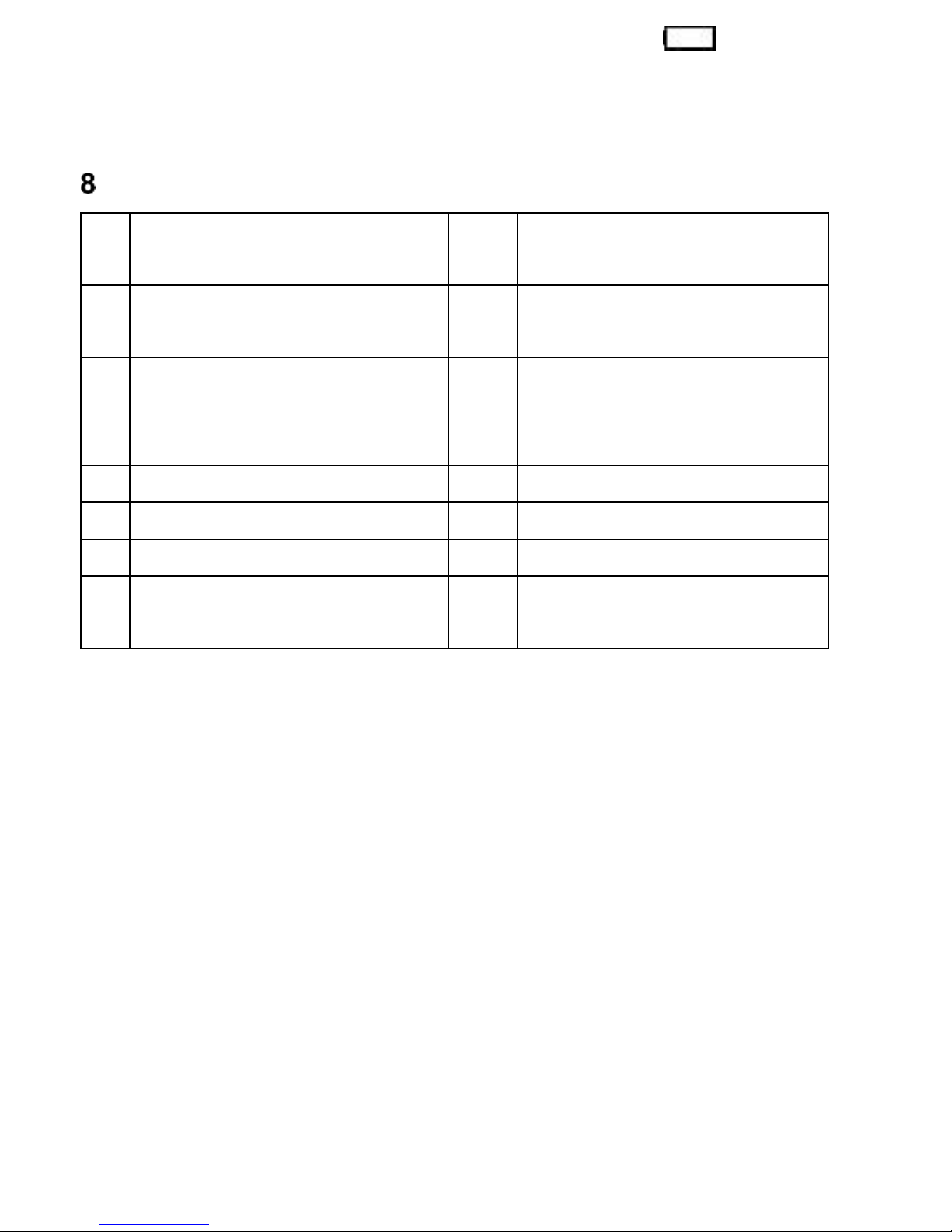
14
display, if the battery level is too low. The icon will
appear on the screen. If you see such a message, charge
the battery.
PHONE DESCRIPTION
1
Speakerphone
8
Right Function Key RFK
2
Display
9
Green receiver –
making phone calls
3
Key Up
10
Red receiver – ending
phone calls/returning
to the homepage
4
Key Right
11
Key OK
5
Key Left
12
Numeric Keypad
6
Key Down
13
Key Radio FM
7
Left Function Key LFK
14
Audio Player Key
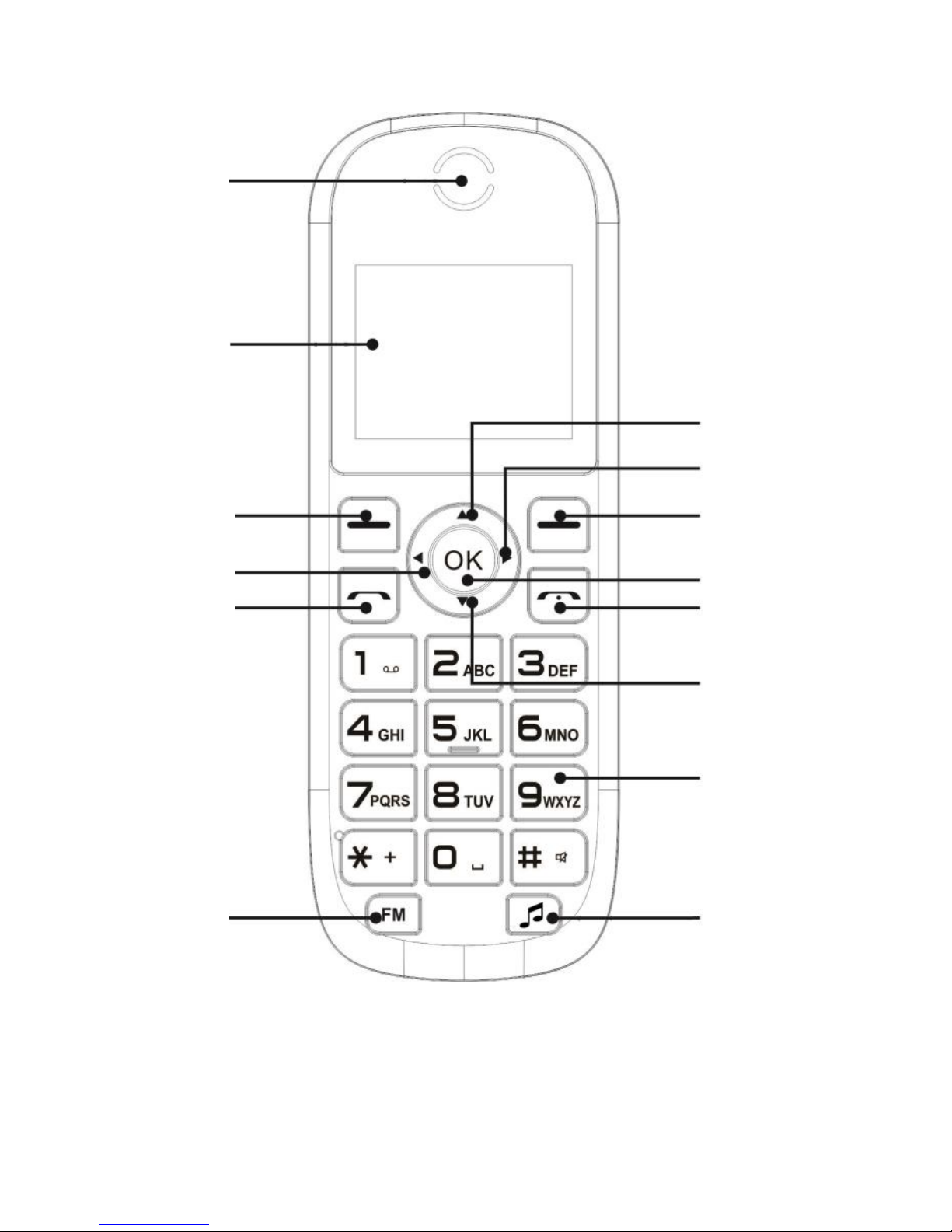
15
1
2
3
4
8
11
10
7
5
9
13
14
6
12
