Maxcom MM235 User Manual

Mobile Telephone GSM MM235
USER MANUAL
Reading the Manual is highly recommended
prior to the first use.
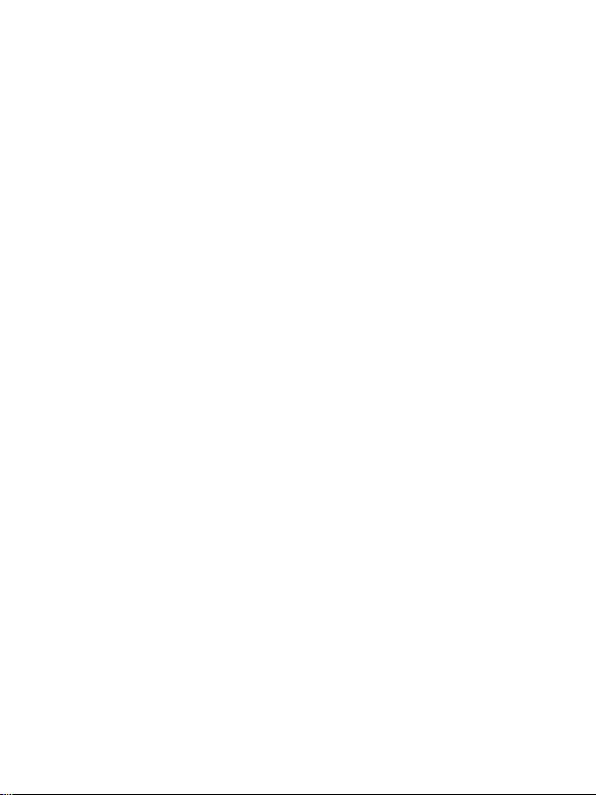
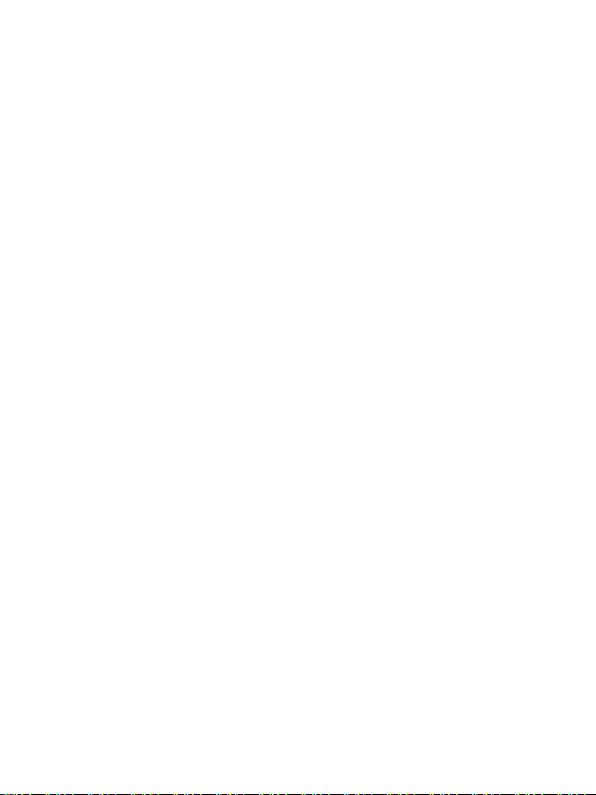
3
1 Introduction ................................................................. 7
2 Accessories .................................................................. 7
3 Safety Precautions ....................................................... 8
4 Telephone Description ............................................... 11
4.1 Keys Location.......................................................... 11
4.2 Primary Keys Function ............................................ 12
4.3 Display Screen Description ..................................... 15
4.3.1 Display Screen Icons ........................................ 15
5 Getting Started .......................................................... 16
5.1 SIM Card & Battery Installation ............................. 16
5.2 Charging the Battery .............................................. 19
5.3 Security Codes ........................................................ 21
5.3.1 PIN Code ......................................................... 21
5.3.2 Phone Code ..................................................... 22
6 Using the Phone ......................................................... 22
6.1 Telephone Powering On/Off ................................... 22
6.2 Making Phone Calls ................................................ 23
6.3 Answering Phone Calls ........................................... 24
6.4 Keypad Lock ........................................................... 24
6.5 Emergency Number ................................................ 24
7 Phonebook ................................................................ 24
7.1 Viewing Phonebook................................................ 25
7.2 Searching Contacts ................................................. 25
7.3 Adding Contacts ..................................................... 26
7.4 Import/Export Contacts .......................................... 27
7.5 Deleting Contacts ................................................... 27
8 Text/Multimedia Messages ........................................ 28
8.1 Inbox....................................................................... 28
8.2 Sentbox ................................................................... 29
8.3 Create Message ..................................................... 29
8.4 Drafts ..................................................................... 31
8.5 Outbox .................................................................... 32
8.6 Templates ............................................................... 32
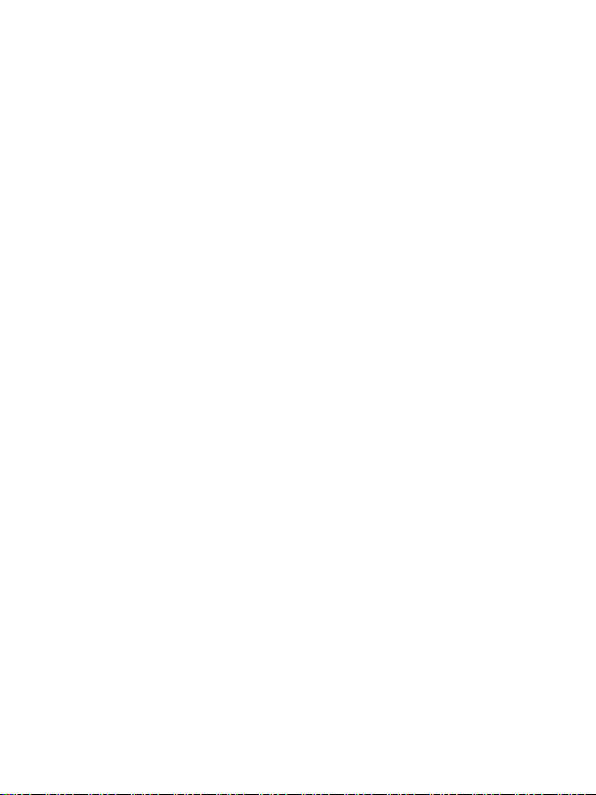
4
8.7 Network Messages ................................................. 32
8.8 Voicemail ................................................................ 32
8.9 Text/Multimedia Messages Settings ...................... 32
9 Call Log ...................................................................... 33
9.1 Call Log ................................................................... 33
10 Multimedia ................................................................ 35
10.1 Photos ..................................................................... 35
10.2 Audio ...................................................................... 35
10.3 Video ...................................................................... 36
10.4 Voice Recorder ........................................................ 36
10.5 Radio FM ................................................................ 37
10.6 Camera/Video Camera ........................................... 38
10.7 Record a Phone Call ................................................ 38
11.6 Bluetooth ................................................................... 39
11 File Manager/My Files ............................................... 40
12 Organizer ................................................................... 40
12.1 Calculator ............................................................... 40
12.2 Calendar ................................................................. 41
12.3 Alarm Clock ............................................................ 41
12.4 World Clock............................................................. 42
12.5 Unit Converter ........................................................ 42
12.6 Stopwatch ............................................................... 42
12.7 Countdown ............................................................. 42
12.8 SIM Features ........................................................... 42
12.9 Torch ....................................................................... 43
13 Entertainment ............................................................ 43
14 Profiles ....................................................................... 43
15 Settings ...................................................................... 44
15.1 Call Settings ............................................................ 44
15.1.1 SIM Settings ..................................................... 44
15.1.2 Call Forwarding................................................ 44
15.1.3 Call Waiting ..................................................... 45
15.1.4 Call Barring ...................................................... 45
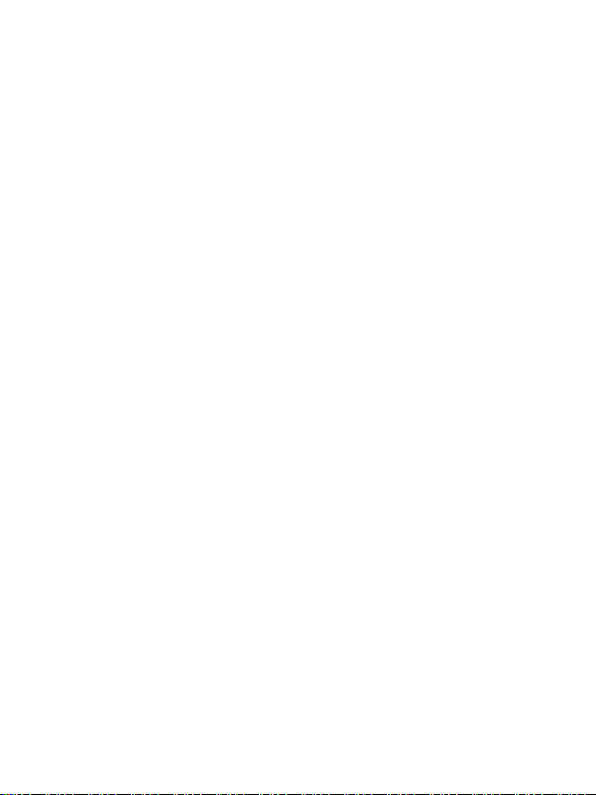
5
15.1.5 Withhold Your Number ................................... 45
15.1.6 Others ............................................................. 45
15.2 Phone Settings ....................................................... 46
15.2.1 Time and Date ................................................. 46
15.2.2 Language ......................................................... 47
15.2.3 Shortcut Settings ............................................. 47
15.2.4 Phone Auto Power On/Off .............................. 47
15.2.5 Energy Saving Mode ....................................... 47
15.2.6 Restore Factory Settings ................................. 48
15.3 Display Screen ........................................................ 48
15.4 Security Settings ..................................................... 49
15.5 Connections ............................................................ 50
15.5.1 Bluetooth ........................................................ 50
15.5.2 Account ........................................................... 50
15.5.3 GPRS Service ................................................... 50
15.5.4 Network Selection........................................... 51
16 FAQ (Troubleshooting) ............................................... 51
17 Battery Information ................................................... 54
18 SAR Information ......................................................... 55
19 Protect Your Environment .......................................... 57
20 Warranty Terms ......................................................... 57
21 Technical Specs .......................................................... 58
22 Declaration of Conformity .......................................... 59
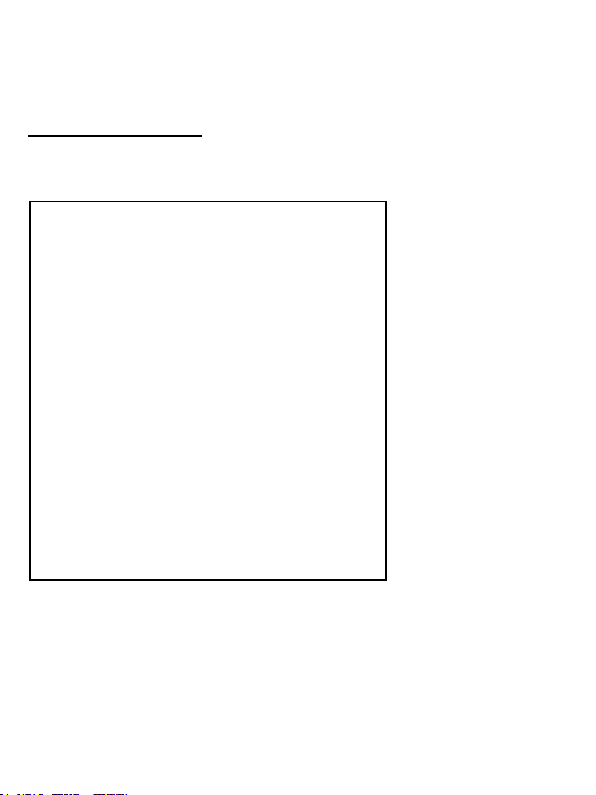
6
If any technical assistance is required, please contact our hotline
at (+48) 32 325 07 00 or e-mail us at serwis@maxcom.pl
Our website:
http://www.maxcom.pl/
Important – The telephone works in the GSM 900/1800
network. Prior to switching on the phone, a SIM Card must be
correctly inserted.
The Set Includes:
GSM Telephone
Charger
Battery
User Manual
Warranty Card
Headset
Keeping the original package is
recommended as it might be used for
transport.
Keep the receipt as it is necessary for
warranty.

7
1 INTRODUCTION
Thank you for choosing the Maxcom telephone. Our telephones
are designed for GSM network and they meet all European
standards. To be able to use the phone, the User must select
GSM service offered by a service provider. The phone has a lot
of great features; its performance, however, depends on service
available in the GSM network of your choice.
To learn more, contact your service provider.
This User Manual has been published by the Manufacturer. Any
corrections or modifications arising from errors, inaccuracies,
and the phone or software upgrades might be made without
prior notifications; such changes, however, will be reflected in
the updated versions of the User Manual. To learn more, or to
get any form of assistance please go to the website:
www.maxcom.pl. The Manufacturer reserves their right to the
content of this User Manual.
All and any content of this User Manual is the copyright of the
Manufacturer. Copyrights and trademarks as mentioned in this
documents are an exclusive property of their owner. Copying,
distributing, storing or disseminating of the copyright material, in
part or in whole without prior written consent of the author is
strictly prohibited.
2 ACCESSORIES
Use only batteries, chargers, and other accessories
recommended by the phone Manufacturer. Check at your point
of sale what accessories are available in your area.
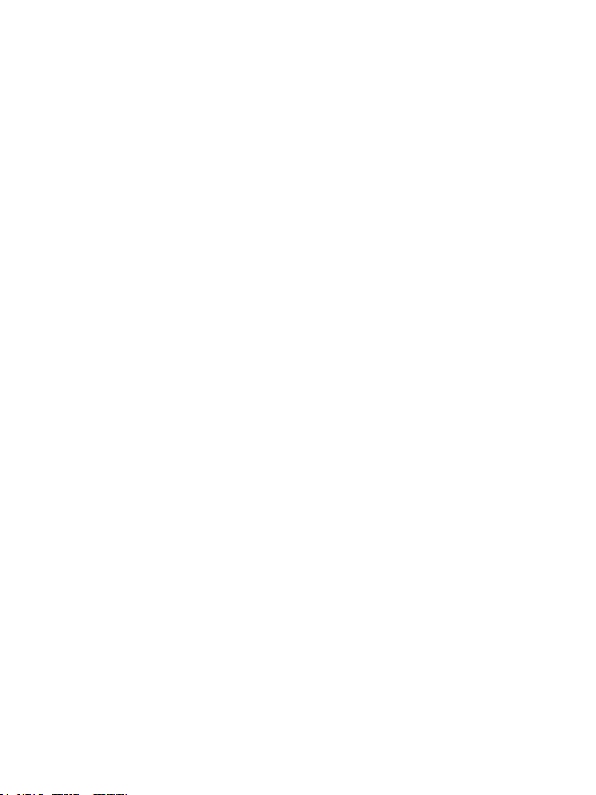
8
3 SAFETY PRECAUTIONS
Reading the guidelines below will minimize the risk of misusing
the phone:
• USING – The telephone emits electromagnetic field that might
negatively interfere with other electronic devices including
medical equipment.
• Never use the phone wherever such use is prohibited, in
hospitals, airplanes, refueling points or at proximity to
flammable materials. Using the phone in such places might
expose others to danger.
• Never use the phone without a headset while driving.
• A device and its accessories might contain small parts. Keep
the phone and all parts out of reach of children.
• SERVICE - Never repair nor modify the phone on your own;
all repairs should be made by an authorized service only.
• CLEANING - Never clean the phone with any chemicals or
corrosives.
• TORCH – Never look directly into the beam of light.
• HEARING AID– If you have a hearing aid, the phone volume
should be carefully adjusted in line with the hearing aid
sensitivity.
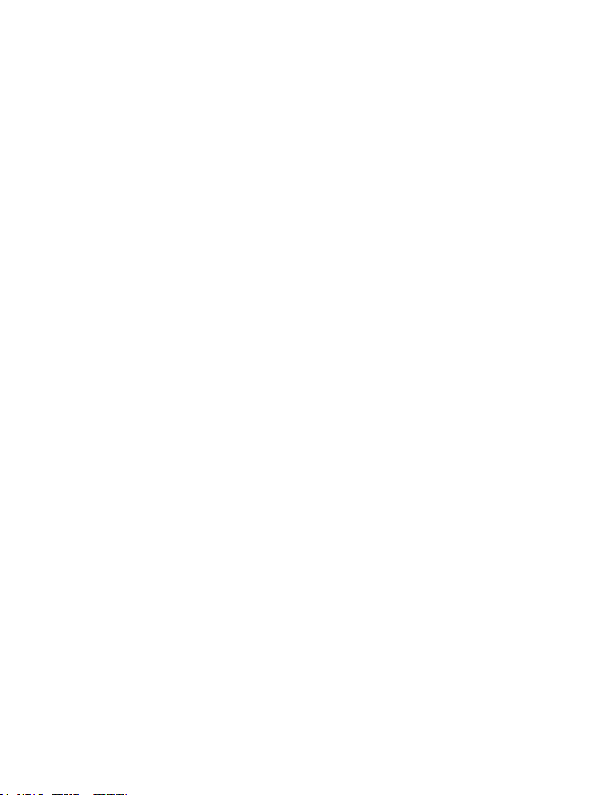
9
• ELECTRONIC MEDICAL EQUIPMENT – Your phone is a
radio transmitter that might interfere with performance of
electronic medical equipment or implants such as hearing aids,
heart pace makers, insulin pumps, etc. Keeping a distance no
shorter than 15 cm between the phone and the implant is
recommended. For more advice about the matter, contact
your health care provider or manufacturers of such medical
equipment.
• ELECTRONIC EQUIPMENT – To prevent demagnetizing,
never allow any electronic devices to stay in proximity to the
phone for a longer time.
• WATERPROOF – The phone is NOT waterproof. Keep it dry
at all times.
• DUSTPROOF – The phone is NOT dustproof, never use the
phone in the area with increased level of dust. Protect the
phone against metal chips that might cause the device to
malfunction.
• DISPLAY SCREEN – Avoid pressing the LCD display screen
too hard and using sharp tools; otherwise the display screen
might be damaged.
• Never use any metal objects to press the battery contacts
together as doing so might cause an explosion.
• Never expose the phone to either low or high temperature,
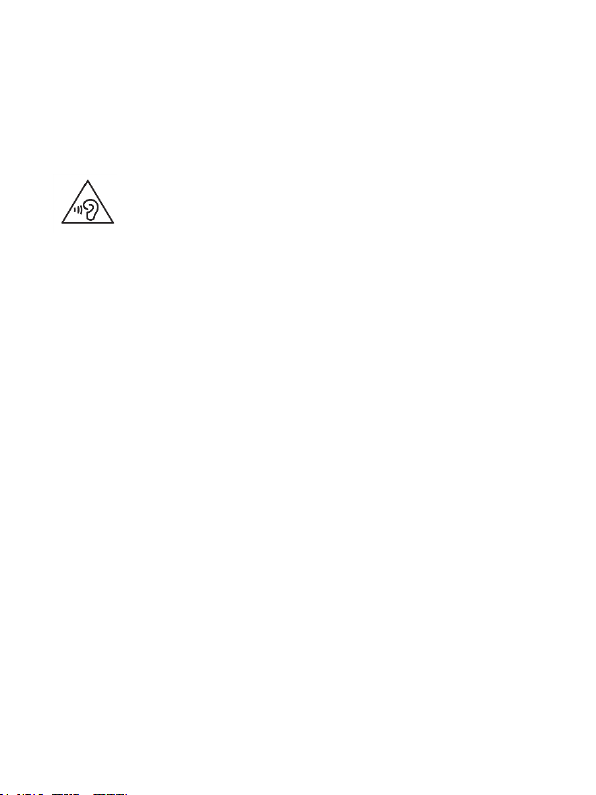
10
direct sunlight, and high humidity. Never place the phone next
to heating devices such as radiators, heaters, ovens, furnaces,
camp fires, barbeque, etc.
• PROTECT YOUR HEARING!
Prolonged exposure to sounds of high volume
might damage your hearing. Listen to music at a
moderate level, and do not keep the phone too
close to an ear, while using a speaker. Lower the volume prior
to connecting the headset.

11
4 TELEPHONE DESCRIPTION
4.1 Keys Location
Keypad Lock
Speaker
Silent Mode
On/Off
Torch On/Off
LFK (Left
Function Key)
Screen
Up
RFK (Right
Function Key)
End Call Button.
Powering On/Off
Down
Make Call Button
OK
Left
Right
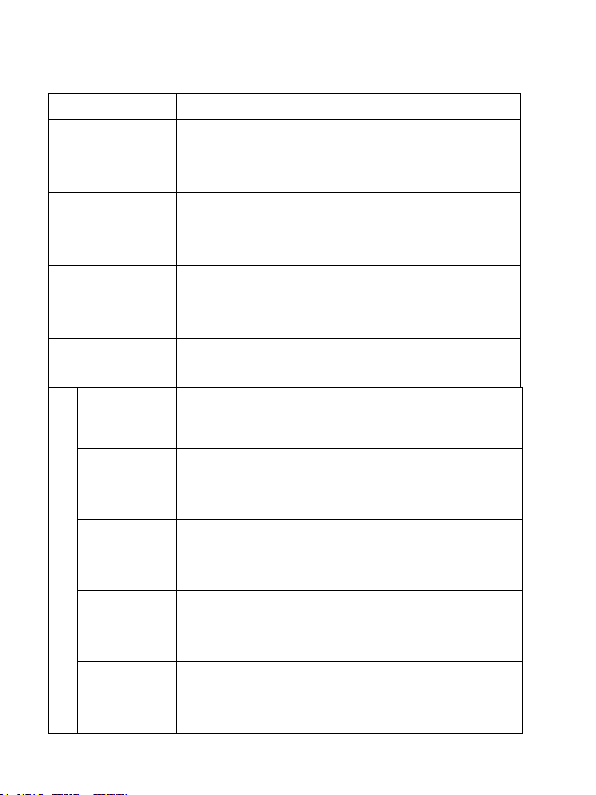
12
4.2 Primary Keys Function
Key
Function
LFK (Left
Function
Key)
Entering Menu, Confirmation Key
RFK (Right
Function
Key)
Entering Phonebook, Return Key
End Call
Button
Press: Returning to Idle mode; ending a
phone call
Press & Hold: Powering on/off the phone
Make Call
Button
Making phone calls; in Idle mode,
entering the Call Log
Navigation Keys*
Up
Creating a Text Message
Down
Calculator
Right
Profiles
Left
Radio FM
OK
Confirmation in Menu
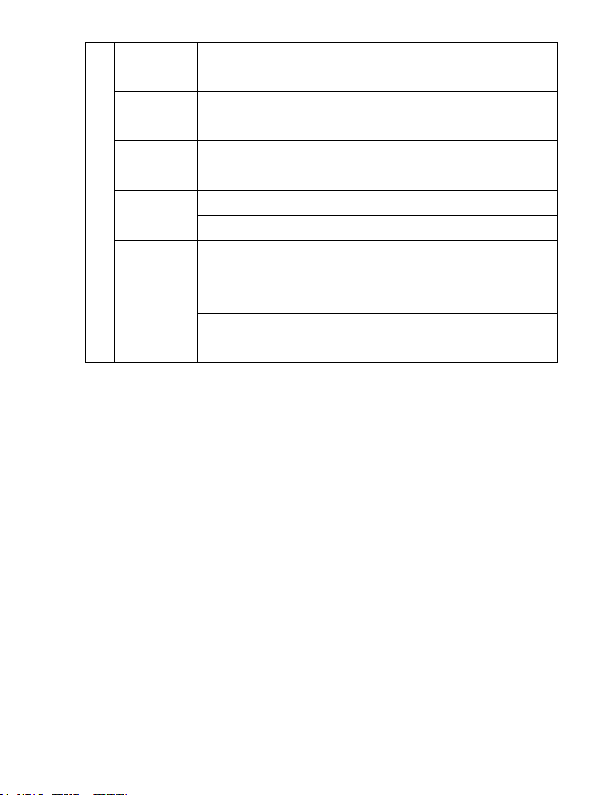
13
Key
0
Press: Digit 0
Press & Hold: Switching On/Off the Torch
1
Press: Digit 1
Press & Hold: Voicemail
2-9
Press: Digits 2 to 9
*
Press: Entering Symbols *, +.
Menu+
*
- Locking the Keypad
#
Press: Changing the text input mode while
creating text messages; entering the
symbol #
Press & Hold: Enabling/disabling the Silent
Mode
* Navigation keys’ functions might vary depending on the
software version.

14
Micro
USB/Charging
Port
Ringtone
Speaker
Headset Port
Photo
Camera
Torch/Camera
Diode
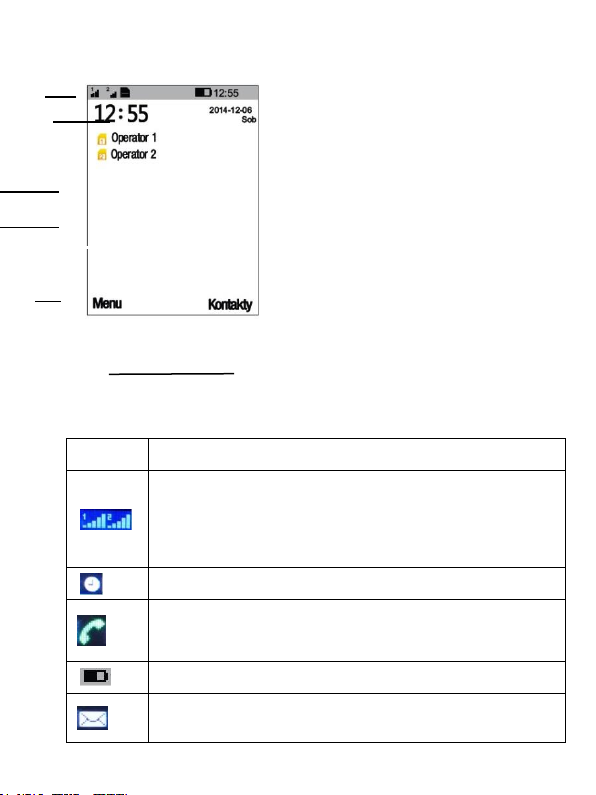
15
4.3 Display Screen Description
4.3.1 Display Screen Icons
Icon
Meaning
Signal Strength: The fuller the bar, the stronger the
signal.
SIM1/SIM2: it shows 1 or 2 in the left bottom corner of
the icon
The Alarm Clock has been set and enabled
Missed Phone Call: This icon is displayed as soon as
there is an incoming not answered phone call onto
SIM1/SIM2 Card.
Battery Charge Level Indicator
Text Message Icon: Appears at the top of the display
screen and it notifies you about unread text messages
Display Icon Box
SIM1 Card Service Provider’s Name/Logo
SIM2 Card Service Provider’s Name/Logo
Date & Time
Left Function Key (LFK) Function
Right Function Key (RFK) Function
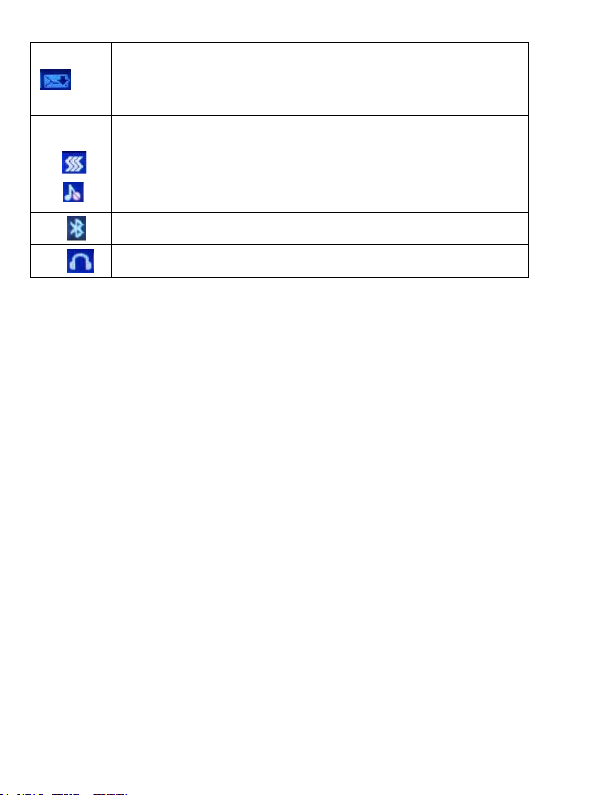
16
Multimedia Message: Appears at the top of the display
screen and it notifies you about new multimedia
messages
Incoming phone call signaling
Regular ringtone (no icon on the display screen)
Ringtone „Meeting”
Ringtone Disabled
Icon is displayed when Bluetooth is activated
Icon is displayed when the headset is enabled.
Important: In order to save energy, after certain time the display
screen will automatically go into sleep mode. To enable display
screen backlight, press the Right Function Key or End Call
button.
5 GETTING STARTED
Prior to switching on the phone, a SIM Card must be installed.
Be careful not to damage the SIM Card while inserting it.
SIM Cards must be kept away from children.
5.1 SIM Card & Battery Installation
Make sure to switch off the phone prior to inserting the SIM
Card. The charger should be disconnected. To insert the SIM
Card, follow the drawing and description to remove the battery:
• With the phone switched off, use your fingernail to lift
up the battery cover on the right side at the bottom of
the phone.
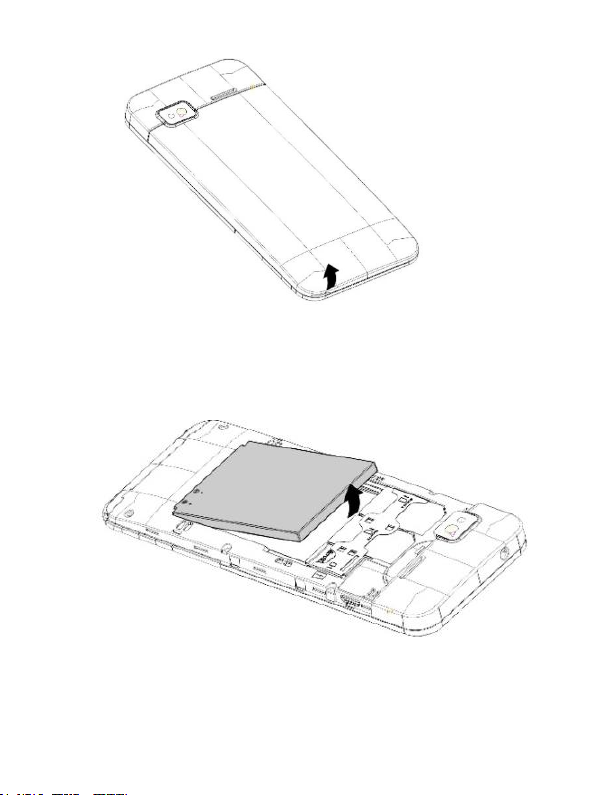
17
• Remove the battery by lifting it up with your
fingernail from the top edge of the phone.
• Insert the SIM Card into the SIM1 or SIM2 SLOT
with the metal contacts facing downwards. Make
sure the notch of the Card will face the top edge of
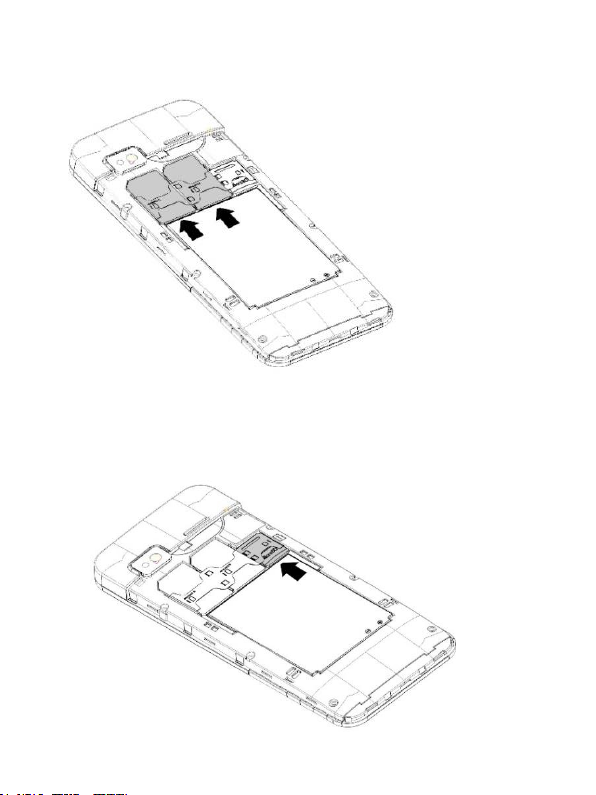
18
the phone.
• There is a Micro SD memory card slot next to the SIM
Card slot. Insert the microSD card so that its contacts
will touch the phone contacts.
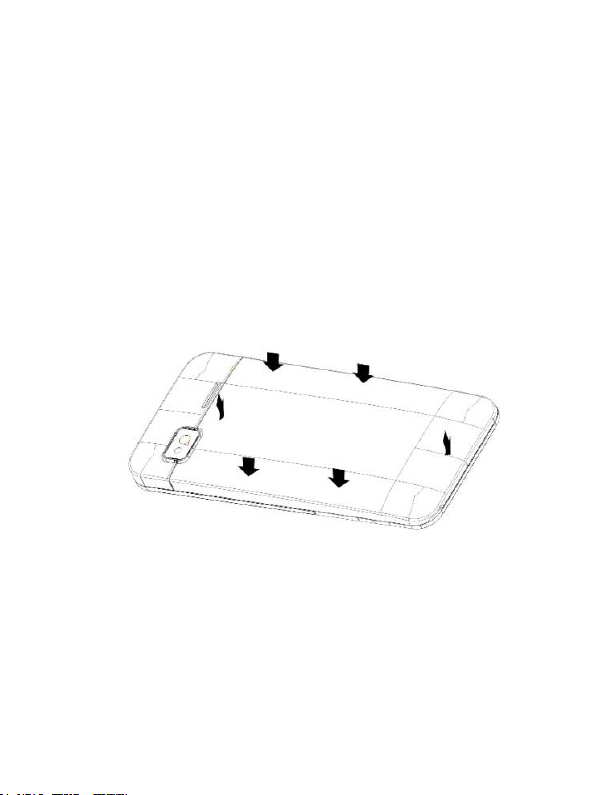
19
Be careful while using memory cards especially while inserting
and uninstalling the card. Some memory cards must be
formatted on a computer before the first use.
Regularly make backup copies of data stored on cards used in
other devices, if you use SD Cards. Misuse or other factors
might damage the card or make the card lose its content.
• Insert the battery so that contacts +/- will face the
bottom of the phone.
After inserting the battery, battery cover must be put back
in place. First, adjust the edge next to the camera and the
speaker, and then place the cover back on the phone and
slightly press the edges.
5.2 Charging the Battery
Important! Use only the battery included in the set. Using
batteries of different type might damage the phone and void the
warranty.
NEVER connect the charger, when the back cover is not in
place.
