MAXA MT-200E Installation Manual

1
Maxa Technologies Ltd MT-200E WIFI manual Ver1.1
Maxa Technologies Ltd
MT-200E Wireless Communication Settings
Manual
Ver 1.1
18/06/2013
This Instructions manual is step by step configuration for
Wireless printer MT-200E only, starting from configuring printer
‘out from the box’ to successfully communicate in Infrastructure
mode.
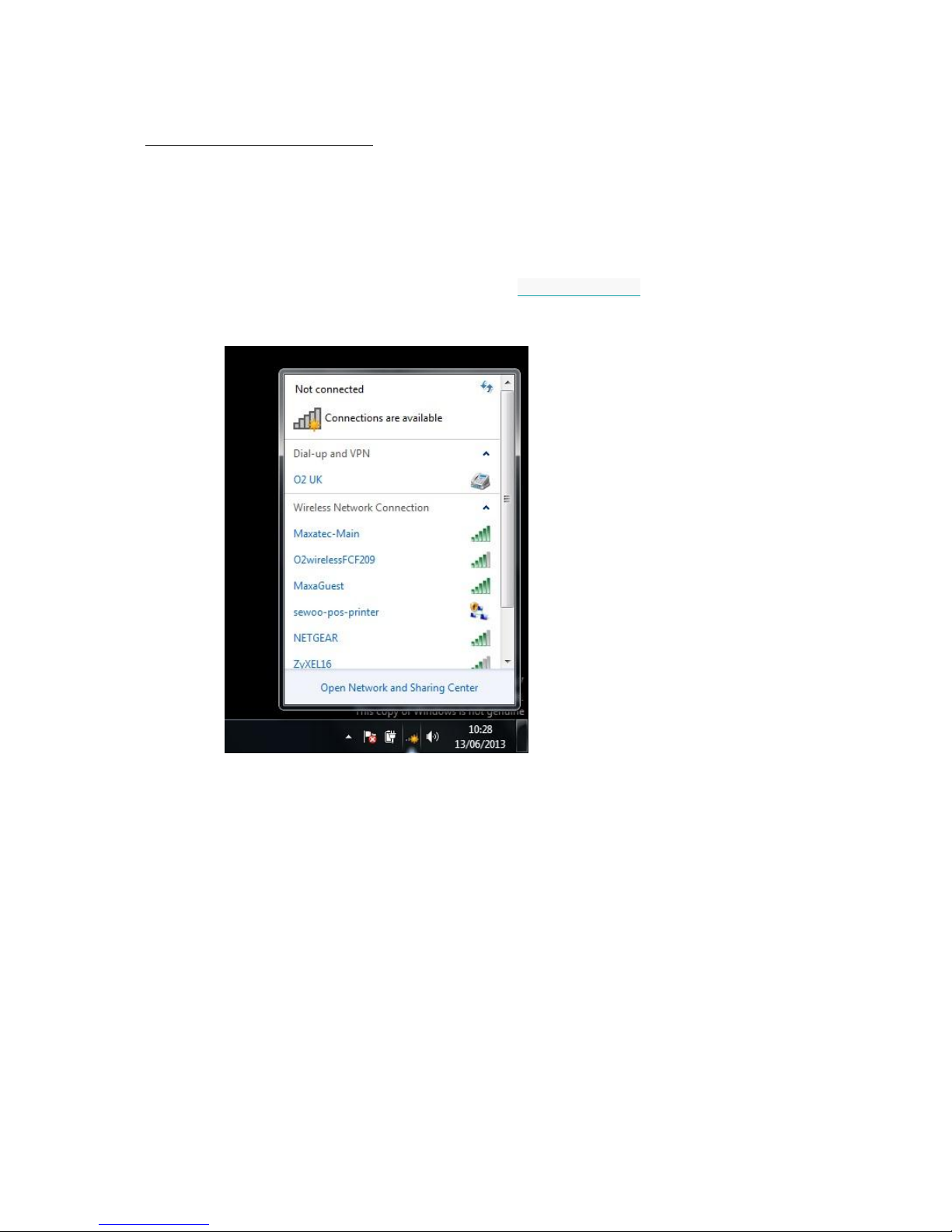
2
Maxa Technologies Ltd MT-200E WIFI manual Ver1.1
Configuring printer’s WIFI settings
Printer out from the box doesn’t have any network settings configured so it is not accessible
using IP address. In this step, printer can be configured to ad hoc mode or infrastructure
mode.
The easiest way is configure printer wirelessly using direct communication between printer
and PC/Laptop. In this case:
- Download Wi-Fi tool from Maxatec website: MT-200 WIFI Tool
- Connect to ad-hoc printer Wi-Fi network sewoo-pos-printer
- Turn printer on
- Start WIFIConfig-1.2 tool and click search
If you have problem to find the printer – turn off firewall also it is worth to set static Ip
address of your PC wireless card to be in the same subnet (default IP printer is
192.168.0.254 when reset button is pressed on printer wireless card) like 192.168.0.10
