Page 1

NIGHTHAWK X7 / X8 / X9 USER GUIDE
MODEL SHOWN: NIGHTHAWK X8 MODEL SHOWN: NIGHTHAWK X7MODEL SHOWN: NIGHTHAWK X9
Page 2
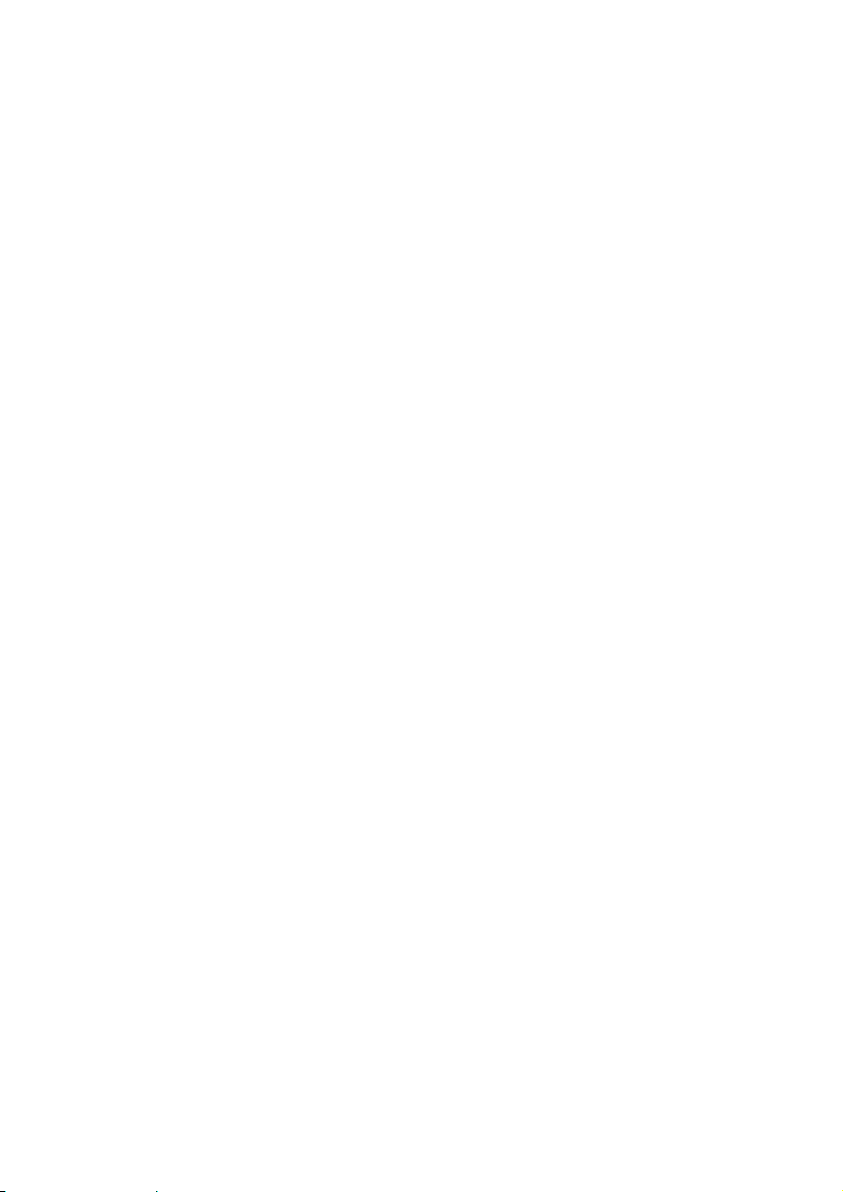
ank you for purchasing Max Keyboard Nighthawk backlit mechanical keyboard.
A mechanical keyboard engineered to suit the needs of every typing enthusiast
or gamers. Featuring Cherry mechanical switches, it is the perfect choice for
optimizing your typing and gaming experience.
Please read this user guide to help you use the keyboard.
KEYBOARD INFORMATION
Cherry MX mechanical key switches
•
Individual backlit keys for enhanced visuals
•
Backlight setting memory
•
4 level backlight modes (pulse mode on level 4)
•
128k on-board memory
•
Laser engraved keycap
•
N-key rollover (full NKRO on USB, any combination)
•
Embedded multimedia keys
•
Built in 2 high-speed USB 2.0 hub (max 100mA each)
•
Built in headphone & microphone jack pass-through
•
Heavy duty braided cable
•
Gold plated connectors
•
Tilt legs
•
Windows key disabled function
•
Wrist pad for maximum palm comfort
•
US ANSI 104-key
•
Programmable macro keys (optional downloadable software)
•
TECHNICAL INFORMATION
Soft matte black upper enclosure with heavy duty braided cable
•
2 downstream USB 2.0 hub (max 100mA each)
•
Individual LED on each key switch
•
50,000,000 life cycle on each key switch
•
45-50g actuation force
•
Keyboard dimension: approx 17.5in x 5.7in x 1in
•
Keyboard weight: approx 3 lbs
•
Cable length: approx 6' foot
•
SYSTEM REQUIREMENTS
Windows® 8, Windows® 7, Windows Vista®, Windows® XP
•
Available USB port
•
50MB hard disk space
•
ELECTRICAL DATA
Keyboard must be plugged into your USB host port that provide 500 mA (Milliamps) at
5V (Volts). Each USB port on the keyboard will support up to 100 mA.
PACKAGE CONTENTS
Nighthawk mechanical keyboard
•
Wrist pad
•
User guide
•
Page 3

KEYBOARD INSTALLATION
1. Plug in your Max Keyboard Nighthawk into your computer USB port.
Earphone-out and microphone-in ports are optional.
Required
Optional
Optional
®
2. Windows
will automatically install all the necessary driver for the keyboard.
SWITCHING ON YOUR BACKLIT KEYS
We have 4 different levels of backlighting modes for your Max Keyboard Nighthawk:
LEVEL 1 (DIM), LEVEL 2 (NORMAL), LEVEL 3 (BRIGHT) and LEVEL 4 (PULSE BREATHING).
FN
Example: To turn on your backlit keys to Level 2 brightness. Simply press "FN" key + "8" x 2
times. To lower the brightness of the backlit keys, simply press "FN" key + "2"
Note: Using the "2" and "8" on the main keyboard section will not work. You have to use the
"2" and "8" located on the right hand side of the numerical keypad section (as illustration
shown above).
+
FN + NUMERICAL KEYPAD "8"
MULTIMEDIA KEYS
ere are 6 embedded multimedia keys for your convenient. Simply press "FN" Key + "F1 to F6"
1
EMBEDDED MEDIA KEYS
1 2 3 4 5 6
Example: To mute your speakers, hold on to "FN" key and press "F1" key.
Mute
2
Volume Down
3
Volume Up
4
Play/Pause
5
Previous Track
6
Next Track
Page 4

PROGRAMMABLE MACRO KEY SOFTWARE
(optional downloadable free software)
is feature is for advance user who wants to use macro key. A macro is a sequence of
keystrokes executed in a particular order and timing. It allows users to execute a chain of
commands, with the press of just one button.
®
Note: Compatible with Windows
8, Windows® 7 and Windows® XP only.
TROUBLE SHOOTING GUIDE
SYMPTOM
System does not
recognize the USB
keyboard
POSSIBLE REASON REMEDY
USB port might not
have enough power
output
Backlit keys do not light up You may have used the “8”
key on the main keyboard.
Try a different USB port
or use an USB hub with
external power supply
Please use the “8” key on
the numerical keypad
located on the right side.
For further questions please email us at support@maxkeyboard.com or
visit our website at www.maxkeyboard.com.
