Page 1
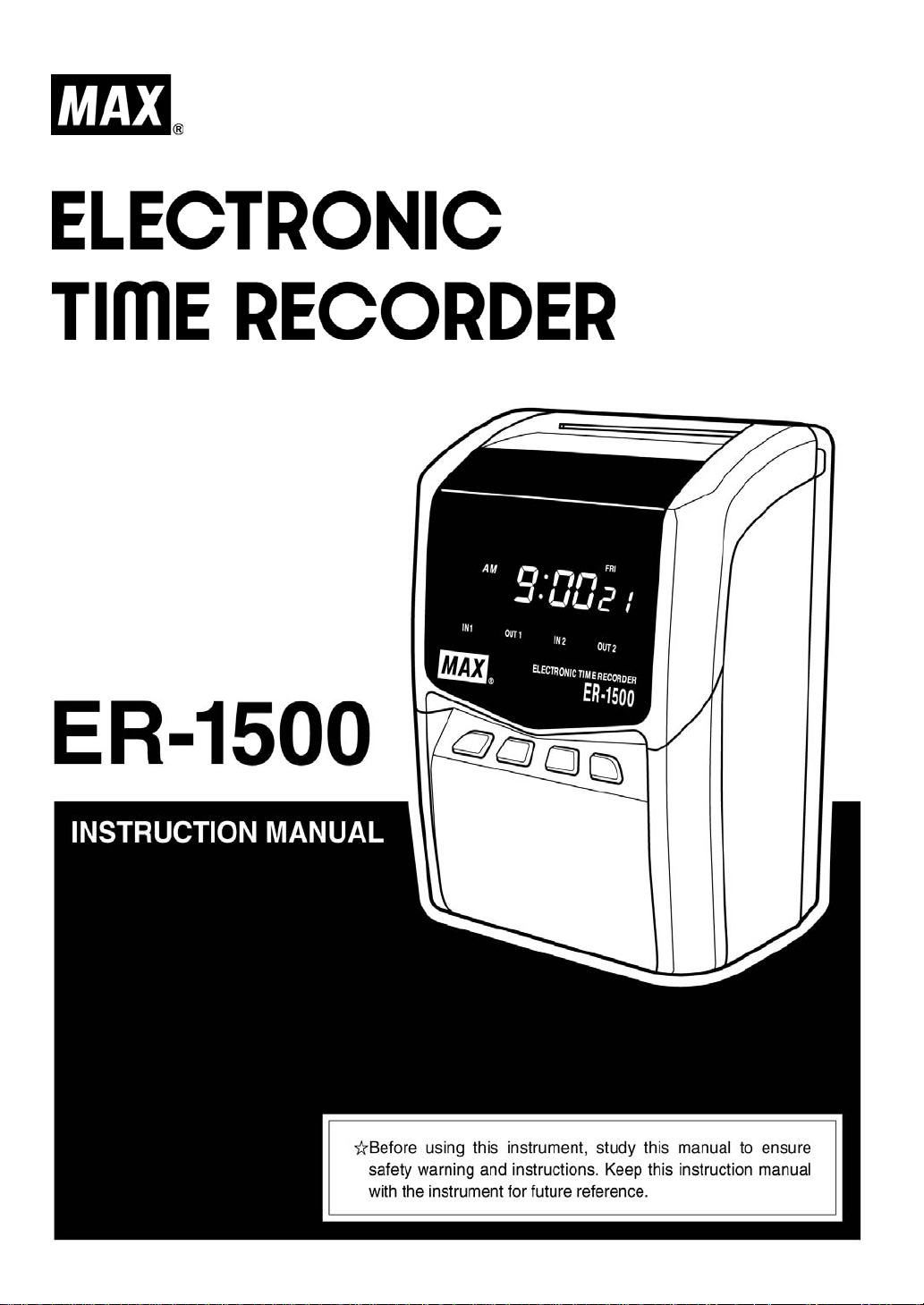
Page 2
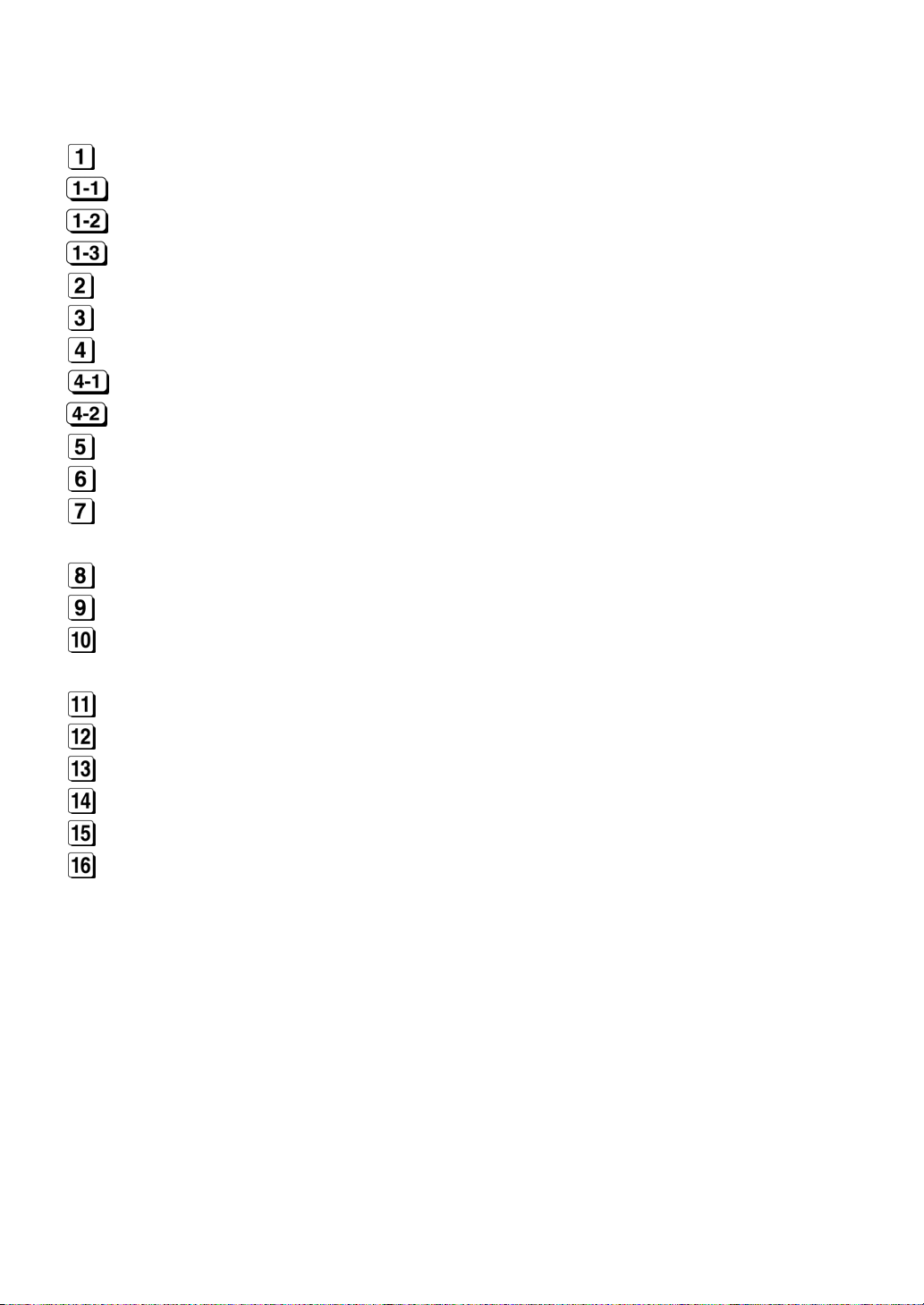
CONTENTS
BEFORE USE.................................................................................................................2
SAFETY INSTRUCTIONS ..............................................................................................2
ACCESSORIES..............................................................................................................3
MAIN FEATURES...........................................................................................................5
PARTS DESCRIPTIONS................................................................................................. 5
OPENING AND CLOSING THE FRONT COVER...........................................................5
KEYBOARD AND DISPLAY...........................................................................................6
KEYBOARD LAYOUT.....................................................................................................6
DISPLAY LAYOUT..........................................................................................................7
USING THE MACHINE...................................................................................................7
SETTING OR CHANGING DATA....................................................................................8
SETTING MACHINE MODE, PAY CLOSING DATE, 60 or 100 SCALE AND DAILY
TOTAL TIME (MODE 1) ................................................................................................9
SETTING YEAR, MONTH, DATE, HOUR, AND MINUTE (MODE 2)............................13
SETTING LINE SHIFT TIME, IN/OUT AND DAYLIGHT SAVING TIME (MODE 3) ......14
LATE-IN, EARLY-OUT, OVERTIME WORKING AND NEXT DAY OVERTIME
SYMBOLS.....................................................................................................................17
REPLACING THE INK RIBBON CASSETTE...............................................................18
WALL MOUNTING AND LAID-DOWN POSITION INSTALLATION.............................19
ERROR CODES............................................................................................................20
CAUTION CODE...........................................................................................................20
TROUBLE SHOOTING.................................................................................................21
SPECIFICATIONS.........................................................................................................22
- 1 -
Page 3
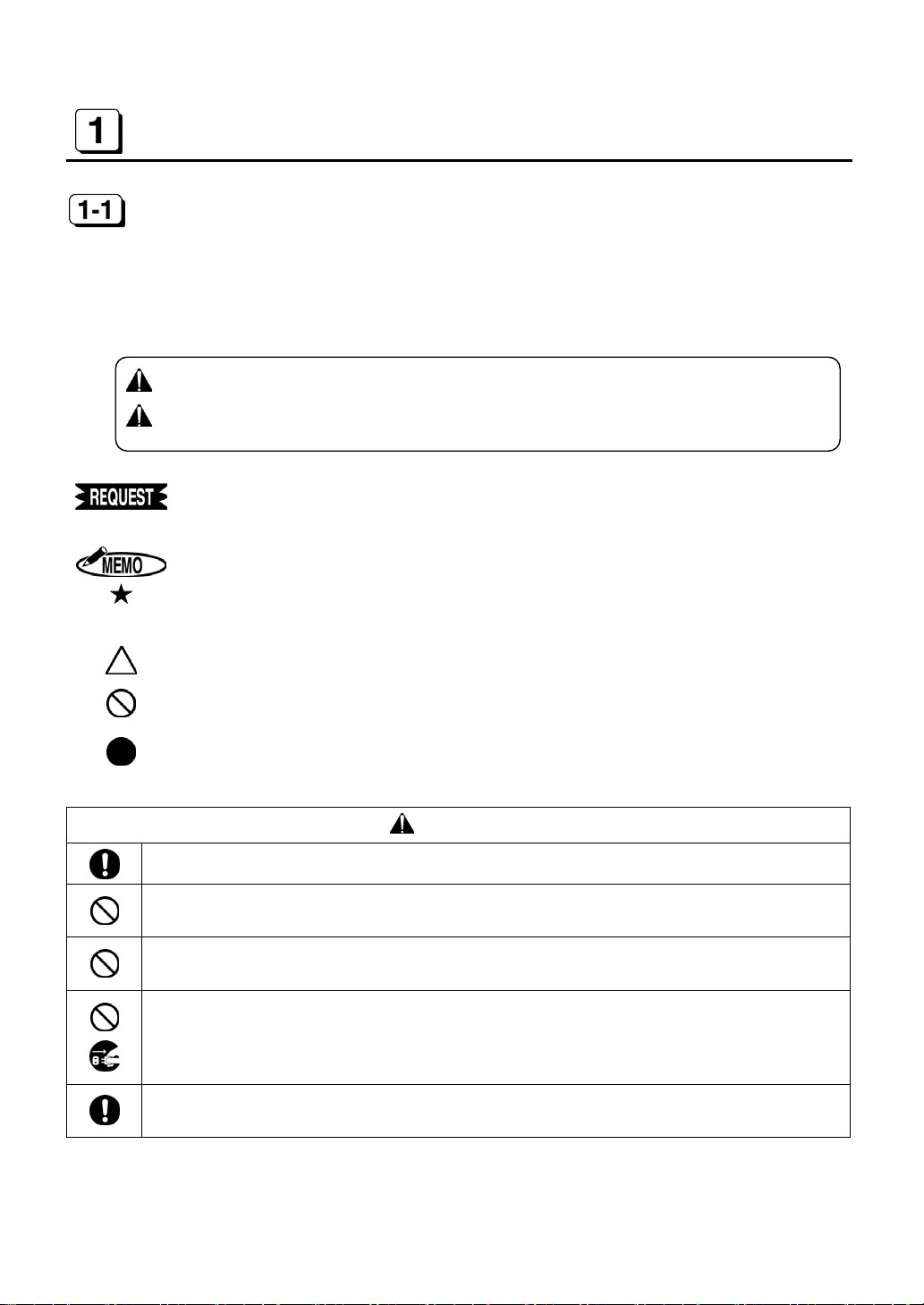
■INDICATIONS
This instruction manual and the product use various indications to help you use this instrument
safely and properly. The following describes those indications.
■SYMBOLS
BEFORE USE
SAFETY INSTRUCTIONS
WARNING:
CAUTION:
Describes operations that may cause damage to the instrument and require a
repair, or operations that require resetting the machine, etc., to restore the
condition of the instrument.
Describes the points of operation and tips.
Describes a functional precaution.
Negligence could lead to serious injury or death.
Negligence could lead to an injury, damage of your property, or
cause loss of created data.
Denotes “What you should be aware of.”
Denotes “What you must not do.” An indication in or near this symbol shows a
specific prohibition.
Denotes “What you must do.” An indication in this symbol shows a specific
instruction.
WARNING
Clean the power cord plug regularly. Dust on the plug could cause a fire.
Obtain power directly from a single plug socket. Avoid connecting many wires to one
plug socket. It could lead to a fire.
Do not connect/disconnect a power plug with a wet hand. It could cause an electric
shock.
Do not operate the instrument, if it is out of order. If it is operated in an out-of-order
state, such as it is smoking, emitting an abnormal sound, or smelling funny, it could
cause a fire or electric shock. Disconnect the power plug immediately from the socket
and contact your dealer/distributor for a repair.
The lithium battery is used inside for memory backup. Never replace the lithium
battery by yourself. Contact your dealer/distributor for replacement.
- 2 -
Page 4
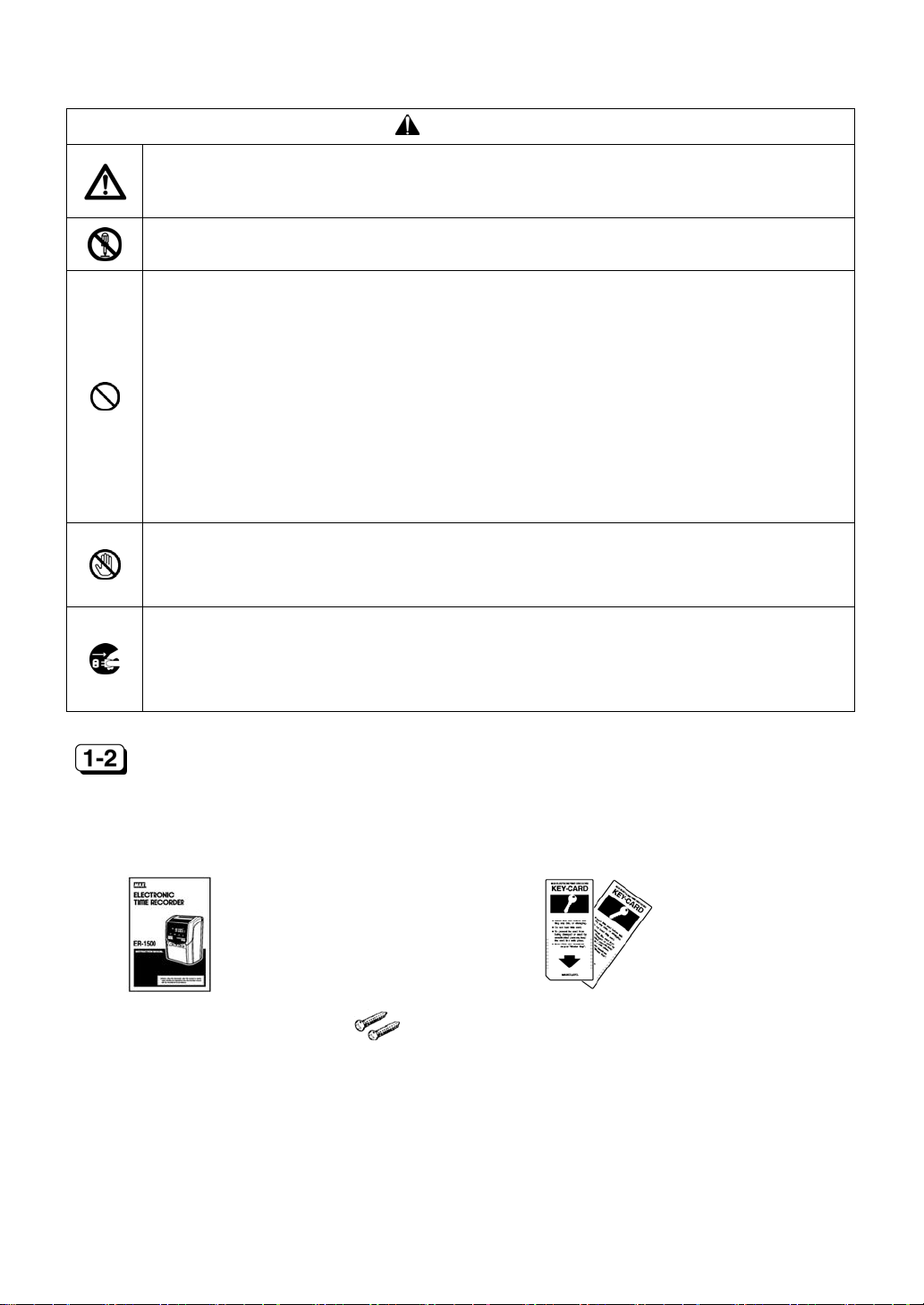
CAUTION
The data stored in the internal memory or the memory card cannot be stored
permanently. We will not be responsible for damages and lost profits caused by loss
of data attributed to battery consumption, trouble, repair, and so on.
Never disassemble or modify this instrument. It could cause a fire, electric shock, or
other problems.
● Do not insert foreign substances such as fingers, pens, wire, or paper into this
instrument. It could damage the instrument or cause a fire.
● Use correct supply voltage. Other voltage level could damage the instrument.
● Do not splash water or chemicals on the instrument. If water gets inside the
instrument, disconnect the power plug immediately from the plug socket and contact
your dealer/distributor for a repair. It could damage the instrument or cause a fire
or electric shock.
● Do not put paper or cloth on the instrument. It could cause a fire.
● Do not place any heavy material on power cord. It could cause damage or a fire.
● Never touch the metallic part of the instrument.
● Never touch the printer head. It is very hot just after printing and you could get
burned. Also, dirt on your hand could cause trouble to the printer head.
● When the instrument is not going to be operated for a long period of time, be sure to
disconnect the power cord from the power socket for your safety.
● When disconnecting the power cord, be sure to hold the power plug. Do not pull on
power cord, or the cord could be broken and cause a fire or electric shock.
ACCESSORIES
This instrument comes with the following accessories. Confirm that they are included before
using the machine.
1. Instruction manual 2. “Key-Card”
: 1 booklet
3. Screws for wall mounting
: 2-pcs.
: 2-pcs.
- 3 -
Page 5
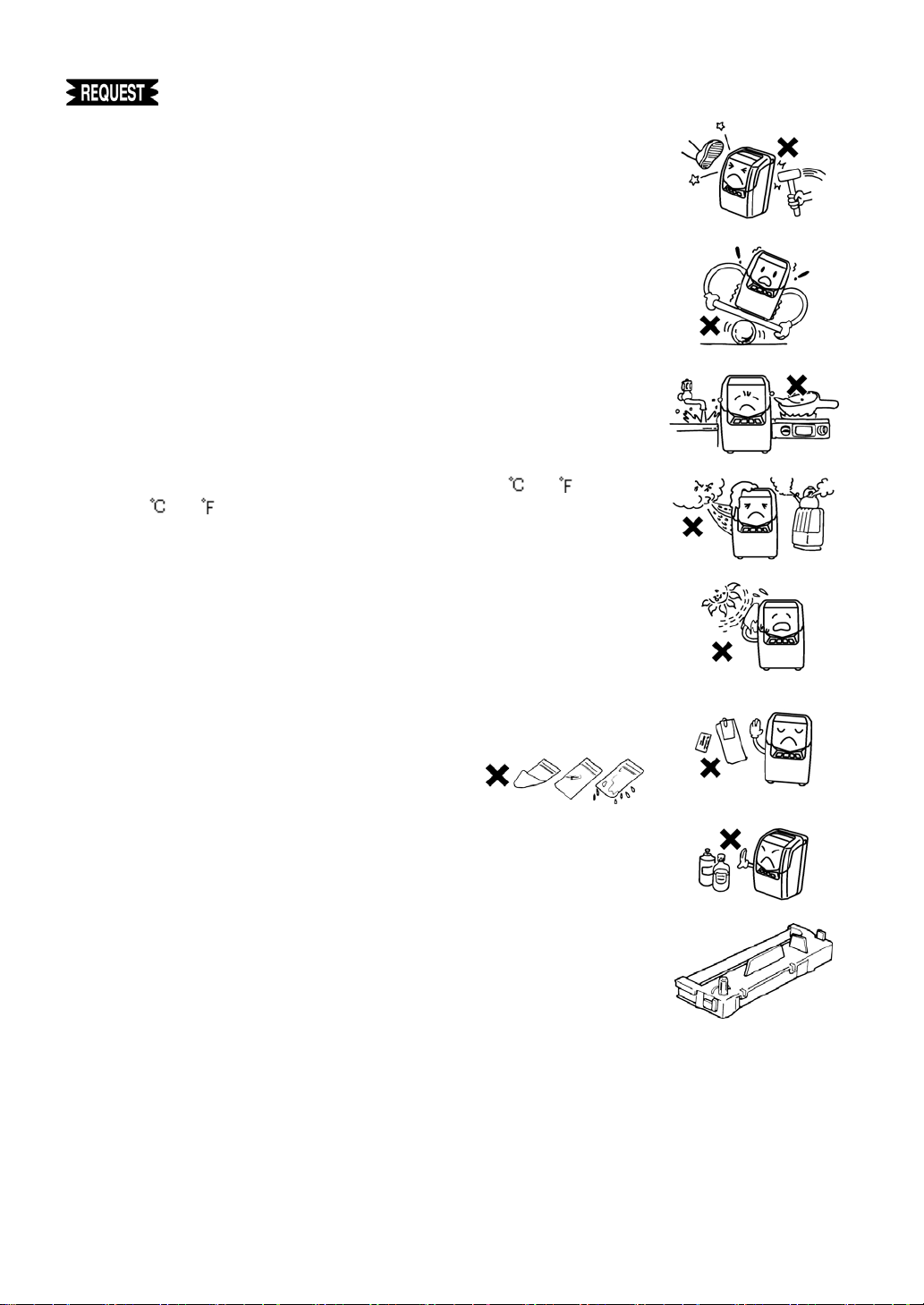
◆ Do not drop or hit the instrument.
◆ Install this instrument away from the following places:
1. Any place that is not level or that is subject to vibration.
2. Any place that has dust or high humidity. Keep beverages and
liquid containers away from this instrument.
3. Any place that the temperature goes below 0 /32 or over
40
/104 .
4. Any place that catches direct sunlight or is located close to a
heat source.
◆ Do not insert cards or paper other than the specified time cards for
this instrument. Do not use time cards that are bent or torn.
◆ Be sure to use a dry cloth for cleaning. Do not use solvents
(alcohol, benzene, thinner, etc.) or a damp cloth.
◆ Do not re-ink cartridge. Replace with ink ribbon cassette ER-IR100
or ER-IR100E.
◆ Do not hang this instrument on a wall using anything other than the included plate for wall
mounting.
◆ The socket outlet should be installed near the instrument and be easily accessible.
◆ A 7-minute break is required after continuous printing 150 times.
- 4 -
Page 6
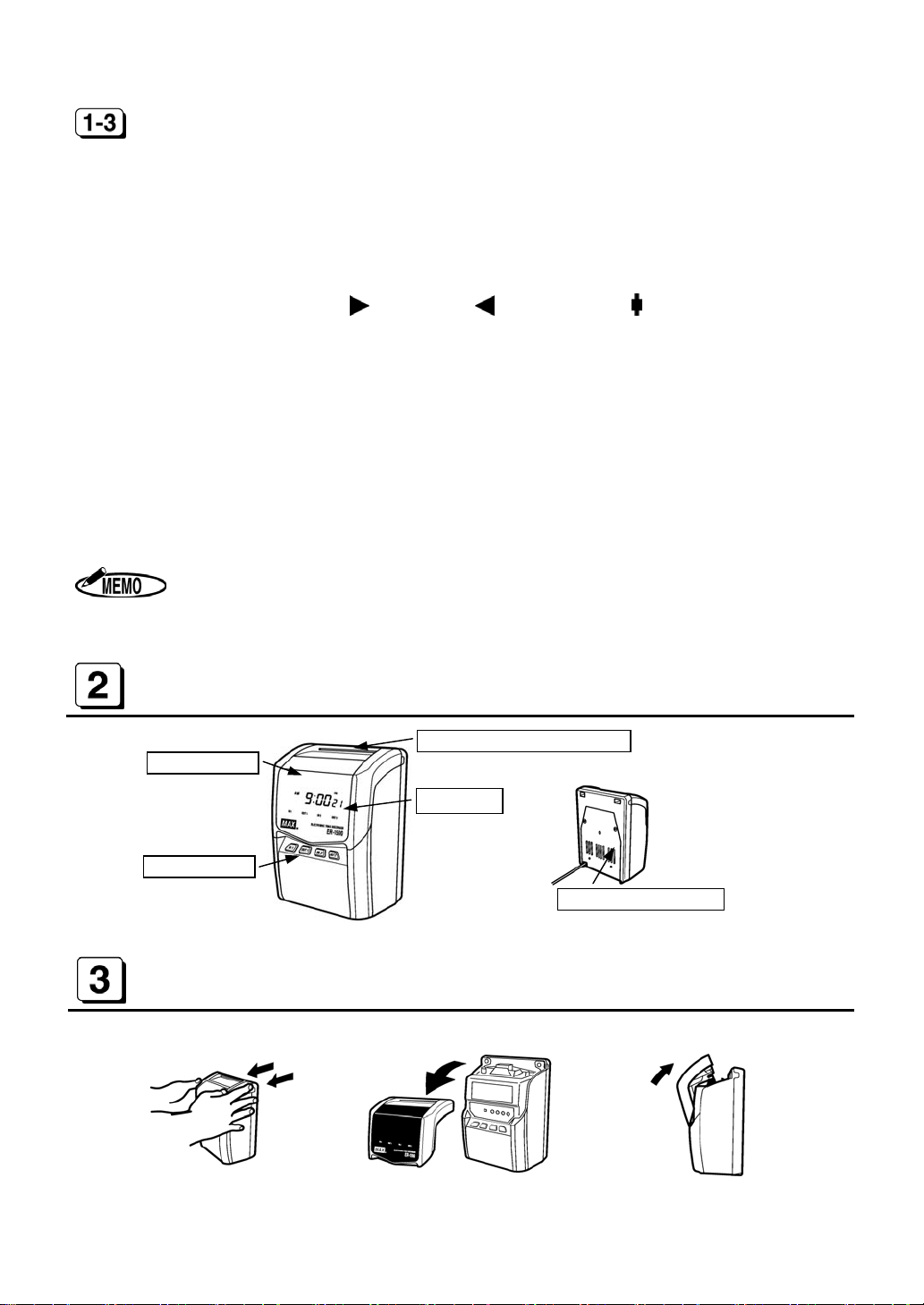
r
y
MAIN FEATURES
1. Printing the daily total time for regular working time or overtime(Excluding ER-1500E).
2. Can select fully automatic or manual operation.
3. Printing regular minutes (1/60) or 1/100
4. Printing up to 4 columns (If using daily total printing, up to 5 columns).
5. Up to 150 employees in every time period (If using daily total time, up to 50 employees).
6. Printing the symbols, “Late-in:
7. Unique “Key-Card” security system.
8. Three kinds of installation (Table, Wall, and Laid Down Position).
9. Three kinds of pay period formatting (Monthly, Weekly or Bi-weekly).
10. Can select Daylight Saving Time (for summer time).
11. Printing past midnight in the same line of the day by Line Shift Time.
12. Built-in lithium battery protects the clock, calendar and program data for 5 years.
13. Twelve / twenty-four hour display formats.
14. Time / Date / Month / Year are already preset.
th
of an hour.
,” “Early-out: ” and “Overtime: .”
Some areas or countries will be required to reset the time.
PARTS DESCRIPTIONS
Front cove
External ke
Time card insertion slot
Display
Wall mounting plate
OPENING AND CLOSING THE FRONT COVER
Pull as illustrated above. Remove the front cover. Push as illustrated above.
- 5 -
Page 7
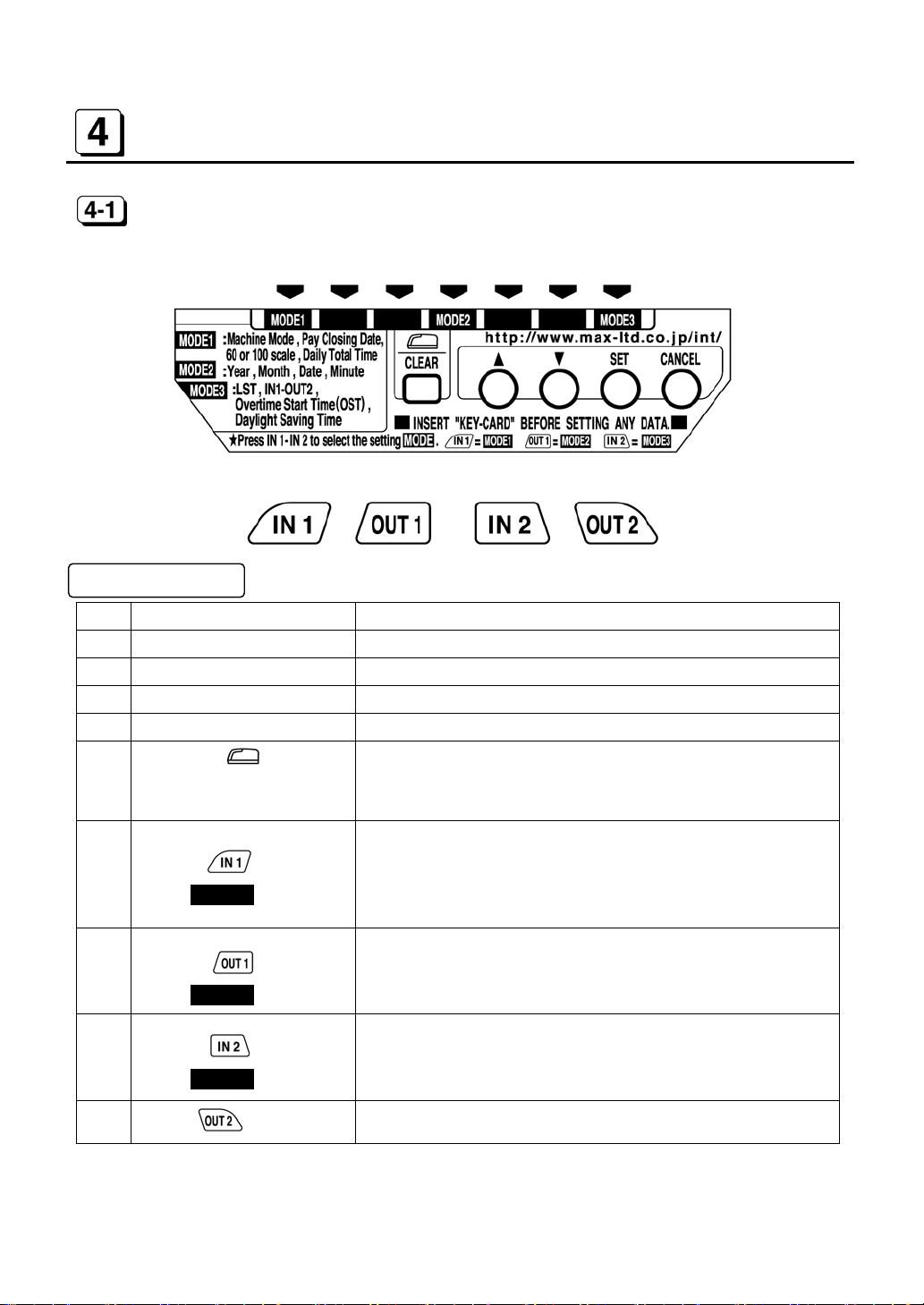
KEYBOARD AND DISPLA Y
KEYBOARD LAYOUT
Functions of keys
⑤ ① ② ③ ④
⑥ ⑦ ⑧ ⑨
No. Description Functions
① FORWARD KEY To increase the number when changing settings.
② BACKWARD KEY To decrease the number when changing settings.
③ SET KEY To register figures.
④ CANCEL KEY To return to the start of setting mode without registration.
⑤
(LAID DOWN POSITION)
or CLEAR KEY
⑥
MODE1 KEY
⑦
MODE2 KEY
⑧
MODE3 KEY
⑨
KEY
or
or
or
To turn the time on the display upside down.
To initialize current setting item.
To select the “IN1” column.
To set Machine Mode, Pay Closing Date, 60 or 100 scale
and Daily Total Time after inserting the Key-Card.
(See [7] on page 9)
To select the “OUT1” column.
To set Year, Month, Date and current Time after inserting
the Key-Card.
To select the “IN2” column.
To set Line Shift Time, Working Time(IN1~OUT2, OST)
and Daylight Saving Time.
To select the “OUT2” column.
(See [8] on page 13)
(See [9] on page 14)
- 6 -
Page 8
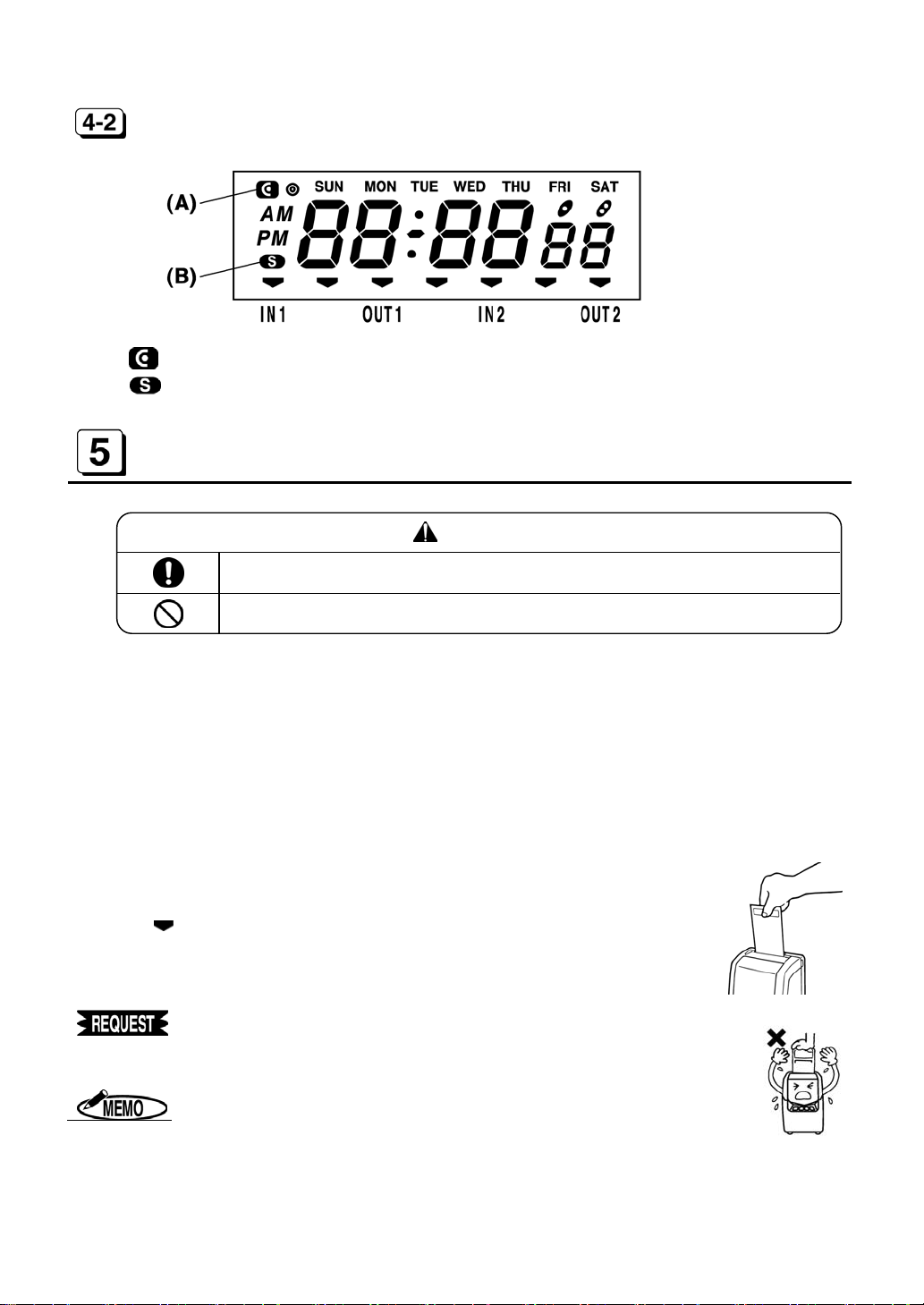
DISPLAY LAYOUT
(A) The symbol appears during setting mode.
(B) The symbol appears during the period of Daylight Saving Time.
USING THE MACHINE
CAUTION
Install this instrument on a level place.
Do not install on or near a place subject to vibration.
1. AUTOMATIC OPERATION
ER-1500 shifts the column for printing automatically in the order of IN1, OUT1, IN2 and
OUT2 without the user pressing any external keys.
1. Insert time card to the position where automatic feed starts.
2. Time card will be ejected automatically after printing the time.
2. MANUAL OPERATION
ER-1500 allows manual operation for shifting the column to be printed on.
1. Select a desired column to print on the time card by pressing
“OUT1,” “IN2”
2. The
3. Insert time card to the position where automatic feed starts.
4. Time card will be ejected automatically after printing the time.
symbol appears at the selected column on the display.
or
“OUT2”
key.
“IN1,”
1. Do not keep holding the time card during printing.
2. When using Daily Total Time from MODE 1, ER-1500 auto matically
2. Do not pull or push time card with your hand.
3. Do not cover any of the small holes at both edges on time card.
1. If “E-01” appears on the display, the time card has been
inserted incorrectly. (See [13] on page 21)
prints the Total T ime in the 5
th
column.
4
th
column after printing the time in the
- 7 -
Page 9

SETTING OR CHANGING DATA
When setting or changing any data, the “Key-Card” must be used to
initiate the change.
Operation
1. Insert the “Key-Card.” The symbol appears on the display.
2. After setting or changing data, insert the “Key-Card” again.
The symbol disappears.
Keep the “Key-Card” in a safe place to prevent it
from being damaged, lost or used by an
unauthorized person.
If you do not touch any keys for 60 seconds,
the symbol disappears automatically.
- 8 -
Page 10

SETTING MACHINE MODE, PAY CLOSING DATE, 60 or 100
SCALE AND DAILY TOTAL TIME (MODE 1)
General Operating Procedure
Insert the “Key-Card.” The symbol appears on the display to indicate the setting mode
1.
is on.
2. Press the “IN1” key. The
3. Press the
4. Press the “SET” key after changing each item. The display will move to next item in the
order of Machine Mode, Pay Closing Date, 60 or 100 Scale and Daily Total Time. When the
“SET” key is pressed at the end, the buzzer beeps twice and the display returns to the start of
the setting mode.
“C-05” may be displayed after setting the Daily Total Time and pressing the “SET” key.
When the “SET” key is pressed, all time data is deleted and the revised data is set.
When the “CANCEL” key is pressed, the revision is canceled without deleting time data.
or key to change the items.
symbol appears at “MODE 1” on the display.
[The start of setting mo de]
[Machine Mode]
[Pay Closing Date]
[60 or 100 scale]
[Daily Total Time]
[The start of setting mo de]
Code No.
Items (MODE 1) Initial data Setting range Code No.
Machine Mode
Pay Closing Date
60 or 100 Scale
Daily Total Time
1
31
1
1
Depends on Machine
1 to 6 01
Mode Number
1 to 5 03
1 or 2 04
1. If 1 or 2 is selected for Code No.3 (60 or 100 scale), the machine doesn’t print
the Daily Total Time and so Code No. 04 (Daily Total Time) is not shown on the
display.
2. ER-1500E does not have the option of the setting of Daily Total Time(Code 04).
3. If the “CANCEL” key is pressed while setting data, the display returns to the sta rt
of the setting mode without registering the changes.
- 9 -
02
Page 11

Specific Setting Procedures
1. Setting Machine Mode (Code No: 01)
Press the or key to select the desired “Machine Mode” from the following table.
Pay Period 12/24-Hour Format Machine Mode
Monthly
Weekly
Bi-weekly
1. The time is printed only in 24-hour format.
2. When setting in the Laid Down Position, only 24-hour format is displayed.
2. Setting Pay Closing Date (Code No: 02)
After setting “Machine Mode,” “Pay Closing Date” is shown on the display.
12H
24H
12H
24H
12H
24H
1
2
3
4
5
6
Monthly
Press the or key to select the Pay Closing Date. When the display shows the
desired closing date, press the “SET” key.
from
Weekly
Press the or key to select the Pay Closing Date (from today to the next 6 days).
When the display shows the desired closing date, press the “SET” key.
from
Bi-weekly
Press the or key to select the Pay Closing Date (from today to the next 13 days).
When the display shows the desired closing date, press the “SET” key.
from
to
to
to
- 10 -
Page 12

3. Setting 60 or 100 Scale (Code No: 03)
After setting “Pay Closing Date,” “60 or 100 Scale” is shown on the display.
Select the printing style for the time and the Daily Total Time printing.
Press the
Number Time Printing Style Daily Total Time
1
2
3
4
5
or key to select the desired number from the following table.
Regular minutes (1/60) Nothing 150
th
1/100
Regular minutes (1/60)
1/100
Regular minutes (1/60) 1/100
1. When “1” or ”2” is selected, ER-1500 does not print the Daily Total Time.
2. When using Daily Total Time, the capacity of employees in a day/month is up to 50.
of an hour Nothing 150
Regular minutes
(1/60)
th
of an hour 1/100th of an hour 50
th
of an hour 50
3. ER-1500E cannot set “3”, “4” or “5.”
4. When using 1/100
shown on the chart below.
th
of an hour as the printing style, ER-1500 prints the minutes as
Capacity of
employees
50
[Equivalent Time Chart]
Regular minutes
(1/60)
1/100th of an hour
(1/100)
Regular minutes
(1/60)
1/100th of an hour
(1/100)
Regular minutes
(1/60)
1/100th of an hour
(1/100)
00 0.00 20 0.34 40 0.66
01 0.02 21 0.35 41 0.68
02 0.04 22 0.36 42 0.70
03 0.05 23 0.38 43 0.72
04 0.06 24 0.40 44 0.74
05 0.08 25 0.42 45 0.75
06 0.10 26 0.44 46 0.76
07 0.12 27 0.45 47 0.78
08 0.14 28 0.46 48 0.80
09 0.15 29 0.48 49 0.82
10 0.16 30 0.50 50 0.84
11 0.18 31 0.52 51 0.85
12 0.20 32 0.54 52 0.86
13 0.22 33 0.55 53 0.88
14 0.24 34 0.56 54 0.90
15 0.25 35 0.58 55 0.92
16 0.26 36 0.60 56 0.94
17 0.28 37 0.62 57 0.95
18 0.30 38 0.64 58 0.96
19 0.32 39 0.65 59 0.98
- 11 -
Page 13

4. Setting Daily Total Time (Code No: 04)
“Daily Total Time” is shown on the display after setting “60 or 100 Scale.”
When “1” or ”2” from “CODE 03” or ER-1500E is used, this setting is not displayed.
Select Regular work time or the Overtime work as the Style of Daily Total Time.
The machine automatically prints the Daily Total Time after printing the time in the 4
using the style that has been selected.
Press the
Number Style of Daily Total Time
or key to select the desired number from the following table.
1
2
1. If “2(Overtime work)” is set but the Starting time of Overtime Work is not set in
“MODE 3,” ER-1500 prints “0:00” or”0.00” as the Daily Total Time in the 5
column.
2. If time is not printed in the 4
Regular work time
Overtime work
th
column, the Daily Total Time is not printed.
th
column,
th
3. ER-1500 cannot calculate Monthly Total Time.
[Printing example of daily total]
1. Setting “3” in “CODE NO: 03.”
Time Printing Style = Regular minutes (1/60)
Daily Total Time = Regular minutes (1/60)
2. Setting “4” in “CODE NO: 03.”
Printing Style of the Time = 1/100th of an hour
Daily Total Time = 1/100th of an hour
3. Setting “5” in “CODE NO: 03.”
Time Printing Style = Regular minutes (1/60)
Daily Total Time = 1/100th of an hour
- 12 -
Page 14

SETTING YEAR, MONTH, DATE, HOUR, AND MINUTE
(MODE 2)
Procedure
1. Insert the “Key-Card.” The symbol appears on the display to indicate the setting mode.
2. Press the
3. Press the
4. Press the “SET” key after changing each item. When the “SET” key is pressed at the end,
If “C-05” is displayed, press the “SET” key. (See [14] on page 21.)
[The start of setting mo de]
[Example] 1:35 (PM), 21st October, 2002
“OUT1” key. The symbol appears at “MODE 2” on the display .
or key to change the Year, Month, Date, Hour and Minute.
the buzzer beeps twice and the display returns to the start of the setting mode.
[Year]
[Month/Date]
[Hour/Minute]
[The start of setting mo de]
Procedure [MODE 2] Display
Press the “OUT1” key.
Current Year is shown on the display.
Press the “SET” key to register the Year.
Press the or key until the display shows “10” for October.
Press the “SET” key to register the Month.
Press the or key until the display shows “21.”
Press the “SET” key to register the Date.
Press the or key until the display shows “13.”
Press the “SET” key to register the Hour.
Press the or key until the display shows “35.”
Press the “SET” key to register the Minute.
The display returns to the start of setting mode.
1. The symbol appears during Daylight Saving Time when it has been set.
2. In Europe, set Date first and Month second.
3. The clock starts at “00” seconds when the “SET” key is pressed at the end.
- 13 -
Page 15

SETTING LINE SHIFT TIME, IN/OUT AND DAYLIGHT
SAVING TIME (MODE 3)
Procedure
1. Insert the “Key-Card.” The
mode.
2. Press the “IN2” key. The
3. Press the
or key to change each item.
4. Press the “SET” key after changing each item. The display moves to next item in the
order of Line Shift Time, IN/OUT, Overtime Start Time (OST) and Daylight Saving Time.
When the “SET” key is pressed at the end, the buzzer beeps twice and the display
returns to the start of the setting mode.
If “C-05” is displayed, press the “SET” key. (See [14] on page 21)
1. The time is displayed in only 24-hour format.
2. Initial data is displayed by pressing the “Clear” key.
[The start of setting mo de]
[Line Shift Time]
[OUT2]
[Overtime Start Time
(OST)]
symbol appears on the display to indicate the setting
symbol appears at “MODE 3” on the display.
[IN1] [OUT1]
[Starting date of
Daylight Saving Time]
[
Ending date of
Daylight Saving Time]
[The start of setting mo de]
[IN2]
Items (MODE 3) Initial data Contents of setting Code No.
LST
IN 1
OUT 1
IN 2
OUT 2
OST
Daylight Saving Time Start
Daylight Saving Time End
3 : 00
- - : - -
- - : - -
- - : - -
- - : - -
- - : - -
- - : - -
- - : - -
Line Shift T ime (Day change time) 01
Working start time (IN 1) 02
Working end time (OUT 1) 03
Working start time (IN 2) 04
Working end time (OUT 2) 05
Starting time of Overtime Work 06
Starting date of Daylight Saving Time 07
Ending date of Daylight Saving Time 08
- 14 -
Page 16

Procedure
1. Setting IN & OUT and starting time of Overtime Work
[Example] Line Shift Time (Day change time) : 4 : 00
Starting time of work : 9 : 00
Starting time of lunch : 12 : 00
Ending time of lunch : 13 : 00
Ending time of work : 17 : 00
Starting time of Overtime work : 17 : 30
Procedure [MODE 3] Display
Press the “IN2” key.
Current Line Shift Time is shown on the display.
Press the or key until the display shows “4:00.”
Press the “SET” key to register the Line Shift Time.
Press the or key until the display shows “9.”
Press the “SET” key to register the Hour for “IN1.”
Press the or key until the display shows “00.”
Press the “SET” key to register the Minute for “IN1.”
Press the or key until the display shows “12.”
Press the “SET” key to register the Hour for “OUT1.”
Press the or key until the display shows “00.”
Press the “SET” key to register the Minute for “OUT1.”
Press the or key until the display shows “13.”
Press the “SET” key to register the Hour for “IN2.”
Press the or key until the display shows “00.”
Press the “SET” key to register the Minute for “IN2.”
Press the or key until the display shows “17.”
Press the “SET” key to register the Hour for “OUT2.”
Press the or key until the display shows “00.”
Press the “SET” key to register the Minute for “OUT2.”
Press the or key until the display shows “17.”
Press the “SET” key to register the Hour for “OST.”
Press the or key until the display shows “30.”
Press the “SET” key to register the Minute for “OST.”
- 15 -
Page 17

2. Setting Daylight Saving Time
After setting “Starting time of Overtime work,” the display moves to “Starting Date of Daylight
Saving Time.”
Setting the day
of the week
(Position for the month) (Position for the week) (Code No.)
When setting the last week of the month, set “L” for the last week even if the last
week is the 4th week.
[Example] Starting Date of Daylight Saving Time : Sunday of the last week in March.
Ending Date of Daylight Saving Time : Sunday of the last week in October.
Procedure [MODE 3] Display
After setting “Starting time of Overtime Work,” the display moves to
“Starting Date of Daylight Saving Time.”
Press the or key until the display shows “3” for March.
Press the “SET” key to register the Month.
Press the or key until the display shows “L” for the Last
week.
Press the “SET” key to register the Week.
Move the cursor to the position of “SUN” for the day of the week by
pressing the
Press the “SET” key to register the day of the week.
Press the or key until the display shows “10” for October.
Press the “SET” key to register the Month.
Press the or key until the display shows “L” for the Last
week.
Press the “SET” key to register the Week.
Move the cursor to the position of “SUN” for the day of the week by
pressing the
Press the “SET” key to register the day of the week.
or key.
or key.
1. During the period of Daylight Saving Time, the symbol appears on the
display.
2. Once set, Daylight Saving Time will be adjusted automatically from the following
year, in accordance with th e set data.
- 16 -
Page 18

(
)
(
)
LATE-IN, EARLY-OUT, OVERTIME WORKING AND NEXT
DAY OVERTIME SYMBOLS
ER-1500 can automatically print the symbols Late-In (
(
) at the right position, in accordance with the set time of IN1 ~ OUT2 (Code No. 02 ~ 05)
and the start time of Overtime Work (Code No. 06).
), Early-Out ( ), Overtime Work
( See [9] on page 15)
[Example of using the following data for MODE 3]
Items (MODE 3) Data to be used Code No.
LST 04 : 00 01
IN 1 09 : 00 02
OUT 1 12 : 00 03
IN 2 13 : 00 04
OUT 2 17 : 00 05
OST 17 : 30 06
(The data used in “MODE 1”)
Printing Style of the Time =
Regular minutes (1/60)
Daily Total Time = Regular minutes (1/60)
Style of Daily Total Time = Overtime work
[Printing examples]
Note
Note 1
Note 2
(1) The Daily Total Time should be “0:00”,
because the forth printing time is not
beyond the starting time of Overtime
work.
(2) The Daily Total Time is printed after
printing in the 4
th
column.
- 17 -
Page 19

REPLACING THE INK RIBBON CASSETTE
Use only ER-IR100 or ER-IR100E ink ribbon cassettes.
Replace the ink ribbon cassette using the following procedure, if the printing is too light.
CAUTION
Never touch the printer head. It is very hot just after printing and you could
get burned.
Disconnect the power cord from the plug socket.
Wash your hands/body immediately with soap if the ink ribbon rubs off on
them.
Procedure
1. Disconnect the power cord from the plug
socket.
Open and remove the front cover.
2. Holding (A), (B) and (C) as shown, lift the
cassette out.
3. Turn the knob of the new ink ribbon
cassette in the direction indicated by the
arrow to remove any slack in the ribbon.
4. Insert the cassette properly as illustrated so that ribbon tape is set between the “Mask Plate”
and the “Printer Head.” Then turn the knob again to remove the slack in the ribbon.
5. Close the front cover and connect the power cord.
- 18 -
Page 20

WALL MOUNTING AND LAID-DOWN POSITION
INSTALLATION
CAUTION
If mounting on a wall, make sure the wall is strong enough to hold the mount
and recorder.
Mount ER-1500 by the attached wall mounting plate.
Wall Mounting
If hanging ER-1500 on a wall, use the following procedure.
1. Remove screw (A) and the attached wall mounting
plate as illustrated.
2. Fix the wall mounting plate to the wall with the
included 2 screws (accessories).
Do not use other materials.
Disconnect the power cord before installing on wall.
3. Install ER-1500 into the wall mounting plate as
illustrated.
Laid-Down Position
1. Remove the front cover.
2. Press the key for “Laid Down Position.”
3. The clock display will turn upside down.
The time on the display shows 24-hour format only.
- 19 -
Page 21

ERROR CODES
Error codes Problem Solution
Time card is not inserted far
enough to where automatic feed
activates.
Time card is inserted on the
wrong side.
ER-1500 cannot read holes on
time card correctly.
● 4 printings have been already
completed in a day.
● Improper print was made by
manual operation.
150 or 50 time cards have been
already inserted in a day/month.
When setting ER-1500, invalid
value is input.
Automatic feed does not carry
time card smoothly.
Insert time card to where automatic feed
starts.
Insert time card on the other side.
Check if any holes are covered.
Check if time card is bent or damaged.
(ER-1500 can handle up to 150 or 50 time
cards a day/month.)
Input correct value.
Do not hold time card during printing.
Check if time card is bent or damaged.
Printer malfunction.
Try to get normal printout by disconnecting
or connecting the power cord.
CAUTION CODE
Caution Code Problem Solution
When you try to revise Machine
Mode, Pay Closing Date, Date,
LST, 60/100 scale or Daily Total
Time, all time data is deleted.
If you press “SET” key
All time data is deleted and the
revised data is registered.
If you press “CANCEL” key
The revision is canceled without
deleting time data.
- 20 -
Page 22

TROUBLE SHOOTING
CAUTION
Never disassemble the instrument by yourself.
Contact your dealer or distributor if you could not solve the problem after
checking the following table.
Problem Points to Check See
No display Is the power cord connected to the plug socket correctly?
No print out on time card Is the ink ribbon cassette inserted correctly?
Card insertion obstructed
Deviation in the printing
line position
Faint printout
Is the card being inserted on the correct side?
Is the card bent or damaged?
Is the card being inserted too strongly?
Do you pull out the card during the printing process?
Do you keep holding the card when it is automatically being
pulled inside?
Is the card damp?
Is the ink ribbon being used too long?
Is the ink ribbon cassette inserted correctly?
- 21 -
Page 23

SPECIFICATIONS
Product description Max Electronic Time Recorder ER-1500
Power supply
Outside dimensions
Weight 1.7kg (3.75lbs.)
Power Consumption Normal : 5W, Maximum : 30W
Clock system Crystal quartz oscillation
Display
Printed information Date, Hour/minute (Up to 4 columns), Daily Total Time
Guarantee in case of
power failure
Capacity 50 or 150 employees
Time card / Ink ribbon MAX ER-M time card
Operating temperature
Storage temp erature
North America AC120V +6% -10% 60Hz
Europe AC230V +6% -10% 60Hz
Other countries AC220~240V +6% -10% 50/60Hz
200 (H) × 150 (W) × 100 (D) mm [7 7/8”・(H) × 5 7/8”・(W)
× 3 7/8”・(D)]
Monthly tolerance ±15 seconds
(Normal temperature : 25±5
Date, Hour, Minute, AM/PM, Day of week,
Symbol of
Memory backup supported by an internal battery and a clock
function guaranteed over a period of 5 years as accumulated
power failure after assembling at factory.
ER-IR100 or ER-IR100E ink ribbon cassette
0
~40 / 32 ~104
-20
, , ,
~60 / -4 ~140
/ 68 ~86 )
, , .
- 22 -
Page 24

- 23 -
Page 25

y
t
WARNING
This equipment has been verified to comply with the limits for a Class B personal
digital device, pursuant to Subpart B of Part 15 of FCC Rules. Only peripherals
(computer input/output devices, terminals printers, etc.) certified or verified to compl
with the Class B limits may be attached to this equipment. Operation with
non-certified or non- verified personal computer and/or peripherals is likely to resul
in interference to radio and TV reception.
The connection of a non-shielded equipment interface cable to this equipment will
invalidate the FCC Certification of this device and may cause interference levels
which exceed the limits established by the FCC for this equipment.
You are cautioned that changes or modifications not expressly approved by the
party responsible for compliance could void your authority to operate the equipm ent.
- 24 -
Page 26

Recycled paper is used for this manual and its recyclable.
This instruction manual is subject to change without notice due to functional enhancement
•
6-6, NIHONBASHI HAKOZAKI-CHO, CHUO-KU, TOKYO, JAPAN
POST CODE: #103-8502
TELEPHONE: 81-3-3669-8131 FAX: 81-3-3669-7104
URL: http://www.max-ltd.co.jp/int/ (GLOBAL Site)
http://www.maxusacorp.com (USA Site)
02•10 Vol.1 PRINTED IN JAPAN
.
- 26 -
