Page 1

®
Headset User Manual
Page 2
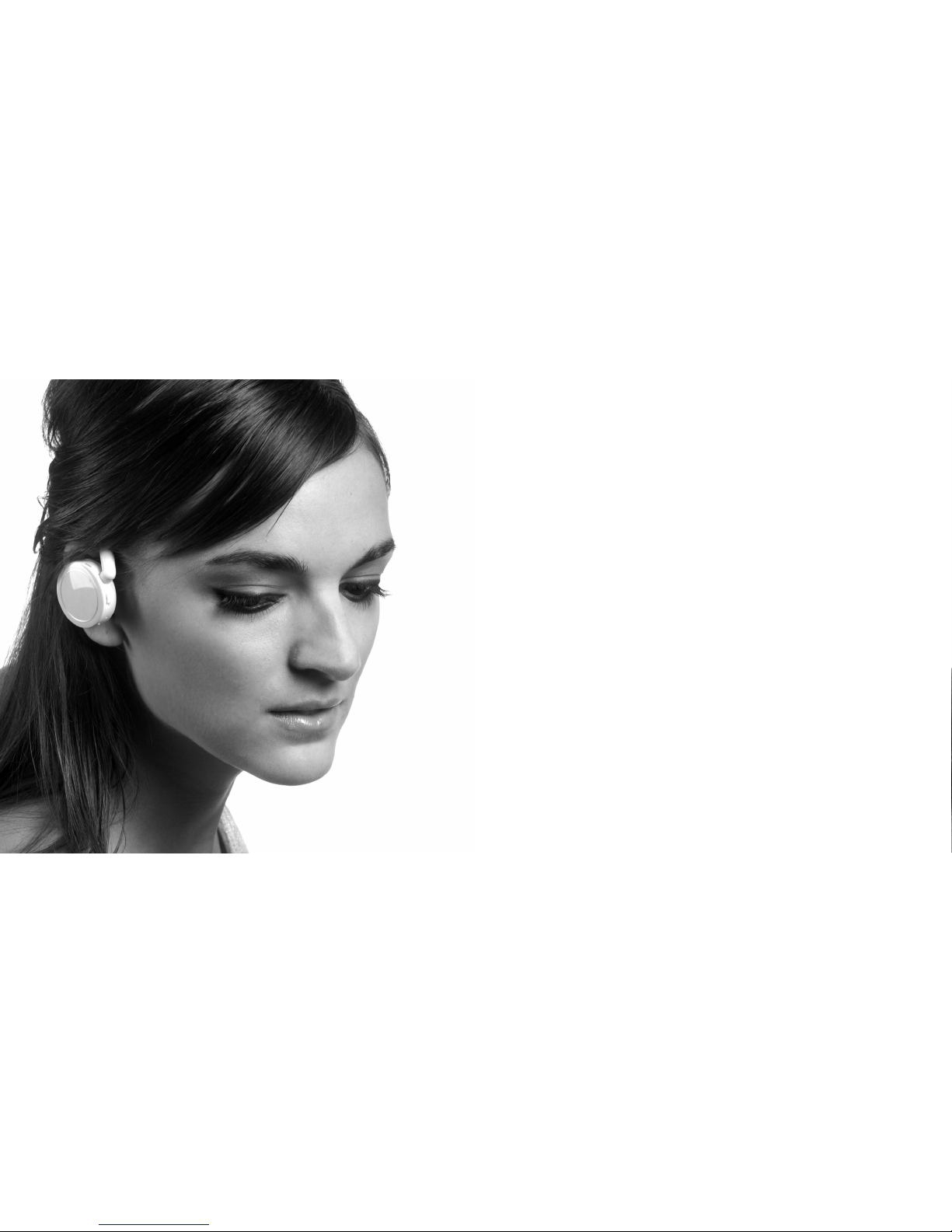
thank you
Than k you for pur chasing th e Nica Blueto oth Headse t; we
hope you enjoy us ing it. Th e team at Mav erick is d edi cated to
maki ng beautif ul, technical ly innovative products for people
who appreciate ho w an objec t looks as mu ch as how it works.
Chec k www.maverickl ifestyle.com for additi ona l informat ion on
Nica , new prod uct s, and acc essories.
drive safely
Plea se check y our local law s concerning use of mob ile phones
whil e driving. So me laws ma y ban phone u sage entir ely, whil e
othe rs may req uir e you to u se a handsfre e headset lik e Nica.
Your Nica hea dset is de sig ned to wor k with the Ma verick
Car Dock that plu gs into yo ur cigarette lighter. The Car Do ck
prov ides a con ven ient locat ion to store and charge yo ur Nica
in t he car.
Alwa ys abide b y t he law and drive safely.
Page 3

•
Uniq ue boom-le ss, open air design – no p rotrusion
into your ear
•
Able to receiv e c alls while charging on the Desk D ock
or C ar Dock
•
Nois e-cancella tio n technolo gy for excell ent sound,
espe cially in the car
•
Rech argeable b att ery
•
Slid ing power swi tch – simp le to tell if Nica is o n o r off
•
3.5 hours talk ti me / 100 hours stan dby time
•
0.5 ounces (14 gr ams)
•
Oper ating rang e u p to 30 fe et (10 meters )
•
Magn etic attac hme nt to char ging docks fo r effortle ss
char ging
•
Auto matic reco nne ction to y our phone whe n used
with the Nica Car Dock
•
Head set and Ha nds -free Blue tooth profile s
•
Blue tooth vers ion v1.2 comp atible
nica features and specifications
fig. 1
rig ht
ear c re sc ent
sli di ng
pow er
but to n
vol um e
dow n
but to n
cha rg in g
soc ke t
spe ak er
por t
lef t ea r
cre sc en t
plu g
ans we r
but to n
vol um e
up bu tt on
LED
lig ht
Page 4
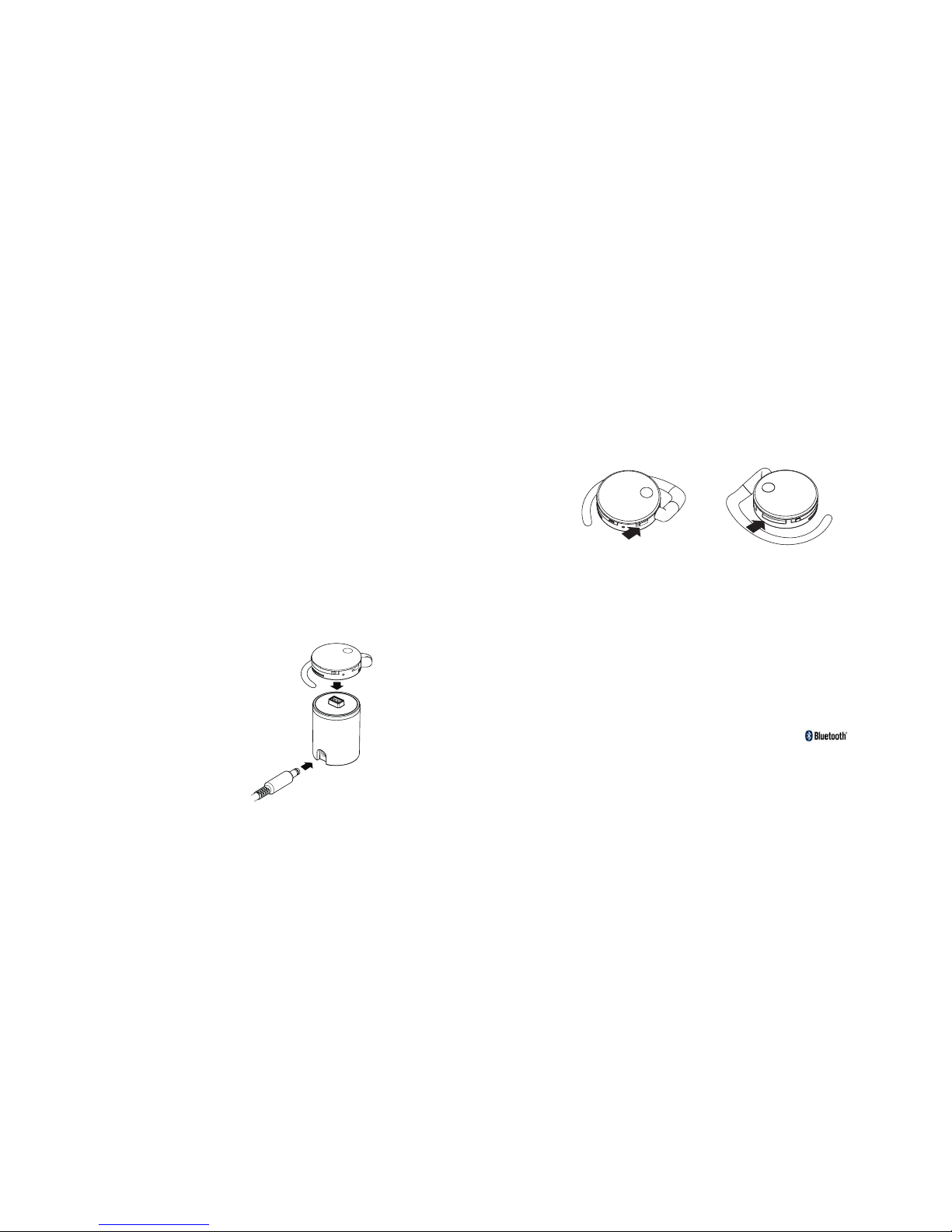
pairing – first time setup
Befo re you use Ni ca, you mu st pair it wi th your Bl uet oothenab led phone:
1. P ut Nica in pa iring mode : Turn on Nic a b y sliding the Power
swit ch. (See a rro w in fig. 3). The LED w ill blink twi ce every
few seconds.
a. Hold down the Ans wer button as shown in fig.4
unti l the LED fla shes blue and red.
2. S et your Bl uet ooth phone to look for Nica:
a. Find your phon e’s B luetooth s ett ings, whic h are usually
loca ted in the SE TUP or CON NECTIONS menu . Look
for th e word Blu etooth, or th e Bluetoot h l ogo:
Diff erent phon es have diffe rent choices in the Blu eto oth
menu , such as:
i. look for devic es, or
ii. add devices, o r
iii. discover
charging nica
Plug the AC ad apt er into an AC outlet, t hen connec t t he AC
adap ter to the De sk Dock as shown in fig ure 2. Pla ce Nica
on t op of the Des k Dock to begin chargin g. The mag net ic
atta chment wil l p ull Nica o nto the Desk Dock in th e c orrect
orie ntation. I t i s best to charge Nica f ully befor e u sing it fo r the
firs t time. Th is takes abou t one hour.
The LED light on Nica will shine solid r ed while N ica is chargi ng.
When Nica is f ull y charged, the red ligh t will tur n o ff.
If N ica is pow ere d on while on the dock, the LED l igh t will als o
blin k blue eve ry few se conds. Nic a is fully fu nctional w hil e
char ging. If N ica is connec ted to your p hone (desc rib ed below)
you can answer ca lls with N ica by simply
plac ing Nica o n y our ear an d pressing th e
Answ er button.
For the best p erf ormance, w e recommend
that you charg e N ica daily.
fig. 3 fig. 4
fig. 2
Page 5

using nica
WE ARI NG P OS I TI O N
For best audio qu ality, Ni ca should be worn as sh own in the
pict ure in the fr ont of thi s manual. The spring-lo ade d ear cres cent swings ou t t o make att aching Nica e asy, and gently pul ls
Nica against y our ear.
CO NTR OLL I NG NI C A
When Nica and you r phone ar e connected, all calls are automati cally tran sfe rred to Ni ca. You c an answer the phone cal l
and change the vo lume of th e headset on either the ph one or
on N ica. The f oll owing char t shows the b asic opera tio n:
AN SWE RIN G A CA L L
•
When you recei ve a call, pr ess the Answe r button o nce to
answ er the cal l, OR,
•
Some phones al low you to pr ess the answe r button o n y our
phon e but send an d receive the audio thr ough Nica.
AD JUS TIN G T H E V OL U ME
•
Tap the Volume but ton up or down (+ or -) to adjust
the volume, OR ,
•
Adju st the vol ume up on or down using th e volume c ont rol
on t he phone. The volume on Nica is adju sted eithe r w ay.
NOTE : When the ma ximum or m inimum volume is reache d
whil e adjustin g o n Nica, yo u will hear a tone when yo u press
the volume but ton .
b. Your phone will fi nd Nica an d ask if you want to pa ir/
bond with it. Whe n you acce pt, your phon e
will ask you t o e nter a pas skey or a PIN .
Ente r 0000 (4 zer oes) as yo ur PIN
c. Your phone and Nica are now paire d and connect ed.
Note that when yo ur phone i s connected, the Blueto oth
logo ( ) ap pears on t he phone disp lay, usua lly
at t he top.
The Nica websi te provides d etailed infor mation for pa iring
with specific mob ile phones – www.maverick lif estyle.com /
nica /support
Once you have pai red Nica w ith your phon e, Nica wi ll always
auto matically con nect to yo ur phone w hen ever you t urn Nica o n
near your phon e.
When Nica is c onn ected to y our phone, th e Bluetoot h ( logo
here ) logo app ear s on the p hone’s screen. Any time the B luetoot h (logo he re) logo appe ars on the ph one displa y, Nica i s
conn ected and the call audi o will be sen t through Nic a.
Page 6

Nica also stay s a ctive and connected whi le chargin g o n the
Desk Dock (pro vid ed with Ni ca) or on the Car Dock (av ailable at
mave ricklifest yle .com), all owing you to easily pic k i t up to ma ke
or a nswer a ca ll.
understanding nica’s
flashing light indicators
CO LOR FR EQU ENC Y MO DE
Blue once every second acti ve on a ca ll
Blue once every 3 seconds st andby mode ,
conn ected to p hon e
Blue twic e ever y 3 second s standby mod e, not
conn ected to p hon e
Red once every 3 seconds lo w battery
Red alwa ys on charging on the
Desk Dock or C ar
Dock
Blue / Red alternatel y flashing pair ing mode
EN DIN G A CA L L
•
When you want to end the ca ll, tap Nica’s Ans wer
butt on once, O R
•
Pres s the End Cal l button o n your phone.
CO NNE CTI N G N IC A T O YO UR P HO N E
•
If N ica is not co nnected to your phone ( there is n o B luetooth
logo on the ph one display), tap the Answ er button and Nica
will reconnect to your phon e. The Blueto oth logo s hou ld
appe ar within a f ew seconds .
DI SCO NNE C TI N G N IC A FR OM Y OU R P H ON E
•
Pres s and hold th e Answer b utton and Nic a will
disc onnect fro m y our phone, OR
•
Turn Ni ca off usi ng the Power button.
IG NOR ING A C AL L *
•
When you receive a call you do not wish to answer, press and
hold Nica’s Answer button for 3 seconds to ignore the call.
VO ICE DI A LI N G*
•
Tap the Answer bu tton once and you will be prompted t o
begi n voice di ali ng.
RE DIA L*
•
Tap the Answer bu tton twice an d you will au tomaticall y redial
the last perso n y ou called.
*Ple ase check you r phone’s user manual to det ermine if it
supp orts these fe atures.
Page 7

0
4. To i nstall the left ear cre scent, mat ch the two gr ay circular
mark ings on th e l eft ear cr escent and he adset, sho wn in
fig. 7, to ins ure that the left ear cres cent is at tac hed in the
corr ect positi on. Press the left ear cre scent into th e socket,
as s hown in fi g. 8.
NOTE : The righ t e ar crescen t includes a gray circl e m arking
that correspon ds with a gra y circle mark ing on the he adset.
IMPO RTANT: M ake sure that the left ear crescent is installed
in t he correct or ientation, as shown.
5. Press the small rubber plug into the right ear crescent socket.
making nica comfortable for you
SE TTI NG U P F OR TH E WE ARI N G O N L EF T EA R
Nica comes set up to be wor n on the righ t ear, bu t Nica can be
worn on your l eft ear also. Nica comes w ith a sepa rat e left ear
cres cent. If y ou prefer to wear Nica on your left ear, the following directions sh ow you how to remove th e right ea r c rescent
and install th e l eft ear cr escent:
1. I f the foam co ver is ins talled, remov e it by un sna pping it
alon g the edge s o f the foam . Gently pull the foam aro und
and off of the ch arging soc ket.
2. R emove the sma ll rubber plug in the l eft ear cr esc ent socket
as s hown in fi g. 5. You mi ght need t o pry it out with a fingernail or pencil ti p.
3. R emove the rig ht ear cre scent by push ing and ro tat ing in the
dire ction of t he arrows in fig. 6.
ans we r
but to n
fig. 8
fig. 5 fig. 6
fig. 7
mat ch u p cir cu la r
gra y ma rk ing s
Page 8

removing or replacing the foam cover
You can remov e the foam co ver. P ull up on the edge of t he
foam and unsna p t he cover a ll around the headset. Gen tly
stre tch the fo am cover arou nd and off of the charg e s ocket.
To atta ch the foa m cover, make sure tha t the foam co ver is
alig ned with h ead set so tha t the speaker notch is pla ced over
the speak er port, as sh own in fig. 9. Pr ess around the ed ges
of the fo am cover to sn ap it into pla ce. Ge ntly stretc h t he
square ce nte r opening i n t he foam ove r a nd around the
charging soc ket.
spe ak er
not ch
cleaning nica
Gent ly wipe do wn Nica with a lightly dam p cloth. L igh tly
blow into any ope n areas to clean out an y dust tha t m ay have
coll ected.
troubleshooting guide
Nica is not co nne cted with my phone – th e Bluetoot h
logo
( )
doe sn’t appea r o n my phone ’s sc reen.
•
Make sure that Ni ca is pair ed with your phone
•
Pres s Nica’s Answer button once, or switch Ni ca
off and then o n a gain to re connect
My p hone rings , b ut I don’t hear anythin g through Nic a.
•
If N ica isn’t con nected to your phone, t he audio f rom the
call won’t be sen t to Nica. Make sure th at Nica is co nnect ed to your ph one by pre ssing the ans wer button on ce,
or p owering Ni ca off and th en on. The Bl uetooth lo go
( ) should appear on you r phones d isplay
if N ica is con nec ted.
Nica is connec ted but I can ’t hear anyth ing in my hea dset.
•
Turn up Nica’s volume – you can tur n up the v olume both
on N ica, and b y u sing your phone’s volume con trol.
When I dock Ni ca, how do I know it is ch arging?
fig. 9
Page 9

RET URN PO LICY
If fo r a ny re ason yo u a re no t com plete ly satis fi ed wi th yo ur Nica Blu etoot h
hea ds et, y ou can r et urn t he he ads et to Ma veric k wit hi n 2 0 cal endar da ys
of th e p ur cha se da te of t he pr odu ct an d r eceiv e a f ul l r ef und . To ob ta in
a r ef und , cal l 877 -3 20- 88 90, o r s end a n e mail to in fo @ma ve ric klife sty le.
com . To ob tain a r efund , the p rod uc t m ust b e r eturn ed to M ave ri ck in th e
ori gi nal p ack aging a nd wi th al l o f the or igina l con te nts o f t he bo x, inclu din g
man ua ls. To re cei ve a refun d t he pr odu ct mu st be un da mag ed an d in good
wor ki ng or der.
WAR RAN TY CO VER AGE
Mav er ick ’s war ranty ob ligat ion s for th e Nic a B lueto ot h h ea dse t are limi ted
to th e t er ms set f or th be low :
Mav er ick , as defin ed be lo w, w ar ran ts th is produ ct again st defec ts in
mat er ial s and work ma nsh ip un de r n ormal us e for a pe ri od of 90 (NIN ETY )
DAYS from th e dat e o f ret ail purc has e by th e o ri gin al en d-use r p urcha se r
(”W arr anty Per iod”) . I f a h ard ware def ect a ris es an d a v al id cl aim is
rec ei ved b y M averi ck wi th in th e W ar ran ty Pe riod, at its opt ion a nd to
the e xte nt pe rmitt ed by l aw, Ma ver ick w ill eith er (1) r epa ir th e p roduc t a t
no ch arg e, us ing n ew or r efu rb ish ed re pla cemen t par ts ; ( 2) ex chang e
the p rod uc t w ith a p rod uc t t ha t i s new or whic h has b een m anu factu red
fro m new o r s ervic ea ble used pa rts a nd is a t l ea st funct ion ally eq uiv al ent
to th e o ri gin al pr od uct ; or (3 ) r efund th e pur ch ase p ric e of the p rod uct.
Mav er ick m ay reque st th at yo u rep lace def ectiv e par ts wi th us er-ins tal labl e par ts th at Ma ve ric k pro vi des in f ulf illme nt of i ts wa rra nty o bli gatio n. A
rep la cem en t p roduc t or pa rt, i ncl uding a user-i nst allab le part tha t has be en
ins ta lle d in accor da nce w ith i nst ructi ons prov id ed by Ma ve ric k, as sum es
the r ema in ing warr an ty of th e ori ginal pr oduct o r n in ety ( 90) days fr om th e
dat e of re pla cemen t or re pai r, w hiche ver prov ide s lon ger cove rag e for y ou.
•
Nica ’s LE D will tur n solid red w hen it is cha rging. If it not
soli d red, the n N ica is ful ly charged. I f the LED doe sn’t turn
soli d red and you suspect t hat Nica is n ot charged , m ake
sure the AC ad apt er is plug ged into the Desk Dock, an d into
an A C power so cke t.
For more help, co ntact Mave rick Lifestyl e Support:
•
Web: www.mave ricklifest yle .com/nica/ support
•
Emai l: support @ma vericklife style.com
•
Phon e: 877-320 -88 90
Page 10

Whe n a r ef und is g iv en, t he pr odu ct fo r w hich th e r ef und i s p rovid ed must
be re tur ne d t o Mav er ick .
If a def ec t a rises a nd a val id cl aim i s r eceiv ed by M ave ri ck after th e fir st
nin et y ( 90 ) d ays o f the Wa rrant y P eriod , a ship pin g and ha ndlin g c harge
may a ppl y to any r ep air o r e xc han ge of th e pro du ct un der ta ken by
Mav er ick .
EXC LUSION S AND LI MITATIO NS
Thi s Lim it ed Warra nty a ppl ies o nly to t he produ ct manuf act ured by or fo r
Mav er ick t hat can be id en tif ie d b y the “N ica” tr ade ma rk, t rad e nam e, or
log o aff ix ed to it . Mav er ick d oes not war rant th at th e o pe rat ion o f t he pr oduct w ill b e u ninte rr upt ed or e rro r-free . M averi ck is no t r espon sib le fo r d amage a ris in g f rom f ai lur e to fo llo w ins tru ction s rel at ing t o t he pr odu ct’s u se.
Thi s war ra nty does n ot ap ply : (a) to d ama ge ca us ed by us e wit h non Mav er ick p rod ucts; ( b) to da ma ge cause d b y acc id ent , abu se , m isuse ,
flo od , f ir e, earth qu ake o r o th er exter nal caus es ; ( c) to d ama ge ca use d by
ope ra tin g the prod uc t o ut sid e the perm itt ed or i nte nd ed us es descr ibe d
by Ma ver ic k; or (d ) to a pro du ct or pa rt that ha s b ee n m od ifi ed to al ter
fun ct ion al ity or c ap abi li ty.
TO THE EX TENT PER MITTE D B Y LAW, THI S WARR ANTY AND TH E REM EDI ES
SET FORTH ABOV E A RE EX CLU SIVE A ND IN LI EU OF AL L OTHE R WAR RAN TIES,
REM EDIES AND C OND ITION S, WHETHE R ORA L O R WRI TTE N, STATU TORY,
EXP RESS O R IMP LIE D. AS PE RMITTE D BY APP LICAB LE LAW, MAV ERICK SP E-
CIF ICALLY D ISCLA IMS ANY A ND AL L S TATUTOR Y O R IMPL IED W ARR ANTIES ,
INC LUDING , WIT HOU T LIM ITATI ON, WA RRANT IES OF ME RCHAN TABILIT Y AND
FIT NESS F OR A PART ICULAR PURP OSE AN D WAR RAN TIES A GAINS T HIDD EN
OR LATENT DEFEC TS. IF M AVER ICK C ANN OT LAW FULLY DI SCLAI M S TATUTORY
OR IMPLIE D WAR RAN TIES T HEN T O THE EXTEN T P ERMIT TED BY LA W, A LL
SUC H WARR ANTIE S S HALL B E LIM ITED I N DUR ATIO N TO THE DURATI ON OF
THE EXPRE SS WA RRA NTY AN D TO THE RE PAIR O R R EPLACE MENT SERVIC E AS
DET ERMINE D BY MAVE RICK IN ITS SOLE DI SCRET ION .
EXC EPT AS PROV IDE D IN THI S WARR ANTY AND TO TH E MAX IMUM E XTENT
PER MITTED BY L AW, MAVE RICK IS NOT RE SPONS IBLE F OR DI REC T, SP ECIAL ,
INC IDENTAL OR C ONS EQUEN TIA L DAMA GES R ESU LT ING F ROM ANY B REACH
OF WARRAN TY OR CO NDITIO N, OR UNDER ANY OTH ER LE GAL THEOR Y,
INC LUDING BUT NOT LIMI TED TO LO SS OF US E; LO SS OF REV ENUE; LO SS
OF ACTUAL OR A NTI CIPATED PROFI TS (IN CLUDI NG LOSS OF PROFIT S ON
CON TRACTS ); LO SS OF TH E U SE OF MONEY; LO SS OF ANTIC IPATED S AVINGS ;
LOS S OF B USINE SS; LOSS OF OPPOR TUNIT Y; L OSS OF GOOD WILL; LOSS OF
REP UTATION. THE FOR EGOIN G L IMITATIO N SHA LL NOT A PPLY TO DEATH O R
PER SONAL INJUR Y C LAIMS , O R ANY STATUTO RY LIABI LIT Y FOR INTEN TIO NAL
AND GROSS NEGL IGE NT AC TS AND/OR OMIS SIO NS.
CON SUMER PROTE CTI ON LAW S
FOR CONSU MERS WHO ARE COV ERED B Y CON SUM ER PR OTE CTION LAWS
OR REGULAT IONS IN THEIR CO UNTRY OF PU RCH ASE O R, IF DIF FEREN T, TH EIR
COU NTRY O F RES IDE NCE, THE BENEF ITS C ONF ERRED BY THIS WARRA NTY
ARE IN AD DITIO N T O ALL RI GHTS A ND RE MED IES C ONV EYED B Y SUC H
CON SUMER PROTE CTI ON LAW S AND REGUL ATIONS. Some c oun tries , s tates
and p rov in ces do n ot al lo w t he ex clusi on or li mi tat io n o f inc ident al or co nseq ue nti al da mages o r a ll ow li mit ation s o n how l ong a n i mp lie d war ran ty or
con di tio n may last , so th e a bo ve limit ati ons o r exc lu sio ns ma y not ap ply t o
you . Thi s war ranty g ive s you s pec ific leg al ri gh ts, a nd yo u m ay al so have
oth er ri gh ts that va ry by co unt ry, st ate or p rov ince. Th is Li mit ed Wa rra nt y
is go ver ne d b y and c ons tr ued u nde r the la ws of t he co unt ry i n w hich the
pro du ct pu rch ase t oo k p la ce. M ave rick, th e war ra nto r und er th is Li mit ed
Page 11

War ran ty, is ident ifi ed at th e end of this do cumen t a ccord ing to t he co un tr y
or re gio n in which t he pr odu ct pu rchas e t ook p la ce.
OBTA INING WARRA NTY SERVI CE
Ple as e a cc ess and re vie w the o nli ne he lp resou rc es re fer re d t o in the
doc um ent at ion acco mp any in g t hi s h ardwa re produ ct be fo re se eki ng
war ra nty s er vic e. If th e pro duc t is st ill n ot fu nct ionin g p roper ly af te r m ak ing u se of th ese r es our ce s, ac ces s the on line we bsi te : w ww. Mav erick .
com /s upp or t f or in st ruc ti ons o n h ow to ob tain wa rra nt y s er vi ce. You mu st
fol lo w M av eri ck’s w arr anty pro cesse s.
Mav er ick p rov ides wa rra nt y s er vi ce by ei the r req uir ing y ou to se nd th e
def ec tiv e dev ice t o Mav er ick ’s rep air f aci lity, o r by sen ding you cust ome rins ta lla bl e r eplac em ent p art s.
Ser vice op tio ns , p ar ts avail abi lity an d r es pon se ti mes m ay vary ac cor ding
to th e c ou ntr y in wh ich serv ic e i s req ues ted. Ser vice op tio ns ar e s ubjec t
to ch ang e at any t im e. You ma y b e res pon sible fo r shi ppi ng an d h andli ng
cha rg es if th e pro du ct ca nno t be servi ce d i n the co untry i n w hich ser vice
is re que st ed. If y ou se ek se rv ic e i n a c oun try t ha t i s not th e cou ntr y of
pur ch ase , you will c omp ly wi th al l app lic able ex por t law s and regu lat ions
and b e r es pon sible f or al l c us tom duti es, V.A.T. a nd other as socia ted taxe s
and c har ge s. For i nt ern at ion al se rvice , Mav erick ma y rep air or e xc han ge
def ec tiv e pro ducts a nd pa rts w ith comp ara ble p ro duc ts an d par ts th at
com pl y w it h l ocal st and ar ds. I n a ccord anc e wit h app li cab le la w, Mav eri ck
may r equ ir e t hat y ou fu rn ish p roo f of pur chase d eta il s a nd /or comp ly with
reg is tra ti on requi re men ts be fo re recei vin g war ra nty s er vic e. Pl ease ref er to
the a cco mp any ing d oc ume nt ati on fo r mor e d etail s on th is an d o ther mat ter s on ob tai ning wa rra nt y s er vi ce.
Ma ve ri ck w ill ma in tain a nd u se c usto me r info rm at ion in a ccor da nc e wi th
th e Ma ve ri ck C us to mer Pr ivac y Po licy a cc essi bl e
at w ww. Ma veri ck .com /l eg al/p ri va cy.
CER TIFICAT ION A ND SAFET Y A PPROVAL S
FCC
Thi s dev ic e c ompli es wi th pa rt 15 of t he FCC R ul es. O per at ion is s ubj ect
to th e f ol low ing t wo co nd iti on s: (1) T his devi ce ma y not c aus e har mfu l
int er fer en ce, and (2 ) t hi s d ev ice must ac cept an y i nt erf er enc e rec eiv ed,
inc lu din g int erfer en ce th at ma y c ause und esire d ope ra tio n.
Use rs ar e not perm it ted t o m ak e c hange s o r mod if y t he de vi ce in an y w ay.
Cha ng es or mo dific at ion s not e xpr essly ap prove d by Ma ver ic k L ifest yle
Cor p. wi ll vo id th e use r’s a uth or ity t o o perat e t he eq ui pme nt .
This equ ipment h as been t ested an d found to compl y with t he limit s for a Class
B digita l device , pursuan t to par t 15 of the FCC Rules. T hese lim its are designed
to p rovi de re ason able pro tect ion agai nst harm ful inte rfer ence in a re side ntia l
inst alla tion. Thi s eq uipm ent gene rate s, u ses and can radi ate radi o fr eque ncy
energy a nd, if n ot instal led and used in accordan ce with instruct ions, ma y cause
harmful interfer ence to r adio com municati ons. How ever, there i s no gua rantee
that int erferenc e will no t occur in a par ticular installa tion. If this eq uipment
does cau se harmf ul interf erence t o radio or telev ision re ception, which c an be
determin ed by tu rning the equipme nt off a nd on, t he user is encou raged to try to
correct the inte rference by one o r more o f the fo llowing measures :
- R eo rie nt or relo ca te th e r ec eiv ing a nte nna.
- I nc rea se th e sep ar ati on be tw een the equ ipmen t and r ece iv er.
- C on nec t the equi pm ent i nto a n o utlet on a ci rc uit d iff er ent from th at to
whi ch th e rec eiver i s c on nec te d
Page 12

0
- C on sul t the deal er or a n e xp eri enced ra dio/T V tec hn ici an fo r hel p.
IND USTRY CANAD A
Ope ra tio n is subje ct to t he fo llo wing two cond it ion s: (1 ) Thi s dev ice may
not c aus e int erfer en ce an d ( 2) Th is de vic e mus t acc ep t a ny in terfe ren ce,
inc lu din g int erfer en ce th at ma y c ause und esire d ope ra tio n of the d evi ce.
The t erm “ IC: ” bef ore the cer tific ati on/re gis trati on nu mb er on ly signi fie s tha t
reg is tra ti on was p er for me d b as ed on a Dec larat io n o f Con fo rmi ty in dic ating
tha t Ind us tr y C anada te chnic al speci fi cat io ns we re met. It does no t i mp ly
tha t Ind us tr y C anada ap prove d t he eq ui pme nt .
BLU ETOOTH
The B lue to oth word m ark a nd lo gos are own ed by t he Bl uet oo th SIG, Inc .
and a ny us e o f suc h mar ks by M ave rick Lif estyl e is un der l ice nse. Oth er
tra de mar ks an d tra de na me s a re th ose o f t heir re spe ct ive o wne rs.
Page 13

©2006 Nica, Maverick Lifestyle Corporation. All rights reserved. Nica® is a
registered trademark of the Maverick Lifestyle Corporation. All other trademarks
included herein are the property of their respective owners. The Bluetooth word
mark and logos are owned by the Bluetooth SIG, Inc. and any use of such marks
by Maverick is under license.
U.S. and Foreign Patents are pending on this product.
