Page 1
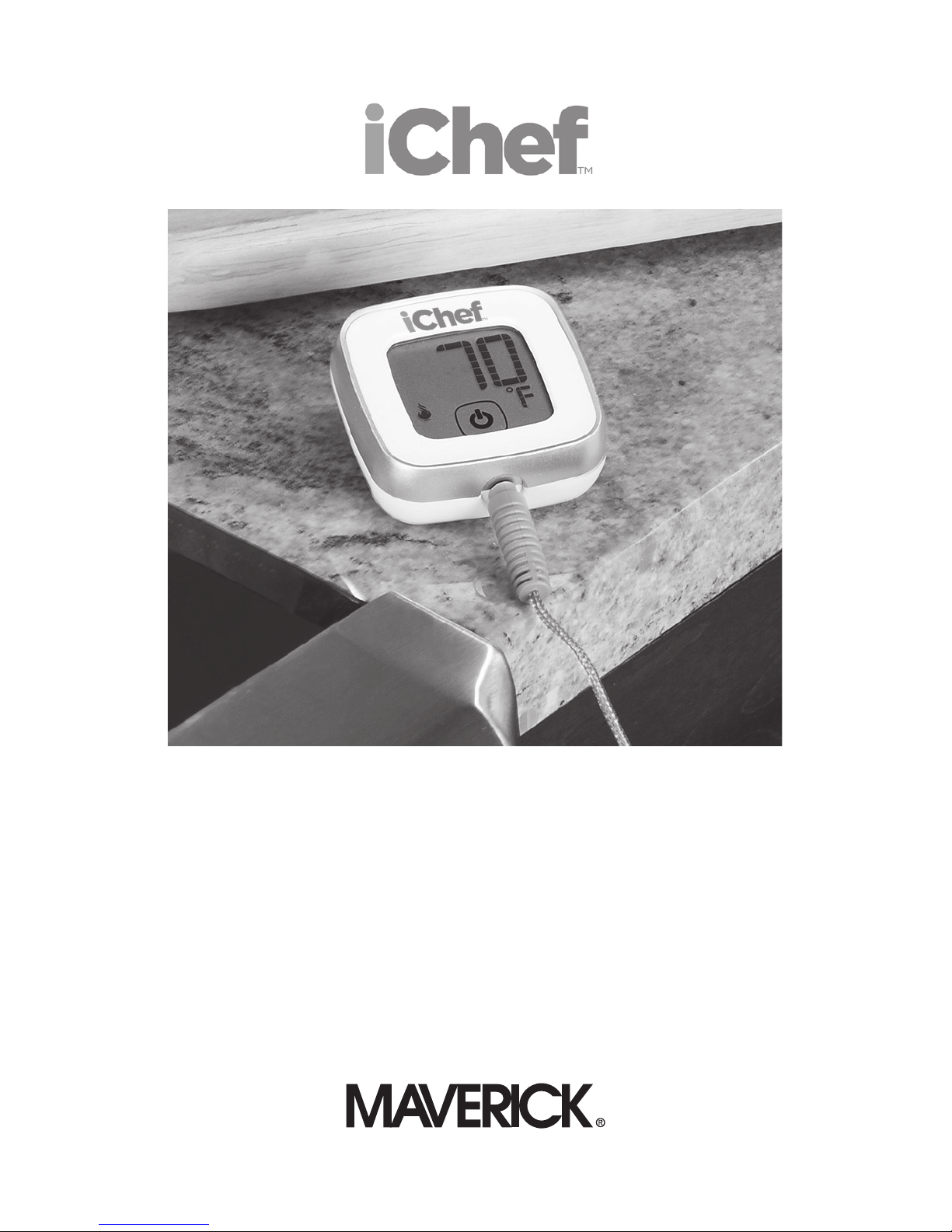
Thank you for selecting Maverick’s ET-737 iChef Bluetooth
Remote Food Thermometer. Simply turn on the Thermometer,
download the Free SmartThermo App from the Apple Store
or Google Play Store, and follow the easy instructions that
will turn your iPhone, iPad, Android or Tablet into a roasting
thermometer with a 90 foot range.
ET-737
Remote
Food
Thermometer
Page 2
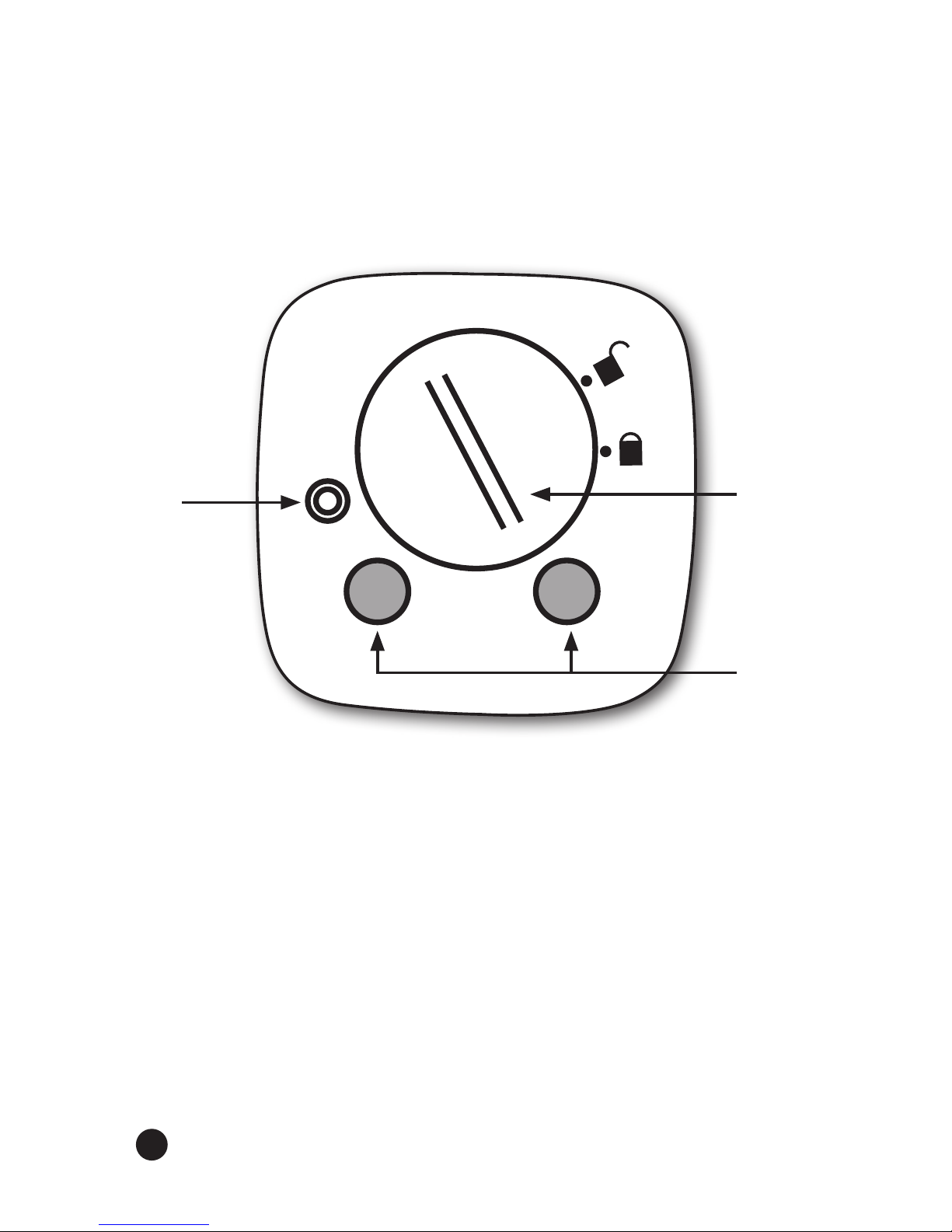
GETTING STARTED
Step 1:
Preheat oven to your desired roasting temperature.
Step 2:
On the back of the iChef Thermometer, remove the pull-tab to
engage the battery.
See page 14 for Battery Replacement Installation.
RESET
Reset
Button
Magnets
Back of the ET-737 iChef Thermometer shown here
Battery
Door
2
Page 3
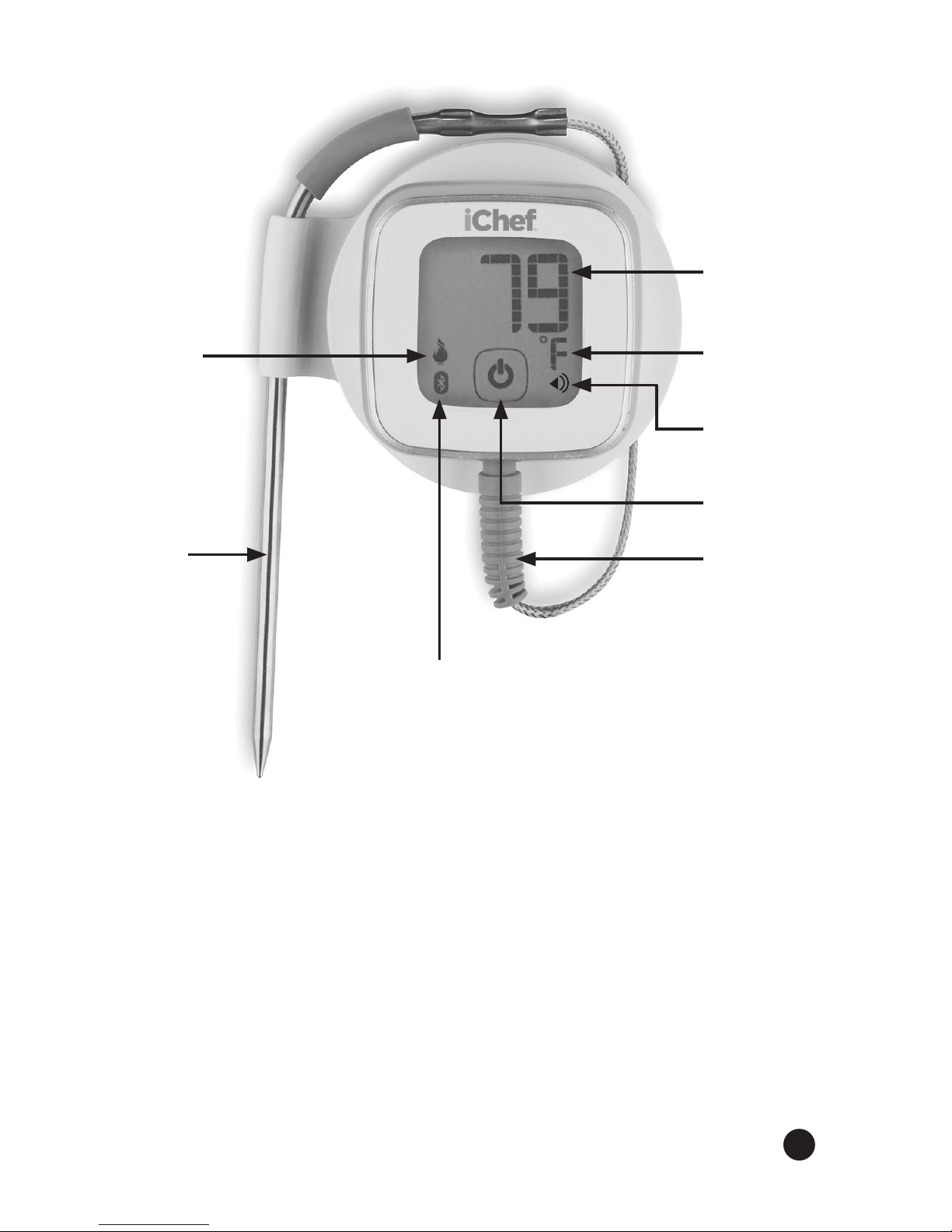
Step 3:
Remove protective plastic film from the iChef Thermometer
screen. Insert the metal probe firmly into the Probe Jack
at the bottom of the iChef Thermometer. At the bottom
center of the screen, tap the ON/OFF button. If the iChef
Thermometer does not turn on, depress the RESET button on
the back of the Thermometer using the tip of the metal probe,
then re-tap the ON/OFF button.
Food
Probe
SmartThermo
Logo
Bluetooth
Indicator
OC / O
F
Indicator
Pairing
Indicator
Power
ON/OFF
Probe Jack
Current
Temperature
3
Page 4
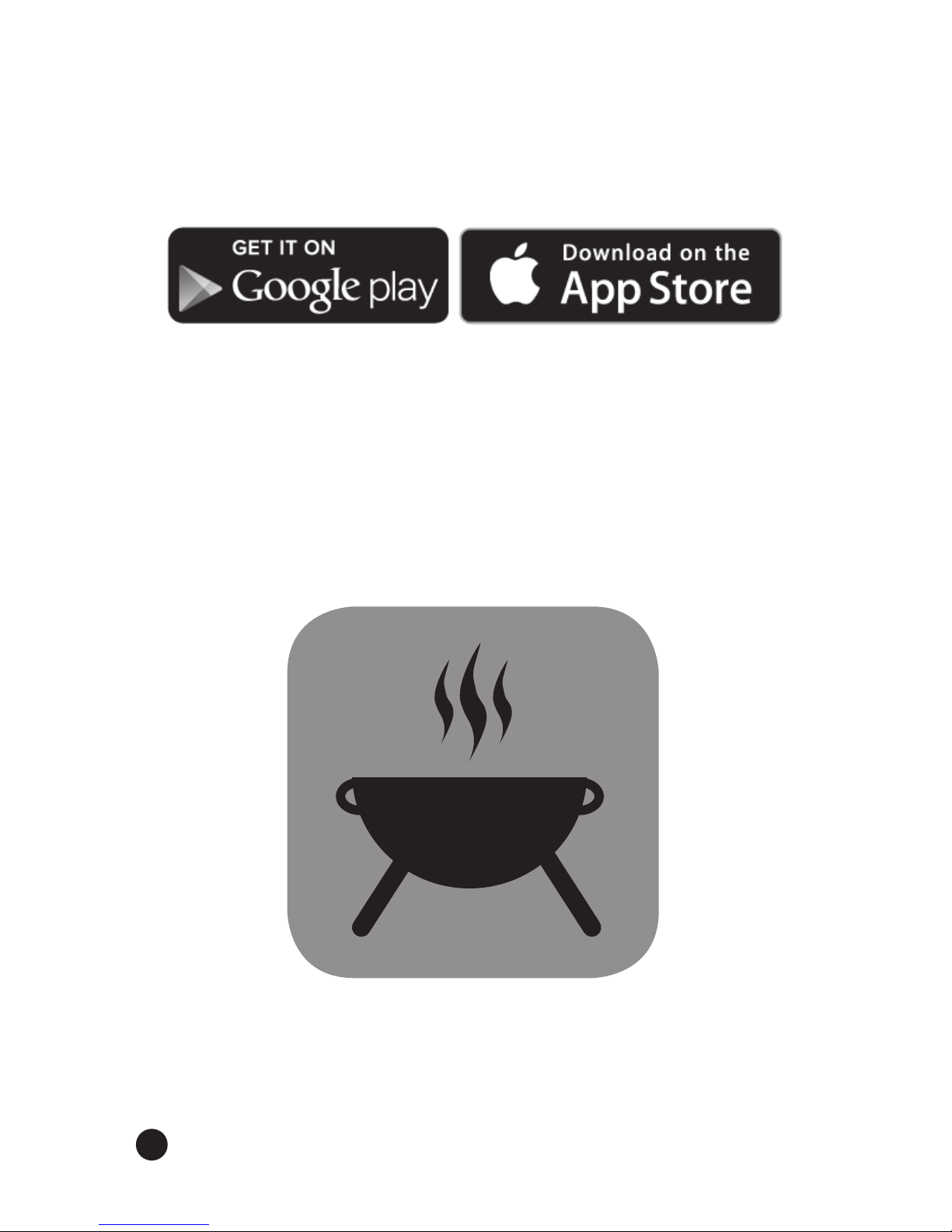
Step 4:
On your iPhone, iPad, Android or Tablet, go to Settings and
turn on Bluetooth.
Step 5:
Go to the Apple App Store or Google Play Store to download
the Free SmartThermo app. When searching for the app,
make sure to type SmartThermo as one word with no spaces.
Once you have successfully downloaded the SmartThermo
app, open it.
SmartThermo app icon
4
Page 5
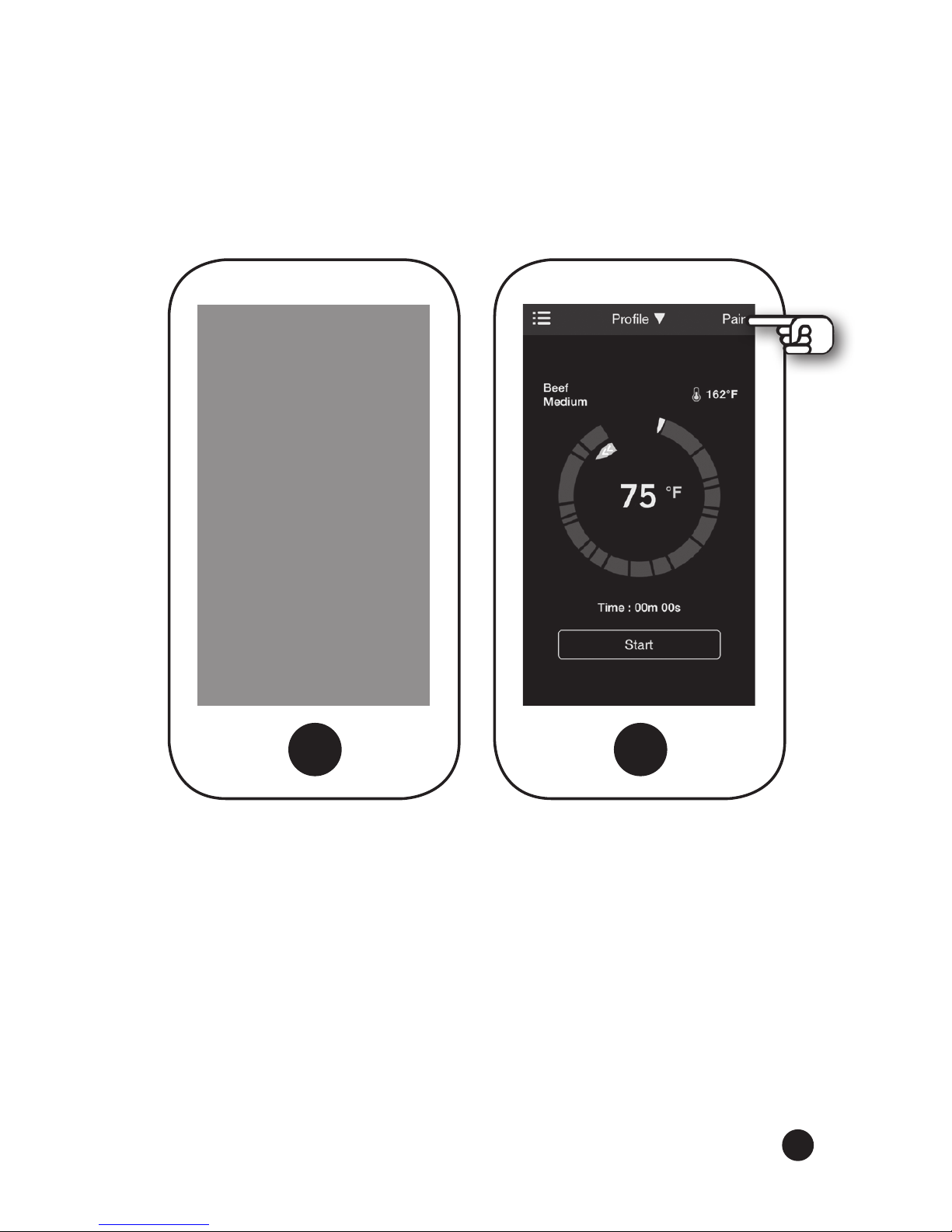
Step 6:
The SmartThermo screen (A) will appear on your device. It
will automatically go to the next screen (B) that displays the
current temperature. At top right of screen (B) tap Pair.
SmartThermo
(A) (B)
5
Page 6

Step 7:
The Bluetooth screen (C) will now appear. Below the
Bluetooth icon, tap Unbound.
Step 8:
Now tap Search. When pairing is completed, the Bluetooth
and Pairing icons will flash briefly on the iChef Thermometer
screen in lower left and right corners. Now you are back
to screen (B).
(C)
6
Page 7

Step 9:
On top left of screen, tap the Navigation Bar icon. This will
bring you to screen (D). Tap Settings.
(B) (D)
7
Page 8

Step 10:
You are now on the Settings screen (E). Tap to select 0C or 0F
temperature mode.
Tap Profile. This brings you to screen (F). Select the type of
Meat you are cooking. Most common meat options are listed
as pre-set selections. To cook a meat / food selection not
listed here, tap Add at top right of screen to create additional
meats / foods.
(E) (F)
8
Page 9

Step 11:
Now that you have chosen the type of meat you are cooking
you can select your preferred level of doneness. Still on screen
(F), under Doneness, tap a pre-set doneness temperature
from Well Done to Rare. You can also raise or lower the
temperature by tapping the plus or minus boxes. Once you
have selected your level of doneness tap the back arrow at
top left of your screen. Now tap the Navigation Bar icon at
top left of your screen.
Step 12:
Return to Settings screen (E) and tap on Sound. This brings
you to the Sound screen (G). Scroll through 27 pre-programmed alert sounds and tap to select the one you prefer.
(F) (G)
9
Page 10

Step 13:
On the top left of screen, tap the Navigation Bar icon to
return to screen (D). Tap on Home to return to the current
temperature screen (B).
Step 14:
Insert the metal probe tip into the center of the meat you are
cooking. Place the meat and probe into the oven but leave the
probe cord and the iChef Thermometer outside the oven door.
To begin cooking, tap Start at bottom of screen.
(D) (B)
10
Page 11

Step 15:
You can now monitor your cooking progress on your smart
device within a 90 foot range. When the set temperature has
been reached, your smart device will alert you with the sound
you have chosen and the finished temperature will flash on
the iChef Thermometer.
Note: See page 12 for Cook By Custom Temperature and / or
Time instead.
11
Page 12

Cook By Custom Temperature:
Return to Settings Screen (E) and tap on Temperature. This
will take you to the customized doneness temperature screen
(H). Scroll to the custom temperature desired. Tap the arrow
at top-left of the screen to return to Settings.
Cook by Timer / Temperature:
In addition to, or instead of the temperature setting, the timer
may be set to determine doneness. Return to Settings Screen
(E) and tap on Timer. This will take you to the customized
cooking time screen (J). Select a customized cooking time by
scrolling to the custom time desired. Tap the arrow at screen
top-left and return to Settings.
(H) (J)
12
Page 13

Important iChef Thermometer Information
• The magnets on the back of the iChef will hold it securely
to the exterior of the oven or cooktop.
• To turn off the iChef, press and hold the ON/OFF
button for 3 seconds.
• iChef temperature range is -130F to 5720F (-250C to 3000C).
• Clean the Food Probe by wiping it with a soft cloth and warm,
soapy water. Do not immerse the Food Probe, Probe Jack or
Thermometer in water or a dishwasher.
• Store the iChef in its magnetized holder, plug in the
Probe Jack, wrap the cord around the holder, snap the Food
Probe securely in its place. (See photo page 3.)
Cooking Tips
• When inserting the Food Probe, be sure the tip is not touching
bone or resting in fat.
• For steaks and chops, insert the Food Probe from the side to
the center.
• Meat continues to cook while resting. Final doneness temperature
can increase 3 to 10 degrees.
• Allow meats to rest 3 to 5 minutes or longer before slicing
to allow its flavorful juices time to redistribute throughout
the meat.
13
Page 14

Battery Replacement and Installation:
The low battery icon LO will flash on the iChef Thermometer
screen to signal when the battery should be replaced.
1. Remove the battery door by twisting it counter-clockwise.
2. Remove the old battery and replace it with a CR2032 coin
cell battery, matching the polarities (+/-).
3. Replace the battery door, twisting clockwise to lock it.
4. Depress the RESET button using the tip of the metal probe.
5. On front display screen, tap the ON/OFF button to turn it on.
RESET
C
R
2
0
3
2
3 VOLT
BATTERY
Battery
Door
14
Back of the ET-737 iChef Thermometer shown here
Page 15

Sharing Photos:
You can post your food photos through social media. Return
to Settings and tap Authorize. This will bring you to screen
(K) where you can authorize social media. Go back to Settings
and tap on the Camera button. This will take you to the
camera function screen (L). Tap the Camera Icon to take a
picture. Tap on the Share button to share your photos with
your friends and family through social media.
(K) (L)
15
Page 16

Maverick Limited 90-Day Warranty
Maverick Industries, Inc. warrants this product to be free of
defects in parts, materials and workmanship for a period
of 90 days from date of purchase. Should any repairs or
servicing under this warranty be required, contact Maverick
Customer Service by mail or phone for instructions on how
to pack and ship the product to Maverick’s National Service
Center located as follows:
Maverick Customer Service
94 Mayfield Ave.
Edison, NJ 08837
Telephone: (732) 417-9666
Hours: Weekdays 8:30 am - 4:30 pm
Do not send any parts or product to Maverick without
calling and obtaining a Return Authorization Number and
instructions. This warranty is VOID if instructions for use are
not followed; for accidental damage; for commercial use;
for damage incurred while in transit; or if the product has
been tampered with. This warranty gives you specific legal
rights and you may also have other rights which vary from
state to state.
www.maverickhousewares.com
