Page 1
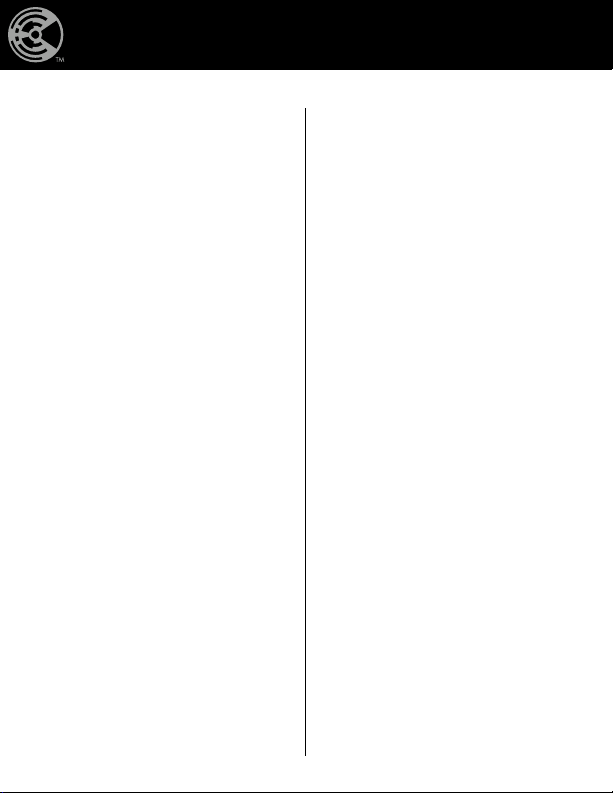
SCAN BATTLE RESCAN
Page 2
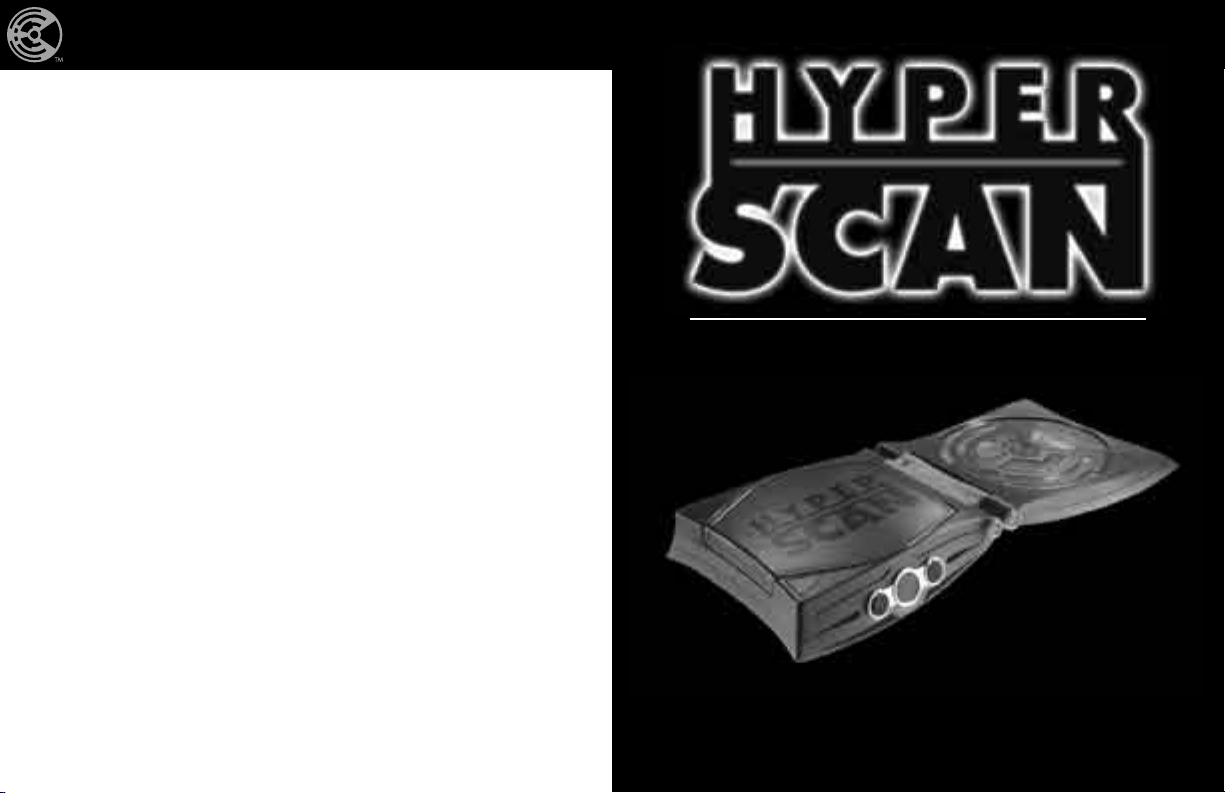
SCAN BATTLE RESCAN
CONSUMER INFORMATION
Need Assistance? In the US and Canada,
service.mattel.com or
1-800-524-8697, M-F 8AM – 6PM, ET.
K4386-0920
© 2006 Mattel, Inc. 333 Continental Blvd., El Segundo, CA 90245 U.S.A.
All Rights Reserved.
Printed in China
TM
C O N S O L E
I N S T R U C T I O N S
Page 3
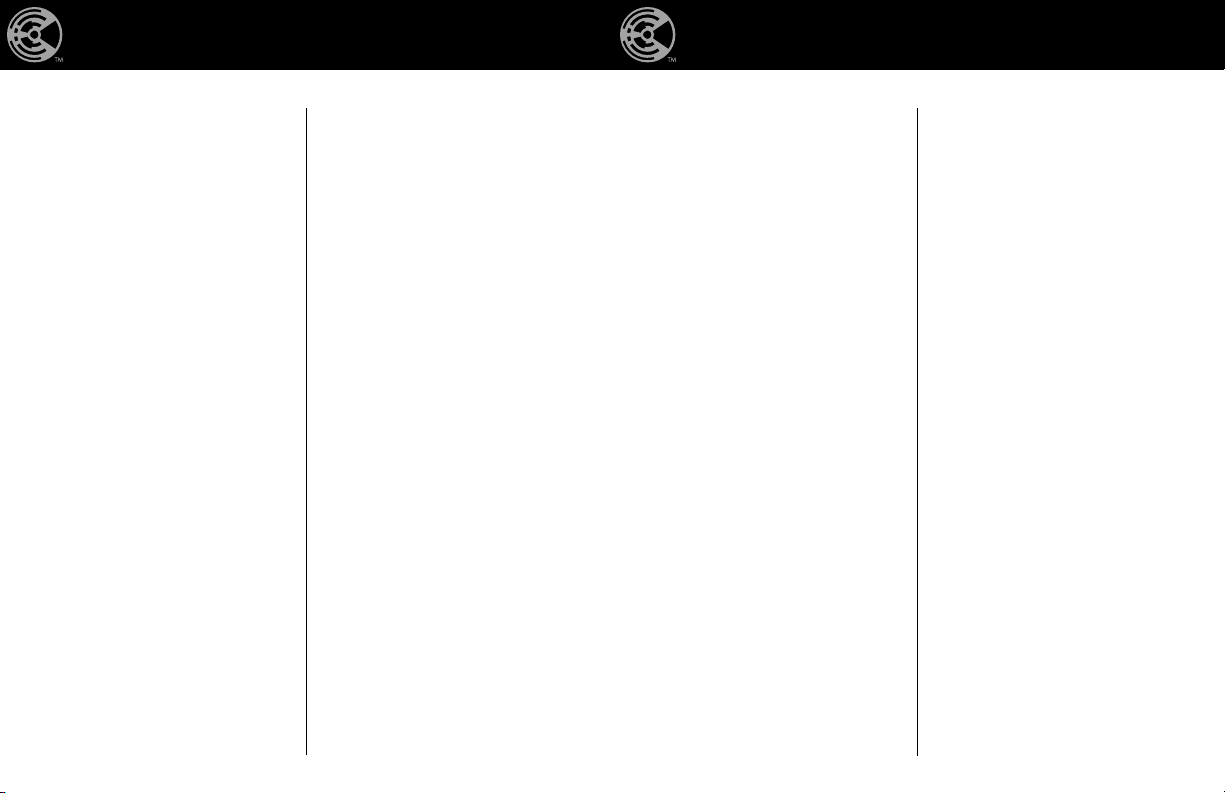
SCAN BATTLE RESCAN
SCAN BATTLE RESCAN
Keep these instructions for future
reference as they contain important
information.
Contents:
1 HyperScan™ game console
1 HyperScan™ controller
1 A/C adapter (120v in/6v out)
3 RCA cables
1 X-Men game disc
6 X-Men game cards
1 Instruction Manual
Please remove all components and
compare them to the content list. If any
items are missing, please call 1-800524-8697. Outside the U.S., please
consult your telephone directory for a
listing of your local Mattel office.
Table Of Contents
Setting Up Your System
Controller Configuration
Using Intellicard™ Collectible
Game Cards
Dos And Don’ts
Trouble Shooting
Page 4

SCAN BATTLE RESCAN
SCAN BATTLE RESCAN
Setting Up Your System
1 Set console on a flat, stable
surface.
2 Open console and rest both
sides on the flat surface.
3 With both your Hyper Scan™
console and your TV/VCR/
DVD player(s) in the off position,
locate the AV cable attached to
your Hyper Scan™ console;
there should be one yellow, one
red and one white connector.
These cables need to be plugged
into your TV or VCR/DVD
player. Plug the yellow connector
into the yellow “Video In” jack
on your TV or VCR/ DVD player.
Plug the white connector into the
white “Audio In” (L) jack on your
TV or VCR/DVD player and
Not for all TV sets.
Red
Yellow
White
plug the red connector into the
red “Audio In” (R) jack.
The video and audio inputs are
usually in the front or the
back of your TV, VCR or DVD.
However, depending on the type
of TV or VCR/DVD you have,
they could be in different places.
If you are plugging your game
console into your VCR or DVD
player, your VCR or DVD
player needs to be connected to
the TV and then turned ON or
your HyperScan
not work.
If you are connecting your game
console directly to your TV and
there is a cable box connected
to your television, you will need
to access the set up menu on
53
™
console will
Game Disc Player Card Scanner
PowerDisc Release Controller Plugs
your TV and change the source
of the input just as if you were
using a VCR or DVD player.
You will probably need to use
your television’s original remote
to access the menu. If you do
not have the original remote,
refer to your TV’s owner’s manual
for instructions on how to do this
without the remote control.
If you have an older TV set that
does not have audio or video
inputs you will need to purchase
an “RF Modulator”. These can
be purchased from most elec tronic stores. If your TV /VCR/
DVD player is mono, and not
stereo, you will need to use a Y
adaptor (not included) to connect
the jacks to your television set.
4
4 Plug Controller(s) into the
HyperScan™ console, as shown.
Align arrow on plug with notch
atop the Din socket on console,
as shown. Main controller should
be plugged into the left socket,
additional controller into the right
socket.
5 Plug the DC jack of the AC
adaptor into your HyperScan™
console.
6 Plug AC plug of the AC adaptor
into a 120 volt AC outlet.
7 Turn ON your television.
8 Turn on your HyperScan™
console. The LED should
illuminate momentarily.
Page 5

SCAN BATTLE RESCAN
SCAN BATTLE RESCAN
9 Locate the Input/Video button on
your TV or the remote control.
Press the Input/Video button until
your reach a screen that displays
the HyperScan™ logo.
10 Open the CD compartment and
place the game disc, printed side
up, into the compartment on the
center hub. DO NOT TOUCH
THE LENS! You may then close
the compartment cover.
Start Select
Forward
Left
Back
Yellow – Action
11 Follow instructions on your
TV screen.
12 Use your controller to navigate
the menus. (see page tbd)
Using Hyperscan™
Controller
Note: These instructions indicate
general, non-specific functions.
Precise actions will be described in
detail in the instruction manual of your
game pack.
Red – Action
Blue – Action
IMPORTANT! Only HyperScan™
controllers are supported by this
console, the use of other joysticks,
paddles or peripherals may cause
damage to your system and/or will
cause it to not function properly.
Right Shoulder – Action Left Shoulder – Action
Right Trigger – Action Left Trigger – Action
Right
Green – Action
Page 6

SCAN BATTLE RESCAN
SCAN BATTLE RESCAN
Using Intellicard™
Collectible Game Cards
Hold your game card by the lower
right corner, with the character illustration facing down. Slowly scan the
upper section of your card within one
half inch above the center of the glowing red panel on your game console.
After being prompted, you will have
five seconds to scan your card. You
will hear a sound confirming that the
encrypted information has been deciphered/accepted and your character
will appear onscreen momentarily.
During gameplay you may scan your
modification (MOD) cards to enhance
and customize your character’s fighting
skills.
Caring For Intellicard™
Game Cards
Although the patented technology
embedded in our IntelliCard™ Game
Cards is quite durable, please do
not mishandle or mistreat your cards,
as abuse will adversely affect their
performance.
DOs and DON’Ts
Dos
Disconnect from power source when
not in use.
Always switch OFF the console before
connecting it to your TV/VCR/DVD
When disconnecting any plug from the
console, first turn the console OFF and
then carefully pull out by the plug
rather then pulling the cables.
Handle this device carefully.
Store in a secure, dry area.
Clean with a dry cloth.
Don’ts
Don’t plug/unplug adaptor from the
HyperScan™ console while adaptor is
plugged into AC outlet.
Don’t plug/unplug your controller from
the console while power is on.
Don’t leave adapter plugged into AC
outlet while console is not in use.
Don’t use your HyperScan™ console
around water or liquids.
Don’t drop, hit or otherwise abuse
your console or its components
Don’t disassemble or try to repair this
device. If problems occur, press the
Power button OFF and unplug the AC
adapter from the wall power source.
Restart your Hyper Scan™ console by
plugging in the AC adaptor and turning it ON. If problems persist, consult
the warranty information located at the
end of these instructions.
Don’t rapidly and repeatedly turn the
power ON and OFF.
This product contains a magnet. Do
not use around items that are sensitive
to or affected by magnetic fields.
NOTE: Changes or modifications not
expressively approved by the manufacturer responsible for compliance could
void the user’s authority to operate
the equipment.
Page 7

SCAN BATTLE RESCAN
Trouble Shooting
SCAN BATTLE RESCAN
Problem:
There is not picture on your TV Screen.
Solution(s):
• Make sure the HyperScan™ Console, TV and
VCR/DVD Player (if used) are plugged into
power outlets.
• Make sure that the DC Jack on the AC Adapter is
firmly plugged into the DC Input Connector on the
back of the console.
• Make sure the power switches on the
HyperScan
(if used) are on.
• Check the connections between the console and
the TV or VCR/DVD Player (if used) and review
the appropriate Setting Up Your System section
in this booklet to be sure the system is set up
correctly.
• Make sure all cable connectors are securely
plugged into the appropriate sockets.
• Make sure that the INPUT settings are correct
for your particular setup. (Review Setting Up Your
System, point 3)
• If you are using an RF Switch connection, make
sure that the Channel Switch and TV are set to the
same channel (3 or 4)
• Check to be sure that the Game Disc is placed
correctly into the console.
• Make sure that the Game Disc is clean and in
good condition. If dirty, wipe with a soft cloth
from the center to the outside.
™
Console, TV, and VCR/DVD Player
Problem:
There is no sound or sound quality if poor.
Solution(s):
• Check if the TV volume is turned off or muted.
• Check the audio connections between the
HyperScan
Player (if used) and review pages 5 and 6 to be
sure the system is set up correctly.
• Make sure the AV cable is plugged into the
“Input” connectors on the TV or VCR/DVD Player
(if used) and not the “Output” connectors.
• If you have a mono TV or VCR/DVD Player (if
used) and left one of the audio cables uncon
nected you may not get all game sounds. Use
a “Y” adapter to get both left and right sound
channels.
• If your TV or VCR/DVD Player (if used) has both
mono and stereo options, make sure it is set to
match your setup.
• Make sure that the input settings are correct for
your particular setup. (Review page 5 point 3 on
input select information)
™
console and the TV or VCR/DVD
Page 8

SCAN BATTLE RESCAN
SCAN BATTLE RESCAN
Problem:
The controller will not work properly
Problem:
Game disc does not play.
Solution(s)
• Make sure the power is off before plugging any
controllers into the console.
• Insert the Controller plug completely into the
Controller socket on the front of the console.
• Read the instruction booklet for the game you
are playing to make sure you are using the
correct Controller socket.
• Make sure that no control buttons are depressed
and the control stick is in the neutral position
when you turn the power on.
• Make sure you are using a HyperScan™
controller.
Solution(s)
• Make sure you are playing a HyperScan™
game disc.
• Check that the game disc label is facing up in
the game disc player and that the game disc
player lid is closed. Do not touch the laser lens.
• Make sure the disc is clean. See page 6 for
cleaning instructions.
Problem:
The HyperScan™ console is not reading a
HyperScan™ game card.
Solution(s)
• Make sure you place the game card at least
1/2 inch from the Hyper Scan
console. The card might not scan if it is held too
far away. You will hear a sound confirming that
the card has been deciphered/accepted.
• Make sure the character picture on your
Hyper Scan
you scan it.
• Check the Hyper Scan™ Game Card for
damage. Bending a card may cause damage,
preventing it from functioning correctly.
• Read the game instructions and make sure you
are scanning the Hyper Scan
that game.
™
Game Card is facing down when
™
sensor on the
™
Game Card for
If you are experiencing additional
problems or difficulties with your
Hyper Scan™ system, please visit our
web site at
www.HyperScanGamer.com and go
to the Trouble Shooting section.
Page 9

SCAN BATTLE RESCAN
SCAN BATTLE RESCAN
FCC COMPLIANCE AND ADVISORY STATEMENT: This hardware
device complies with Part 15 of the
FCC Rules. Operation is subject to
the following two conditions: 1) this
device may not cause harmful interference, and 2) this device must accept
any interference received, including
interference that may cause undesired
operation. This equipment has been
tested and found to comply with the
limits for the Class B digital device,
pursuant to Part 15 of the FCC Rules.
These limits are designed to provide
reasonable protection against harmful
interference in a residential installation. This equipment generates, uses,
and can radiate radio frequency
energy and, if not installed and used
in accordance with the instructions,
may cause harmful interference to
radio communications. However, there
is no guarantee that interference will
not occur in particular installation. If
this equipment does not cause harmful
interference to radio or television
reception, which can be determined
by turning the equipment off and on,
the user is encouraged to try to correct
the interference by one or more of
the following measures: 1) reorient or
relocate the receiving antenna,
2) increase the separation between
the equipment and the receiver,
3) connect the equipment to an outlet
on a circuit different from that to which
the receiver is connected,
4) consult the dealer or an experienced radio/TV technician for help.
Mattel Inc. Consumer Relations, 636
Girard Ave East Aurora, NY (800)
524-8697. Any changes or modi-
fication not expressly approved by
the party responsible for the compliance could void the user’s authority
to operate the equipment. Where
shielded interface cables have been
provided with the product or specified
additional components or accessories
elsewhere defined to be used with the
installation of the product, they must
be used in order to ensure compliance
with FCC regulations.
NOTE: Changes or modifications not
expressively approved by the manufacturer responsible for compliance could
void the user’s authority to operate the
equipment.
IMPORTANT ERGONOMIC INFORMATION: Long periods of repetitive
motions using an improperly set-up
workspace, incorrect body position,
and poor work habits may be associ-
ated with physical discomfort and
injury to nerves, tendons, and muscles.
If you feel pain, numbness, weakness,
swelling, burning, cramping or stiffness
in you hands, wrists, arms, shoulders,
neck or back, see a qualified health
care professional.
Caution! Photosensitivity
And Seizures
Video games may cause a small percentage of individuals to experience
epileptic seizures or have momentary
loss of consciousness when viewing
certain kinds of flashing lights or patterns on a television screen. Certain
conditions may induce epileptic
symptoms even in persons who have
no history or seizures or epilepsy.
If you or anyone in your family has an
epileptic condition, consult your physician prior to game play.
It is recommended that parent observe
their children when their children play
video games. If you or your child
experiences any of the following
symptoms: dizziness, altered vision,
eye or muscle twitching, involuntary
movements, loss of awareness, disorientation, or convulsions, discontinue
use immediately and consult your
physician.
To Reduce The Likelihood Of A
Seizure While Playing Video Games:
Sit at least two feet from the screen in
a well-lit room.
Reduce the brightness of the screen.
Do not play videogames if you
are tired.
Take frequent breaks from the games
and look away from the screen every
once in a while.
Turn the game off if strange or unusual
feeling or body jerks develop.
Caution! Owners Of Plasma Screen
And Projection Televisons
To prevent potential permanent damage to your projection television,
do not connect your HYPERSCAN™
console to a projection TV without first
reviewing your projection television
instruction manual.
Although Screensavers are built into
our HYPERSCAN™ system, please
remember to turn off your console and
television when not in use to avoid the
possibility of a burning a lasting image
on screen.
