Page 1
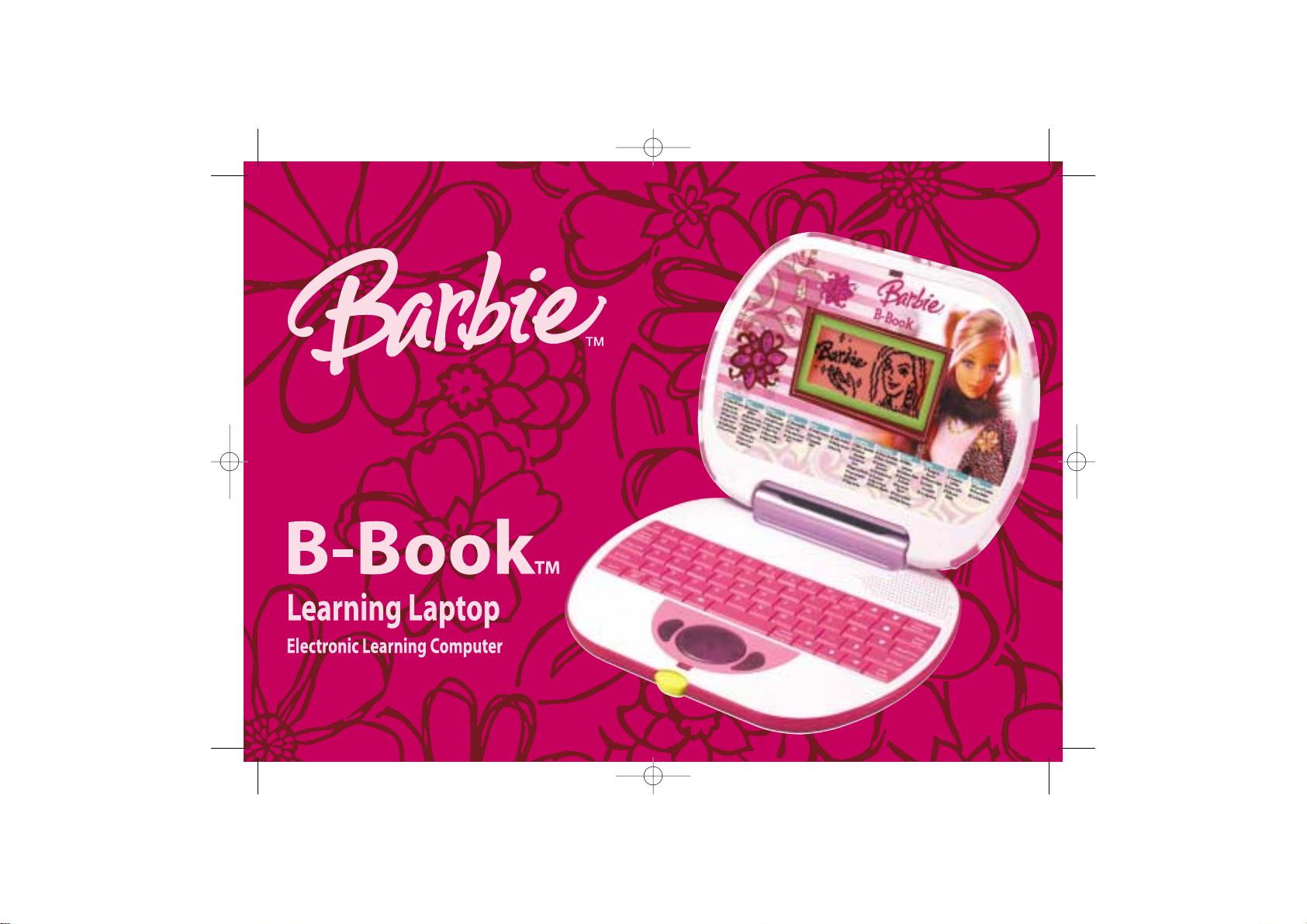
For Ages 5 & Up
Product does not have INTERNET or data storage capabilities
BP68 Manual us 2006.4.19 1:34 PM Page 1
Page 2
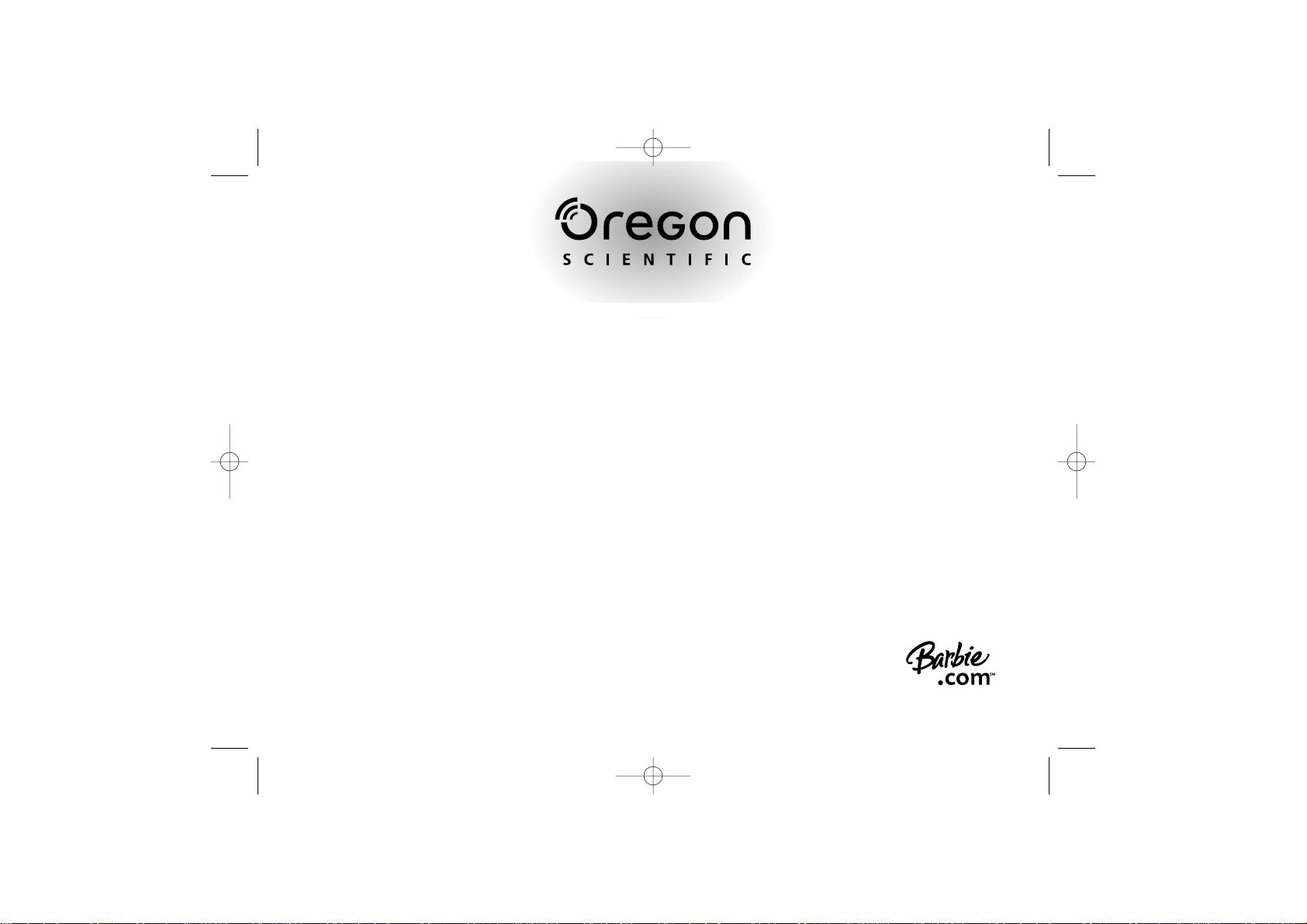
Dear Parent/Guardian,
Thank you for choosing the Barbie™B-BookTM Learning Laptop.
Designed with fun in mind,
the Barbie™B-BookTM Learning Laptop is packed with
stimulating games and activities that will
make an invaluable contribution to your child’s development.
The activities used to help further your child’s skills cover word,
memory, logic, mathematics, games and music.
The Barbie™B-BookTM Learning Laptop provides a dependable and
realistic introduction to computers, and
encourages creativity and independent learning.
Learning with Barbie®is so much fun!
BARBIE and associated trademarks and trade dress are owned by, and used under license from, Mattel, Inc.
© 2006 Mattel, Inc. All Rights Reserved.
BP68 Manual us 2006.4.19 1:34 PM Page 2
Page 3
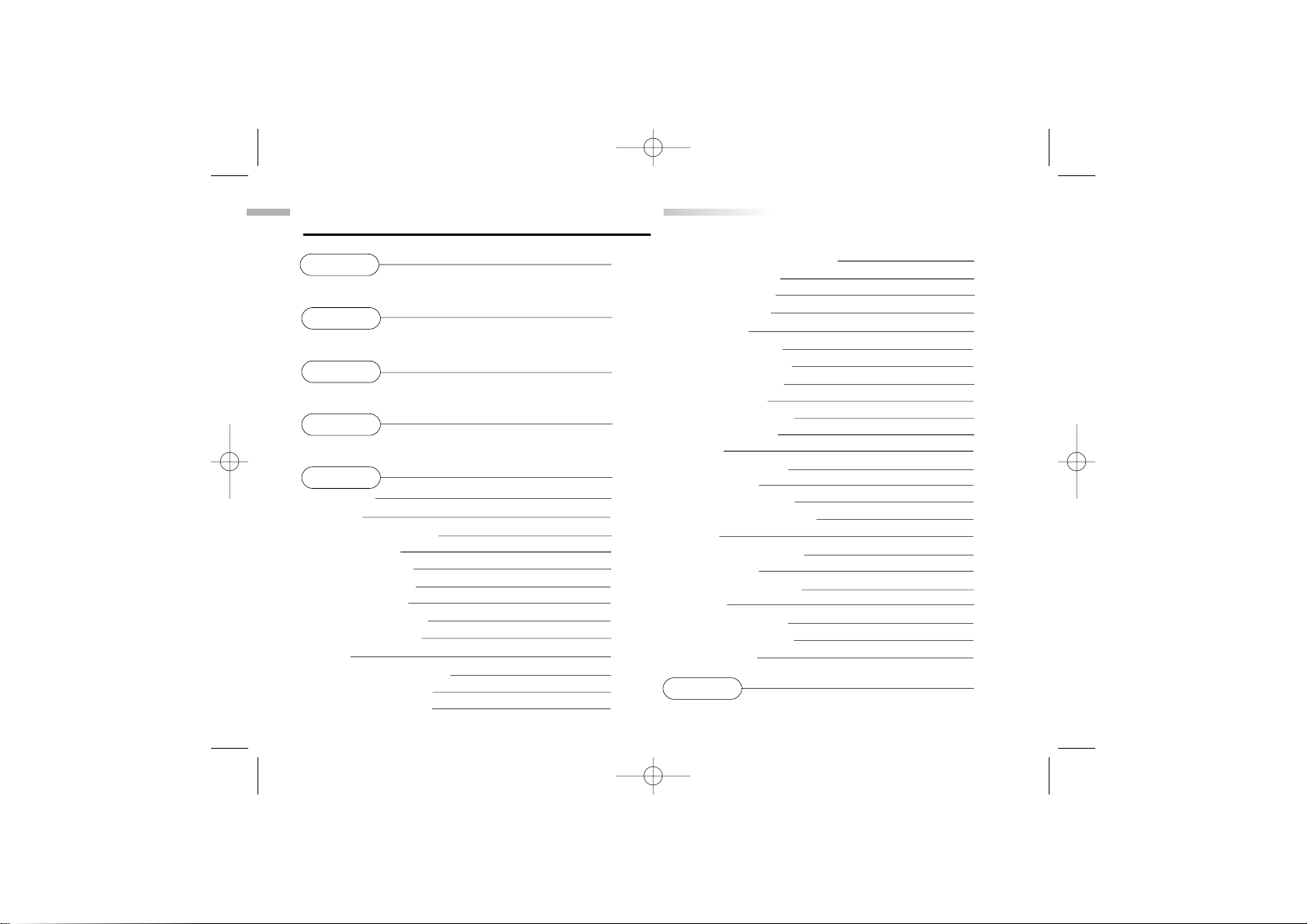
11 Multiplication Madness 10
12 Division Diva 10
13 More or Less 10
14 Speed Sums 11
Memory 11
15 Dolphin Daze 11
16 Double Trouble 11
17 Memory Lane 11
18 Shape Race 12
19 Memory Dance 12
20 Hide N' Seek 12
Logic 13
21 Shopping Blitz 13
22 Cheer Up! 13
23 The Next Trend 13
24 One of a Kind Find 13
Games 14
25 Dazzlin' Surprise 14
26 River Hop 14
27 Caterpillar Craze 14
Music 14
28 Catch the Beat 14
29 Melody Groove 15
30 Rock Out 15
Chapter 6 16
Troubleshooting
TTable of Contents
able of Contents
Chapter 1 1
About the
BBaarrbbiieeTMBB--BBooookkTMLLeeaarrnniinngg LLaappttoopp
Chapter 2 3
Getting Started
Chapter 3 4
Game Rules and Selection
Chapter 4 6
Useful Features and Controls
Chapter 5 7
Activities 7
Word 7
01 Picture N' Learn 7
02 Word Seek 8
03 Mix 'em Up! 8
04 Puppy Chase 8
05 Letter Maze 9
06 Spelling Queen 9
07 Flower Power 9
Math 9
08 Awesome Addition 9
09 Fab Subtraction 10
10 Operation Math 10
BP68 Manual us 2006.4.19 1:34 PM Page 3
Page 4
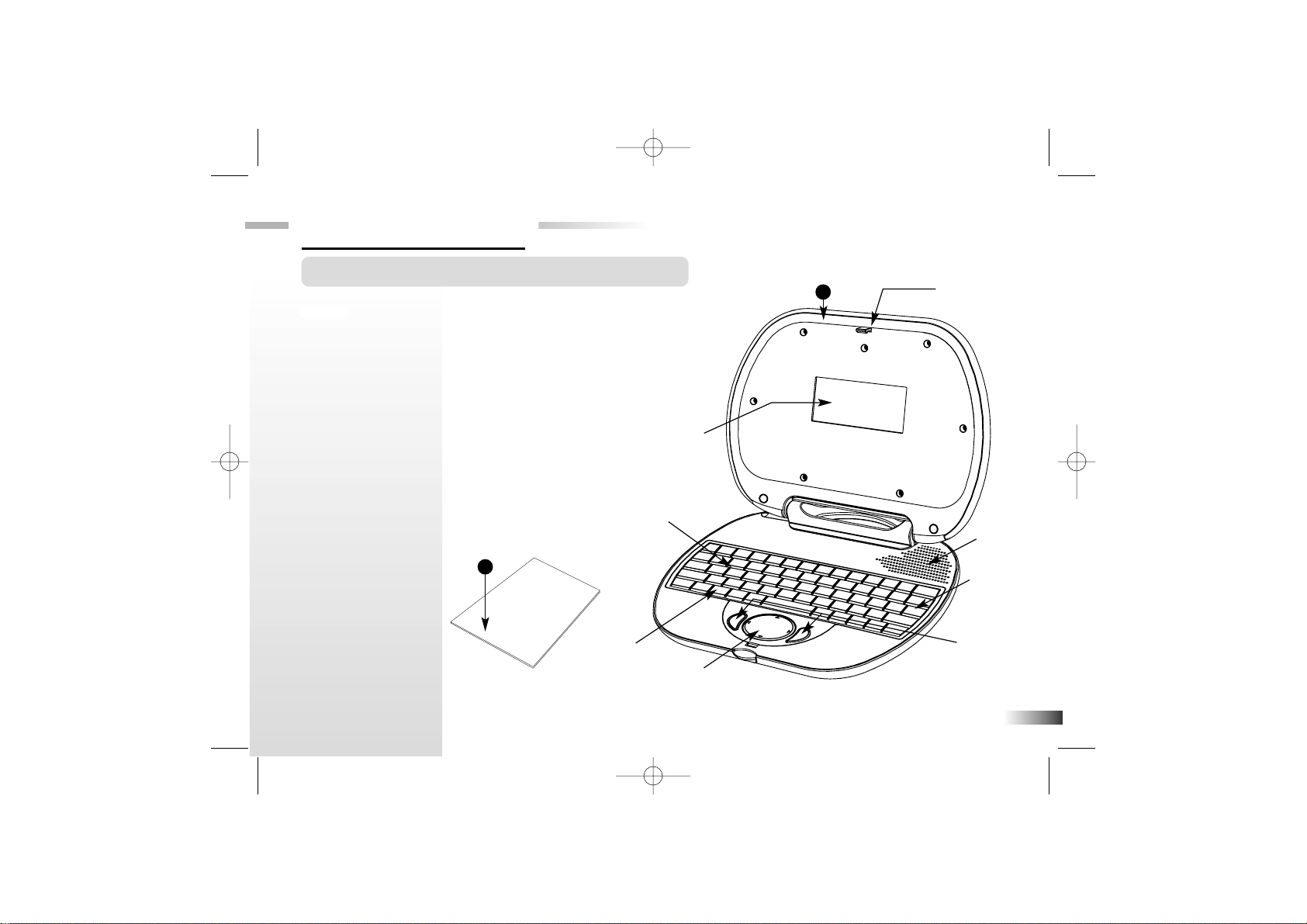
The Barbie
™
B-BookTM Learning Laptop
is supplied with the following parts.
Please contact your retailer should
any parts be missing.
1 - Unit
2 - Instruction Manual
1
Unit
Safety catch
Keyboard
Directional
cursor pad
Repeat button
LCD screen
Instruction Manual
Speaker
Enter button
Submit buttons
About the
BBaarrbbiieeTMBB--BBooookkTMLLeeaarrnniinngg LLaappttoopp
Features
30 Learning activities:
• Word
• Math
• Memory
• Logic
• Games
• Music
Multimedia
• Digital sound and
animation
Display
• LCD screen
• Automatic shut-down
Interface
• QWERTYkeyboard
• Number keys
Audio
•The voice of Barbie
®
Chapter 1
Chapter 1
1
2
BP68 Manual us 2006.4.19 1:34 PM Page 4
Page 5
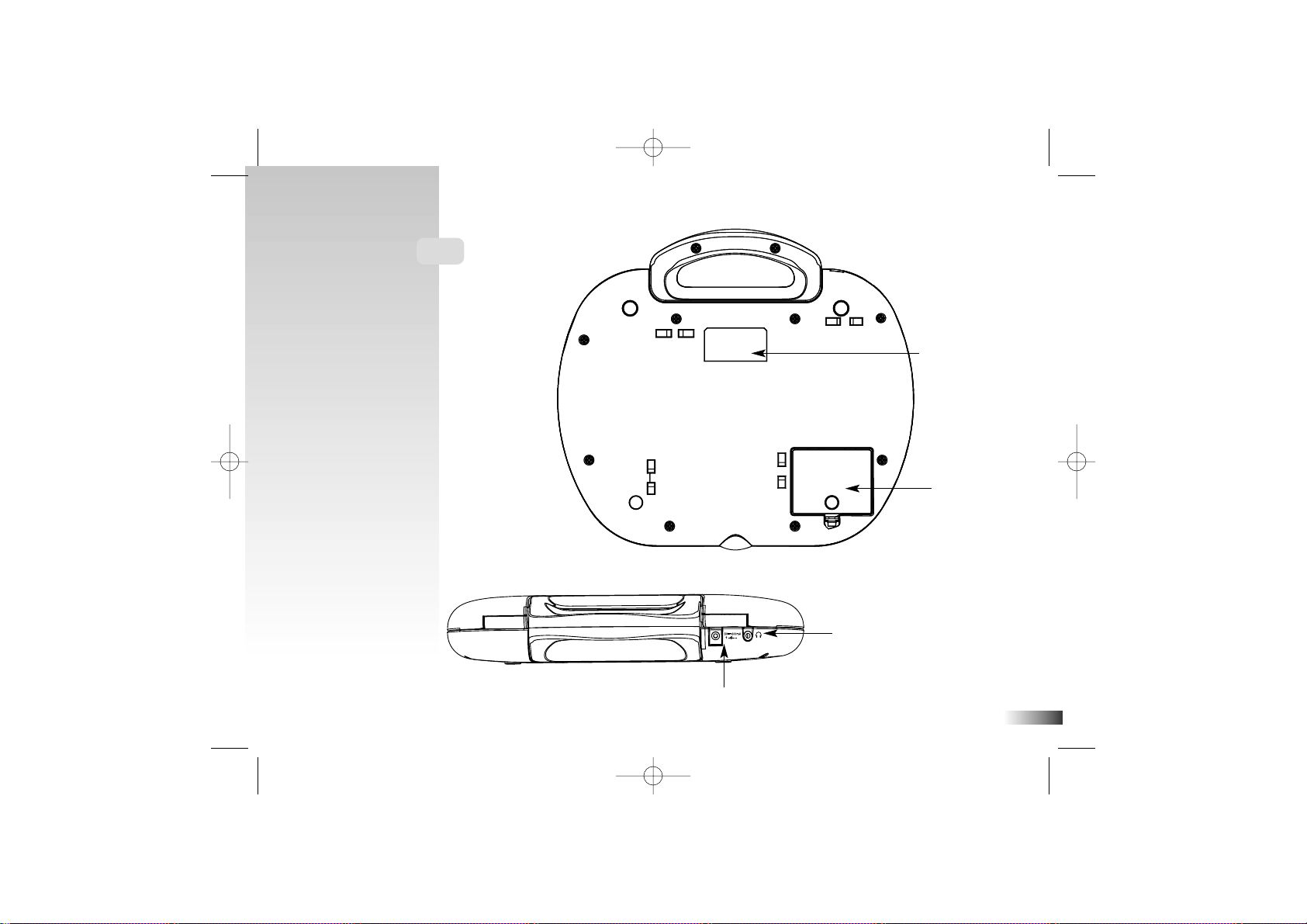
2
Unit
AC adaptor jack
Headphone jack
Battery cover
Battery and adaptor
requirements
BP68 Manual us 2006.4.19 1:34 PM Page 5
Page 6
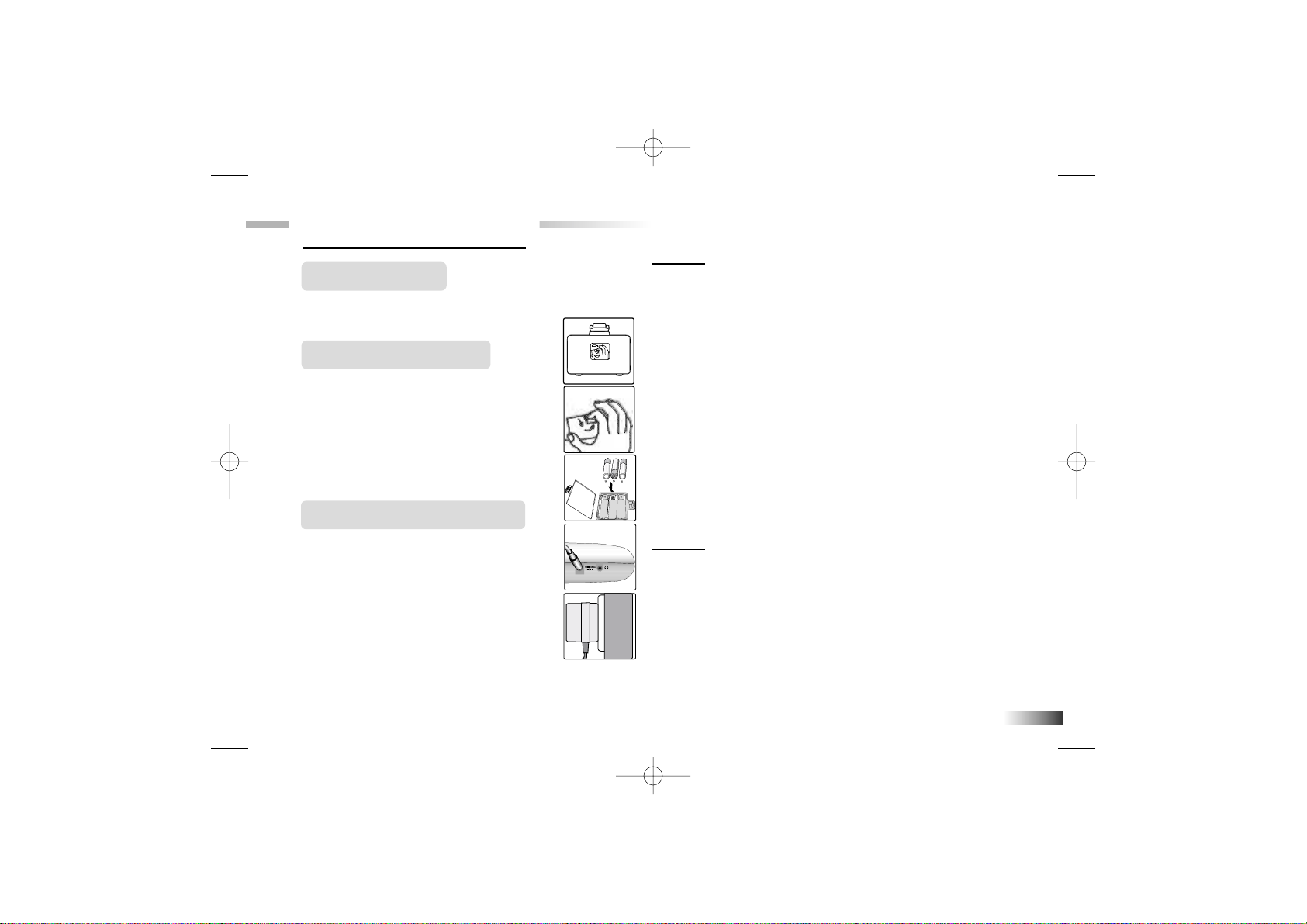
3
Chapter 2
Chapter 2
Getting Started
The Barbie™B-BookTM Learning Laptop operates on
3 “AA” size batteries or a 6VAC adaptor.
Battery Installation
1. Make sure the unit is turned off.
2. Open the battery cover at the back
of the unit.
3. Insert 3 "AA" size batteries.
(Note the correct polarity: +, - ).
4. Replace the cover.
AC Adaptor Connection
Please turn off the unit before
plugging in the AC adaptor to
prevent damaging the unit.
Plug the adaptor into the adaptor
jack (center positive type) located at
the back of the unit. Plug the adaptor
into a wall outlet.
Caution
• Do not mix different types of batteries or old and
new batteries together.
• Only use batteries of the same or equivalent type
as recommended.
• Remove all batteries when replacing.
• Remove batteries from the unit if the unit is not
going to be used for long periods of time.
• Do not dispose of batteries in fire.
• Do not recharge non-rechargeable batteries.
• Rechargeable batteries are to be removed from
the toy before being charged.
• Rechargeable batteries are only to be charged
under adult supervision.
• Remove exhausted batteries from the toy.
• Do not short-circuit the supply terminals.
Caution
• The unit must not be connected to a power supply
greater than 6V.
• Only use the recommended adaptor.
• The adaptor is not a toy.
• Do not short-circuit the supply terminals.
• Toys liable to be cleaned with liquid are to be
disconnected from the power source before cleaning.
•
Due to AC/DC Adaptor Connection - Not suitable for
children under 3 years to operate without adult supervision.
BP68 Manual us 2006.4.19 1:34 PM Page 6
Page 7
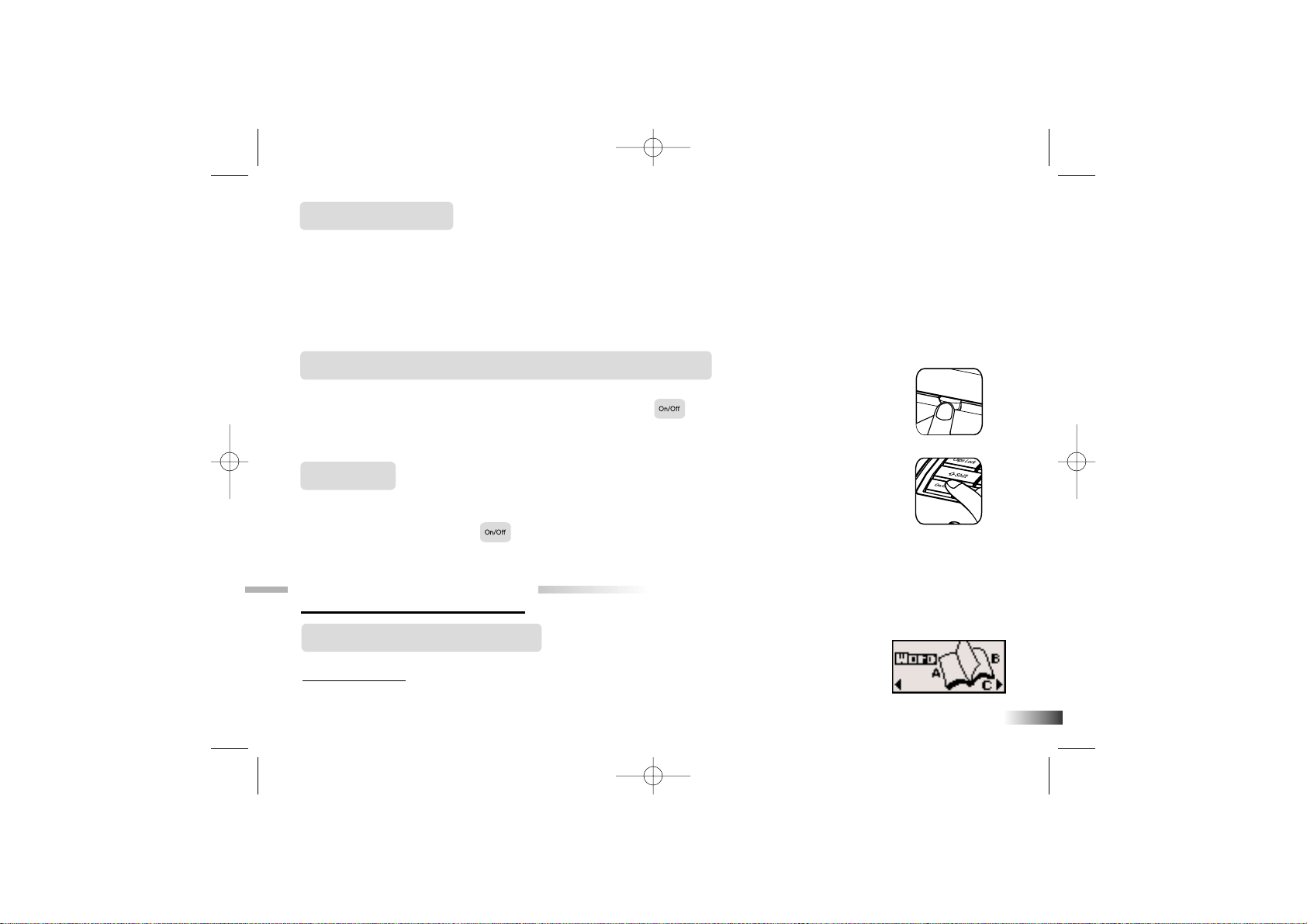
Storage & Care
To ensure that the product enjoys a long life, please follow these simple rules:
Regularly examine the unit for damage to the cord, plug, enclosure and other parts. In the event of such
damage, the unit must not be used with the adaptor until the damage has been repaired. Always disconnect
the power supply before cleaning. Keep the unit clean by wiping the exterior of the unit with a dry cloth.
Avoid getting the unit wet. The unit should not be dismantled. Always store the unit away from direct
sunlight, and high temperatures. Avoid leaving the unit in a car where it is exposed to direct sunlight.
The unit should not be subjected to extreme force or shock.
Starting the
BBaarrbbiieeTMBB--BBooookkTMLLeeaarrnniinngg LLaappttoopp
Open the unit by pushing in the lock button (located on the front of the unit).
Turn on the Barbie™B-BookTM Learning Laptop using the button located on
the bottom left of the keyboard. At the end of a session, remember to turn off
the power by pressing the same button.
Auto-off
If there is no input on the unit after five minutes, the unit says goodbye and
automatically turns itself off to conserve power. When you are ready to start
playing again, just press the button to turn the unit back on.
Chapter 3
Chapter 3
Game Rules and Selection
Game Selection
There are 6 categories in your B-BookTM Learning Laptop: Word, Mathematics, Memory,
Logic, Games and Music.
4
Press the On/Off button
BP68 Manual us 2006.4.19 1:34 PM Page 7
Page 8
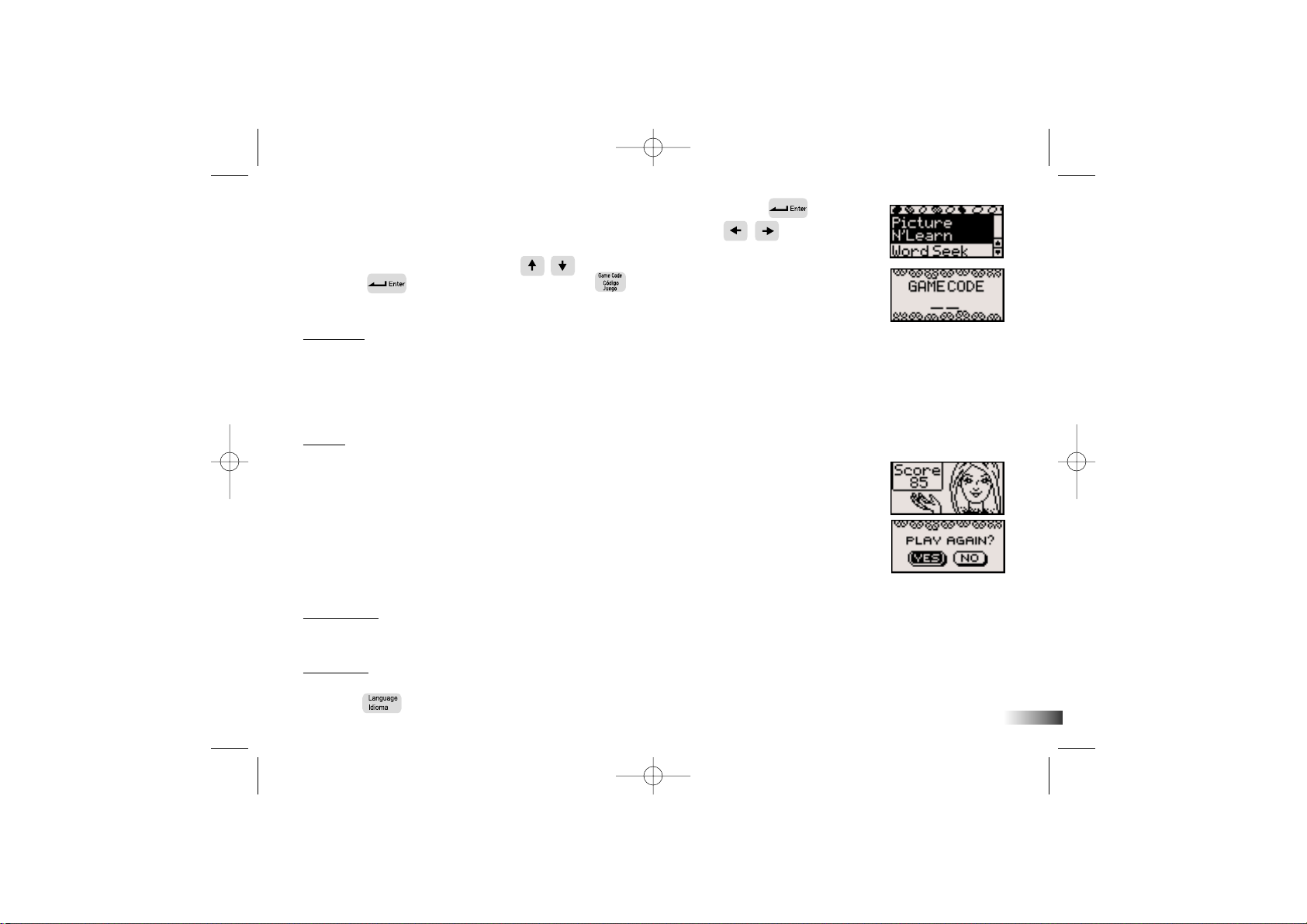
5
The category selection menu will scroll to the next one every 5 sec. Press
to select the category you would like to play. You can also use the arrow
keys to scroll through the selections. All the games under a category are listed in
the game selection menu, use the arrow keys to scroll through the selections
and press to play. You can also use the button as a short cut.
Refer to the game list and enter the game code for the game you want to play.
Attempts
For most games you will have three attempts for each question. The B-BookTM
Learning Laptop will reveal the correct answer after three incorrect attempts.
If there is no input after 30 seconds, the B-BookTM Learning Laptop
will repeat the instruction prompt.
Levels
Some of the activities have different levels. If you score 80 points or more at the
end of a round of 10 questions, you will go to the next higher level of difficulty.
If you score less than 50 points, you will go to an easier level. After each
question, you will be shown the score screen so you can see how well you
are doing. When you successfully finish all levels in a game, a BarbieTMreward
animation will play and a “PLAYAGAIN?” screen will appear. Select “YES”
or press the letter Y if you would like to play the game again. To
play another game, select “NO” or press the letter N to exit the game.
Time Limit
For most games, you have one minute to answer each question.
Language
The B-BookTM Learning Laptop has 2 playing modes: English or Spanish activities.
Press the button to switch between Spanish or English activities.
BP68 Manual us 2006.4.19 1:34 PM Page 8
Page 9
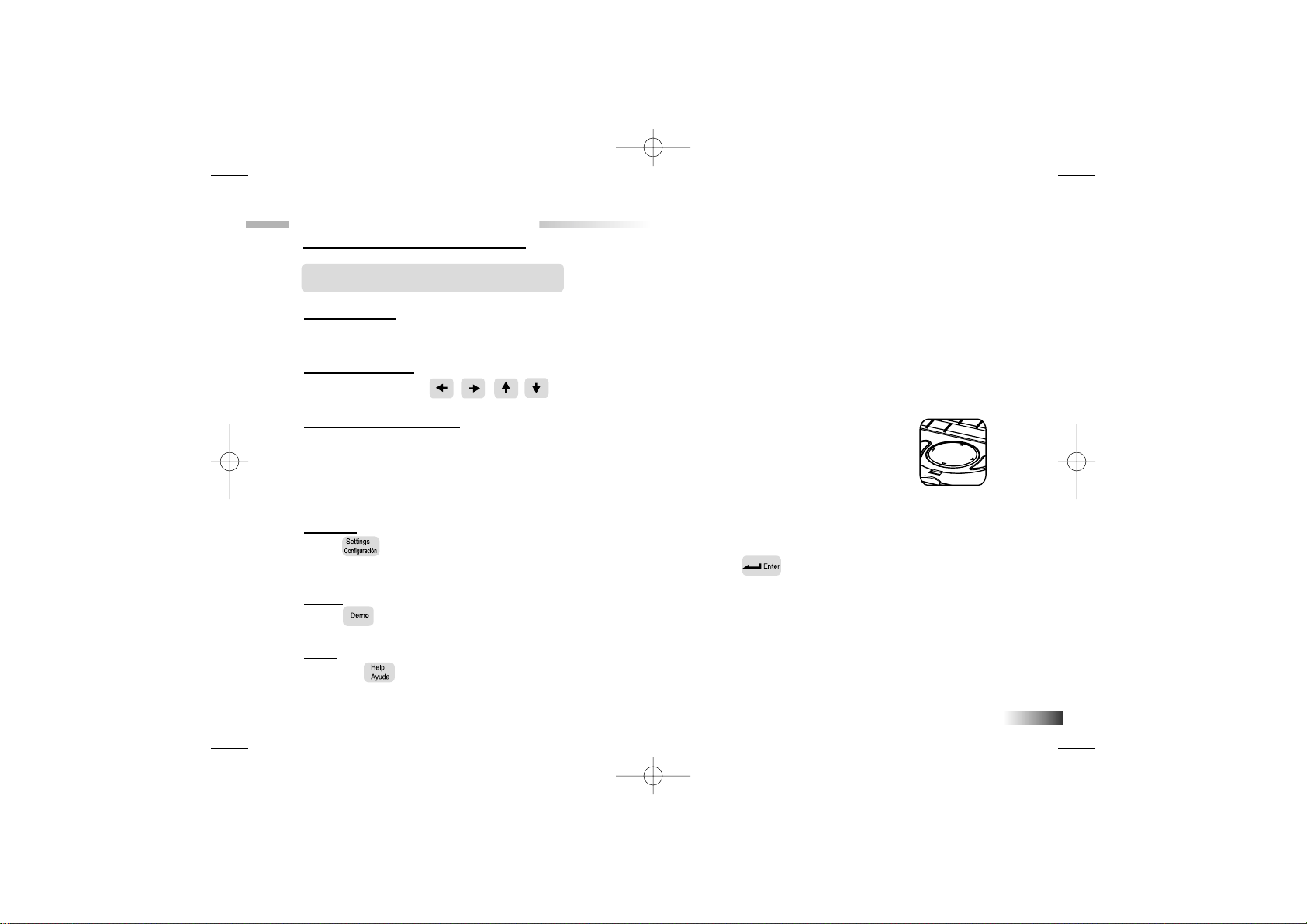
6
Chapter 4
Chapter 4
Useful Features and Controls
The Keyboard
Your
B-BookTM Learning Laptop
features a fully functional computer keyboard.
The Arrow Keys
Use the arrow keys to make a selection or to navigate in the games.
Directional Cursor
Pad
The
B-BookTM Learning Laptop
comes with a directional cursor pad below the keyboard.
The pad can be pushed up, down, left or right to move the highlight on screen for
selection and navigation of the games. To submit an answer, you can also press one of
the submit buttons near the directional cursor pad.
Settings
Press to adjust the brightness on the screen and sound level on the laptop. The choices are High,
Medium and Low. Use the arrow keys to select the choices and press to confirm.
Demo
Press to see a demonstration of some of the exciting features and games in the
B-BookTM Learning Laptop
.
Help
Press the button if you require extra hints to a question. Using this function will reduce the total score for
the current question. Not all games have this function.
BP68 Manual us 2006.4.19 1:34 PM Page 9
Page 10
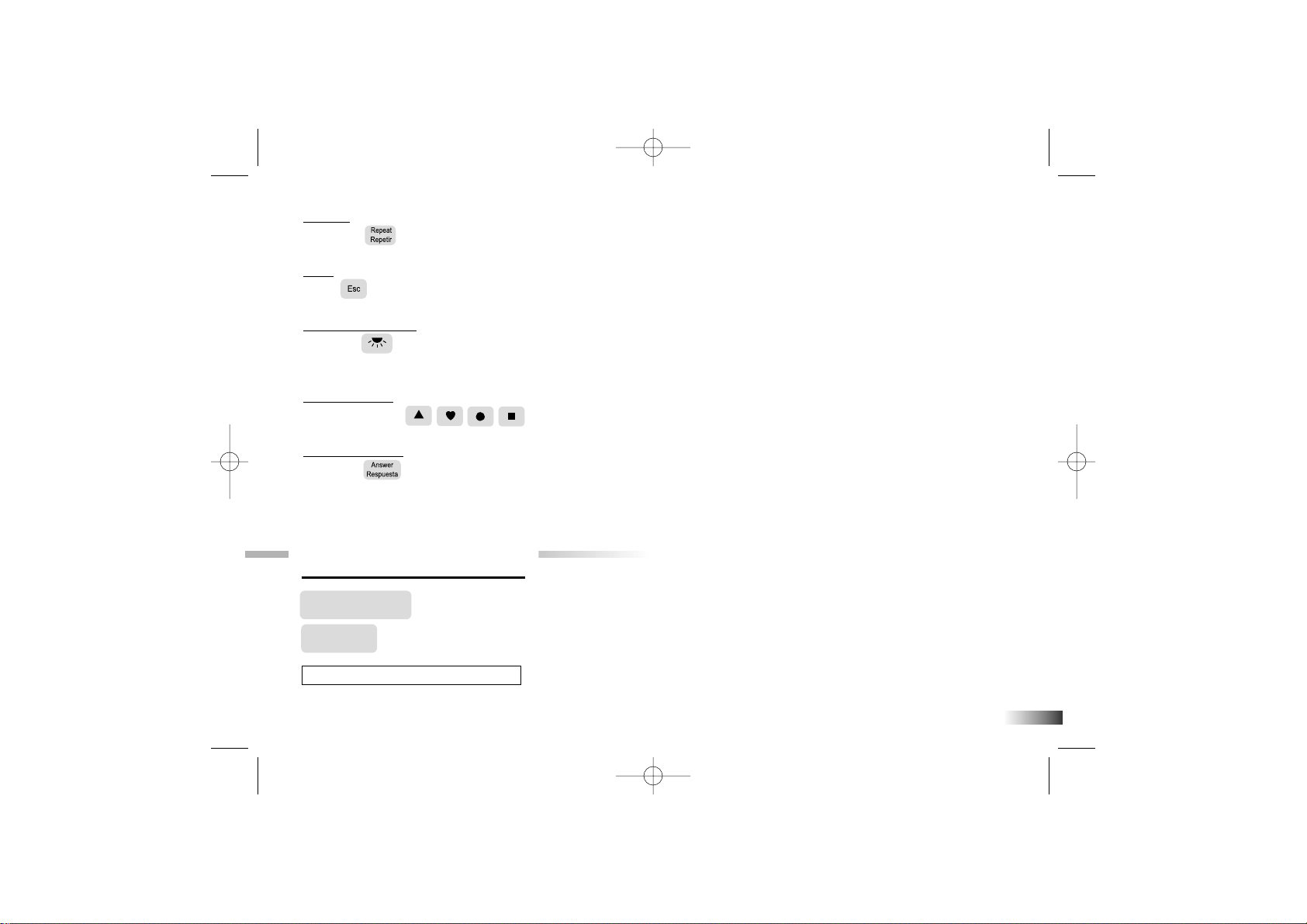
7
Repeat
Press the button to repeat a question or an instruction.
ESC
Press to exit the game and return to the previous menu.
Backlight Button
Press the button to cycle through the 3 states of the LCD backlight: Bright, Dim and Off. The LCD
backlight is off by default.
Shape Button
You can use the buttons in Game 18 Shape Race to submit your answer.
Answer Button
Press the button to reveal the correct answer to a question. Think carefully before you use this
button as no points will be awarded for that question.
Chapter 5
Chapter 5
Activities
Word
(01) Picture N' Learn
Learn the spelling and pronunciation on a selection of vocabulary.
BP68 Manual us 2006.4.19 1:34 PM Page 10
Page 11
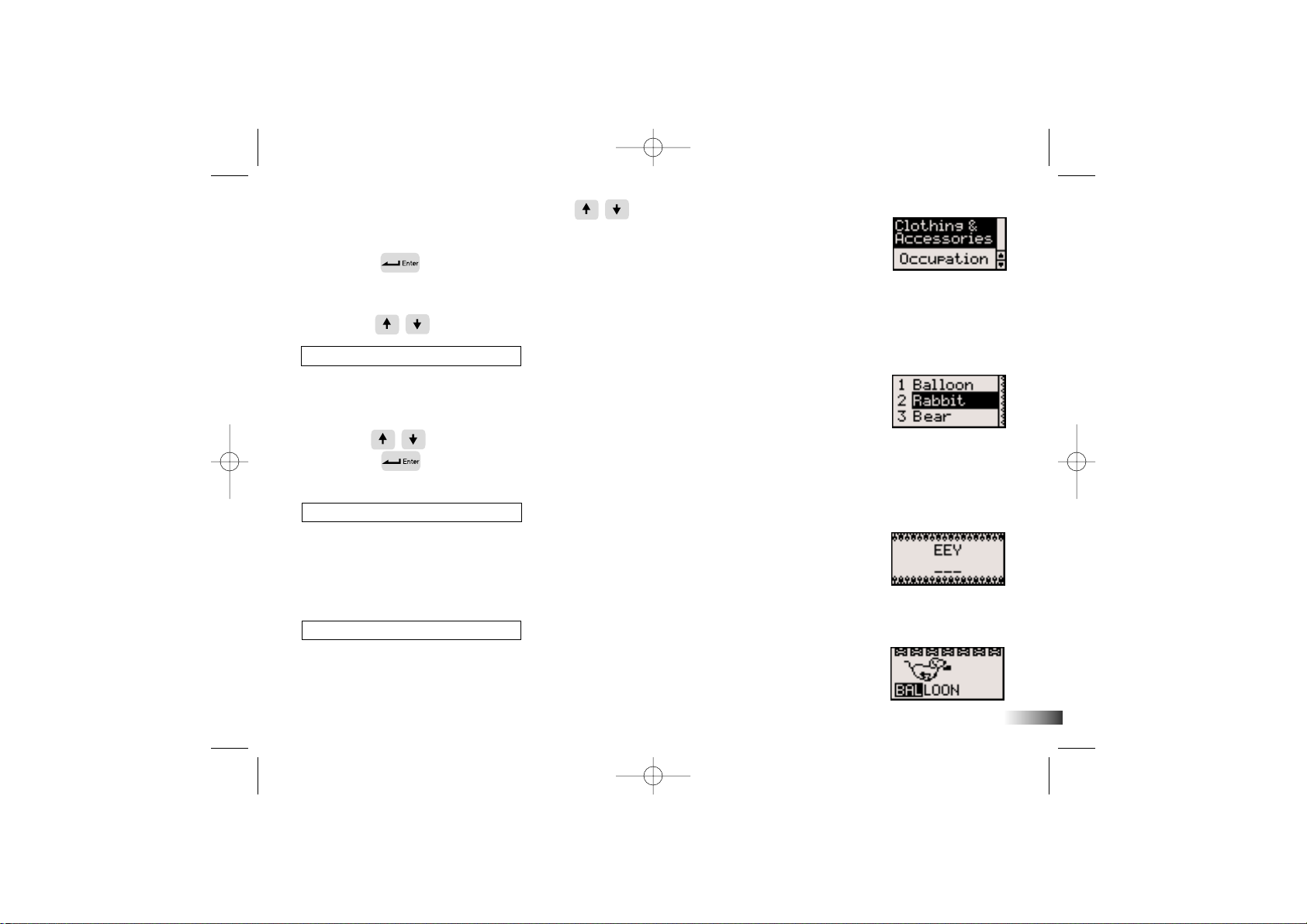
8
(01)
(02)
(03)
(04)
1. From the topic selection screen, use the arrow keys to choose
from one of the five different topics: Animal, Transportation, Clothing and
Accessories, Occupation, Body Parts and Movement.
2. Press the button to confirm your topic choice.
3. An animation of a word from the selected topic will be played, followed by
the spelling and pronunciation of the word.
4. Use the arrow keys to view another vocabulary.
(02) Word Seek
Match the correct word with the animation.
1. An animation of a word appears on screen.
2. Next, three possible answers are given.
3. Use the arrow keys to select the correct word that matches the animation
and press to confirm your choice.
4. You can also press the numbers 1-3 to give the answer.
(03) Mix 'em Up!
Rearrange the letters to spell the word correctly.
1. An animation of a word appears on screen.
2. Next, the word appears with the letters all mixed up.
3. Type the correct spelling in the spaces using the letter keys.
(04) Puppy Chase
Type the word quickly to stop the puppy from getting away.
1. Type the word on the bottom of the screen.
2. To stop the puppy from running off with your shoe, finish typing the word before
it reaches the other side of the screen.
BP68 Manual us 2006.4.19 1:34 PM Page 11
Page 12
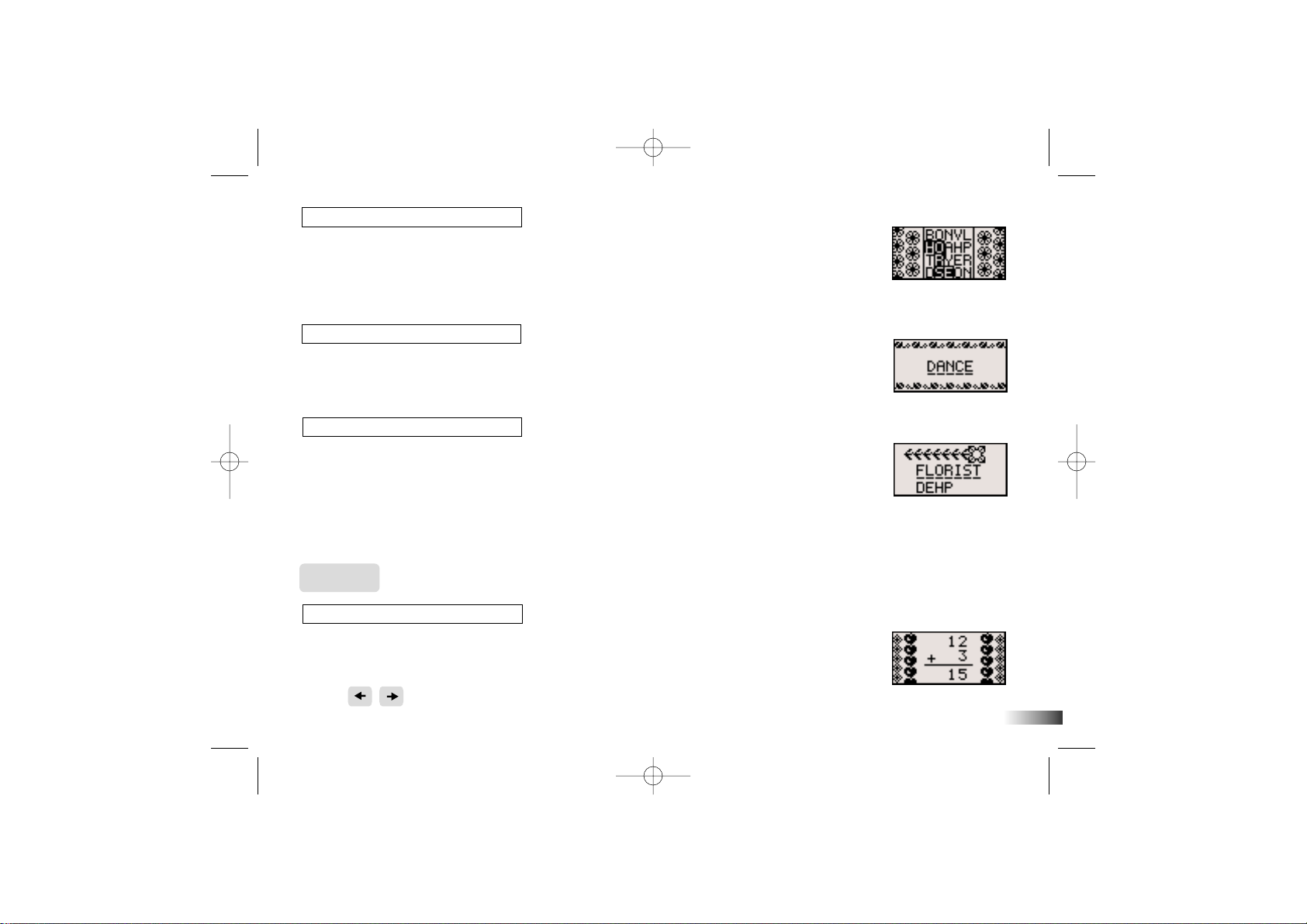
9
(05) Letter Maze
Find the word in the maze.
1. After the animation of a word, a grid of letters is displayed.
2. The first letter in the word will flash. Use the arrow keys to move the flashing
highlight through the grid to spell out the word correctly.
(06) Spelling Queen
Spell out the animated word.
1. An animation of a word is displayed and you are asked to spell the word.
2. Type the word into the spaces using the letter keys.
(07) Flower Power
Guess the hidden word to help the flower grow!
1. Guess the hidden word by typing in letters.
2. If your chosen letter is not in the word, the letter will appear at the bottom
of the screen.
3. You have 10 chances to guess the correct letters.
4. When you correctly guess the final letter, the flower will bloom.
Math
(08) A wesome Addition
Complete the equation.
1. Work out the answer to the equation and type it in using the number keys.
2. The answer is submitted from left to right by default. You can use
the arrow keys to change the direction of entry.
(05)
(08)
(07)
(06)
BP68 Manual us 2006.4.19 1:34 PM Page 12
Page 13
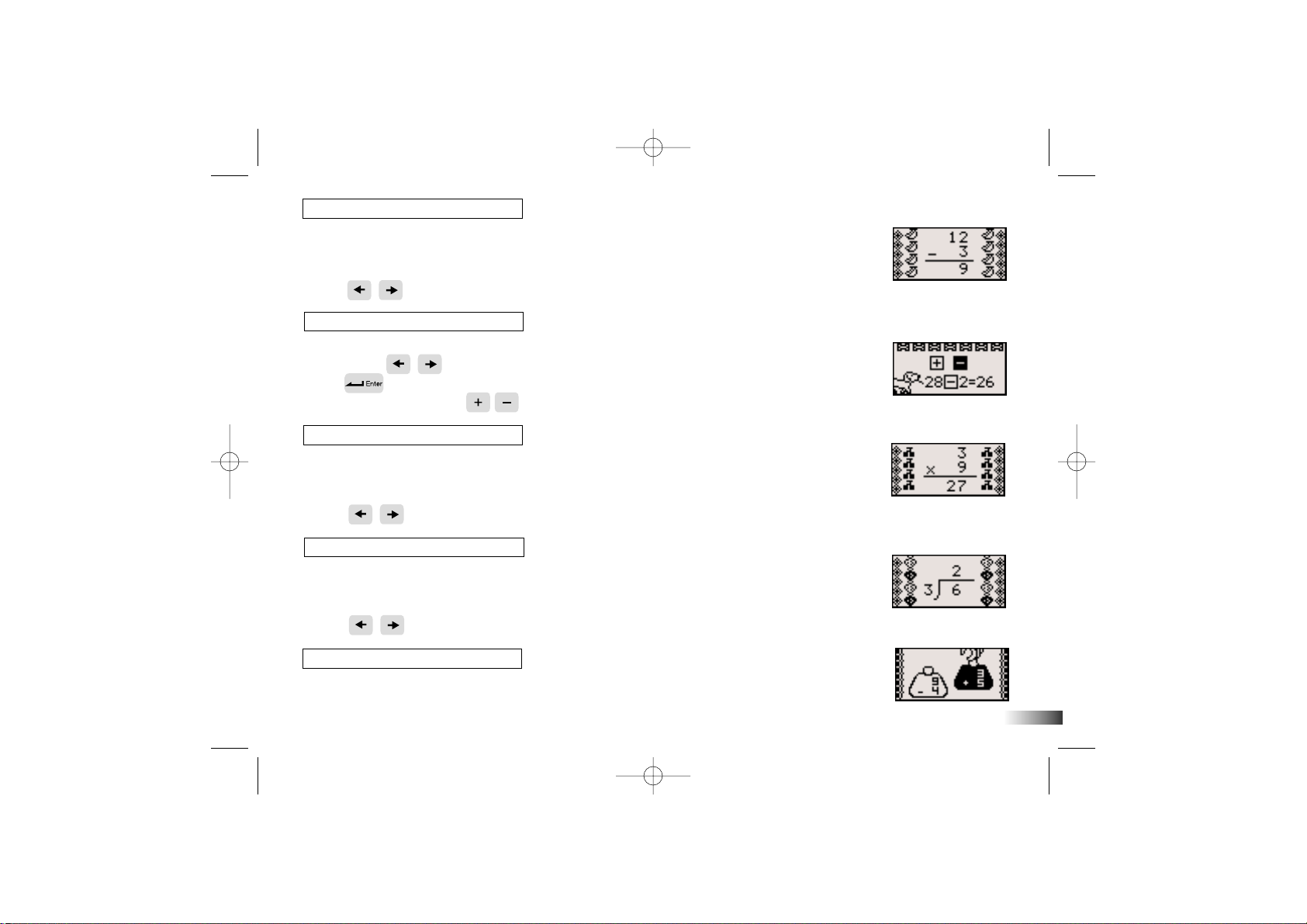
10
(09) Fab Subtraction
Complete the equation.
1. Work out the answer to the equation and type it in using the number keys.
2. The answer is submitted from left to right by default. You can use
the arrow keys to change the direction of entry.
(10) Operation Math
Select the correct operation sign for the equation.
1.
Using the arrow keys, choose an operation sign and press
the button
to complete the equation.
2. You can also press the signs on the keyboard to answer.
(11) Multiplication Madness
Complete the equation.
1. Work out the answer to the equation and type it in using the number keys.
2. The answer is submitted from left to right by default. You can use
the arrow keys to change the direction of entry.
(12) Division Diva
Complete the equation.
1. Work out the answer to the equation and type it in using the number keys.
2. The answer is submitted from left to right by default. You can use
the arrow keys to change the direction of entry.
(13) More or Less
Find the equation with the larger and smaller value.
1. Listen to the instruction prompt and find the equation with either the larger
or smaller value.
(09)
(10)
(11)
(13)
(12)
BP68 Manual us 2006.4.19 1:34 PM Page 13
Page 14

11
2. Select the equation with the arrow keys and submit the answer
with the button.
(14) Speed Sums
Answer as many questions as you can before the time runs out.
1. Work out the answer to the equation and type it in using the number keys.
2. You will only have one attempt to answer each question.
3. Try to answer as many questions as you can within one minute. Think fast!
Memory
(15) Dolphin Daze
Remember the number sequence on the jumping dolphins.
1. Dolphins with numbers on their shirts leap out of the water one at a time.
2. Remember the sequence of numbers and type it in the spaces provided.
(16) Double Trouble
Remember the matching pairs in a grid.
1. Agrid of objects is displayed for a short while and then covered with tiles.
2. Use the arrow keys to select a tile and press to uncover the objects
one pair at a time.
3. When you uncover the second to last pair, the final pair will be revealed automatically.
(17) Memory Lane
A sequence of animated vocabulary will be played. Select one of the words
according to the order asked.
1. Anumber of animated words are shown on the screen in a random order.
Try to remember the order.
(14)
(15)
(16)
(17)
BP68 Manual us 2006.4.19 1:34 PM Page 14
Page 15

12
2. Listen carefully to the instruction prompt that tells you to select one of the
words depending on when it appeared.
3. Select the word with the arrow keys and press to answer.
(18) Shape Race
Remember the order in which the shapes arrive.
1. Three shapes race across the screen.
2. Key in the order of when the shapes arrive across the screen using the
correct shape buttons.
(19) Memory Dance
Remember the sequence of dance steps and repeat it.
1. Asequence of dance steps is shown. Repeat each step by pressing the arrow
key that corresponds to the step.
2. If correct, the dance pattern will be repeated and an extra step will be added to the end.
3. Try to remember the dance pattern and repeat it as it is built up one step at a time.
(20) Hide N' Seek
Remember which cat has the jewelry.
1. 3 cats run across the screen. One of them has a tiara and a necklace.
2. Remember which one has the jewelry, before she hides them and the cats
shuffle around.
3. Use the arrow keys to select the correct cat and press to answer.
(18)
(19)
(20)
BP68 Manual us 2006.4.19 1:34 PM Page 15
Page 16

13
Logic
(21) Shopping Blitz
Select the shortest path to pick up all the clothing items.
1. Pick up all the clothing items without repeating your step or hitting the hangers.
2. Use the arrow keys to move.
(22) Cheer Up!
Fill in the missing number in the sequence.
1. Arow of cheerleaders appear on screen. All but one has numbers on their shirts.
2. The numbers form a logical sequence.
3. Work out the missing number and type it in using the number keys.
(23) The Next Trend
Select the letter, number or shape that fits into the missing space.
1. Work out which letter, number or shape is missing on the top row. The letters,
numbers or shapes are in a logical sequence.
2. Use the arrow keys to select from 4 possible answer choices on
the bottom row.
3. Press the button to submit your choice.
(24) One of a Kind Find
Pick the clothing item that looks different from the rest.
1. Three clothing items appear on the screen.
2. One of them is slightly different from the others.
3. Work out which one it is and select it with the arrow keys. Press
the button to submit your choice.
(21)
(22)
(23)
(24)
BP68 Manual us 2006.4.19 1:34 PM Page 16
Page 17

14
Games
(25) Dazzlin' Surprise
Break the block to reveal a hidden picture.
1. Move the paddle on the bottom of the screen to guide the bouncing ball.
2. Use the arrow keys to control the direction of the paddle.
3. When all the blocks are cleared, a secret picture will be revealed.
(26) River Hop
Help the puppy cross the river using the moving logs.
1. Use the arrow keys to guide the puppy across the river.
2. Try to jump onto the log and avoid falling into the lake.
(27) Caterpillar Craze
Direct the caterpillar to its food without hitting itself or the walls.
1. Control the caterpillar with the arrow keys to pick up the food.
2. Do not hit the walls or the tail of the caterpillar.
Music
(28) Catch the Beat
Catch the rhythm of a melody and add your beat to the song!
1. Select a rhythm style with the arrow keys and press
to start the song.
2. Two tracks start to scroll from right to left.
(25)
(26)
(27)
(28)
BP68 Manual us 2006.4.19 1:34 PM Page 17
Page 18

3. Press the corresponding letters- H: Hi Hat, C: Cymbal when they reach the
middle of the line and catch the beat!
(29) Melody Groove
Choose a melody to listen to and make Barbie®dance.
1. Press the arrow button to choose a melody.
2. When the melody is playing, you can make Barbie®dance by pressing
the number keys, letter keys, arrow keys, keys and shape keys.
(30) Rock Out
Have fun and compose a melody, record it and play it back.
1. Use the letter keys corresponding to the notes on the screen to play your melody.
2. Press the button to playback your song.
15
(29)
(30)
BP68 Manual us 2006.4.19 1:34 PM Page 18
Page 19

16
Chapter 6
Chapter 6
T r oubleshooting
Developing learning products is a responsibility that we at Oregon Scientific take very seriously.
We make every effort to ensure the accuracy and appropriateness of the information which forms the value of
our products. However, errors can sometimes occur. It is important for you to know that we stand behind our
products and we encourage you to call our Consumer Services Department with any problems and/or suggestions
that you might have. Our service representative will be happy to help you.
Before contacting an authorized service representative at 1-800-853-8883, carry out the following simple checks.
It may save you the time of an unnecessary service call.
No display
Are the batteries installed properly?
Do the batteries need replacing?
Black-out screen or abnormal display
Disconnect the power supply by removing batteries for at least 10 seconds before connecting the power supply again.
In an environment prone to static discharge, the unit may malfunction.
To reset, remove batteries or disconnecting the adaptor for at least 10 seconds before connecting the power
supply again.
Conforms to safety requirements of ASTM F963, EN71 Parts 1,2 and 3 and EN50088.
In an effort to continually improve our products, the actual screen display on the product may differ slightly from
the diagrams shown.
BP68 Manual us 2006.4.19 1:34 PM Page 19
Page 20

Oregon Scientific, Inc.
19861 SW 95th Avenue
Tualatin, OR 97062, USA
Hotline: 1-800-853-8883
Warning:
Changes or modifications to this unit not expressly approved by the party responsible for compliance could void the user's authority
to operate the equipment.
NOTE:
This equipment has been tested and found to comply with the limits for a Class B digital device, pursuant to Part 15 of the FCC
Rules. These limits are designed to provide reasonable protection against harmful interference in a residential installation. This equipment
generates, uses, and can radiate radio frequency energy and, if not installed and used in accordance with the instructions, may cause harmful interference to radio communications. However, there is no guarantee that interference will not occur in a particular installation. If this
equipment does cause harmful interference to radio or television reception, which can be determined by turning the equipment off and on,
the user is encouraged to try to correct the interference by one or more of the following measures:
• Reorient or relocate the receiving antenna.
• Increase the separation between the equipment and receiver.
• Connect the equipment into an outlet on a circuit different from that to which the receiver is connected.
• Consult the dealer or an experienced radio TV technician for help.
• "This Class B digital apparatus complies with Canadian ICES-003."
• "Cet appareil mumérique de la class B est conforme à la norme NMB-003 du Canada"
• It may contain small parts due to abuse and/or damage to the unit.
• Not suitable for children under 3 years"
BARBIE and associated trademarks and trade dress are owned by, and used under license from, Mattel, Inc.
© 2006 Mattel, Inc. All Rights Reserved.
P/N: 086L004342-018
DISPOSAL
Do not dispose this product as unsorted municipal waste.
Collection of such waste separately for special treatment is necessary.
BP68 Manual us 2006.4.19 1:34 PM Page 20
Page 21

BP68 Manual us 2006.4.19 1:34 PM Page 21
Page 22

A partir de los 5 años
Este producto no tiene acceso a INTERNET ni capacidad para el almacenamiento de datos.
BP68 Manual sp(us) 2006.4.19 1:33 PM Page 1
Page 23

Queridos Padres,
Muchas gracias por la confianza mostrada en nuestro producto.
Barbie
™
B-BookTM Learning Laptop viene repleto de juegos divertidos
y educativos que contribuyen al desarrollo de sus niños. Este portátil
educativo cubre las áreas de vocabulario, memoria, lógica, matemáticas
y música. Barbie™B-BookTM Learning Laptop permite a los niños un
primer contacto en el manejo de las computadoras, al mismo tiempo
que les ayuda a fortalecer su creatividad y su hábito autodidacta.
BARBIE and associated trademarks and trade dress are owned by, and used under license from, Mattel, Inc.
© 2006 Mattel, Inc. All Rights Reserved.
BP68 Manual sp(us) 2006.4.19 1:33 PM Page 2
Page 24

41 Multiplicaciones 11
42 Divisiones 12
43 Más o Menos 12
44 Cálculos Rápidos 12
Memoria 13
45 Delfines Saltarines 13
46 Problema Doble 13
47 Memorias Animadas 14
48 Carrera de Figuras 14
49 Pasos de Baile 14
50 El Gato Travieso 15
Lógica 15
51 Recoge las Prendas 15
52 Número Lógico 16
53 Cadena Incompleta 16
54 La Impostora 16
Juegos 17
55 Rompe los Ladrillos 17
56 Cruza el Río 17
57 El Gusano Glotón 17
Música 18
58 Toca al Compás 18
59 Disco Barbie
®
18
60 La Compositora 18
Capítulo 6 19
Problemas Frecuentes
Índice de Contenidos
Índice de Contenidos
Capítulo 1 1
Acerca de
BBaarrbbiieeTMBB--BBooookkTMLLeeaarrnniinngg LLaappttoopp
Capítulo 2 3
Iniciando la Unidad
Capítulo 3 4
Reglas de Juego y Modo de Selección
Capítulo 4 6
Controles y Utilidades
Capítulo 5 7
Actividades 7
Vocabulario 7
31 Mira y Aprende 7
32 Palabras Animadas 8
33 Ordena las Letras 8
34 Agarra al Perrito 9
35 Sopa de Letras 9
36 Deletrea 9
37 Riega la Flor 10
Matemáticas 10
38 Sumas Divertidas 10
39 Restas Siniestras 10
40 Señala la Operación 11
BP68 Manual sp(us) 2006.4.19 1:33 PM Page 3
Page 25

Barbie™B-BookTM Learning Laptop
incluye lo siguiente:
1 - Unidad Portátil
2 - Manual de Instrucciones
Por favor, consulte con su proveedor
si faltara algún componente.
1
Unidad
Pestillo
Teclado
Cursor direccional
Tecla “Repetir”
Pantalla LCD
Manual de instrucciones
Altavoz
Tecla "Enter"
Botones de
confirmación
de respuesta
Acerca de
BBaarrbbiieeTMBB--BBooookkTMLLeeaarrnniinngg LLaappttoopp
Características
30 Actividades educativas:
• Vocabulario
• Matemáticas
• Memoria
• Lógica
• Juegos
• Música
Multimedia
• Animaciones y sonidos
digitales
Pantalla
• Pantalla LCD
• Apagado automático
Interfaz
• Teclado QWERTY
• Teclado numérico
Audio
• Voz de Barbie
®
Capítulo 1
Capítulo 1
1
2
BP68 Manual sp(us) 2006.4.19 1:33 PM Page 4
Page 26

2
Detalles del Exterior
Conexión del adaptador AC
Conexión de los auriculares
Especificaciones
de las baterías y el
adaptador
Tapa del
compartimiento
de las baterías
BP68 Manual sp(us) 2006.4.19 1:33 PM Page 5
Page 27

3
Capítulo 2
Capítulo 2
Iniciando la Unidad
Barbie
™
B-BookTM Learning Laptop funciona con 3 baterías
tipo “AA” o un adaptador DC de 6V.
Instalación de las baterías
1.Asegúrese de que la unidad está
apagada.
2.Abra la tapa del compartimiento de
las baterías usando un destornillador
de estrella.
3.Coloque 3 baterías tipo “AA”
(Observe la orientación de los polos).
4.Atornille la tapa.
Conexión del Adaptador
1.Por favor, apague la unidad antes de
enchufar el adaptador, para evitar
posibles daños en la misma.
2.Inserte el cable del adaptador en la
Conexión del Adaptador
(tipo positivo-centro) en la parte
trasera de la unidad.
3.Enchufe el adaptador al terminal
de corriente.
Advertencia
• No mezcle baterías diferentes ni nuevas con usadas.
• Use únicamente baterías del mismo tipo, o
equivalentes, a las recomendadas.
• Recambie todas las baterías de una vez.
• Retire las baterías de la unidad si no va a ser utilizada
por un largo periodo de tiempo.
• No arroje las baterías al fuego.
• No recargue baterías no-recargables.
• Las baterías recargables deben ser retiradas de la
unidad antes de ser recargadas.
• Las baterías recargables deben ser recargadas bajo la
supervisión de un adulto.
• Retire las baterías gastadas de la unidad.
• No provoque un cortocircuito en el terminal de la
corriente.
Advertencia
• La unidad no debe estar conectada a un suministro de
corriente mayor a 6V.
• Use únicamente el adaptador recomendado.
• El adaptador no es un juguete.
• No cortocircuite el terminal de corriente.
• Aquellos juguetes sujetos al uso de líquidos para su
limpieza deben estar desconectados del suministro de
corriente antes de ser limpiados.
BP68 Manual sp(us) 2006.4.19 1:33 PM Page 6
Page 28

Limpieza y Mantenimiento
• Para asegurar la larga vida del producto, siga estos consejos:
• Examine regularmente la unidad y busque por posibles daños en el cable, el enchufe, la carcasa y otras partes.
En caso de daños, la unidad no debe ser usada hasta que haya sido reparada.
• Desconecte la unidad antes limpiarla. Limpie el exterior de la unidad con un trapo seco.
• No humdezca la unidad.
• La unidad no debe ser desmontada.
• No exponga la unidad a la luz directa del Sol o a altas temperaturas.
• No deje la unidad en algún lugar del coche donde pueda estar expuesta a la luz del Sol.
• No forcejee la unidad con dureza ni la someta fuertes golpes.
Iniciando
BBaarrbbiieeTMBB--BBooookkTMLLeeaarrnniinngg LLaappttoopp
Para abrir la unidad, pulse el botón del pestillo situado en la parte frontal.
Para encender la unidad, pulse la tecla situada en la esquina inferior izquierda del
teclado. Cuando acabe una sesión de juego, recuerde apagar la unidad pulsando el mismo botón.
Apagado Automático
Tras cinco minutos de inactividad, la unidad mostrará un mensaje de despedida y se
apagará automáticamente.
Capítulo 3
Capítulo 3
Reglas de Juego y Modo de Selección
Selección del Juego
B-BookTM Learning Laptop: Laptop tiene 6 categorías: Vocabulario, Matemáticas,
Memoria, Lógica, Juegos y Música.
4
Pulse la tecla "On/Off"
BP68 Manual sp(us) 2006.4.19 1:33 PM Page 7
Page 29

5
El menú de selección de categorías irá mostrando una categoría cada 5 segundos.
Pulse para seleccionar la categoría que desee. También puede usar las
teclas para cambiar de categoría manualmente.
Todos los juegos de cada categoría están incluidos en el menú de selección de juegos.
Pulse las teclas para seleccionar un juego y pulse a continuación para
empezar a jugar.
También puede elegir directamente el juego que desee pulsando la tecla e introduciendo el
número de la actividad, que encontrará justo debajo de la pantalla al lado del nombre de la actividad.
Intentos
La mayoría de las actividades ofrecen tres intentos por pregunta. La respuesta será mostrada
después de tres intentos fallidos. La pregunta será repetida pasados treinta segundos de inactividad.
Niveles
Algunas actividades tienen varios niveles. La jugadora pasará al siguiente nivel, si
consigue una puntuación igual o superior a 80 puntos; permanecerá en el mismo nivel
si su puntuación está entre 50 y 79 puntos; y volverá al nivel anterior si consigue
menos de 50 puntos.
Una vez superados todos los niveles o todas las cuestiones de una actividad, la pantalla
muestra “¿Otra vez? SI, NO”. La jugadora puede seleccionar “SI” para repetir la
actividad o “NO” para volver al menú de selección de juegos.
Límite de Tiempo
En la mayoría de los juegos, la jugadora dispondrá de un minuto para responder a cada pregunta.
Idioma
Todas las actividades de B-BookTM Learning Laptop pueden jugarse tanto en inglés como
en español. Pulse la tecla para cambiar a inglés o español.
BP68 Manual sp(us) 2006.4.19 1:33 PM Page 8
Page 30

6
Capítulo 4
Capítulo 4
Controles y Utilidades
Teclado
B-BookTM Learning Laptop
incorpora todas las funciones de un teclado real.
Cursores Flecha
Pulse las flechas para seleccionar una respuesta o navegar por el menú u opciones del juego.
Cursor Direccional
B-BookTM Learning Laptop
viene con un cursor direccional situado debajo del teclado. El
cursor le permite moverse en cuatro direcciones, bien sea para seleccionar una respuesta
o bien para navegar por el menú u opciones del juego.
También puede pulsar uno de los botones a cada lado del cursor direccional para introducir
su respuesta.
Configuración
Pulse la tecla para ajustar el volumen del juego o el contraste de la pantalla. Puede elegir
entre alto, medio o bajo.
Pulse las flechas o el cursor direccional para elegir la opción y pulse la tecla para confirmar la configuración.
Demo
Pulse la tecla para ver una introducción de las actividades y juegos incluidos en B-BookTM Learning Laptop.
Ayuda
Pulse la tecla para recibir pistas. Cada vez que haga uso de está función la puntuación obtenida en cada
pregunta se verá reducida en 1 punto.
BP68 Manual sp(us) 2006.4.19 1:33 PM Page 9
Page 31

7
Repetir
Pulse la tecla para repetir la pregunta o las instrucciones de juego.
ESC
Pulse la tecla para salir de una actividad y volver al menú anterior.
Luz de Fondo
Pulse la tecla para elegir la intesidad de luz de la pantalla, que puede ser configurada en modo brillante, tenue o sin luz.
Teclas de Figuras
Utilice las teclas para introducir la respuesta en la actividad 18: “Carrera de Figuras”.
Respuesta
Pulse la tecla para conocer la respuesta, pero tenga en cuenta que no obtendrá ninguna puntuación al
hacer uso de esta función.
Capítulo 5
Capítulo 5
Actividades
Vocabulario
(31) Mira y Aprende
Aprende a relacionar las palabras y su pronunciación con los objetos o acciones
correspondientes.
(31)
BP68 Manual sp(us) 2006.4.19 1:33 PM Page 10
Page 32

1. Use las flechas o el cursor direccional para elegir entre estos tópicos:
“Animales”, “Transporte”, “Ropa y accesorios”, “Ocupaciones” o “Partes del
Cuerpo y Movimientos”.
2. Confirme la categoría elegida pulsando o uno de los botones a cada lado
del cursor direccional.
3. La pantalla mostrará una animación seguida de su palabra y pronunciación
correspondientes.
4. Pulse las flechas o el cursor direccional para ver la animación siguiente.
5. Una vez se hayan mostrado todos los objectos y/o acciones incluidos en un
tópico, la pantalla volverá al menú anterior. La jugadora también puede pulsar
la tecla para volver al menú de tópicos en cualquier momento.
(32) Palabras Animadas
Elija la palabra que corresponda a la animación mostrada.
1. La pantalla muestra una animación seguida de tres palabras, de las cuales
sólo una de ellas la define correctamente.
2. Pulse las flechas del teclado o el cursor direccional para seleccionar una palabra.
3. Pulse , o uno de los botones a ambos lados del cursor direccional, para
confirmar la opción seleccionada y conocer el resultado.
(33) Ordena las Letras
Ordene las letras para deletrear la palabra correctamente.
1. La pantalla muestra una animación, seguida de la palabra con las letras desor-
denadas y unos espacios en blanco en la parte inferior de la pantalla.
2. Busque en el teclado las letras que aparecen en la pantalla, y pulse sobre las teclas
correspondientes para rellenar los espacios vacíos y colocar las letras en el orden correcto.
3. La puntuación obtenida será mostrada automáticamente una vez rellenados todos
los espacios correctamente o cuando la jugadora haya agotado los tres intentos para
responder a la pregunta.
8
(32)
(33)
BP68 Manual sp(us) 2006.4.19 1:33 PM Page 11
Page 33

9
(34) Agarra al Perrito
Teclea todas las letras de la palabra antes de que el perrito se escape.
1. La pantalla muestra un perrito corriendo hacia el otro lado de la pantalla y
una palabra en la parte inferior.
2. Con ayuda del teclado, deletree la palabra pulsando todas sus letras en el orden
correcto antes de que el perrito llegue al otro extremo de la pantalla.
(35) Sopa de Letras
Descubra la palabra escondida en la sopa de letras
1. La pantalla muestra una animación seguida de un conjunto de letras revueltas
entre las que se esconde la palabra que corresponde a la animación mostrada.
La primera letra de la palabra aparece resaltada en la pantalla.
2. Use las flechas o el cursor direccional para seleccionar la
siguiente letra de la palabra escondida.
3. El resultado será mostrado automáticamente una vez completada la palabra
correctamente o cuando la jugadora haya agotado los tres intentos para
completar la palabra.
(36) Deletrea
Escriba la palabra que corresponde a la animación.
1. La pantalla muestra una animación seguida de unos espacios vacíos.
2. Para escribir la palabra, pulse las letras del teclado y rellene los espacios.
3. La puntuación obtenida será mostrada automáticamente una vez rellenados
todos los espacios correctamente o cuando la jugadora haya agotado los tres
intentos para escribir la palabra.
(35)
(36)
(34)
BP68 Manual sp(us) 2006.4.19 1:33 PM Page 12
Page 34

10
(37) Riega la Flor
¡Adivine la palabra oculta para para que la planta florezca!
1. En la parte superior de la pantalla, se muestra una planta pequeñita y en la parte
inferior unos espacios vacíos.
2. Para descubrir la palabra oculta, pulse las letras del teclado.
3. Las letras que formen parte de la palabra oculta irán reemplazando los espacios
vacíos y regando la planta para que crezca. Asimismo, aquellas letras que no
formen parte de la palabra oculta se irán acumulando en la parte inferior de la
pantalla hasta que, o bien la jugadora acumule demasiadas palabras y falle el
intento, o bien adivine todas las letras de la palabra oculta y haga florecer a la planta.
Matemáticas
(38) Sumas Divertidas
Resuelva la suma.
1. La pantalla muestra una suma de números naturales.
2. Pulse los números del teclado para introducir el resultado de la suma.
3. Si desea introducir los números en un orden diferente, pulse las flechas del
teclado o el cursor direccional.
4. La puntuación obtenida será mostrada automáticamente una vez rellenados todos
los espacios correctamente o cuando la jugadora haya agotado los tres intentos
para resolver la suma.
(39) Restas Siniestras
Resuelva la resta.
1. La pantalla muestra una resta de números naturales.
2. Pulse los números del teclado para introducir el resultado de la resta.
(39)
(38)
(37)
BP68 Manual sp(us) 2006.4.19 1:33 PM Page 13
Page 35

11
3. Si desea introducir los números en un orden diferente, pulse las flechas del
teclado o el cursor direccional.
4. La puntuación obtenida será mostrada automáticamente una vez rellenados todos
los espacios correctamente o cuando la jugadora haya agotado los tres intentos
para resolver la resta.
(40) Señala la Operación
Seleccione el signo correcto de la operación.
1. La pantalla muestra una operación y los signos de sumar y restar en la parte
superior de la pantalla.
2. Pulse las flechas del teclado o el cursor direccional para
seleccionar el signo de la operación.
3. Pulse , o uno de los botones a ambos lados del cursor direccional, para
confirmar la opción elegida y ver el resultado.
4. También puede pulsar directamente los signos del teclado o .
(41) Multiplicaciones
Resuelva la multiplicación.
1. La pantalla muestra una multiplicación de números naturales.
2. Pulse los números del teclado para introducir el resultado de la multiplicación.
3. Si desea introducir los números en un orden diferente, pulse las flechas del
teclado o el cursor direccional.
4. La puntuación obtenida será mostrada automáticamente una vez rellenados
todos los espacios correctamente o cuando la jugadora haya agotado los tres
intentos para resolver la multiplicación.
(41)
(40)
BP68 Manual sp(us) 2006.4.19 1:33 PM Page 14
Page 36

12
(42) Divisiones
Resuelva la división.
1. La pantalla muestra una división de números naturales.
2. Pulse los números del teclado para introducir el resultado de la división.
3. Si desea introducir los números en un orden diferente, pulse las flechas
del teclado o el cursor direccional.
4. La puntuación obtenida será mostrada automáticamente una vez rellenados
todos los espacios correctamente o cuando la jugadora haya agotado los tres
intentos para resolver la división.
(43) Más o Menos
Seleccione la pesa con un mayor o menor valor.
1. La pantalla muestra dos pesas con un número u operación en cada una.
2. En cada pregunta se le pide a la jugadora que seleccione aquella pesa de
mayor o menor valor.
3. Pulse las flechas del teclado o el cursor direccional para seleccionar la pesa.
4. Pulse , o uno de los botones a ambos lados del cursor direccional,
para confirmar la opción elegida.
5. El jugador solo dispone de un intento para responder a la pregunta, tras el cual
será mostrada la puntuación obtenida.
(44) Cálculos Rápidos
Resuelva tantas operaciones como pueda antes de que se acabe el tiempo.
1. Use el teclado numérico para introducir el resultado de cada operación.
2. La jugadora solo dispondrá de un intento para introducir el resultado, tras el
cual será mostrada una nueva operación.
3. La jugadora tiene un minuto para resolver tantas operaciones como le sea posible.
(44)
(43)
(42)
BP68 Manual sp(us) 2006.4.19 1:33 PM Page 15
Page 37

13
Memoria
(45) Delfines Saltarines
Memorice los números y el orden en el que aparecen.
1. La pantalla muestra, uno a uno, una serie de delfines con un número al
costado, seguidos de otra pantalla que muestra tres espacios vacíos.
2. Usando el teclado numérico, pulse los números en el mismo orden en
el que fueron mostrados.
3. La puntuación obtenida será mostrada automáticamente una vez rellenados
todos los espacios correctamente o cuando la jugadora haya agotado los tres
intentos para responder a la pregunta.
(46) Problema Doble
Encuentre las parejas de figuras.
1. La pantalla muestra parejas de figuras dispersas en un tablero durante
unos segundos antes de ser ocultadas.
2. Pulse las flechas del teclado o el cursor direccional para
moverse por el tablero y seleccionar una casilla.
3. Pulse , o uno de los botones a ambos lados del cursor direccional, para
descubrir la figura oculta en la casilla.
4. Vuelva a repetir los mismos pasos para descubrir la figura oculta en otra casilla.
5. Si las figuras son iguales, es decir que componen una pareja, ambas
quedarán destapadas. Si por el contrario las figuras son diferentes, ambas
volverán a quedar ocultas.
6. La última pareja de figuras que quede por descubrir será mostrada de manera
automática.
7. La puntuación obtenida aparecerá en la pantalla una vez descubiertas todas
las figuras o cuando la jugadora haya agotado los tres intentos para
resolver el tablero.
(46)
(45)
BP68 Manual sp(us) 2006.4.19 1:33 PM Page 16
Page 38

14
(47) Memorias Animadas
Seleccione la palabra que corresponda a la animación visualizada en el orden señalado.
1. La pantalla muestra una serie de animaciones en un orden determinado, seguida
de otra pantalla que muestra una lista de palabras.
2. La jugadora debe elegir la palabra que corresponde a la animación mostrada en
el orden señalado.
3. Pulse las flechas del teclado para seleccionar una palabra.
4. Pulse para confirmar la opción seleccionada.
5. La puntuación obtenida será mostrada una vez elegida la palabra correcta o
cuando la jugadora haya agotado los tres intentos para responder a la pregunta
correctamente.
(48) Carrera de Figuras
Seleccione las figuras en el orden de llegada.
1. En la pantalla aparecen 3 figuras corriendo de un lado a otro de la pantalla,
seguida de otra pantalla que muestra tres casillas vacías que representan un podio.
2. Usando el teclado, pulse sobre las figuras que participaron en la carrera y en
el mismo orden en el que fueron llegando.
3. Pulse las flechas del teclado o el cursor direccional para moverse por
las diferentes casillas del podio.
4. La puntuación obtenida será mostrada automáticamente una vez introducidas
las 3 figuras o cuando la jugadora haya agotado los tres intentos para responder
a la pregunta correctamente.
(49) Pasos de Baile
Memorice los pasos de baile y repítalos.
1. Barbie
®
aparece en la pantalla mostrando unos pasos de baile.
(49)
(48)
(47)
BP68 Manual sp(us) 2006.4.19 1:33 PM Page 17
Page 39

2. Acada paso de baile le corresponde una flecha direccional que viene mostrada
en la parte superior derecha de la pantalla.
3. Pulse las flechas del teclado o el cursor direccional para
repetir los pasos de baile en el mismo orden.
4. La puntuación obtenida será mostrada automáticamente una vez repetidos
todos los pasos de baile o cuando la jugadora haya agotado los tres intentos
para llevar a cabo los pasos correctos.
(50) El Gato Travieso
Seleccione al gato que esconde las joyas.
1. Tres gatos aparecen en la pantalla. Uno de ellos lleva consigo unas joyas
que son mostradas brevemente antes de ser ocultadas.
2. Los gatos cambian sus posiciones varias veces, tras lo cual la jugadora
debe adivinar cuál de ellos esconde las joyas.
3. Pulse las flechas o el cursor direccional para seleccionar un gato.
4. Pulse , o los botones a cada lado del cursor direccional, para confirmar
su elección.
5. La puntuación obtenida será mostrada automáticamente una vez seleccionado
el gato que esconde las joyas o cuando la jugadora haya agotado los tres
intentos para acertar la respuesta.
Lógica
(51) Recoge las Prendas
Recoja todas las prendas sin dar un paso atrás.
1. La pantalla muestra un cuadro lleno de prendas y algunos obstáculos.
2. Barbie®se encuentra en las huellas intermitentes.
3. Pulse las flechas o el cursor direccional para recoger las prendas.
Trate de recoger todas las prendas sin volver sobre sus pasos ni tocar los obstáculos.
15
(51)
(50)
BP68 Manual sp(us) 2006.4.19 1:33 PM Page 18
Page 40

16
4. La puntuación obtenida será mostrada automáticamente una vez recogidas todas las
prendas o cuando la jugadora haya agotado los tres intentos para completar el juego.
(52) Número Lógico
Introduzca el número que falta y complete la serie.
1. La pantalla muestra una serie a la que le falta un número. La serie sigue una lógica
matemática que el jugador debe adivinar para saber cuál es el número que la completa.
2. Use el teclado numérico para introducir el número que falta en los espacios
vacíos. Si el número que falta es mayor que nueve, el jugador deberá introducir
primero las decenas, a la izquierda, y después las unidades, a la derecha.
3. La puntuación obtenida será mostrada automáticamente una vez introducido el número
correcto o cuando la jugadora haya agotado los tres intentos para completar la serie.
(53) Cadena Incompleta
Introduzca el número, letra o figura que complete la serie.
1. La pantalla muestra una serie lógica a la que le falta un símbolo para ser completada.
Use el teclado para introducir en los espacios vacíos el número, letra o figura que falta.
2. La puntuación obtenida será mostrada automáticamente una vez introducido el símbolo
correcto o cuando la jugadora haya agotado los tres intentos para completar la serie.
(54) La Impostora
Seleccione la prenda que es diferente a las otras dos.
1. La pantalla muestra tres prendas: dos de ellas son idénticas y una tercera presenta
una pequeña diferencia con respecto a las otras dos.
2. Pulse las flechas del teclado o el cursor direccional para seleccionar la
prenda que es diferente a las otras.
3. Pulse , o uno de los botones a ambos lados del cursor direccional, para
confirmar la opción elegida.
(52)
(54)
(53)
BP68 Manual sp(us) 2006.4.19 1:33 PM Page 19
Page 41

17
4. La puntuación obtenida será mostrada automáticamente una vez seleccionada la
prenda o cuando el jugador haya agotado todos los intentos.
Juegos
(55) Rompe los Ladrillos
Rompa los ladrillos y descubra la imagen oculta.
1. La pantalla muestra una pared de ladrillos en la parte superior de la pantalla.
El jugador es la barra en la parte inferior de la pantalla. Una pelota empezará
a moverse por toda la pantalla destruyendo todos los ladrillos con los que choque.
2. Utilice las flechas del teclado o el cursor direccional para mover la
barra y retornar así la pelota hacia los ladrillos, evitando que la pelota se
escape por el fondo de la pantalla.
3. El jugador gana la partida cuando todos los ladrillos sean destruidos por la
pelota y la imagen quede destapada.
(56) Cruza el Río
Ayude a la rana a saltar sobre los troncos y llegar a la otra orilla del río.
1. La imagen muestra un río con troncos que siguen la corriente del río. La cruz en
la orilla inferior representa a la rana, mientras que el objeto en la orilla opuesta
representa el lugar de llegada.
2. Utilice las flechas del teclado o el cursor direccional para saltar
sobre los troncos, cruzar el río y alcanzar el lugar de llegada.
(57) El Gusano Glotón
Guíe al gusano hacia su comida.
1. La pantalla muestra un gusano, unos obstáculos y un trozo de comida que
viene representada por una cruz.
(56)
(57)
(55)
BP68 Manual sp(us) 2006.4.19 1:33 PM Page 20
Page 42

18
2. Pulse las flechas o el cursor direccional para guiar al gusano
hacia la cruz, evitando tocar los obstáculos o los bordes de la pantalla.
Música
(58) Toca al Compás
Toque los instrumentos al compás de la melodía.
1. La pantalla muestra una categoría de ritmos musicales.
2. Pulse las flechas o el cursor direccional para elegir un ritmo y pulse ,
o los botones a cada lado del cursor direccional, para confirmar su elección.
3. Una vez elegido el ritmo musical, la jugadora deberá pulsar las letras H o C,
según vayan pasando por la línea media de la pantalla.
4. El marcador en la parte superior de la pantalla irá aumentando cada vez que la jugadora pulse
las teclas al compás de la música, o lo que es lo mismo, cuando pasen por la línea media.
(59) Disco Barbie
®
¡Elija una melodía y ayude a Barbie®a bailar al ritmo de la música!
1. La pantalla muestra una categoría de diez melodías.
2. Pulse las flechas o el cursor direccional para elegir una melodía y
pulse , o los botones a cada lado del cursor direccional, para confirmar su elección.
3. En la siguiente pantalla, pulse las teclas para hacer bailar a Barbie®mientras
escucha la melodía.
(60) La Compositora
¡Aprenda a tocar el piano y componga sus propias melodías!
1. La pantalla muestra las teclas de un piano.
2. Pulse las letras del teclado de la “A” a la “L” para componer su melodía.
3. La pantalla irá mostrando las notas musicales de cada tecla a medida que la
jugadora compone la melodía.
4. Para escuchar la composición musical, pulse el botón repetir.
(60)
(59)
(58)
BP68 Manual sp(us) 2006.4.19 1:33 PM Page 21
Page 43

19
Capítulo 6
Capítulo 6
Problemas Frecuentes
El desarrollo de productos para el apoyo educacional es una responsabilidad que Oregon Scientific toma con
mucha seriedad. Parte de este empeño consiste en procurar una información coherente con las características y
funciones de nuestros productos. Sin embargo, algunas veces se producen errores. Por ello, le animamos a que
contacte con nuestro Departamento de Atención al Cliente para advertirnos de algún problema que pueda
presentar el producto o proporcionarnos algunas sugerencias.
Antes de llamar al número de atención al cliente 1-800-853-8883, compruebe lo siguiente:
Pantalla en blanco
¿Están las baterías o el adaptador conectados?
¿Necesita cambiar las baterías?
La pantalla permanece en negro o muestra extrañas figuras
Retire las baterías durante unos 10 segundos antes de volverlas a instalar.
En un ambiente propenso a descargas estáticas, la unidad puede funcionar incorrectamente.
Para reajustarla, quite las baterías o desconecte el adaptador por lo menos 10 segundos antes de conectar la
fuente de alimentación otra vez.
Se ajusta a los requisitos de seguridad ASTM F963, EN71 Partes 1, 2 y 3 y EN50088.
Dado nuestro esfuerzo continuo por mejorar nuestros productos, los gráficos de la pantalla pueden diferir
ligeramente con respecto a los mostrados en el manual de instrucciones o embalaje.
BP68 Manual sp(us) 2006.4.19 1:33 PM Page 22
Page 44

Oregon Scientific, Inc.
19861 SW 95th Avenue
Tualatin, OR 97062, USA
Hotline: 1-800-853-8883
Advertencia:
Cambios o modificaciones a la unidad que no sean expresamente aprobados por la parte responsable de su cumplimiento, pueden anular
la autoridad del usuario para operar el equipo.
NOTA:
Este equipo ha sido examinado y se ha encontrado que cumple con los límites exigidos para aparatos de Clase B, según lo estipulado en
las Reglas del FCC. Estos límites están diseñados para suministrar suficiente protección contra interferencias dañinas en instalaciones
residenciales. Este equipo genera, usa, y puede irradiar energía en forma de radiofrecuencia. Si no es instalado siguiendo las instrucciones,
puede causar interferencias dañinas a aparatos de radiocomunicación. De todas maneras, no existe ninguna garantía de que no se
produzcan interferencias en ciertas instalaciones. Si este equipo causa interferencias a la recepción de señales de radio o televisión, las
cuales pueden ser detectadas prendiendo y apagando el sistema intermitentemente, rogamos al cliente que intente corregir las interferencias
siguiendo estos consejos:
• Reoriente la antena del recibidor o colóquela en otra posición.
• Aumente la distancia entre el aparato y el recibidor.
• Conecte el equipo a un terminal de corriente diferente a el del recibidor.
• Consulte con su proveedor o con un técnico especializado.
“Este aparato digital de Clase B cumple con ICES-003 canadiense.”
“ Cet appareil numérique de la class B est conforme à la norme NMB-003 du Canada”
“Puede que contenga piezas sueltas debido a daños o abusos a la unidad.
-Este producto no es recomendado para menores de 3 años.”
BARBIE and associated trademarks and trade dress are owned by, and used under license from, Mattel, Inc.
© 2006 Mattel, Inc. All Rights Reserved.
BP68 Manual sp(us) 2006.4.19 1:33 PM Page 23
Page 45

BP68 Manual sp(us) 2006.4.19 1:33 PM Page 24
