Page 1
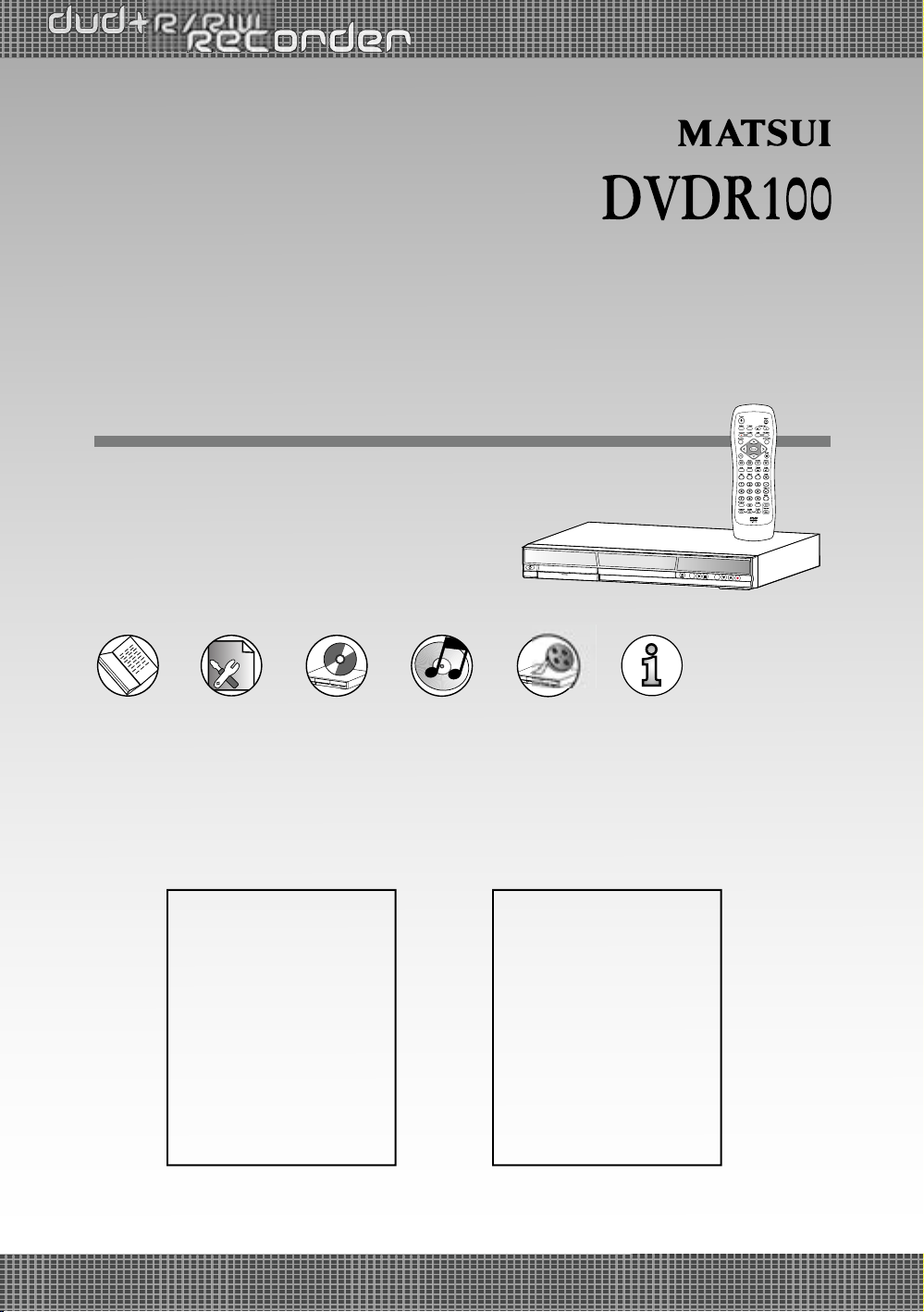
User Guide
82-165-00070
DVD+R/RW Recorder
* Before Attempting to connect, operate or adjust this product, please save
and read the User Guide completely.
* The style of the DVD Recorder shown in the User Guide may be different
due to various models.
Recordable Disc Format:
l
DVD+R
l
DVD+RW
Playable Disc Format:
l
DVD
l
DVD+R
l
DVD+RW
l
VCD
l
Audio CD
l
Kodak Picture CD
l
JPEG Picture CD
Page 2
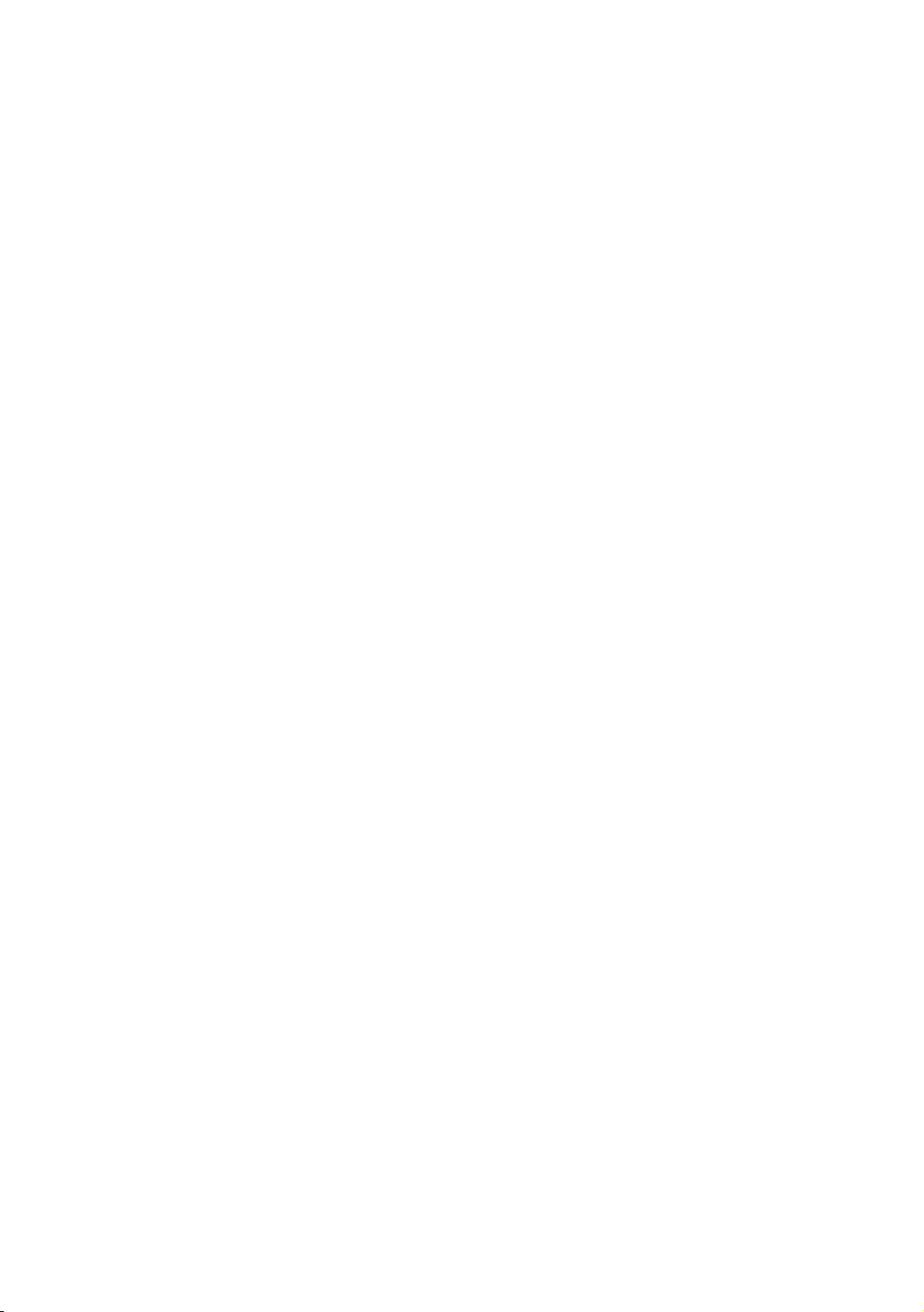
Manufactured under license from Dolby Laboratories. “Dolby” and the double-D symbol are trademarks of Dolby Laboratories.
Page 3

i
G
etting Started
FCC and Safety In for ma tion .................... 1
Important Safety Instructions ................ 2
De nition of Terms ................................. 4
About This User Guide ........................... 5
Quick Disc Playback ............................... 6
Quick Recording ..................................... 7
I
nitial OSD Settings
1 Initial OSD Settings .............................. 9
1-1 TUNING Setup .............................. 12
Fine Tune Setting .............................................. 12
1-2 RECORD / DISC Setup ..................... 13
Record Quality Setting ...................................... 13
Auto Chapter Setting ......................................... 14
Disc Info. Setting ............................................... 15
Finalise Setting .................................................. 16
Make Compatible Setting ................................. 16
Protect Disc Setting .......................................... 17
Erase Setting ..................................................... 17
1-3 VIDEO Setup ................................... 18
TV Type Setting ................................................ 18
Video Output Setting ......................................... 19
1-4 SYSTEM Setup ................................. 20
On Screen Display (OSD) Language Setting .... 20
Rating Setting [DVD] ......................................... 21
Password Setting [DVD] .................................. 22
Factory Reset Setting ...................................... 23
1-5 TIMER Setup .................................. 24
Date/Time Setting ............................................ 24
Contents
Program List (Schedule Record) Setting ........ 25
D
VD
2-1 DVD Playback .................................. 26
Stopping Playback and Returning to the Menu Screen
(If a Menu Screen is Available on the Disc)... 26
Stopping Playback .......................................... 26
Fast Forward (Fast Backward) ....................... 26
Skipping Ahead or Back to Chapters ............. 27
Still Picture (Pause) ........................................ 27
Frame Advance (Step) .................................... 27
Slow-Motion Playback ..................................... 27
2-2 Direct Selection of Scenes ............. 28
Selecting Scenes by Title/Chapter Number .... 28
Selecting Scenes by Time .............................. 28
2-3 Repeat Playback .............................. 29
Repeating Viewing .......................................... 29
Repeating Sections Between Two Speci c Points
(A-B Repeat) ................................................... 29
2-4 Convenient Func tions ..................... 30
Displaying Scene Information ......................... 30
Zoom Function ................................................ 30
Changing Audio Soundtrack Language .......... 30
Clearing/Changing Subtitles ............................ 31
Viewing From Another Angle .......................... 31
Using a DVD Menu ........................................ 32
Using the MENU Function .............................. 32
CM Skip Setting .............................................. 32
Muting the DVD Recorder .............................. 33
VCD Menu ................................................. 33
Playing Kodak Picture CDs and JPEG picture CDs . 34
Page 4
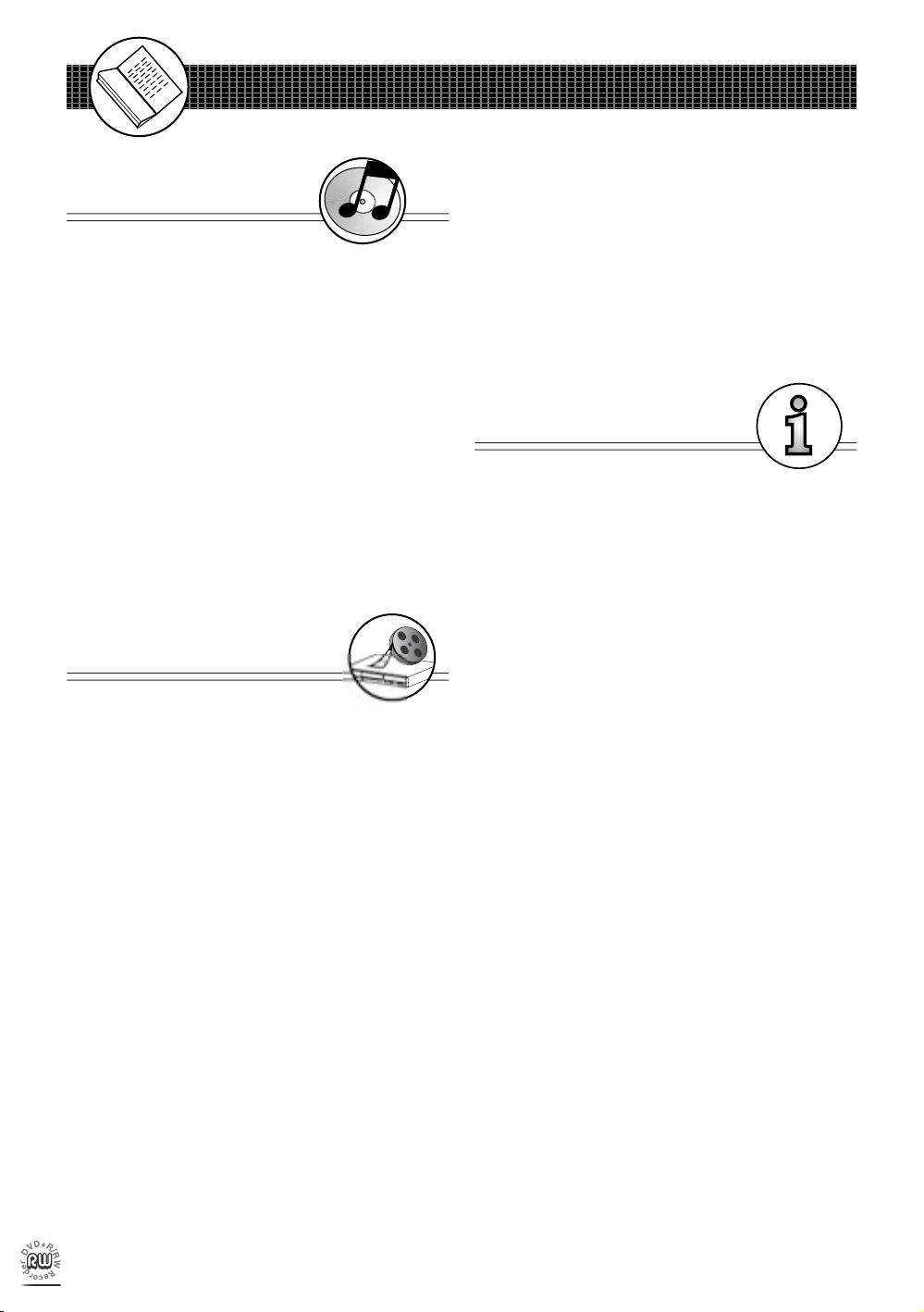
ii
Contents
A
udio CDs
3-1 Audio CD Playback ....................... 35
Basic Playback .......................................... 35
Stopping Playback ..................................... 35
Fast Forward (Fast Backward) ................... 35
Skipping Ahead or Back to Tracks ............ 36
Pause Playback ......................................... 36
Programming Audio CD Soundtrack ........... 36
Selecting Music by Track ........................... 38
Selecting Music by Time ............................ 38
Random Playback ...................................... 39
Repeat Playback ........................................ 40
R
ecording Functions
4-1 Before recording ........................... 41
Recording Troubleshooting ......................... 41
4-2 Record Setup ................................ 42
Record Quality Setting ................................. 42
Erase Setting ............................................. 42
Finalise Setting .......................................... 42
4-3 Recording ...................................... 43
To Record from External Sources .............. 43
4-4 Editing ........................................... 44
To Edit a Title While the DVD is Playing ...... 44
Insert Chapter ....................................... 44
Remove Chapter ................................... 45
Hide Chapter .............................................. 45
Show Chapter ............................................ 46
New Picture ............................................... 46
To Edit a Title While the DVD is Not Playing .... 47
a. To Edit with a DVD+RW disc:
Protect Title ............................................ 47
Erase Title .............................................. 47
Play Full Title ......................................... 48
b. To Edit with a DVD+R disc:
Edit Title ................................................. 49
Play Full Title ......................................... 49
Finalise ................................................... 50
F
or Your Reference
5-1 Troubleshooting .............................. 51
5-2 Disc Handling and Maintenance .... 53
5-3 Speci cations ................................. 54
Page 5
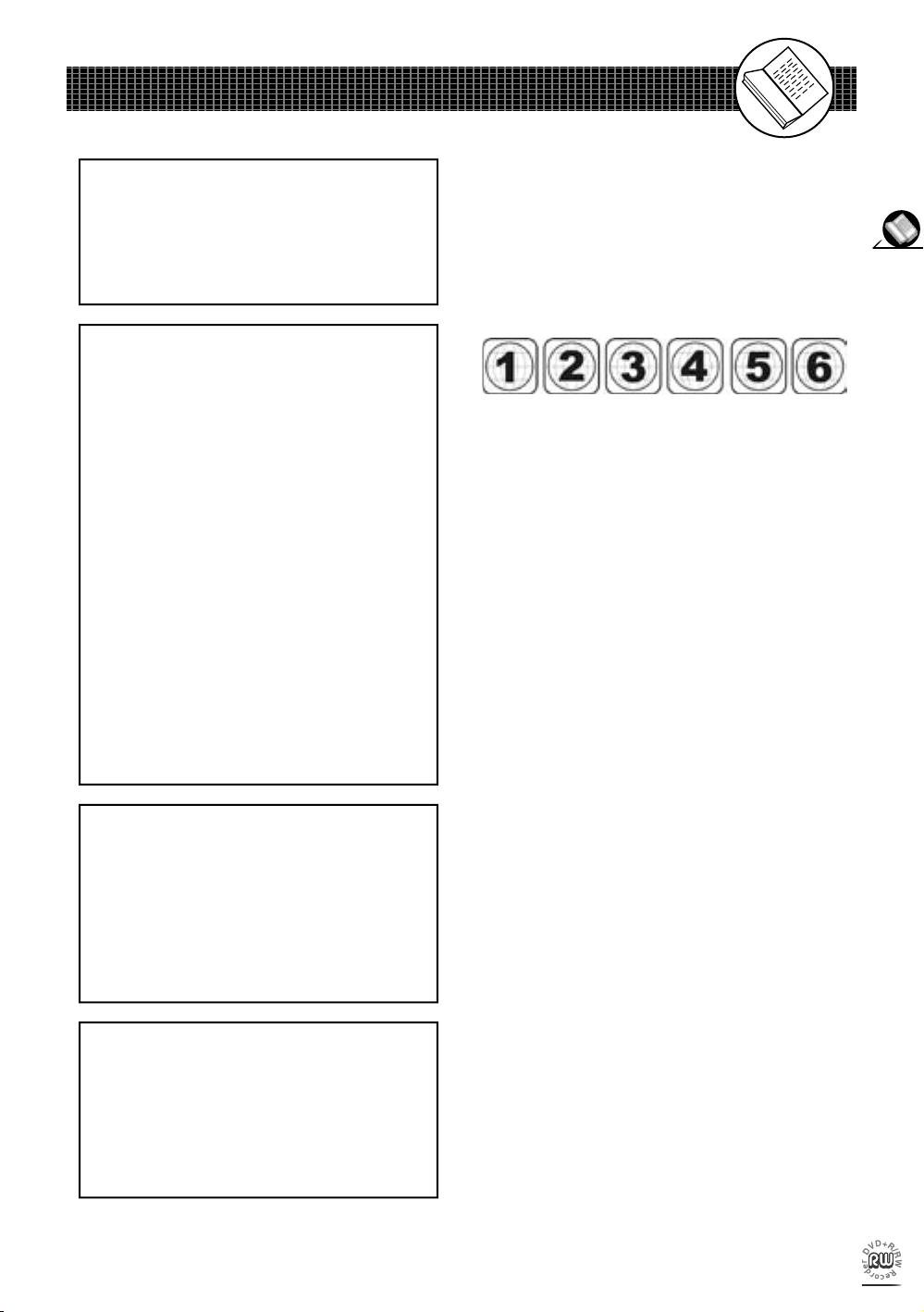
1
Getting Started
Since it is usual for DVD movies to be released at dif fer ent
times in different regions of the world, all players have region
codes and disc can have an op tion al region code. If you load
a disc of a different region code to your player, you will see
the region code notice on the screen. The disc will not play,
and should be unloaded.
(Possible region codes:)
There are 6 regions (also called “locals”). Each DVD play er
and disc will be played in one region ONLY.
1: Canada, U.S., U.S. Territories
2: Japan, Europe, South Africa, Middle East (including
Egypt)
3: Southeast Asia, East Asia (including Hong Kong)
4: Australia, New Zealand, Paci c Islands, Central America,
Mexico, South America, Car ib be an
5: Former Soviet Union, Indian Subcontinent, Africa (also
North Korea, Mongolia)
6: China
Never make or change connections with the
power switched on.
NOTE:
This equipment has been tested and found to comply
with the limits for a Class B digital device pursuant to
part 15 of the FCC Rules. These lim its are designed
to provide rea son able protection against harmful
in ter fer ence in a residential in stal la tion. This equipment generates, uses and can radiate radio fre quen cy
energy and, if not in stalled and used in accordance
with the in struc tions, may cause harmful interference
to radio com mu ni ca tions. However, there is no guarantee that interference will not occur in a par tic u lar
in stal la tion. If this equipment does cause harmful interference to radio or television reception, which can
be determined by turn ing the equipment off and on,
the user is encouraged to try to correct the interference by one or more of the following measures:
– Reorient or relocate the receiving an ten na.
– Increase the separation between the equip ment
and receiver.
–
Connect the equipment into an outlet on a cir cuit different from that to which the re ceiv er is connected.
– Consult the dealer or an experienced ra dio/TV
technician for help.
CAUTION:
This unit employs a laser. Due to possible eye injury,
only quali ed service personnel should remove the
cover or attempt to service this de vice. Use of controls
or ad just ments or per for mance of procedures other than
those spec i ed herein may result in hazardous radiation
exposure.
CAUTION
VISIBLE AND INVISIBLE
LASER RADIATION WHEN
OPEN AVOID EX PO SURE
TO BEA M (W A R N ING
LO CATION: INSIDE ON
LASER COVER SHIELD)
‘Consumers should note that not all high de nition
television sets are fully compatible with this product
and may cause artifacts to be displayed in the picture.
In case of Progressive scan picture problems, it is
recommended that the user switch the connection
to the “Standard De nition” output. If there are questions regarding our TV set compatibility with this model
DVD Recorder, please contact the store where you
purchased this product.’
This product incorporates copyright pro tec tion tech nol o gy that is protected by method claims of certain
U.S. patents and other intellectual property rights
owned by Macrovision Corporation and other rights
owners. Use of this copyright protection technology
must be authorized by Macrovision Corporation, and
is intended for home and other limited viewing uses
only unless otherwise au tho rized by Macrovision
Corporation. Reverse en gi neer ing or dis as sem bly
is prohibited.
FCC and Safety Information
Page 6
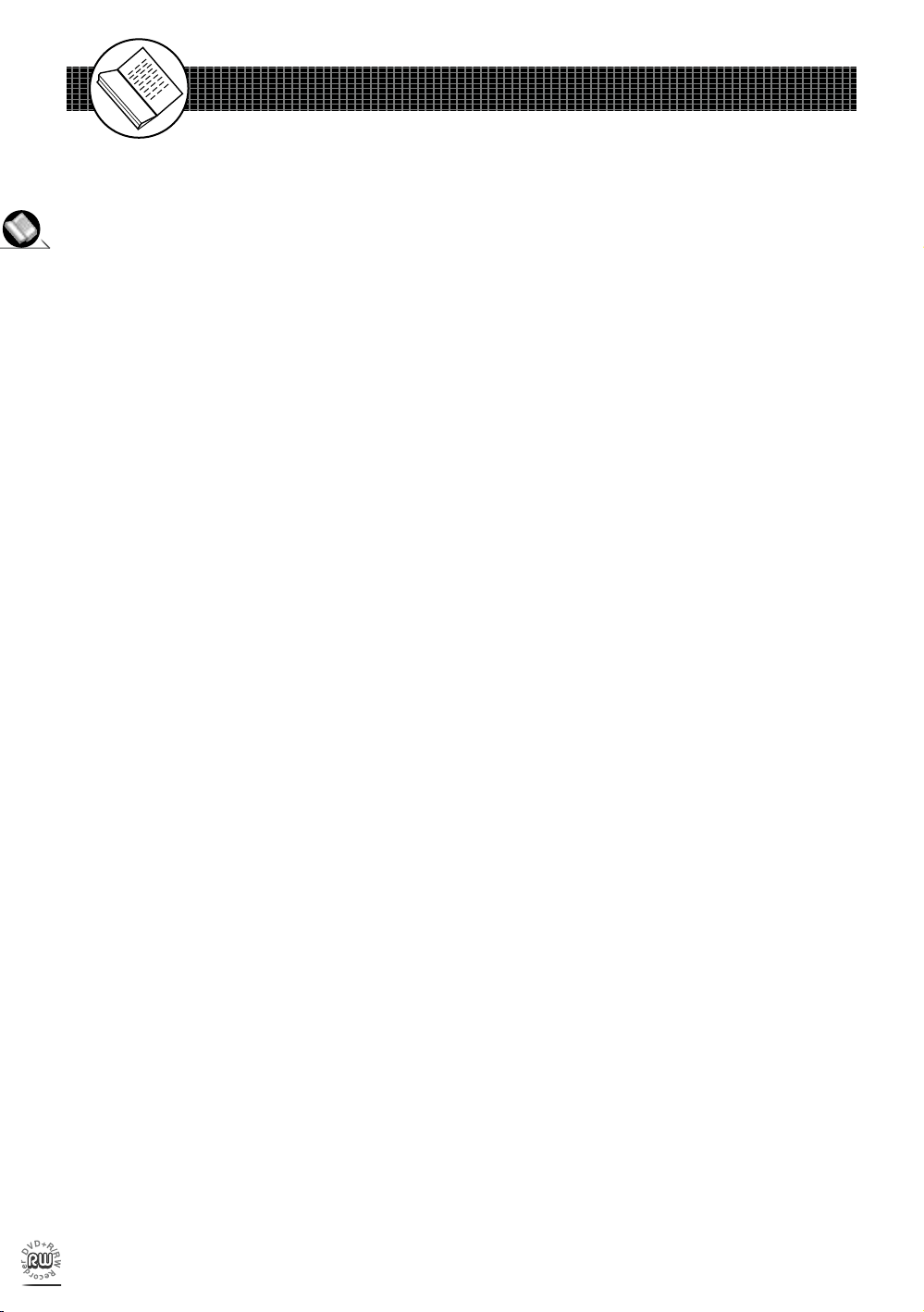
2
Getting Started
3
Getting Started
Important Safety Instructions
Follow Instructions – All operating and maintenance instructions should be followed and warnings adhered
to.
Standby - The standby button on the remote control doesn’t switch off the DVD completely and the DVD will
continue to draw electricity from the mains supply. Therefore in the interests of safety and to avoid unnecessary energy consumption, never leave your DVD in standby while unattended for long periods of time, eg.
overnight, while on holiday or while out of the house.
Cleaning – Unplug this product from the wall outlet before cleaning. Do not use liquid or aerosol cleaners.
Accessories – Do not use accessories not recommended in this instruction book as they may be hazard-
ous.
Water and Moisture – Hazard of electric shock. Do not use this product near water or in rainy/moist situations.
Objects and Liquid – Never allow objects of any kind or liquids to be pushed/spilled into this product through
openings as they may come into contact with dangerous voltage or other hazards.
Do not place objects lled with liquids, such as vases, on the unit.
Condensation – Moisture will form in the operating section of the player if the player is brought from cool
surroundings into a warm room or if the temperature of the room rises suddenly. When this happens, the
player's performance will be impaired. To prevent this, let the player stand in its new surroundings for about
an hour before switching it on, or make sure that the room temperature rises gradually. Condensation may
also form during the summer if the player is exposed to the breeze from an air conditioner. In such cases,
change the location of the player.
Placing or Moving – Do not place on an unstable cart, stand, tripod, bracket or table. The product may fall,
causing serious injury to a child or adult, and serious damage to the product. A product and cart combination
should be moved with care. Quick stops, excessive force, and uneven surfaces may cause the product and
cart combination to overturn.
Power Cord Protection – Power cords should be routed so that they are not likely to be walked on or pinched
by items placed upon or against them. Pay particular attention to plugs and the point from which the cords
exit the product.
Lightning – For added protection of this product during a lightning storm, or when it is left unattended and
unused for long periods of time, disconnect it from the wall outlet. This will prevent damage to the product
due to lightning and power-line surges.
Overloading – Do not overload wall outlets and extension cords as this can result in risk of re or electric
shock.
Servicing – Do not attempt to service this product yourself as opening or removing covers may expose you
to dangerous voltage points or other hazards. Refer all servicing to quali ed service personnel.
Damage Requiring Service - Disconnect this product from the wall outlet and all power sources including
batteries, and refer servicing to quali ed service personnel under the following conditions:
a) When the power-supply cord or plug is damaged.
Page 7
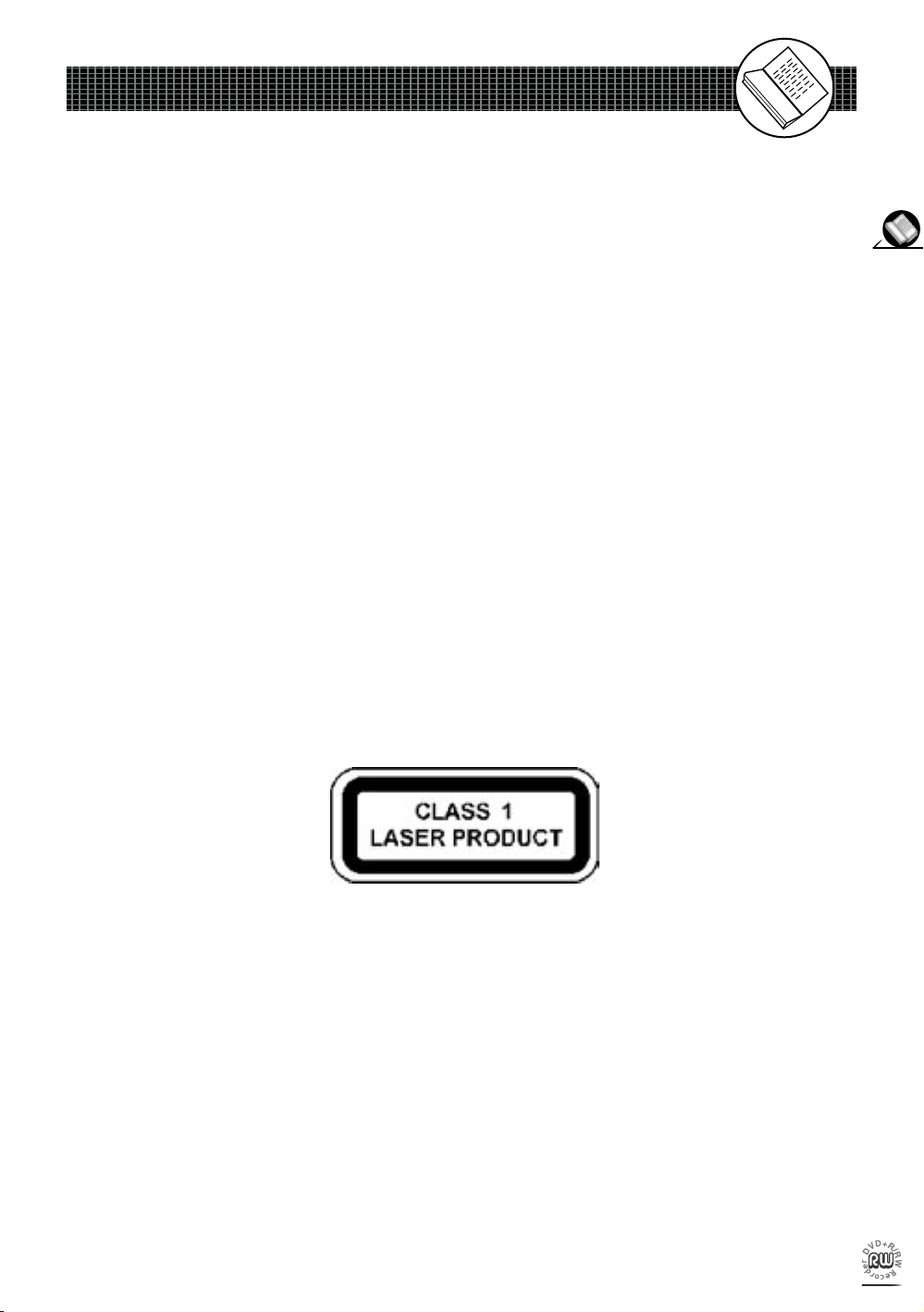
3
Getting Started
b) If any liquid has been spilled onto, or objects have fallen into the product.
c) If the product has been exposed to rain or water.
d) If the product does not operate normally even if you follow the operating instructions. Adjust only those
controls that are covered by the operating instructions. Improper adjustment of other controls may result
in damage and will often require extensive work by a quali ed technician to restore the product to its
normal operating condition.
e) If the product has been dropped or the cabinet has been damaged.
f) When the product exhibits a distinct change in performance. This indicates a need for service.
Replacement Parts – When replacement parts are required be sure the service technician has used replacement parts that are speci ed or that have the same characteristics as the original part. Unauthorised
substitutions may result in re, electric shock or other hazards.
Safety Check – Upon completion of any service or repairs to this product, ask the service technician to perform safety checks to determine that the product is in safe operating order.
Ventilation -To ensure proper ventilation and proper operation, never cover the unit with a cloth or other
material and make sure there is a gap of at least 10mm around the outside of the unit.
Naked flames - Keep the unit away from naked flame sources such as re and candles, etc and do not place
naked flames on the unit.
Important Warning
A DVD player is a Class 1 laser product, however this player uses a visible laser beam which could cause
hazardous radiation exposure.
Be sure to operate the player correctly as instructed.
The following caution label is located on the rear panel of the player.
l When this player is plugged into the wall outlet, do not place your eyes close to the opening of the disc
tray and other openings to look into the inside of this player.
l Use of controls or adjustments or performance of procedures other than those speci ed herein may result
in hazardous radiation exposure.
l Do not open covers and do not repair yourself. Refer servicing to quali ed personnel.
l To reduce the risk of re or electric shock, do not expose this equipment to rain or moisture.
l To reduce the risk of re or electric shock and annoying interference, use the recommended accessories
only.
This product incorporates copyright protection technology that is protected by method claims of certain U.S.
patents and other intellectual property rights owned by Macrovision Corporation and other rights owners.
Use of this copyright protection technology must be authorised by Macrovision Corporation, and is intended
for home and other limited viewing uses only unless otherwise authorised by Macrovision Corporation.
Reverse engineering or disassembly is prohibited.
Important Safety Instructions
-continued
Page 8
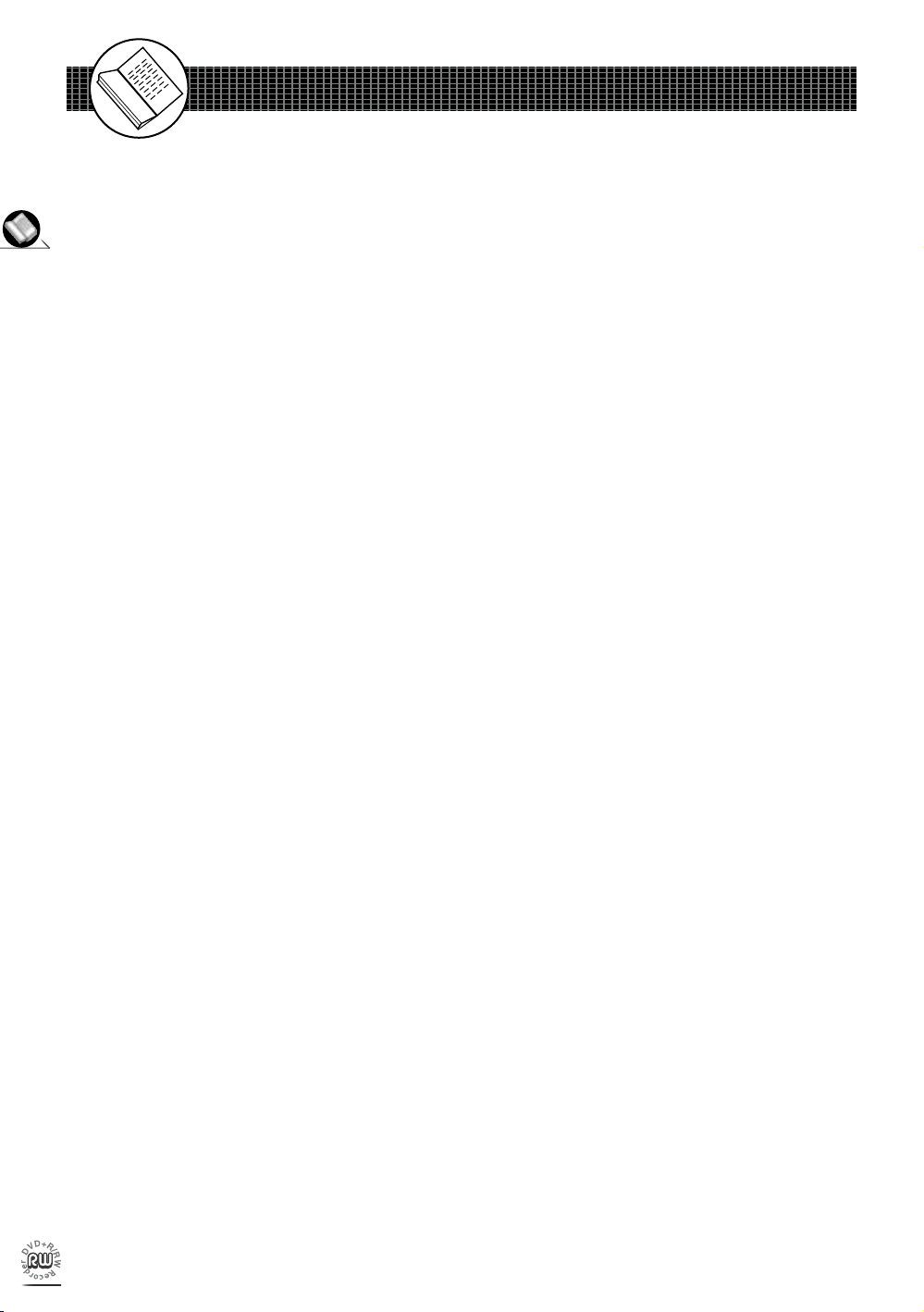
4
Getting Started
5
Getting Started
De nition of Terms
Angle
Recorded onto some DVD discs are scenes which have been si mul ta neous ly shot from a number of
different angles (the same scene is shot from the front, from the left side, from the right side, etc.). With such
discs, the ANGLE button can be used to view the scene from different angles.
Chapter Number
These numbers are recorded on DVD discs. A title is subdivided into many sections, each of which is num-
bered, and speci c parts of video presentations can be searched quickly using these numbers.
DVD
These refer to a high-density optical disc on which high-quality pictures and sound have been recorded by
means of digital signals. Incorporating a new video compression technology (MPEG II) and high-density
recording technology, DVD enables aesthetically pleas ing full-motion video to be recorded over long periods
of time (for instance, a whole movie can be recorded).
DVD has a structure consisting of two 0.6 mm thin discs which are adhered to each other. Since the thinner
the disc, the higher the density at which the information can be recorded, a DVD disc has a greater capacity
than a single 1.2 mm thick disc. Since the two thin discs are adhered to each other, there is the potential to
achieve double-sided play sometime in the future for even longer duration play.
Finalise
After being recorded and nalised, the recorded disc can be played back on a regular DVD player if the DVD
player can take DVD+R discs.
DVD+R
This means DVD+Recordable. These Discs can be recorded and nalised only once.
DVD+RW
This means DVD+ReWritable. These Discs can be recorded on repeatedly.
Subtitles
These are the printed lines appearing at the bottom of the screen which translate or transcribe the dialogue.
They are recorded on DVD discs.
Play Time
This indicates the play time which has elapsed from the start of a disc or a title. It can be used to nd a speci c
scene quickly. (It may not work with some discs.)
Title Number
These numbers are recorded on DVD discs. When a disc contains two or more movies, these movies are
numbered as title 1, title 2, etc.
Track Number
These numbers are assigned to the tracks which are recorded on audio CDs. They enable speci c tracks
to be located quickly.
Page 9
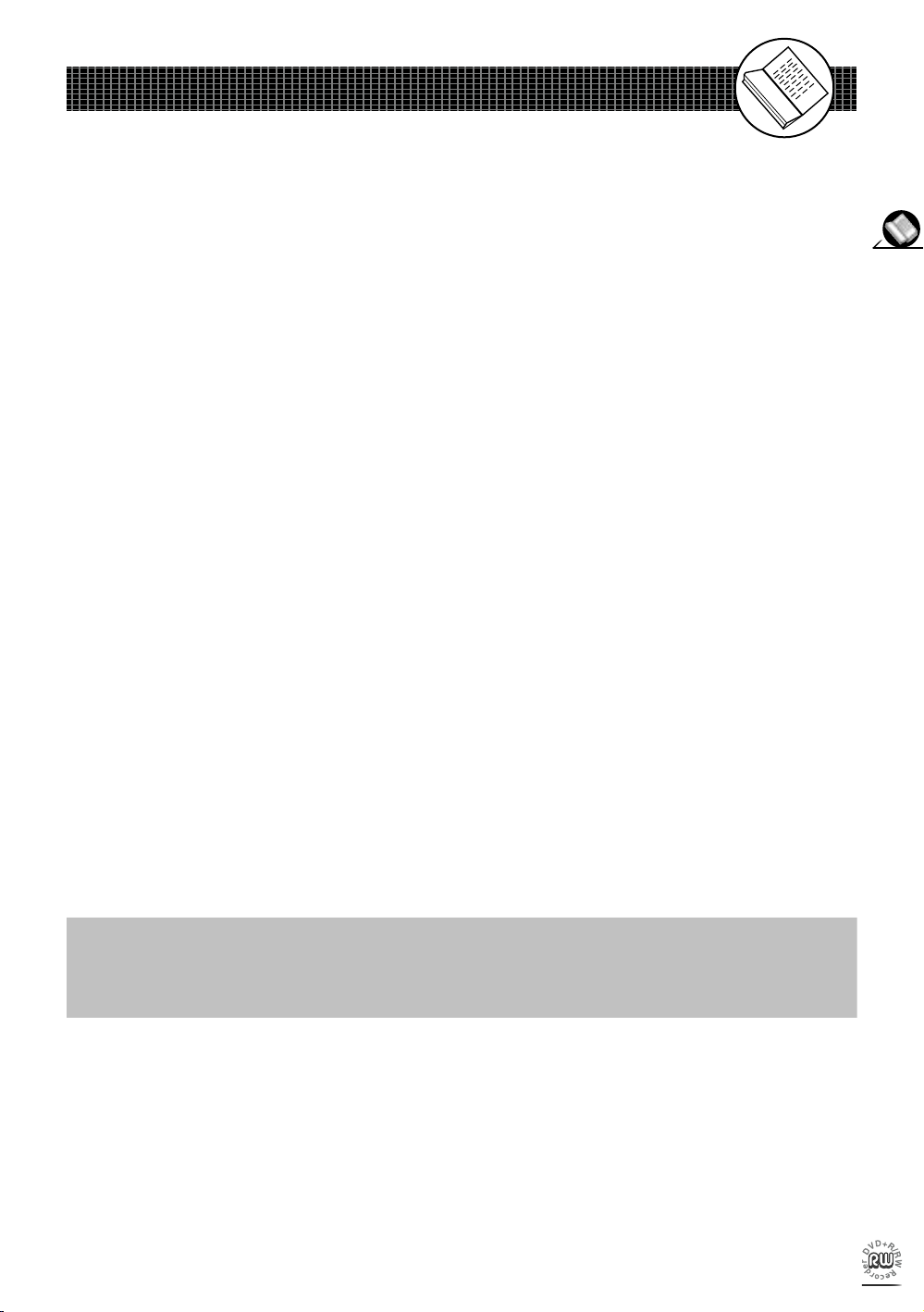
5
Getting Started
Note: Before attempting to connect, operate or adjust this product, please save and read
this User Guide completely.
Thank you for buying the DVD Recorder. We sincerely hope you enjoy the pleasure of recording and
playing back pictures through this quality unit using the simple operations that follow. By using the DVD Re-
corder, you can watch DVDs, play audio CDs, or watch TV shows through external devices. What’s more,
you can record these shows to DVD+R or DVD+RW discs.
Instructions in this User Guide describe mainly the use of the remote control. Buttons with the same or similar
marking on your DVD Recorder have the same function as those of the remote control. For introduction to
the panels (DVD Recorder), buttons (Remote Control), and various connections, please refer to the Quick
Start Guide.
The DVD Recorder supports the following Media Formats:
Playable disc format
l DVD, DVD+R, DVD+RW, DVD-R, DVD-RW, CD-DA, Mixed CD-DA, JPEG le disc and Kodak Picture
disc.
Recordable disc format
l DVD+RW (Application Program)
l DVD+R
(Note: DVD-RW and DVD-R discs will not allow recordings on this unit.)
Some discs may not playback properly due to ill-production or external
damage. Also, if the discs are copied or non-original reproductions, we can’t
guarantee that all of them will be playable.
About This User Guide
Page 10
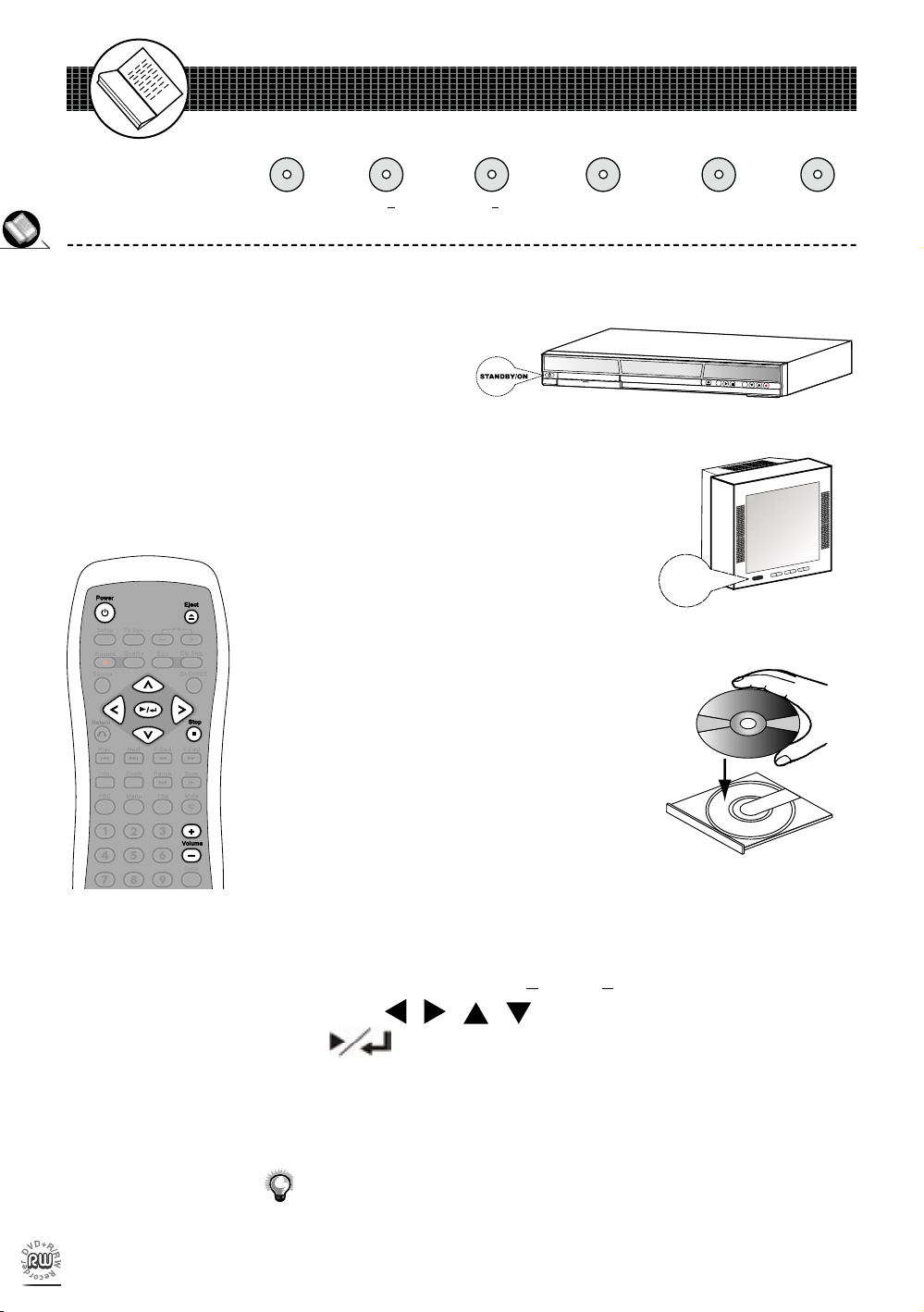
6
Getting Started
7
Getting Started
Quick Disc Playback
1 Press STANDBY/ON on the DVD recorder or Power on the
remote control to turn on your DVD Recorder.
The power LED is green on.
2 Turn on your TV, and switch it to the correct Video Input source
(Video 1, etc.)
3 Press Eject to open the disc tray. Place a disc onto the tray.
Hold the disc without touching its surfaces, position
it with the printed title side facing up, align it with
the guides, and place it in its proper position.
4 Press Eject. Disc tray will close and start playback.
5 If it does not start playback, do the following:
•
If playing a DVD/DVD+R/DVD+RW, a disc menu appears.
Press
/ / /
to select the pre ferred title and press
to start playback.
6 Press Volume (+ -) to adjust the volumes.
7 To stop playback, press Stop.
To view other functions available for disc playback, please refer to Chapter 2:
DVD. (page 29)
DVD DVD+R DVD+RW Audio CD Kodak
Picture CD
JPEG
Picture CD
POWER
Page 11
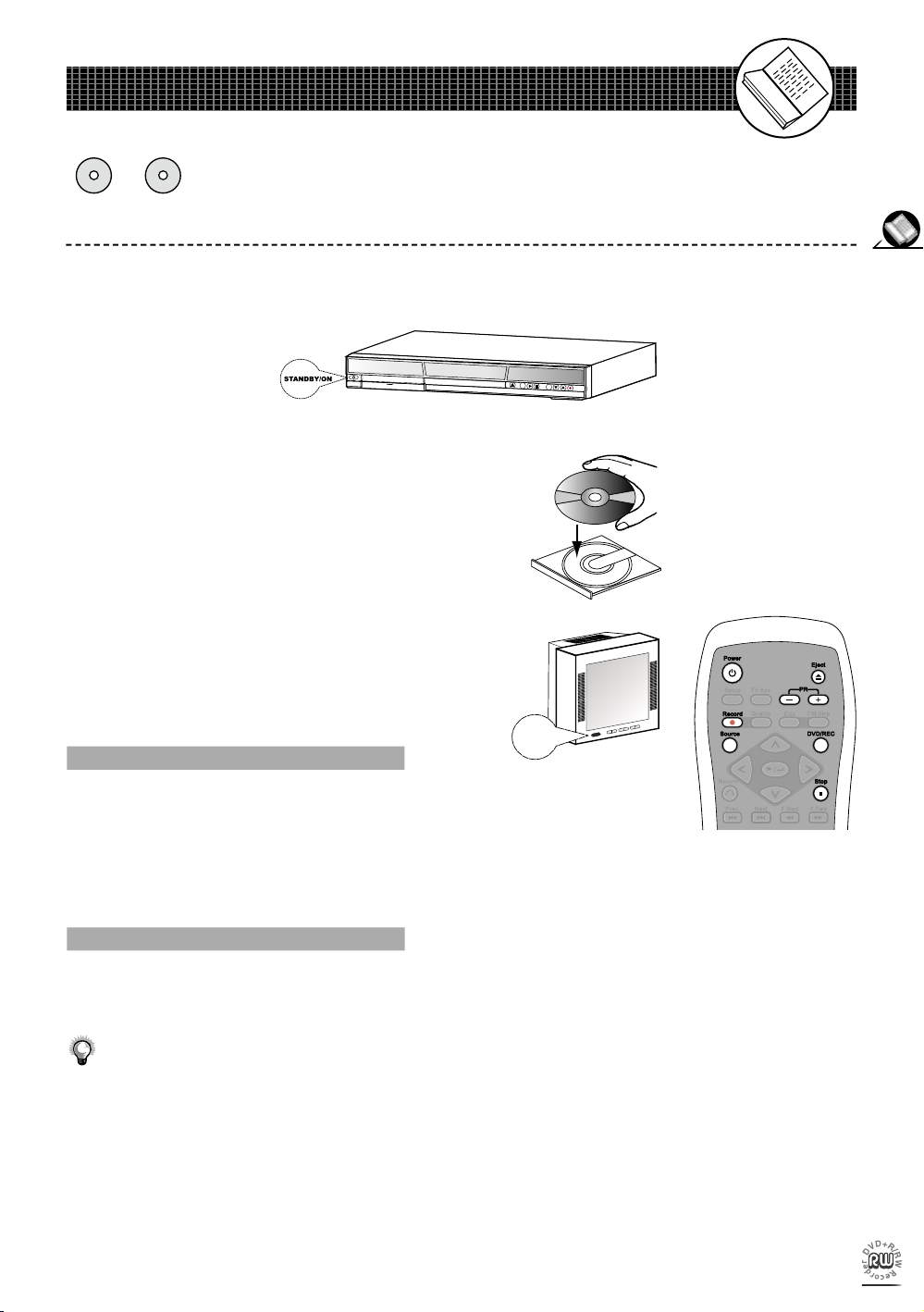
7
Getting Started
Quick Recording
DVD+R DVD+RW
1 Press STANDBY/ON on the DVD Recorder or Power on the
remote control to turn on your DVD Recorder.
The power LED is green on.
2 Press Eject to open the disc tray. Place a DVD+R/DVD+RW
disc onto the tray, and press Eject to close it.
Hold the disc without touching its surfaces, position it with
the printed title side facing up, align it with the guides, and
place it in its proper position.
3 Turn on your TV. Press DVD/REC on the remote
control to switch to REC mode.
To Record from External Sources
4 Press Source on the remote control repeatedly to toggle to the
external A/V input sources you wish to record.
For Example: To record from your videotape player, you can connect it to the S-VIDEO1
input connector of your DVD Recorder, and press Source to select S-Video1 on TV.
To Record TV Program
4 Press Source on the remote control repeatedly to see TV pro-
grams through the DVD Recorder.
To see all the TV Programs through the DVD Recorder, you will need to have
tuned your DVD Recorder to your TV. For details see the Quick Start Guide or
page 12 of this Instruction Book.
5 Press PR(+-) to select the program you wish to record.
6 Press Record to start recording the selected program.
7 To stop recording, press Stop.
POWER
Page 12

8
Getting Started
Quick Recording
-continued
To view details and other functions on DVD recording, please refer to Chapter
1-2: RECORD/DISC Setup (page 15) and Chapter 4: Recording Functions
(Page 45).
Page 13

9
Initial OSD Settings
1 Initial Settings
This chapter covers all the OSD (On Screen Display) settings for your DVD recorder.
There are ve sub-menu’s within the Setup menu to choose from, as follows:
TUN I N G
RE C O R D / D ISC
VI D E O
SYSTEM
TIM E R
<S ET UP > Ex i t
1. Under TUNING Setup: 2. Under RECORD/DISC Setup:
a
a
When No Disc is inserted:
1
2
3
4
5
Auto Prog. System
Fine Tune
Program Edit
TUNING
Record Quality
Auto Chapter
Disc Info
Finalize
Record Quality
Auto Chapter
Disc Info
2.
b
b
When a DVD+R disc is inserted:
2.
c
c
When a DVD+RW disc is inserted:
Record Quality
Auto Chapter
Disc Info
Finalize
Record Quality
Auto Chapter
Disc Info
Finalize
Record Quality
Auto Chapter
Disc Info
Make Compatible
Protect Disc
Erase
Page 14
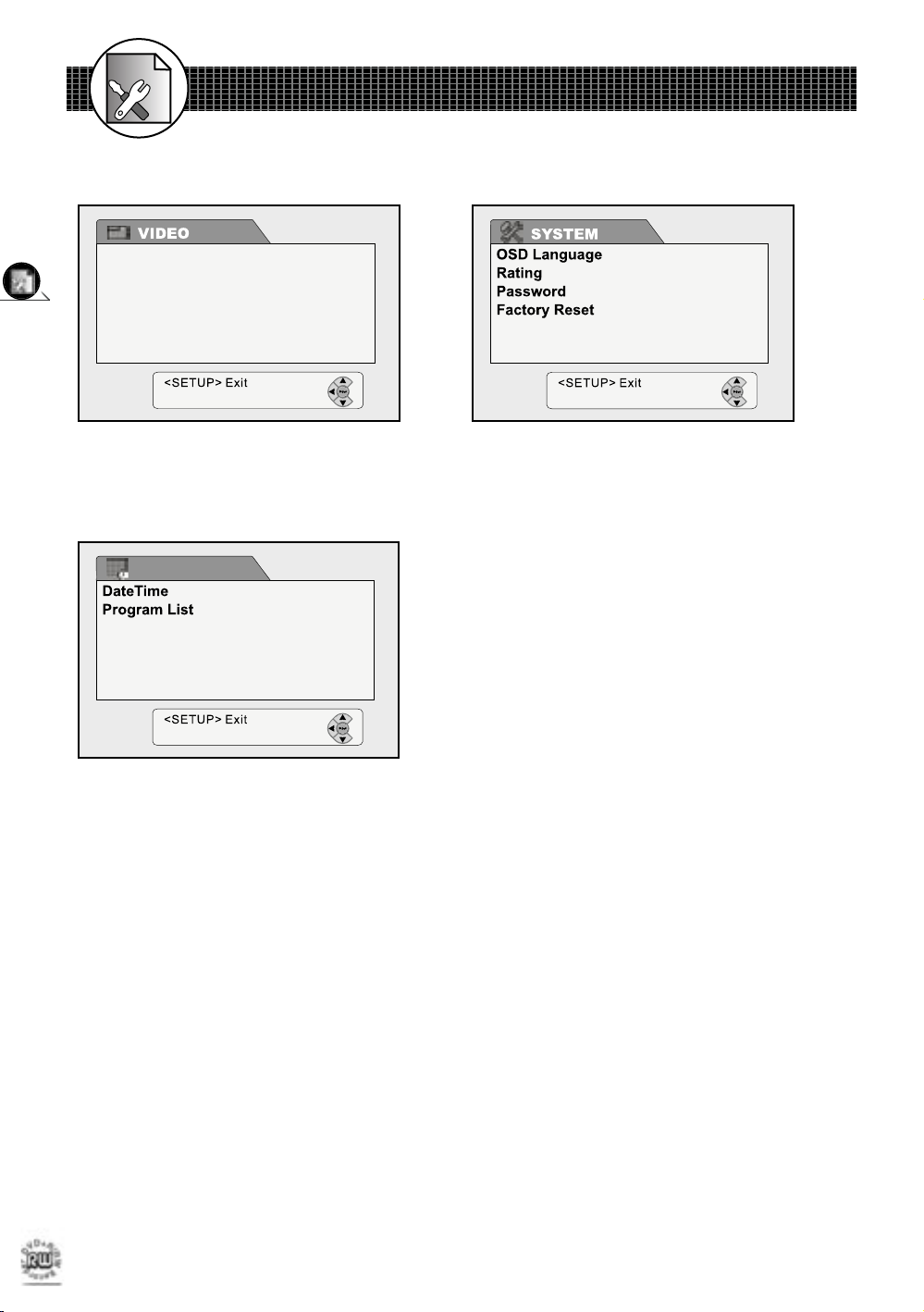
10
Initial OSD Settings
11
Initial OSD Settings
3. Under VIDEO Setup:
5. Under TIMER Setup:
1 Initial Settings
-continued
4. Under SYSTEM Setup:
TV Type
Video Output
TIMER
Page 15
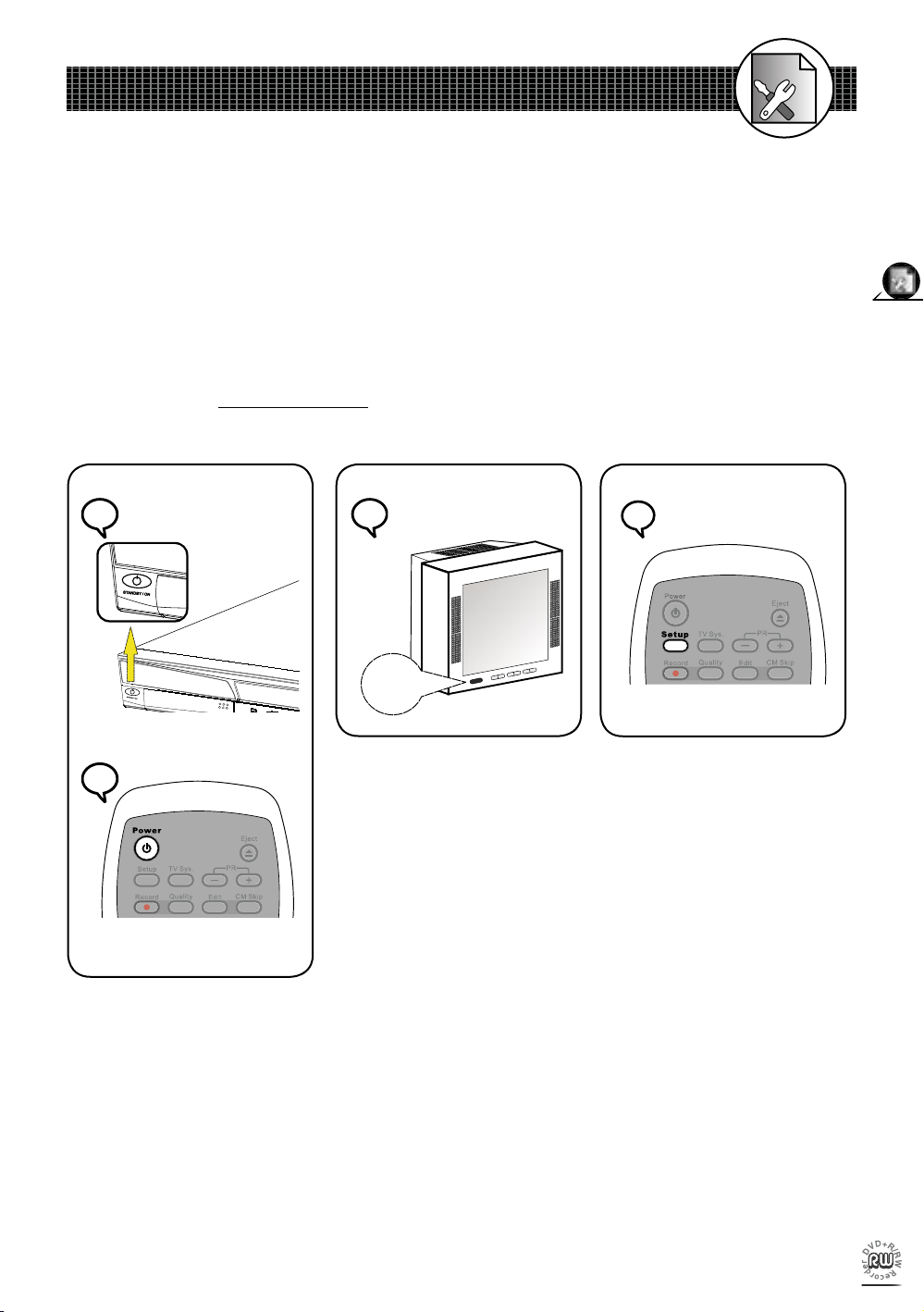
11
Initial OSD Settings
To view the ve sub-menus within the Setup Menu:
1. Press STANDBY/ON on the DVD Recorder or Power on the remote control to turn
on your DVD Recorder.
2. Turn on your TV, and switch it to the correct Video Input Source (Video 1, etc.).
3. Press Setup in the stop mode to display the menus.
1 Initial Settings
-continued
Or
1
1
1
1
2
2
3
3
POWER
Page 16
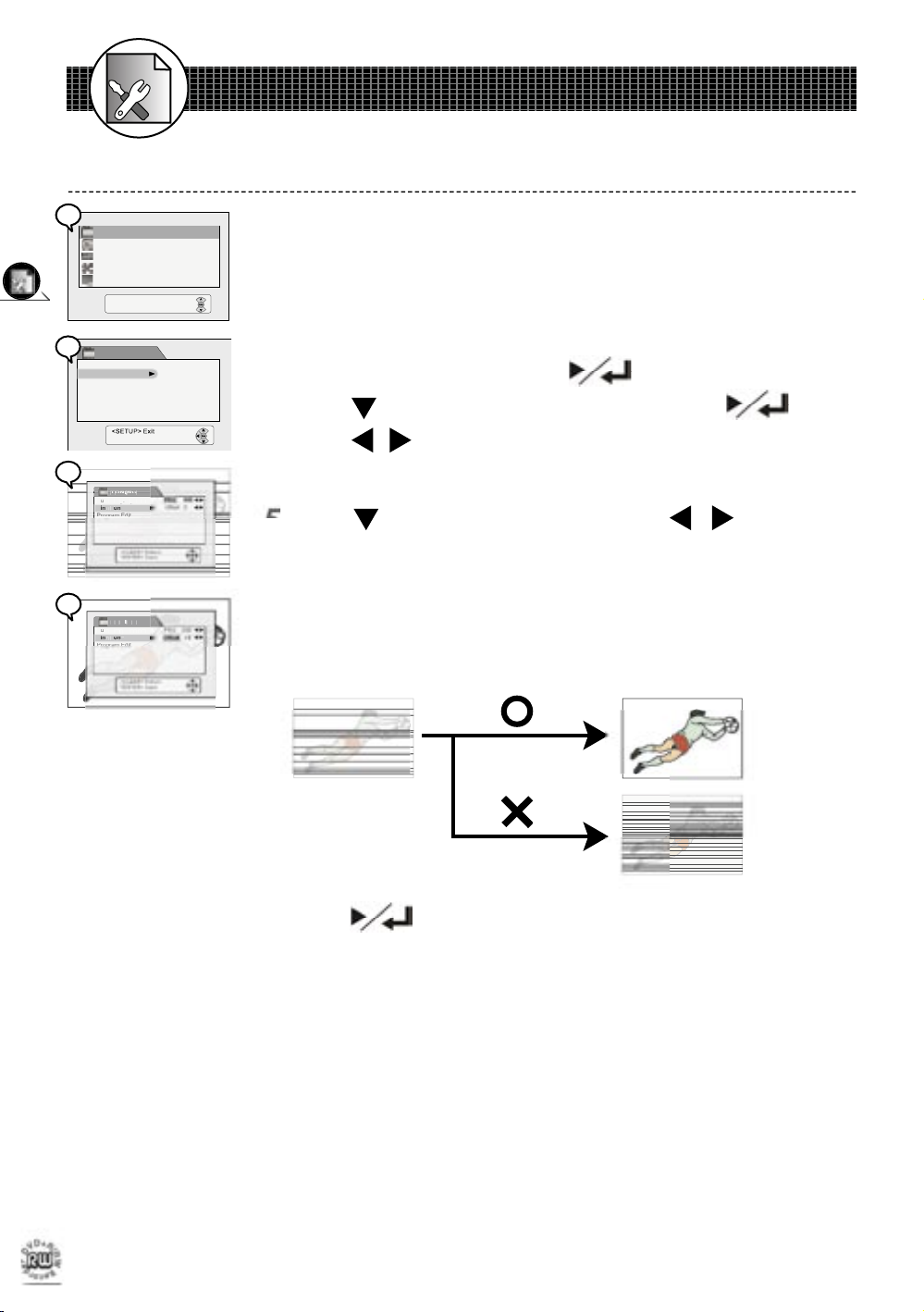
12
Initial OSD Settings
13
Initial OSD Settings
1-1 TUNING Setup
TU NIN G
RE COR D/ DI SC
VI DEO
SYS TE M
TIM ER
<SET UP> E xit
Auto Prog. System
Program Edit
Fine Tune
TUNING
A
uto
P
r
o
g
g
.
S
y
y
ste
m
P
r
o
g
ram
Edi
t
FineTun
e
U
G
A
uto
P
r
o
g
.
S
y
ste
m
FineTun
e
TUNIN
G
After:
Fine Tune Setting
Before doing this, make sure you have completed the “Auto Prog. System”
setting (See page 12). The Fine Tune Setting allows you to slightly adjust
any of the received programs with a weak signal, ranging from -10 to +10,
to get a better picture.
1 Press Setup in the stop mode to display the menus.
2 Select “TUNING” by pressing .
3 Press to select “Fine Tune”, and then press .
4 Press
/
to choose the program number to ne tune.
Whenever you’ve selected a program number, its live broadcasts will appear
on the screen.
5 Press to highlight “Offset” and press
/
to adjust the
frequency from -10 to 10.
The broadcasting pictures will become clearer when the frequency is adjusted
to a more precise value, and will become darker or more scrambled when it
is adjusted to the opposite end.
Before:
6 Press to con rm settings.
-To return to the Setup MENU screen
Press Clear.
-To complete the setup operation
Press Setup to exit from Setup MENU screen.
2
2
3
3
4
4
5
5
Page 17
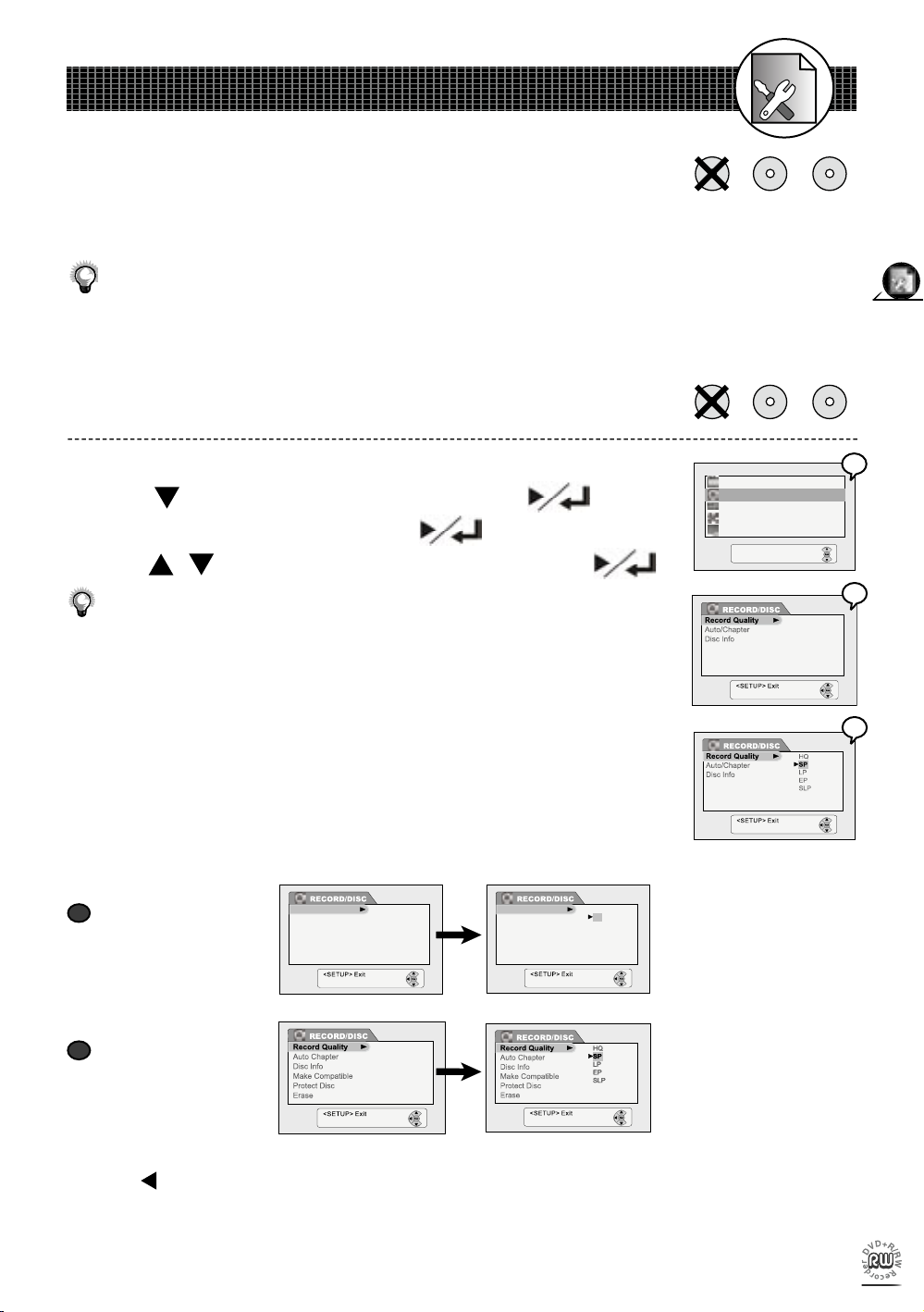
13
Initial OSD Settings
1-2
RECORD / DISC Setup
Record Quality Setting
1 Press Setup in the stop mode to display the menus.
2
Press to select “RECORD / DISC” and press .
3 Select “Record quality” by pressing
.
4
Press / to select the preferred record quality and press .
You can also press Quality on the remote control to call out the OSD setting.
Please refer to Chapter 4-2: Record Setup for Details. (page 46)
HQ (High Quality): to record about one hour
SP (Standard Play): to record about two hours
LP (Long Play): to record about three hours
EP (Extended Play): to record about four hours
SLP (Standard Long Play): to record about six hours
•
If you insert a DVD+R or DVD+RW disc, the OSD will be shown as
follows:
TU NIN G
VI DEO
SYS TE M
TIM ER
REC OR D/ DI SC
<SET UP> E xit
The RECORD/DISC Setting OSD will vary depending on whether
you have inserted no disc, a DVD+R, or a DVD+RW. The disc pictures next to the titles indicate the type of disc best suited to each
DVD+R DVD+RWNo Disc
DVD+R DVD+RWNo Disc
Whe n a DVD+R
disc is placed:
Record Quality
Auto Chapter
Disc Info
Finalize
Record Quality
Auto Chapter
Disc Info
Finalise
Record Quality
Auto Chapter
Disc Info
Finalize
Record Quality
Auto Chapter
Disc Info
Finalise
HQ
LP
EP
SLP
SP
HQ
LP
EP
SLP
SP
When a DVD+RW
disc is placed:
of the functions described on pages 15-19.
• Once you’ve inserted a DVD+R or DVD+RW disc, a Title Menu automatically appears on the Screen.
For details on how to edit the titles, please refer to Chapter 4-4: Editing (page 50).
•
If you insert a blank DVD+R disc, the DVD recorder will automatically start formatting the disc.
-To return to the Setup MENU screen
Press .
-To complete the setup operation
Press Setup to exit from Setup MENU screen.
a
a
b
b
4
4
3
3
2
2
Page 18
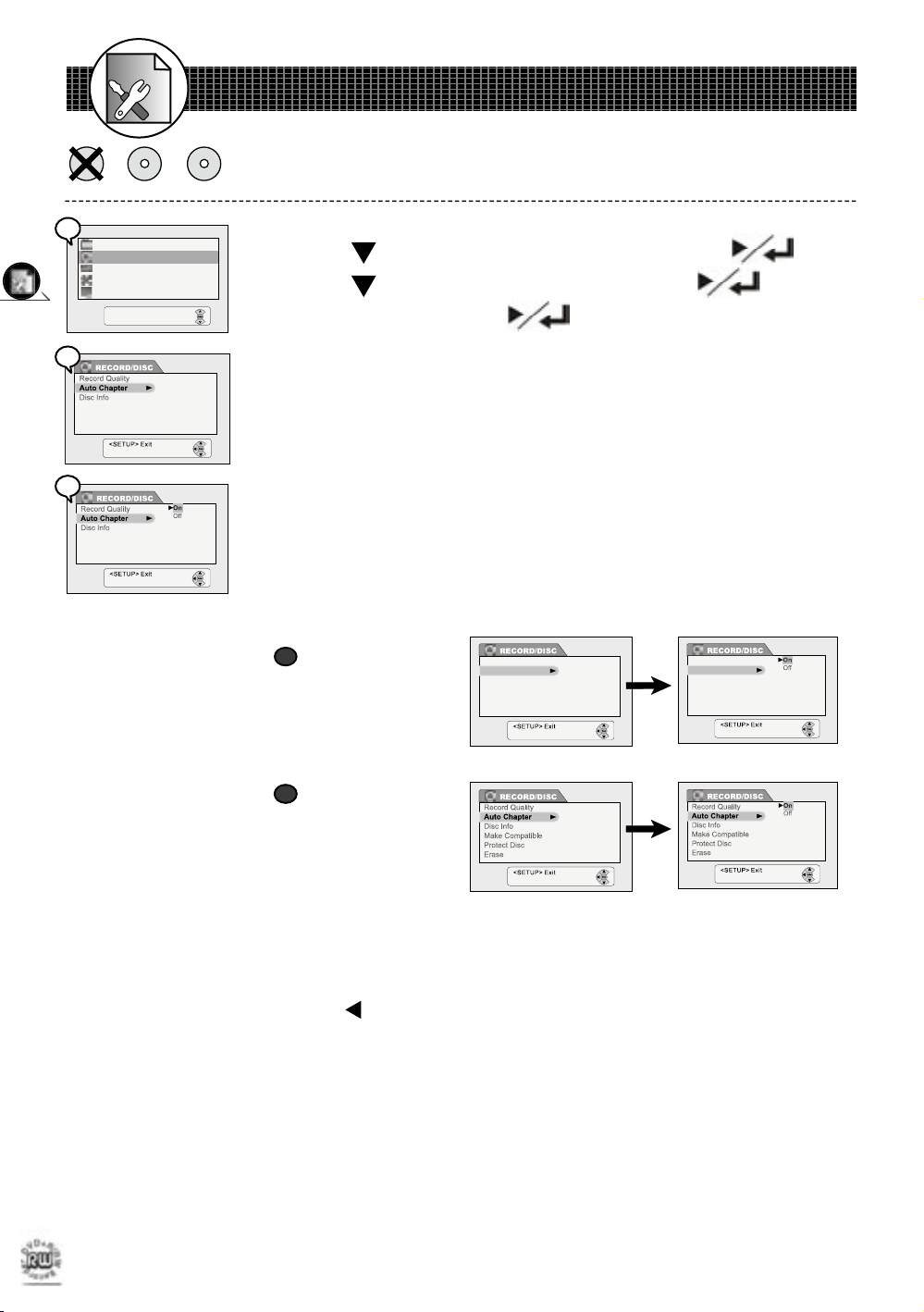
14
Initial OSD Settings
15
Initial OSD Settings
Auto Chapter Setting
1 Press Setup in the stop mode to display the menus.
2 Press to select “RECORD / DISC” and press .
3 Press to select “Auto Chapter” and press .
4 Select “On” by pressing to con rm the Auto Chapter set-
ting.
Once the Auto Chapter is on, the DVD Recorder will automatically insert a
Chapter marker every ve minutes during recording. You can also manually
insert Chapter markers after recording.
For details, please refer to Chapter 4-4: Editing on page 50.
•
The OSD example to the left appears when “No Disc” is in tray. If you insert a
DVD+R or DVD+RW disc, the OSD will be shown as follows:
-To return to the Setup MENU screen
Press .
-To complete the setup operation
Press Setup to exit from Setup MENU screen.
TU NIN G
VI DEO
SYS TE M
TIM ER
RE COR D/ DI SC
<SET UP> E xit
When a DVD+R
disc is placed:
When a DVD+RW
disc is placed:
Record Quality
Auto Chapter
Disc Info
Finalize
Record Quality
Disc Info
Finalise
Auto Chapter
Record Quality
Auto Chapter
Disc Info
Finalize
Record Quality
Disc Info
Finalise
Auto Chapter
DVD+R DVD+RWNo Disc
1-2
RECORD / DISC Setup-continued
a
a
b
b
2
2
3
3
4
4
Page 19

15
Initial OSD Settings
1-2 RECORD / DISC Setup-continued
Disc Info. Setting
1 Press Setup in the stop mode to display the menus.
2 Press to select “RECORD / DISC”, and then press .
3 Press to select “Disc Info.” and then press .
a
a
If DVD+R disc is inserted
b
b
If DVD+RW disc is inserted
4 The related information about your disc will be shown on the
screen, including Disc type, Total title, Total recorded time and
Total free time.
a
a
If DVD+R disc is inserted but not yet nalised
b
b
If a nalised DVD+R disc is inserted
c
c
If DVD+RW disc is inserted
-To return to the Setup MENU screen
Press .
-To complete the setup operation
Press Setup to exit from Setup MENU screen.
TU NIN G
VI DEO
SYS TE M
TIM ER
RE COR D/ DI SC
<SET UP> E xit
DVD+R DVD+RW
Record Quality
Auto Chapter
Disc Info
Finalize
Record Quality
Auto Chapter
Finalise
Disc Info
b
b
b
b
a
a
a
a
4
4
3
3
2
2
c
c
Page 20

16
Initial OSD Settings
17
Initial OSD Settings
1 Press Setup in the stop mode to display the menus.
2 Press to select “RECORD / DISC” then press
.
3 Press to select “Finalise” then press to con rm.
4 Select “Con rm” to nalise.
• With DVD+R discs the nalization function only works once.
•
This command may not be paused or cancelled.
• You can also nalise the disc by using the “Edit“ function. For details please
refer to Chapter 4-4: Editing on page 50.
-To return to the Setup MENU screen
Press .
-To complete the setup operation
Press Setup to exit from Setup MENU screen.
Finalise Setting
1 Press Setup in the stop mode to display the menus.
2 Press to select “RECORD / DISC” then press
.
3 Press to select “Make Compatible”, and then press .
4 Select “Con rm” to make compatible.
If you do not make your DVD+RW compatible, you can only play back your
disc in this DVD Recorder.
-To return to the Setup MENU screen
Press .
-To complete the setup operation
Press Setup to exit from Setup MENU screen.
Make Compatible Setting
Record Quality
Auto Chapter
Disc Info
Finalize
Record Quality
Auto Chapter
Disc Info
Finalise
Record Quality
Auto Chapter
Disc Info
Finalize
Record Quality
Auto Chapter
Disc Info
Finalise
DVD+R
TU NIN G
VI DEO
SYS TE M
TIM ER
RE COR D/ DI SC
<SET UP> E xit
TU NIN G
VI DEO
SYS TE M
TIM ER
RE COR D/ DI SC
<SET UP> E xit
DVD+RW
1-2
RECORD / DISC Setup-continued
2
2
3
3
4
4
2
2
3
3
4
4
Page 21

17
Initial OSD Settings
1-2 RECORD / DISC Setup-continued
Erase Setting
1 Press Setup in the stop mode to display the menus.
2 Press to select “RECORD/DISC”, and then press .
3 Press to select “Erase”, and then press .
4
Select “Con rm” to erase
.
•
This command may not be paused or cancelled.
•
When Finalization and Erasing begin, all REC functions are locked. Please do
not turn off the power at this time in case of loss of information.
-To return to the Setup MENU screen
Press .
-To complete the setup operation
Press Setup to exit from Setup MENU screen.
Protect Disc Setting
1 Press Setup in the stop mode to display the menus.
2 Press to select “RECORD/DISC”, and then press .
3 Press to select “Protect Disc”, and then press .
4 Select “Con rm” to Protect Disc.
•
After the Disc is Protected, the “Erase“ and “Make Compatible” functions will
become disabled.
-To return to the Setup MENU screen
Press .
-To complete the setup operation
Press Setup to exit from Setup MENU screen.
DVD+RW
TU NIN G
VI DEO
SYS TE M
TIM ER
RE COR D/ DI SC
<SET UP> E xit
TU NIN G
VI DEO
SYS TE M
TIM ER
RE COR D/ DI SC
<SET UP> E xit
DVD+RW
2
2
3
3
4
4
2
2
3
3
4
4
Page 22

18
Initial OSD Settings
19
Initial OSD Settings
a
a
16:9 Wide
Select “16:9 Wide” for a wide-screen TV set.
Played in “FULL” size.
•
Setting the wide-screen TV to “FULL” mode is also
necessary.
•
Each screen shows an example when the video
material for a wide-screen is played.
b
b
4 :3 Letter Box
Select “4:3 LetterBox” for a conventional size TV
set.
Black bands appear at top and bottom of screen
(letter-box style).
•
Video material not formatted in the pan & scan style
is played in the letter-box style.
c
c
4:3 Pan Scan
Select “4:3 PanScan” for a conventional size TV
set.
•
Video material formatted in the pan & scan style is
played in that style (the left and right edges are cut
off).
TV Type Setting
The kind of TV set (4:3 or 16:9) connected to the DVD Recorder can be
se lect ed.
1 Press Setup in the stop mode to display the menus.
2
Press to select “VIDEO” or “VIDEO/AUDIO” and press .
3 Select “TV type” by pressing .
4 Press / to select a preferred TV display.
1-3
VIDEO Setup
5 Press .
-To return to the Setup MENU screen
Press .
-To complete the setup operation
Press Setup to exit from Setup MENU screen.
a
a
TU NIN G
RE COR D/ DI SC
SYS TE M
TIM ER
VI DEO
<SET UP> Exit
b
b
c
c
The VIDEO OSD setting allows you to set up TV type and video output format.
2
2
3
3
4
4
Page 23

19
Initial OSD Settings
Video Output Setting
Please choose the preferred video output according to the output
format.
1 Press Setup in the stop mode to display the menus.
2
Press to select “VIDEO” and press .
3 Press to select “Video Output”, and then press .
4 Press / to select the preferred video output setting and
press
.
a
a
SCART RGB
Select “SCART RGB” when your TV supports Scart feature
and you’ve connected the unit’s SCART Out jacks to your TV’s
SCART In jacks.
b
b
Component
Select “Component” when your TV provides Component feature
and you’ve connected the unit’s P-Scan Pr Y Pb Out jacks to
your TV’s Component In jacks.
c
c
S-Video
Select S-Video when your TV provides S-Video feature and
you’ve connected the unit’s S-Video Out jacks to your TV’s S-
Video In jacks.
•
Select S-Video Only if your TV does not provide SCART or component
jacks.
•
For connection details, please refer to the Quick Start Guide.
What if the screen turns black while setting the Video Output OSD ...
-- Press TV Sys. a number of times until the screen is back to normal.
-To return to the Setup MENU screen
Press .
-To complete the setup operation
Press Setup to exit from Setup MENU screen.
TU NIN G
RE COR D/ DI SC
SYS TE M
TIM ER
VI DEO
<SET UP> Exit
Progressive
Component
S-Video
1-3 VIDEO Setup-continued
a
a
b
b
c
c
2
2
3
3
4
4
Page 24

20
Initial OSD Settings
21
Initial OSD Settings
1-4 SYSTEM Setup
On Screen Display (OSD) Language Setting
Allows you to set various languages for the on screen display (OSD).
1 Press Setup in the stop mode to display the menus.
2 Press to select “SYSTEM” and press .
3 Select “OSD Language” by pressing .
4
Press / to select the preferred language, and then press
.
-To return to the Setup MENU screen
-Press .
-To complete the setup operation
-Press Setup to exit from Setup MENU screen.
TU NIN G
RE COR D/ DI SC
VI DEO
TIM ER
SYS TE M
<SET UP> E xit
3
3
4
4
2
2
Page 25

21
Initial OSD Settings
1-4 SYSTEM Setup-continued
* Input 99999
TU NIN G
RE COR D/ DI SC
VI DEO
TIM ER
SYS TE M
<SET UP> E xit
a
a
Rating Setting [DVD]
A built-in viewer rating setting enables you to lock videos that you do not want
children to view. For ex am ple, if you set it to PG, then the recorder will not
play videos rated higher than PG unless the correct pass word is entered.
1 Press Setup in the stop mode to display the menus.
2 Press to select “SYSTEM” and press .
3 Press to select “Rating” and press .
4 Input a 5-digit password with the number buttons, and press
to con rm.
a
a
For the rst timer-- Factory pre-set password : 99999
5
Press / to choose one level from 1 to 8 and press .
For Your Reference:
•
You can use the parental control lock ONLY with DVD video
discs featured with the parental lock function.
•
Some discs may not be encoded with speci c rating level in for ma tion though its disc jacket says that is for “adults”. For those
discs, the rating lock will not function.
-To return to the Setup MENU screen
-Press .
-To complete the setup operation
-Press Setup to exit from Setup MENU screen.
Rating Explanations
1 -- G
General Audience; recommended as acceptable for viewers of
all ages.
2
3 -- PG Parental Guidance suggested.
4 -- PG-13 Material is unsuitable for children under the age of 13.
5 --
Parental Guidance-restricted; recommended that parents restrict
children under age 17 from viewing or allow children to view
only when supervised by a parent or adult guardian.
6 -- R Restricted, children under 17 would not be admitted without an
accompanying parent or adult guardian.
7 -- NC-17 No children under the age of 17; not recommended viewing for
children under age 17.
8 -- No Limit No restriction
5
5
2
2
3
3
4
4
Page 26

22
Initial OSD Settings
23
Initial OSD Settings
Password Setting [DVD]
You can change the password for your DVD recorder.
1 Press Setup in the stop mode to display the menus.
2 Press to select “SYSTEM” and press .
3 Press to select “Password” and press .
4 Enter your old password, and then press .
a
a
Input a 5-digit password with the number buttons.
Factory pre-set password : 99999
5 Enter your new password, and then press .
b
b
Input a NEW 5-digit password with the number buttons.
6 Enter your new password again for con rmation, and then press
.
c
c
Input the same 5-digit password as in Step 5 with the number buttons.
If you input the wrong password, the following screen will appear:
Please then re-enter your password.
If you’ve forgotten your password, please select “Factory Reset“ to restore to
the default setting.
-To return to the Setup MENU screen
Press .
-To complete the setup operation
Press Setup to exit from Setup MENU screen.
1-4 SYSTEM Setup-continued
TU NIN G
RE COR D/ DI SC
VI DEO
TIM ER
SYS TE M
<SET UP> E xit
* Input 99999
* Input 5-digit numbers
* Input The Same
5-digit numbers
b
b
c
c
a
a
3
3
4
4
5
5
6
6
Page 27

23
Initial OSD Settings
TU NIN G
RE COR D/ DI SC
VI DEO
TIM ER
SYS TE M
<SET UP> E xit
Factory Reset Setting
You can re-set the previous settings in System to the de fault setting.
1 Press Setup in the stop mode to display the menus.
2 Press to select “SYSTEM” and press .
3 Press to select “Factory Reset” and press .
4 Select “Con rm” to reset.
After selecting “Con rm”, the DVD Recorder will reset every setup item in
the setup menu. When factory default is done, the machine will automatically
reboot.
1-4 SYSTEM Setup-continued
2
2
3
3
4
4
Page 28

24
Initial OSD Settings
25
Initial OSD Settings
1-5 TIMER Setup
1 Press Setup in the stop mode to display the menus.
2 Press to select “TIMER” and press .
3 Select “DateTime” Setting by pressing .
4 Press to scroll through the following items.
Press / to change the setting.
Example:
5 Press .
Before timer recording, always check the Date/Time setting again to make
sure they are correct.
-To return to the Setup MENU screen
-Press Clear.
-To complete the setup operation
-Press Setup to exit from Setup MENU screen.
Date/Time Setting
Before you do Timer Recording, make sure you have set up both date and time in advance.
Otherwise, the recording will be invalid.
It will change automatically
according to your setup date.
Ti m e 10: 4 0:3 5
Da t e 01 / 02/ 04 Su n
2
2
3
3
4
4
Page 29

25
Initial OSD Settings
Program List (Timer Record) Setting
1 Press Setup in the stop mode to display the menus.
2 Press to select “TIMER” and press .
3 Press to select “Program List” and press .
4
Press / to select one entry to enter your information and press .
The DVD Recorder provides up to 8 entries for schedule recording.
5 Press / to select the item you want to change, and press
/ or number buttons to change the setting.
Press to scroll through the following items.
Example:
6 Make sure On/Off is set to “On”, and then press to con rm
your settings.
IMPORTANT:
After nishing timer setup, a warning message “Press STANDBY button for timer recording“ will
appear on the screen. Press POWER on the remote control or STANDBY on the front of the DVD
Recorder to enter Stand-By mode. Only by doing this is timer recording setup completed.
•
Your DVD recorder will now be in Stand-By mode. To watch your TV while a DVD re-
cording is taking place, use your TV remote to select TV programmes.
•
Make sure Date and Time of the DVD Recorder is true to real time. If not, check Date/
Time Setting to correct it. (Refer to Page 27)
•
Before timer recording, remember to put a recordable DVD+RW or DVD+R (with free space) disc
into the DVD Recorder. If not, you can’t do any recording even though timer recording has set up.
•
While timer recording, make sure POWER of the DVD Recorder is always on.
-To return to the Setup MENU screen
-Press or Return.
-To complete the setup operation
-Press Setup to exit from Setup MENU screen.
1-5
TIMER Setup-continued
The default setting will be shown on screen for your reference after you
select and enter one entry.
Press / to select the source of your A/V signals. If you choose to record
from TV programs, enter the TV program number by pressing number or
PR-/+ buttons.
En t r y F re q Sta r t D u r atio n Sou r c e Qu a l . O n /Off
0 1 1 2/ 05 /0 3 03: 0 7 0 0 :00 SC A R T S P Of f
2
2
3
3
4
4
5
5
Page 30

26
DVD
27
DVD
Stopping Playback
Press Stop.
•
When pressing Stop once, the disc is paused. You can press to resume
playback from the point where you paused the disc.
•
To stop playing back completely, press Stop twice.
Fast Forward (Fast Backward)
Press F.BWD or F.FWD during playback.
•
The speed of advance ( x2, x4, x8, x16, x30 and x60) or reverse
( x2, x4, x8, x16, x30, and x60) changes for each press of
F.FWD or F.BWD.
-To return to normal playback
Press .
2-1 DVD Playback
Stopping Playback and Returning to the Menu Screen
For Your Reference:
•
If “ ” appears while a button is being operated, it means
that the corresponding operation is prohibited by the DVD Recorder.
(If a Menu Screen Is Avail able on the Disc)
Press Menu. The DVD Recorder stops playback, and then displays the menu
screen.
After operation
When the DVD Recorder is not in use, remove the disc and press Power on the
remote control to turn to stand-by mode. When in stand-by mode, the DVD Recorder
power indicator turns red.
•
The disc continues to rotate while the menu is displayed even after the recorder
has nished playing a particular disc. When no further selections are to be
played, be sure to press Stop to clear the menu screen.
•
If the disc is placed upside down (and it is a single sided disc), “NO DISC” will
appear on the recorder’s display.
Page 31

27
DVD
Still Picture (Pause)
Press Pause once during playback.
The screen is paused.
-To return to normal playback
Press
.
Frame Advance (Step)
Press Pause twice during playback.
The disc is advanced by one frame each time you press the button.
-To return to normal playback
Press
.
Slow-Motion Playback
Press Slow during playback.
The playback speed changes forwardly and backwardly ( x1/2, x1/4, x1/8,
and then x1/2, x1/4, x1/8) each time you press Slow.
-To return to normal playback
Press
.
Skipping Ahead or Back to Chapters
You can skip a speci c chapter or track to playback.
Skipping Ahead
Press Next during play back.
Skips a chapter each time you press the button.
Skipping Back
Press Prev. during play back.
When you press Prev. once midway through a chapter, the DVD Recorder returns
to the previous chapter to play back. The recorder skips a chapter each time you
press the button.
2-1
DVD Playback-continued
Page 32

28
DVD
29
DVD
Selecting Scenes by Title/Chapter Number
Allows you to locate speci c titles/chapters of scenes to playback.
1 Press Goto during playback.
2
Press / to move the cursor to the title box or chapter box.
Press to see other information box.
3 Press , and the title box or chapter box turns yellow.
4 Press the number button(s) or / to select the pre ferred
title or chap ter.
5 Press .
The DVD Recorder starts playback from selected title/chapter numbers.
-To return to normal playback
Press Goto until the box disappears.
Selecting Scenes by Time
1 Press Goto during playback.
2 Press to move the cursor to the time box.
Press to see other information box.
3 Press , and the time box turns yellow.
4 Press the number button(s) to spec i fy the starting position.
Example: To locate “01 hr. 50 min. 00 sec.”, press “0”,“1”, “5”, “0”, “0” and “0”.
5 Press
.
The DVD Recorder starts playback from the speci ed position.
-To return to normal playback
Press Goto until the box disappears.
For some discs, may not start from the speci ed position even when
the step above have been per formed correctly.
For Your Reference:
• When “ ” appears while you are pressing a button, it may
indicate that the corresponding operation is pro hib it ed by the
recorder.
•
To exit the direct selection of scenes, press Goto while the box turns
white. (If the box turns yellow, you can’t choose other options.)
2-2
Direct Select of Scenes
For Your Reference:
•
When “ ” appears while you are pressing a button, it may indicate
that the corresponding operation is pro hib it ed by the recorder.
•
To exit the direct selection of scenes, press Goto while the box turns
white. (If the box turns yellow, you can’t choose other options.)
Page 33

29
DVD
2-3
Repeat Playback
Repeating Viewing
1 Press Repeat 1/ALL during playback.
A Repeat box appears on the screen.
1/4: Off
2 Press Repeat 1/ALL more than once to select to play a chapter,
a title or entire disc repeatedly.
2/4: Chapter
3/4: Title
4/4: Disc
1/4 Off: Repeat cancelled
2/4 Chapter: Repeat chapter
3/4 Title: Repeat title
4/4 Disc: Repeat disc
The DVD Recorder starts playback repeatedly.
-To return to normal playback
Press Repeat 1/ALL a number of times to select “1/4 Off”.
•
Repeat playback works only with discs for which the elapsed playing time
appears on the recorder’s display during play back.
•
Repeat playback may not work correctly with some DVDs.
Repeating Sections Between Two Speci c
Points (A-B Repeat)
1
Press A-B during playback at the point where repeat play is to start (A).
appears on the right corner of the screen.
2 Press A-B again at the point where repeat play is to end (B).
appears on the right corner of the screen. Repeat playback of points A
to B starts playback.
-To return to normal playback
Press A-B until
disappears.
Page 34

30
DVD
31
DVD
2-4
Convenient Functions
Changing Audio Soundtrack Language
This op er a tion func tions only with discs on which multiple audio soundtrack
lan guag es are recorded.
1 Press Audio repeatedly to during playback to select the preferred
language.
Zoom Function
The Zoom function enables you to take a closer look at the scene while
you are watching a movie.
1 Press Zoom during playback, a zoom window box will appear
on the top left side of the screen.
2
Press Zoom a number of times to see the scene in different sizes.
3 Press / / / to choose the preferred scene to see it
in different sizes: Zoom x2, Zoom x4 and Zoom x8.
-To return to normal playback
Press Zoom a number of times until the zoom window box disappears.
Displaying Scene Information
Displaying Scene Information
Press Info. during playback, the title box, chapter box and time box will be shown
on the top left side of the screen.
Stop Displaying Scene Information
Press Info. again to close the Info. box.
For your reference:
•
When the preferred language is not selected even after pressing
Audio several times, it may indicate that the setting must be done
in the DVD Menu, or the language is not available on the disc.
For details on how to use the DVD Menu, please refer to Page
36.
•
If you do not select any language as the audio soundtrack lan-
guage, the DVD Recorder will play back a prior lan guage pro gram
on the disc.
Page 35

31
DVD
Clearing/Changing Subtitles
If a disc provides subtitles, you can choose to hide or change them. (This
operation works only with discs that provide subtitles.)
1 Press Subtitle repeatedly during playback to hide or change
subtitles.
-To hide Subtitles
Press Subtitle repeatedly to select “Subtitle Off”.
In some cases, the subtitle language may not change im me di ate ly to the selected
one.
Viewing From Another Angle
Some DVD discs may contain scenes which have been shot si mul ta neous ly
from a number of different angles. For these discs, the same scenes can be
viewed from each of these different angles using the Angle “ ” button.
(The recorded angles vary depending on the disc programmed.)
1 Press Angle repeatedly during playback to select the preferred
viewing angle.
ANGLE will only function on discs where different angles have been record-
ed.
2-4
Convenient Functions-continued
For your reference:
•
When the preferred language is not selected even after pressing
Subtitle several times, it may indicate that the setting must be
done in the DVD Menu, or the language is not available on the
disc. For details on how to use the DVD Menu, please refer to
Page 36.
•
If you do not select any language as the subtitle, the DVD
Recorder will play back a prior lan guage pro grammed on the
disc.
Page 36

32
DVD
33
DVD
Using a DVD Menu
Some DVD discs have unique menu structures called DVD menus. For example, DVDs programmed with complex contents provide guide menus, and
those recorded with various languages provide menus for audio and subtitle
language. Although the DVD menu’s contents and operation vary from disc
to disc, the following ex plains basic operation when this feature is used.
1 Press Title.
The DVD menu available on the disc now appears.
2 Press / / / to select the pre ferred item.
3 Press
.
You now enter to the selected item.
-To enter other menu screen
Repeat steps 2 and 3.
-To return to the previous menu screen
Press Title.
Using the Menu Function
1 Press Menu.
A DVD chapter menu with brief broadcast of each paragraph now appears.
You may see the introduction of each chapter and then decide with which
chapter to start rst.
2 Press / / / or number button(s) to select the pre ferred
item.
3 Press
.
You now enter to the selected item.
The menu details vary depending on discs recorded.
CM Skip Setting
CM Skip is a convenient function that allows you to skip commercial breaks
while watching TV programs you’ve recorded on DVD+R/RW discs.
1 Press CM Skip during playback.
The interval of CM Skip is set to 30 seconds at each press.
•
This function only works on recorded DVD+RW or un nalised DVD+R discs.
2-4
Convenient Functions-continued
Page 37

33
DVD
2-4
Convenient Functions-continued
Muting the DVD Recorder
In some cases, you may need to mute the DVD Recorder tem po rari ly. The
recorder provides a MUTE function for your se lec tions.
1 Press Mute during playback, a MUTE icon appears on the left
corner of the screen.
•
When a MUTE icon appears on the screen, the DVD Recorder is mute.
To resume the sound, press Mute again.
VCD Menu (only for VCD 2.0)
PBC is a function which provides a menu for you to choose and start from
your selected chapter, but only on VCD 2.0 discs with menus recorded
on.
1 Press PBC twice during playback.
2 Press the num ber button(s) to select the preferred item.
3 Press
.
•
The default of PBC function is set to ON. By pressing PBC once, you’ll turn
off this function.
•
Press Return, and you can return to the menu screen while playback. (only
when the PBC function is set to ON.)
Page 38

34
DVD
Playing Kodak Picture CDs and JPEG
picture CDs
You can play Kodak picture CDs and JPEG pictures for viewing on your TV screen.
Basic Playback
Load a Kodak picture CD on the tray.
After few seconds, the recorder starts to play back. Photos will show in a slide
show presentation automatically.
ZOOM
1 Press Zoom repeatedly to view photos in different sizes: Zoom
x2, Zoom x4, Zoom x1/2, Zoom x1/4 and normal.
2 Press / / / to view different parts of the photo in
close-up mode.
3
Press Next and Prev. to view the next or previous photo.
Pause, Next and Prev.
1 Press Pause to pause slide show.
-To resume slide show
Press Pause again.
2 Press Next and press Prev. to view the next or previ-
ous photo.
Rotating
1 When the photo is paused, press / / / to rotate the
photo by 90 degree.
The Slide Show will stop after using the above functions.
-To resume the Slide Show, press Next.
Thumbnails
1 Press Stop during playback. A page consisted of 9 thumbnails
of the photos at a time appears on the screen.
To continue to next page, select by pressing .
2 Press / / / to select your preferred photo and press
to view it in close-up mode.
2-4
Convenient Functions-continued
Page 39

35
V
D
+
R
/
R
W
R
e
c
o
r
d
e
r
RW
/
/
RW
RW
Audio CDs
3-1
Audio CD Playback
Preparations:
• Turn on your TV, and switch it to the correct Video Input Source (Video 1, etc.).
• Power on the stereo system if the recorder has been connected to a stereo system.
Basic Playback
1 Press Power on.
2 Press Eject to open the disc tray.
3 Place a disc onto the tray.
Hold the disc without touching its surfaces, position it with the printed title side
facing up, align it with the guides, and place it in its proper position.
4 Press Eject.
The DVD Recorder starts playback.
5 Press / to select a speci c music.
6 Press .
The currently play-
ing song/track
A List of the total
so n gs in y o u r
Audio CD, including
track numbers and
names.
El a psed T i me
of y our curr e ntly
playing song
The track / Total tracks
currently playing
Ap p ears when
th e re are more
than 10 songs in
th i s A u dio CD.
Press to continue
to the next page.
Th e t y pe of disc
you’re playing
Press Stop.
Stopping Playback
Fast Forward (Fast Backward)
Press F.BWD or F.FWD down during playback.
•
Normal play is resumed when you press .
•
The speed of forward ( x2, x4, x8, x16) or reverse ( x2, x4, x8,
x16,) changes for every press of F.FWD or F.BWD.
Page 40

36
V
+
R
/
R
W
R
e
c
o
r
d
e
r
RW
/
/
RW
RW
Audio CDs
37
D
V
D
+
R
/
R
W
R
e
c
o
r
d
e
r
Audio CDs
3-1
Audio CD Playback
-continued
Skipping Ahead or Back to Tracks
Skipping Ahead
Press Next during play back.
A track is skipped each time you press the button.
Skipping Back
Press Prev. during playback.
When you press the button once midway through a track, the DVD Recorder returns to the previous track to play back. The recorder skips a track each time the
button is pressed.
Pause Playback
Press Pause during playback.
The recorder will pause playback.
-To return to normal playback
Press
.
Programming Audio CD Soundtrack
A List of the total
so n gs i n yo ur
Audio CD, including
track numbers and
playback time.
The Program List
according to your
selection of tracks.
Your currently selected track. Press
/ to add your
desired track to the
program list.
Press to start playback
of the order from the
program list.
Press to clear all the
programmed tracks.
Press to continue to
the next page.
You can program an Audio CD to play back in your favorite order.
(Please continue to next page)
Page 41

37
V
D
+
R
/
R
W
R
e
c
o
r
d
e
r
RW
/
/
RW
RW
Audio CDs
3-1 Audio CD Playback-continued
Programming Audio CD Soundtrack -continued
1 Press Stop.
2 Press Program.
3 Press / to choose the preferred track and then press
to add it to your program list.
•
The default playback order will start from the beginning to the end of the tracks.
If you prefer to set the playback order of the available tracks, the DVD Recorder
will play back of the order you’ve speci ed.
•
For relevant settings, press to scroll through the following items.
When programming a MP3 disc:
To Play back the Programmed tracks
•
Press to select the “Play“ box, and then press to start playback of the
order from the program list.
To Remove the Programmed tracks
•
Press to select the “Program list“ box, and then press / to choose
the preferred track. Press to remove it from the program list.
•
Press to select the “Clear All“ box and press to remove all the pro-
grammed tracks.
To Exit from the Programmed tracks
•
Press Program to exit. (If you press Program to exit programmed tracks, the
DVD Recorder won’t play back in the order you speci ed. You will need to
select “Play”, press to exit so as the DVD Recorder will play back in the
order you speci ed.)
When programming an Audio CD:
a
a
Page 42

38
V
+
R
/
R
W
R
e
c
o
r
d
e
r
RW
/
/
RW
RW
Audio CDs
39
D
V
D
+
R
/
R
W
R
e
c
o
r
d
e
r
Audio CDs
3-1
Audio CD Playback
-continued
Allows you to locate speci c tracks to playback.
1 Press Goto during playback.
2 Press / to move the cursor to the track box.
Tr
001 00:48:45 1/2: Normal
Press to see other information box.
3 Press
, and the track box turns yellow.
4
Press the number button(s) or / to select the pre ferred track.
5 Press .
The DVD Recorder starts playback from selected track number.
Selecting Music by Track
For Your Reference:
•
When “ ” appears while a button is being operated, it means that
the corresponding operation is prohibited by the DVD Recorder.
•
To exit selecting music by track, press Goto when the box has turned
white. (If the box turns yellow, you can’t choose other options.)
Selecting Music by Time
1 Press Goto during playback.
2 Press / to move the cursor to the time box.
Tr
001 00:48:45 1/2: Normal
Press to see other information box.
3 Press
, the time box turns yellow.
4 Press the number button(s) to specify the starting position.
Example: To locate “01 hr. 30 min. 12 sec.”, press “0”,“1”, “3”, “0”, “1” and “2”.
5 Press .
The DVD Recorder starts playback from speci ed position.
For Your Reference:
•
When “ ” appears while a button is being operated, it means that
the corresponding operation is prohibited by the DVD Recorder.
•
To exit selecting music by time, press Goto when the box has turned
white. (If the box turns yellow, you can’t choose other options.)
•
This function only works within a track, so your input time number
can’t be more than the track time.
Page 43

39
V
D
+
R
/
R
W
R
e
c
o
r
d
e
r
RW
/
/
RW
RW
Audio CDs
Random Playback
You can choose to playback your audio CD in random order.
1 Press Goto during playback.
2 Press / to move the cursor to the Normal/Random box.
Tr
001 00:48:45 1/2: Normal
Press to see other information box.
3 Press , and the random box turns yellow.
4 Press / to select to play in random order.
Tr
001 00:48:45
2/2: Random
1/2: Normal
2/2: Random
5 Press .
The DVD Recorder starts playback in random order.
3-1 Audio CD Playback-continued
For Your Reference:
•
When “ ” appears while a button is being operated, it means
that the corresponding operation is prohibited by the DVD Recorder.
•
To exit random playback, press Goto while the box turns white.
(If the box turns yellow, you can’t choose other options.)
Page 44

40
V
+
R
/
R
W
R
e
c
o
r
d
e
r
RW
/
/
RW
RW
Audio CDs
3-1
Audio CD Playback
-continued
Repeat Playback
You can choose to playback your audio CD repeatedly.
1 Press 1/ALL Repeat during playback.
A Repeat box appears on the screen.
1/3: Off
2 Press 1/ALL Repeat continuously to select to play a track or
entire disc repeatedly.
1/3: Off
2/3: Track
3/3: Disc
2/3: Track
3/3: Disc
The DVD Recorder starts playback repeatedly.
For Your Reference:
•
When “ ” appears while a button is being operated, it means
that the corresponding operation is prohibited by the DVD Recorder.
Page 45

41
V
D
+
R
/
R
W
R
e
c
o
r
d
e
r
RW
/
/
RW
RW
Recording Functions
4-1 Before recording
This chapter shows you how to record DVD discs from external sources by using the remote control.
Some of the functions may require you to alter your OSD Settings. Please refer to Chapter 1-2:
RECORD/DISC Setup for details. (Page 15)
For best results, please read the following instructions carefully.
1. Before timer recording, check the Date/Time setting again to make sure the time and date
in for ma tion is correct. For details, please refer to Chapter 1-5: TIMER Setup on page 27 for
further information.
2. Make sure the DVD Recorder is properly connected to your external equipment correctly. Please
refer to the Quick Start Guide and your other equipment manual for further information.
3. Make sure you use the correct disc (with free space) for recording. Only use DVD+R/DVD+RW
discs for recording.
Recording Troubleshooting
Please check the following if recording doesn’t happen.
(1) Correct placement of disc.
(2) Compatible disc formats.
(3) Free recording space on disc.
(4) Please place disc in recorder again if all fails.
Page 46

42
V
D
+
R
/
R
W
R
e
c
o
r
d
e
RW
/
/
RW
RW
Recording Functions
43
D
V
D
+
R
/
R
W
R
e
c
o
r
d
e
r
Recording Functions
4-2
Record Setup
Finalise Setting
DVD Discs Finalization can only be done through the OSD Setting. Please
refer to Chapter 1-2: RECORD/DISC Setup (Page 18) for details.
Erase Setting
Erasing DVD discs can only be done through the OSD Setting. Please refer
to Chapter 1-2: RECORD/DISC Setup (Page 19) for details.
Record Quality Setting
1 Press Quality on the remote control repeatedly to scroll through
the following record quality setting.
HQ (High Quality): to record about one hour
SP (Standard Play): to record about two hours
LP (Long Play): to record about three hours
EP (Extended Play): to record about four hours
SLP (Standard Long Play): to record about six hours
For details on how to do Record Quality OSD Setting, please refer to Chapter
1-2 RECORD/DISC Setup (page 15).
-To return to the Setup MENU screen
Press .
-To complete the setup operation
Press Setup to exit from Setup MENU screen.
Page 47

43
V
D
+
R
/
R
W
R
e
c
o
r
d
e
r
RW
/
/
RW
RW
Recording Functions
4-3
Recording
To Record from External Sources
Preparations:
1. Connect the DVD Recorder to your TV.
2. Remember to use an un nalised and recordable DVD+RW or DVD+R disc only.
This unit is not intended to record DVD RAM, DVD-R or DVD-RW discs.
1 Turn on Power of the DVD Recorder and external equipment.
2 Press Eject to open the disc tray.
3 Place a recordable DVD+RW or DVD+R onto the disc tray.
Hold the disc without touching its surface, position it with the printed title facing
up, align it with the guides, and place it in its proper position.
4 Press Eject again to close the disc tray.
If you use an unused DVD+RW or DVD+R disc, the rst reading will take
about one minute. If the DVD Recorder reads a new DVD disc, the disc will
be formatted automatically and then show one empty title with 100% free disc
space. If the DVD Recorder reads a used DVD disc, a Title menu will show
the available titles for playback and available space left for recording.
5 Press DVD/REC on the remote control to switch to REC mode.
DVD/REC is to toggle between REC mode and DVD mode. You can process
the recording only under REC mode. Source mode means that the incoming
AV signal is passed through the unit to the TV that is connected to the AV
outputs of the unit.
6 Press Source on the remote control to toggle among different
external A/V input sources.
Press Source repeatedly to go through various A/V inputs.
7 Press Record on the remote control to start to record. “REC”
will appear on the right corner of the TV screen.
8 Press Stop on the remote control to stop recording.
“WAIT” will appear on the right corner of the TV screen. Wait until “LIVE”
appear on the right corner of the TV screen, representing that re cord ing has
completed.
9
Press DVD/REC on the remote control to switch to DVD mode.
Recorded titles will be shown on the TV screen.
10Press / to choose the titles just recorded.
11Press to play back the titles.
Three title boxes will be shown on the TV screen at one time. If more than three titles
are selected, press to continue to the next page.
-To stop recording
Press Pause.
-To resume recording
Press Pause again.
Page 48

44
V
D
+
R
/
R
W
R
e
c
o
r
d
e
RW
/
/
RW
RW
Recording Functions
45
D
V
D
+
R
/
R
W
R
e
c
o
r
d
e
r
Recording Functions
In Advance:
Once you insert an DVD+R or DVD+RW disc, a title menu appears on the screen. All the video clips you’ve
recorded will be shown on the menu as different titles. You can press / to select the title you want to
edit.
The DVD Recorder provides two ways to edit a title. One is to edit a title while the DVD is playing,
the other is to edit a title while the DVD is stopped.
4-4 Editing
To Edit a Title While the DVD is Playing
You have ve options to edit a title: Insert Chapter, Remove Chapter, Hide
Chapter, Show Chapter and New Picture.
Chapters are markers inside a title. You can jump from chapter to chapter
within the title by pressing or .
Insert chapter
1 Press / to select one title to play, and press to
start the playback.
2 Press Edit, and the EDIT menu will appear on the screen.
3
Select “Insert Chapter” by pressing . Once you are at the
point where you would like to insert a new chapter, press .
You can press Info. to check the current title, chapter number and elapsed
time.
Thumbnail, usually the rst
pic of this title. You can
replace it with your favorite
scene in this video clip. See
“New Picture“ function.
In for mati on of the title,
in clud i ng titl e n a me,
recording source, start time
of recording, title length
and recording quality.
Appears only when more
than 3 titles are recorded.
Press this button to continue
to next page.
DVD+RW
starts playback...
EDIT
Insert Chapter
Remove Chapter
Hide Chapter
Show Chapter
New Picture
2
2
3
3
1
1
Page 49

45
V
D
+
R
/
R
W
R
e
c
o
r
d
e
r
RW
/
/
RW
RW
Recording Functions
To Edit a Title While the DVD is Playing
-continued
Remove chapter
1 Press / to select a title to play, and press to start
playback.
2 Press Edit, and the EDIT menu will appear on the screen.
3
Press / to select “Remove chapter”. Once you are at the
point where you would like to remove the chapter, press .
4-4 Editing-continued
Hide chapter
You can use this function to hide chapters.
1 Press
/
to select one title to play, and press to start
the playback.
2 Press Edit, and the EDIT menu will appear on the screen.
3 Press
/
to select “Hide Chapter”. Once you are at the point
where you would like to hide the chapter, press
.
•
You have to insert a chapter into a title rst and then hide it, if the beginning
and end of the hidden chapter hasn’t been set up.
•
Once a chapter is hidden, it will not show up during normal playback. If you want
to see the hidden chapter, you have to select it by chapter number. For details
please refer to Chapter 2-2: “Direct Selection of Scenes” on page 32. While
this chapter is being played back, “Hidden” will be shown on the screen.
•
To show up “Hidden Chapter”, refer to “Show Chapter” function. For details,
please refer to next page.
DVD+RW
DVD+RW
starts playback...
starts playback...
EDIT
Insert Chapter
Remove Chapter
Hide Chapter
Show Chapter
New Picture
EDIT
Insert Chapter
Remove Chapter
Hide Chapter
Show Chapter
New Picture
1
1
2
2
3
3
1
1
2
2
3
3
Page 50

46
V
D
+
R
/
R
W
R
e
c
o
r
d
e
RW
/
/
RW
RW
Recording Functions
47
D
V
D
+
R
/
R
W
R
e
c
o
r
d
e
r
Recording Functions
4-4 Editing-continued
New picture
You can create a new thumbnail or change the thumbnail for the selected
title.
1 Press / to select one title to play, and press to start
the playback.
2 Press Edit, and the EDIT menu will appear on the screen.
3 Press to select “New picture”. Once you are at the point where
you prefer to be the thumbnail, press
.
4 The Title menu will be shown on the screen.
To Edit a Title While the DVD is Playing
-continued
Show chapter
You can use the function “Play Full Title” to play back all hidden chap-
ters.
1 Press / to select one title to play, and press to start
the playback.
2 Press Edit, and the EDIT menu will appear on the screen.
3 Press to select “Show chapter”, and then press .
You can use “Direct Selection of Scenes” to play back the hidden chapter. For
details on how to select chapter by number using Goto, please refer to Chapter
2-2: “Direct Selection of Scenes” on Page 32.
DVD+RW
The thumbnail of this title is changed.
DVD+RW
starts playback...
starts playback...
EDIT
Insert Chapter
Remove Chapter
Hide Chapter
Show Chapter
New Picture
EDIT
Insert Chapter
Remove Chapter
Hide Chapter
Show Chapter
New Picture
2
2
3
3
1
1
2
2
3
3
1
1
Page 51

47
V
D
+
R
/
R
W
R
e
c
o
r
d
e
r
RW
/
/
RW
RW
Recording Functions
a
a
You have Four options to edit a title when using a DVD+RW disc:
Protect Title, Erase Title, Play full title, and Edit Title.
b
b
You have three options to edit a title when using a DVD+R disc: Edit
Title, Play Full Title and Finalise.
4-4 Editing-continued
To Edit a Title While the DVD is Not Playing
Erase Title
1 Press / to select one title from the title menu.
2 Press Edit, the EDIT menu will appear on the screen. Press
to select “Erase Title”.
3 Press
to erase the active title from the DVD disc. An
“Erase Title” box appears, asking you to erase this title. Press
to select “Con rm” and press
to start erasing this title.
a
a
To Edit with a DVD+RW disc:
Protect Title
1 Press / to select one title from the title menu.
2 Press Edit, and the EDIT menu will appear on the screen.
3 Select “Protect Title” by pressing .
By selecting “Protect Title“, the “Erase Title“ will become disabled. If you wish
to erase this title, you should rst select “Unprotect Title“.
DVD+RW
DVD+RW
Disabled
The “Erase Title“ box.
Era se Ti tl e
Cancel Con rm
DVDRW EDIT
Unprotect Title
Erase Title
Play Full Title
Edit Title
DVDRW EDIT
Protect Title
Erase Title
Play Full Title
Edit Title
DVDRW EDIT
Protect Title
Erase Title
Play Full Title
Edit Title
DVDRW EDIT
Protect Title
Erase Title
Play Full Title
Edit Title
1
1
2
2
3
3
1
1
2
2
3
3
Page 52

48
V
D
+
R
/
R
W
R
e
c
o
r
d
e
RW
/
/
RW
RW
Recording Functions
49
D
V
D
+
R
/
R
W
R
e
c
o
r
d
e
r
Recording Functions
To Edit a Title While the DVD is Not Playing -continued
4-4 Editing-continued
Play Full Title
1 Press / to select a title from the title menu.
2 Press Edit, and the EDIT menu will appear on the screen.
Press to select “Play Full Title” and press
.
3 Playback of the entire title (including hidden chap ters) will
initialize.
To go back to Title Selection Menu, press Title.
DVD+RW
Edit Title
1 Press / to select a title from the title menu.
2 Press Edit, and the EDIT menu will appear on the screen. Press
to select “Edit Title”, and then press .
3 An “Edit Title” box appears with a default title name shown in
this box. Press / / / to change the words you wish
to name for your selected title. After completion of title editing,
press .
4 The updated Title Menu will appear on the screen.
You can edit your title in English and numbers only.
The name of the title is changed.
DVD+RW
DVDRW EDIT
Protect Title
Erase Title
Play Full Title
Edit Title
DVDRW EDIT
Protect Title
Erase Title
Play Full Title
Edit Title
DVDRW EDIT
Protect Title
Erase Title
Play Full Title
Edit Title
S-VIDEO2
DVDRW EDIT
Protect Title
Erase Title
Play Full Title
Edit Title
Spor
t
1
1
2
2
3
3
1
1
2
2
3
3
4
4
Page 53

49
V
D
+
R
/
R
W
R
e
c
o
r
d
e
r
RW
/
/
RW
RW
Recording Functions
4-4 Editing-continued
Play Full Title
1 Press / to select a title from the title menu.
2 Press Edit, and the EDIT menu will appear on the screen.
Press to select “Play Full Title” and press .
3 Playback of the entire title (including hidden chap ters) will
initialize.
To go back to Title Selection Menu, press Title.
Edit Title
1 Press / to select a title from the title menu.
2 Press Edit, the EDIT menu will appear on the screen. Press
to select “Edit Title”, and then press .
3 An “Edit Title” box appears with a default title name shown in
this box. Press / / / to change the words you wish
to name for your selected title. After completion of title editing,
press
.
4 The updated Title Menu will appear on the screen.
You can edit your title in English and numbers only.
DVD+R
The name of the title is changed.
To Edit a Title While the DVD is Not Playing -continued
DVD+R
DVDR EDIT
Edit Title
Play Full Title
Finalise
DVDR EDIT
Edit Title
S-VIDEO2
Play Full Title
Finalise
DVDR EDIT
Edit Title
SPORT
Play Full Title
Finalise
DVDR EDIT
Edit Title
Play Full Title
Finalise
To Edit with a DVD+R disc:
b
b
2
2
3
3
1
1
2
2
1
1
3
3
4
4
Page 54

50
V
D
+
R
/
R
W
R
e
c
o
r
d
e
RW
/
/
RW
RW
Recording Functions
To Edit a Title While the DVD is Not Playing -continued
Finalise
1 Press / to select one title from the title menu.
2 Press EDIT, and the EDIT menu will be shown on the screen.
Press to select “Finalise”.
3 Press
. A “Finalise” box appears, asking to nalise this
disc. Select “Con rm” to start nalizing the disc.
As this command may not be paused or cancelled, please re con sid er the
necessity of such acts.
DVD+R
4-4 Editing-continued
DVDR EDIT
Edit Title
Play Full Title
Finalise
DVDR EDIT
Edit Title
Play Full Title
Finalise
Fin al ise
Cancel Con rm
1
1
2
2
3
3
Page 55

51
V
D
+
R
/
R
W
R
e
c
o
r
d
e
r
RW
/
/
RW
RW
For Your Reference
No power. • Insert the power plug securely into the power outlet.
• Check if the ON/OFF button on the front of the recorder is set to on.
• Check if no power at the AC outlet by plugging in another appliance for a test.
The recorder does not start playback when • Condensation has formed: wait about 1 to 2 hours to allow the recorder to dry
out.
PLAY is pressed. • The recorder cannot play discs other than DVDs and audio CDs.
• Check if the disc is defective by trying another disc.
• Check the region (local) code.
The recorder starts playback but stops • The disc may be dirty and may require cleaning.
immediately. • Ensure that the disc is installed with the label side up.
No picture. • Ensure that the equipment is connected properly.
• Ensure that the input setting for the TV is “Video”.
• Check if the TV is on.
• Select the same program and source on the TV as on the recorder.
No sound. • Ensure that the equipment is connected properly.
• If using a HiFi ampli er, try another sound source.
• Check the Audio Output Setting menu to make sure that Analog Output is
selected.
Distorted sound. • Ensure that the input settings for the TV and stereo system are proper.
• No sound is heard during still picture (pause) or slow-motion playback.
No audio at Digital Output. • Check the digital connections.
• Check the settings menu to make sure that the digital output is set to on.
• Check if the audio format of the selected audio language matches your receiver
capabilities.
Distorted picture. • Check the disc for ngerprints and clean with a soft cloth, wiping from center to
edge.
• Sometimes a small amount of picture distortion may appear. This is not a mal function.
Completely distorted picture or no color • The disc format is not according to the TV-set used (PAL/NTSC).
in picture.
Picture is distorted during rapid advance • The picture will be somewhat distorted at times: this is normal.
or rapid reverse.
No rapid advance (or rapid reverse) • Some discs may have sections which prohibit rapid advance (or rapid reverse).
playback.
No 4:3 (16:9) picture. • Choose the correct setup “Aspect Ratio” item which matches the TV set used.
No operations perform with the remote • Check the batteries are installed with the correct polarities (+ and –).
control. • The batteries are depleted: replace them with new ones.
• Point the remote control unit at the remote control signal sensor and operate.
• Operate the remote control unit at a distance of not more than 7 meters from the
remote control signal sensor.
• Remove the obstacles between the remote control unit and remote control signal
sensor.
5-1 Troubleshooting
Before requesting service for the DVD Recorder, check the chart below for a possible cause of
the problem you are ex pe ri enc ing. Some simple checkups or a minor adjustment on your part may
eliminate the problem and restore proper op er a tion.
SYMPTOM (COMMON) REMEDY
Page 56

52
V
D
+
R
/
R
W
R
e
c
o
r
d
e
r
RW
/
/
RW
RW
For Your Reference
53
D
V
D
+
R
/
R
W
R
e
c
o
r
d
e
r
For Your Reference
PLAY does not start playback even when • This may be a result of the parental lock function that has been set. Con rm the
title is selected. “PARENTAL” setup.
Audio soundtrack and/or subtitle language • If the audio soundtrack and/or subtitle language does not exist on the disc, the
is not the one selected at the initial settings. language selected at the initial settings will not be seen/heard.
No subtitles. • Subtitles appear only with discs that contain them.
•
Subtitles are hidden from the TV screen. Press SUBTITLE to display the subtitles.
Alternative audio soundtrack (or subtitle) • An alternative language can not be selected may result of no more than one
language available. lan guages cannot be selected.
Angle cannot change. • This function depends on software availability. Even if a disc has a number from
angles recorded, these angles may be recorded for speci c scenes only.
SYMPTOM (COMMON) REMEDY
No key operation (by the DVD Recorder • Turn the unit off and then back to on. Alternatively, turn off the unit, disconnect
and/or the remote control) is effective. the AC power cord and then re-connect it. (The recorder may not be operating
properly due to lightning, static electricity or some other external factor.)
No picture and sound (for recorded disc) • Check if the DVD Recorder and external equipment are properly connected.
• Check if the schedule recording setting is correct.
• Check if using the correct recordable disc. (DVD+RW/DVD+R)
• Check if power set to stand-by mode while using schedule recording.
• Check if the disc has been closed. (only for DVD+R disc)
Distorted picture or no image • Check if the TV system setting is correct.
• Check If you set output format in “Progressive Scan”, then you have to set
“Com po nent” in the video output setting. The actual output format must match
to the output format setting.
OSD setting doesn’t be executed • Some setting must be stored by pressing left button. Re-check it.
Wrong time • Reset time.
5-1
Troubleshooting
-continued
Page 57

53
V
D
+
R
/
R
W
R
e
c
o
r
d
e
r
RW
/
/
RW
RW
For Your Reference
Handling Precautions
•
Hold the disc by the edges so the surface will not be soiled with
ngerprints. (A)
Fingerprints, dirt and scratches can cause skipping and distortion.
•
Do not write on the label side with a ball-point pen or other writing
utensils.
•
Do not use record cleaning sprays, benzine, thinner, static
electricity prevention liquids or any other solvent.
•
Be careful not to drop or bend the disc.
•
Do not install more than 1 disc on the disc tray.
•
Do not try to close the disc tray when the disc is not installed
properly. (B)
•
Be sure to store the disc in its exclusive case when not in use.
If the surface is soiled (C)
Wipe gently with a soft, damp (water only) cloth.
When wiping discs, always move the cloth from the center hole
toward the outer edge.
(If you wipe the discs using a circular motion, circular scratches are
likely to occur, which will cause noise.)
If the disc is brought from a cold to a warm environment, moisture
may form on the disc
Wipe the moisture off with a soft, dry, lint-free cloth before using
the disc.
Improper disc storage
You can damage discs if you store them in the following places:
•
Areas exposed to direct sunlight
•
Humid or dusty areas
•
Areas directly exposed to a heat outlet or heating appliance
Playable disc format
•
DVD, DVD+RW, DVD+R, DVD-RW, DVD-R, CD-DA, Mixed
CD-DA, JPEG le disc and Kodak Picture Disc.
Recordable disc format
•
DVD+RW (Application Program)
•
DVD+R
Maintenance
•
Be sure to turn the unit off and disconnect the AC power cord
before maintaining the unit.
•
Wipe this unit with a dry soft cloth.
If the surfaces are extremely dirty, wipe clean with a cloth which
has been dipped in a weak soap-and-water solution and wrung
out thoroughly, and then wipe again with a dry cloth.
•
Never use alcohol, benzine, thinner, cleaning uid or other
chemicals. And do not use compressed air to remove dust.
(A)
(B)
(C)
5-2 Disc Handling and Maintenance
Page 58

54
V
D
+
R
/
R
W
R
e
c
o
r
d
e
r
RW
/
/
RW
RW
For Your Reference
5-3 Speci cations
Power Supply AC 110V~230V/50~60HZ
Power Consumption 15~50W
TV Signal System Standard PAL System
Laser Semiconductor Laser, 650nm
Operating Temperature 41° F to 95° F (5° C to 35° C)
Video Output Level 1V + 0.2 Vpp
Audio Output Level 2 Vrms (0dBFS)
DVD Record Media DVD+RW, DVD+R
DVD Playback DVD+RW, DVD+R, DVD-R Video
Mode, DVD-RW Video Mode, CD,
CD-R, CD-RW, VCD, CD-DA (CD-
Digital Audio), SVCD (Super Video
CD)
Signal Source TV/CVBS/S-Video/SCART
Chapter Creation Manually/Automatically
Audio Format 2 ch
Weight 3.4 Kg
Dimensions (W x H x D) 420 x 59 x 295 mm
All speci cations are subjected to change without notice.
Page 59

Partmaster Direct can provide accessories, spares, batteries and replacement parts with Next
Day Delivery available upon request.
Please call:
0870 600 1338
(UK customers only)
Calls charged at National Rate
…or visit our website at www.partmaster.
Page 60

