Page 1

82-182-00110
Matsui PL607
Portable DVD Player
User Guide
Playable Disk Format:
DVD/VCD/CD/CD-R/CD-RW
English
Page 2
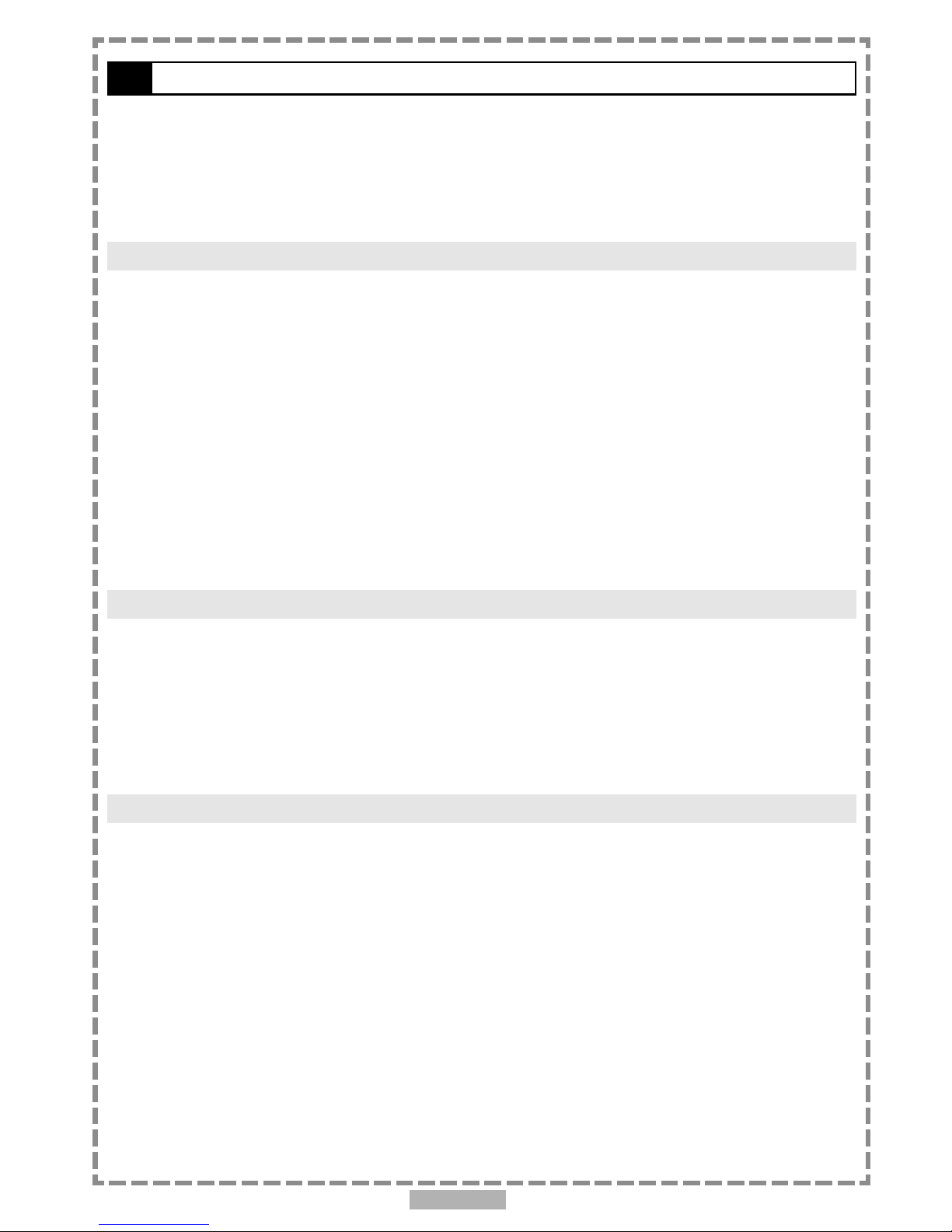
En 2
Safety Information............................................................................................. 4
Portable DVD Safety Warings................................................................................ 5
Precautions..................................................................................................... 6
Selecting the type of disc for the type of TV connected................................................ 7
Using the Battery Pack........................................................................................8
Chapter 1. DVD
1-1 DVD Playback.............................................................................................10
Basic Playback..........................................................................................................................10
Stopping Playback and Returning to The Menu Screen (If a Menu Is Available on The Disc)............................... 10
Stopping Playback......................................................................................................................11
Rapid Advance (Rapid Reverse)...................................................................................................... 11
Skipping Ahead or Back to Chapters.................................................................................................11
Still Picture (PAUSE)....................................................................................................................11
Repeat Viewing.........................................................................................................................12
1-2 Convenient functions..................................................................................12
Displaying Scene Information........................................................................................................ 12
Changing Audio Soundtrack Language............................................................................................. 12
Hide or Display Subtitles.............................................................................................................. 13
Changing Subtitle Language......................................................................................................... 13
Viewing From Another Angle................................................................................. .........................13
To Mute the DVD Player............................................................................................................... 14
Using a DVD Menu...................................................................................................................... 14
Using the Menu Function............................................................................................................. 14
Chapter 2. Audio CD
2-1 Audio CD Playback..................................................................................... 15
Basic Playback.......................................................................................................................... 15
Stopping Playback..................................................................................................................... 15
Rapid Advance (Rapid Reverse)...................................................................................................... 15
Skipping Ahead or Back to Tracks................................................................................................... 16
Pause Playback......................................................................................................................... 16
2-2 Information [Audio CDs]................................................................................16
Displaying the Information of the Playing Track..................................................................................16
Chapter 3. Special Functions
3-1 Playing Kodak Picture CDs........................................................................... 17
Basic Playback.......................................................................................................................... 17
Slide Show................................................................................................................................17
Thumbnail Mode........................................................................................................................ 18
3-2 Playing JPEG picture CDs.............................................................................19
Basic Playback.......................................................................................................................... 19
File Manager............................................................................................................................ 19
Thumbnail Mode........................................................................................................................ 20
Table of Contents
Page 3
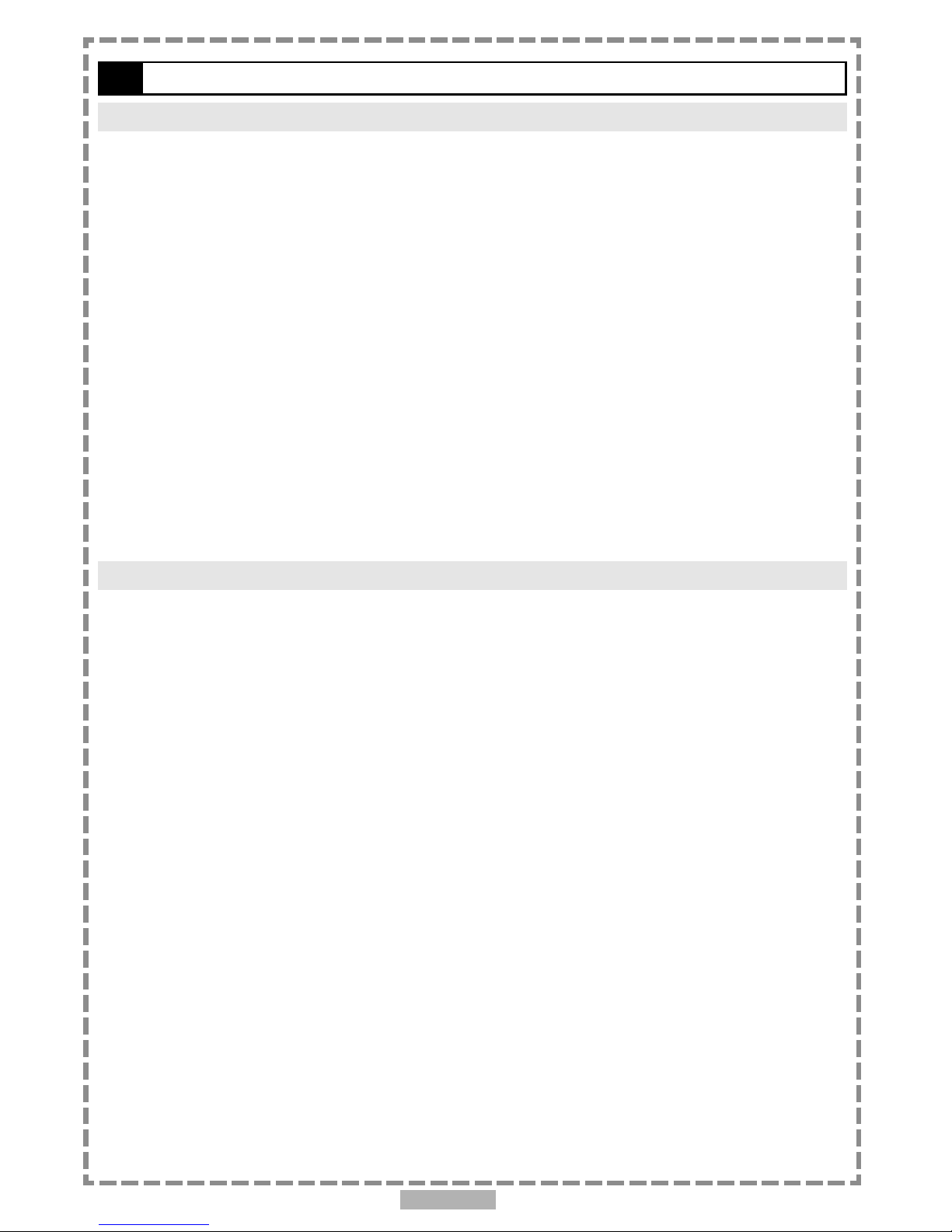
En 3
Table of Contents-continued
Chapter 4. Setup
4-1 Language Setup........................................................................................ 21
On Screen Display (OSD) Language Setting....................................................................................... 21
DVD MENU Language Setting........................................................................................................ 22
AUDIO Soundtrack Language Selection [DVD].................................................................................... 23
SUBTITLE Language Selection [DVD]................................................................................................ 24
4-2 Screen Setup............................................................................................25
TV Type Setting.........................................................................................................................25
TV System Setting......................................................................................................................26
Video Out Setting......................................................................................................................27
4-3 AUDIO Setup............................................................................................ 29
Digital Out Setting.................................................................................................................... 29
Analog Out Setting.....................................................................................................................30
4-4 Custom Setup........................................................................................... 31
Parental Control Setting [DVD]...................................................................................................... 31
Password Setting [DVD].............................................................................................................. 32
Angle Mark Setting [DVD]............................................................................................................ 33
Default Setting......................................................................................................................... 34
4-5 LCD Setup............................................................................................... 35
Panel Setting........................................................................................................................... 35
Color Setting............................................................................................................................35
Brightness Setting..................................................................................................................... 36
Panel Close Setting.....................................................................................................................36
Chapter 5. For Your Reference
5-1 Troubleshooting....................................................................................... 37
5-2 Disc Handling and Maintenance.................................................................... 38
5-3 Definition of Terms................................................................................... 39
5-4 Specifications......................................................................................... 40
NOTICE:
You may experience distortion on image when using a new battery for the first time or using a
battery that has not been used for a long time. In this case, recharge the battery. This is a
normal characteristic for batteries, which is NOT a defect.
Page 4
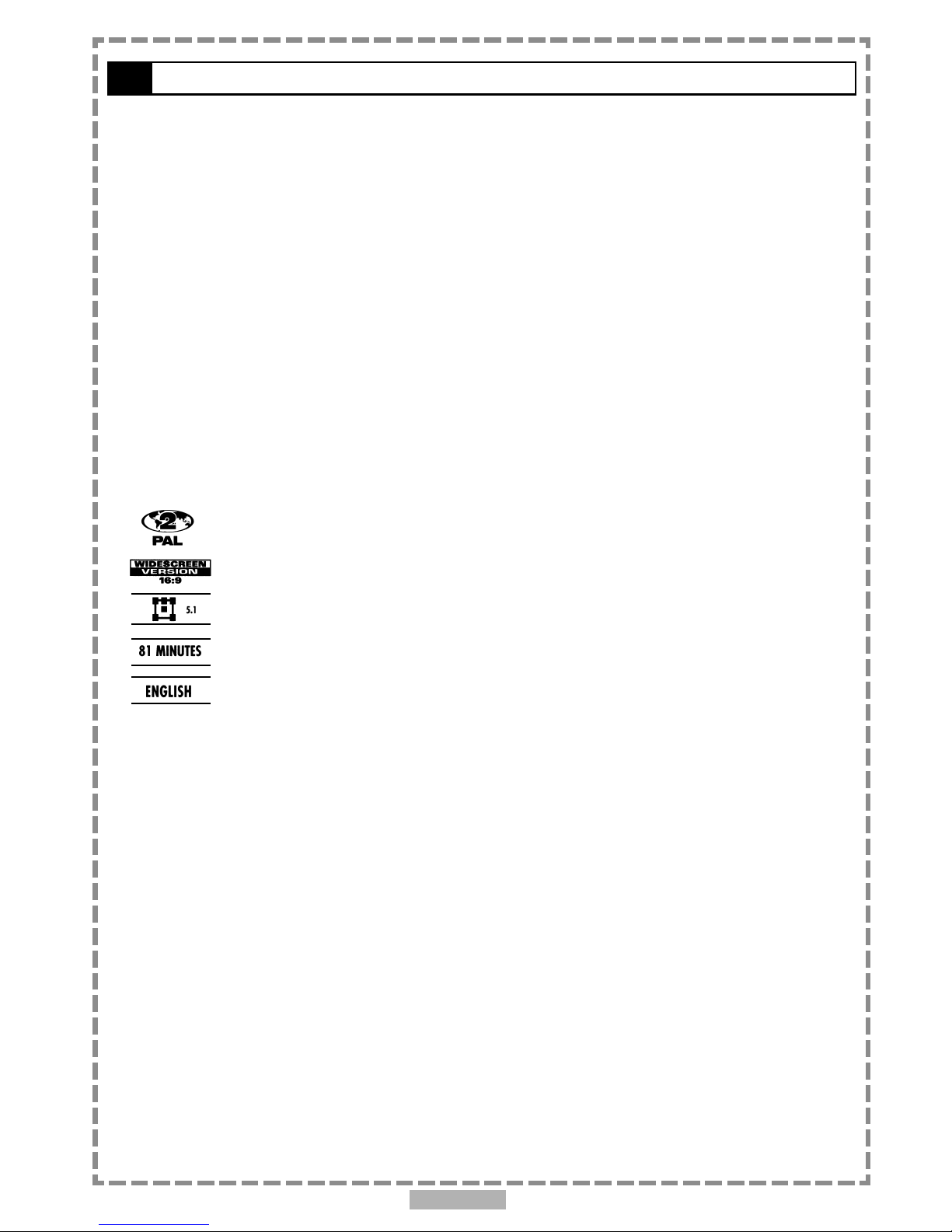
En 4
This product incorporates copyright protection technology that is protected by method claims of certain
U.S. patents and other intellectual property rights owned by Macrovision Corporation and other rights
owners. Use of this copyright protection technology must be authorized by Macrovision Corporation,
and is intended for home and other limited viewing uses only unless otherwise authorized by Macrovision
Corporation. Reverse engineering or disassembly is prohibited.
Region Management Information
This unit is designed and manfactured
to respond to the Region Management
Information recorded on DVD discs. If the
region number of a disc does not correspond
to the region number of this unit, it will not
be able to play the disc.
The region number of this product is 2.
Icon used on DVDs (example)
Region code indicator
Screen aspect ratio
Stereo sound format
DVD length
Languages
Never make or change connections with the power switched on.
Safety Information
Manufactured under license from Dolby Laboratories. “Dolby” and the double-D symbol are trademarks of Dolby Laboratories.
Confidential Unpublished Works. ©1992-1997 Dolby Laboratories, Inc. All rights reserved.
Page 5

En 5
Portable DVD Safety Warnings
Follow Instructions – All operating and maintenance instructions should be followed and warnings
adhered to.
Screen Burn
ATTENTION! Please note that some programmes are broadcast with a logo that will appear in the
corner of your TV screen. Some of these logo’s can be very bright and may cause damage by
permanently marking the logo on the scrren. To prevent this, avoid leaving channels displaying a logo
for a prolonged periods of time, particularly when the TV is not being watched.
Car Use – If this product is used in a motor vehicle it must be operated in a manner that will not
cause distraction to the driver. It is advised that this product is installed in the rear of the vehicle only.
Make sure that it it always securely fastened before use. Never place the product in a position where
a sudden stop will cause it to become dislodged.
Standby - The standby button on the remote control doesn’t switch off the DVD completely and the
DVD will continue to draw electricity from the mains supply. Therefore in the interests of safety and to
avoid unnecessary energy consumption, never leave your DVD in standby while unattended for long
periods of time (eg. overnight, while on holiday or while out of the house) and make sure the unit is
unplugged from the mains power supply.
Cleaning – Unplug this product from the wall outlet before cleaning. Do not use liquid or aerosol
cleaners.
Accessories – Do not use accessories not recommended in this instruction book as they may be
hazardous.
Water and Moisture – Hazard of electric shock. Do not use this product near water or in rainy/moist
situations.
Objects and Liquid – Never allow objects of any kind or liquids to be pushed/spilled into this product
through openings as they may come into contact with dangerous voltage or other hazards.
Do not place objects filled with liquids, such as vases, on the unit.
Condensation – Moisture will form in the operating section of the player if the player is brought from
cool surroundings into a warm room or if the temperature of the room rises suddenly. When this
happens, the player’s performance will be impaired. To prevent this, let the player stand in its new
surroundings for about an hour before switching it on, or make sure that the room temperature rises
gradually. Condensation may also form during the summer if the player is exposed to the breeze from
an air conditioner. In such cases, change the location of the player.
Placing or Moving – Do not place on an unstable cart, stand, tripod, bracket or table. The product
may fall, causing serious injury to a child or adult, and serious damage to the product. A product and
cart combination should be moved with care. Quick stops, excessive force, and uneven surfaces may
cause the product and cart combination to overturn.
Power Cord Protection – Power cords should be routed so that they are not likely to be walked on
or pinched by items placed upon or against them. Pay particular attention to plugs and the point from
which the cords exit the product.
Lightning – For added protection of this product during a lightning storm, or when it is left unattended
and unused for long periods of time, disconnect it from the wall outlet. This will prevent damage to the
product due to lightning and power-line surges.
Page 6

En 6
Portable DVD Safety Warning-continued
Overloading – Do not overload wall outlets and extension cords as this can result in risk of fire or
electric shock.
Servicing – Do not attempt to service this product yourself as opening or removing covers may
expose you to dangerous voltage points or other hazards. Refer all servicing to qualified service
personnel.
Damage Requiring Service - Disconnect this product from the wall outlet and all power sources
including batteries, and refer servicing to qualified service personnel under the following conditions:
a) When the power-supply cord or plug is damaged.
b) If any liquid has been spilled onto, or objects have fallen into the product.
c) If the product has been exposed to rain or water.
d) If the product does not operate normally even if you follow the operating instructions. Adjust
only those controls that are covered by the operating instructions. Improper adjustment of
other controls may result in damage and will often require extensive work by a qualified
technician to restore the product to its normal operating condition.
e) If the product has been dropped or the cabinet has been damaged.
f) When the product exhibits a distinct change in performance. This indicates a need for service.
Replacement Parts – When replacement parts are required be sure the service technician has used
replacement parts that are specified or that have the same characteristics as the original part.
Unauthorised substitutions may result in fire, electric shock or other hazards.
Safety Check – Upon completion of any service or repairs to this product, ask the service technician
to perform safety checks to determine that the product is in safe operating order.
Ventilation -To ensure proper ventilation and proper operation, never cover the unit with a cloth or
other material and make sure there is a gap of at least 10mm around the outside of the unit.
Naked flames - Keep the unit away from naked flame sources such as fire and candles, etc and do
not place naked flames on the unit.
Important Warning
A DVD player is a Class 1 laser product, however this player uses a visible laser beam which could
cause hazardous radiation exposure.
Be sure to operate the player correctly as instructed.
The following caution label is located on the rear panel of the player.
When this player is plugged into the wall outlet, do not place your eyes close to the opening
of the disc tray and other openings to look into the inside of this player.
Use of controls or adjustments or performance of procedures other than those specified herein
may result in hazardous radiation exposure.
Do not open covers and do not repair yourself. Refer servicing to qualified personnel.
To reduce the risk of fire or electric shock, do not expose this equipment to rain or moisture.
To reduce the risk of fire or electric shock and annoying interference, use the recommended
accessories only.
This product incorporates copyright protection technology that is protected by method claims of
certain U.S. patents and other intellectual property rights owned by Macrovision Corporation and other
rights owners. Use of this copyright protection technology must be authorised by Macrovision Corporation, and is intended for home and other limited viewing uses only unless otherwise authorised by
Macrovision Corporation. Reverse engineering or disassembly is prohibited.
Page 7

En 7
Selecting the type of disc for the type of TV connected
Some DVD discs have the material recorded in the PAL and NTSC systems. Refer to the table below to select the
correct disc type for the type of connected TV.
Connecting to the multi-system TV
Connecting to a NTSC TV
Connecting to a PAL TV
Page 8

En 8
Using the Battery Pack
“The shape of the following battery pack is only for reference; the actual shape may differ.”
Before using the battery pack, make sure to charge it. You could choose to
charge the battery pack directly or charge it while the battery pack attached
to the portable DVD player.
Note:
When using a new battery for the first time or using a battery that has not been
used for over a week, it takes 4~6 hours to be fully charged.
Battery release button
Battery charge indicator
DC IN jack
Battery connectors
Charge Time(hr) DVD Playback Time(hr)
NiMH 3800mAh
(6S1P)
Battery Pack Information (Charge & Playback Time)
3½ 2¾
Page 9
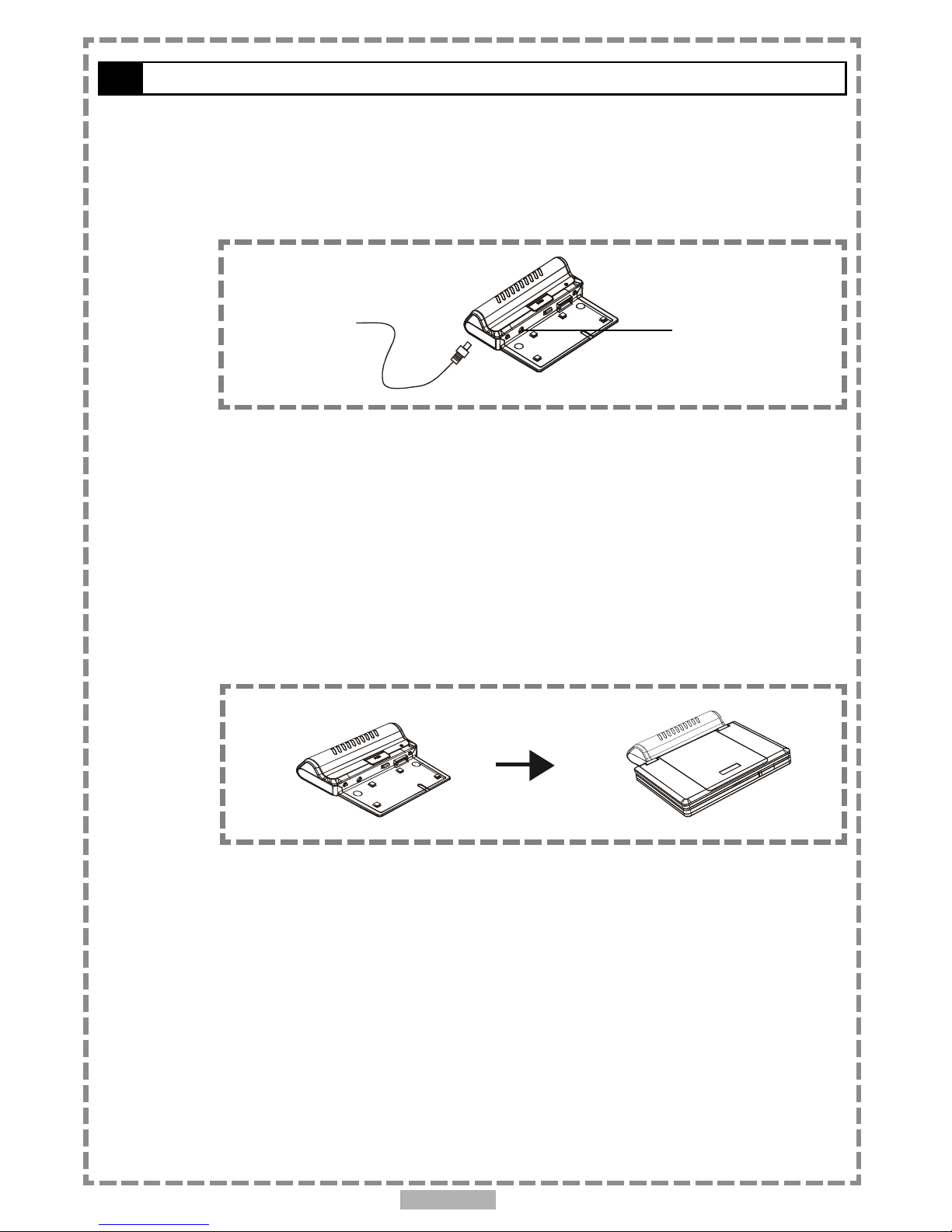
En 9
A. To charge the battery pack directly
STEP 1. Connect the AC adapter(12V, 1.25A) to the DC IN jack on the left
side of the battery pack and a household power outlet. (as in figure
A )
STEP 2. The battery charge indicator will turn red and start charging.
STEP 3. When the battery pack is fully charged, the battery charge indicator
will turn green.
B. To charge the battery pack while attached to the portable
DVD player
STEP 1. Please align the portable DVD player’s battery connectors with the
battery pack. Then attach the battery pack to the portable DVD
player. (as in figure B)
Note:
1. Please turn Power off when attaching or removing the battery pack.
2. If you want to remove the battery pack, press battery release button, then
slowly remove it from the portable DVD player.
STEP 2. Connect the AC adapter(12V, 1.25A) to the DC IN jack on the right
side of the portable DVD player and a household power outlet.
STEP 3. The battery charge indicator will turn red and start charging.
STEP 4. When the battery pack is fully charged, the battery charge indicator
will turn green.
Note:
1. The battery pack is not charged while the portable DVD player is turned on.
2. Please use the specific power adapter (12V, 1.25A) to charge the battery
pack.
Using the Battery Pack-continued
(A)
DC IN jack
(B)
Page 10
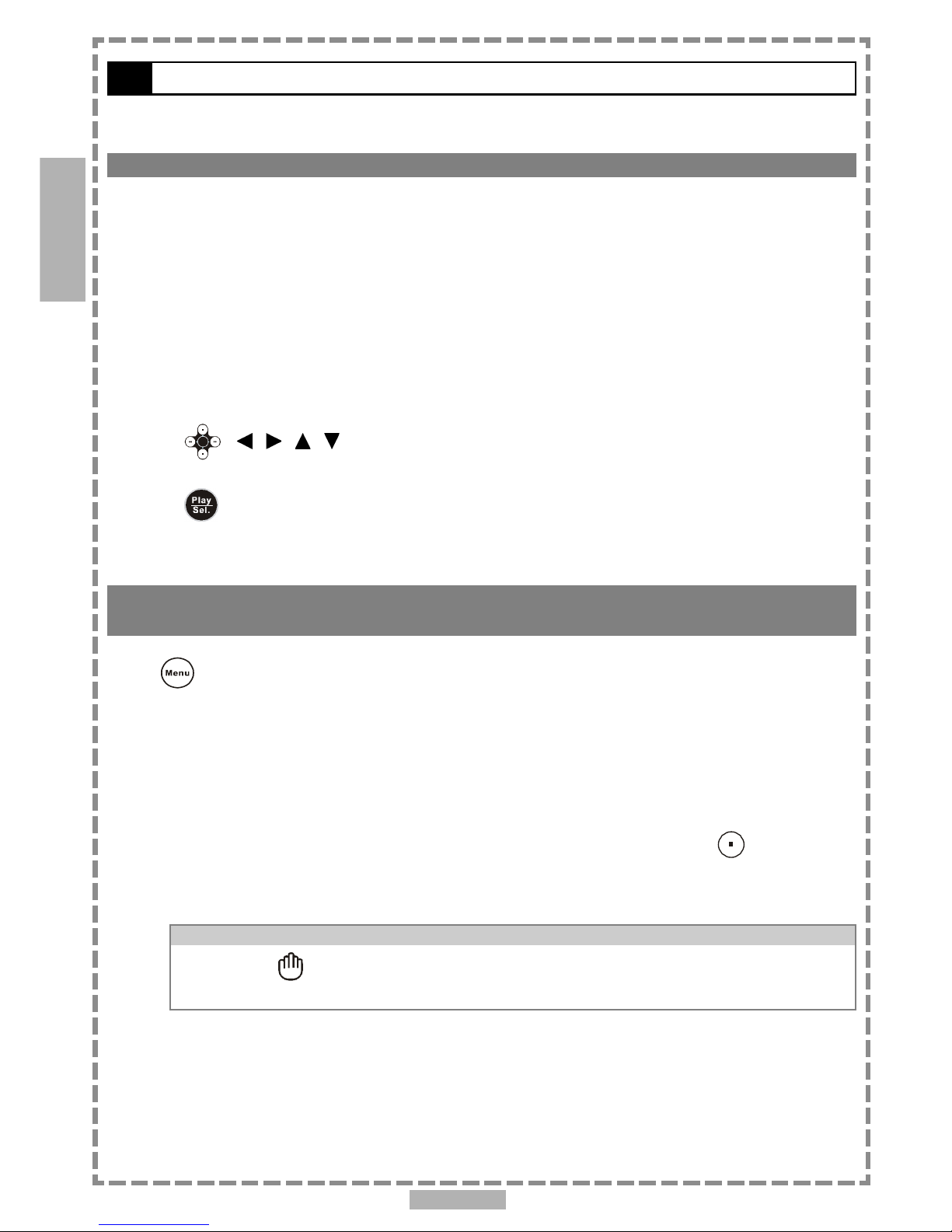
En 10
1
1-1 DVD Playback
You can power the unit either with the AC adapter or the battery pack.
Basic Playback
1 Slide power switch to the ON position.
2 Press <OPEN> to open the disc cover.
3 Hold the edge of the disc to put it in the center with the printed side up.
Hold the disc without touching its surfaces, position it with the printed title side facing up, align it with the
guides, and place it in its proper position.
4 Close the disc cover.
Close the disc cover and the portable DVD player starts playback if the disc does not have any menus recorded
on it.
If the disc has one or more titles recorded on it, a menu screen will appear on the screen.
<< NOTE: Proceed with steps 5 and 6 when a menu is available on the disc. >>
5 Press < / / / > or the number button(s) to select the preferred title.
<< NOTE: To select a title, input the number, i.e. 1 for chapter 1, 10 for chapter 10, and etc. >>
6 Press <PLAY/SEL.> .
The player now starts playback the selected item.
Stopping Playback and Returning to The Menu Screen (If a Menu Screen Is Available on
The Disc)
Press <MENU>.
The portable DVD player stops playback, and then displays the menu screen.
After operation
When the portable DVD player is not in use, remove the disc and slide the POWER switch to turn off the
player. Then close the display panel.
<< NOTE >>
The disc continues to rotate while the menu is displayed even after the player has finished playing a
particular disc. When no further selections are to be played, be sure to press the <STOP>
button to clear the menu screen.
If the disc is placed in upside down (and it is a single sided disc), the player’s display will appear “NO
DISC”.
For your reference:
When “ ” appears while a button is being operated, it means that the corresponding
operation is prohibited by the player.
DVD
Page 11
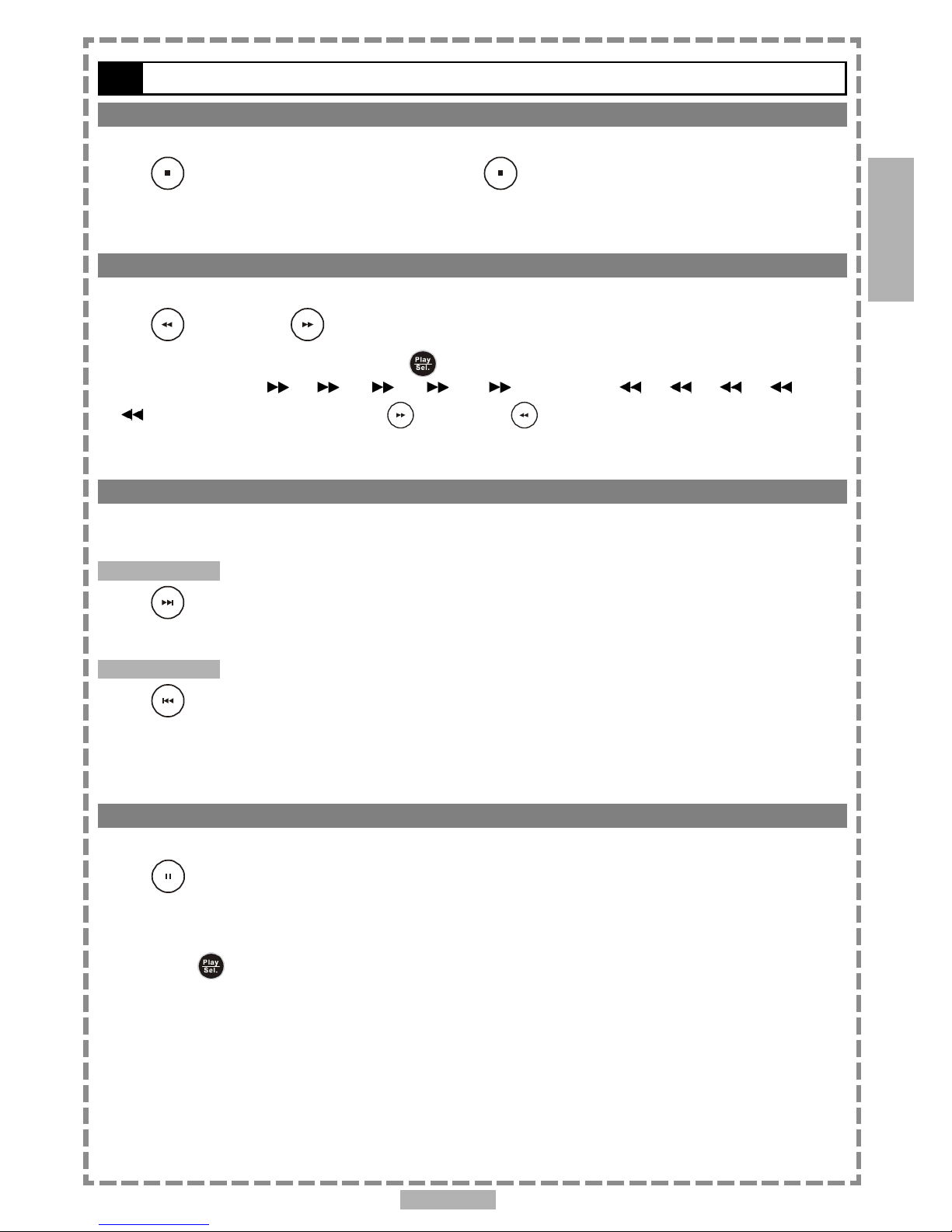
En 11
Stopping Playback
Press <STOP> once to <pre-stop>. Press <STOP> twice to stop.
Rapid Advance (Rapid Reverse)
Press <F.BWD> or <F.FWD> during playback.
Normal playback is resumed when you press <PLAY/SEL.>.
The speed of advance ( x2, x4, x8, x16, x32) or reverse ( x2, x4, x8, x16,
x32) changes with each press of the <F.FWD> or <F.BWD> button.
Skipping Ahead or Back to Chapters
You can skip a specific chapter or track to playback.
Skipping Ahead
Press
<NEXT> during playback.
Skips a chapter each time you press the button.
Skipping Back
Press
<PREVIOUS> during playback.
When you press the button once midway through a chapter, the portable DVD player returns to the beginning of
the chapter to playback. The player skips a chapter each time you press the button.
Still Picture (PAUSE)
Press <PAUSE> once during playback.
The screen is paused.
*To return to normal playback
Press <PLAY/SEL.>.
1-1 DVD Playback-continued
DVD
1
Page 12

En 12
1-1 DVD Playback-continued
Repeat Viewing
Press <1/ALL REPEAT> during playback.
Each time you press the button, the disc will repeat a chapter or title.
Press once: CHAPTER (Repeat chapter)
Press twice: TITLE (Repeat title)
Press three times: DISC (Repeat disc)
Press four times: off (Repeat cancelled)
*To return to normal playback
Press <1/ALL REPEAT> several times until “ Off” appears on the screen.
<< NOTE >>
Repeat playback works only with discs for which the elapsed playing time appears on the
player’s display during playback.
Repeat playback may not work correctly with some DVDs.
1-2 Convenient functions
Displaying Scene Information
Press <INFO.> during playback.
Press <INFO.> a number of times, the title number, chapter number, and other information will show on the
screen.
*To stop displaying scene information
Press <INFO.> a number of times until the information disappears.
Changing Audio Soundtrack Language
You can change the audio language from the one selected at the initial settings to a different language. (This
operation functions only with discs on which multiple audio soundtrack languages are recorded.)
1 Press <AUDIO> during playback.
2 Press <AUDIO> a number of times until the preferred language is selected.
For your reference:
When the preferred language is not selected even after pressing the button several times, it
may indicate that language is not available on the disc.
When you turn on or remove the disc, the portable DVD player will playback the language which
is selected at the initial setting. If you select a language which is not recorded on the disc, the
portable DVD player will playback a prior language programmed on the disc.
1
DVD
Page 13

En 13
Hide or Display Subtitles
If a disc provides subtitles, you can choose to hide or display them. (This operation works only with discs that
provide subtitles.)
Press <SUBTITLE> during playback to display subtitles or hide them.
When you press <SUBTITLE> once, the first subtitle recorded on the disc will display. The rest of the
subtitles recorded will display in sequence as you press the button.
You may change to another language with this function, or you can clear the subtitle by pressing this button a
number of times until “SUBTITLE OFF” appears on the screen.
Changing Subtitle Language
You can change the subtitle language with the initial settings. (This operation works only with discs on which
multiple subtitle languages are included.)
1 Press <SUBTITLE> during playback.
When no subtitles are recorded, “ ” will display instead of the language number.
2 Press <SUBTITLE> a number of times until the preferred language is selected.
<< NOTE: In some cases, the subtitle language may not change immediately to the selected one. >>
For your reference:
When the preferred subtitle language is not selected even after pressing the button several
times, it may indicate that the language is not available on the disc.
When you turn on or remove the disc, the portable DVD player will playback the subtitle
language which is selected at the initial setting. If you select a subtitle language which is not
recorded on the disc, the portable DVD player will playback a prior subtitle language programmed
on the disc.
Viewing From Another Angle
Some DVD discs may contain scenes which have been shot simultaneously from a number of different angles. For
these discs, the same scenes can be viewed from each of these different angles using the <ANGLE> button.
(The recorded angles vary depending on the disc programmed.)
1 Press <ANGLE> during playback.
2 Press <ANGLE> a number of times until the preferred viewing angle is selected.
Press <ANGLE> button a number of times to change the viewing angle.
<< NOTE >>
ANGLE will only function on discs where different angles have been recorded.
1-2 Convenient functions-continued
1
DVD
Page 14

En 14
1-2 Convenient functions-continued
Mute the DVD Player
In some cases, you may need to mute the portable DVD player temporarily. The portable DVD player provides a
MUTE function for your selection.
Press <MUTE> button during playback.
When “MUTE” appears on the screen, the portable DVD player is mute. To resume sound, press the button until
“MUTE OFF” appears on the screen.
Using a DVD Menu
Some DVD discs have a unique menu. For example, DVDs programmed with complex contents provide guide menus,
and those recorded with various languages provide menus for audio and subtitle language. Although the DVD menu’s
contents and operation vary from disc to disc, the following explains basic operation when this feature is used.
1 Press <TITLE> in stop mode.
The DVD menu available on the disc now appears.
2 Press < / / / > to select the preferred item.
3 Press <PLAY/SEL.>.
You now enter to the selected item.
*To enter other menu screen
Repeat steps 2 and 3.
*To return to the previous menu screen
Press <TITLE>.
Using the MENU Function
1 Press <PLAY/SEL.>.
2 Press <MENU>.
A DVD chapter menu with brief broadcast of each paragraph now appears. You may see the introduction of each
chapter and then decide which chapter to start.
3 Press < / / / > or number button(s) to select the preferred item.
<< Note: The menu details vary depending on discs recorded. >>
1
DVD
Page 15

En 15
2-1 Audio CD Playback
Basic Playback
1 Press POWER on.
2 Press <OPEN> to open the disc cover.
3 Hold the edge of the disc to put it in the center with the printed side up.
Hold the disc without touching its surfaces, position it with the printed title side facing up, align it with the
guides, and place it in its proper position.
4 Close the disc cover.
For audio CDs without playback control:
The portable DVD player starts to playback.
For audio CDs provided with playback control:
A menu appears after a few seconds.
Stopping Playback
Press <STOP> once to <pre-stop>. Press <STOP> twice to stop.
Rapid Advance and Rapid Reverse
Press <F.BWD> or <F.FWD> during playback.
Normal playback is resumed when you press <PLAY/SEL.>.
The speed of advance ( x2, x4, x8, x16, x32) or reverse ( x2, x4, x8, x16,
x32) changes with each press of the <F.FWD> or <F.BWD> button.
2
Audio CD
Page 16

En 16
Skipping Ahead or Back to Tracks
Skipping Ahead
Press
<NEXT> during playback.
A track is skipped each time you press the button.
Skipping Back
Press
<PREVIOUS> during playback.
When you press the button once midway through a track, the portable DVD player returns to the beginning of the
track being played. The player skips a track each time the button is pressed.
Pause
Press <PAUSE> once during playback.
The player will pause playback.
*To return to normal playback
Press <PLAY/SEL.>.
2-1 Audio CD Playback-continued
2-2 Information [Audio CDs]
Displaying the Information of the Playing Track
Press <INFO.> during playback.
Press <INFO.> a number of times, the elapsed time, track number and other information will show on the
screen.
*To stop displaying the information of the playing track
Press <INFO.> a number of times until the information disappears.
2
Audio CD
Page 17

En 17
3-1 Playing Kodak Picture CDs
Basic Playback
You can play Kodak picture CDs for viewing on the screen.
Load a kodak picture CD.
After few seconds, the portable DVD player starts to play back the pictures in slide show automatically.
OR
You can press the number buttons corresponding to the order of the picture, then press
<PLAY/SEL.>.
Press <INFO.>, the current picture number and total picture numbers will show on the screen. And press the
number button corresponding to the order of the picture, then press <PLAY/SEL.>. The portable DVD
player will begin the slide show from the selected picture.
*To pause slide show
Press <PAUSE>, the slide show will pause.
*To stop slide show
Press <STOP>, then enter Thumbnail mode.
*To resume slide show
Press <PLAY/SEL.> again.
Slide Show
1 Press <NEXT> to view the next picture or <PREVIOUS> to view the previous
picture.
2 Press <RIGHT> button or <LEFT> button to rotate the picture.
Press <RIGHT> button to rotate right by 90 degrees.
Press <LEFT> button to rotate left by 90 degrees.
*To pause slide show
Press <PAUSE>, the slide show will pause.
*To stop slide show
Press <STOP>, then enter Thumbnail mode.
*To resume slide show
Press <PLAY/SEL.> again.
3
Special Functions
Page 18

En 18
Special Functions
Thumbnail Mode
1 Press <TITLE> to enter Thumbnail mode.
While in Thumbnail mode, there are 20 pictures per page for viewing.
2 Press < / / / > to select the picture in thumbnail. If you want to view the
selected picture in its original size, press
<PLAY/SEL.>.
When you view the picture in its original size, you can press <STOP> to view the pictures in thumbnail.
3 Press <NEXT> or <PREVIOUS> to view the next or previous thumbnail page.
3-1 Playing Kodak Picture CDs-continued
3
Page 19

En 19
Basic Playback
You can play JPEG pictures CDs for viewing on the screen.
Load a JPEG picture CD.
After few seconds, the portable DVD player starts to play back the pictures in slide show automatically.
OR
You can press the number buttons corresponding to the order of the picture, then press
<PLAY/SEL.>.
Press <INFO.>, the current picture number, total picture numbers and other information will show on the
screen. And press the number button corresponding to the order of the picture, then press <PLAY/SEL.>.
The portable DVD player will begin the slide show from the selected picture.
*To pause slide show
Press <PAUSE>, the slide show will pause.
*To stop slide show
Press <STOP>, then enter the File Manager.
*To resume slide show
Press <PLAY/SEL.> again.
File Manager
1 Under File Manager Menu, press < / / / > to choose the preferred picture,
then press <PLAY/SEL.> to playback the picture.
2 Press <NEXT> to skip for the next six pictures or <PREVIOUS> to skip for the
previous six pictures.
3-2 Playing JPEG picture CDs
3
Special Functions
Page 20

En 20
Special Functions
3-2 Playing JPEG picture CDs-continued
Slide Show
1 Press <NEXT> to view the next picture or <PREVIOUS> to view the previous
picture.
2 Press <RIGHT> button or <LEFT> button to rotate the picture.
Press <RIGHT> button to rotate right by 90 degrees.
Press <LEFT> button to rotate left by 90 degrees.
*To pause playback
Press <PAUSE>.
*To stop playback
Press <STOP>, then enter to the File Manager.
*To resume playback
Press <PLAY/SEL.> again.
Thumbnail Mode
1 Press <TITLE> to enter Thumbnail mode.
While in Thumbnail mode, there are 20 pictures per page for viewing.
2 Press < / / / > to select the picture in thumbnail. If you want to view the
selected picture in its original size, press
<PLAY/SEL.>.
When you view the picture in its original size, you can press <STOP> to return to File Manager.
3 Press <NEXT> or <PREVIOUS> to view the next or previous thumbnail page.
3
Page 21

En 21
On Screen Display (OSD) Language Setting
Allows you to set various languages for the on screen display (OSD).
1 Press <SETUP> in the stop mode.
2 Press <UP> button / <DOWN> button to select “Language Setup”, and then
press
<PLAY/SEL.>.
3 Press <UP> button / <DOWN> button to select “OSD”, and then press
<PLAY/SEL.>.
4 Press <UP> button / <DOWN> button to select the preferred language.
5 Press <PLAY/SEL.>.
4-1 Language Setup
Setup
*To return to the SETUP MENU screen
Press <LEFT> button.
*To finish the setup operation
Press <SETUP> to exit from SETUP MENU screen.
4
Language Setup
OSD
Menu
Audio
Subtitle
English
French
German
Italian
Spanish
Page 22

En 22
4-1 Language Setup-continued
DVD Menu Language Setting
You can select a language that has been recorded on the disc menu.
1 Press <SETUP> in the stop mode.
2 Press <UP> button / <DOWN> button to select “Language Setup”, and then
press <PLAY/SEL.>.
3 Press <UP> button / <DOWN> button to select “Menu”, and then press
<PLAY/SEL.>.
4 Press <UP> button / <DOWN> button to select the preferred language.
5 Press <PLAY/SEL.>.
*To return to the SETUP MENU screen
Press <LEFT> button.
*To finish the setup operation
Press <SETUP> to exit from SETUP MENU screen.
Setup
4
Language Setup
OSD
Menu
Audio
Subtitle
English
Chinese
Japanese
French
German
Page 23

En 23
4-1 Language Setup-continued
AUDIO Soundtrack Language Selection [DVD]
You can select a preferred soundtrack language that has been recoreded on the DVD discs.
1 Press <SETUP> in the stop mode.
2 Press <UP> button / <DOWN> button to select “Language Setup”, and then
press <PLAY/SEL.>.
3 Press <UP> button / <DOWN> button to select “Audio”, and then press
<PLAY/SEL.>.
4 Press <UP> button / <DOWN> button to select the preferred language.
5 Press <PLAY/SEL.>.
ORIGINAL:
The top-priority language of each disc will always playback first.
*To return to the SETUP MENU screen
Press <LEFT> button.
*To finish the setup operation
Press <SETUP> to exit from SETUP MENU screen.
For your reference:
If the language selected is not recorded on the disc, the portable DVD player will playback the
top-priority language of the disc.
4
Setup
Language Setup
OSD
Menu
Audio
Subtitle
English
Chinese
Japanese
French
German
Page 24

En 24
4-1 Language Setup-continued
Setup
SUBTITLE Language Selection [DVD]
You can select a preferred language that has been recorded on the DVD.
1 Press <SETUP> in the stop mode.
2 Press <UP> button / <DOWN> button to select “Language Setup”, and then
press <PLAY/SEL.>.
3 Press <UP> button / <DOWN> button to select “Subtitle”, and then press
<PLAY/SEL.>.
4 Press <UP> button / <DOWN> button to select the preferred language.
5 Press <PLAY/SEL.>.
*To return to the SETUP MENU screen
Press <LEFT> button.
*To finish the setup operation
Press <SETUP> to exit from SETUP MENU screen.
For your reference:
If the language selected is not recorded on the disc, the portable DVD player will playback the
top-priority language of the disc.
4
Language Setup
OSD
Menu
Audio
Subtitle
English
Chinese
Japanese
French
German
Page 25

En 25
4-2 Screen Setup
TV Type Setting
The kind of TV set (4:3 or 16:9) connected to the player and a wide-screen picture type for a 4:3 TV can be selected.
1 Press <SETUP> in the stop mode.
2 Press <UP> button / <DOWN> button to select “Screen Setup”, and then
press <PLAY/SEL.>.
3 Press <UP> button / <DOWN> button to select “TV Type”, and then press
<PLAY/SEL.>.
4 Press <UP> button / <DOWN> button to select a preferred TV display.
5 Press <PLAY/SEL.>.
*To return to the SETUP MENU screen
Press <LEFT> button.
*To finish the setup operation
Press <SETUP> to exit from SETUP MENU screen.
4:3 Pan Scan
Select 4:3 PS for a conventional size TV set. Video material formatted in the pan
& scan style has the left and right edges trimmed.
4:3 Letter Box
Select 4:3 LB for a conventional size TV set. Black bands appear at top and bottom
of screen (letter-box style).
16:9 Wide
Select 16:9 for a wide-screen TV set. Played in “FULL” size.
Setting the wide-screen TV to “FULL” mode is also necessary.
Each screen shows an example when the video material for a wide-screen
is played.
4
Setup
Screen Setup
TV Type
TV System
Video Output
4:3 PS
4:3 LB
16:9
Page 26

En 26
4-2 Screen Setup-continued
TV System Setting
The player provides “PAL”, “NTSC” and “AUTO” settings for your selection. When connecting the portable DVD
player to your TV, set the “TV SYSTEM” from the on-screen display to the format that is compatible with your TV’s
system. Set “AUTO” if your system is a multi-TV system that supports both PAL and NTSC.
1 Press <SETUP> in the stop mode.
2 Press <UP> button / <DOWN> button to select “Screen Setup”, and then
press <PLAY/SEL.>.
3 Press <UP> button / <DOWN> button to select “TV System”, and then
press <PLAY/SEL.>.
4 Press <UP> button / <DOWN> button to select the appropriate TV system for
your clearest view.
5 Press <PLAY/SEL.>.
*To return to the SETUP MENU screen
Press <LEFT> button.
*To finish the setup operation
Press <SETUP> to exit or select EXIT from SETUP MENU screen.
Setup
4
Screen Setup
TV Type
TV System
Video Output
NTSC
PAL
AUTO
Page 27

En 27
Video Output Setting
Please choose the preferred video output supported by your equipment.
1 Press <SETUP> in the stop mode.
2 Press <UP> button / <DOWN> button to select “Screen Setup”, and then
press <PLAY/SEL.>.
3 Press <UP> button / <DOWN> button to select “Video Output”, and then
press <PLAY/SEL.>.
4 Press <UP> button / <DOWN> button to select the preferred video output
setting.
5 Press <PLAY/SEL.>.
*To return to the SETUP MENU screen
Press <LEFT> button.
*To finish the setup operation
Press <SETUP> to exit from SETUP MENU screen.
4-2 Screen Setup-continued
4
Setup
Screen Setup
TV Type
TV System
Video Output
S-Video
P-SCAN
Page 28

En 28
4
4-2 Screen Setup-continued
Video Output Setting-continued
If you choose “P-Scan”, the following will show on the screen as the reminder.
If your TV supports P-Scan feature, press
<PLAY/SEL.>.
<< NOTE >>
If you choose “P-Scan” as the video output setting, make sure your TV set supports P-Scan
input feature and the YUV cable is properly connected to your TV and the portable DVD player.
If your TV doesn’t support P-Scan feature, press <STOP>.
<<Troubleshooting>>
What if the screen turns black while operating...
Solution: Press <Mode> to switch to “S-Video” mode.
Screen Setup
TV Type
TV System
Video Output
S-Video
P-SCAN
Your TV support P-Scan
YES Press PLAY
NO Press STOP
4
Setup
Page 29

En 29
4
4-3 Audio Setup
Digital Out Setting
The portable DVD player provides three options, “SPDIF/PCM”, “SPDIF/RAW” and “Off” for the digital out setting.
1 Press <SETUP> in the stop mode.
2 Press <UP> button / <DOWN> button to select “Audio Setup”, and then
press <PLAY/SEL.>.
3 Press <UP> button / <DOWN> button to select “Digital Out”, and then
press <PLAY/SEL.>.
4 Press <UP> button / <DOWN> button to select the preferred digital out
setting.
5 Press <PLAY/SEL.>.
Setup
Audio Setup
Digital Out
Analog Out
SPDIF/PCM
SPDIF/RAW
Off
*To return to the SETUP MENU screen
Press <LEFT> button.
*To finish the setup operation
Press <SETUP> to exit from SETUP MENU screen.
For your reference:
If you have a Dolby Digital 5.1 or DTS capable amplifier, you must set the audio output to SPDIF/RAW.
If you have a 2-channel Dolby Digital amplifier, you must set the audio output to SPDIF/PCM.
Page 30

En 30
4-3 Audio Setup-continued
Analog Out Setting
1 Press <SETUP> in the stop mode.
2 Press <UP> button / <DOWN> button to select “Audio Setup”, and then
press <PLAY/SEL.>.
3 Press <UP> button / <DOWN> button to select “Analog Out”, and then
press <PLAY/SEL.>.
4 Press <UP> button / <DOWN> button to select the preferred analog out
setting.
5 Press <PLAY/SEL.>.
Setup
*To return to the SETUP MENU screen
Press <LEFT> button.
*To finish the setup operation
Press <SETUP> to exit from SETUP MENU screen.
4
Audio Setup
Digital Out
Analog Out
2 Channel
Page 31

En 31
4-4 Custom Setup
Parental Control Setting [DVD]
A built-in viewer rating setting enables you to lock the DVD’s that you do not want children to view.
1 Press <SETUP> in the stop mode.
2 Press <UP> button / <DOWN> button to select “Custom Setup”, and then
press <PLAY/SEL.>.
3 Press <UP> button / <DOWN> button to select “Parental Ctrl”, and then
press <PLAY/SEL.>.
4 Enter a 4-digit password before selecting ratings and press <PLAY/SEL.>.
Factory pre-set password: 0000
You need to enter “0000” to set the rating for the first time when purchasing your DVD from the store.
5 Press <UP> button / <DOWN> button to select the preferred ratings.
6 Press <PLAY/SEL.>.
*To return to the SETUP MENU screen
Press <LEFT> button.
*To finish the setup operation
Press <SETUP> to exit from SETUP MENU screen.
For your reference:
You can use the parental control lock ONLY with DVD discs featured with the parental lock
function.
Please keep in mind that discs not encoded with rating lock protection will play regardless of
rating and content.
4
Setup
Custom Setup
Parental Ctrl
Password ...
Angle Mark
Default
4. PG13
5.
6. R
7. NC17
8.
Page 32

En 32
4
4-4 Custom Setup-continued
Password Setting [DVD]
You can change the password to the portable DVD player.
1 Press <SETUP> in the stop mode.
2 Press <UP> button / <DOWN> button to select “Custom Setup”, and then
press <PLAY/SEL.>.
3 Press <UP> button / <DOWN> button to select “Password”, and then
press <PLAY/SEL.>.
4 Enter your old password and then press <PLAY/SEL.>.
Factory pre-set password: 0000
5 Enter your new password and then press <PLAY/SEL.>.
6 Re-enter your password to verify it and then press <PLAY/SEL.>.
*To return to the SETUP MENU screen
Press <LEFT> button.
*To finish the setup operation
Press <SETUP> to exit from SETUP MENU screen.
Setup
Custom Setup
Parental Ctrl
Password ...
Angle Mark
Default
Old: _ _ _ _
New: _ _ _ _
Verify: _ _ _ _
Page 33

En 33
4-4 Custom Setup-continued
Angle Mark Setting [DVD]
You can choose to display or hide the angle mark “ ” on the screen.
1 Press <SETUP> in the stop mode.
2 Press <UP> button / <DOWN> button to select “Custom Setup”, and then
press
<PLAY/SEL.>.
3 Press <UP> button / <DOWN> button to select “Angle Mark”, and then
press <PLAY/SEL.>.
4 Press <UP> button / <DOWN> button to select “On” or “Off”, and then
press <PLAY/SEL.>.
<< NOTE >>
Pressing the <ANGLE> button will change camera angles for movies that support this
feature regardless of whether the ANGLE MARK feature is “On” or “Off”.
*To return to the SETUP MENU screen
Press <LEFT> button.
*To finish the setup operation
Press <SETUP> to exit from SETUP MENU screen.
Setup
4
Custom Setup
Parental Ctrl
Password ...
Angle Mark
Default
On
Off
Page 34

En 34
Setup
4-4 Custom Setup-continued
Default Setting
You may re-set the previous settings in CUSTOM SETUP to the default setting.
1 Press <SETUP> in the stop mode.
2 Press <UP> button / <DOWN> button to select “Custom Setup”, and then
press <PLAY/SEL.>.
3 Press <UP> button / <DOWN> button to select “Default”, and then
press <PLAY/SEL.>.
4 Press <RIGHT> button to select “Read”, and then press <PLAY/SEL.>.
<< EXCEPTION>>
The viewer rating and the password setting will NOT be changed even though you re-set to the
default setting.
*To return to the SETUP MENU screen
Press <LEFT> button.
*To finish the setup operation
Press <SETUP> to exit from SETUP MENU screen.
4
Custom Setup
Parental Ctrl
Password ...
Angle Mark
Default
Read
Page 35

En 35
4-5 LCD Setup
Panel Setting
The portable DVD player provides three options for panel adjustment: “Normal”, “16:9” or “4:3”.
1 Press <LCD>, the LCD setting information shows on the screen.
2 Press <LCD> a number of times to select “Panel”.
3 Press <LEFT> button or <RIGHT> button to choose the preferred panel
setting. The panel will change to the selected setting.
*To finish the setup operation
Press <LCD> again until the LCD setting information disappears.
4
Color Setting
You can adjust the picture colour with this setting.
1 Press <LCD>, the LCD setting information shows on the screen.
2 Press <LCD> a number of times to select “Color”.
3 Press <LEFT> button or <RIGHT> button to choose the preferred color
setting. The panel will change to the selected setting.
*To finish the setup operation
Press <LCD> again until the LCD setting information disappears.
PP
PP
P
anel:anel:
anel:anel:
anel:
Nor Nor
Nor Nor
Nor
malmal
malmal
mal
Panel: 16:9Panel: 16:9
Panel: 16:9Panel: 16:9
Panel: 16:9
Panel: 4:3Panel: 4:3
Panel: 4:3Panel: 4:3
Panel: 4:3
ColorColor
ColorColor
Color
::
::
:
+3 +3
+3 +3
+3
ColorColor
ColorColor
Color
::
::
:
+2 +2
+2 +2
+2
ColorColor
ColorColor
Color
::
::
:
+1 +1
+1 +1
+1
ColorColor
ColorColor
Color
::
::
:
0 0
0 0
0
ColorColor
ColorColor
Color
::
::
:
-1 -1
-1 -1
-1
ColorColor
ColorColor
Color
::
::
:
-2 -2
-2 -2
-2
ColorColor
ColorColor
Color
::
::
:
-3 -3
-3 -3
-3
Setup
Page 36

En 36
4-5 LCD Setup-continued
Brightness Setting
You can manually increase or decrease the brightness of the video.
1 Press <LCD>, the LCD setting information shows on the screen.
2 Press <LCD> a number of times to select “Bright”.
3 Press <LEFT> button or <RIGHT> button to choose the preferred bright
setting. The panel will change to the selected setting.
*To finish the setup operation
Press <LCD> again until the LCD setting information disappears.
Setup
Bright: +3Bright: +3
Bright: +3Bright: +3
Bright: +3
Bright: +2Bright: +2
Bright: +2Bright: +2
Bright: +2
Bright: +1Bright: +1
Bright: +1Bright: +1
Bright: +1
Bright: 0Bright: 0
Bright: 0Bright: 0
Bright: 0
Bright: -1Bright: -1
Bright: -1Bright: -1
Bright: -1
Bright: -2Bright: -2
Bright: -2Bright: -2
Bright: -2
Bright: -3Bright: -3
Bright: -3Bright: -3
Bright: -3
4
Panel Close Setting
1 Press <LCD>, the LCD setting information shows on the screen.
2 Press <LCD> a number of times to select “Close”.
3 Press <LEFT> button or <RIGHT> button to choose the preferred panel
setting. The panel will change to the selected setting.
Close: OffClose: Off
Close: OffClose: Off
Close: Off
Close: OnClose: On
Close: OnClose: On
Close: On
<< NOTE: When you choose “Close” in the panel setting, the LCD turns off and the power indicator will
blink in yellow light.>>
*To finish the setup operation
Press <LCD> again until the LCD setting information disappears.
Page 37

En 37
Before requesting service for your portable DVD player, check the chart below for a possible cause of the problem
you are experiencing. Some simple checks or a minor adjustment on your part may eliminate the problem and
restore proper operation.
SYMPTOM (COMMON) REMEDY
No power. · Insert the power plug securely into the power outlet.
· Check if the ON/OFF button on the right of the player is set to on.
· Test the socket outlet by trying another appliance.
The player does not start playback · Condensation may have formed. Try again in 1 to 2 hours to ensure that the
when PLAY is pressed. condensation has evaporated.
· Ensure that the disc format is supported by your DVD player.
· Check if the disc is defective by trying another disc.
· Check the region (local) code.
The player starts playback but stops · The disc may be dirty and may require cleaning.
immediately. · Ensure that the disc is installed with the label side up.
No picture. · Ensure that the equipment is connected properly.
· Ensure that the input setting for the TV is “AV”. See TV instructions for details.
· Check if your external equipment is on.
· Check if the LCD is on.
No sound. · Ensure that the equipment is connected properly.
· If using a HiFi amplifier, try another sound source.
· Check the Audio Output Setting menu to make sure that Analog Output is selected.
· Check the Volume Adjustment.
Distorted sound. · Ensure that the input settings for the TV and stereo system are correct.
· No sound will be heard during still picture (pause).
No audio at Digital Output. · Check the digital connections.
· Check the settings menu to make sure that the digital output is set to on.
· Check if the audio format of the selected audio language matches your receiver
capabilities.
Distorted picture. · Check the disc for fingerprints and clean it with a soft cloth, wiping it from center
to edge.
· Sometimes a small amount of picture distortion may appear. This is not a malfunction.
Completely distorted picture or no color · The disc format is not correct for the TV-set used (PAL/NTSC).
in picture.
No rapid advance (or rapid reverse) · Some discs may have sections which prohibit rapid advance (or rapid reverse).
playback.
No 4:3 (16:9) picture. · Choose the correct setup “TV DISPLAY” item which matches the TV set used.
Picture is distorted during rapid · The picture will be somewhat distorted at times: this is normal.
advance or rapid reverse.
No operations perform with the · Check the batteries are installed with the correct polarity (+ and –).
remote control. · The batteries are depleted: replace them with new ones.
· Point the remote control unit at the remote control signal sensor and operate.
· Operate the remote control unit at a distance but no more than 6 meters from the
remote control signal sensor.
· Remove the obstacles between the remote control unit and remote control signal sensor.
No key operation (by the DVD player · Turn the unit off and then back to on. Alternatively, turn off the unit, disconnect the
AC power and/or the remote control) is cord and then re-connect it. (The player may not be operating properly due to
effective. lightning, static electricity or some other external factor.)
PLAY does not start playback even · This may be a result of the parental lock function that has been set.
when title is selected. Confirm the “PARENTAL” setup.
Audio soundtrack and/or subtitle · If the audio soundtrack and/or subtitle language does not exist on the disc, the
language is not the one selected language selected at the initial settings will not be seen/heard.
at the initial settings.
No subtitles. · Subtitles appear only with discs that contain them.
· Subtitles are hidden from the TV screen. Press SUBTITLE to display the subtitles.
Alternative audio soundtrack · An alternative language can not be selected may result of no more than one language
(or subtitle) languages cannot be selected. available.
Angle will not change. · This function depends on software availability. Even if a disc has a number of angles
recorded, these angles may be recorded for specific scenes only.
Lost parental password. · Please input 9999 as overriding password.
5-1 Troubleshooting
For Your Reference
5
Page 38

En 38
5-2 Disc Handling and Maintenance
Handling Precautions
Hold the disc by the edges so the surface will not be soiled with fingerprints. (A)
Fingerprints, dirt and scratches can cause skipping and distortion.
Do not write on the label side with a ball-point pen or other writing utensils that can leave indentations or
scratch the surface of the disc.
Do not use record cleaning sprays, benzene, thinner, static electricity prevention liquids or any other solvent.
Be careful not to drop or bend the disc.
Do not install more than 1 disc on the disc tray.
Do not try to close the disc cover when the disc is not installed properly.
Be sure to store the disc in its exclusive case when not in use.
If the surface is soiled (B)
Wipe gently with a soft, damp (water only) cloth.
When wiping discs, always move the cloth from the center hole toward the outer edge.
(If you wipe the discs using a circular motion, circular scratches are likely to occur, which will cause noise.)
If the disc is brought from a cold to a warm environment, moisture may form on the disc
Wipe this moisture off with a soft, dry, lint-free cloth before using the disc.
Improper disc storage
You can damage discs if you store them in the following places:
Areas exposed to direct sunlight
Humid or dusty areas
Areas directly exposed to a heat outlet or heating appliance
Disc which cannot be played with this player
CD-ROM (Application Program)
CVD
CD-G
DVD with a Locale No. other than that shown on the DVD unit’s Region Code Label on the rear panel
Maintenance
Be sure to turn the unit off and disconnect the AC power cord before performing maintenance on the unit.
Wipe this unit with a dry soft cloth. If the surfaces are extremely dirty, wipe clean with a cloth which has been
dipped in a weak soap-and-water solution and wrung out thoroughly, and then wipe again with a dry cloth.
Never use alcohol, benzene, thinner, cleaning fluid or other chemicals. Do not use compressed air to remove
dust.
5
For Your Reference
(A) (B)
Page 39

En 39
Angle
Recorded onto some DVD discs are scenes which have been simultaneously shot from a number of different angles (the
same scene is shot from the front, from the left side, from the right side, etc.). With such discs, the ANGLE button can
be used to view the scene from different angles.
Chapter Number
These numbers are recorded on DVD discs. A title is subdivided into many sections, each of which is numbered, and
specific parts of video presentations can be searched quickly using these numbers.
DVD
These refer to a high-density optical disc on which high-quality pictures and sound have been recorded by means of
digital signals. Incorporating a new video compression technology (MPEG II) and high-density recording technology,
DVD enables aesthetically pleasing full-motion video to be recorded over long periods of time (for instance, a whole
movie can be recorded).
DVD has a structure consisting of two 0.6 mm thin discs which are adhered to each other. Since the thinner the disc,
the higher the density at which the information can be recorded, a DVD disc has a greater capacity than a single 1.2
mm thick disc. Since the two thin discs are adhered to each other, there is the potential to achieve double-sided play
sometime in the future for even longer duration play.
Subtitles
These are the printed lines appearing at the bottom of the screen which translate or transcribe the dialogue. They
are recorded on DVD discs.
Time Digit
This indicates the play time which has elapsed from the start of a disc or a title. It can be used to find a specific scene
quickly. (It may not work with some discs.)
Title Number
These numbers are recorded on DVD discs. When a disc contains two or more movies, these movies are numbered as
title 1, title 2, etc.
Track Number
These numbers are assigned to the tracks which are recorded on audio CDs. They enable specific tracks to be located
quickly.
5-3 Definition of Terms
For Your Reference
5
Page 40

En 40
5-4 Specifications
5
Disk Format DVD/VCD/CD/CD-R/CD-RW
Video System NTSC/PAL
Video Decompression MPEG-2(ISO/IEC-13818)/MPEG-1
LCD Display 7” active-matrix TFT type
Terminals:
Audio/Video Section Audio input/output x 1
Video input/output x 1
S-Video/P-Scan output x 1
Audio Section Digital Output: Coaxial x 1
Headphone Jack Headphone Jack x 1
Line Voltage AC 100-240 VAC ± 10% (50/60 Hz) Adapter
Power Consumption 15W (12V, 1.25A)
Remote Control DC 3V Infra-red
Dimensions 212 mm (L) x 158 mm (W) x 41 mm (H)
Weight 735g
Partmaster Direct can provide accessories, spares, batteries and replacement parts with Next Day
Delivery available upon request.
Please call:
0870 600 1338
(UK customers only)
Calls charged at National Rate
…or visit our website at www.partmaster.co.uk
For Your Reference
