Page 1

Page 2
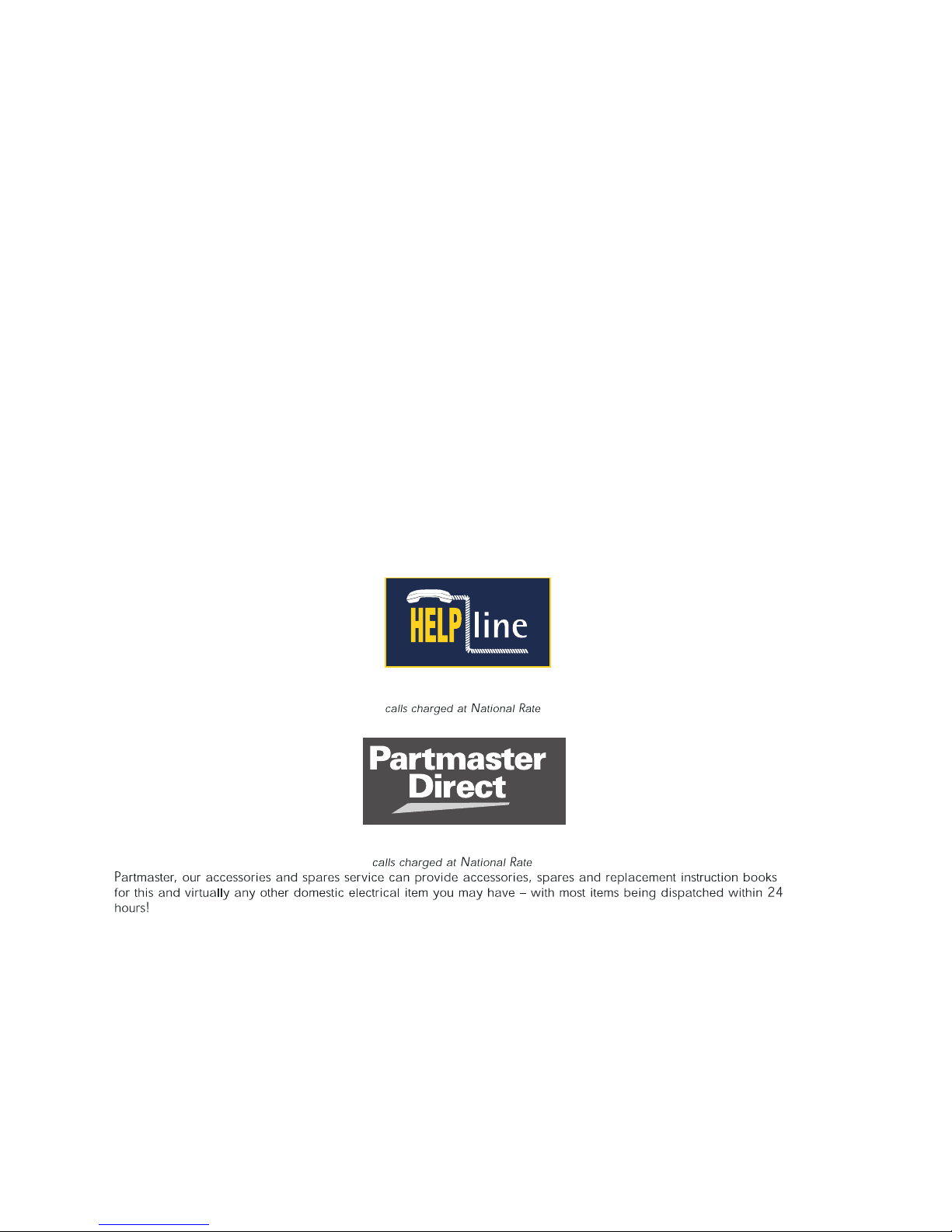
Safety warnings
Ventilation
Allow at least a 10 cm gap around your unit for sufficient
ventilation. Do not cover the ventilation openings.
your unit.
conditions.
Moisture
strong detergents or solvents.
To provide extra protection from power surges we recommend
that you connect your unit via an external surge protection device.
0870 0100 484
08 70 6 00 1338
Page 3

3
5
Troubleshooting
Technical Specifications
5
Page 4
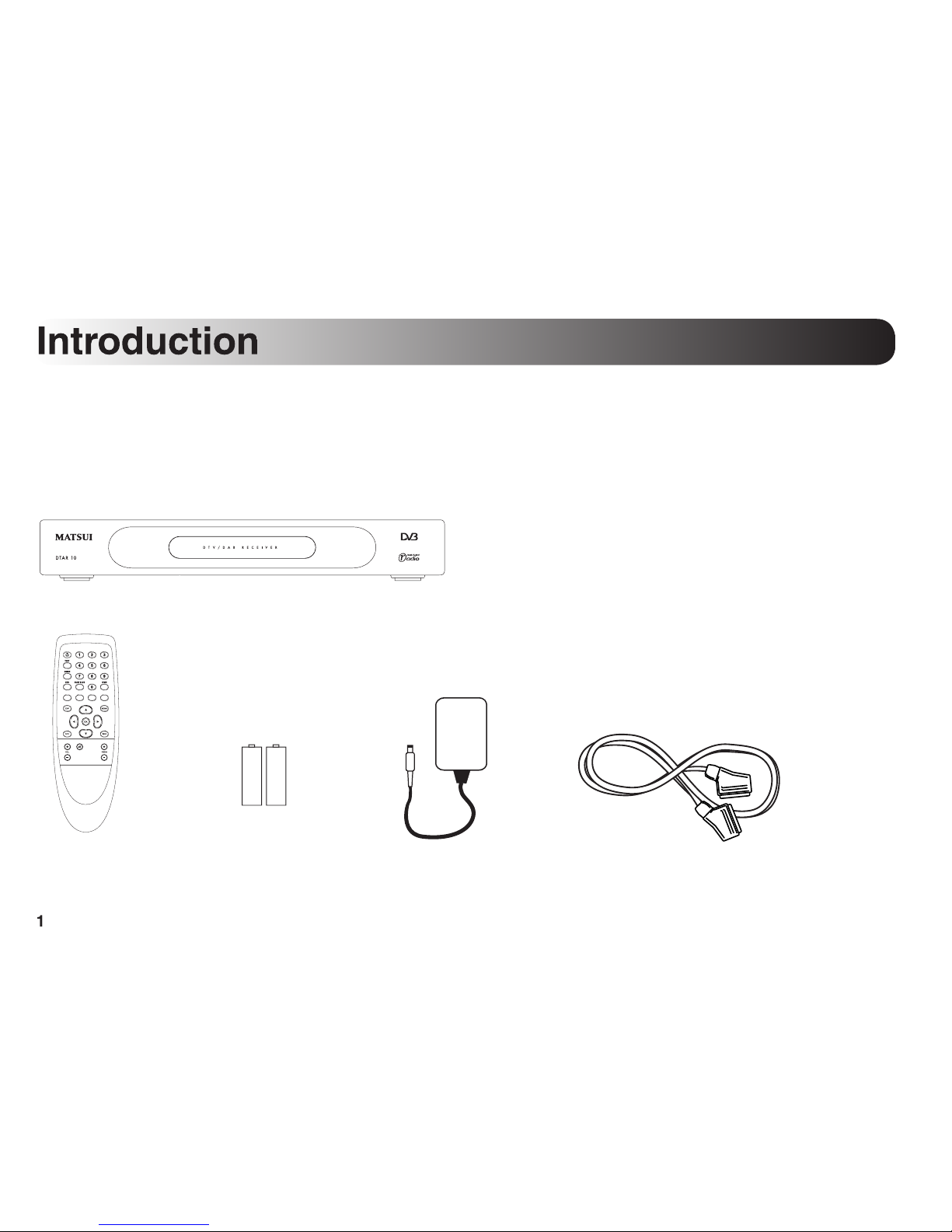
Thank you for buying the DTAR10 Digital Terrestrial Televison and Radio set-top box. The DTAR10 enables you to receive
digital televison and DAB digital radio through your TV aerial and existing TV without the need for subscription-based
cable or satellite access.
The following items are included in your box:
SCART to SCART lead
Page 5
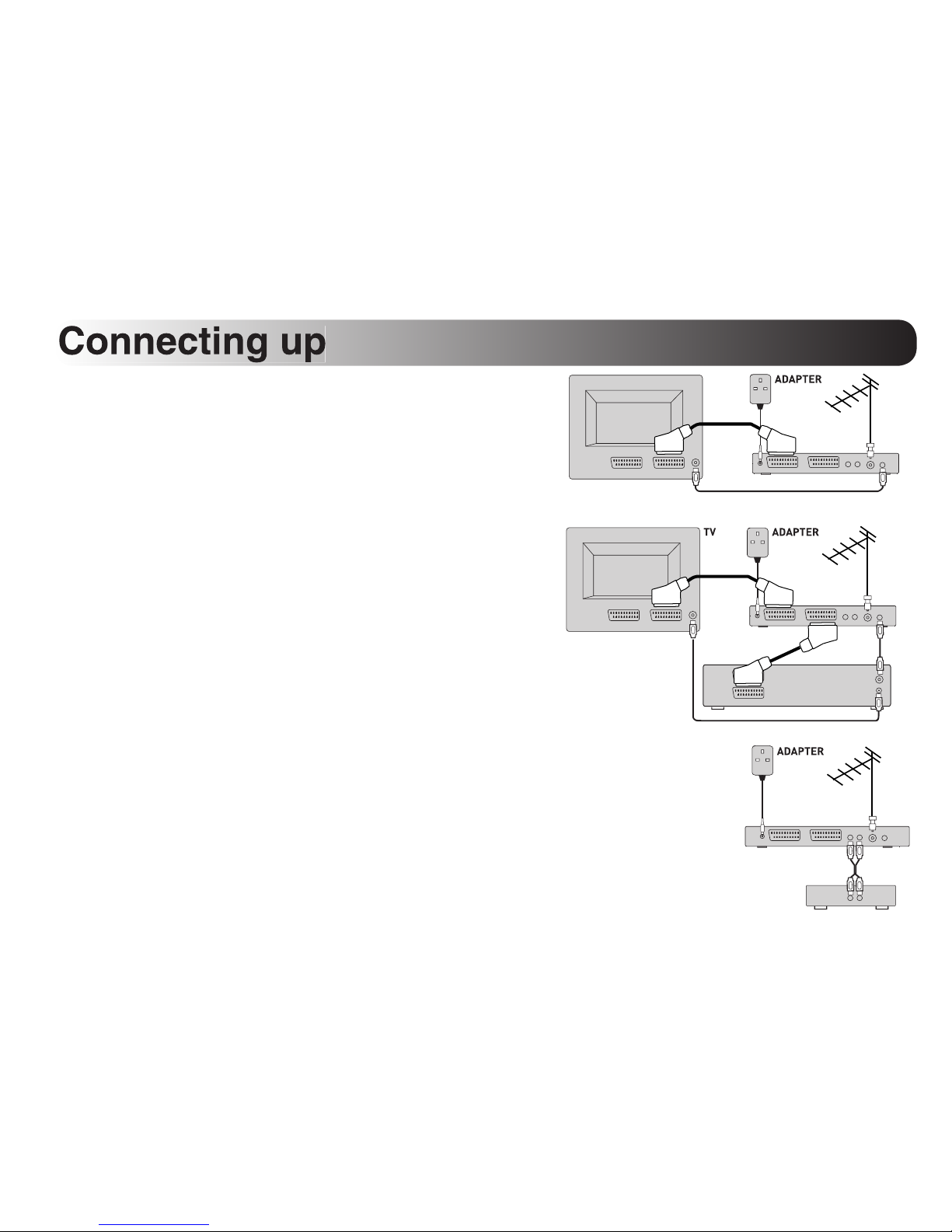
as shown opposite to view digital channels. If you also want to view
analogue channels connect a suitable RF lead as shown.
Connect the aerial directly to your DTAR10.
Connect the power adapter to your DTAR10 and plug in to the mains.
as shown opposite to be able to record digital channels. Connect an
additional SCART lead from your DTAR10 to your TV to enable you
to view the digital channels and if you also want to view analogue
channels connect a suitable RF lead as shown.
Connect the aerial directly to your DTAR10.
your hifi as shown to be able to record digital radio or output the audio through your
Connect the aerial directly to your DTAR10.
SCART cable
RF cabl
e
Aerial cabl
e
TV
Power cable
DTAR10
SCART cable
RF cabl
e
Aerial cabl
e
Power cable
SCART cable
RF cable
VCR
DT
AR10
Aerial cable
Power cabl
e
Phono cable
(not supplied)
HIFI
DTAR10
Page 6
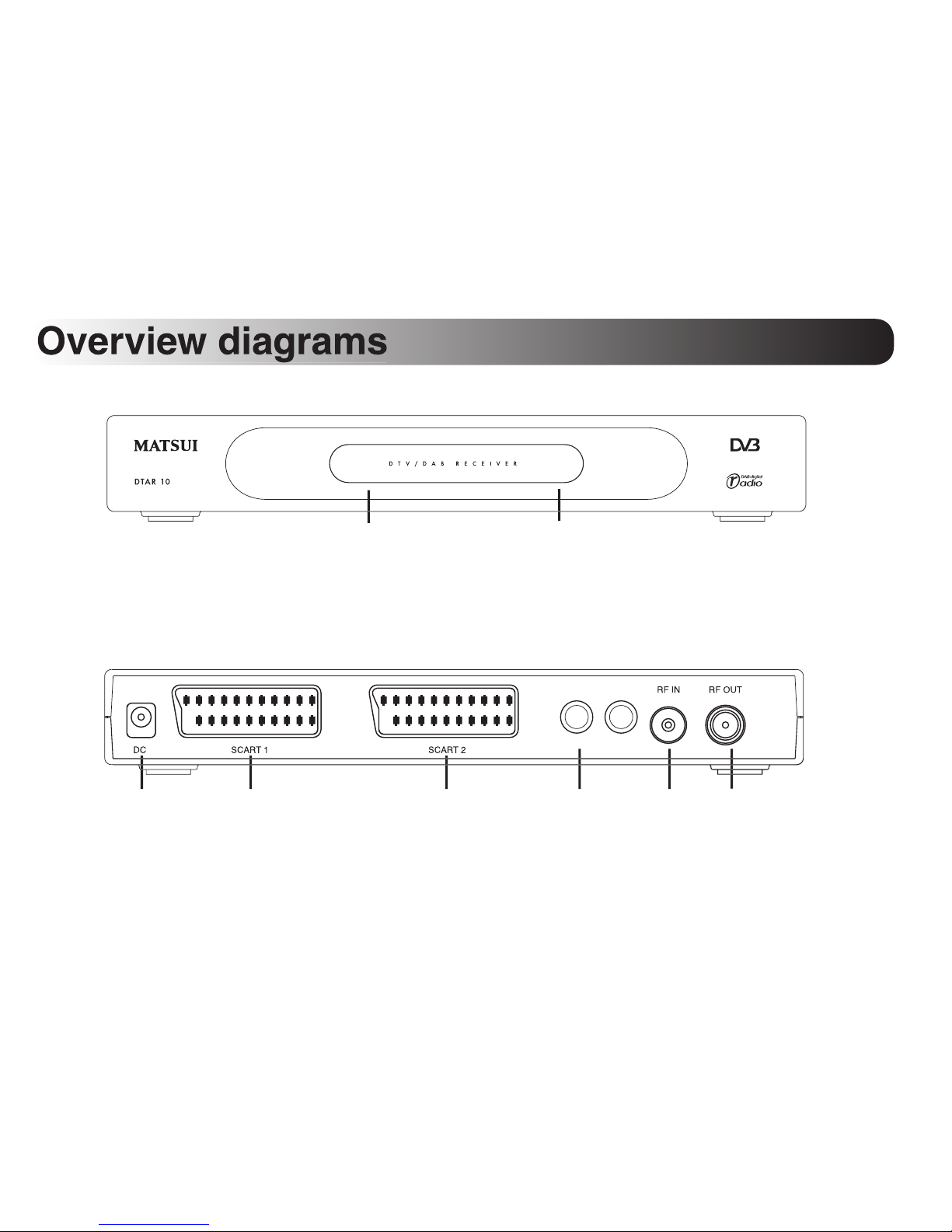
LINE LEVEL AUDIO OUT
R
L
for
connection
to the power
adapter
SCART 1
for
connection to
your TV or video
SCART 2
for
connection to
your TV or video
shows
when the unit is on
receives
for
connection to
your aerial
for
connection to
your TV/video
AUDIO OUT
audio out for
connection to
your hifi
3
Page 7

toggles between
standby modes
0-9
Quick
access to
channels
toggles
and normal TV
SUBTITLES
toggles subtitles
on and off (where available)
TEXT
toggles teletext on
and off (where available)
GUIDE
displays
on-screen TV guide
STB
toggles between
digital and analogue TV
Coloured buttons
perform
special menu functions as
shown on screen
returns you to the
displays the
navigate up down,
OK
confirms selected
action in menus
displays
selected programme
VOL +/-
Increases/
decreases volume
Changes
channels up/down
toggles
exits any menu
and returns to digital TV
Page 8

Getting started
This section provides information on how to set up and start using your DTAR10 once you have connected up as
described on page 2. For further details on using your DTAR10 see the other sections in this manual.
correct way round as shown inside the battery compartment. Replace the cover.
2
Switch the unit on
3
View digital TV
With the unit connected to the power you should see the green light on the front
Switch on your TV. You should see the Setup screen. If you do not see the
Setup screen you may have to select AV or similar on your TV remote.
2.
channels available in your area. Press the green button (OK) when the
search is finished. You see the first channel displayed on screen.
Once a search for channels has been completed you can watch any of the stored digital channels as follows:
channel on the screen.
Change to another channel by using one of the following methods:
• press the number of the channel you want
• press the up or down arrow keys and press OK to select
• press GUIDE and use the up, down and OK keys, see TV Guide on page 7.
5
Page 9

4
View programme information
You can view extra information about the programme being viewed and also navigate
to another channel or see what programme is on next using the info bar. To view and
available and use the right arrow to see what programme is coming up next
3.
Select a channel, press INFO again or press no buttons for 5 seconds to close the
5
To listen to digital radio through your television:
2.
you select Digital Radio a search will find all stations available to you.
3.
4.
Change to another station by pressing the number of the station you want or
Viewing extra information
and frequency and multiplex name.
your DTAR10.
6
Page 10

The main menu gives you access to the TV Guide, Digital Radio, Timer Record and Setup functions of your DTAR10.
TV Guide
The TV Guide menu shows the complete list of digital channels available to you,
shows which programmes are on and enables you to select favourite channels or view
further information about an individual programme.
You access the TV Guide from the main menu by selecting the TV guide icon or
directly from the remote control by pressing the GUIDE button.
The channel list shows the channel number and name, the current programme on
each channel and time it started. It also shows additional information about the
schedule for that channel (where broadcast). You can also jump up and down the list using the red (Page up) and green
you have selected as favourites and all channels by pressing the yellow (Fav On/Fav Off) button. See pages 10 and 11 for
Selecting a channel
You can select a channel to view in one of two ways:
Page 11

The Digital Radio menu shows the complete list of digital radio stations available to
you, shows which type of content they broadcast and enables you to select favourite
stations.
You access the Digital Radio menu from the main menu by selecting the Digital Radio
The station list shows the station number and name and programme type.
You can also jump up and down the list using the red (Page up) and green (Page
down) buttons. If you have set up favourite channels you can toggle the list between
showing only those stations you have selected as favourites and all stations by
favourites.
Selecting a station
You can select a station to listen to in one of two ways:
8
Page 12

Timer Record
The Timer Record menu enables you to set your DTAR10 to switch on (if in standby
This facility does not program your VCR to record the programme. You need to
set your VCR manually to do this.
Your DTAR10 will automatically tune to the channel you selected at the time you
set. You cannot watch other digital channels whilst a record timer is active, however,
you can switch to analogue TV and watch analogue channels by pressing the STB
You access the Timer Record function from the main menu by selecting the Timer
this list as described below:
Adding or editing a recording
2.
time and Duration settings.
3.
cancel your changes and return to the recording list.
5.
To set another record timer repeat steps 1 to 4 above.
9
Page 13

Setup
The Setup menu enables you to perform a search for digital TV channels and radio
stations, set up and manage your list of favourite channels and stations, change audio
and visual settings and get help aligning your aerial.
You access the Setup menu from the main menu by selecting the Setup icon.
TV Channel Search
Your DTAR10 can automatically scan the digital television frequencies and store the
channels available in your area. The number of channels available will vary depending
on coverage at your location and the orientation and type of your aerial. See
Troubleshooting for further information on coverage and aerial issues.
Select the TV Channel Search option using the up and down arrow keys and
The search will start and a bar will indicate the progress and the number of
channels found in your area.
TV Favourites
The TV Favourites option enables you to view a complete list of your Digital TV
channels and mark those that are your favourites. Marking your favourite channels
the order in which the channels appear in the channel list.
Select the TV Favourites option using the up and down arrow keys and pressing OK.
You see a list of all the channels available to you.
Page 14

Selecting your favourite channels
All) button to select all channels or Red (Clear All) button to clear all selections.
then press the Blue (Reorder) button.
2.
3.
TV Features
The TV Features option enables you to set up language options for audio and subtitles
Select the TV features option using the up and down arrow keys and pressing OK. You
see a list of features which you can view or change.
Audio Language
and right arrows to change the audio language. This option is dependant on the
Subtitle Language
and right arrows to change the subtitle language. This option is dependant on the
Page 15

Signal Strength
The signal strength option enables you to view the signal level for all the known
channels. If you find you have poor reception you can have an assistant move the
aerial whilst you observe the signal meter. Once the signal meter is either yellow or
green the reception should be satisfactory.
If you optimise the signal strength for one channel it may affect the reception of
other channels.
Your DTAR10 can automatically scan the digital radio frequencies and store the
stations available in your area. The number of stations available will vary depending on
coverage at your location and the orientation and type of your aerial.
Select the Digital Radio Channel Search using the up and down arrow keys and
The search will start and a bar will indicate the progress and the number of
stations found.
Page 16

The Radio Favourites option enables you to view a complete list of your Digital Radio stations and mark those that are
your favourites. Marking your favourite stations puts them at the top of the station list for easy access. You can also
Select the Radio Favourites option using the up and down arrow keys and pressing OK. You see a list of all the stations
available to you.
Selecting your favourite stations
station list.
3.
4.
Page 17

Troubleshooting
Troubleshooting
supply from the rear and reconnect again. Note this will reset your DTAR10 to default settings.
Some other possible problems and the most common solutions are given below:
Check that your DTAR10 is connected properly to your TV/VCR and switched on.
The channel search finds no channels
Check that your aerial is connected directly to your DTAR10 and that it is of suitable type (Check with your retailer if
Check that you have connected a suitable RF cable (not supplied) between your DTAR10 and your TV.
Software updates
Your DTAR10 contains software which may occasionally be updated to provide an enhanced service or improve
operation. These updates will happen automatically and are broadcast usually in the middle of the night to your unit. You
do not need to do anything to enable these updates. The updates will only happen when your unit is on or in standby, we
enable any updates to take place.
Page 18

2 n/c
3 Audio left output1
4 Ground
5 Ground
6 n/c
7 Blue output
8 Function switching output
9 Ground
20 n/c
n/c
21 Ground
2 n/c
3 Audio left output1
4 Ground
5 Ground
6 n/c
7 n/c
8 Function switching output
9 Ground
20 n/c
n/c
21 Ground
SCART pin
connections
Technical Specifications
General
Size (mm)
Weight
300 g
800 mA (max)
System
SDRAM
2 Mb
Compliant with DTG profile v1.05
474-858MHz
Transmission standards
COFDM with 2K/8K FFT mode
all DVB modes
Video
Audio
Connections
TV SCART
VCR SCART
(no RGB)
Page 19

Page 20

