Page 1

MATSUI 2107 NS
General Information
Also Covers
Matsui 2107R & 2107T.
Safety Precautions
PERFORM A SAFETY CHECK AFTER
SERVICING
Confirm that the screws, parts and wiring which
were removed in order to service are put in the
original positions, or whether there are the
portions which are deteriorated around the
serviced places serviced or not. Check the
insulation between the antenna terminal or
external metal and the AC cord plug blades.
And be sure the safety of that.
(INSULATION CHECK PROCEDURE)
1. Unplug the plug from the AC outlet.
2. Remove the antenna terminal on TV and turn
on the TV.
3. Insulation resistance between the cord plug
terminals and the eternal exposure metal
[Note 2] should be more than 1M ohm by
using the 500V insulation resistance meter
[Note 1].
4. If the insulation resistance is less than 1M
ohm, the inspection repair should be required.
[Note 1]
If you have not the 500V insulation resistance
meter, use a Tester.
[Note 2]
External exposure metal:Antenna terminal
Recommended Safety Parts
Item Part No. Description
R401 R3K181102J R,METAL 1K OHM 1W
R408 R6558A4R7J R,FUSE 4.7 OHM 2W
R423 R65582680J R,FUSE 68 OHM 1/2W
R424 R5X2CE5R6J R,CEMENT 5.6 OHM 7W
R426 R6358A010J R,FUSE 1 OHM 2W
R429 R655811R8J R,FUSE 1.8 OHM 1W
R503 R5Y4AE5R6J R,CEMENT 5.6 OHM 7W
R512 R61584470J R,FUSE 47 OHM 1/4W
R513 R3X28B683J R.METAL 68K OHM 3W
R516 R3X28B150J R,METAL OXIDE 15 OHM 3W
R524 R5X2CD010J R,CEMENT 1 OHM 5W
R804 R3U18A153J R,METAL 15K OHM 2W
R806 R3U18A153J R,METAL 15K OHM 2W
R808 R3U18A153J R,METAL 15K OHM 2W
C501 P2222B224K CMP 0.22 UF 250V AC MMCA
C502 CB3930MH3M CC 0.0022UF 250V
C525 CB3930M12K CC 100 PF 250V
C526 P2222B224K CMP 0.22 UF 250V AC MMCA
C527 CB3930M12K CC 100 PF 250V
D404 D28T10ELS6 DIODE,RECTIFIER 10ELS6TA1B2
D407 D28T10ELS6 DIODE,RECTIFIER 10ELS6TA1B2
D501 D2BTRM11C0 DIODE,RECTIFIER RM11C
D502 D2BTRM11C0 DIODE,RECTIFIER RM11C
D503 D2BTRM11C0 DIODE,RECTIFIER RM11C
D504 D2BTRM11C0 DIODE,RECTIFIER RM11C
D510 D28I15DF60 DIODE,SILICON 15DF6-FC
D511 D28T10ELS6 DIODE,RECTIFIER 10ELS6TA1B2
D515 D28F30DF60 DIODE,RECTIFIER 30DF6-FC
IC201 I03DE68120 IC LA76812
IC401 I03SD78400 IC LA7840
IC402 I07B9805T0 IC BA17805T
IC403 I07B9809T0 IC BA17809T
IC501 IDED016846 IC TDA16846
IC502 I07B9805T0 IC BA17805T
Q401 TC4Q052500 TRANSISTOR,SILICON 2SC5250
Q501 T41F026510 TRANSISTOR FIELD EFFECT 2SK2651-01MR
Q503 TA3T1371A0 TRANSISTOR,SILICON 2SA1371(D,E)-AE
Q504 TC30041600 TRANSISTOR,SILICON 2SC4160-ORI
L502 029K000001 COIL,LINE FILTER RB-20871
T501 048140049W TRANSFORMER SWITCHING 8140049W
J801 066C130015 SOCKET,CATHODE RAY TUBE CVT3275-5102
SW501 0530205002 SWITCH SDDFC30400
CD501 1206635821 CORD,AC 1206635821
F501 0808T04002 FUSE 218004
F502 0808T01002 FUSE 218001.
FB401 043221010F TRANSFORMER,FLYBACK 3221010
ICP501 083PC02002 MICRO FUSE 251002
RY501 0560Q10114 RELAY SDT-SS-109DM
V801 098A210405 CRT A51EER131*76
(2107R & 2107T Only)
R429 R655811R5J R, FUSE 1.5 OHM 1W
R448 R5Y4CD472J R, CEMENT 4.7K OHM 5W
R514 R3X28B683J R, METAL 68K OHM 3W
R518 R3X18A220J R, METAL OXIDE 22 OHM 2W
R524 R5X2CD1R8J R, CEMENT 1.8 OHM 5W
L501 029X000073 COIL, LINE FILTER SS24H-07200
T501 048140051W TRANSFORMER, SWITCHING 8140051W
Disassembly Instructions
1. REMOVAL OF ANODE CAP
Read the following NOTED items before starting
work.
* After turning the power off there might still be
a potential voltage that is very dangerous.
When removing the Anode Cap, make sure to
discharge the Anode Cap’s potential voltage.
* Do not use pliers to loosen or tighten the
Anode Cap terminal, this may cause the
spring to be damaged.
REMOVAL
1. Follow the steps as follows to discharge the
Anode Cap. (Refer to Fig. 1-1.) Connect one
end of an Alligator Clip to the metal part of a
flat-blade screwdriver and the other end to
ground. While holding the plastic part of the
insulated screwdriver, touch the support of the
Anode with the tip of the screwdriver.
A cracking noise will be heard as the voltage
is discharged.
2. Flip up the sides of the Rubber Cap in the
direction of the arrow and remove one side of
the support. (Refer to Fig. 1-2.)
3. After one side is removed, pull in the opposite
direction to remove the other.
NOTE
Take care not to damage the Rubber Cap.
INSTALLATION
1. Clean the spot where the cap was located
with a small amount of alcohol. (Refer to Fig.
1-3.)
NOTE
Confirm that there is no dirt, dust, etc. at the
spot where the cap was located.
2. Arrange the wire of the Anode Cap and make
sure the wire is not twisted.
3.Turn over the Rubber Cap. (Refer to Fig. 1-4.)
4. Insert one end of the Anode Support into the
anode button, then the other as shown in Fig.
1-5.
5. Confirm that the Support is securely connected.
6. Put on the Rubber Cap without moving any
parts.
Service Mode List
This unit provided with the following SERVICE
MODES so you can repair, examine and adjust
easily.
To enter the Service Mode, press both set key
and remote control key for more than 2 seconds.
CONFIRMATION OF USING HOURS
POWER ON total hours can be checked on the
screen. Total hours are displayed in 16 system
of notation.
1. Set the VOLUME to minimum.
2. Press both VOL. DOWN button on the set and
Channel button (6) on the remote control for
more than 2 seconds.
3. After the confirmation of using hours, turn off
the power.
NOTE FOR THE REPLACING OF MEMORY IC
If a service repair is undertaken where it has
been required to change the MEMORY IC, the
following steps should be taken to
ensure correct data settings while making
reference to TABLE 1.
Table 1 (2107 NS Only)
NOTE: No need for the setting after INI 10.
Table 1 (2107 R Only)
NOTE: No need for the setting after INI 16
Table 1 (2107 T Only)
NOTE: No need for the setting after INI 10
1. Enter DATA SET mode by setting VOLUME to
minimum.
2. Press both VOL. DOWN button on the set
and Channel button (6) on the remote control
for more than 2 seconds.
3. ADDRESS and DATA should appear as Fig 1.
4. ADDRESS is now selected and should
“blink”. Using the SET + or - keys on the
remote, step through the ADDRESS until
required ADDRESS to be changed is
reached.
5. Press ENTER to select DATA. When DATA is
selected, it will “blink”.
6. Again, step through the DATA using SET + or
- until required DATA value has been selected.
7. Pressing ENTER will take you back to
ADDRESS for further selection if necessary.
8. Repeat steps 4 to 7 until all data has been
checked.
9. When satisfied correct DATA has been
entered, turn POWER off (return to STANDBY
MODE) to finish DATA input.
The unit will now have the correct DATA for the
new MEMORY IC.
Electrical Adjustments
1. BEFORE MAKING ELECTRICAL ADJUSTMENTS
Read and perform these adjustments when
repairing the circuits or replacing electrical parts
or PCB assemblies.
CAUTION
1-1:Prepare the following measurement tools
for electrical adjustments.
1. Synchro Scope
2. Digital Voltmeter
3. Color Bar Generator
2. BASIC ADJUSTMENTS
On-Screen Display Adjustment
In the condition of NO indication on the screen.
Press both VOL. DOWN button on the set and
the Channel button (9) on the remote control for
more than 2 seconds to appear the adjustment
mode on the screen as shown in Fig. 2-1.
NOTE
Use the Channel buttons (1-8) on the remote
control to select the options shown in Fig. 2-1.
Press the Channel button (0) on the remote
control to end the adjustments.
• Use an isolation transformer when performing
any service on this chassis.
• Before removing the anode cap, discharge
electricity because it contains high voltage.
• When removing a PCB or related component,
after unfastening or changing a wire, be sure
to put the wire back in its original position.
Inferior silicon grease can damage IC’s and
transistors.
• When replacing IC’s and transistors, use only
specified silicon grease (YG6260M). Remove
all old silicon before applying new silicon.
2-1: RF AGC DELAY
1. Receive an 80dB monoscope pattern.
2. Connect the digital voltmeter between the pin
5 of CP101 and the pin 1 (GND) of CP101.
3. Activate the adjustment mode display of Fig.
2-1 and press the channel button (5) on the
remote control.
4. Press the channel button (2) on the remote
control. The Fig. 2-2 appears on the display.
5. Press the VOL. UP/DOWN button on the
remote control until the digital voltmeter is
2.20 ± 0.05V.
Page 2
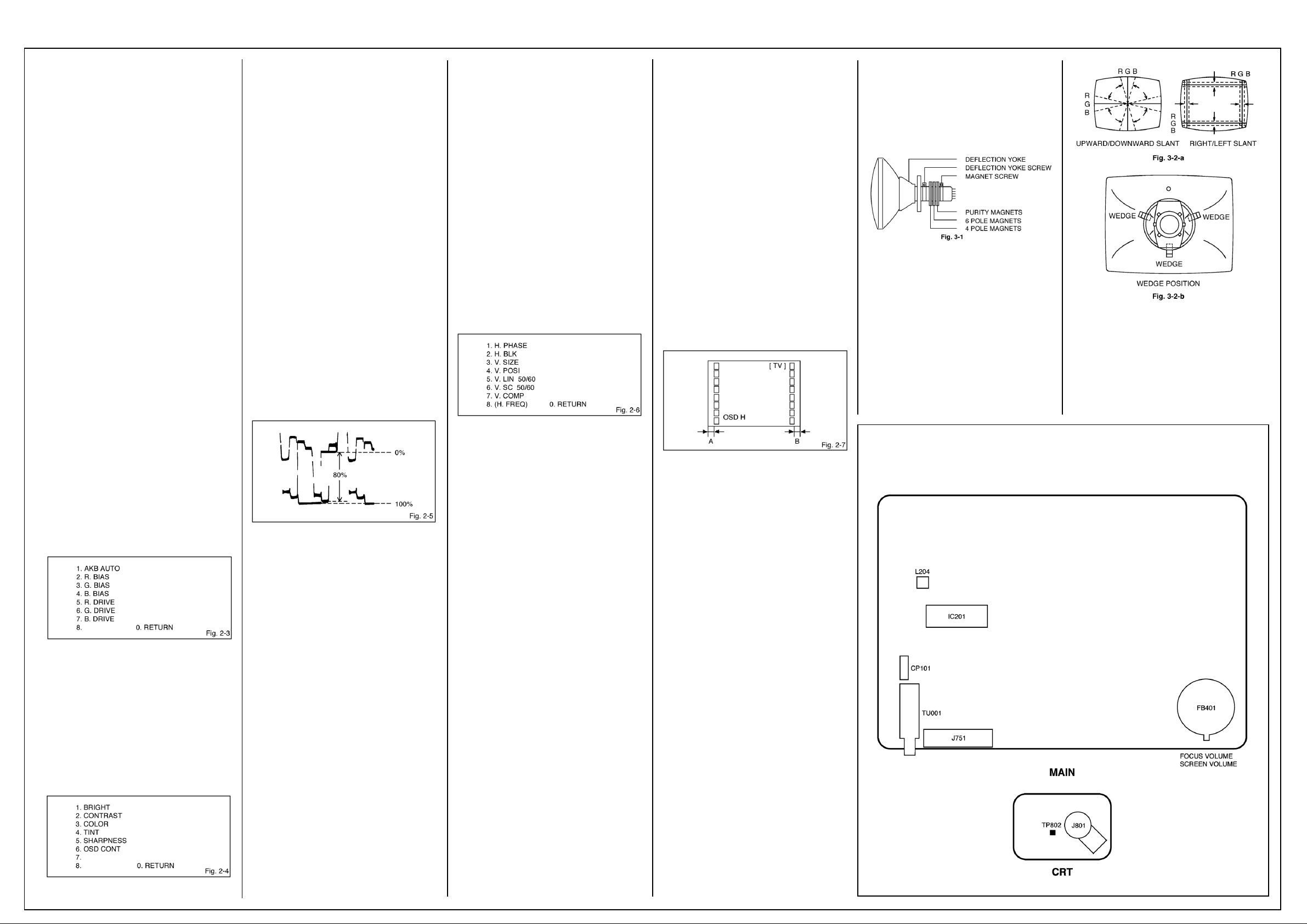
MATSUI 2107 NS
Electrical Adjustments
Cont’d
2-2: VCO
1. Receive the color bar pattern.
2. Connect the digital voltmeter to pin 47 of
IC201.
3. Adjust the L204 until the digital voltmeter is
3.5 ± 0.05V.
2-3: CUT OFF
1. Place the set with Aging Test for more than 15
minutes.
2. Set condition is AV MODE without signal.
3. Using the remote control, set the brightness
and contrast to normal position.
4. Activate the adjustment mode display of Fig.
2-1 and press the channel button (5) on the
remote control. The Fig. 2-2 appears on the
display.
5. Press the channel button (6) on the remote
control.
6. Adjust the Screen Volume until a dim raster is
obtained.
2-4: FOCUS
1. Using the remote control, set the brightness
and contrast to normal position.
2. Receive the monoscope pattern.
3. Turn the Focus Volume fully counterclockwise
once.
4. Adjust the Focus Volume until picture is
distinct.
2-5: WHITE BALANCE
NOTE:
Adjust after performing adjustments in section 2-3.
1. Receive the color bar pattern.
2. Activate the adjustment mode display of Fig.
2-1 and press the channel button (2) on the
remote control. The Fig. 2-3 appears on the
display.
3. Adjust the adjustment mode display of Fig. 23 until the white color is obtained.
2-6: BRIGHTNESS (TV)
1. Receive the monoscope pattern. (RF Input)
2. Using the remote control, set the brightness
and contrast to normal position.
3. Activate the adjustment mode display of Fig.
2-1 and press the channel button (4) on the
remote control. The Fig. 2-4 appears on the
display.
4. Press the channel button (1) on the remote
control.
5. Press the VOL. UP/DOWN button on the
remote control until the white 0% is starting to
be visible.
2-7: BRIGHTNESS (AV)
1. Receive the monoscope pattern. (Audio Video
Input)
2. Using the remote control, set the brightness
and contrast to normal position.
3. Activate the adjustment mode display of Fig.
2-1 and press the channel button (4) on the
remote control. The Fig. 2-4 appears on the
display.
4. Press the channel button (1) on the remote
control.
5. Press the VOL. UP/DOWN button on the
remote control until the white 0% is starting to
be visible.
2-8: COLOR (TV)
1. Receive the monoscope pattern. (RF Input)
2. Connect the synchro scope to TP802.
3. Using the remote control, set the brightness,
contrast, color and tint to normal position.
4. Activate the adjustment mode display of Fig.
2-1 and press the channel button (4) on the
remote control. The Fig. 2-4 appears on the
display.
5. Press the channel button (3) on the remote
control.
6. Adjust the VOLTS RANGE VARIABLE knob of
the oscilloscope until the range between white
100% and 0% is set to 5 scales on the screen
of the oscilloscope.
7. Press the VOL. UP/DOWN button on the
remote control until the red color level is
adjusted to 80% of the white level. (Refer to
Fig. 2-5)
2-9: COLOR (AV)
1. Receive the monoscope pattern. (Audio Video
Input)
2. Connect the synchro scope to TP802.
3. Using the remote control, set the brightness,
contrast, color and tint to normal position.
4. Activate the adjustment mode display of Fig.
2-1 and press the channel button (4) on the
remote control. The Fig. 2-4 appears on the
display.
5. Press the channel button (3) on the remote
control.
6. Adjust the VOLTS RANGE VARIABLE knob of
the oscilloscope until the range between white
100% and 0% is set to 5 scales on the screen
of the oscilloscope.
7. Press the VOL. UP/DOWN button on the
remote control until the red color level is
adjusted to 80% of the white level. (Refer to
Fig. 2-5)
2-10: CONTRAST
1. Receive the monoscope pattern.
2. Activate the adjustment mode display of Fig.
2-1 and press the channel button (4) on the
remote control. The Fig. 2-4 appears on the
display.
3. Press the channel button (2) on the remote
control.
4. Press the VOL. UP/DOWN button on the
remote control until the bar step is set to the
“20”.
2-11: SHARPNESS
1. Receive the monoscope pattern.
2. Activate the adjustment mode display of Fig.
2-1 and press the channel button (4) on the
remote control. The Fig. 2-4 appears on the
display.
3. Press the channel button (5) on the remote
control.
4. Press the VOL. UP/DOWN button on the
remote control until the bar step is set to the “7”.
2-12: HORIZONTAL PHASE
1. Receive the monoscope pattern.
2. Using the remote control, set the brightness
and contrast to normal position.
3. Activate the adjustment mode display of Fig.
2-1 and press the channel button (1) on the
remote control. The Fig. 2-6 appears on the
display.
4. Press the channel button (1) on the remote
control.
5. Press the VOL. UP/DOWN button on the
remote control until the SHIFT quantity of the
OVER SCAN on right and left becomes
minimum.
2-13: VERTICAL POSITION
1. Receive the monoscope pattern.
2. Using the remote control, set the brightness
and contrast to normal position.
3. Activate the adjustment mode display of Fig.
2-1 and press the channel button (1) on the
remote control. The Fig. 2-6 appears on the
display.
4. Press the channel button (4) on the remote
control.
5. Press the VOL. UP/DOWN button on the
remote control until the horizontal line of the
monoscope comes to approximate center of
the CRT.
2-14: VERTICAL SIZE
1. Receive the crosshatch pattern.
2. Using the remote control, set the brightness
and contrast to normal position.
3. Activate the adjustment mode display of Fig.
2-1 and press the channel button (1) on the
remote control. The Fig. 2-6 appears on the
display.
4. Press the channel button (3) on the remote
control.
5. Press the VOL. UP/DOWN button on the
remote control until the center of crosshatch
is square.
2-15: VERTICAL LINEARITY 50
1. Receive the monoscope pattern.
2. Using the remote control, set the brightness
and contrast to normal position.
3. Activate the adjustment mode display of Fig.
2-1 and press the channel button (1) on the
remote control. The Fig. 2-6 appears on the
display.
4. Press the channel button (5) on the remote
control.
5. Press the VOL. UP/DOWN button on the
remote control until the bar step is set to the
“18”.
2-16: VERTICAL LINEARITY 60
1. Receive the monoscope pattern (NTSC
Signal).
2. Using the remote control, set the brightness
and contrast to normal position.
3. Activate the adjustment mode display of Fig.
2-1 and press the channel button (1) on the
remote control. The Fig. 2-6 appears on the
display.
4. Press the channel button (5) on the remote
control.
5. Press the VOL. UP/DOWN button on the
remote control until the bar step is set to the
“18”.
2-17: OSD HORIZONTAL
1. Using the remote control, set the brightness
and contrast to normal position.
2. Activate the adjustment mode display of Fig.
2-1 and press the channel button (5) on the
remote control. The Fig. 2-2 appears on the
display.
3. Press the channel button (5) on the remote
control.
4. Press the VOL. UP/DOWN button on the
remote control until the difference of A and B
becomes minimum.
PURITY AND CONVERGENCE ADJUSTMENTS
NOTE
1. Turn the unit on and let it warm up for at least
30 minutes before performing the following
adjustments.
2. Place the CRT surface facing east or west to
reduce the terrestrial magnetism.
3. Turn ON the unit and demagnetize with a
Degauss Coil.
3-1: STATIC CONVERGENCE (ROUGH
ADJUSTMENT)
1. Tighten the screw for the magnet. Refer to the
adjusted CRT for the position. (Refer to Fig.
3-1) If the deflection yoke and magnet are in
one body, untighten the screw for the body.
2. Receive the green raster pattern from the
color bar generator.
3. Slide the deflection yoke until it touches the
funnel side of the CRT.
4. Adjust center of screen to green, with red and
blue on the sides, using the pair of purity
magnets.
5. Switch the color bar generator from the green
raster pattern to the crosshatch pattern.
6. Combine red and blue of the 3 color crosshatch pattern on the center of the screen by
adjusting the pair of 4 pole magnets.
7. Combine red/blue (magenta) and green by
adjusting the pair of 6 pole magnets.
8. Adjust the crosshatch pattern to change to
white by repeating steps 6 and 7.
3-2: PURITY
NOTE
Adjust after performing adjustments in section 3-1.
1. Receive the green raster pattern from color
bar generator.
2. Adjust the pair of purity magnets to center the
color on the screen. Adjust the pair of purity
magnets so the color at the ends are equally
wide.
3. Move the deflection yoke backward (to neck
side) slowly, and stop it at the position when
the whole screen is green.
4. Confirm red and blue colors.
5. Adjust the slant of the deflection yoke while
watching the screen, then tighten the fixing
screw.
3-3: STATIC CONVERGENCE
NOTE
Adjust after performing adjustments in section 3-2.
1. Receive the crosshatch pattern from the color
bar generator.
2. Combine red and blue of the 3 color crosshatch pattern on the center of the screen by
adjusting the pair of 4 pole magnets.
3. Combine red/blue (magenta) and green by
adjusting the pair of 6 pole magnets.
3-4: DYNAMIC CONVERGENCE
NOTE
Adjust after performing adjustments in section 3-3.
Component Location Guide
1. Adjust the differences around the screen by
moving the deflection yoke upward/downward
and right/left. (Refer to Fig. 3-2-a)
2. Insert three wedges between the deflection
yoke and CRT funnel to fix the deflection
yoke. (Refer to Fig. 3-2-b)
Page 3
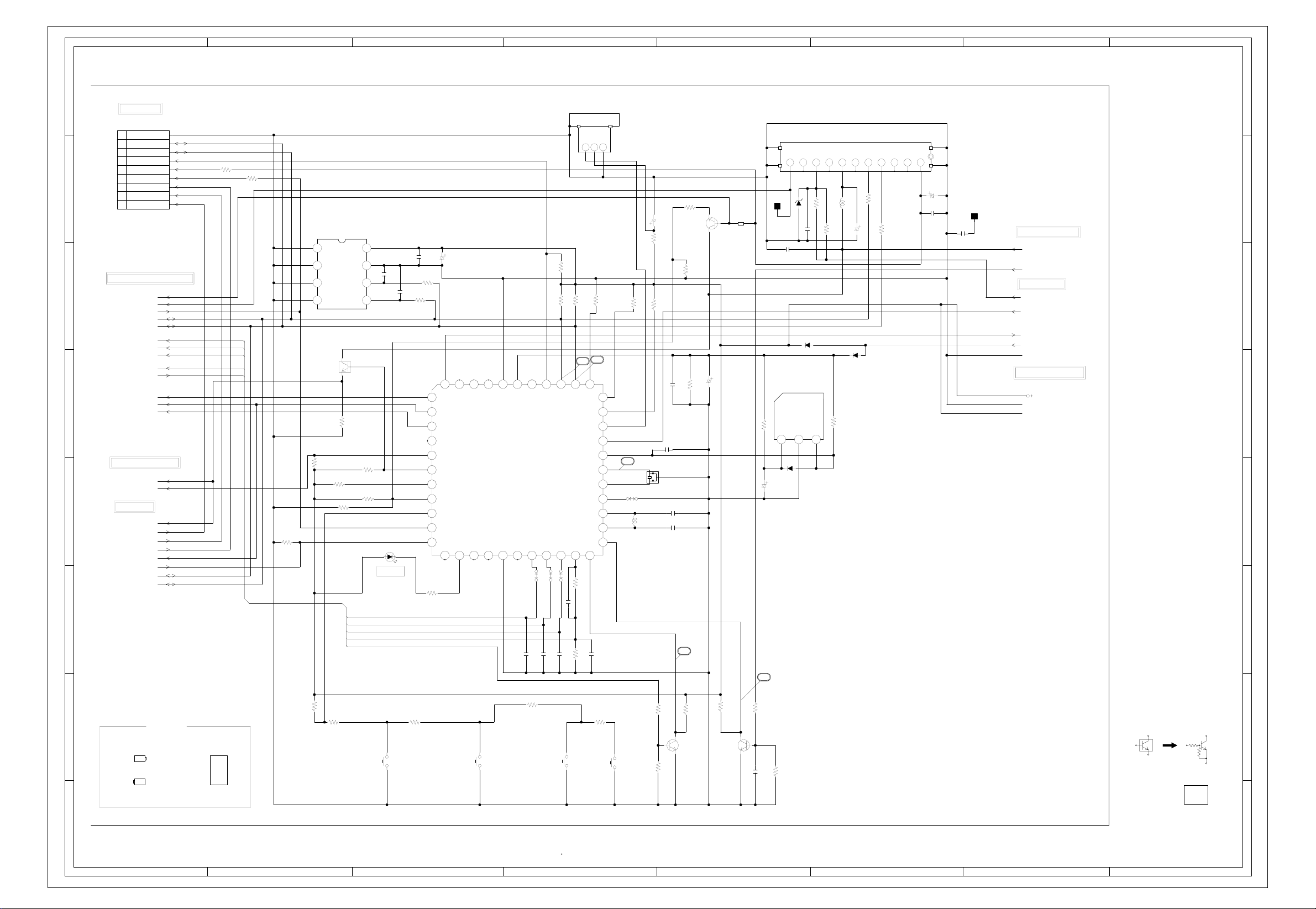
ABC D E F GH
MICON/TUNER SCHEMATIC DIAGRAM
8
OS101_1
R143
12C OFF
OSD G
W869
C118 39P CH
R121 3.3K
W870
SDA
OSD B
4.44.44.44.40.00.00.8 3.8 0.3
C119
4.7K
R123 3.3K
R122 3.3K
SOUND A
REMORT
P_FAIL
OSC OUT
OSC IN
4.9
100P CH
GP1U281Q
B+
Vout
123
R125 22K
2
1
34353637383944041424344
SD
RESET
XOUT
XIN
TEST
1K
R120
C120100P CH
GND
30 31 32 33
23 24 25 26 27 28 29
TU001 NJH3023M218
IF
BTL
BPL
V.S
SDA
SCL
ADRES
AGC
2
3
4
5
6
8
9
31.2
R001
0.022 M
R002
V.OUT
0.0
68K 1/2W
R134
NC
68K 1/2W
L001
4.8
10K
7
0.0
10uH 0607
C002
D105
1S2472
NC
3.2
3.2
270
R003
10006.3V YK
270
R004
11
10
14 15
NC
0.1
0.0
R148
0.0
C103
R126
R136 22K
5.0
5.0
5.0
4.2
5.0
3
3.8
4.4
W818
0.0
5.0
L101
4.9
5.2
33uH
47
R137 22K
C107
C108 0.1 B
X101
3
8 MHZ
2
1
C104
12P CH
C105 12P CH
ATS AGC
Q104
2SC2412K
R149
0.01 B
R150
4
10K
68K
3.9K
1050V KS
5.0
C122
B101
2.6
BLM21A601SPT
0.15.5V F
TP001
C008
0.1 B
IC103 PST600H
10K
R133
VCC
123
4.9
1SS133
150V KS
C111
5
0.0
D103
D001
HZ30-3L TD
C001
D104
1S2472
RESET
GND
5.0
1
12 13
NC
NC
2.6
0.0
3.9
C003
C007
0.01 B
150V KS
003P-2100
C006
100P CH
PH003
FROM DEFLECTION/CRT
FBT_5V
VD
FROM/TO POWER
POWER
AT+5.6V
TO IF/CHROMA/SOUND AMP
S802Y
AT+5V
TEST POINT
CP101
8283_0912_00_000
1
GND
2
I2C_SCL
3
I2C_SDA
4
I2C_OFF
5
AGC
6
7
6
5
4
AFT
7
VIDEO
8
SOUND_L
9
SOUND_R
FROM/TO IF/CHROMA/SOUND AMP
TUNER_AGC 117V
TUNER_IF
AFT POWER_FAIL
SDA
SCL
OSD-R
OSD-G
OSD-B GND
OSD-Y
AFC
T_TEXT_RESET
A_MUTE GND
B.B
TO VIDEO/R.G.B SWITCH
AV1
YS.MUTE
FROM/TO JACK
AV1
SOUND_R_1
SOUND_L_1
TU_VIDEO_OUT
A_MUTE
FOR_VCR
SCL
SDA
3
R107
100
R105
100
R111
4.7K
IC102 M24C04-BN6
0.0
1234
E0
0.0
E1
0.0
E2
0.0
VSS
AV SW.
Q103
DTC114TKA
R147
10K
R142 1.2K
MEMORY
R145
R109
10K
5.2
VCC
0.0
MODE
SCL
4.8
5678
SDA
4.8
5.0
4.8
0.0
1K
R108
10K
R110
22K
SLR-342VCT32
OSD-R
OSD-G
OSD-B
OSD-Y
AFC
C123
220P
STAND BY
D107
CH
C124
OEC6056A
C112
C101
0.01 B
1006.3V KS
R124
100
CH
R113
220P
100
MICON
4.6 4.8 5.0 5.0 0.0 4.9 0.0 5.0 4.9 4.8 0.0
IC101
4.9
11011
T_RESET
4.4
A_MUTE
0.0
3
BLUE BACK H
0.0
DEGAUSS
NC
0.0
56789
YS.MUTE
4.8
AV1
4.8
AV2
4.8
ATS
4.9
KEY
4.8
AFT
5.2
FORTHED VCR V-SYNC
R114
270
NC NC
NCNC
VSS
VDD
PAL/SEC
12 9V POWER
13 STAND BY LED
14 ON TIME LED
22 H-SYNC
VSS
12 13 14 15 16 17 18 19220 21 22
NC NC NC
NC
0.0
NC
C113 39P CH
34 SOUND B
35 SCL
43 AKB WHITE
44 POWER21 OSD Y
OSD R
W868
C116 39P CH
8
7
6
5
4
3
2.2K
R101
2
ACCESSORY
BT001
R03(AB)E_20_T
BT002
R03(AB)E_20_T
TM101
SBER00179A
R102
390
VOL UP
SW102
R103
820
EVQPB105K
SW104
VOL DOWN
EVQPB105K
R138
1.2K
SW106
CH UP
EVQPB105K
R139
2.2K
SW107
CH DOWN
EVQPB105K
10K
R131
3.9
R132
820
R130
4.9
H-BUFFER
Q102
2SC2412K
0.0
15K
1
NOTE:THIS SCHEMATIC DIAGRAM IS THE LATEST AT THE TIME
OF PRINTING AND SUBJECT TO CHANGE WITHOUT NOTICE
1K
R127
V-BUFFER
Q101
2SC2412K
33K
R128
5.2
0.1
0.0
2.2K
C109
R129
0.022 M
THE DC VOLTAGE AT EACH PART WAS MEASURED
NOTE:
WITH THE DIGITAL TESTER WHEN THE COLOR BROADCAST
WAS RECEIVED IN GOOD CONDITION AND PICTURE IS NORMAL.
CAUTION: DIGITAL TRANSISTOR
PCB010
TM9419
2
1
ABC D E F GH
G-2G-1
Page 4

ABC D E F GH
IF/CHROMA/SOUND AMP SCHEMATIC DIAGRAM
8
CP853A IMSA-9130B-06
1
2
3
4
5
6
7
CP854A IMSA-9130B-05
1
2
3
4
5
AV_VIDEO_1
6
AV_VIDEO_2
FROM MICON/TUNER
5
T_TEXT_RESET
FROM/TO T’TEXT
CP852A
IMSA-9130B-05
1
2
3
4
5
4
FROM DEFLECTION/CRT
FROM/TO MICON/TUNER
3
2
1
FROM/TO NICAM
SDA
SCL
SIF1
TU_AUDIO_OUT
FBT+5V
GND
FROM/TO JACK
TUNER_AUDIO_L
TUNER_AUDIO_R
TU_VIDEO_OUT
FROM NICAM
GND
NC
TUNER_AUDIO_L
TUNER_AUDIO_R
FROM/TO VIDEO/RGB SWITCH
A-R
A-G
A-B
A-Y
DET_OUT
FBT_5V
S802X
AV_VIDEO_2
SDA
SCL
T_TEXT_RESET
FBT_5V
TUNER_IF
AFC
SDA
SCL
A_MUTE
B.B
AFT
TUNER_AGC
OSD-Y
OSD-R
OSD-G
OSD-B
FROM JACK
SOUND_R
SOUND_L
TO VIDEO/R.G.B SWITCH
TEXT-B
TEXT-G
TEXT-R
GND
TEXT-Y
NC
AT+5.6VFBT_5V
ABC D E F GH
R220
220
R219
C217
0.001 B
39
R215 75
220P B
CF202
A-Y
D612
R223
1.8
C221
L206
2.2uH
R221
5.6K
C201
0.01 B
1SS133
TO T’TEXT
470
R615
BUFFER
Q611
2SA1037AK
IF AMP
Q202
2SC2814
4.5
0.6
6.8K
R201
4.2
1.0
0.0
2.7K
R202
MKT41.5MA110P
R.OUT
G.OUT
D613
D614
1SS133
CP851A
IMSA-9130B-06
SYNC
TEXT-B
TEXT-G
TEXT-R
GND
TEXT-Y
18
R616
2.8
0.0
2SC2412K
3P SL
0.0
C219
0.01 B
R222 1K
C202
L202
R205
1SS133
1
2
3
4
5
6
C634
470
2.1
0.6
BUFFER
Q604
C223
C218
0.001 B
R224
27
0.022 B
1.2uH
IF AMP
Q201
2SC2814
27
B.OUT
D615
120P CH
R617
C629
0.6
R203
R204
1SS133
8
TO JACK
FBT_5V
L603
10uH
4706.3V YK
C628
D401
R435
+
COLOR
CLAMP
VER
SEP
VER
C/D
RAMP
150V KS
NC
1.8 2.2
0.8
30313233343536373839
LPF
ALC
HDRVER
VCC
R634
HDR
VCO
1/256
HDR
C/D
AFC1
4.7K +-1%
FBP
AFC2
PHASE
SHIFTER
HDR
OUT
3.3K
MTZJ5.6B
R434
2829
10K
1.13.85.42.82.80.43.23.03.28.20.01.21.21.13.84.94.92.22.44.80.03.02.33.22.63.22.0
C617
0.33 TF
C403
100P SL
C616
0.22 TF
C609
1SS133
17
V_OUT
1.5K
R336_1
11023456789
10K
R335
4.7K
R409
4706.3V YK
C407
C404
0.01 B
C412
3.350V YK
R404 1501/2W
0.150V KS
R613
R612
120K
IC351 LA4600
OUTPUT
DRIVE PRE
AMP
Rf1
OUTPUT
DRIVE PRE
AMP
R337
1.2K
R338 1.2K
C322
100016V YK
R411
0.015 B
22K +-1%
H_OUT
AMP
AMP
1514
C314
100 1/4W
C642
C610
16
INPUT AMP
150V YK
0.01 B
NP
1016V
C654
D610
11E1N
CH1
RIPPLEFILTER
C319
330
R649
1016V KA
SOUND AMP (STEREO)
PROTECTOR
STAND BY SW
2250V YK
10010V YK
C317
AFC
R638
D619
D616
C641
Rf2
CH2
C313
150V KS
HS351
763WAA0099
NC NC
10
1.5K
1SS133
R636
1.2K
CLAMP SWITCH
1SS133
Q607
2SA1037AK
0.5
10016V KA
1K
R637
REFAMPINPUT AMP
RNf2
1.30.01.32.28.25.410.84.40.04.4
B
C658
220P
1.1
0.1
15
R650
S801Y
RNf1
C335
C320
100016V YK
C321
100016V YK
S804X
0.4750V
W813
X601
4.433619MHz
2.2M
C627
CONTRAST
4.7K
C660 4716V YK
A-Y
0.0
1050V KS
C647
16P CH
9
0.4 2.4 0.0 0.0 8.0 4.8
CW
KILLER
APC2
VCO
CLAMP
BRIGHT
C614
R623 39
7.2
MATRIX
DRIVE/OUT-OFF B.AKB
100
R651
22010V YK
C615
0.01 B
R.OUT
A_MUTE SW
Q302
2SC2412K
0.0
RGB
OSD
SW
R652
G.OUT
W865
CLAMP
DC ADS.
SW
100
7
AV_VIDEO_1
100
3316V KS
0.0
56
1.2K
SAF32.9MC70Z
3.0 2.3 2.8 2.3 2.6 4.1 4.1 3.6 2.4 1.8 4.8 3.2 2.0 0.0 2.6 3.4 2.7 3.7
IF/CHROMA
IC201 LA76812
B301
BL02RN1-R62T2
R209
4.7K
4.9
2.4
Q301
BUFFER
1.8
2SC2412K
W855
1K
R307
12345
CF301
1K
R302
C306
0.001 B
W803
C307
33P CH
390
C304
BPF
R301
C301
C341
R312
C305
0.01 B
33P CH
FM
DET
SW
DC
VOL
1 101112131415161718192 20 21 22 23 24 25 26 27
100
0.01 M
R308
100
C203 0.01 F
OUTOUTGININ
L304
2.2uH
0.01 B
SPLL
BPF
LIM
AMP
IF AGC
3
C302
C204
0.015 M
IF INPUT
123
6
C205
0.022 M
270
R218
C214
R225
NC NCNC
RF AGC
4
R206
0.01 B
R207
12345
SAF39.5MZK220ZL
IF
AMP
IF INPUT
C342
VCO
C212
0.4750V KS
6
0.001 B
82K
1
NC
5051525354
A2C
PLL
VIDEO
AMP
TRAP
VIDEO
DET
VIF
5
6789
C206
0.01 B
10K
120K
OUTOUTGININ
CF201
IC302 LA7510SOUND IF AMP
DETECTOR
AGC DET.
IF AGC FILTER
TP(NC)
45678 9
NC
C343
0.4750V KS
0.4750V KS
0.4750V KS
C213
L204
360K043
TP202
2
34
IF
IDENT
AFT
C207
0.01 B
R327
4706.3V YK
C208
C303
100K
R210
120K
R211
C215
0.01 B
W871
VIDEO
AMP
330
10K
DET.
GND VCC NC
OUTPUT
47010V YK
C344
C618
C209
4.7K
150V KS
NC
C345
150V KS
R622
0.1 B
AFT
6.90.09.03.40.03.47.44.44.4
0.01 B
C621
0.01 B
0607
C622
L604
10uH
R641 330
C655
4706.3V YK
C620
680K
CLMP CLMP
VIDEO
SW
TRAP
DELAY
LINE
PEAKING
CORING
R212
SDA
DET.FILTER
NC
47P CH
BAF SW
SYNC
SEP
BLACK
STRETCH
BUS ABL CLAMP
100
100
R213
10K
R654
2.2K
R216
SCL
A_MUTE
C347
0.001 B
0.1 TF
L605
8
C611
W873
ACC
3316V KANP
A-R
R627
27uH
W864
OSD
CONTRAST
C612
1K
40414243444546474849
APC1
3316V NP
A-G
C624
C613
R630 24K
0.01 B
C626
VCO
TINT
PAL
DEMO
3316V KANP
A-B
R631 24K
R643
KS
SW
R624
R305
1K
R653
R306
B.OUT
820
10006.3V YK
C644
C632
1H DELAY
100
C639
111213
D609
FBT_9V
FROM/TO MICON/TUNER
AT+5V
GND
FROM/TO DEFLECTION/CRT
FROM POWER
FROM/TO JACK
4706.3V YK
TO AV/HEAD PHONE
AFC
CLAMP
B.OUT
G.OUT
R.OUT
H_OUT
V_OUT
ACL
FBT_9V
GND
AT+12V
SOUND+B
SOUND_GND
GND
SOUND_GND
SOUND_GND
SOUND_OUT_R
SOUND_OUT_L
PCB010
TM9419
THE DC VOLTAGE AT EACH PART WAS MEASURED
NOTE:
WITH THE DIGITAL TESTER WHEN THE COLOR BROADCAST
WAS RECEIVED IN GOOD CONDITION AND PICTURE IS NORMAL.
NOTE:THIS SCHEMATIC DIAGRAM IS THE LATEST AT THE TIME
OF PRINTING AND SUBJECT TO CHANGE WITHOUT NOTICE
7
6
5
4
3
2
1
G-4G-3
Page 5
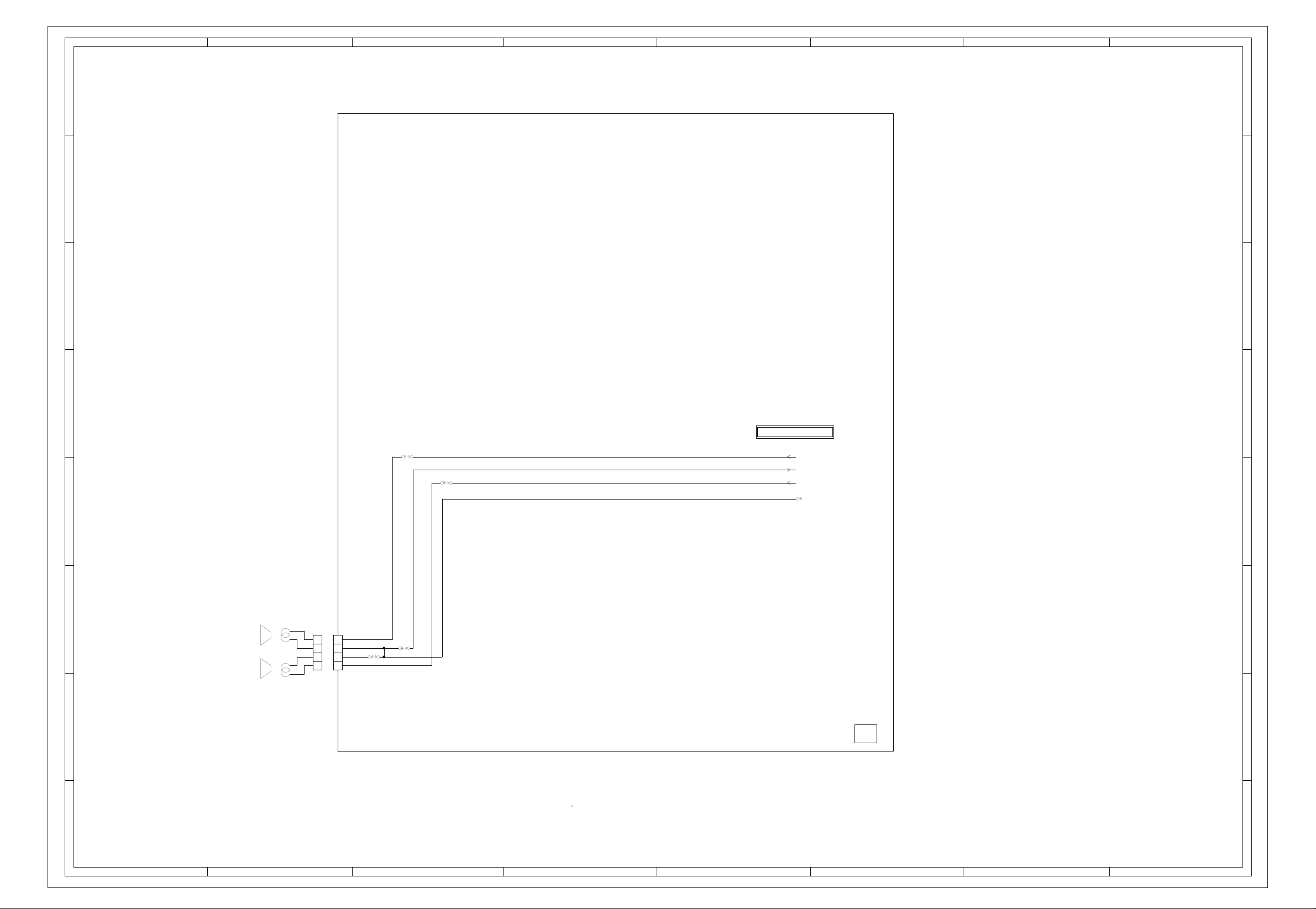
ABC D E F GH
AV/HEAD PHONE SCHEMATIC DIAGRAM
8
8
7
6
5
FROM IF/CHROMA/SOUND AMP
W819
W820
SOUND_OUT_R
SOUND_GND
SOUND_OUT_L
S804Y
4
7
6
5
4
4 OHM 5W
SP351
3
808-512-137
SPEAKER
R
SPEAKER
L
4 OHM 5W
SP352
808-512-137
2
1
CD351
CH24059A
CP351
TID-X04P-Z1BK
4
4
3
3
2
2
1
1
W823
W833
NOTE:THIS SCHEMATIC DIAGRAM IS THE LATEST AT THE TIME
OF PRINTING AND SUBJECT TO CHANGE WITHOUT NOTICE
THE DC VOLTAGE AT EACH PART WAS MEASURED
NOTE:
WITH THE DIGITAL TESTER WHEN THE COLOR BROADCAST
WAS RECEIVED IN GOOD CONDITION AND PICTURE IS NORMAL.
PCB010
TM9419
3
2
1
ABC D E F GH
G-6G-5
Page 6
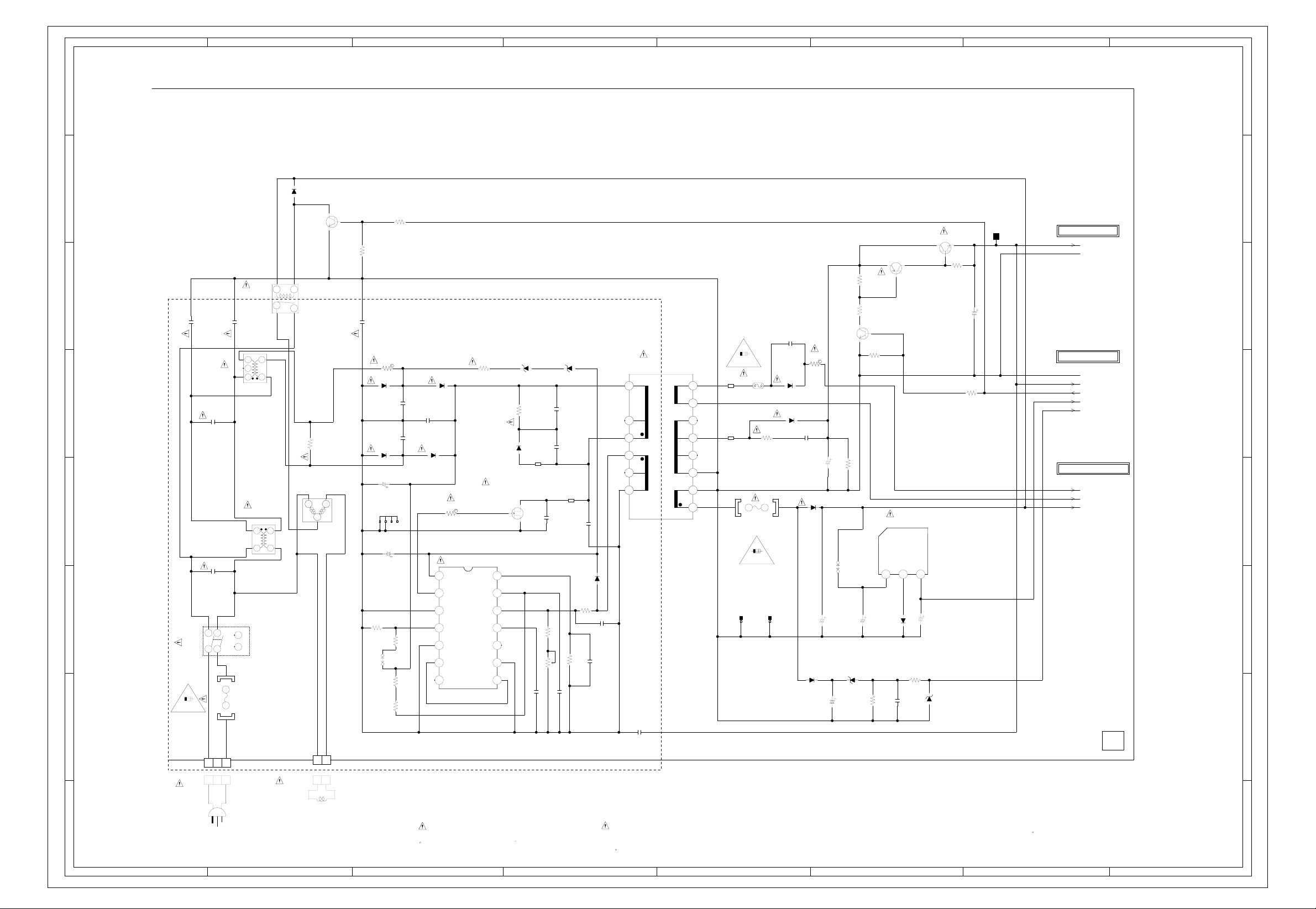
ABC D E F GH
POWER SCHEMATIC DIAGRAM
8
8
7
D506
1S2472
0.1
RELAY SW
Q505
2SC2001_L
RY501
L502_1
RB-20871
SDT-SS-109DM
C527
100P250V KX
NC
45
3
6
C525
100P250V KX
3
12
12
4
0.7
0.0
R505
C502
5
C526
0.22250V MMCA
R501
1.5M 1/2W
TH501
PTH451C262BF140M
4
C501
0.22250V MMCA
L501_1
SS24H-07200
34
12
123
3
3
4
1
2
SDDFC30400
F501
T4A_L_250V
BLUE
21
BLUE
NC
NC
BROWN
THL-P03P-B1
12
BROWN
5 6
FH501
EYF-52BC
FH502
EYF-52BC
CP501
DEGAUSS COIL
L503
8H200015
1
TV-50P-02-A1
2
21
CP502
SW501
MAIN SWITCH
4A 250V
2
AC230V_50Hz
CD501
1206635821
1
CRITICAL FOR SAFETY,USE ONES
DESCRIBED IN PARTS LIST ONLY
10K 1/4W
0.0022250V KX
5.6 7W
D502
RM11C
D501
RM11C
C505
100
400V
763WAA0099
R530
12K
W863
R503
HS501
C503
10025V YK
R504
10K 1/4W
C506
C507
USP
NC
NC
R529
1M1/2W
1.5M
R532
470K
R528
0.00222KV B
0.00222KV B
1/2W
1/2W
D503
RM11C
C508
0.0022500V B
D504
RM11C
12.6
5.2
0.0
3.6
0.0
5.8
NC
ARESINCE THESE PARTS MARKED BYCAUTION:
68K 3W
SWITCHING
R512
2SK2651-01MR
47 1/4W
POWER CONTROL
IC501 TDA16846
10 11 12 13 14
89
R513
Q501
D507
HZ36-1L TD
R514
D505
D
680.0
G
5.2
0.0
S
1
2.2
234567
1.9
1.7
3.7
NC
4.3
0.0
5.85.3
DANGEREUSES AN POINT DE VUE SECURITE
N’UTILISER QUE CELLS DECRITES
DANS LA NOMENCLATURE DES PIECES
C513
68K 3W
1R5NU41
B501
BL01RN1-A63T6
BL01RN1-A63T6
C515
R527
4.7K
VR501
C512
0.033 M
HZ36-1L TD
C514
330P2KV BP
5.6K
C511
D509
0.022630V PP
330P2KV BP
B502
R525
+B DRIVE
Q504
2SC4160
119.1
119.9
V.OUT
D516
R523
10K
119.7
150V KS
MTZJ5.1B
119.7119.9
BUFFER
10K
R519
Q503
2SA1371
R520
82K 1/4W
0
C529
470P500V B
D515
30DF6
D510
15DF6
R524
15W
C516
0.00152KV BP
D511
10ELS6
C517
D512
10ELS6
0.0
2A 125V
B504
BL01RN1-A63T6
B503
BL01RN1-A63T6
FH503
EYF-52BC
218001.
T1A_L_250V
1A 250V
CC001
TP-IS-05
ICP501
251002
F502
R516
15 3W
FH504
CC002
TP-IS-05
EYF-52BC
T501
8140049W
20.0
1
380.0
3
NC
680.0
4
1.3
5
3.2
6
NC
0.0 0.0
7
330P2KV BP
C531
D508
10ELS6
R526
10K
C504
330P500V B
27K
C510
820P B
680P B
C532
470P250V KX
ETANTLES PIECES REPAREES PAR UNATTENTION:
32.0
9
10
280.0
11
NC
240.0
12
150.0
NC
13
0.0
14
15
22.0
16
THE DC VOLTAGE AT EACH PART WAS MEASURED
NOTE:
WITH THE DIGITAL TESTER WHEN THE COLOR BROADCAST
WAS RECEIVED IN GOOD CONDITION AND PICTURE IS NORMAL.
0
TV POWER SW
2SC2909
C519
W856
22016V YK
C518
Q502
100
R511
160V
MTZJ3.6B
150V KS
R522
ST
120K 1/2W
C520
D514
R517
NOTE:THIS SCHEMATIC DIAGRAM IS THE LATEST AT THE TIME
119.2
DE
0.6
10K
5V REG
IC502_1 BA17805T
V.IN
GND
123
0.6 5.69.6
10025V YK
D513
C521
1SS133
R521
470
6.8K
C522
0.01 B
OF PRINTING AND SUBJECT TO CHANGE WITHOUT NOTICE
R533
C524
2.2K
47160V BXA
TP501
TO DEFLECTION/CRT
117V
GND
FROM/TO MICON/TUNER
GND
117V
POWER
AT+5.6V
POWER_FAIL
TO IF/CHROMA/SOUND AMP
SOUND+B
SOUND_GND
AT+12V
PCB010
TM9419
7
6
5
4
3
2
1
ABC D E F GH
G-8G-7
Page 7
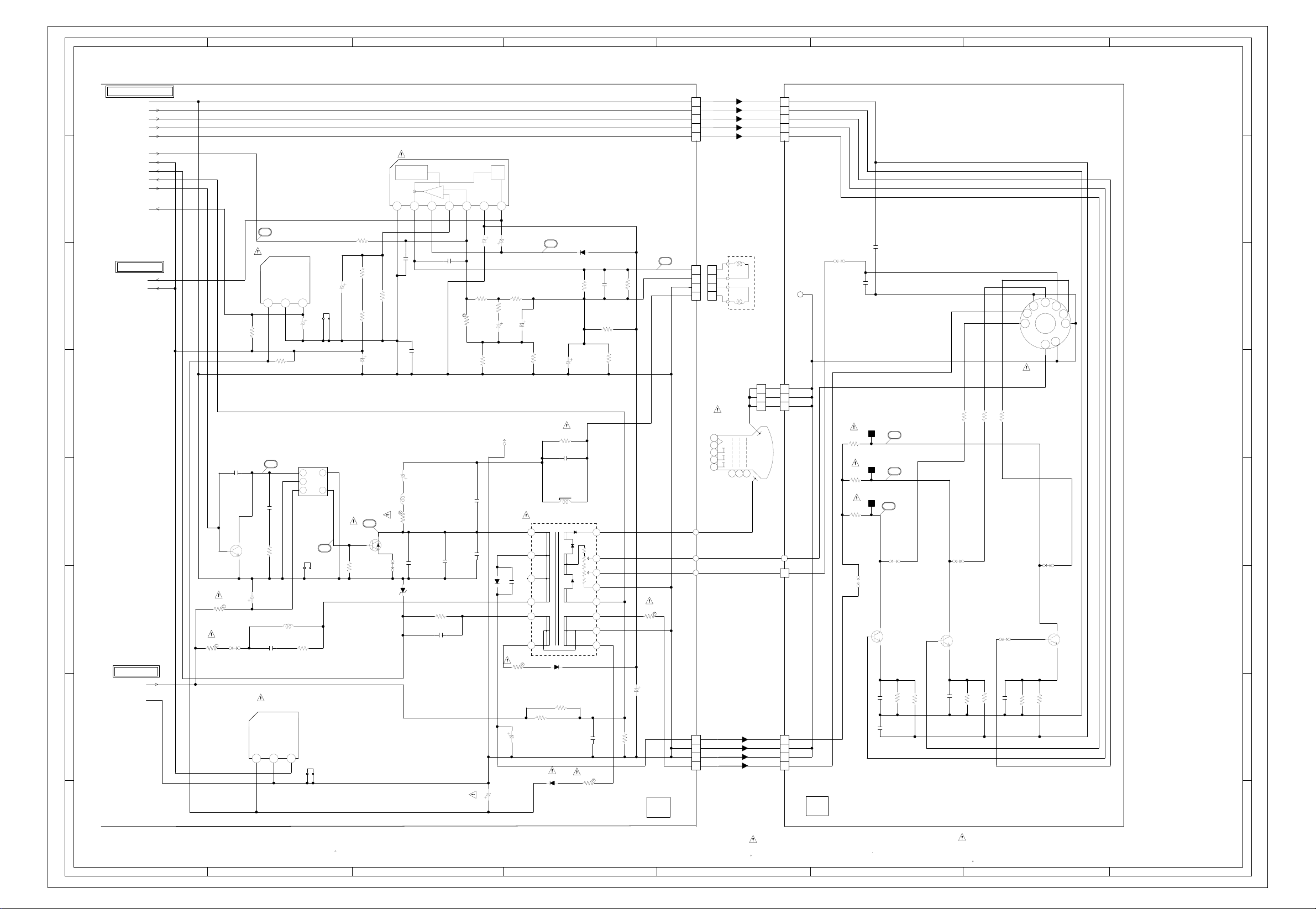
ABC D E F GH
DEFLECTION/CRT SCHEMATIC DIAGRAM
8
7
6
FROM/TO IF/CHROMA/SOUND
GND
CLAMP
G.OUT
B.OUT
R.OUT
V_OUT
FBT_5V
AFC
ACL
H_OUT
FBT_9V
TO MICON/TUNER
VD
FBT_5V
19
IC403 BA17809T
IN GND OUT
123
11.7
R416
33 1W
120
9V REG.
0.0
R430
GND GND
CLAMP CLAMP
G.OUT G.OUT
B.OUT B.OUT
R.OUT R.OUT
V-OUT
IC401 LA7840
THERMAL
PROTECTION
-
AMP
GND
1234567
0.0
R414
1/4W
4.7K
C429
15K
R402
4.750V KS
C425
HS402
763WAA0033
9.1
C408
100016V YK
1W
R431
C426
1.5K 1/4W
4706.3V YK
R403
18K
C423
+
C415
0.0022 B
100P
B
500V
0.015 M
R417
C410
R418
10K +-1%
R425
VCC
47035V YK
18K
2.825.82.65.326.04.8
2.2 1/2W
PUMP
UP
C414
R419
C417
1.1K
3.350V KS
10035V YK
R420
18K
C418_1
R407
2200
25V MHE
2.2 1/2W
23
D403
11E1N
0.1100V TF
C430_1
330 1/2W
R433
1.2K 1/2W
R432
R412
680 1/2W
C427
R410
1050V MHE
51048-0510
330 1/2W
1
2
3
4
5
CP802A
24
4
3
2
1
CP401_1
TS-80P-04-V1
5
R401
1K 1W
C401
0.0012KV BP
L401
ELH5L4112
FB401
3221010
COL
1
+180V
6
+15V
5
B+
2
AFC
9
+25V
34
D407
10ELS6
R406
R445
470K 1/2W
470K
1/2W
D404
10ELS6
ABL
HEATER
GND
+14V
R408
4.7
GND
C435
HV
F
S
11
0
8
0.8
10
28.0
7
0.0
150.0
TF
0.1100V
2W
R421
C433
120K 1/2W
R429
1.8
47035V MHE
PCB010
TM9419
1W
51052-0400
C437
C442
ECWF
0.39250V
820P2KV BP
D410
S806Y
10ELS6
C420
113.3
140.0
B
0.0011KV
116.3
110.0
23.0
R426
12W
NC
T401
B
470P500V
1/2W
4.7K
5V REG.
L406
18uH
305Y002
34
2
1
HS401
763WSA0007
NC
R405
15 1/2W
1250V YK
C413
6
L410
0909
4.7mH
R423
22
H.OUTPUT
113.3
Q401
2SC5250
R427
100 1/4W
0.0
0.0
21
W831
D405
68 1/2W
C443
DKR
0.00561.6KV
MTZJ9.1B
C444
R422
3.3K 1/2W
C409
150P500V B
820P2KV BP
SL
27.0
0.0
1160V YK
C446
100V PP
IC402 BA17805T
20
C440
R446
C416
0.012
C439
22P500V
4
0.3
H.DRIVE
Q402
2SC2688(L,M)
R448
3
FROM POWER
117V
GND
4.7K 5W
R424
5.6 7W
W884
2
4.7200V MHE
C405
C448
220016V MHE
IN GND OUT
123
11.7
0.0 5.0
HS403
A51EER131*76
180V 180V
4
GND GND
3
GND GND
2
HEATER HEATER
1
CP803A
4
3
2
1
10
11
V801
9
8
6
CD802
122E054702
R
G
B
FOCUS
SCREEN
CD803
122E044006
CD801
127C210006
1
2
3
175
CP804
005P-2100
180V
GND
GND
HEATER
1
2
3
4
5
51048-0510
1
2
3
CP801
1
4
3
2
1
51052-0400
CP802B
S401
TS-80P-03-V1
CP803B
PCB110
TC9279
W903
C806
R804
15K 2W
R806
15K 2W
R808
15K 2W
W807
B-DRIVE
Q802
2SC3789-RA
2.4
100P B
C802_1
0.00222KV B
GREEN
TP803
26
RED
TP802
25
BULE
TP801
27
W883 W882
141.0
2.2
C804
R811
470P B
C820
0.001 B
270
R813
R-DRIVE
Q804
2SC3789-RA
2.5
4.7K
C807
135.8
2.3
470P B
R821
R815
2.7K 1/4W
145.3
136.6
0.0
8
7
9
10
141.5
11
J801_1
CVT3275-5102
R819
R817
2.7K 1/4W
2.7K 1/4W
G-DRIVE
Q807
2SC3789-RA
W880
270
C810
4.7K
R816
560P B
R822
6
5
0.0
1
F
0.0
W881
144.7
2.4
2.1
4.7K
270
R823
1
NOTE:THIS SCHEMATIC DIAGRAM IS THE LATEST AT THE TIME
OF PRINTING AND SUBJECT TO CHANGE WITHOUT NOTICE
THE DC VOLTAGE AT EACH PART WAS MEASURED
NOTE:
WITH THE DIGITAL TESTER WHEN THE COLOR BROADCAST
WAS RECEIVED IN GOOD CONDITION AND PICTURE IS NORMAL.
CRITICAL FOR SAFETY,USE ONES
DESCRIBED IN PARTS LIST ONLY
ARESINCE THESE PARTS MARKED BYCAUTION:
DANGEREUSES AN POINT DE VUE SECURITE
N’UTILISER QUE CELLS DECRITES
DANS LA NOMENCLATURE DES PIECES
ETANTLES PIECES REPAREES PAR UNATTENTION:
ABC D E F GH
8
7
6
5
4
3
2
1
G-10G-9
Page 8
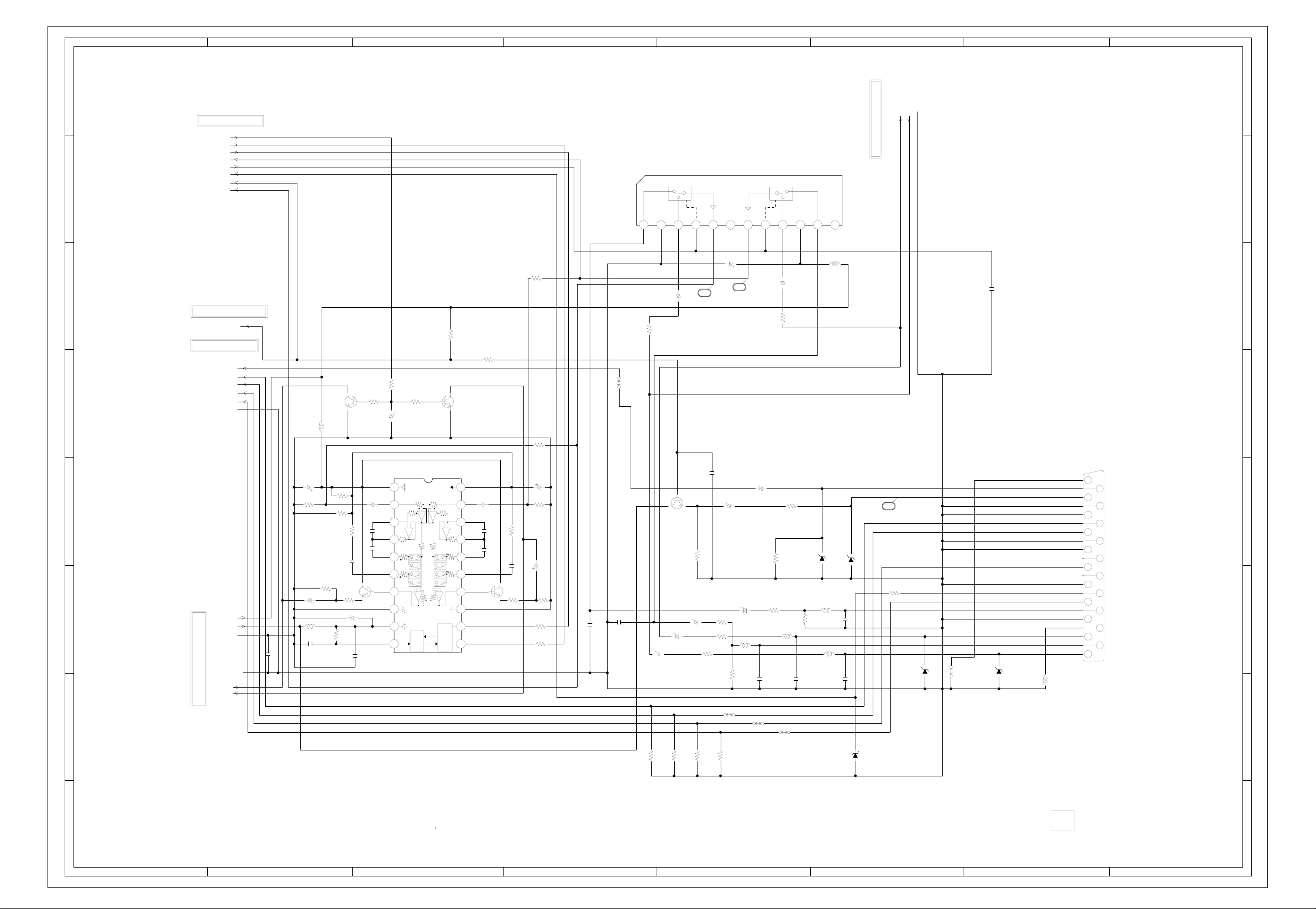
ABC D E F GH
JACK SCHEMATIC DIAGRAM
8
GND
TUNER_AUDIO_R
FROM/TO MICON/TUNER
A_MUTE
SCL
SDA
SOUND_R_1
AV1
FOR_VCR
7
TU_VIDEO_OUT
SOUND_L_1
A/V SIGNAL SWITCHER
IC751 LA7151
AA
CH1(L) CH2(R)
LL
HH
BB
FROM IF/CHROMA/SOUND AMP
TUNER_AUDIO_L
8
7
11011
R309
1K 1/4W
6
FROM IF/CHROMA/SOUND AMP
TU_VIDEO_OUT
330
REF
SIMAMP2
6.5K
LOGIC
CONTROL
0
REF
+-+
-
SIMAMP1
VOLAMP1
VOLAMP2
6.5K
6.5K
6.5K
R775
0.2
0
REF
VR1
+
-
S1
S3
S5
S7
+
-+-
AMP1
I2C BUS
INTERFACE
MUTE
Q305
2SC2412K
110
2
136K
3456789
1.8K
VR3
VR5
TONE
4.5
4.4
4.4
4.5
4.5
4.5
4.5
0.0
3.3
R776
330
C325
2.250V KANP
C310
C312
BUFFER
Q307
2SC2412K
3.7
0.022 B
0.47
R332
1K 1/4W
C323
4716V KS
R310
1K
R329
1.8K
TF
0.033 B
150V KS
C326
R333
680
R322
100 1/4W
R320
100 1/4W
C757
0.0022 B
0.01 B
C315
8.9
R318
330
TO VIDEO/R.G.B SWITCH
AV_VIDEO
21-Y
21-R
5
21-G
21-B
GND
C324
4710V KS
R317
4
C327
3
FBT_9V
FBT_5V
SOUND_GND
C338
GND
SOUND_L
SOUND_R
FROM/TO IF/CHROMA/SOUND AMP
L302
47uH
C331
0.001 B
0.01 B
1K
150V KS
L303
R319
MUTE
Q304
2SC2412K
22uH
R325
R326
680
R334 330
R321
0.2
4.7K
4.7K
R313
C316
BUFFER
Q308
2SC2412K
C330
4716V KS
100K
0
C334
R315
2.2K
0
1.8K
0.033 B
R314
2.2K
C332
2.250V KANP
C309
C311
8.9
3.7
0.022 B
R324
2.2K
22010V YK
C333
TONE CONTROL IC
IC301 M62420FP
9.0
20
4.5
VR2
136K
4.4
B
-
+
1.8K
4.5
0.022
TF
S2
4.5
VR4
0.47
S4
S6
4.5
VR6
4.5
S8
TONE
AMP2
0.0
4.9
4.8 3.1
11 12 13 14 15 16 17 18 19
R753
W848
C769
2
8.2K
4.8 2.1
VIDEO OUT
C753
1050V KS
C755
2.8
Q754
2SC1815Y
C751
1050V YK
0.0 5.1 0.0 5.1 0.0 5.8 8.9 5.8 0.05.80.05.8
1016V NP
R758
C777
1050V YK
29
R755
100
NC
C766
47010V YK
1016V NP
C775
C779
W853
2250V YK
0.001 B
R760
8.2K
R759
C754
R752
W854
8.2K
R756
68
75
L760
22uH
C765
30
C758
150P B
C767
47010V YK
100
C774
1050V KS
R762
8.2K
L761
R772
100
22uH
47K
R777
W852
R778
1223456789
NC
L753
120uH
C704
0.1 F
6
5
21PIN JACK
J751
0350_9982_05
VIDEO IN
VIDEO OUT
28
21-Y
21-R
D766
D755
MTZJ12B
MTZJ12B
R751
L758
22uH
47K
C762
0.001 B
L756
22uH
0.001 B
C752
0.001 B
5.6K
FOR VCR
L OUT
R OUT
D754
21-G
21-B
L IN
R IN
MTZJ12B
W835
D753
MTZJ12B
L751
22uH
213
19
18
17
16
15
14
13
NC
12
11
NC
10
9
8
7
6
5
4
220
1
4
3
2
R77475R77375R77175R769
THE DC VOLTAGE AT EACH PART WAS MEASURED
1
NOTE:THIS SCHEMATIC DIAGRAM IS THE LATEST AT THE TIME
OF PRINTING AND SUBJECT TO CHANGE WITHOUT NOTICE
NOTE:
WITH THE DIGITAL TESTER WHEN THE COLOR BROADCAST
WAS RECEIVED IN GOOD CONDITION AND PICTURE IS NORMAL.
75
D758
MTZJ5.1B
PCB010
TM9419
1
ABC D E F GH
G-12G-11
Page 9

ABC D E F GH
VIDEO/R.G.B SWITCH SCHEMATIC DIAGRAM
8
8
22010V YK
C602
3.350V YK
C601
C603
R603
12K
D602
1SS133
R604
12K
D603
1SS133
R605
12K
D604
1SS133
R606
12K
D605
1SS133
R607
12K
D606
1SS133
R608
12K
D607
1SS133
C604
3.350V YK
3.350V YK
7
FROM MICON/TUNER
AV1
YS.MUTE
6
1
2345678
1035V KANP
C637
5
IC603
NJM2233BM-T1
VIDEO SWITCH
10K
R618
1234
0.02.80.02.8
4.70.0 4.9 0.0
NC
5678
W889
NC
1050V YK
C640
4
150V YK
150V KS
C638
C648
FROM/TO IF/CHROMA/SOUND AMP
FBT_5V
DET_OUT
3
AV_VIDEO_1
AV_VIDEO_2 AV_VIDEO
A-R
A-G
A-B
A-Y 21-Y
GND GND
0.0
YS.MUTE
Q610
2SC2412K
0.0
0.0
Y1 Y0 Z1 Z Z0 IN H VEE VSS
TC74HC4053AF
ANALOG MPXER
IC601
4.9 1.4 1.4 1.4 1.4 0.0 0.0 0.0
R635
0.0
TEXT SW
Q603
2SC2412K
TEXT SW
0.0
2SC2412K
D620
1SS133
0.00.00.01.41.41.41.41.4
CBAX0X1XYVDD
10111213141516
9
W879
10K
10K
R639
0.6
Q602
2.7K
R601
0.6
0.0
0.0
R640
1K
D601
1SS133
V.REF
Q601
2SC2412K
4.9
2.5
1.9
R609
1K
R610
1K
1K
R611
7
6
FROM IF/CHROMA/SOUND AMP
C606
10010V YK
C607
C608
10010V YK
10010V YK
TEXT-R
TEXT-G
TEXT-B
TEXT-Y
GND
5
4
FROM JACK
3
21-R
21-G
21-B
2
PCB010
TM9419
THE DC VOLTAGE AT EACH PART WAS MEASURED
NOTE:THIS SCHEMATIC DIAGRAM IS THE LATEST AT THE TIME
1
OF PRINTING AND SUBJECT TO CHANGE WITHOUT NOTICE
NOTE:
WITH THE DIGITAL TESTER WHEN THE COLOR BROADCAST
WAS RECEIVED IN GOOD CONDITION AND PICTURE IS NORMAL.
2
1
ABC D E F GH
G-14G-13
Page 10

ABC D E F GH
T’TEXT SCHEMATIC DIAGRAM
8
L851
10uH
L852
10uH
8
7
C867
C854
R862
10
220P CH
6
DECORDER
IC850 CF70095A
1.1
TO IF/CHROMA/SOUND AMP
CP851B
IMSA-9130S-06L
1
SYNC
2
5
TEXT-B
3
TEXT-G
4
TEXT-R
5
GND
6
TEXT-Y
BUFFER
Q851
2SC1815Y
R852
4.9
R854
330
LFP3A-M3R2TA
R859
R858
B850
5.6K
5.6K
0
0.3
1K
R861
R860
820
33K
R863
C856
D851
SVC251SPA-AC
5.6K
R866
C857
10K
0.1 TF
C861
270P B
27P CH
C855
0.0022 B
C859
82PCH
4
R857
2.2K
R855
2.2K
R864
R865
100
100
R868
L850
18K
1.1
2.2
1.5uH
4.9
4.2
4.0
4.9
FLAG2
FLAG1
REF.
2.2
RGB SET
0
AGND
0
RED
0
GREEN
DVCC
0
BLUE
20 21 22 23 24 25 26 27 28
0
BLANK
SDA
SCL
TEST3
16 17 18 19
NC
0
WIND
15
TEST5
SYNC
VIDEO
AVCC
RSTB
CLK.IN
DGND
TEST1
TEST4
TDATA
TCLK.
CSB
NC
TEST2
4716V YK
C868
0.01 B
R872
2216V NP
C869
100K
C852
R876
4.7K
R856
R873
33K
R874
150K
R875
56K
1TF
1K
C851
0.001 B
C876
R877
6.8K
C878
CH
47P
0.1 B
1.0
11011121314
3.5
2
3.5
345
4.9
4.9
W860
0
6789
NC
0
0
NC
4.9
0
0
4.5
4.9
0
C865
IC851 CF72306
0
NC
SCAN-0
20
4.5
SYNC
0
DGND
0
WIND
4.9
DVCC
2.2
OSC OUT
15 16 17 18 19
NC
0
DGND
0
TDATA
0
TCLK.
0
TSTAPLB
11 12 13 14
4716V YK
C864
DATA SLICER
0.01 B
W855
W851
C887
56P CH
C883
R878
C879
220P B
R879
1K
10K
C880
C881
31
CH
10P
220P B
0.01 B
X850
13875KHz
C884
27P CH
C882
0.1 TF
C885
0.01 B
TSIG
SSIG
CSIG
AGND
OSC1
OSC2
AVCC
CREF.
AGND
BIAS
1.8
110
1.7
2
0
3456789
0
2.2
2.5
4.9
0
0
1.6
7
6
5
4
3
2.2K
R853
FROM/TO IF/CHROMA/SOUND AMP
2
1
CP852B_1
IMSA-9130S-05L
AV_VIDEO_2
1
SDA
2
SCL
3
T_TEXT_RESET
4
FBT_5V AT+5.6V
5
NOTE:THIS SCHEMATIC DIAGRAM IS THE LATEST AT THE TIME
OF PRINTING AND SUBJECT TO CHANGE WITHOUT NOTICE
THE DC VOLTAGE AT EACH PART WAS MEASURED
NOTE:
WITH THE DIGITAL TESTER WHEN THE COLOR BROADCAST
WAS RECEIVED IN GOOD CONDITION AND PICTURE IS NORMAL.
PCB 150
TE 9969
3
2
1
ABC D E F GH
G-16G-15
Page 11

ABC D E F GH
NICAM SCHEMATIC DIAGRAM
8
FROM/TO IF/CHROMA/SOUND AMP
CP853B
SDA
SCL
100
SDO
10 NICAM
11 TP1
12 PCLK
13 ADDR1
21 VDDA2
22 TEST1
VDDA1
2.250V KS
C921
0.1 B
R921
R919
100
R918
SDA
1 OUTL
2 OUTR
VSSA1
4
56789
W861
W833
0.1 B
10
W864
SCL
VSSD1
W865
C920
R925
R920
C942
0.1 B
VDDD3
23 SIF2
32 WS
33 SCK
VDDD1
10
VSSD3
24 V REF1
34 SYSCLK
35 VDDD4
43 VDDA3
44 VSSA3
VSSD2
C919
0.1 B
10
C941
150V KS
CRESET
VDDD2
C940
SIF1
TP2
NC NCNC
R917
C939
47P CH
10 11
W866
3.3
0.01 B
C938
23242526272829330313233
VSSA2
ADDR2
I REF
TEST2
XTALO
XTAL1
V TUNE
4.64.64.64.60.04.60.00.04.72.42.4
7
NC NC NC
4.6
0.0 4.63.1 3.1 0.0 4.6 2.2 2.2 2.2
4.6
0.2
NC
343536373839
4.5
0.0
VSSD4
4.5
P1
NC
2.4
MONOIN
2.4
EXTIR
2.4
EXTIL
4041424344
2.4
V REF2
4.6
P2
NC
4.7
0.0
2
1
C922
C925
0.01 B
2.250V KS
C923
0.01 B
C929
0.1 B
C927
476.3V KS
10
C926
NICAM DECODER
IC921
TDA9874H
W863
W803
C928
0.1 B
0.1 B
W830
6
R926
3.3
R923
2.2K
5
R922
4
C924
W834
47P CH
NC
0.0
4.5
20 21 22
0.0
4.1
12 13 14 15 16 17 18 19
4.6
W869
0.0
W823
0.0
2.1
NC
C946
22P CH
2.6
R915 10K
3.3
W849
0.0
R916
NC
39K
C934
0.1 B
C945 22P CH
X921
24.576MHz
C917
R927
10
476.3V
C935
R913 39K
L902
3.3uH ELC0607
C915
0.033 MMTV
C916
0.33 MMTV
KS
L903
100uH 0607
L901
100uH 0607
476.3V KS
R914
8.2K
D901
MA367
SIF
TU_AUDIO_OUT
FBT_5V
GND
GND
EXT_AUDIO_IN[R]
EXT_AUDIO_IN[L]
TUNER_AUDIO_L
TUNER_AUDIO_R
IMSA-9130S-06L
SDA
SCL
SIF
TU_AUDIO_OUT
FBT+5V
GND
IMSA-9130S-05L
GND
EXT_AUDIO_IN[R]
EXT_AUDIO_IN[L]
TUNER_AUDIO_L
TUNER_AUDIO_R
CP854B
1
2
3
4
5
6
1
2
3
4
5
8
7
6
5
4
3
2
PCB290
THE DC VOLTAGE AT EACH PART WAS
NOTE:
MEASURED WITH THE DIGITAL TESTER
1
DURING PLAYBACK
NOTE:THIS SCHEMATIC DIAGRAM IS THE LATEST AT THE TIME
OF PRINTING AND SUBJECT TO CHANGE WITHOUT NOTICE
TE9984
3
2
1
ABC D E F GH
G-18G-17
Page 12

ABC D E F GH
MICON/TUNER SCHEMATIC DIAGRAM
8
OS101_1
GP1U281Q
8
GND
B+
Vout
123
R107
R105
100
7
6
5
TEST POINT
CP101_1
8283_0612_00_000
1
GND
2
I2C SCL
3
I2C SDA
4
I2C OFF
5
AGC
6
AFT
FROM/TO CHROMA/SOUND AMP
TUNER_AGC 120V
TUNER_IF
AFT POWER_FAIL
SDA
SCL
OSD-R POWER
OSD-G
OSD-B
OSD-Y
AFC
A_MUTE
B.B
FROM/TO VIDEO/R.B.G SWITCH
AV1
YS_MUTE
4
FROM/TO JACK
FOR_VCR
AT+5V
3
100
W905
0.1F5.5V
R111
4.7K
R145
1K
MEMORY IC
IC102 M24C04-BN6
0.0
1234
E0
0.0
E1
0.0
E2
0.0
VSS
BUFFER
Q103
DTC114TKA
R142 1.2K
R109
VCC
MODE
SCL
5678
SDA
5.0
4.8
0.0
R147
R108
10K
10K
10K
R110
22K
OSD-R
OSD-G
OSD-B
OSD-Y
AFC
5.2
0.0
C123
100P
4.8
4.8
MICON IC
OEC6056A
STAND BY
D107
SLR-342VCT32
C112
CH
C124
IC101
0.01 B
C101
1006.3V KS
R124
100
R113
100P CH
100
NC NC
4.9
11011
T_RESET
NC
4.4
A_MUTE
0.0
3
BLUE BACK H
0.0
NC
DEGAUSS
0.0
56789
YS MUTE
4.8
AV1
4.8
AV2
4.8
ATS
4.9
KEY
4.8
AFT
5.2
FORTHED VCR V-SYNC
12 13 14 15 16 17 18 19220 21 22
0.8 3.8 0.3 0.0 0.0 0.0 4.4 4.4 4.4 4.4 4.9
NC NC NC
R114
270
VSS
PAL/SEC
12 9V POWER
13 STAND BY LED
14 ON TIME LED
22 H-SYNC
VSS
NC
VDD
NC
W868
C113
NCNC
34 SOUND B
35 SCL
43 AKB WHITE
44 POWER21 OSD Y
OSD R
W869
SL
120P
R143
12C OFF
OSD G
C118
R121 3.3K
SDA
OSD B
W870
C117 120P SL
4.7K
120P SL
R122 3.3K
4.8 0.04.95.00.00.04.90.05.05.04.84.6
SOUND A
REMORT
P_FAIL
OSC OUT
OSC IN
R120 1K
34353637383944041424344
RESET
XOUT
XIN
TEST
R123 3.3K
1050V KS
C103
47
R126
R136 22K
L101
C108 0.1 B
3
1
X101
CST8.00MTW
C104 12P CH
33uH
C105 12P CH
R137 22K
68K
R150
C107
2
C122
0.01 B
4
R125 22K
21
5.0
SD
5.0
5.0
30 31 32 33
4.2
5.0
3
3.8
4.4
W818
0.0
5.0
4.9
23 24 25 26 27 28 29
5.2
TU001 NJH3023M218
14 15
TP001
IC103 PST600H
10K
R133
VCC
123
4.9
D103
1SS133
150V KS
C111
5
IF
11
NC NC
D001
D104
1S2472
RESET IC
GND
0.0
BTL
9
10
R001
HZ30-3L TD
C001
0.022 M
V.OUT
5.0
68K 1/2W
R002
8
R134
68K 1/2W
L001
10K
BPL
7
1S2472
10uH 0607
D105
NC
C002
V.S
SDA
SCL
ADRES
AGC
2
3
4
5
6
270
R003
10006.3V YK
R004
1
12 13
NC
NC
270
C003
C007
0.01 B
150V KS
003P-2100
C006
100P CH
7
PH003
FROM DEFLECTION/CRT
FBT_5V
120V
VD
FROM/TO POWER
6
AT+5.6V
GND
5
4
TO CHROMA/SOUND AMP
GND
AT+5V
3
2
1
G-1
ACCESSORY
BT001
R03(AB)E_20_T
BT002
R03(AB)E_20_T
TM101
R25-1190
R101
2.2K
R102
R138
R103
390
20 VOL UP
SW102
EVQPB105K
820
SW104
EVQPB105K
20 VOL DOWN
1.2K
SW106
EVQPB105K
20 CH UP/14 DOWN
R139
2.2K
SW107
20 CH DOWN
EVQPB105K
R131
R132
10K
820
R130
4.9
3.9
H-BUFFER
Q102
2SC2412K
0.0
15K
1K
R127
V-BUFFER
Q101
2SC2412K
33K
R128
2
5.2
0.1
0.0
2.2K
C109
R129
0.022 M
PCB010
TM9440
CAUTION: DIGITAL TRANSISTOR
1
THE DC VOLTAGE AT EACH PART WAS MEASURED
NOTE:THIS SCHEMATIC DIAGRAM IS THE LATEST AT THE TIME
OF PRINTING AND SUBJECT TO CHANGE WITHOUT NOTICE
NOTE:
WITH THE DIGITAL TESTER WHEN THE COLOR BROADCAST
WAS RECEIVED IN GOOD CONDITION AND PICTURE IS NORMAL.
ABC D E F GH
G-2
Page 13

ABC D E F GH
CHROMA/SOUND AMP SCHEMATIC DIAGRAM
8
TUNER_AUDIO_R
7
6
AV_AUDIO
TU_VIDEO_OUT
FROM/TO VIDEO/R.G.B SWITCH
AV_VIDEO_1
VIDEO_OUT
5
4
FROM/TO MICON/TUNER
TUNER_IF
3
TUNER_AGC
2
1
FROM/TO JACK
A-R
A-G
A-B
A-Y
DET_OUT
GND
FBT_5V
AFC
SDA
SCL
A_MUTE
B.B
AFT
OSD-Y
OSD-R
OSD-G
OSD-B
W900
R219
39
R215 75
C201
0.01 B
CF202
MKT41.5MA110P
A-Y
D612
1SS133
BUFFER
Q611
2SA1037AK
R201
1.0
R202
R.OUT
D613
1SS133
5.6K
4.2
2.7K
G.OUT
D614
0.0
R615
R616
C202
L202
R205
1SS133
470
470
2.8
0.0
0.6
2SC2412K
0.022 B
1uH
IF AMP
Q201
2SC2814
27
B.OUT
D615
2.1
0.6
BUFFER
Q604
1SS133
R203
R204
R617
C629
8
C634
150P CH
B301
BL02RN1-R62T2
W849
BUFFER
Q301
2SC2412K
W855
W812
L301
C304
BPF
CHROMA IC
FM
DET
IC201 LA76812
SW
DC
VOL
1 101112131415161718192 20 21 22 23 24 25 26 27
R209
2.0 3.2 2.6 3.2 2.3 3.0 0.0 4.8 2.4 2.2 4.9 4.9 3.8 1.1 1.2 1.2 0.0 8.2 3.2 3.0 3.2 0.4 2.8 2.8 5.4 3.8 1.1
4.7K
R301
4.9
C301
R308
2.4
1.8
1K
R307
100
3316V KS
0.0
56
560
S804Y
W803
39P CH
100
0.01 M
100
15uH
SPLL
C305
BPF
LIM
AMP
C302
R302
0.01 F
1K
0.01 B
R312
C204
0.015 M
C203
C306 0.001 B
IF AGC
3
7
C205
C307
330
6
RF AGC
0.022 M
C308
18P CH
R206
AV_AUDIO
1050V YK
R218240
KS
C212
0.4750V
C214 0.001 B
82K
R225
5051525354
VIDEO
AMP
TRAP
VIDEO
DET
VIF
4
5
6789
C206
0.01 B
10K
120K
R207
0.01 B
12345
OUTOUTGININ
SAW FILTER
CF201
SAF39.5MZK220ZL
VCO
L204
360K043
6
1
2
NC
A2C
PLL
4706.3V YK
C208
S807Y
C213
0.4750V KS
TP202
34
IDENT
C207
0.01 B
R327
C303
R210
100K
R211
120K
C215
0.01 B
W871
150V KS
C618
680K
R622
IF
AFT
PEAKING
4.7K
150V KS
C209
0.1 B
S807X
AFT
W915
AV_VIDEO_1
L604
10uH 0607
C621 0.01 B
330
R641
C620
4706.3V YK
CLMP CLMP
VIDEO
SW
BAF SW
TRAP
DELAY
SYNC
LINE
SEP
BLACK
CORING
STRETCH
BUS ABL CLAMP
100
100
R213
R212
10K
R654
R216 2.2K
SDA
SCL
A_MUTE
W813
1K
R627
C624
W864
40414243444546474849
APC1
ACC
OSD
CONTRAST
3316V
C612
3316V KANP
C611
A-R
A-G
SOUND AMP (MONO) IC
IC352 AN7523
+
Vcc
1234567
4.0 0 4.0 6.0 1.4 0 0
7.9
W873
14
X601
R631 24K
R630 24K
C626
TINT
DEMO
NP
C613
0.056 B
VCO
PAL
A-B
4.433619MHz
1050V KS
C647_1
C627
0.4750V KS
16P CH
98
NC
CW
KILLER
APC2
VCO
SW
CLAMP
CONTRAST
BRIGHT
DRIVE/OUT-OFF B.AKB
100
R651
C614
22010V YK
4.7K
R624
C615
0.01 B
13 12 11
39
R623
3316V KANP
C660 4716V YK
A-Y
R305
R.OUT
C350
0.01 M
7.2
0.0
A_MUTE SW
1K
0.0
Q302
2SC2412K
NC
RGB
MATRIX
OSD
SW
R652
G.OUT
CLAMP
DC ADS.
SW
100
W802
100
R653
B.OUT
89
NC
R306
470
HS352
*
C644
10006.3V YK
C639 100P CH
D609
W865
C632
1H DELAY
COLOR
CLAMP
RAMP
1SS133
V_OUT
R335
+
VER
SEP
VER
C/D
C616
R336
10K
C628
1050V KS
17
R331
4706.3V YK
C617
0.22 TF
C609_1
8.2K
18K
R330 8.2K
LPF
ALC
0.33 TF
C403
L603
10uH
7
C652
0.001 B
R435
D401
3.3K
R634
4.7K +-1%
NC
2.21.80.84.88.00.00.02.40.43.72.73.42.60.02.03.24.81.82.43.64.14.12.62.32.82.33.0
30313233343536373839
HDRVER
VCC
R404
0.150V KS
2829
FBP
HDR
VCO
1/256
HDR
C/D
AFC1
AFC2
PHASE
SHIFTER
HDR
OUT
4.7K
R411
R409
4706.3V YK
C407
C404
0.01 B
0.015 B
3.350V
C412
YK
180 1/2W
R613
22K+-1%
R612
120K
H_OUT
R350
6.8K
R338
1.2K
W902
C642
C610
16
100 1/4W
C656
1016V NP
0.01 B
D610
11E1N
C319_1
MTZJ5.6B
220P B
NP
2216V
R649
R434
10K
10
AFC
R638
1.8K
D619
R636
1SS133
1.2K
BUFFER
D616
1SS133
Q607
2SA1037AK
330
C641
C313
150V KS
1.1
0.5
0.1
10016V KA
1K
R637
15
R650
S803Y
S801Y
S806X
S801X
FROM MICON/TUNER
AT+5V
GND
FROM/TO DEFLECTION/CRT
FBT_9V
AFC
CLAMP
B.OUT
G.OUT
R.OUT
H_OUT
V_OUT
ACL
GND
FROM POWER
GND
AT+12V
SOUND+B
SOUND_GND
C320
TO AV/HEAD PHONE
100016V
YK
W893
SOUND_SP[-]
SOUND_SP[+]
FBT_5V
PCB010
TM9440
THE DC VOLTAGE AT EACH PART WAS MEASURED
NOTE:
WITH THE DIGITAL TESTER WHEN THE COLOR BROADCAST
WAS RECEIVED IN GOOD CONDITION AND PICTURE IS NORMAL.
6
5
4
3
2
1
G-3
NOTE:THIS SCHEMATIC DIAGRAM IS THE LATEST AT THE TIME
OF PRINTING AND SUBJECT TO CHANGE WITHOUT NOTICE
ABC D E F GH
G-4
Page 14

ABC D E F GH
8
7
6
AV/HEAD PHONE SCHEMATIC DIAGRAM
8
7
6
5
W819
FROM CHOMA/SOUND AMP
SOUND_SP[-]
SOUND_SP[+]
4
W877
CH01806A
CD351_1
CH22060A
1
2
SPEAKER
4 OHM 5W
SP351_1
808-512-137
3
4 OHM 5W
SP352_1
808-512-137
SPEAKER
CD352
2
CP351_1
TID-X02P-B2
1
2
PCB010
TM9440
5
4
3
2
1
G-5
THE DC VOLTAGE AT EACH PART WAS MEASURED
THE DC VOLTAGE AT EACH PART WAS MEASURED
NOTE:
WITH THE DIGITAL TESTER WHEN THE COLOR BROADCAST
WAS RECEIVED IN GOOD CONDITION AND PICTURE IS NORMAL.
NOTE:
WITH THE DIGITAL TESTER WHEN THE COLOR BROADCAST
WAS RECEIVED IN GOOD CONDITION AND PICTURE IS NORMAL.
1
ABC D E F GH
G-6
Page 15

ABC D E F GH
8
7
D506
1S2472
0.1
RELAY SW
Q505
2SC2001_L
0.7
0.0
R505
6
C525
100P250V KX
COIL
LINE FILTER
L502_1
5
RB-20871
SDT-SS-109DM
C527
100P250V KX
NC
RY501
45
3
3
12
12
4
C502
C526
0.22250V MMCA
R501
1.5M 1/2W
TH501
4
L501_1
SS24H-07200
34
PTH451C262BF140M
123
12
C501_1
SDDFC30400
4A 250V
0.22250V ECQUL
4
SW501
2
MAIN SWITCH
BLUE
3
1
F501
T4A_L_250V
12
NC
5 6
NC
FH501
FH502
CP501
THL-P03P-B1
EYF-52BC
EYF-52BC
1
TV-50P-02-A1
2
CP502
3
2
400V
10K 1/4W
0.0022250V KX
R530
12K
W916
R503
5.6 7W
D502
RM11C
D501
RM11C
C505
100
HS501*
C503
10025V YK
W863
R504
10K 1/4W
C506
C507
USP
NC NC
R529
R532
1M 1/2W
1.5M 1/2W
+B DRIVE
Q504
2SC4160
119.1
119.9
R521
R523
10K
119.7
470
D516
MTZJ5.1B
119.9 119.7
119.7
BUFFER
10K
Q503
R519
2SA1371
DE
R520
82K 1/4W
0
R511
R518
47025V YK
C520
D514
MTZJ3.6B
150V KS
0.6
0
R522
10K
ST
120K1/2W
IC502_1 BA17805T
22 2W
123
9.6 0.6 5.6
10025V YK
R517
V.IN
6.8K
5V REG IC
GND
D513
C522
C521
1SS133
0.01 B
V.OUT
150V KS
C529
15 3W
F502
R516
EYF-52BC
CC002
TP-IS-05
470P500V B
D515
30DF6
D510
15DF6
C516_1
0.00152KV BN
FH504
D503
R513
68K 3W
D507
HZ36-1L TD
RM11C
0.00222KV B
C508
500V
0.0022
B
0.00222KV B
D504
RM11C
SWITCHING
R512
Q501
2SK2651-01MR
47 1/4W
POWER CONTROL IC
IC501 TDA16846
+
16V
OFF
TIME
OV
-
COMPARATOR
G1
OVERVOLTAGE
12.6
5.2
0.0
3.6
0.0
5.8
NC
5.3
STARTUP
DIODE
DRIVER
OUTPUT
1V
10 11 12 13 14
VCC
89
COMPARATOR
OD
G3
R6
1.5V
PVC
+
VOLTAGE
1V
-
+
+
-
COMPARATOR
D1
1.5V
ZERO CROSSING
FOLD BACK
-
+
PRIMARY
S
R
ERROR
FLIPFLOP
FC1
SUPPLY
VOLTAGE
G2
R5
PVA
ERR Q
S
R
DE2
ED1
SIGNAL
CORRECTION
CHECK
ON
TIME
ONTFQ
COMPARATOR
ONTC
D2
POINT
D5
BUFFER
FOR
VOLTAGE
G4
FC2
CONTROL
R4
D4
VOLTAGE
-
KSY
+
R3
BCV
CONTROL
R7
R514
68K 3W
D505
1R5NU41
B501
BL01RN1-A63T6
680.0
D
G
5.2
S
0.0
+
OFTC
-
1
2V
2.2
3.5V
-
234567
1.9
+
5V
R2
+
EA
-
1.7
D3
ERROR
AMPLIFIER
3.7
+
1)
+
NC
-
R1
4.3
20k
5V
-
1.2V
+
30k
R8
75k5V15k
VR501
0.0
5.8
C512
HZ36-1L TD
C513
C514
BL01RN1-A63T6
C515
5.6K
R527
4.7K
C511
0.015 M
0.022630V PP
330P2KV BP
B502
330P2KV BP
R525
D509
310.3
353.9
15.15
782.2
0
300
NC
NC
T501
8140051W
1
3
4
5
6
7
12.4
9
6.87
10
158.34
11
NC
136.28
12
75.44
NC
13
0
14
0
15
18.8
16
2A 125V
B504
BL01RN1-A63T6
B503
BL01RN1-A63T6
FH503
EYF-52BC
T1A_L_250V
ICP501
251002
218001.
1A 250V
D508
10ELS6
R526
10K
C504
CC001
TP-IS-05
100P500V CH
47K
C510
0.0018 M
C532
470P250V KX
820P B
R524
1.8 5W
D511
10ELS6
D512
10ELS6
TV POWER SW
Q502
2SC2909
100
C519
160V
C517
C518
R533
2.2K
C524
TP501
47160V BXA
S805X S805Y
FROM/TO DEFLECTION/CRT
120V
GND
FROM/TO MICON/TUNER
GND
120V
POWER
AT+5.6V
POWER_FAIL
TO CHROMA/SOUND AMP
GND
SOUND+B
SOUND_GND
AT+12V
PCB010
TM9440
8
7
6
5
4
3
2
POWER SCHEMATIC DIAGRAM
21
DEGAUSS COIL
L503
8H200015
CRITICAL FOR SAFETY,USE ONES
DESCRIBED IN PARTS LIST ONLY
THE DC VOLTAGE AT EACH PART WAS MEASURED
ARESINCE THESE PARTS MARKED BYCAUTION:
DANGEREUSES AN POINT DE VUE SECURITE
N’UTILISER QUE CELLS DECRITES
DANS LA NOMENCLATURE DES PIECES
ETANTLES PIECES REPAREES PAR UNATTENTION:
NOTE:
WITH THE DIGITAL TESTER WHEN THE COLOR BROADCAST
WAS RECEIVED IN GOOD CONDITION AND PICTURE IS NORMAL.
NOTE:THIS SCHEMATIC DIAGRAM IS THE LATEST AT THE TIME
OF PRINTING AND SUBJECT TO CHANGE WITHOUT NOTICE
1
CD501
21
BLUE
BROWN BROWN
AC230V-240V_50Hz
1206635821
1
ABC D E F GH
G-8G-7
Page 16

ABC D E F GH
DEFLECTION/CRT SCHEMATIC DIAGRAM
8
7
6
FROM/TO /CHROMA/SOUND AMP
TO MICON/TUNER
CLAMP
G.OUT
B.OUT
R.OUT
V_OUT
FBT_5V
H_OUT
FBT_9V
FBT_5V
120V
GND
AFC
ACL
VD
11.7 0.0 9.1
R416
33 1W
19
9V REG. IC
IC403 BA17809T
IN GND OUT
123
C408
R430
1W
120
V-OUT IC
IC401 LA7840
THERMAL
PROTECTION
-
AMP
0.0022 B
C415_1
500V
100P
+
B
GND
1234567
4.8 26.0 5.3 2.6 25.8 2.8
0.0
R414
1/4W
3.9K
C429
15K
R402
R431
C426
1.5K 1/4W
4706.3V YK
R403
18K
4.750V KS
C425
HS402*
100016V YK
R417
R425
C410
R418
10K +-1%
2.2 1/2W
VCC
47035V YK
10K
PUMP
UP
C414
R419
C417
1.1K
3.350V KS
10035V YK
R420
22K
C418
R407
1000
25V YXA
2.2 1/2W
23
D403
11E1N
0.1100V TF
C430_1
330 1/2W
R415
680 1/2W
R433_1
1.5K 1/2W
1/2W
R432
680
1.5K 1/2W
R412
330 1/2W
C427
1050V MHE
R410
R413
5
FROM/TO CHROMA/SOUND AMP
S806Y
C439
22P500V
20
SL
C440
4
27.0
S804X
S803X
0.3
H.DRIVE
Q402
2SC2688(L,M)
R448
4.7K 5W
0.0
C446
1160V
R446
YK
3
R424
W884
5.6 7W
FROM POWER
120V
GND
2
C416_1
100V PP
0.012
5V REG. IC
IC402 BA17805T
IN GND OUT
123
0.011.7 5.0
B
470P500V
1/2W
4.7K
L406
18uH
T401
305Y002
34
2
1
HS401
*
NC
R405
15 1/2W
6
21
HS403
H.OUTPUT
Q401
2SC5250
R427
100 1/4W
0.0
22
113.3
1250V YK
C413
L410
0909
4.7mH
R423
68 1/2W
DKR
0.0
W831
C443
D405
MTZJ9.1B
0.00561.6KV
C444
R422
3.3K 1/2W
C409
150P500V B
ECWF
0.39250V
C437
129.0
820P2KV BP
C405
10ELS6
D410
220016V MHE
129.0
C420
129.0
R426
12W
C448
B
0.0011KV
0.4
0.0
0.6
NC
10200V MHE
C442
820P2KV BP
R401
1K 1W
C401
0.0012KV BP
L401
ELH5L4112
FB401
3221010
COL
1
+180V
6
+15V
5
B+
2
AFC
9
+25V
34
D407
10ELS6
330K 1/2W
D404
10ELS6
330K
R445
R406
ABL
HEATER
+14V
1/2W
R408
4.7
GND
GND
HV
F
S
11
8
2.3
10
0.0
7
0.2
C435
2W
TF
0.1100V
R421
1.5
C433
47K 1/2W
CP802A
51048-0510
GND GND
CLAMP CLAMP
G.OUT G.OUT
B.OUT B.OUT
R.OUT R.OUT
24
R429
1W
47035V MHE
PCB010
TM9440
1
2
3
4
5
4
3
2
1
CP401_1
TS-80P-04-V1
180V 180V
4
GND GND
3
GND GND
2
HEATER HEATER
1
CP803A
51052-0400
122E054702
4
3
2
1
V801
A51EER131*76
11
6
8
10
9
CD802
B
G
R
FOCUS
SCREEN
CD803
122E044006
127C210006
175
CD801
1
2
3
CP804
005P-2100
180V
GND
GND
HEATER
1
2
3
4
5
CP802B
51048-0510
1
2
3
CP801
1
4
3
2
1
51052-0400
S401
CP803B
TS-80P-03-V1
PCB110
TC9299
W903
C806
0.00222KV B
15K 2W
15K 2W
15K 2W
2SC3789-RA
R804
R806
R808
W807
B-DRIVE
Q802
100P B
C802_1
GREEN
TP803
26
RED
TP802
25
BULE
TP801
27
W883 W882
139.0
3.8
3.1
C804
R811
470P B
C820
0.001 B
270
R813
R-DRIVE
Q804
2SC3789-RA
3.2
4.7K
8
7
136.6
9
F
CVT3275-5102
145.3
8
7
6
5
0.0
1
J801_1
6
BLUE
RED
141.5
0.0
10
11
5
R819
R821
2.7K 1/4W
2.7K 1/4W
R817
2.7K 1/4W
4
W881
G-DRIVE
4.7K
W880
C810
Q807
2SC3789-RA
270
560P B
R822
R823
139.0
3.1
2.4
4.7K
139.0
2.5
C807
270
R816
470P B
R815
3
2
1
G-9
NOTE:THIS SCHEMATIC DIAGRAM IS THE LATEST AT THE TIME
OF PRINTING AND SUBJECT TO CHANGE WITHOUT NOTICE
THE DC VOLTAGE AT EACH PART WAS MEASURED
NOTE:
WITH THE DIGITAL TESTER WHEN THE COLOR BROADCAST
WAS RECEIVED IN GOOD CONDITION AND PICTURE IS NORMAL.
CRITICAL FOR SAFETY,USE ONES
DESCRIBED IN PARTS LIST ONLY
ARESINCE THESE PARTS MARKED BYCAUTION:
DANGEREUSES AN POINT DE VUE SECURITE
N’UTILISER QUE CELLS DECRITES
DANS LA NOMENCLATURE DES PIECES
ETANTLES PIECES REPAREES PAR UNATTENTION:
ABC D E F GH
G-10
1
Page 17

ABC D E F GH
JACK SCHEMATIC DIAGRAM
8
7
FROM/TO MICON/TUNER
FOR_VCR
AT+5V
W841
6
FROM CHROMA/SOUND AMP
AV_AUDIO
TU_VIDEO_OUT
TUNER_AUDIO_R
W859
W851
R776
330
29
5
TO VIDEO R.G.B SWITCH
AV_VIDEO
21-Y
21-R
21-G
21-B
GND
4
3
C757
W848
21PIN JACK
J751
C758_1
150P CH
2.8
4.8 2.1
VIDEO OUT
Q754
2SC1815Y
W891
W885
C751
1050V YK
C777
1050V YK
R755
100
C769
0.0022
0.01 B
B
C753
1050V KS
R758
R777
R762
8.2K
R772
100
C775_1
2250V YK
C767
R756
47010V YK
68
100
75
R759
C774
R760
8.2K
1050V KS
C779
L760
22uH
0.001 B
L761
22uH
47K
C765
R778
D766
D755
MTZJ12B
MTZJ12B
L758
L756
22uH
C762
C752
B
0.001
0.001 B
22uH
47K
0.001 B
28
R751
5.6K
VIDEO IN
VIDEO OUT
21-Y
21-R
21-G
FOR VCR
21-B
L IN
L OUT
R IN
R OUT
D754
MTZJ12B
W835
D753
MTZJ12B
0350_9982_05
213
19
18
17
16
15
14
13
NC
12
11
NC
10
9
8
7
6
5
4
220
1
22uH
L751
2
W852
W853
W854
8
7
6
5
4
3
2
1
G-11
R77475R77375R77175R769
75
D758
MTZJ5.1B
PCB010
TM9440
1
NOTE:THIS SCHEMATIC DIAGRAM IS THE LATEST AT THE TIME
OF PRINTING AND SUBJECT TO CHANGE WITHOUT NOTICE
THE DC VOLTAGE AT EACH PART WAS MEASURED
NOTE:
WITH THE DIGITAL TESTER WHEN THE COLOR BROADCAST
WAS RECEIVED IN GOOD CONDITION AND PICTURE IS NORMAL.
ABC D E F GH
G-12
Page 18

ABC D E F GH
VIDEO/R.G.B SWITCH SCHEMATIC DIAGRAM
8
8
7
FROM/TO MICON/TUNER
AV1
YS_MUTE
6
1050V KS
C637_1
2.8 0.0 2.8 0.0
5
4
FROM/TO CHROMA/SOUND AMP
FBT_5V
DET_OUT
3
AV_VIDEO_1
VIDEO_OUT AV_VIDEO
A-R
A-G
A-B
A-Y 21-Y
GND GND
VIDEO SWITCH IC
IC603 NJM2233BM-T1
0.0 4.9 4.7 0.0
R655
330
10K
R618
1234
C650
C648_1
NC
1050V NP
150V KS
NC
5678
NC
W889
C640
1050V YK
R635
D620
0.0
YS MUTE
Q610
2SC2412K
0.0
0.0
10K
1SS133
0.0
0.0
W872
W824
W822
TEXT SW
2SC2412K
Q603
0.6
2SC2412K
TEXT SW
Q602
R639
10K
0.6
0.0
0.0
R640
10K
FROM JACK
C602
3.350V YK
C603
C604
3.350V YK
3.350V YK
21-R
21-G
21-B
7
6
5
4
3
2
1
G-13
2
PCB010
TM9440
NOTE:THIS SCHEMATIC DIAGRAM IS THE LATEST AT THE TIME
OF PRINTING AND SUBJECT TO CHANGE WITHOUT NOTICE
THE DC VOLTAGE AT EACH PART WAS MEASURED
NOTE:
WITH THE DIGITAL TESTER WHEN THE COLOR BROADCAST
WAS RECEIVED IN GOOD CONDITION AND PICTURE IS NORMAL.
1
ABC D E F GH
G-14
Page 19

ABC D E F GH
MICON/TUNER SCHEMATIC DIAGRAM
8
OS101_1
GP1U281Q
8
GND
B+
Vout
123
R107
R105
7
6
5
4
TEST POINT
CP101_1
8283_0612_00_000
1
GND
2
I2C SCL
3
I2C SDA
4
I2C OFF
5
AGC
6
AFT
FROM/TO CHROMA/SOUND AMP
TUNER_AGC 120V
TUNER_IF
AFT POWER_FAIL
SDA
SCL
OSD-R POWER
OSD-G
OSD-B
OSD-Y
AFC
T_TEXT_RESET
A_MUTE FBT_5V
B.B
FROM/TO VIDEO/R.B.G SWITCH
AV1
YS_MUTE
FROM/TO JACK
FOR_VCR
FBT_5V
3
100
100
R111
4.7K
R145
1K
MEMORY IC
IC102 M24C04-BN6
0.0
1234
E0
0.0
E1
0.0
E2
0.0
VSS
BUFFER
Q103
DTC114TKA
R109
10K
R142 1.2K
5.0
0.0
R147
VCC
MODE
SCL
SDA
4.8
R108
10K
10K
R110
OSD-R
OSD-G
OSD-B
OSD-Y
AFC
5.2
0.0
C112
0.01 B
CH
C124
MICON IC
IC101
OEC6056A
100P
CH
R113
R124
100
100
4.9
4.4
0.0
0.0
NC
0.0
4.8
4.8
4.8
4.9
4.8
5.2
R114
270
C123
100P
4.8
5678
4.8
22K
STAND BY
D107
SLR-342VCT32
C101
1006.3V KS
NC NC
11011
T_RESET
A_MUTE
3
BLUE BACK H
DEGAUSS
56789
YS MUTE
AV1
AV2
ATS
KEY
AFT
FORTHED VCR V-SYNC
12 13 14 15 16 17 18 19220 21 22
0.8 3.8 0.3 0.0 0.0 0.0 4.4 4.4 4.4 4.4 4.9
NC NC NC
VSS
PAL/SEC
12 9V POWER
13 STAND BY LED
14 ON TIME LED
22 H-SYNC
VSS
NC
VDD
NC
W868
NCNC
34 SOUND B
35 SCL
43 AKB WHITE
44 POWER21 OSD Y
OSD R
SL
C113 120P
12C OFF
OSD G
W869
C117
R143
R121 3.3K
SL
C118 120P
SDA
OSD B
W870
120P SL
4.7K
R122
SOUND A
OSC OUT
R120 1K
R123 3.3K
R125
3.3K
12
4.8 0.04.95.00.00.04.90.05.05.04.84.6
34353637383944041424344
SD
REMORT
P_FAIL
RESET
XOUT
XIN
TEST
OSC IN
KS
C103
10
50V
47
R126
22K
5.0
5.0
5.0
30 31 32 33
4.2
5.0
3.8
4.4
0.0
5.0
4.9
23 24 25 26 27 28 29
5.2
R136
3
W818
L101
22K
3
1
X101
CST8.00MTW
C104
33uH
R137 22K
C107
C108 0.1 B
2
C105
R150
0.01 B
12P CH
12P
68K
C122
CH
W905
0.1F5.5V
TU001 NJH3023M218
IF
11
14 15
TP001
D001
HZ30-3L TD
RESET IC
IC103
R133
10K
VCC
123
4.9
0.0
D103
1SS133
150V KS
C111
54
BTL
BPL
V.S
SDA
SCL
ADRES
3
4
5
6
7
8
9
10
NC NC NC NC
R001
R002
C001
0.022 M
D104
1S2472
PST600H
V.OUT
GND
5.0
68K1/2W
R134
68K 1/2W
L001
10K
NC
10uH 0607
C002
D105
1S2472
R003
270
10006.3V YK
270
R004
AGC
2
1
12 13
C003
150V KS
C007
0.01 B
PH003
003P-2100
C006
100P CH
FROM/TO DEFLECTION/CRT
FBT_5V
120V
VD
FROM/TO POWER
7
6
AT+5.6V
GND
TO CHROMA/SOUND AMP
5
GND
S802Y
4
3
R138
R101
2.2K
2
ACCESSORY
BT001
R03(AB)E_20_T
BT002
R03(AB)E_20_T
TM101
SBER00187A
R102
390
20 VOL UP
SW102
R103
820
EVQPB105K
SW104
EVQPB105K
20 VOL DOWN
1.2K
SW106
EVQPB105K
20 CH UP/14 DOWN
R139
2.2K
SW107
20 CH DOWN
EVQPB105K
R131
R132
10K
820
R130
4.9
3.9
H-BUFFER
Q102
2SC2412K
0.0
15K
1
R127
V-BUFFER
Q101
2SC2412K
1K
R128
33K
2
5.2
0.1
0.0
C109
R129
2.2K
0.022 M
PCB010
TM9440
CAUTION: DIGITAL TRANSISTOR
1
THE DC VOLTAGE AT EACH PART WAS MEASURED
NOTE:THIS SCHEMATIC DIAGRAM IS THE LATEST AT THE TIME
OF PRINTING AND SUBJECT TO CHANGE WITHOUT NOTICE
NOTE:
WITH THE DIGITAL TESTER WHEN THE COLOR BROADCAST
WAS RECEIVED IN GOOD CONDITION AND PICTURE IS NORMAL.
ABC D E F GH
G-2G-1
Page 20

ABC D E F GH
CHROMA/SOUND AMP SCHEMATIC DIAGRAM
8
FROM/TO JACK
7
TUNER_AUDIO_R
TU_VIDEO_OUT
FROM/TO VIDEO/R.G.B SWITCH
AV_VIDEO_1
6
DET_OUT
AV_VIDEO_2
FBT_5V
5
FROM T’TEXT
T_TEXT_RESET
CP852A
IMSA-9130B-05
1
AV_VIDEO_2
2
SDA
3
SCL
4
T_TEXT_RESET
5
FBT_5V
4
FROM/TO MICON/TUNER
TUNER_IF
3
TUNER_AGC
S802X
T_TEXT_RESET
2
TO VIDEO/R.G.B SWITCH
1
8
TO JACK
R330
4706.3V YK
C617
0.22 TF
C609_1
8.2K
8.2K
LPF
ALC
18K
0.33 TF
C403
0.150V KS
30313233343536373839
HDRVER
VCC
4706.3V YK
R404
10uH
C404
R612
120K
L603
180 1/2W
R634
HDR
VCO
1/256
AFC1
R409
C412
HDR
C/D
SHIFTER
0.01 B
R613
W902
C652
4.7K +-1%
2.21.80.84.88.00.00.02.40.43.72.73.42.60.02.03.24.81.82.43.64.14.12.62.32.82.33.0
AFC2
PHASE
4.7K
C407
3.350V
R338
1.2K
FBP
HDR
OUT
2829
R411
0.015 B
YK
22K +-1%
H_OUT
R350
6.8K
FBT_5V
GND
FROM MICON/TUNER
0.001 B
R435
D401
3.3K
100 1/4W
C656
220P B
MTZJ5.6B
R434
10K
R649
330
10
AFC
1.8K
R638
R636
D619
1SS133
1.2K
BUFFER
D616
1SS133
Q607
2SA1037AK
C641
1.1
0.5
0.1
10016V KA
1K
R637
15
R650
FBT_5V
GND
FROM/TO DEFLECTION/CRT
AFC
CLAMP
B.OUT
G.OUT
R.OUT
H_OUT
V_OUT
ACL
FBT_9V
7
6
5
4
C642
0.01 B
C610
1617
1016V NP
D610
11E1N
C319_1
S801Y
S801X
C313
150V KS
2216V NP
W893
S803Y
S806X
C320
100016V YK
FROM POWER
GND
AT+12V
SOUND+B
SOUND_GND
TO AV/HEAD PHONE
SOUND_SP[-]
SOUND_SP[+]
PCB010
TM9440
NOTE:THIS SCHEMATIC DIAGRAM IS THE LATEST AT THE TIME
OF PRINTING AND SUBJECT TO CHANGE WITHOUT NOTICE
THE DC VOLTAGE AT EACH PART WAS MEASURED
NOTE:
WITH THE DIGITAL TESTER WHEN THE COLOR BROADCAST
WAS RECEIVED IN GOOD CONDITION AND PICTURE IS NORMAL.
3
2
1
AV_AUDIO
A-R
A-G
A-B
A-Y
GND
FBT_5V
AFC
SDA
SCL
A_MUTE
B.B
AFT
OSD-Y
OSD-R
OSD-G
OSD-B
TEXT-B
TEXT-G
TEXT-R
GND
TEXT-Y
W904
W900
R219
39
R215 75
CF202
A-Y
D612
C201
0.01 B
1SS133
BUFFER
Q611
2SA1037AK
C202
R201
5.6K
4.2
1.0
0.0
2.7K
R202
MKT41.5MA110P
R.OUT
G.OUT
D613
D614
1SS133
TO T’TEXT
CP851A
IMSA-9130B-06
SYNC
TEXT-B
TEXT-G
TEXT-R
GND
TEXT-Y
R615
R616
L202
R205
1SS133
1
2
3
4
5
6
470
470
2.8
0.0
0.6
2SC2412K
0.022 B
1uH
IF AMP
Q201
2SC2814
27
B.OUT
D615
2.1
0.6
BUFFER
Q604
1SS133
R617
C629
R203
R204
C634
150P CH
R302
W803
L301
15uH
C305
C304
39P CH
BPF
SPLL
BPF
LIM
AMP
FM
DET
IC201 LA76812
SW
DC
VOL
1 101112131415161718192 20 21 22 23 24 25 26 27
2.0 3.2 2.6 2.33.2
100
R301
C301
0.01 M
R308
2.4
100
C302
1K
0.01 F
B301
BL02RN1-R62T2
W849
BUFFER
Q301
2SC2412K
W812
CHROMA IC
R209
4.7K
4.9
1.8
W855
R307
100
KS
3316V
18
0.0
56
1.2K
S804Y
AV_AUDIO
C308
1K
1050V YK
R218 240
C306
0.001 B
C307
0.01 B
C214 0.001 B
18P CH
330
R312
68
IF AGC
3
C205
C204
0.015 M
0.022 M
C203
C212 0.4750V KS
82K
R225
5051525354
VIDEO
AMP
TRAP
VIDEO
DET
VIF
RF AGC
4
5
3.0 0.0 4.8 2.4 2.2 4.9 4.9 3.8 1.1 1.2 1.2 0.0 8.2 3.2 3.0 3.2 0.4 2.8 2.8 5.4 3.8 1.1
C206
0.01 B
R206
10K
R207
120K
0.01 B
12345
OUTOUTGININ
SAW FILTER
CF201
SAF39.5MZK220ZL
C213
0.4750V KS
360K043
VCO
L204
6
1
2
34
NC
A2C
PLL
6789
C207
0.01 B
4706.3V YK
C208
S807Y
C216
C215
0.01 B
W871
0.01 B
R210
R211
TP202
IF
IDENT
R327
C303
100K
120K
C618
AFT
C209
4.7K
150V KS
7
AV_VIDEO_1
0607
150V KS
L604
10uH
C620
R622
680K
CLMP CLMP
VIDEO
SW
TRAP
DELAY
LINE
PEAKING
CORING
BUS ABL CLAMP
100
R213
R212
0.01 B
S807X
AFT
SDA
C621
0.01 B
R641330
4706.3V YK
BAF SW
SYNC
SEP
BLACK
STRETCH
100
10K
R654
R216
SCL
R627
1K
150V YK
C622_1
27uH
L605
C655
W864
47PCH
ACC
CONTRAST
C612
3316V KANP
C611
2.2K
A-R
A_MUTE
SOUND AMP (MONO) IC
IC352 AN7523
Vcc
1234567
7.9
W873
R631 24K
R630 24K
0.01 B
C624
KS
0.47
C626
50V
40414243444546474849
VCO
APC1
TINT
PAL
SW
DEMO
OSD
3316V NP
R624
3316V KANP
C613
A-G
A-B
+
4.0 0 4.0 6.0 1.4 0 0
14
X601
R643
C627
CONTRAST
4.7K
C660 4716V YK
A-Y
R305
1K
4.433619MHz
2.2M
C647_1
16P CH
9
CW
KILLER
APC2
VCO
CLAMP
BRIGHT
C614
22010V YK
R623
7.2
0.0
0.0
W813
C615
C644
KS
C653
0.01 B
10
50V
NC NC
CLAMP
DC ADS.
SW
RGB
MATRIX
OSD
SW
DRIVE/OUT-OFF B.AKB
R652
G.OUT
W802
100
C635
R653
100
100P SL
111213
B.OUT
89
NC
R306
470
*
HS352
R651
0.01 B
39
R.OUT
A_MUTE SW
Q302
2SC2412K
100
C350
0.01 M
C639
D609
10006.3V YK
W865
C632
1H DELAY
COLOR
CLAMP
100P CH
1SS133
V_OUT
R335
C628
1050V KS
+
VER
SEP
VER
C/D
RAMP
C616
R336
R331
10K
ABC D E F GH
G-4G-3
Page 21

ABC D E F GH
AV/HEAD PHONE SCHEMATIC DIAGRAM
8
8
7
6
5
FROM CHROMA/SOUND AMP
W819
SOUND_SP[-]
SOUND_SP[+]
7
6
5
4
W877
CP351_1
TID-X02P-B2
1
2
THE DC VOLTAGE AT EACH PART WAS MEASURED
NOTE:
WITH THE DIGITAL TESTER WHEN THE COLOR BROADCAST
WAS RECEIVED IN GOOD CONDITION AND PICTURE IS NORMAL.
THE DC VOLTAGE AT EACH PART WAS MEASURED
NOTE:
WITH THE DIGITAL TESTER WHEN THE COLOR BROADCAST
WAS RECEIVED IN GOOD CONDITION AND PICTURE IS NORMAL.
PCB010
TM9440
CD352
CH01806A
CD351_1
CH22060A
1
2
SPEAKER
4 OHM 5W
SP351_1
808-512-137
3
4 OHM 5W
SP352_1
808-512-137
SPEAKER
2
1
4
3
2
1
ABC D E F GH
G-6G-5
Page 22

ABC D E F GH
POWER SCHEMATIC DIAGRAM
8
8
7
D506
1S2472
0.1
RELAY SW
Q505
2SC2001_L
0.7
0.0
R505
6
C525
100P250V KX
COIL
LINE FILTER
L502_1
RB-20871
SDT-SS-109DM
KX
C527
100P250V
NC
RY501
45
3
3
12
12
4
C502
5
C526
0.22250V MMCA
R501
1.5M 1/2W
TH501
PTH451C262BF140M
4
L501_1
SS24H-07200
34
12
123
10K 1/4W
400V
0.0022250V KX
5.6 7W
D502
RM11C
D501
RM11C
R503
C505
100
HS501
*
R504
10K 1/4W
C506
C507
USP
NC NC
+B DRIVE
Q504
2SC4160
119.1
119.9
119.7
0
TV POWER SW
Q502_1
0
2SC2909
R523
10K
119.9
119.7
BUFFER
Q503
10K
R519
R520
C529
D503
R513
68K 3W
D507
HZ36-1L TD
RM11C
0.00222KV B
C508
R514
68K 3W
0.0022500V B
0.00222KV B
D504
RM11C
R512
47 1/4W
SWITCHING
Q501
2SK2651-01MR
5.2
D505
BL01RN1-A63T6
680.0
D
G
S
0.0
1R5NU41
B501
D509
HZ36-1L TD
0.022630V PP
C513
330P2KV BP
C514
B502
BL01RN1-A63T6
330P2KV BP
C515
310.3
353.9
15.15
782.2
T501
8140051W
300
1
3
NC
4
5
6
NC
0
7
12.4
9
6.87
10
158.34
11
NC
136.28
12
75.44
NC
13
0
14
0
15
18.8
16
2A 125V
B504
BL01RN1-A63T6
B503
BL01RN1-A63T6
FH503
EYF-52BC
T1A_L_250V
218001.
ICP501
251002
F502
R516
15 3W
D510
15DF6
C516_1
FH504
EYF-52BC
470P500V B
D515
30DF6
0.00152KV BN
R524
1.8 5W
D511
10ELS6
C519
100160V
R511
120K 1/2W
119.7
2SA1371
DE
82K 1/4W
R522
10K
5V REG IC
IC502_1 BA17805T
0.6
R533
2.2K
C524
TP501
47160V BXA
S805X S805Y
TO DEFLECTION/CRT
120V
GND
FROM/TO MICON/TUNER
GND
120V
POWER
AT+5.6V
POWER_FAIL
TO CHROMA/SOUND AMP
GND
SOUND+B
SOUND_GND
AT+12V
7
6
5
4
C503
1A 250V
CC001
TP-IS-05
CC002
TP-IS-05
D512
10ELS6
C517
C518
R518
YK
C520
47025V
MTZJ3.6B
1
50V KS
22 2W
9.6 0.6 5.6
10025V YK
D514
V.IN
GND
123
D513
C521
1SS133
R517
6.8K
C522
0.01 B
V.OUT
KS
1
3
50V
R521
470
D516
MTZJ5.1B
PCB010
TM9440
2
12.6
5.2
0.0
3.6
0.0
5.8
NC
5.3
OUTPUT
1V
10 11 12 13 14
89
POWER CONTROL IC
IC501 TDA16846
+
16V
OFF
TIME
OV
-
COMPARATOR
G1
STARTUP
DIODE
DRIVER
VCC
OVERVOLTAGE
COMPARATOR
G3
R6
1.5V
1V
OD
PVC
+
VOLTAGE
-
+
+
-
D1
G2
1.5V
ZERO CROSSING
FOLD BACK
R5
PVA
+
PRIMARY
S
R
ERROR
FLIPFLOP
FC1
SUPPLY
VOLTAGE
COMPARATOR
DE2
SIGNAL
CORRECTION
CHECK
ERR Q
ON
S
TIME
ONTFQ
R
COMPARATOR
ONTC
D2
ED1
POINT
D5
BCV
BUFFER
CONTROL
FOR
VOLTAGE
G4
FC2
CONTROL
R4
D4
VOLTAGE
-
KSY
R7
+
R3
+
OFTC
-
1
2V
2.2
3.5V
-
234567
1.9
+
5V
R2
+
EA
-
1.7
D3
ERROR
AMPLIFIER
3.7
+
1)
+
NC
-
R1
4.3
20k
5V
-
1.2V
0.0
+
30k
5.8
R8
75k5V15k
C512
VR501
R527
4.7K
0.015 M
5.6K
C511
R525
D508
10ELS6
R526
10K
C504
100P500V CH
C532
47K
C510
0.0018 M
470P250V KX
820P B
C501
10025V YK
0.22250V MMCA
3
3
4
1
2
MAIN SWITCH
NC
NC
EYF-52BC
5 6
FH501
SW501
SDDFC30400
F501
2
4A 250V
T4A_L_250V
FH502
EYF-52BC
THL-P03P-B1
12
CP501
1
CP502
TV-50P-02-A1
2
R530
12K
W916
W863
R529
R532
1M1/2W
1.5M 1/2W
CD501
21
BLUE BLUE
BROWN BROWN
AC230V-240V_50Hz
1206635821
1
21
DEGAUSS COIL
L503
8H200015
CRITICAL FOR SAFETY,USE ONES
DESCRIBED IN PARTS LIST ONLY
THE DC VOLTAGE AT EACH PART WAS MEASURED
ARESINCE THESE PARTS MARKED BYCAUTION:
DANGEREUSES AN POINT DE VUE SECURITE
N’UTILISER QUE CELLS DECRITES
DANS LA NOMENCLATURE DES PIECES
ETANTLES PIECES REPAREES PAR UNATTENTION:
NOTE:
WITH THE DIGITAL TESTER WHEN THE COLOR BROADCAST
WAS RECEIVED IN GOOD CONDITION AND PICTURE IS NORMAL.
NOTE:THIS SCHEMATIC DIAGRAM IS THE LATEST AT THE TIME
OF PRINTING AND SUBJECT TO CHANGE WITHOUT NOTICE
1
ABC D E F GH
G-8G-7
Page 23

ABC D E F GH
DEFLECTION/CRT SCHEMATIC DIAGRAM
8
7
6
FROM/TO CHROMA/SOUND AMP
GND
CLAMP
G.OUT
B.OUT
R.OUT
V_OUT
FBT_5V
AFC
ACL
H_OUT
FBT_9V
TO MICON/TUNER
VD
FBT_5V
120V
R416
33 1W
19
9V REG.IC
IC403 BA17809T
IN GND OUT
123
11.7 0.0 9.1
R430
1W
120
C408
V-OUT IC
IC401 LA7840
THERMAL
PROTECTION
-
AMP
GND
1234567
4.8 26.0 5.3 2.6 25.8 2.8
0.0
R414
1/4W
3.9K
C429
R402
15K
4.750V KS
C425
HS402
*
100016V YK
R431
C426
1.5K 1/4W
YK
470
6.3V
R403
18K
C423
+
0.0022 B
C415_1
100P
B
500V
0.015 M
R417
R425
C410
R418
10K
10K +-1%
2.2 1/2W
VCC
47035V YK
PUMP
UP
C414
R419
C417
1.1K
3.350V KS
10035V YK
R420
22K
C418_1
2200
25V MHE
R407
2.2 1/2W
23
D403
11E1N
0.1100V TF
C430_1
330 1/2W
R415
680 1/2W
R433_1
1.5K 1/2W
1/2W
R432
680
1.5K 1/2W
R412
330 1/2W
C427
1050V MHE
R410
R413
5
FROM/TO CHROMA/SOUND AMP
S806Y
C439
22P500V
20
SL
C440
4
27.0
0.3
H.DRIVE
S804X
S803X
3
FROM POWER
120V
GND
Q402
2SC2688(L,M)
R448
4.7K 5W
R424
5.6 7W
0.0
W884
R446
1160V YK
C446
C416_1
100V PP
0.012
5V REG. IC
IC402 BA17805T
B
470P500V
1/2W
4.7K
L406
18uH
T401
305Y002
34
2
*
1
HS401
NC
R405
15 1/2W
1250V YK
6
H.OUTPUT
Q401
113.3
2SC5250
R427
0.0
100 1/4W
21
C413
0909
L410
4.7mH
R423
22
0.0
W831
68 1/2W
C443
D405
MTZJ9.1B
DKR
0.00561.6KV
C444
R422
3.3K 1/2W
C409
150P500V B
ECWF
C437
0.39250V
129.0
129.0
5602KV PF
C442
5602KV PF
D410
10ELS6
C420
129.0
R426
12W
B
NC
0.0011KV
0.4
0.0
0.6
2
MHE
2200
16V
C448
10200V MHE
IN GND OUT
123
0.011.7 5.0
HS403
C405
R401
1K1W
C401
0.0012KV BP
L401
ELH5L4112
FB401
3221010
COL
1
+180V
6
+15V
5
B+
2
AFC
9
+25V
34
D407
10ELS6
D404
10ELS6
HEATER
R445
330K
1/2W
R406
330K 1/2W
4.7
ABL
+14V
R408
GND
GND
HV
F
S
11
8
2.3
10
0.0
7
0.2
C433
TF
1/2W
0.1100V
R421
C435
2W
47K
CP802A
51048-0510
GND GND
CLAMP CLAMP
G.OUT G.OUT
B.OUT B.OUT
R.OUT R.OUT
TS-80P-04-V1
R429
1W
1.5
47035V MHE
PCB010
TM9440
1
2
3
4
5
24
CP401_1
4
3
2
1
180V 180V
4
GND GND
3
GND GND
2
HEATER HEATER
1
CP803A
51052-0400
CD802
122E054702
4
3
2
1
V801
A51EER131*76
11
B
6
G
8
R
10
9
FOCUS
SCREEN
122E044006
127C210006
175
CD803
CD801
HEATER
1
2
3
CP804
005P-2100
180V
GND
GND
CP802B
51048-0510
1
2
3
4
5
1
2
3
CP801
1
4
3
2
1
51052-0400
S401
TS-80P-03-V1
CP803B
PCB110
TC9299
W903
0.00222KV B
C806
R804
15K 2W
R806
15K 2W
R808
15K 2W
W807
B-DRIVE
Q802
2SC3789-RA
3.8
100P B
C802_1
GREEN
TP803
25
RED
TP802
26
BULE
TP801
27
W883 W882
139.0
3.1
270
C804
R811
470P B
C820
0.001 B
R-DRIVE
Q804
2SC3789-RA
R813
4.7K
GREEN
RED
0.0
2.7K 1/4W
4.7K
R817
W880
141.5
C810
2.7K 1/4W
G-DRIVE
Q807
2SC3789-RA
560P B
R822
10
11
BLUE
R819
R821
2.7K 1/4W
139.0
3.2
2.5
270
C807
R816
470P B
R815
270
136.6
9
R823
145.3
8
7
1
F
J801_1
CVT3275-5102
W881
139.0
3.1
2.4
4.7K
6
5
0.0
1
NOTE:THIS SCHEMATIC DIAGRAM IS THE LATEST AT THE TIME
OF PRINTING AND SUBJECT TO CHANGE WITHOUT NOTICE
THE DC VOLTAGE AT EACH PART WAS MEASURED
NOTE:
WITH THE DIGITAL TESTER WHEN THE COLOR BROADCAST
WAS RECEIVED IN GOOD CONDITION AND PICTURE IS NORMAL.
CRITICAL FOR SAFETY,USE ONES
DESCRIBED IN PARTS LIST ONLY
ARESINCE THESE PARTS MARKED BYCAUTION:
DANGEREUSES AN POINT DE VUE SECURITE
N’UTILISER QUE CELLS DECRITES
DANS LA NOMENCLATURE DES PIECES
ETANTLES PIECES REPAREES PAR UNATTENTION:
ABC D E F GH
8
7
6
5
4
3
2
1
G-10G-9
Page 24

ABC D E F GH
JACK SCHEMATIC DIAGRAM
8
8
7
6
5
4
3
2
FROM/TO MICON/TUNER
FOR_VCR
FBT_5V
FROM/TO CHROMA/SOUND AMP
21-Y
21-R
21-G
21-B
W851
GND
GND
AV_AUDIO
TU_VIDEO_OUT
TUNER_AUDIO_R
TO VIDEO R.G.B SWITCH
AV_VIDEO
FROM CHROMA/SOUND AMP
FBT_5V
W859
R776
330
C757
0.01 B
W848
C769
0.0022 B
W891
W841
C753
1050V KS
C758
150P B
VIDEO OUT
W885
C751
Q754
2SC1815Y
1050V YK
2.8
C777
2.14.8
1050V YK
29
R755
100
R758
R777
R762
8.2K
R772
100
7
6
5
21PIN JACK
J751
C775_1
2250V YK
C767
R756
47010V YK
68
100
75
R759
C774
R760
8.2K
1050V KS
C779
L760
0.001 B
L761
22uH
47K
22uH
C765
R778
D766
D755
MTZJ12B
MTZJ12B
L758
22uH
47K
C762
0.001 B
L756
22uH
0.001 B
C752
0.001 B
28
R751 5.6K
VIDEO IN
VIDEO OUT
21-Y
21-R
21-G
FOR VCR
21-B
L IN
L OUT
R IN
R OUT
D754
MTZJ12B
W835
D753
MTZJ12B
0350_9982_05
213
19
18
17
16
15
14
13
NC
12
11
NC
10
9
8
7
6
5
4
220
1
22uH
L751
4
3
2
W852
75
R77475R773
R771
75
R769
1
NOTE:THIS SCHEMATIC DIAGRAM IS THE LATEST AT THE TIME
OF PRINTING AND SUBJECT TO CHANGE WITHOUT NOTICE
NOTE:
WITH THE DIGITAL TESTER WHEN THE COLOR BROADCAST
W853
W854
75
THE DC VOLTAGE AT EACH PART WAS MEASURED
WAS RECEIVED IN GOOD CONDITION AND PICTURE IS NORMAL.
D758
MTZJ5.1B
PCB010
TM9440
1
ABC D E F GH
G-12G-11
Page 25

ABC D E F GH
VIDEO/R.G.B SWITCH SCHEMATIC DIAGRAM
8
8
22010V YK
C602
3.350V YK
C601
C603
3.350V YK
R603
12K
D602
1SS133
R604
12K
D603
1SS133
R605
12K
D604
1SS133
R606
12K
D605
1SS133
R607
12K
D606
1SS133
R608
12K
D607
1SS133
C604
3.350V YK
V.REF
Q601
2SC2412K
4.9
2.5
1.9
R609
7
FROM/TO MICON/TUNER
AV1
YS_MUTE
6
1.4 1.4 1.4 1.4 1.4 0.0 0.0 0.0
1
2345678
1050V KS
C637_1
2.8 0.0 2.8 0.0
5
DECORDER
IC603 NJM2233BM-T1
0.0 4.9 4.7 0.0
10K
R618
1234
NC
5678
NC
W889
C640
1050V YK
4
150V YK
C638
150V KS
C648_1
FROM/TO CHROMA/SOUND AMP
FBT_5V
DET_OUT
3
AV_VIDEO_1
AV_VIDEO_2 AV_VIDEO
A-R
A-G
A-B
A-Y 21-Y
GND GND
YS MUTE
Q610
2SC2412K
0.0
0.0
0.0
Y1 Y0 Z1 Z Z0 IN H VEE VSS
ANALOG SWITCH IC
IC601 TC74HC4053AF
4.9 1.4 1.4 1.4 1.4 0.0 0.0 0.0
10K
R635
D620
TEXT SW
0.0
0.0
1SS133
Q603
2SC2412K
0.6
2SC2412K
TEXT SW
Q602
R639
CBAX0X1XYVDDNC
10111213141516
9
W879
10K
R601
2.7K
0.6
0.0
0.0
D601
R640
10K
1SS133
1K
R610
1K
1K
R611
7
6
FROM CHROMA/SOUND AMP
TEXT-R
TEXT-G
TEXT-B
TEXT-Y
GND
5
C606
10010V YK
C607
C608
10010V YK
10010V YK
4
FROM/TO JACK
3
21-R
21-G
21-B
2
1
G-13
2
PCB010
TM9440
NOTE:THIS SCHEMATIC DIAGRAM IS THE LATEST AT THE TIME
OF PRINTING AND SUBJECT TO CHANGE WITHOUT NOTICE
THE DC VOLTAGE AT EACH PART WAS MEASURED
NOTE:
WITH THE DIGITAL TESTER WHEN THE COLOR BROADCAST
WAS RECEIVED IN GOOD CONDITION AND PICTURE IS NORMAL.
1
ABC D E F GH
G-14
Page 26

ABC D E F GH
8
L851
10uH
7
C867
C854
R862
10
220P CH
1006.3V YK
C868
0.01 B
6
DECORDER IC
IC850 CF70195
1.1
TO CHROMA/SOUND AMP
CP851B
IMSA-9130S-06L
1
SYNC
2
5
TEXT-B
3
TEXT-G
4
TEXT-R
5
GND
6
TEXT-Y
BUFFER
Q851
2SC1815Y
R852
4.9
0
0.3
1K
R854
330
B850
LFP3A-M3R2TA
5.6K
R859
5.6K
R858
R861
R860
820
33K
R863
D851
C856
SVC251SPA-AC
5.6K
R866
C857
10K
0.1 TF
C861
270P B
C855
27P CH
0.0022 B
C859
L850
82PCH
4
R857
2.2K
R855
2.2K
R864
R865
100
100
R868
18K
2.2
1.5uH
FLAG2
1.1
FLAG1
REF.
2.2
RGB SET
0
AGND
0
RED
0
GREEN
4.9
DVCC
0
BLUE
20 21 22 23 24 25 26 27 28
0
BLANK
4.2
SDA
4.0
SCL
4.9
TEST3
16 17 18 19
NC
0
WIND
15
TEST5
SYNC
VIDEO
AVCC
RSTB
CLK.IN
DGND
TEST1
TEST4
TDATA
TCLK.
TEST2
CSB
1.0
11011121314
3.5
2
3.5
345
4.9
4.9
W860
0
6789
NC
0
0
NC
4.9
0
0
4.5
4.9
NC
0
C869
2216V NP
C852
R856
R876
4.7K
R872
100K
R873
33K
R874
150K
R875
56K
1TF
1K
C851
0.001 B
C876
R877
C878
47P
0.1 B
6.8K
0
NC
4.5
0
CH
0
4.9
2.2
NC
0
0
0
0
L852
10uH
1006.3V YK
C864
C865
IC851 CF72306
20
15 16 17 18 19
11 12 13 14
0.01 B
DATA SLICER IC
SCAN-0
SYNC
DGND
WIND
DVCC
OSC OUT
DGND
TDATA
TCLK.
TSTAPLB
TSIG
SSIG
CSIG
AGND
OSC1
OSC2
AVCC
CREF.
AGND
BIAS
W855
W851
C887
56P CH
C883
R878
10K
C879
220P B
C880
C881
31
CH
10P
220P B
R879
0.01 B
X850
13875KHz
C884
27P CH
C882
1K
0.1 TF
C885
0.01 B
1.8
110
1.7
2
0
3456789
0
2.2
2.5
4.9
0
0
1.6
8
7
6
5
4
T’TEXT SCHEMATIC DIAGRAM
3
2.2K
R853
FROM/TO CHROMA/SOUND AMP
2
1
CP852B_1
IMSA-9130S-05L
AV_VIDEO_2
1
SDA
2
SCL
3
T_TEXT_RESET
4
5
FBT_5V
NOTE:THIS SCHEMATIC DIAGRAM IS THE LATEST AT THE TIME
OF PRINTING AND SUBJECT TO CHANGE WITHOUT NOTICE
THE DC VOLTAGE AT EACH PART WAS MEASURED
NOTE:
WITH THE DIGITAL TESTER WHEN THE COLOR BROADCAST
WAS RECEIVED IN GOOD CONDITION AND PICTURE IS NORMAL.
PCB150
TE9969
3
2
1
ABC D E F GH
G-16G-15
