MATSONIC MS9107C User Manual

Preface
Copyright
This publication, including all photographs, illustrations and software, is protect ed under international copyright laws, with all rights reserved. Neither this manual, nor any
of the material contained herein, may be reproduced without written consent of the
author.
Version 1.0
Disclaimer
The information in this document is subject to change without notice. The manufacturer makes no representations or warranties with respect to the contents hereof and
specifically disclaims any implied warranties of merchantabi lity or fitness for any particular purpose. The manufacturer reserves the right to revise this publication and to
make changes from time to time in the content hereof without obligation of the manufacturer to notify any person of such revision or changes.
Trademark Recognition
Microsoft, MS-DOS and Windows are registered trademarks of Microsoft Corp.
MMX, Pentium, Pentium-II, Pentium-III, Celeron are registered trademarks of Int el
Corporation.
Other product names used in this manual are the properties of their respective owners
and are acknowledged.
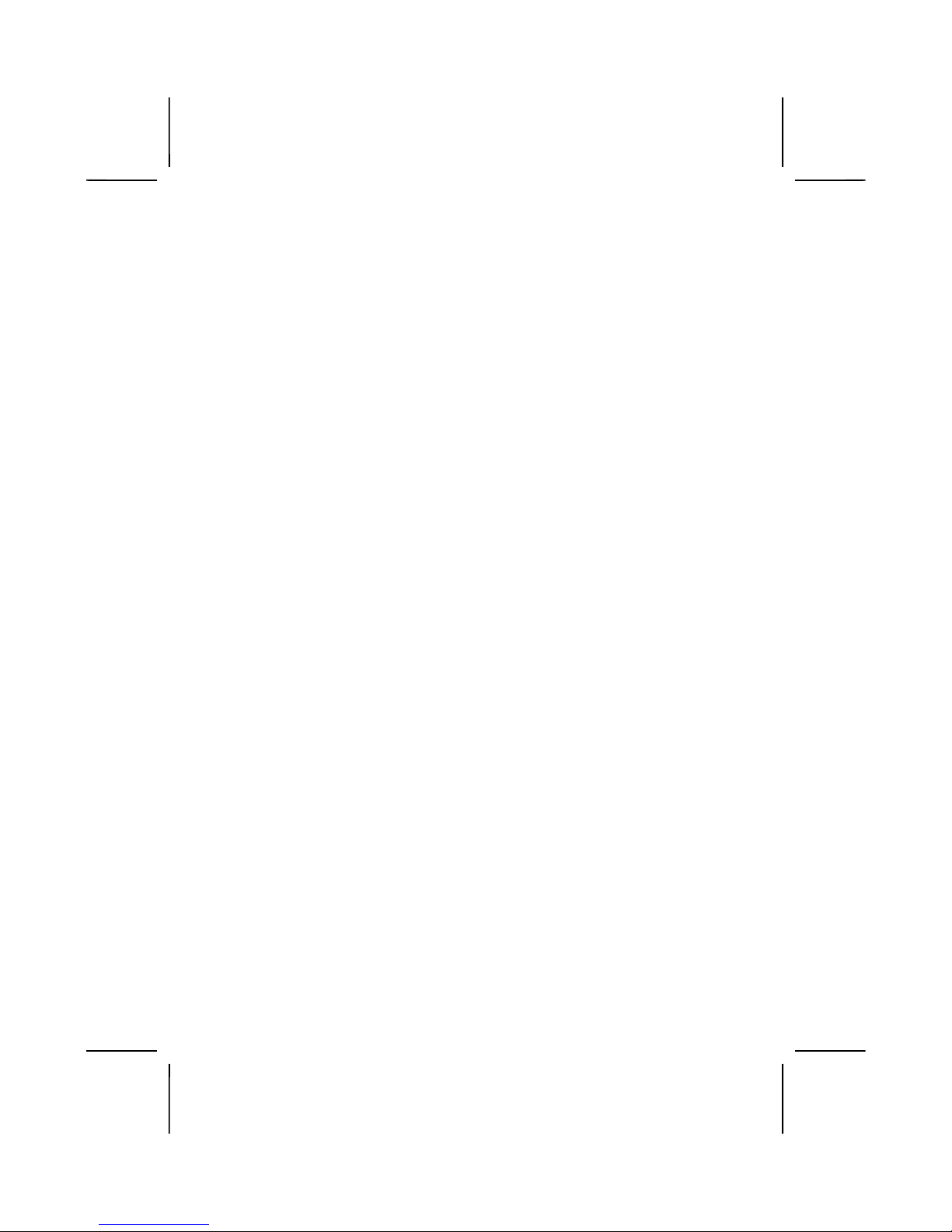
ii
Federal Communications Commission (FCC)
This equipment has been tested and found to comply with the limits for a Class B
digital device, pursuant to Part 15 of the FCC Rules. These limits are designed to
provide reasonable protection against harmful interference in a residential installation.
This equipment generates, uses, and can radiate radio frequency energy and, if not
installed and used in accordance with the instructions, may cause harmful interference
to radio communications. However, there is no guarantee that interference will not occur in a particular installation. If this equipment does cause harmful interference to
radio or television reception, which can be determined by turning the equipment off
and on, the user is encouraged to try to correct the interference by one or more of the
following measures:
− Reorient or relocate the receiving antenna.
− Increase the separation between the equipment and the receiver.
− Connect the equipment onto an outlet on a circuit different from that to which
the receiver is connected.
− Consult the dealer or an experienced radio/TV technician for help.
Shielded interconnect cables and a shielded AC power cable must be employed with
this equipment to ensure compliance with the pertinent RF emission limits governing
this device. Changes or modifications not expressly approved by the syst em's manufacturer could void the user's authority to operate the equipment.
Copyright © 2001
All Rights Reserved
MS9107C, V1.0
VT8753/October 2001

iii
Declaration of Conformity
This device complies with part 15 of the FCC rules. Operation is subject to the following conditions:
− This device may not cause harmful interference, and
− This device must accept any interference received, including interference
that may cause undesired operation.
Canadian Department of Communications
This class B digital apparatus meets all requirements of the Canadian Interferencecausing Equipment Regulations.
Cet appareil numérique de la classe B respecte toutes les exigences du Réglement
sur le matériel brouilieur du Canada.
About the Manual
The manual consists of the following:
Chapter 1
Introducing the Mainboard
Describes features of the mainboard,
and provides a shipping checklist.
Go to
⇒
page 1
Chapter 2
Installing the Mainboard
Describes installation of mainboard
components.
Go to
⇒
page 6
Chapter 3
Using BIOS
Provides information on using the BIOS
Setup Utility.
Go to
⇒
page 23
Chapter 4
Using the Mainboard Software
Describes the mainboard software.
Go to
⇒
page 48
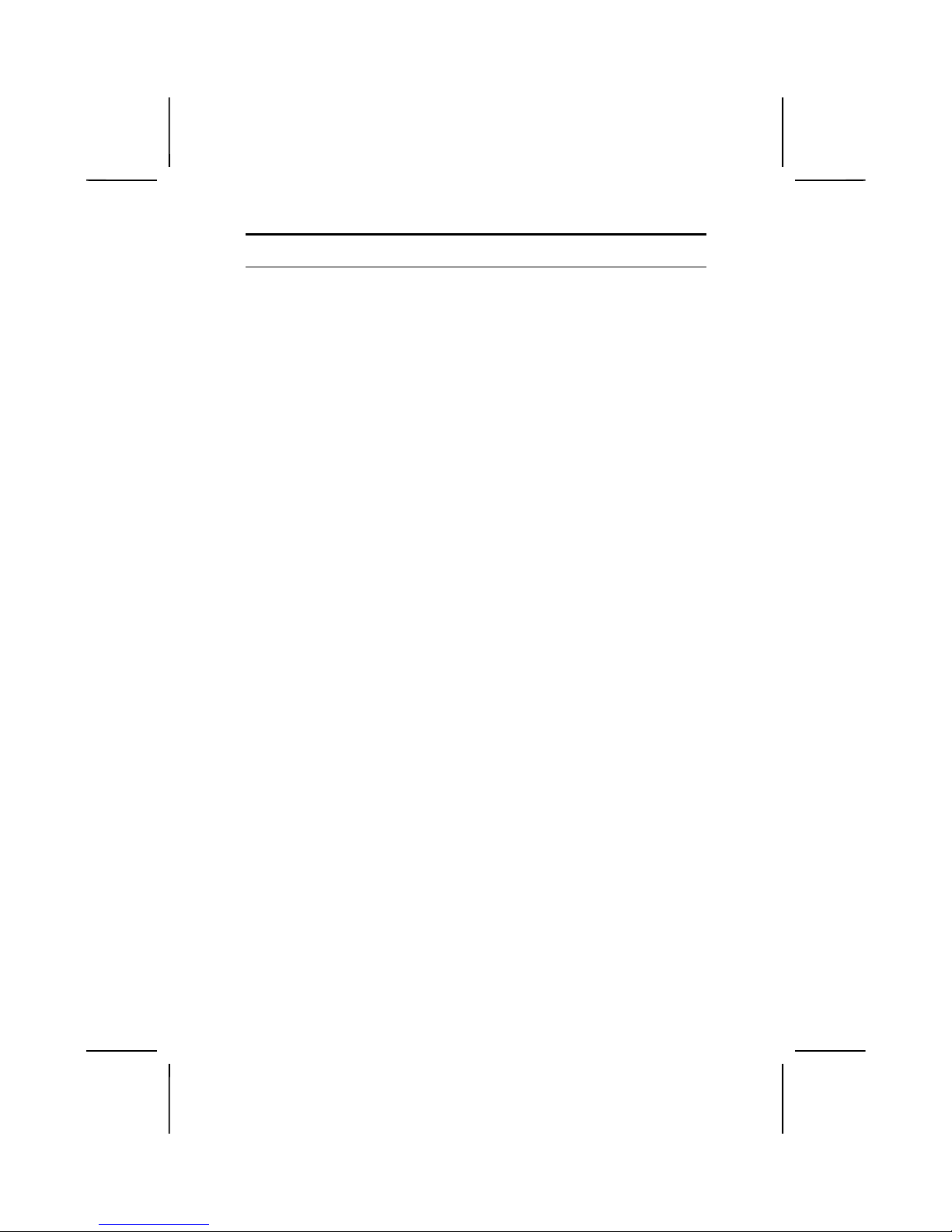
iv
T
T
AABBLLEE OOFF
C
C
OONNTTEENNTTS
S
Preface i
CHAPTER 1 1
Introducing the Mainboard 1
Introduction................................................................................................1
Checklist .................................................................................................... 1
Standard Items.................................................................................................1
Features..................................................................................................... 2
Choosing a Computer Case.......................................................................3
Mainboard Components.............................................................................4
CHAPTER 2 6
Installing the Mainboar d 6
Safety Precautions.....................................................................................6
Quick Guide...............................................................................................6
Installing the Mainboard in a Case.............................................................7
Checking Jumper Settings......................................................................... 7
Setting Jumpers................................................................................................7
Checking Jumper Settings................................................................................8
Jumper Settings................................................................................................8
Connecting Case Components.................................................................. 9
The Panel Connector........................................................................................9
Installing Hardware..................................................................................10
Installing the Processor.................................................................................. 10
Installing Memory Modules........................................................................... 13
Installing a Hard Disk Drive/CD-ROM......................................................... 14
Installing a Floppy Diskette Drive.................................................................15
Installing Add-on Cards.................................................................................16
Connecting Optional Devices ........................................................................17
Connecting I/O Devices...........................................................................21
External Connector Color Coding..................................................................22
CHAPTER 3 23
Using BIOS 23
About the Setup Utility..............................................................................23
The Standard Configuration........................................................................... 23
Entering the Setup Utility...............................................................................24
Updating the BIOS.........................................................................................24
Using BIOS..............................................................................................25
Standard CMOS Features...............................................................................26
Advanced BIOS Setup Option.......................................................................28
Advanced Chipset Features Option................................................................30
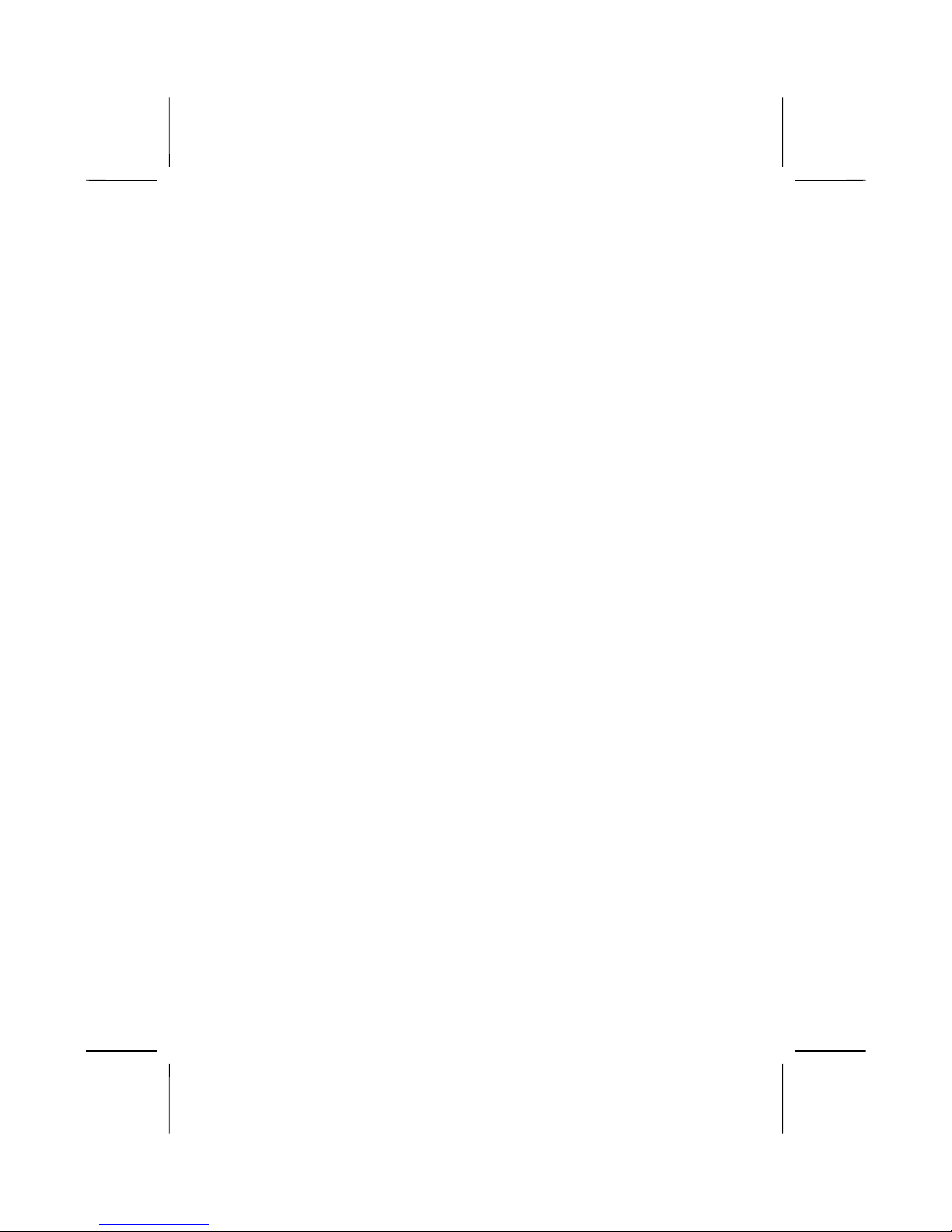
v
Integrated Peripherals Option ........................................................................34
Power Management Setup Option .................................................................38
PNP/PCI Configuration Option......................................................................43
Frequency/Voltage Control............................................................................45
Load Fail-Safe Defaults Option.....................................................................46
Load Optimized Defaults Option...................................................................46
Set Password Option......................................................................................46
Save & Exit Setup Option..............................................................................47
Exit Without Saving.......................................................................................47
CHAPTER 4 48
Using the Mainboard Software 48
About the Software CD-ROM................................................................... 48
Manual Installation...................................................................................51
Drivers Installation....................................................................................49
Award Flash Memory Utility .........................................................................50
PC-CILLIN....................................................................................................50
MediaRing Talk – Telephony Software..........................................................50
Super Voice – Fax/Modem Software..............................................................50
CD Ghost....................................................................................................... 50
Recovery Genius............................................................................................50
Language Genius...........................................................................................51
PageABC .......................................................................................................51
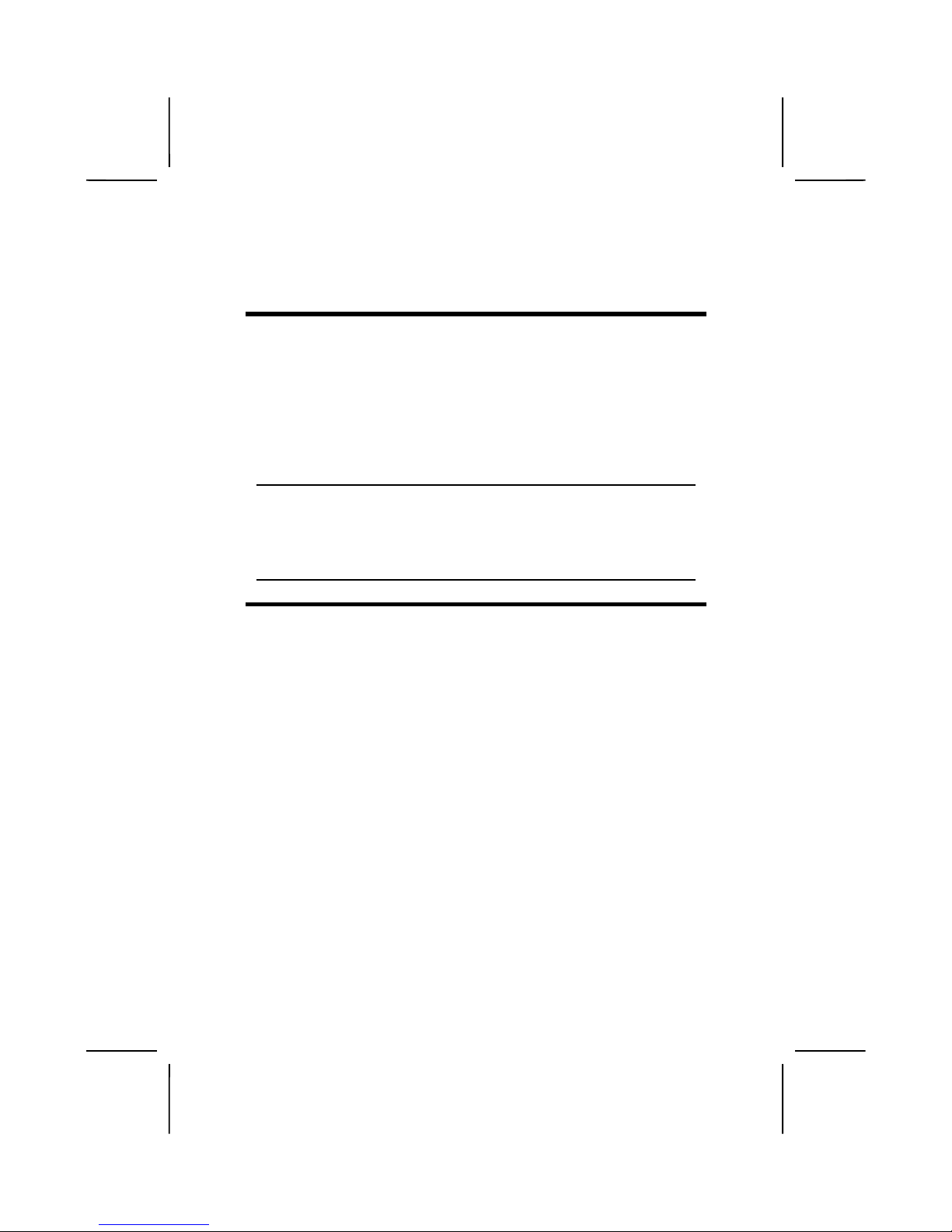
CChhaapptteerr 1
1
Introducing the Mainboard
IInnttrroodduuccttiioon
n
Congratulations on purchasing the MS9107C mainboard. The MS9107C
mainboard is an ATX mainboard that uses a 4-layer printed circuit board and
measures 305 mm x 190 mm. The mainboard features a Socket 478 that accommodates Intel Pentium 4 processors supporting system bus (FSB) speeds
of 400 MHz.
The MS9107C incorporates the VIA VT8753 (V845PRO) Northbridge and
VT8233 Southbridge chipsets which supports the AC 97 audio codec, which
combines support for DDR (Double Data Rate) SDRAM up to 3 GB.
Note:
SDRAM provides 800 MBps or 1 GBps data transfer depending on whether
the bus is 100 MHz or 133 MHz. Double Data Rate SD RAM (DDR SDRA M)
doubles the rate to 1.6 GBps or 2.1 GBps by transferring data on both the rising and falling edges of the clock. DDR SDRAM uses additional power and
ground lines and requires 184-pin DIMM modules rather than the 168-pin
DIMMs us e d by SD R A M.
CChheecckklliisst
t
Compare the mainboard’s package contents with the following checklist:
Standard Items
•
One mainboard
•
One diskette drive ribbon cable and bracket
•
One IDE drive ribbon cable and bracket
•
Retention Module Clamp
•
Software support CD
•
This user’s manual
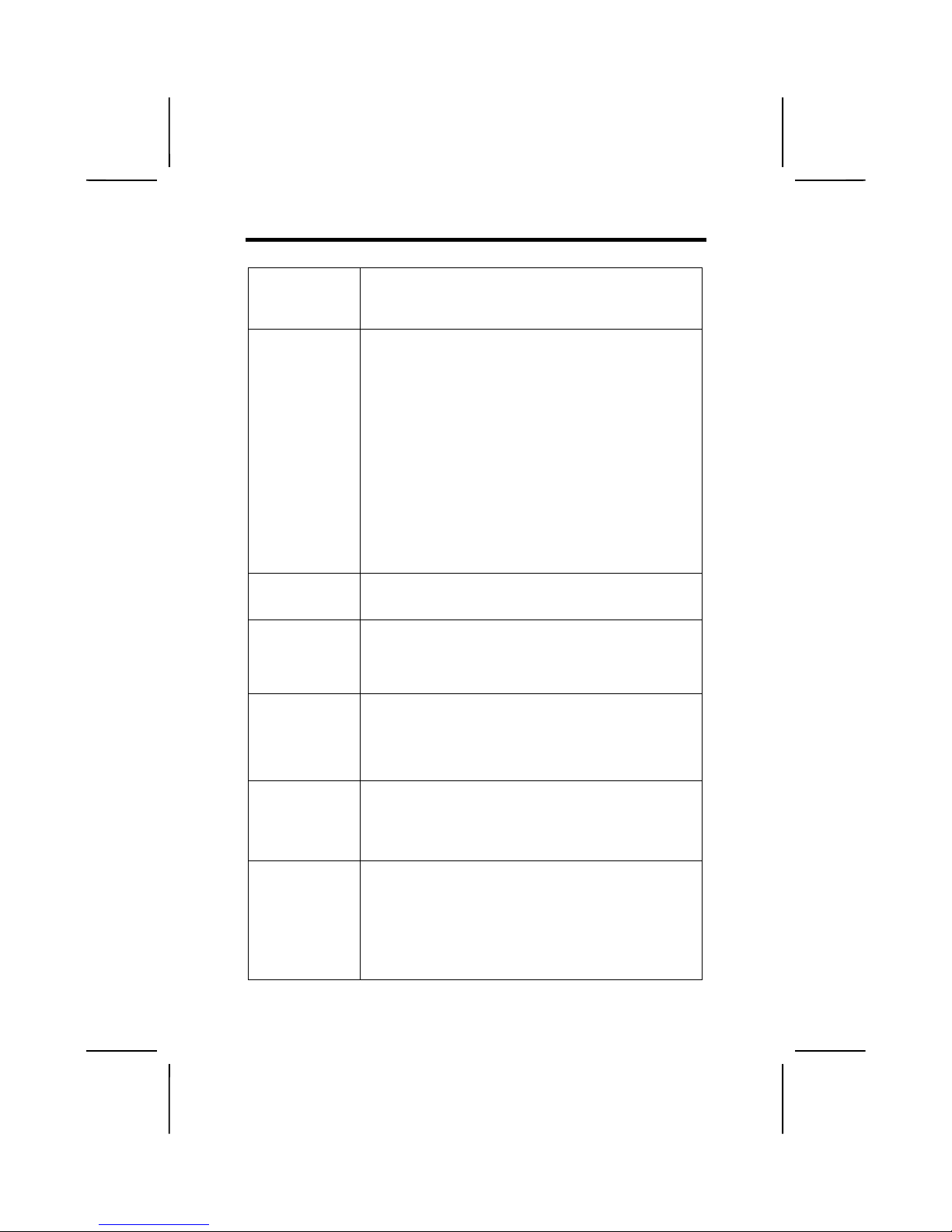
2
FFeeaattuurrees
s
Processor
The MS9107C mainboard includes a Socket 478 that has the
following features:
• Supports up to a 400 MHz system bus (FSB)
• Accommodates Intel Pentium 4 processors.
Chipset
There are VT8753 Northbridge and VT8233 Southbridge in
this chipset in accordance with an innovative and scalable
architecture with proven reliability and performance. A few of
the chipset’s advanced features are:
• An advanced V-Link memory controller architecture that
provides the 266 MB/s bandwidth and performance necessary for even the most demanding Internet and 3D
graphics
• Support for a 4xAGP interface providing vivid 3D graphics
and video performance
• An ATA 100 interface on the chipset, which helps boost
system performance by providing a high-speed connection to ATA 100 Hard Disk Drives, delivering maximum
sustained data transfer rates of 100 MB/sec
Additional key features include support for six USB ports, an
AC 97 link for audio and modem, hardware monitoring, and
ACPI/OnNow power management.
Memory
The mainboard supports DDR 266 SDRAM. It accommodates
three unbuffered 2.5V 184-pin slots. Each slot supports up to 1
GB with a total maximum capacity of 3 GB.
VGA
The MS9107C includes a 4xAGP slot that provides eight times
the bandwidth of the original AGP specification. AGP technology provides a direct connection between the graphics subsystem and the processor so that the graphics do not have to
compete for processor time with other devices on the PCI bus.
AC’ 97 Audio
Codec
The AC’ 97 Audio codec is compliant with the AC 97 2.2
specification, and supports 18-bit ADC (Analog Digital Converter) and DAC (Digital Analog Converter) resolution as well
as 18-bit stereo full-duplex codec with independent and variable sampling rates. Further features include support for four
analog line-level stereo inputs.
Expansion
Options
MS9107C has five 32-bit PCI slots, an AGP slot, a CNR
(Communications and Networking Riser) slot, and an onboard
PCI LAN interface (optional).
The MS9107C PCI slots are capable of Ultra DMA bus mastering with transfer rates of 33/66/100 MB/sec.
Integrated I/O
The mainboard has a full set of I/O ports and connectors:
• Two PS/2 ports for mouse and keyboard
• Two serial port
• One parallel port
• One MIDI/game port
• Four USB ports (two backpanel ports, onboard USB
headers providing two extra ports)
• Audio jacks for microphone, line-in and line-out
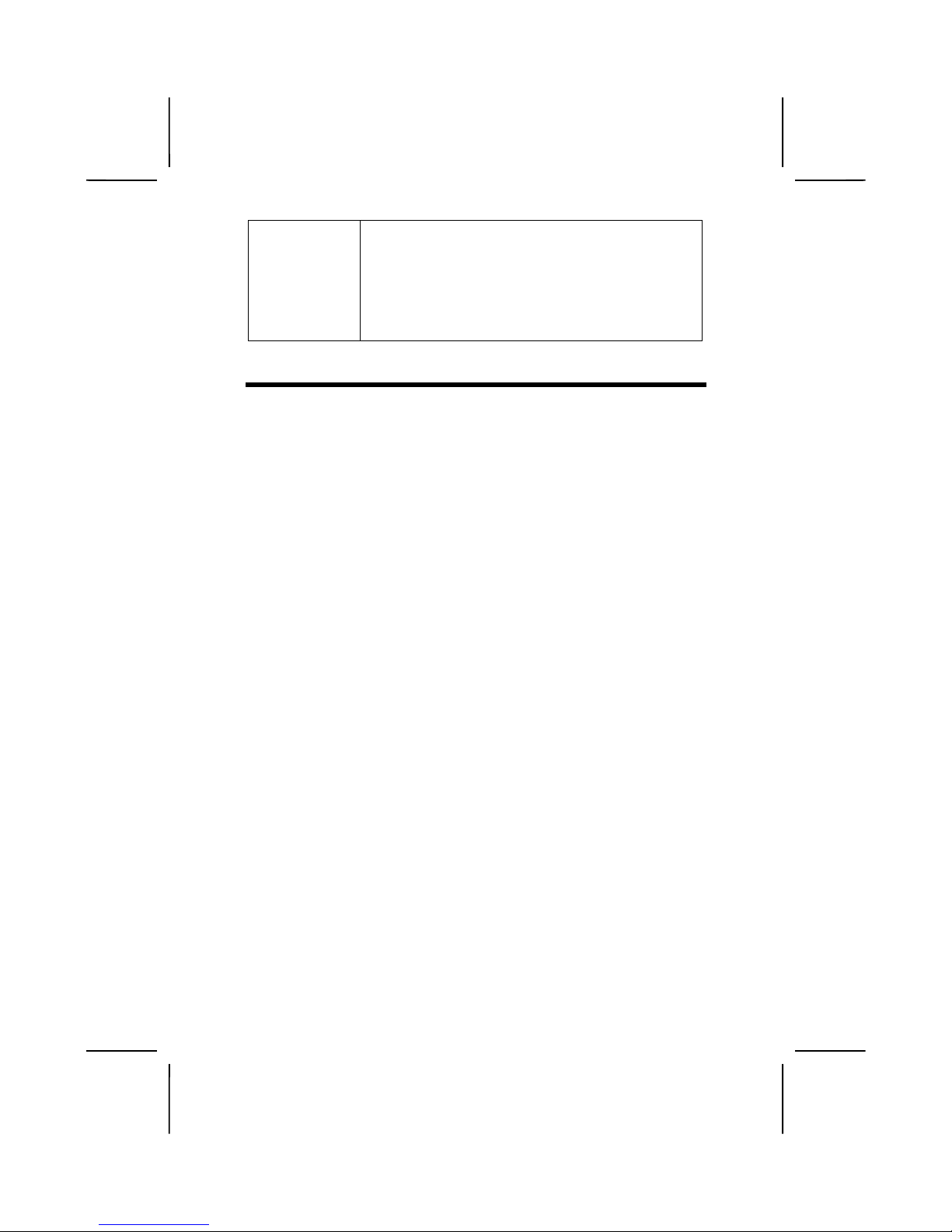
3
BIOS
Firmware
This mainboard uses Award BIOS that enables users to configure many system features including the following:
• Power management
• Wake-up alarms
• CPU parameters
• CPU and memory timing
The firmware can also be used to set parameters for different
processor clock speeds.
CChhoooossiinngg aa CCoommppuutteerr CCaasse
e
There are many types of computer cases on the market. The mainboard complies with the specifications for the ATX system case. Some features on the
mainboard are implemented by cabling connectors on the mainboard to indicators and switches on the system case. Ensure that your case supports all
the features required. The mainboard can support one or two floppy diskette
drives and four enhanced IDE drives. Ensure that your case has sufficient
power and space for all the drives that you intend to install.
Most cases have a choice of I/O templates in the rear panel. Make sure that
the I/O template in the case matches the I/O ports installed on the rear edge
of the mainboard.
This mainboard has an ATX form factor of 305 x 190 mm. Choose a case that
accommodates this form factor.

4
MMaaiinnbbooaarrdd CCoommppoonneenntts
s
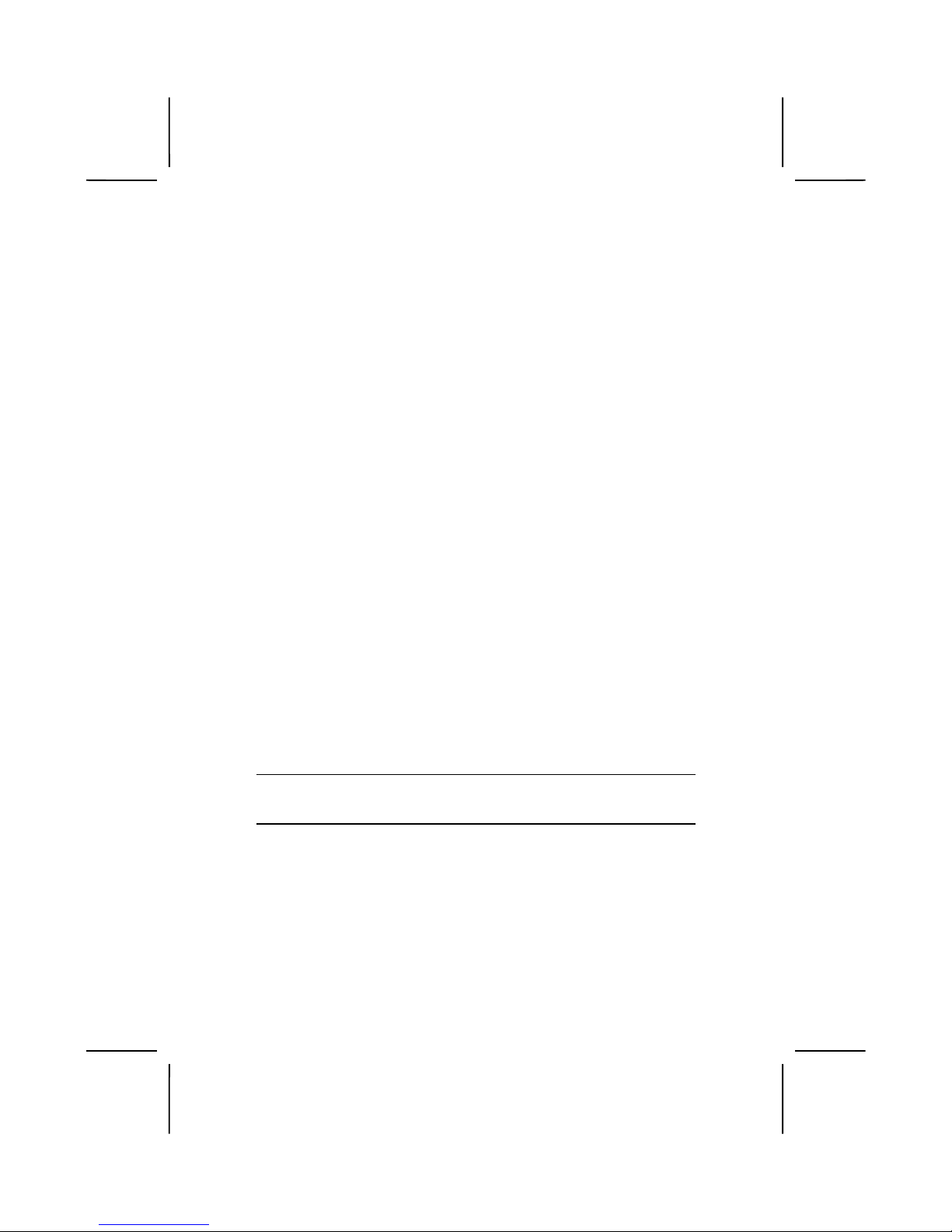
5
Table of Mainboard Components
Label Component
AGP1 Accelerated Graphics Port
ATX1 Power connector
AUDIO Mic/speaker-out header
BAT1 Three volt realtime clock battery
CASFAN1 Case fan connector 1
CD1 Primary CD-in connector
CD2 Secondary CD-in connector
CNR1 Communications Network Riser (CNR) slot
CPU SOCKET Micro PGA 478-pin socket for Pentium 4 CPUs
CPUFAN1 Cooling fan for CPU
DIMM1 ~ DIMM3 Three 184-pin DIMM sockets
FDD1 Floppy disk drive connector
IDE 1 Primary IDE channel
IDE 2 Secondary IDE channel
JP1 Clear CMOS jumper
JP3 BIOS protect jumper
LAUDIO MIC/speaker-out header
LPANEL Second front panel header
LSJ1 Single color LED header
LUSB1 Connector for front panel USB ports
LUSB2 Connector for front panel USB ports
PANEL Front panel header
PCI1 ~ PCI5 Five 32-bit add-on card slots
SIR Serial infrared cabl e header
SJI Single-color MSG (message) LED
SMART IO Connector used with media storage devices
USB2 Connector for front panel USB ports
USB3 Connector for front panel USB ports
WOL1 Wake On LAN wakeup connector
WOM1 Wake On Modem wakeup connector
Note:
LED1 is usually connected to a light that indicates that the computer is
powered on. Do not install hardware or disconnect power cables while the
LED is on.
This concludes Chapter 1. The next chapter explains how to install the mainboard.
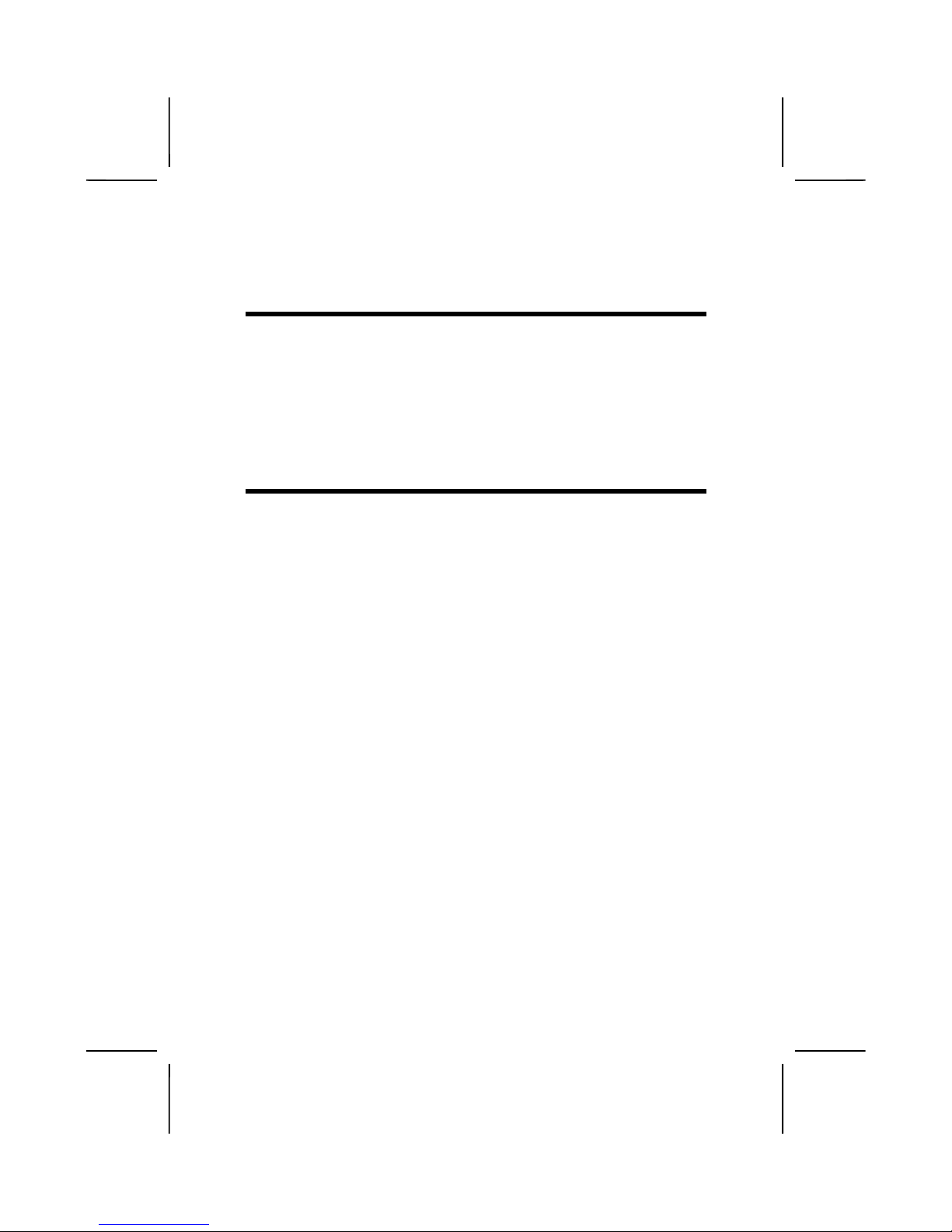
CChhaapptteerr 2
2
Installing the Mainboard
SSaaffeettyy PPrreeccaauuttiioonns
s
Follow these safety precautions when installing the mainboard:
•
Wear a grounding strap attached to a grounded device to avoid
damage from static electricity.
•
Discharge static electricity by touching the metal case of a safely
grounded object before working on the mainboard.
•
Leave components in the static-proof bags they came in.
•
Hold all circuit boards by the edges. Do not bend circuit boards.
QQuuiicckk GGuuiidde
e
This Quick Guide suggests the steps you can take to assemble your system
with the mainboards.
The following table provides a reference for installing specific components:
Locating Mainboard Components
Go to page 4
Installing the Mainboard in a Case
Go to page 7
Setting Jumpers
Go to page 7
Installing Case Components
Go to page 9
Installing the CPU
Go to page 10
Installing Memory
Go to page 13
Installing a HDD and CD-ROM Drive
Go to page 14
Installing a FDD
Go to page 15
Installing Add-on Cards
Go to page 16
Connecting Options
Go to page 17
Connecting Peripheral (I/O) Devices
Go to page 21
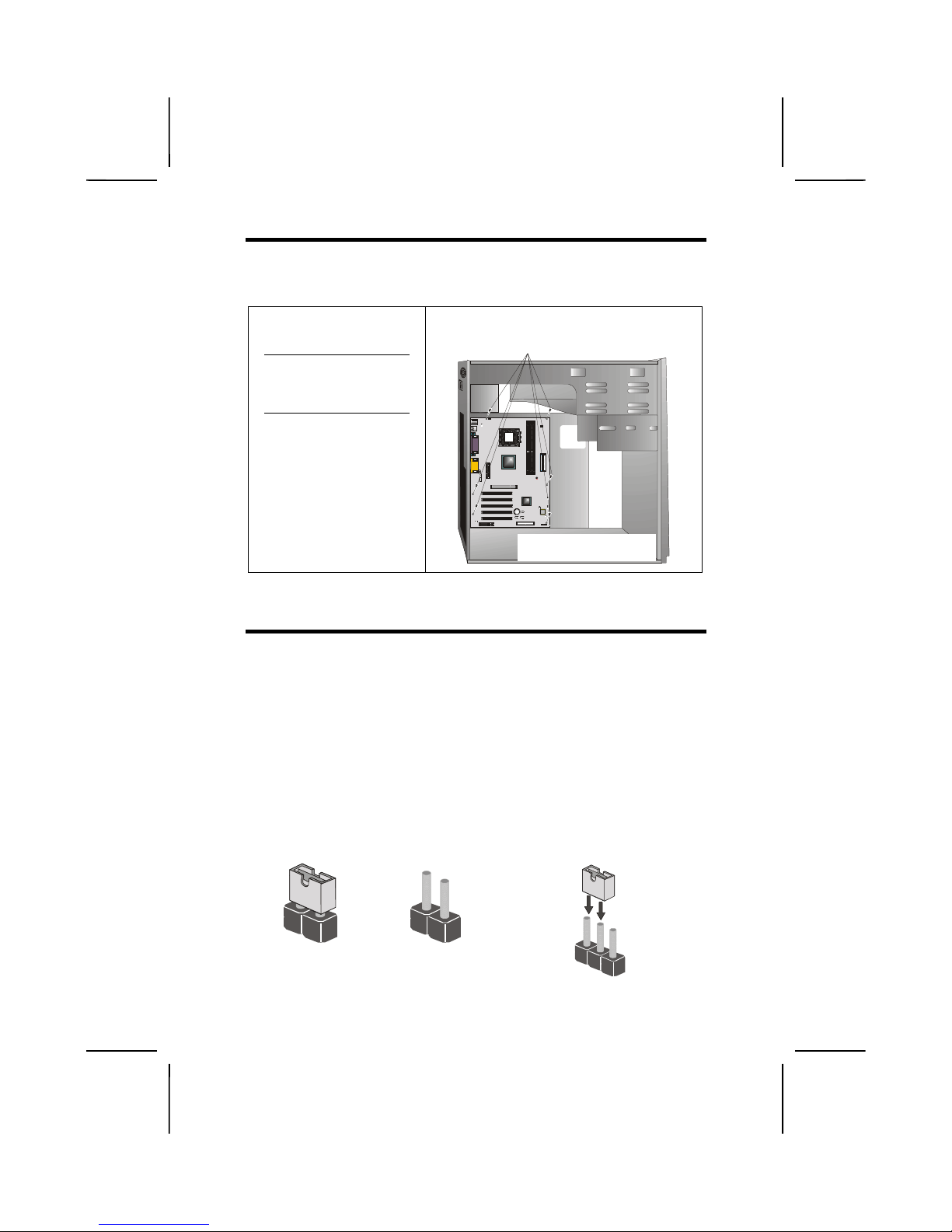
7
IInnssttaalllliinngg tthhee MMaaiinnbbooaarrdd iinn aa CCaasse
e
Refer to the following illustration and instructions for installing the mainboard
in a case:
This illustration shows an example of a mainboard being
installed in a tower-type case:
Note:
Do not overtighten
the screws as this
can stress the mainboard.
Most system cases have
mounting brackets installed in
the case, which correspond to
the holes in the mainboard.
Place the mainboard over the
mounting brackets and secure
the mainboard onto the
mounting brackets with
screws.
2. Secure the mainboard with
screws where appropriate.
1. Place the mainboard
over the mounting brackets.
Ensure that your case has an I/O template that supports the I/O ports and
expansion slots on your mainboard.
CChheecckkiinngg JJuummppeerr SSeettttiinnggs
s
This section explains how to set jumpers for correct configuration of the mainboard.
Setting Jumpers
Use the mainboard jumpers to set system configuration options. Jumpers with
more than one pin are numbered. When setting the jumpers, ensure that the
jumper caps are placed on the correct pins.
The illustrations below show a 2-pin jumper.
When the jumper cap is placed on both pins,
the jumper is SHORT. If you remove the
jumper cap, or place the jumper cap on just
one pin, the jumper is OPEN.
This illustration shows a 3-pin
jumper. Pins 1 and 2 are SHORT.
Short Open
1
2
3
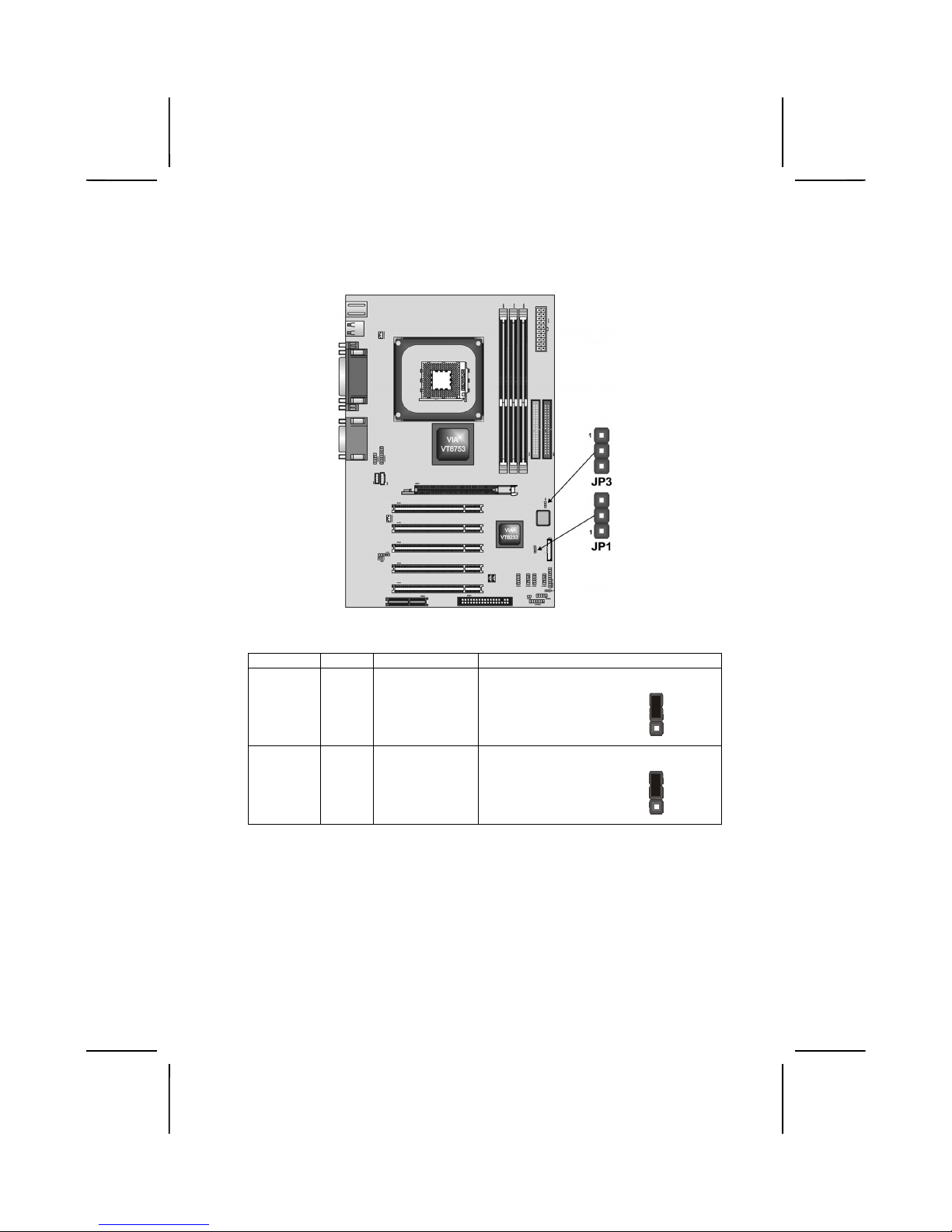
8
Checking Jumper Settings
The following illustration shows the location of the mainboard jumpers. Pin 1 is
labeled.
Jumper Settings
Jumper Type Description Setting (
default
)
JP1 3-pin Clear CMOS
jumper
1-2: Normal
2-3: Clear CMOS
JP1
1
JP3 3-pin BIOS flash pro-
tection jumper
1-2: Unprotected
2-3: Protected
JP3
1
Jumper 1
– This jumper enables you to reset BIOS. Follow these instructions:
1. Turn the system off.
2. Short pins 2 and 3 on JP1.
3. Return the jumper to the normal setting.
4. Turn the system on. The BIOS is returned to the default
settings.
Jumper 2
– This jumper is used to protect the BIOS from being unintention
ally flashed. Enable this jumper for protection and disable this
jumper when you want to flash the BIOS.
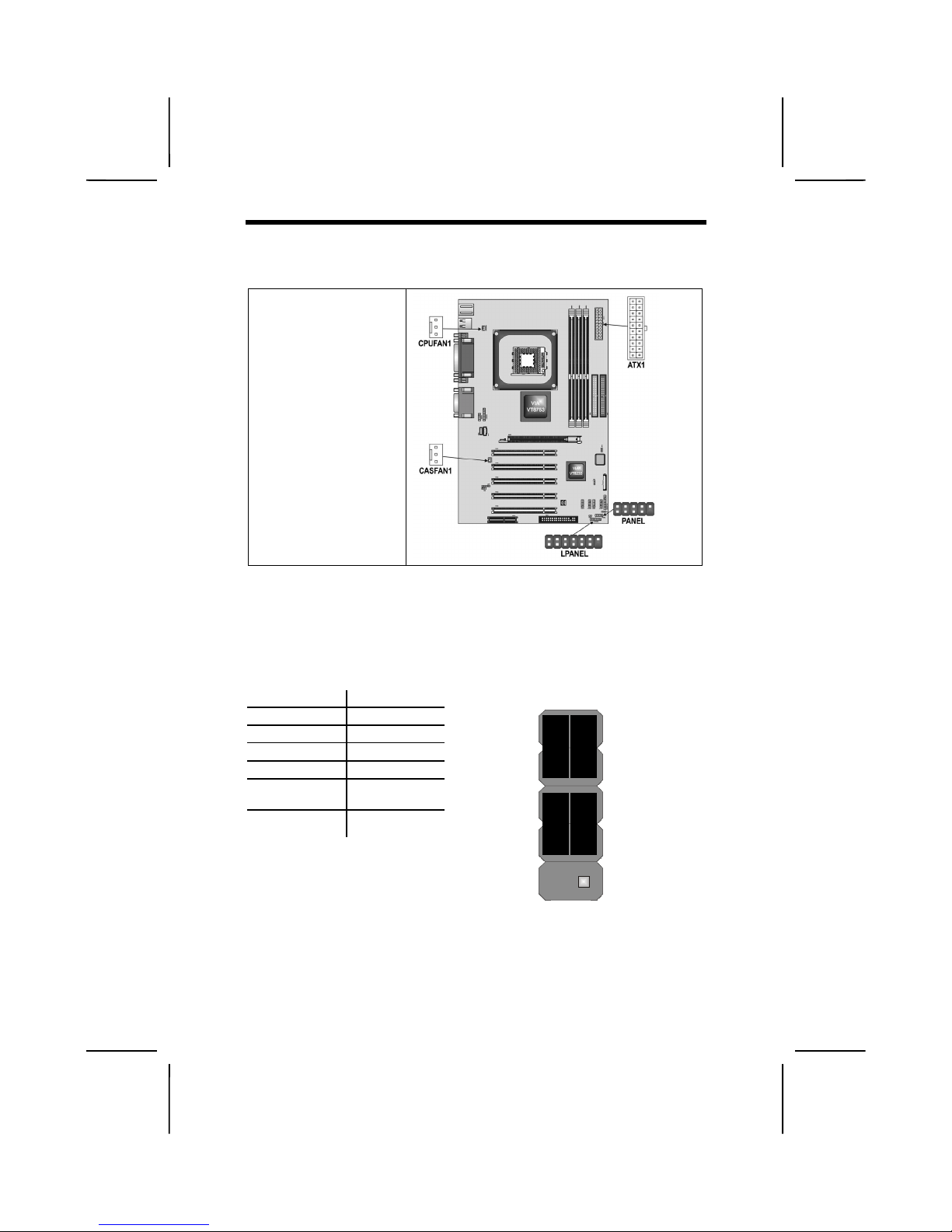
9
CCoonnnneeccttiinngg CCaassee CCoommppoonneenntts
s
After you have installed the mainboard into a case, you can begin connecting
the mainboard components. Refer to the following:
1. Connect the case
power supply
connector to ATX1.
2. Connect the CPU
cooling fan cable to
CPUFAN1.
3. Connect the case
cooling fan connector
to CASFAN1.
The Panel Connectors
The panel connector (PANEL and LPANEL) provides a standard set of switch
and LED connectors commonly found on ATX or micro-ATX cases. Refer to
the table below for information:
PANEL
Device Pins
N/C 10
Empty 9
Power ON/OFF 6, 8
Reset Switch 5, 7
Green LED
Indicator
2, 4
HDD LED +1, -3
N/C
(Pin 10)
9 10
Power Switch
(Pins 6, 8)
Reset Switch
(Pins 5, 7)
Empty
(Pin 9)
HDD LED
(Pins 1, 3)
1 2
Green LED
(Pins 2, 4)
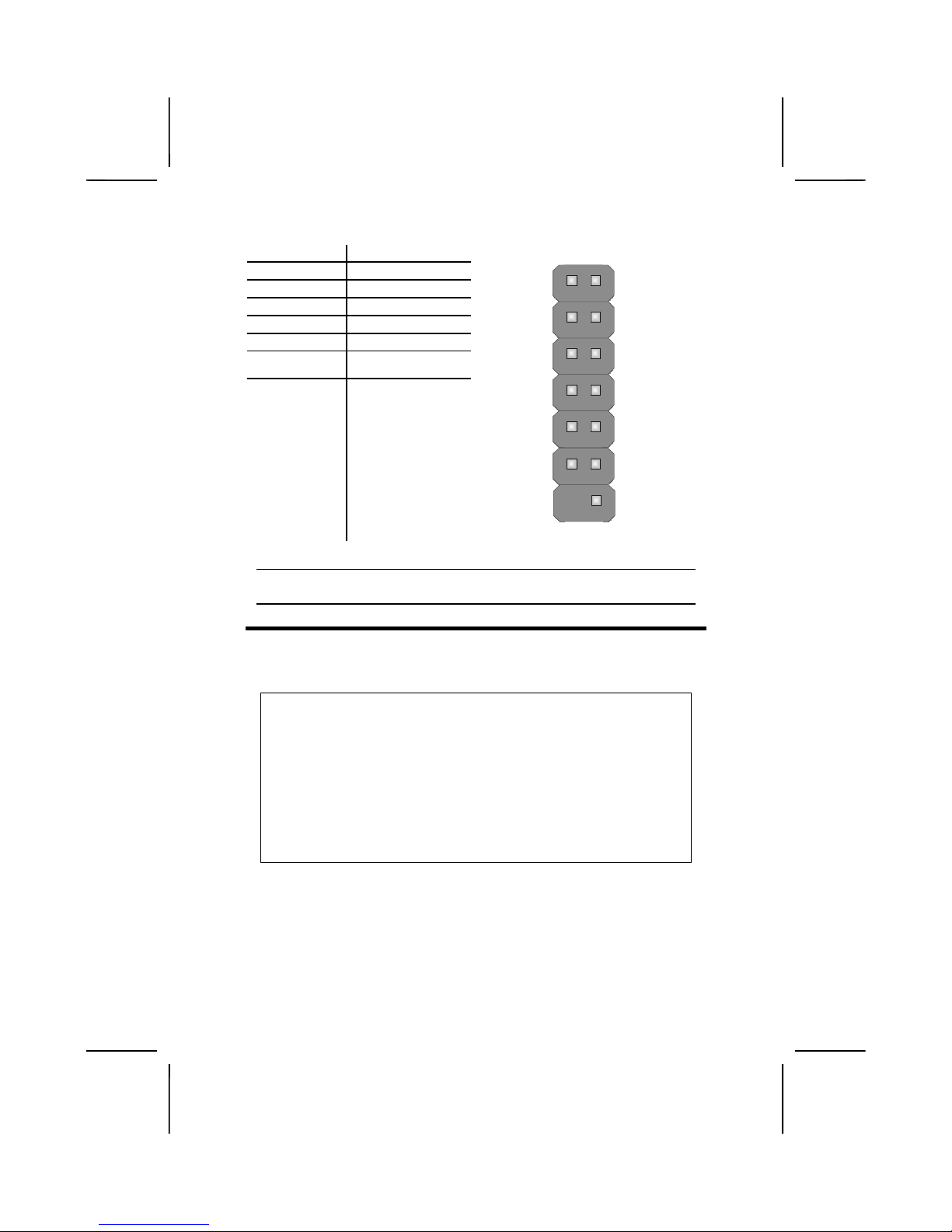
10
LPANEL
Device Pins
Empty 13
Reset Switch +12, -14
Power Switch +9, -11
Speaker +4, -6, -8, 10
Power LED -3 (Y), -5 (G), +7
HDD LED +1, -2
HDD LED
(Pins +1, -2)
13 14
Reset Switch
(Pins +12, -14)
Speaker
(Pins +4, -6,
-8
,
10)
Empty
(Pin 13)
1 2
Power Switch
(Pin +9, -11)
Power LED
(Pin -3, -5, +7)
Note:
The plus sign (+) indicates a pin wh ich must be connected to a positive
voltage.
IInnssttaalllliinngg HHaarrddwwaarre
e
Installing the Processor
Caution: When installing a CPU heatsink and cooling fan make sure that
you DO NOT scratch the mainboard or any of the surface-mount resistors
with the clip of the cooling fan. If the clip of the cooling fan scrapes across the mainboard, you may cause serious damage to the mainboard or
its components.
On most mainboards, there are small surface-mount resistors near the
processor socket, which may be damaged if the cooling fan is carelessly
installed.
Avoid using cooling fans with sharp edges on the fan casing and the
clips. Also, install the cooling fan in a well-lit work area so that you can
clearly see the mainboard and processor socket.
Before installing the Processor
This mainboard automatically determines the CPU clock frequency and system bus frequency for the processor. You may be able to change these
settings by making changes to jumpers on the mainboard, or changing the
settings in the system Setup Utility. We strongly recommend that you do not
overclock processors or other components to run faster than their rated speed.
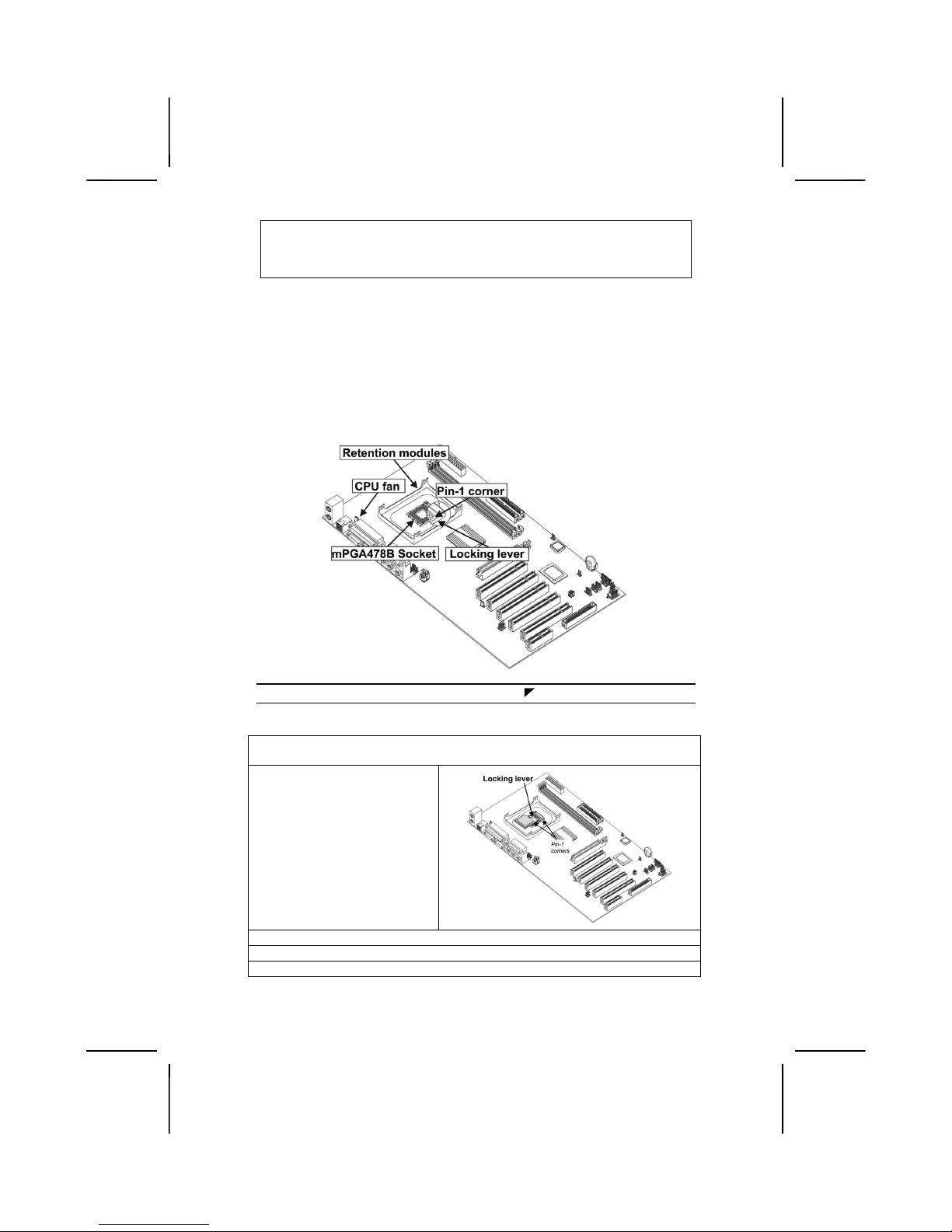
11
Warning: Overclocking components can adversely affect the reliability of
the system and introduce errors into your system. Overclocking can permanently damage the mainboard by generating excess heat in
components that are run beyond the rated limits.
This mainboard has a Socket 478 processor socket. When choosing a processor, consider the performance requirements of the system. Performance is
based on the processor design, the clock speed and system bus frequency of
the processor, and the quantity of internal cache memory and external cache
memory.
CPU Installation Procedure
The following illustration shows CPU installation components:
Note:
The pin-1 corner is marked with an arrow
Follow these instructions to install the CPU:
1. Pull the CPU socket locking lever away from the socket to unhook it and raise
the locking lever to the upright position.
2. Match the corner on the
CPU marked with an arrow
with pin-1 on the CPU
socket (the corner with the
pinhole noticeably missing).
Insert the processor into the
socket. Do not use force.
3. Lower the heatsink over the CPU.
4. Lower the CPU cooling fan onto the heatsink.
5. Apply thermal grease to the top of the CPU.
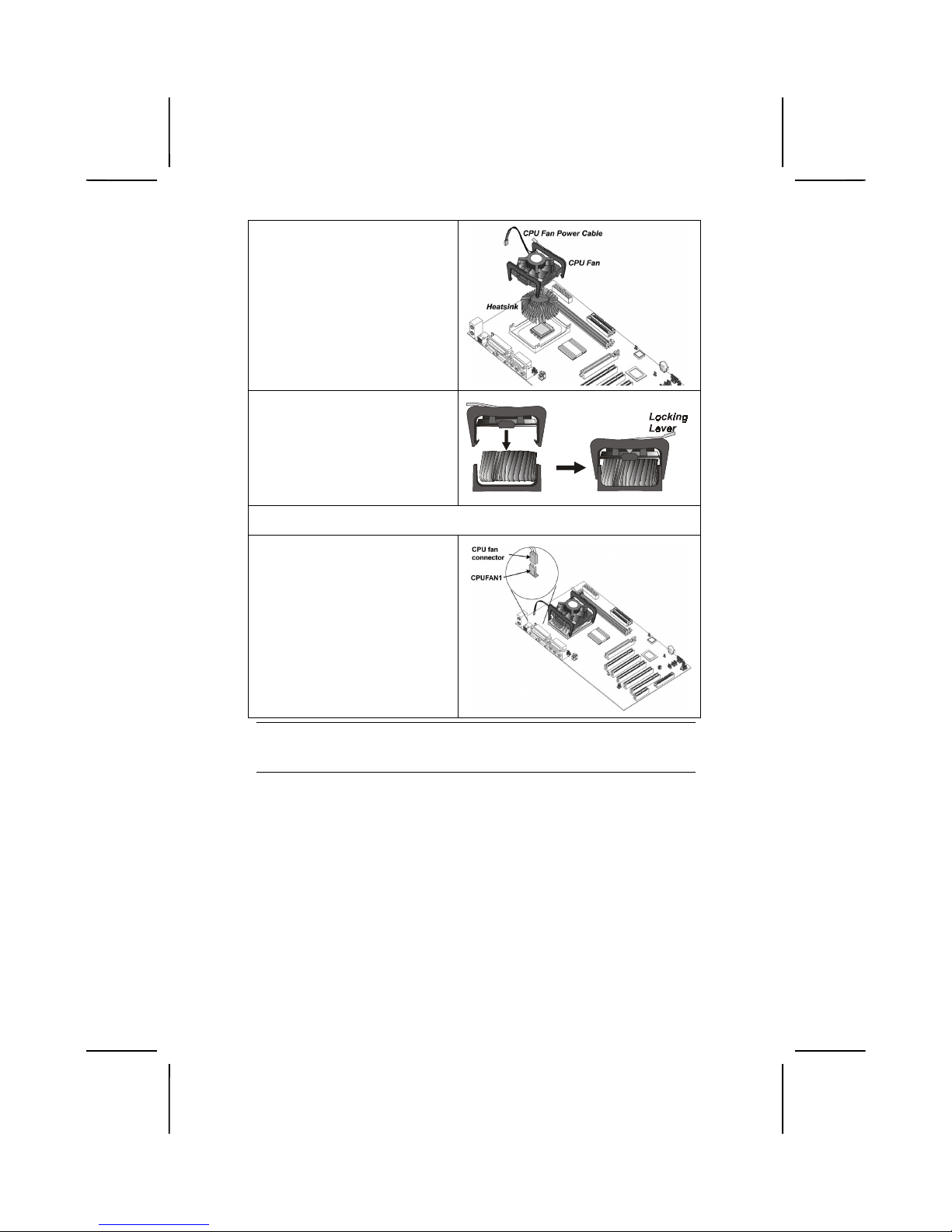
12
6. Swing the locking lever down
and hook it under the latch on
the edge of the socket.
7. Snap the four retention legs of
the cooling fan into place (see
diagram below).
C
ooling Fan
Retention Module
Heatsink
8. Swing both lock levers on top of the cooling fan to their opposite sides to secure the cooling fan on top of the heatsink.
9. Connect the CPU Cooling Fan
power cable to the CPUFAN1
connector.
Note
: CPU fan and heatsink installation procedures may vary with the type of
CPU fan/heatsink supplied. The form and size of fan/heatsink may also
vary.
