Page 1
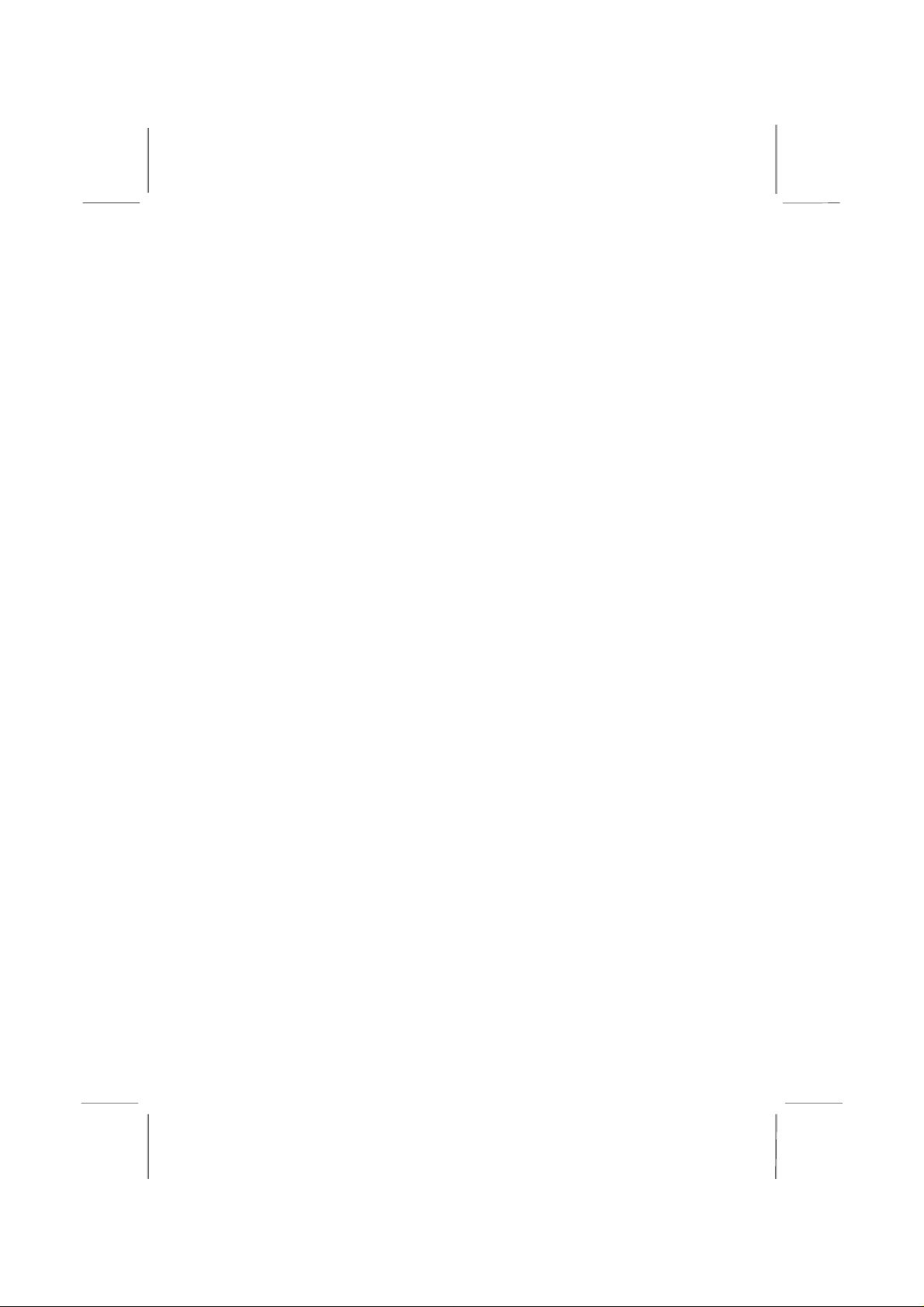
Mainboard User’s Manual
This publication, photographs, illustrations and software are under
the protection of international copyright laws and all rights
reserved. It does not allow any reproduction of this manual,
content and any materials contained herein without the written
consent of the authentic manufacturer.
The information in this manual is subject to change without notice.
The manufacturer does neither represent nor warrant the contents
hereof; and specifically disclaims any implied warranties of
merchantability or fitness for any particular purpose. Furthermore,
the manufacturer reserves the right to revise and change this
publication from time to time, without the obligation of notifying
any person of such revision or changes.
Trademarks
IBM, VGA, and PS/2 are registered trademarks of International
Business Machines.
Intel, Pentium/II/III, Pentium 4, Celeron and MMX are registered
trademarks of Intel Corporation.
Microsoft, MS-DOS and Windows 98/ME/NT/2000/XP are
registered trademarks of Microsoft Corporation.
PC-cillin is a trademark of Trend Micro Inc.
AMI is a trademark of American Megatrends Inc.
MediaRing Talk is a registered trademark of MediaRing Inc.
3Deep is a registered trademark of E-Color Inc.
It has been acknowledged that all mentioned brands or product
names are trademarks or registered trademarks of their respective
holders.
Copyright © 2002
All Rights Reserved
MS9047C Series , V3.0
I845D/August 2002
Page 2

Mainboard User’s Manual
Notice:
Owing to Microsoft’s certifying schedule is various to every
supplier, we might have some drivers not certified yet by
Microsoft. Therefore, it might happen under Windows XP that a
dialogue box (shown as below) pop out warning you this
software has not passed Windows Logo testing to verify its
compatibility with Windows XP. Please rest assured that our RD
department has already tested and verified these drivers. Click
the “Continue Anyway” button and go ahead the installation.
II
Page 3
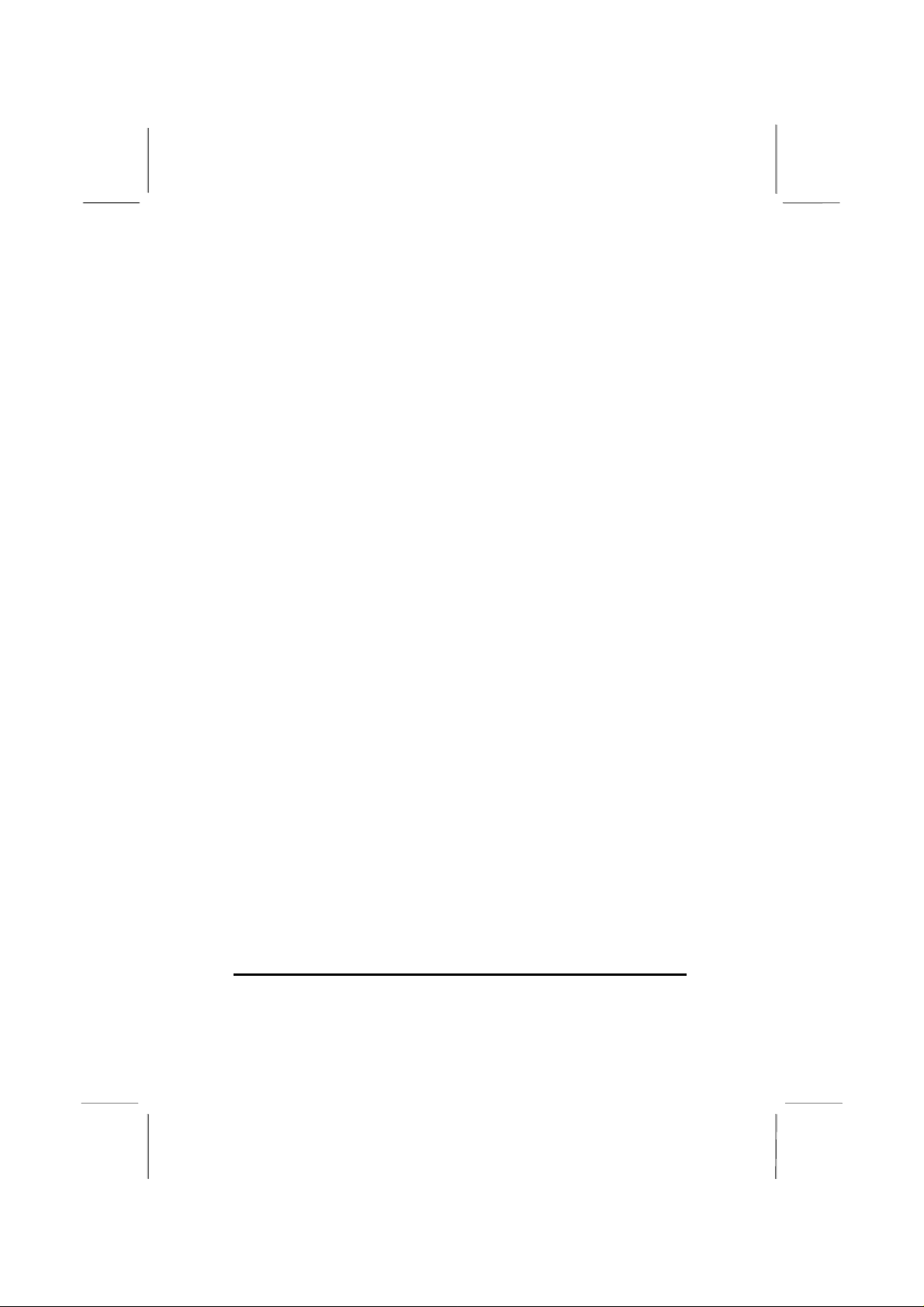
Mainboard User’s Manual
Table of Contents
Chapter 1: Introduction ...................................................................1
Key Features............................................................................2
Package Contents ............................................ ........................5
Static Electricity Precautions...................................................6
Pre-Installation Inspection.......................................................6
Chapter 2: Mainboard Installation...................................................7
Mainboard Components..........................................................8
I/O Ports ............................................... ...................................9
Installing the Processor..........................................................10
Installing Memory Modules.................................................. 11
Jumper Settings .....................................................................13
Install The Mainboard...........................................................15
Optional Extension Brackets.................................................16
Install Other Devices.............................................................18
Expansion Slots ....................................................................21
Chapter 3: BIOS Setup Utility.......................................................23
Introduction...........................................................................23
Running the Setup Utility...........…………………………...24
Standard CMOS Setup Page..................................................25
Advanced Setup Page............................................................26
Power Management Setup Page............................................29
PCI/Plug and Play Setup Page...............................................31
Load Optimal Settings...........................................................32
Load Best Performance Settings ...........................................32
Features Setup Page...............................................................33
CPU PnP Setup Page.............................................................35
Hardware Monitor Page........................................................36
Change Password ..................................................................37
Exit ........................................................................................37
Chapter 4: About the Software CD-ROM.....................................38
Utility Software Reference....................................................39
III
Page 4
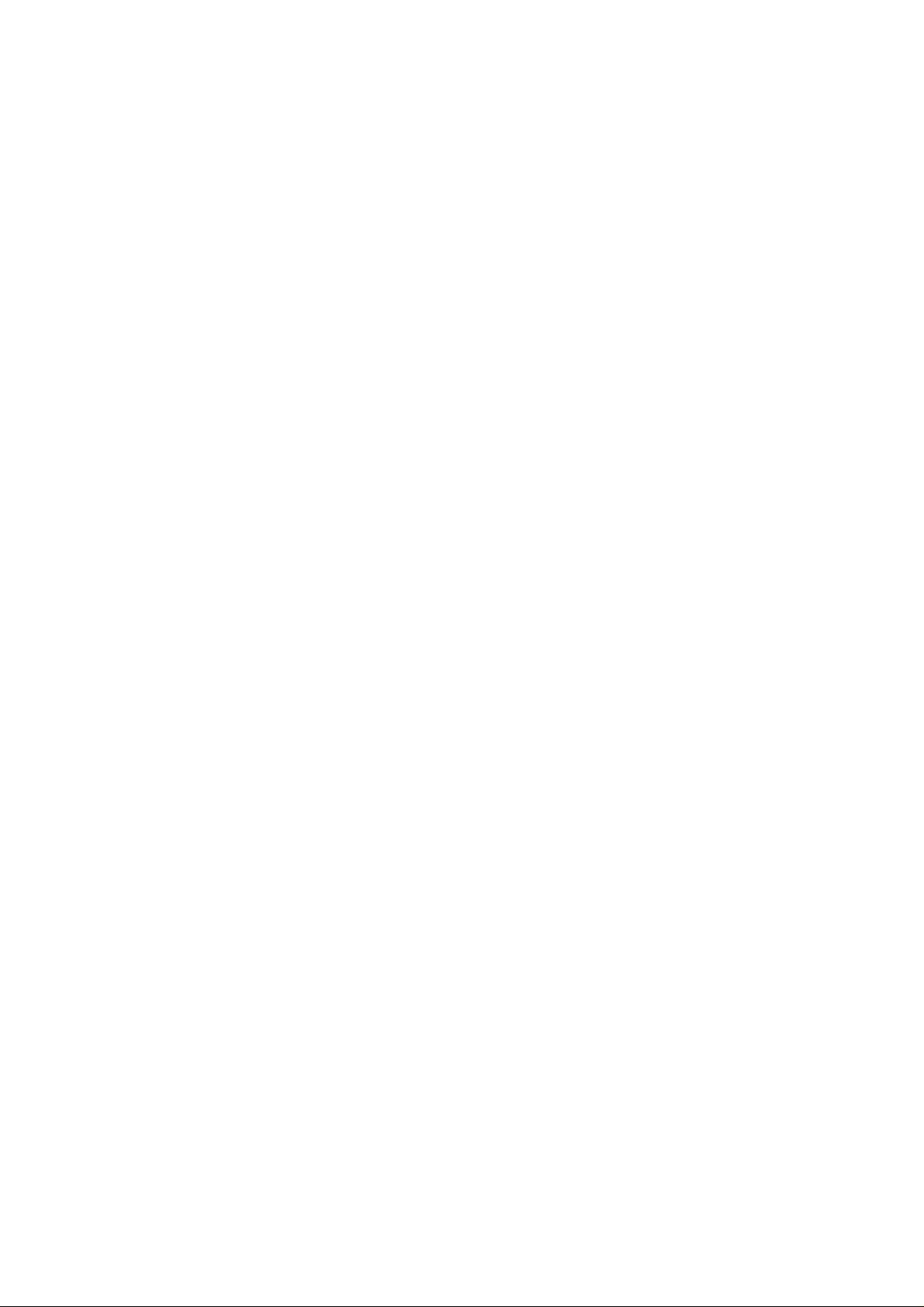
Page 5
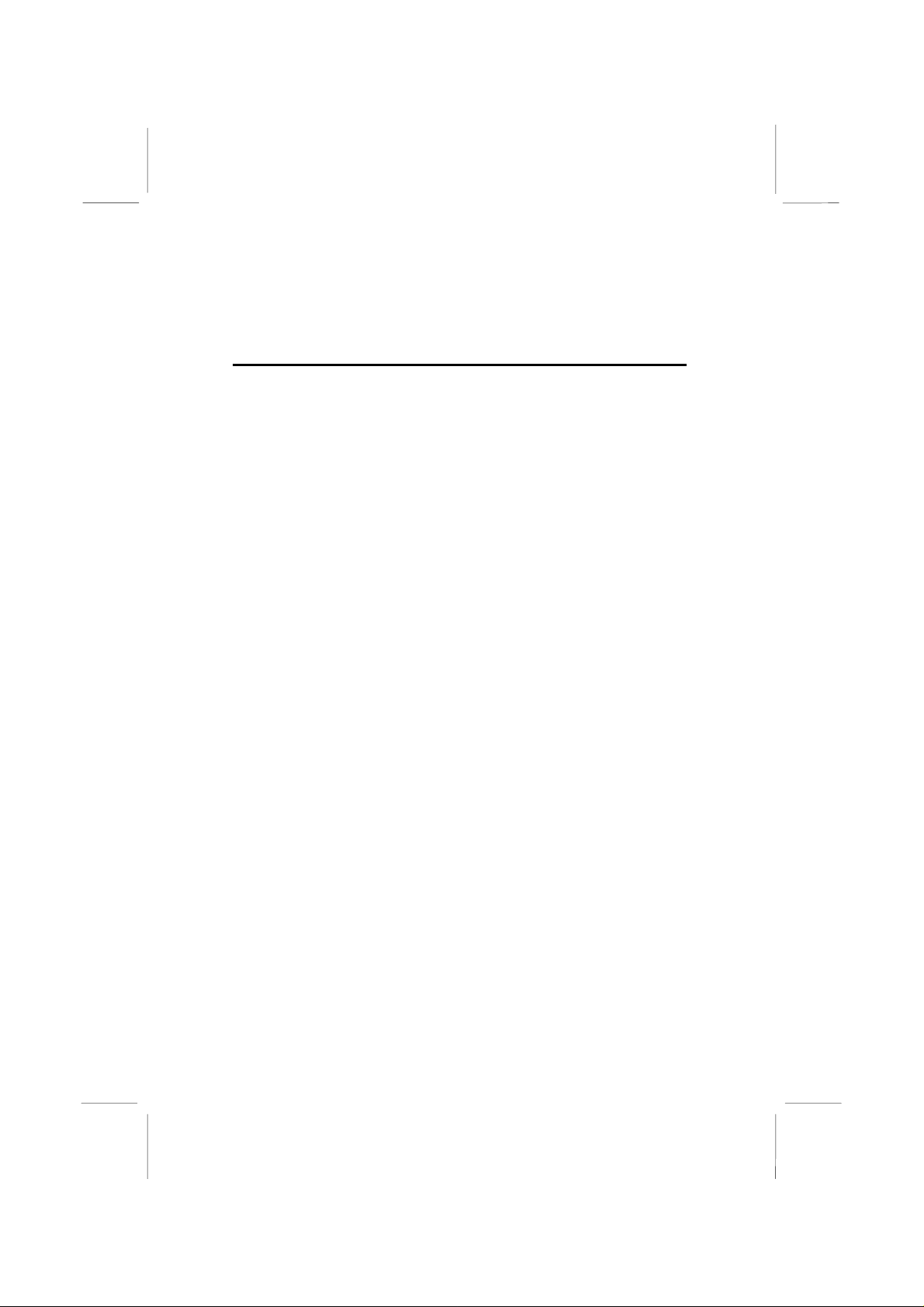
1: Introduction
Chapter 1
Introduction
This mainboard has a Socket-478 support for Intel Pentium4
processors with front-side bus (FSB) speeds up to 533 MHz.
This mainboard has the Intel 845D chipset tha t contain s Intel
82845 Memory Controller Hub and Intel 82801BA I/O Controller
Hub. It supports AC 97 audio codec and provides Ultra DMA
33/66/100 function. This mainboard has five 32-bit PCI, one
4xAGP and one CNR (Communications and Networking Riser)
slot. There is a full set of I/O ports including two PS/2 ports for
mouse and keyboard, two serial ports, one parallel port, one
MIDI/game port and maximum six USB ports. By means of the
Extended USB Module connected to the mainboard, you can make
maximum four extra USB ports.
This mainboard is an ATX mainboard that uses a 4-layer printed
circuit board and measures 305 x 244mm.
1
Page 6
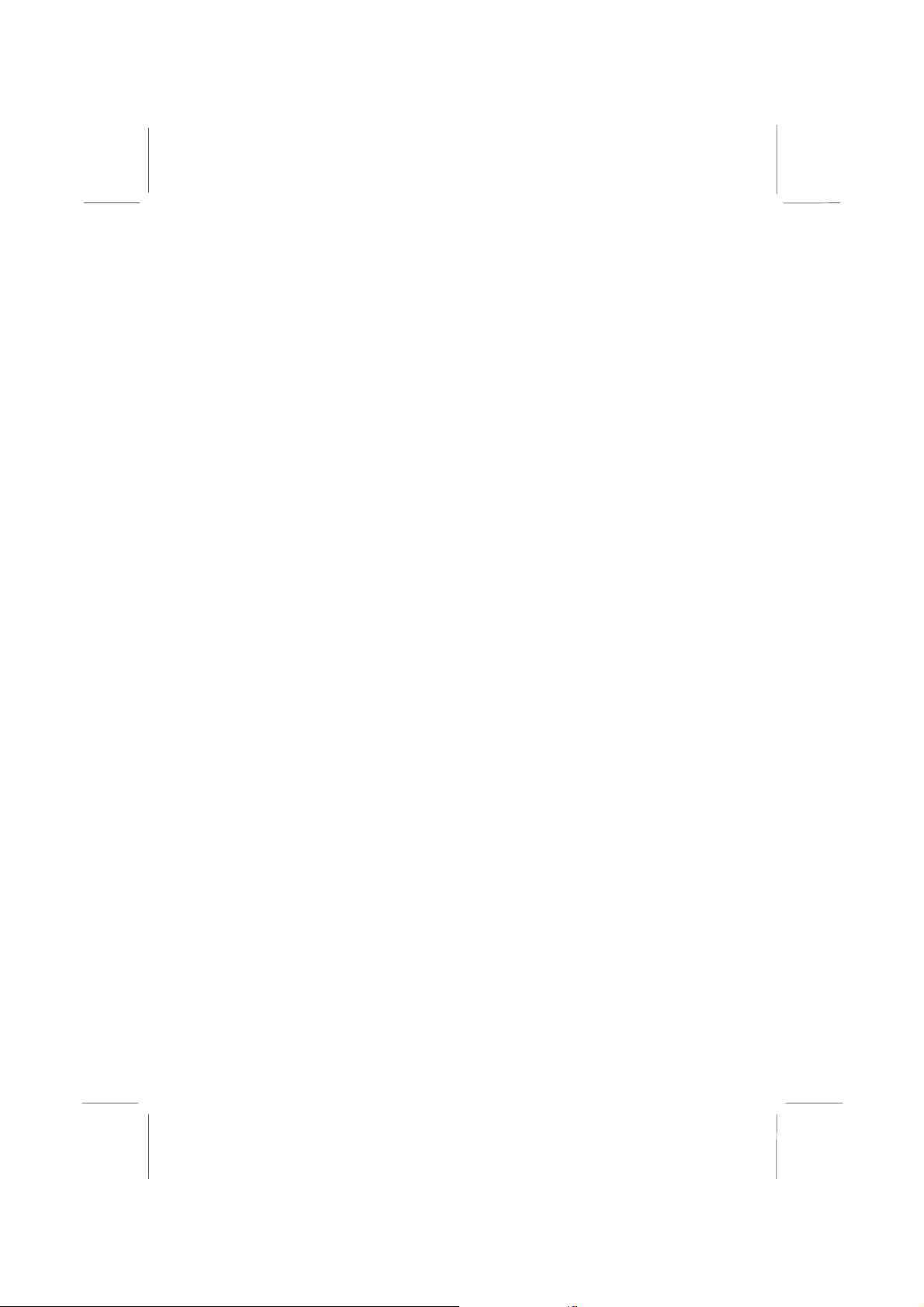
Mainboard User’s Manual
Key Features
This mainboard has these key features:
Socket-478 Processor
♦
Supports Intel Pentium 4 series CPUs
Supports up to 533 MHz Front-Side Bus
♦
Memory Support
♦ Two 168-pin DIMM slots for SDRAM memory modules
♦ Two 184-pin DIMM slots for DDR SDRAM memory
modules
♦ Support SDRAM up to 133 MHz/DDR up to 266 MHz
memory bus
♦ Maximum installed memory is 2GB
Notice: YOU can NOT work SDRAM and DDR simultaneously.
AC 97 Audio Codec
♦ The AC 97 Audio codec is compliant with the AC 97 2.2
specification, and supports 18-bit ADC (Analog Digital
Converter) and DAC (Digital Analog Converter) resolution
as well as 18-bit stereo full-duplex codec with independent
and variable sampling rates. Further features include
support for four analog line-level stereo inputs.
Expansion Options
The mainboard comes with the following expansion options:
♦ Four 32-bit PCI Master slots(PCI 1~4) and one Slave
slot(PCI5)
♦ Supports IDE Ultra DMA bus mastering with transfer rates
of 33/66/100 MB/sec
♦ One 4x AGP slot only supports 1.5V 4x AGP card
♦ One CNR (Communications and Networking Riser) slot
2
Page 7
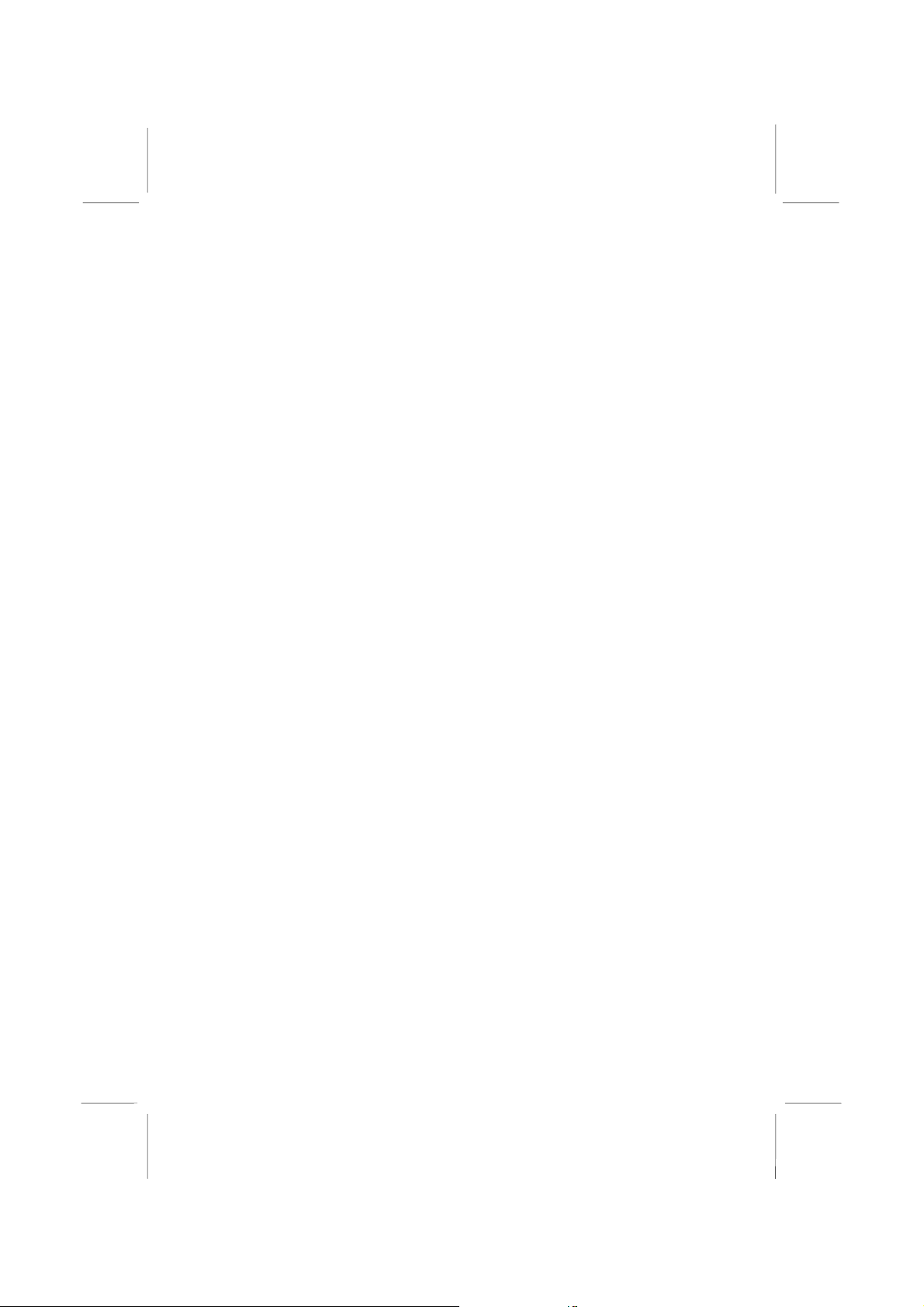
1: Introduction
Onboard I/O Ports
The mainboard has a full set of I/O ports and connectors:
♦ Two PS/2 ports for mouse and keyboard
♦ Two serial ports
♦ One parallel port
♦ One MIDI/game port
♦ Six USB ports (two back-panel USB 2.0 ports, onboard
USB headers providing maximum four extra ports: header
JUSB2 for USB 2.0 and header USB2 for USB 1.1)
♦ Audio jacks for microphone, line-in and line-out
Fast Ethernet LAN (Optional)
♦ Built-in 10BaseT/100BaseTX Ethernet LAN
♦ Integrated Fast Ethernet MAC and full compliance with
IEEE 802.3u 100 Base-T specifications and IEEE 802.3x
Full Duplex Flow Control
♦ In compliance with ACPI 1.0 and the Network Device
Class Power Management 1.0
♦ High Performance achieved by 100Mbps clock generator
and data recovery circuit for 100Mbps receiver
USB 2.0
♦ Compliant with Universal Serial Bus Specification
Revision 2.0
♦ Compliant with Intel’s Enhanced Host Controller
Interface Specification Revision 0.95
♦ Compliant with Universal Host Controller Interface
Specification Revision 1.1
♦ PCI multi-function device consists of two UHCI Host
Controller cores for full-/low-speed signaling and one
EHCI Host Controller core for high-speed signaling
♦ Root hub consists 4 downstream facing ports with
integrated physical layer transceivers shared by UHCI and
EHCI Host Controller
♦ Support PCI-Bus Power Management Interface
Specification release 1.1
♦ Legacy support for all downstream facing ports
3
Page 8
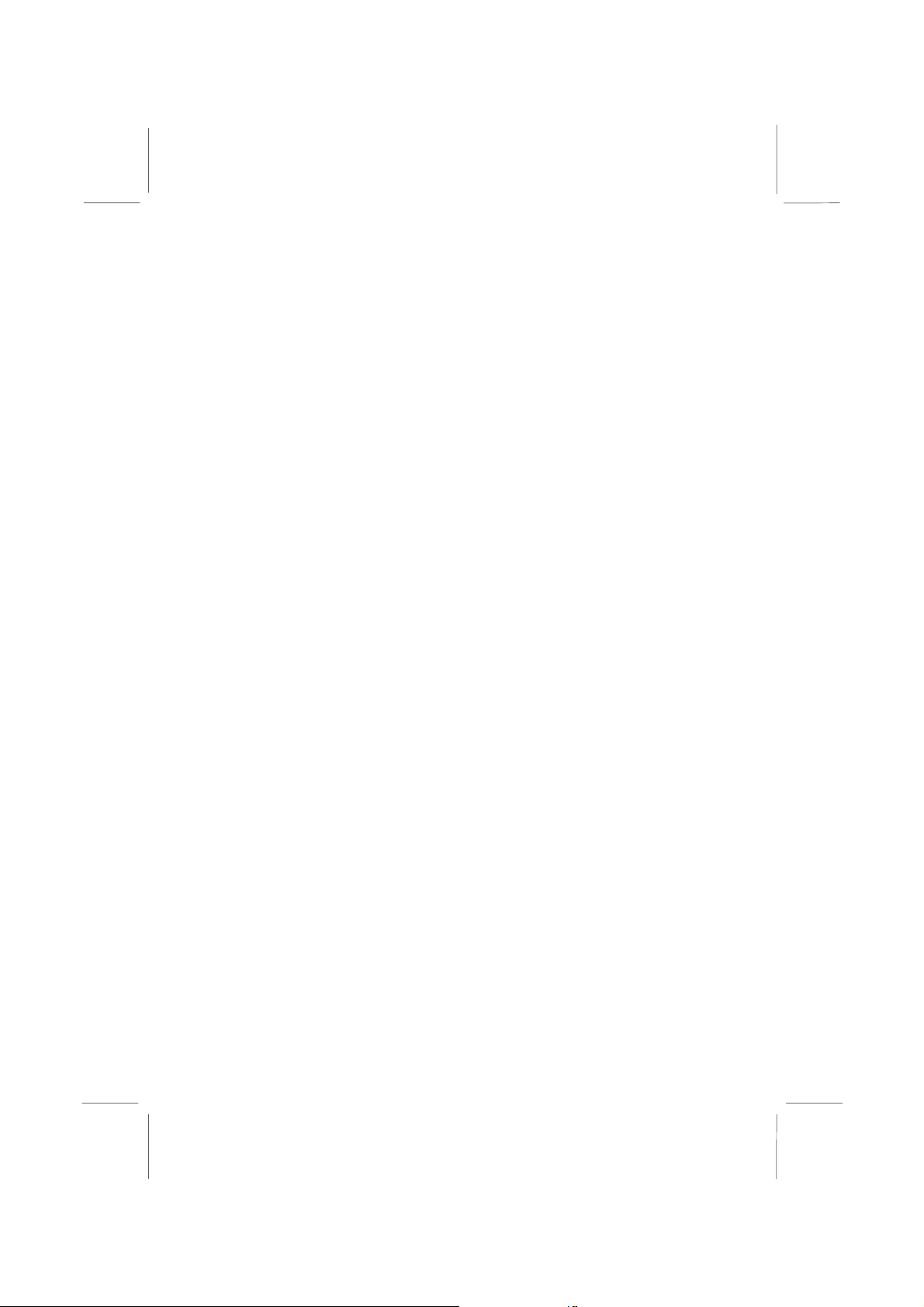
Mainboard User’s Manual
BIOS Firmware
This mainboard uses AMI BIOS that enables users to configure
many system features including the following:
♦ Power management
♦ Wake-up alarms
♦ CPU parameters and memory timing
♦ CPU and memory timing
The firmware can also be used to set parameters for different
processor clock speeds.
Bundled Software
♦ PC-Cillin 2000 provides automatic virus protection under
Windows 98/ME/NT/2000/XP
♦ MediaRing Talk provides PC to PC or PC to Phone
internet phone communication
♦ 3Deep delivers the precise imagery and displays accurate
color in your monitor
♦ Recovery Genius 21
recover, reserve and transfer hard disk data
♦ CD Ghost is the software stimulating a real CD-ROM to
perform equivalent function.
♦ Language Genius 21
tools of language and singing.
♦ PC DJ is a dual-MP3 player that enables users to actually
mix music right on their own personal computers.
♦ Adobe Acrobat Reader V5.0 is the software to help users
read .PDF files.
Dimensions
♦ ATX form factor of 305 x 244mm
st
V5.0 provides the function to
st
is the software to provides learning
.
4
Page 9
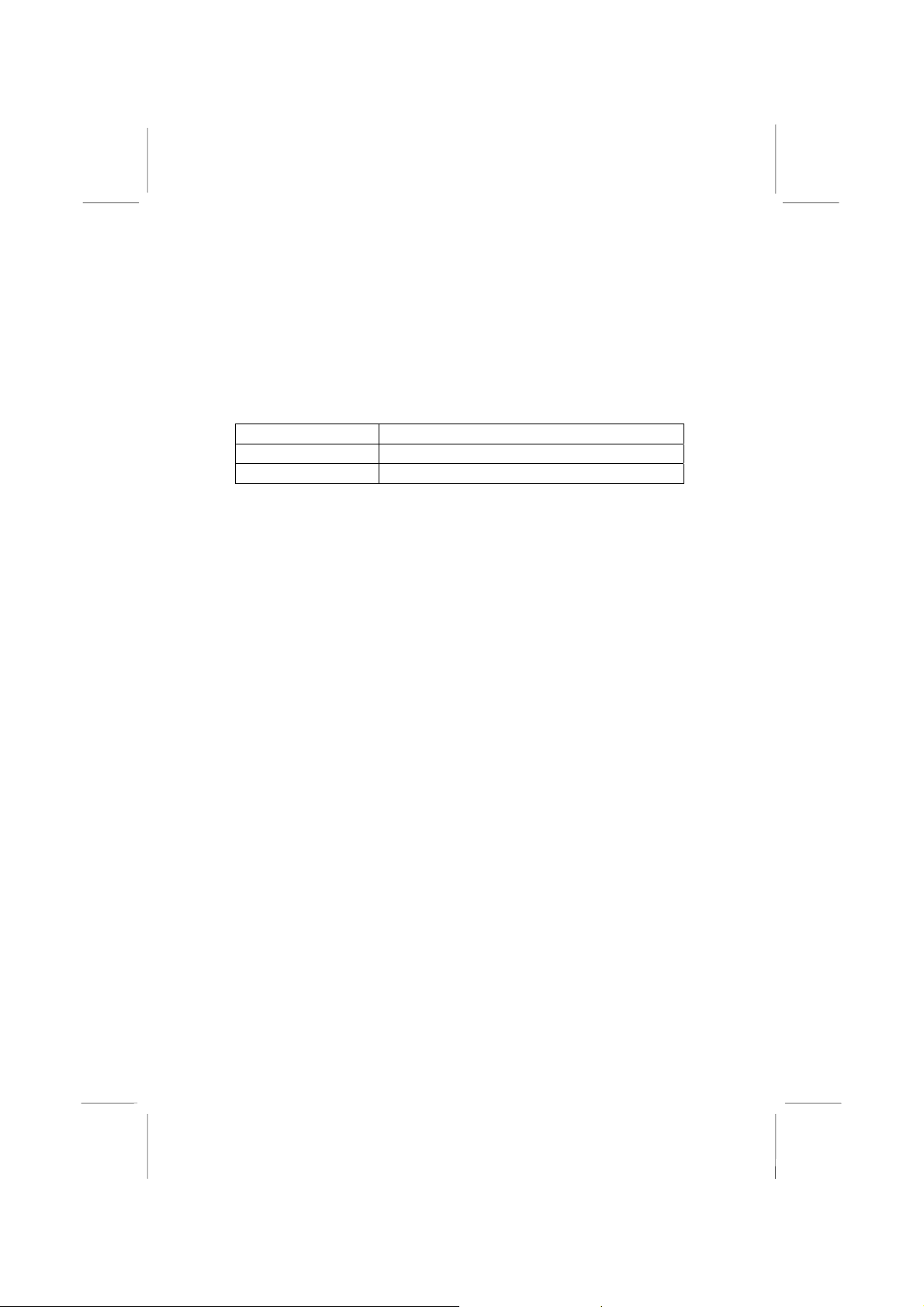
1: Introduction
Package Contents
Attention: This mainboard serial has two models, MS9047C(533)
and MS9047C+(533).
Please contact your local supplier for more information about your
purchased model. Each model will support different specification
listed as below:
Model Specification
MS9047C(533) Supports two DDR only
MS9047C+(533) Support two DDR + two SDR DRAM
Your mainboard package contains the following items:
The mainboard
The User’s Manu a l
One diskette drive ribbon cable
One IDE drive ribbon cable
Software support CD
Optional Accessories
You can purchase the following optional accessories for this
mainboard.
Extended USB module
CNR v.90 56K Fax/Modem card
5
Page 10
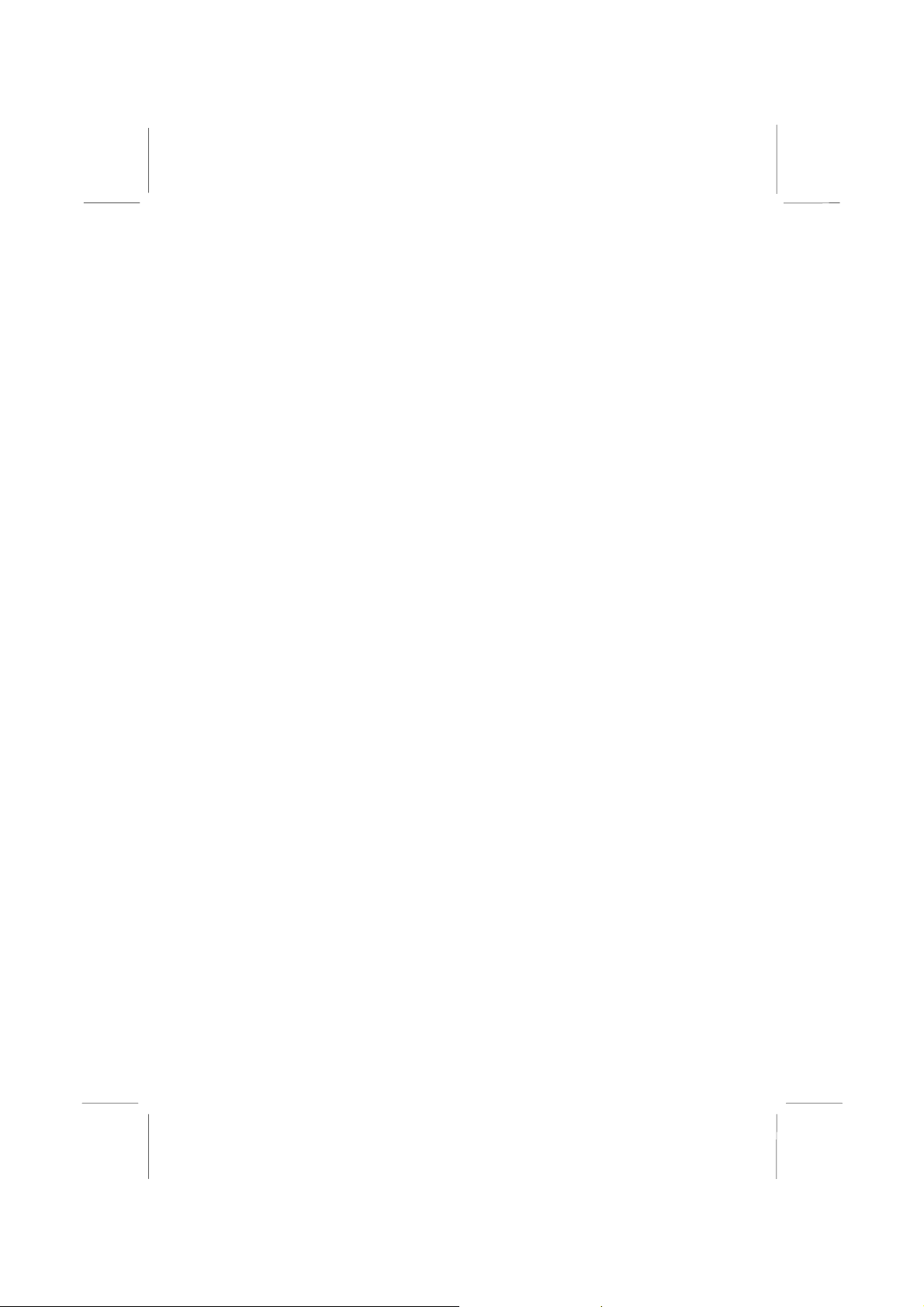
Mainboard User’s Manual
Static Electricity Precautions
Static electricity could damage components on this mainboard.
Take the following precautions while unpacking this mainboard
and installing it in a system.
1. Don’t take this mainboard and components out of their original
static-proof package until you are ready to install them.
2. While installing, please wear a grounded wrist strap if possible.
If you don’t have a wrist strap, discharge static electricity by
touching the bare metal of the system chassis.
3. Carefully hold this mainboard by its edges. Do not touch those
components unless it is absolutely necessary. Put this
mainboard on the top of static-protection package with
component side facing up while installing.
Pre-Installation Inspection
1. Inspect this mainboard whether there are any damages to
components and connectors on the board.
2. If you suspect this mainboard has been damaged, do not
connect power to the system. Contact your mainboard vendor
about those damages.
6
Page 11
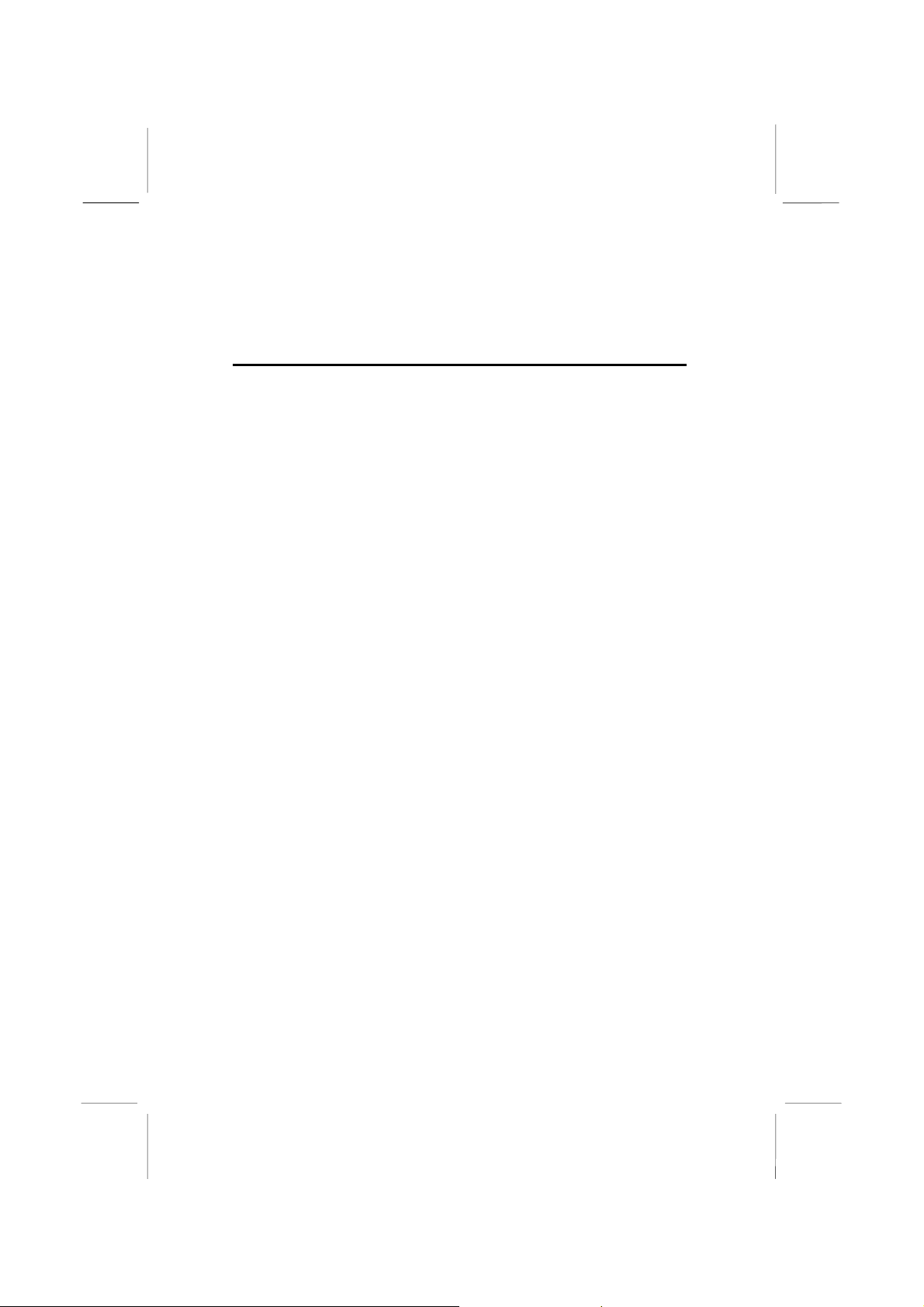
2: Mainboard Installation
Chapter 2
Mainboard Installation
To install this mainboard in a system, please follow these
instructions in this chapter:
Identify the mainboard components
Install a CPU
Install one or more system memory modules
Make sure all jumpers and switches are set correctly
Install this mainboard in a system chassis (case)
Connect any extension brackets or cables to connecting
headers on the mainboard
Install other devices and make the appropriate connections to
the mainboard connecting headers
Note:
1. Before installing this mainboard, make sure jumper JP2 is
under Normal setting. See this chapter for information about
locating JP2 and the setting options.
2. Never connect power to the system during installation;
otherwise, it may damage the mainboard.
7
Page 12
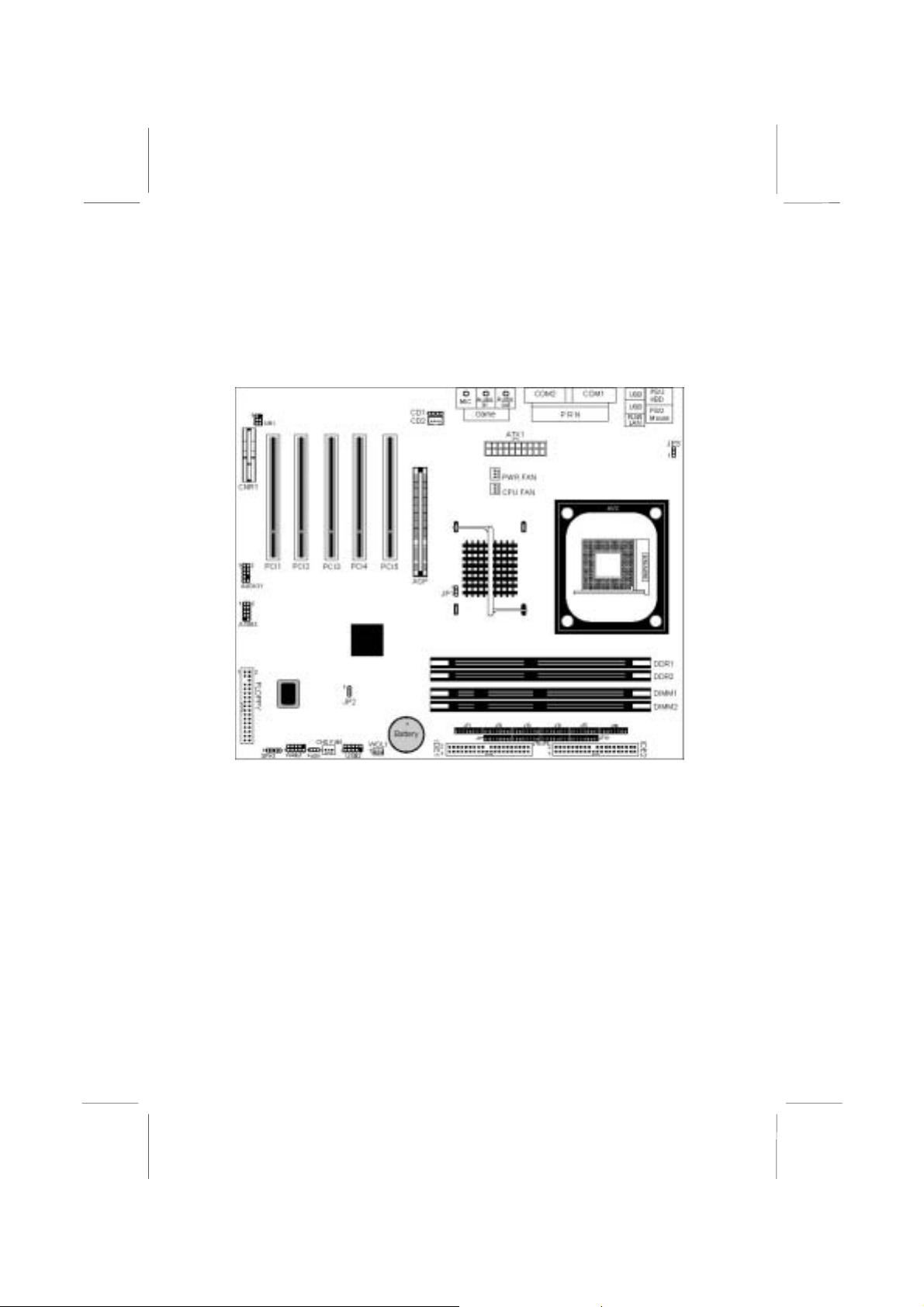
Mainboard User’s Manual
Mainboard Components
Identify major components on the mainboard via this diagram
underneath.
Note: Any jumpers on your mainboard that do not appear in
this illustration are for testing only.
8
Page 13
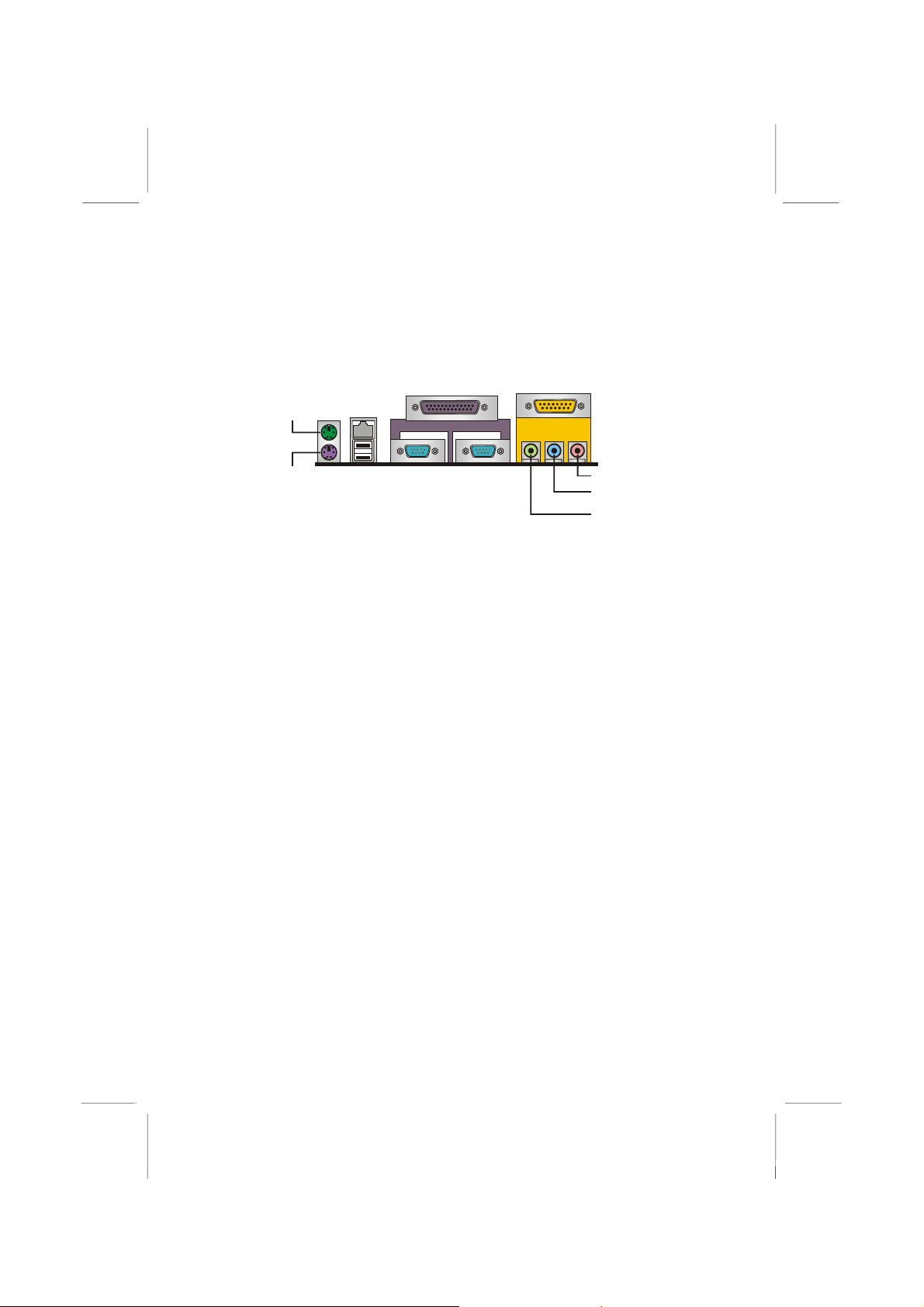
2: Mainboard Installation
I/O Ports
The illustration below shows a side view of the built-in I/O ports
on the mainboard.
PS/2
mouse
PS/2
keyboard
LAN
port
USB
ports
Parallel port (LPT1)
Serial port
COM 1
Serial port
COM 2
Game port
1. The upper PS/2 port connects a PS/2 pointing
device.
2. The lower PS/2 port connects a PS/2 keyboard.
3. The USB ports connect USB devices.
4. LPT1 connects printers or other parallel
communications devices.
5. The COM ports connect serial devices such as mice
or fax/modems. COM1 is identified by the system
as COM1/3. COM2 is identified by the system as
COM2/4.
6. The game port connects a joystick or a MIDI
device.
7. Three audio ports connect audio devices. The left
side jack is for a stereo line-out signal. The middle
jack is for a stereo line-in signal. The right side jack
is for a microphone.
8. LAN port connects the network.
Microphone
Line-in
Line-out
9
Page 14

Mainboard User’s Manual
Installing the Processor
This mainboard has a Socket 478 processor socket. When choosing
a processor, consider the performance requirements of the system.
Performance is based on the processor design, the clock speed and
system bus frequency of the processor, and the quantity of internal
cache memory and external cache memory.
CPU Installation Procedure
Follow these instructions to install the CPU:
1. Unhook the CPU socket’s locking lever by pulling
it away from socket and raising it to the upright
position.
2. Match the pin 1 corner of CPU socket to the one of
processor, and insert the processor into the socket.
Do not use force.
3. Push the locking lever down and hook it under the
latch on the edge of socket.
4. Apply thermal grease to the top of the CPU.
5. Lower the CPU fan/heatsink unit onto the CPU and
CPU socket, and then use the retention module
clamps to snap the fan/heatsink into place.
6. Plug the CPU fan power cable into the CPU
cooling fan power supply connector on the
mainboard.
10
Page 15

2: Mainboard Installation
Installing Memory Modules
This mainboard accommodates 168-pin 3.3V/184-pin 2.5V
unbuffered SDRAM memory modules. The memory chips must be
standard or registered SDRAM (Synchronous Dynamic Random
Access Memory).
The CPU supports 100MHz system bus. The SDRAM DIMMs
and DDRs can synchronously work with 100 MHz or operates over
a 133 MHz memory bus.
You must install at least one memory module in order to use
the mainboard, either SDRAM or DDR SDRAM, but you
cannot use them simultaneously
Note: Please be noted you must set up the correct jumper settings
(JP1 and JT1~JT10) as described in page 13 of this chapter.
SDRAM provides 800 MB/s or 1 GB/s data transfer rate
corresponding with the bus 100 MHz or 133 MHz. It doubles the
rate to 1.6 GB/s and 2.1 GB/s by transferring data on both the
rising and falling edges of the clock. DDR SDRAM uses additional
power and ground lines and requires 184-pin 2.5V unbuffered
DIMM module rather than the 168-pin 3.3V unbuffered DIMMs
used by SDRAM.
.
DIMM1
DIMM2
11
DDR1
DDR2
Page 16

Mainboard User’s Manual
Installation Procedure
The mainboard accommodates two memory modul e s. You must
install at least one module in any of the three slots. Each module
can be installed with up to 2 GB system memory.
Refer to the following to install the memory modules.
1. Push the latches on each side of the DIMM slot
down.
2. Align the memory module with the slot. Th e
DIMM slots are keyed with notches and the
DIMMs are keyed with cutouts so that they can
only be installed correctly.
3. Check that the cutouts on the DIMM module edge
connector match the notches in the DIMM slot.
4. Install the DIMM module into the slot and press it
firmly down until it seats correctly. The slot latches
are levered upwards and latch on to the edges of the
DIMM.
5. Install any remaining DIMM modules.
12
Page 17

Jumper Settings
2: Mainboard Installation
JP1
JP2
JT1
JT2 JT3 JT4 JT5 JT6
JT7 JT8 JT9 JT10
JP1: DDR/SDR DRAM Type Selector
This jumper enables to select DDR or SDR DRAM type.
Function Jumper Setting
SDRAM Short Pins 1-2
DDR Short Pins 2-3
JT1~JT10: DDR/SDR DRAM Type Selector
This jumper enables to select DDR or SDR DRAM type.
Function Jumper Setting
SDRAM Open all JT1~JT10 pins
DDR Short all JT1~JT10 pins
JP3
1
13
Page 18

Mainboard User’s Manual
JP2: Clear CMOS Jumper
Use this jumper to clear the contents of the CMOS memory. You
may need to clear the CMOS memory if the settings in the Setup
Utility are incorrect and prevent your mainboard from operating.
To clear the CMOS memory, disconnect all the power cables from
the mainboard and then move the jumper cap into the CLEAR
setting for a few seconds.
Function Jumper Setting
Normal Short Pins 1-2
Clear CMOS Short Pins 2-3
JP3: Keyboard Power On
If the Keyboard Power On is enabled, hot keys on the keyboard
can work as a power on/off switch for the system.
Function Jumper Setting
Disabled Short Pins 1-2
Enabled Short Pins 2-3
Note: The system must supply at least 1A on the +5VSB (+5V
Standby) signal before enabling the Keyboard Power On function.
14
Page 19

2: Mainboard Installation
Install the Mainboard
Install the mainboard in a system chassis (case). The board is an
ATX size mainboard with a twin-tier of I/O ports. You can install
this mainboard in an ATX case. Ensure that your case has an I/O
cover plate that matches the ports on this mainboard.
Install the mainboard in a case. Follow the instructions provided by
the case manufacturer using the hardware and internal mounting
points on the chassis.
1
AUDIO1
1
PANEL1
SPKR1
ATX1
CHS FAN
Connect the power connector from the power supply to the ATX1
connector on the mainboard.
If there is a cooling fan installed in the system chassis, connect the
cable from the cooling fan to the CHS FAN fan power connector
on the mainboard.
Connect the cable from the PC speaker to the SPKR1 header on
the mainboard.
Pin Signal Pin Signal
1 SPKR 2 NC
3 GND 4 +5V
15
Page 20

Mainboard User’s Manual
Connect the case switches and indicator LEDs to the PANEL1
header. Here is a list of the PANEL1 header’s pin assignments.
Pin Signal Pin Signal
1 HDD_LED_P 2 ACPI-LED
3 HDD_LED_N 4 ACPI-LED
5 RESET_SW_N 6 POWER-BT
7 RESET_SW_P 8 POWER-BT
9 KEY 10 KEY
If there are a headphone jack or/and a microphone jack on the front
panel, connect the cables to the AUDIO1 header on the mainboard.
Here is a list of the AUDIO header’s pin assignments.
Pin Signal Pin Signal
1 AUD_MIC 2 AUD_GND
3 AUD_MIC_BIAS 4 AUD_VCC
5 AUD_FPOUT_R 6 GND
7 HP_ON 8 KEY
9 AUD_FPOUT_L 10 GND
Optional Extension Brackets
For this mainboard, you can also obtain a USB module extension
bracket for more USB ports. Install them by following the steps
below.
Note: All the ribbon cables used on the extension brackets have a
red stripe on the Pin-1 side of the cable.
16
Page 21

2: Mainboard Installation
Extended USB Module
This module bracket has four USB ports for more USB devices
(USB port JUSB2, USB2).
1
JUSB2
1
USB2
Pin Signal Pin Signal
1 VERG_FP_USBPWR0 2 VERG_FP_USBPWR0
3 USB_FP_P0- 4 USB_FP_P15 USB_FP_P0+ 6 USB_FP_P1+
7 GROUND 8 GROUND
9 KEY 10 USB_FP_OC0
1. Locate the JUSB2/USB2 header on the mainboard.
2. Plug the bracket cable onto the JUSB2/USB2 header.
3. In the system chassis, remove a slot cover from one of the
expansion slots and install the extension bracket in the opening.
Use the screw that held the slot cover in place to secure the
extension bracket to the chassis.
17
Page 22

Mainboard User’s Manual
Install Other Devices
Install and connect any other devices in the system following the
steps below.
FLOPPY
Floppy Disk Drive
The mainboard ships with a floppy disk drive cable that can
support one or two drives. Drives can be 3.5” or 5.25” wide, with
capacities of 360K, 720K, 1.2MB, 1.44MB, or 2.88MB.
Install your drives and connect power from the system power
supply. Use the cable provided to connect the drives to the floppy
disk drive connector FLOPPY.
IDE1 IDE2
IDE Devices
IDE devices include hard disk drives, high-density diskette drives,
and CD-ROM or DVD-ROM drives, among others.
The mainboard ships with an IDE cable that can support one or two
IDE devices. If you connect two devices to a single cable, you
must configure one of the drives as Master and one of the drives as
Slave. The documentation of the IDE device will tell you how to
configure the device as a Master or Slave device. The Master
device connects to the end of the cable.
Install the device(s) and connect power from the system power
supply. Use the cable provided to connect the device(s) to the
Primary IDE channel connector IDE1 on the mainboard.
18
Page 23

2: Mainboard Installation
If you want to install more IDE devices, you can purchase a second
IDE cable and connect one or two devices to the Secondary IDE
channel connector IDE2 on the mainboard. If you have two
devices on the cable, one must be Master and one must be Slave.
Internal Sound Connections
If you have installed a CD-ROM drive or DVD-ROM drive, you
can connect the drive audio cable to the onboard sound system.
SIR1
1
CD1
CD2
2
WOL1
On the mainboard, locate the two 4-pin connectors CD1 and CD2.
There are two kinds of connector because different brands of CDROM drive have different kinds of audio cable connectors.
Connect the cable to the appropriate connector.
CD1
Pin Signal
1 CD IN L
2 GND
3 GND
4 CD IN R
CD2
Pin Signal
1 GND
2 CD IN R
3 GND
4 CD IN L
19
Page 24

Mainboard User’s Manual
WOL1: Wake On LAN
If you have installed a LAN card, use the cable provided with the
card to plug into the mainboard WOL1 connector. This enables the
Wake On LAN (WOL1) feature. When your system is in a powersaving mode, any LAN signal automatically resumes the system.
You must enable this item using the Power Management page of
the Setup Utility.
Pin Signal
1 5VSB
2 GND
3 -RING
Infrared Port
You can connect an infrared port to the mainboard. You can
purchase this option from third-party vendors.
1. Locate the infrared port SIR1 header on the mainboard.
2. If you are adding an infrared port, connect the ribbon cable
from the port to the IR header and then secure the port to an
appropriate place in your system chassis.
Pin Signal Pin Signal
1 NC 2 KEY
3 +5V 4 GND
5 IRTX 6 IRRX
20
Page 25

2: Mainboard Installation
5
A
Expansion Slots
This mainboard has one AGP, one CNR and five 32-bit PCI slots.
CNR1
GP
PCI1 PCI2PCI3 PCI4 PCI
Follow the steps below to install an AGP/CNR/PCI expansion card.
1. Locate the AGP, CNR or PCI slots on the mainboard.
2. Remove the slot cover for this slot from the system chassis.
3. Insert the expansion card edge connector into the slot and press
it firmly down into it so that it is fully in serted.
4. Secure the expansion card bracket to the system chassis using
the screw that held the slot cover in place.
PCI Slots
You can install 32-bit PCI interface expansion cards in PCI slots.
Slot1 only supports PC5 Slave mode. It is recommended you give
first priority to PCI 1~4 slots while inserting cards.
4x AGP Slot
The 4x AGP slot is used to install a graphics adapter that supports
the 4xAGP specification and has a 4x AGP edge connector.
The 4x AGP slot only supports 1.5V 4x AGP card.
Warning:
Please be sure DO NOT install 3.3V AGP 4X
VGA card on the mainboard, because it may cause the
malfunction.
21
Page 26

Mainboard User’s Manual
CNR Slot
This slot is used to insert CNR(Communications and Networking
Riser) cards including LAN, Modem, and Audio functions.
22
Page 27

3: BIOS Setup Utility
Chapter 3
BIOS Setup Utility
Introduction
The BIOS Setup Utility records settings and information of your
computer, such as date and time, the type of hardware installed,
and various configuration settings. Your computer applies those
information to initialize all the components when booting up and
basic functions of coordination between system components.
If the Setup Utility configuration is incorrect, it may cause the
system to malfunction. It can even stop your computer booting
properly. If it happens, you can use the clear CMOS jumper to
clear the CMOS memory which has stored the configuration
information; or you can hold down the Page Up key while
rebooting your computer. Holding down the Page Up key also
clears the setup information.
You can run the setup utility and manually change the
configuration. You might need to do this to configure some
hardware installed in or connected to the mainboard, such as the
CPU, system memory, disk drives, etc.
23
Page 28

Mainboard User’s Manual
Running the Setup Utility
Every time you start your computer, a message appears on the
screen before the operating system loading that prompts you to
“Hit <DEL>if you want to run SETUP”. Whenever you see this
message, press the Delete key, and the Main menu page of the
Setup Utility appears on your monitor.
AMIBIOS SIMPLE SETUP UTILITY – VERSION 1.21.12
(C) 2000 American Megatrends, Inc. All Rights Reserved
Standard CMOS Setup
Advanced Setup
Power Management Setup
PCI / Plug and Play Setup
Load Optimal Settings
Load Best Performance Settings
Esc : Quit ↑ ↓ ← →: Select Item (Shift)F2 : Change Color F5 : Old Values
F6 : Optimal values F7 : Best performance values F10 : Save&Exit
Standards COMOS setup for changing time, date, hard disk type, etc.
Features Setup
CPU PnP Setup
Hardware Monitor
Change Password
Exit
You can use cursor arrow keys to highlight anyone of options on
the main menu page. Press Enter to select the highlighted option.
Press the Escape key to leave the setup utility. Hold down the
Shift key and press F2 to cycle through the Setup Utility’s optional
color schemes.
Some options on the main menu page lead to tables of items with
installed values that you can use cursor arrow keys to highlight one
item, and press PgUp and PgDn keys to cycle through alternative
values of that item. The other options on the main menu page lead
to dialog boxes that require your answer Yes or No by hitting the Y
or N keys.
If you have already changed the setup utility, press F10 to save
those changes and exit the utility. Press F5 to reset the changes to
the original values. Press F6 to install the setup utility with a set of
default values. Press F7 to install the setup utility with a set of
high-performance values.
24
Page 29

3: BIOS Setup Utility
Standard CMOS Setup Page
This page displays a table of items defining basic information
about your system.
AMIBIOS SETUP – STANDARD CMOS SETUP
(C) 2000 American Megatrends, Inc. All Rights Reserved
Date (mm/dd/yy) : Tue Aug 20, 2002
Time (hh/mm/ss) : 11:12:13
LBA Blk PIO 32Bit
Type Size Cyln Head WPcom Sec Mode Mode Mode Mode
Pri Master : Auto On
Pri Slave : Auto On
Sec Master : Auto On
Sec Slave : Auto On
Floppy Drive A : 1.44 MB 3 1/2
Floppy Drive B : Not Installed
Month : Jan – Dec ESC : Exit
Day : 01 – 31 ↑↓ : Select Item
Year : 1901 – 2099 PU/PD/+/- : Modify
(Shift)F2 : Color
F3 : Detect All HDD
Date & Time
IDE Pri Master
Pri Slave
Sec Master
Sec Slave
Floppy Drive A
Floppy Drive B
Use these items to set up system date and
time
Use these items to configure devices
connected to the Primary and Secondary IDE
channels. To configure an IDE hard disk
drive, choose Auto. If the Auto setting fails to
find a hard disk drive, set it to User, and then
fill in the hard disk characteristics (Size,
Cyls, etc.) manually. If you have a CD-ROM
drive, select the setting CDROM. If you have
an ATAPI device with removable media (e.g.
a ZIP drive or an LS-120), select Floptical.
Use these items to set up size and capacity of
the floppy diskette drive(s) installed in the
system.
25
Page 30

Mainboard User’s Manual
Advanced Setup Page
This page sets up more advanced information about your system.
Handle this page with caution. Any changes can affect the
operation of your computer.
AMIBIOS SETUP – ADVANCED SETUP
(C) 2000 American Megatrends, Inc. All Rights Reserved
Quick Boot Enabled
st
1
Boot Device IDE-0
nd
2
Boot Device Floppy
rd
Boot Device CDROM
3
Try Other Boot Devices Yes
S.M.A.R.T. for Hard Disks Disabled
Floppy Drive Swap Disabled
Floppy Drive Seek Disabled
PS/2 Mouse Support Enabled
Password Check Setup
L2 Cache Enabled
System BIOS Cacheable Enabled
SDRAM Timing by SPD Enables
SDRAM CAS# Latency 3 Clocks
SDRAM RAS# Precharge 3 Clocks
SDRAM RAS# to CAS# Delay 3 Clocks
SDRAM Precharge Delay 7 Clocks
DRAM Integrity Mode Disabled
Auto detect DIMM/PCI Clk Enabled
CLK Gen Spread Spectrum Disabled
ESC : Quit ↑↓←→ : Select Item
F1 : Help PU/PD/+/- : Modify
F5 : Old Values (Shift)F2 : Color
F6 : Load BIOS Defaults
F7 : Load Setup Defaults
Quick Boot
1st Boot Device
nd
2
Boot Device
rd
Boot Device
3
Try Other Boot
Device
S.M.A.R.T. for
Hard Disks
If you enable this item, the system starts
up more quickly be elimination some of
the power on test routines.
Use these items to determine the device
order the computer uses to look for an
operating system to load at start-up time.
If you enable this item, the system will
also search for other boot devices if it
fails to find an operating system from the
first two locations.
Enable this item if any IDE hard disks
support the S.M.A.R.T. (SelfMonitoring, Analysis and Reporting
Technology) feature.
26
Page 31
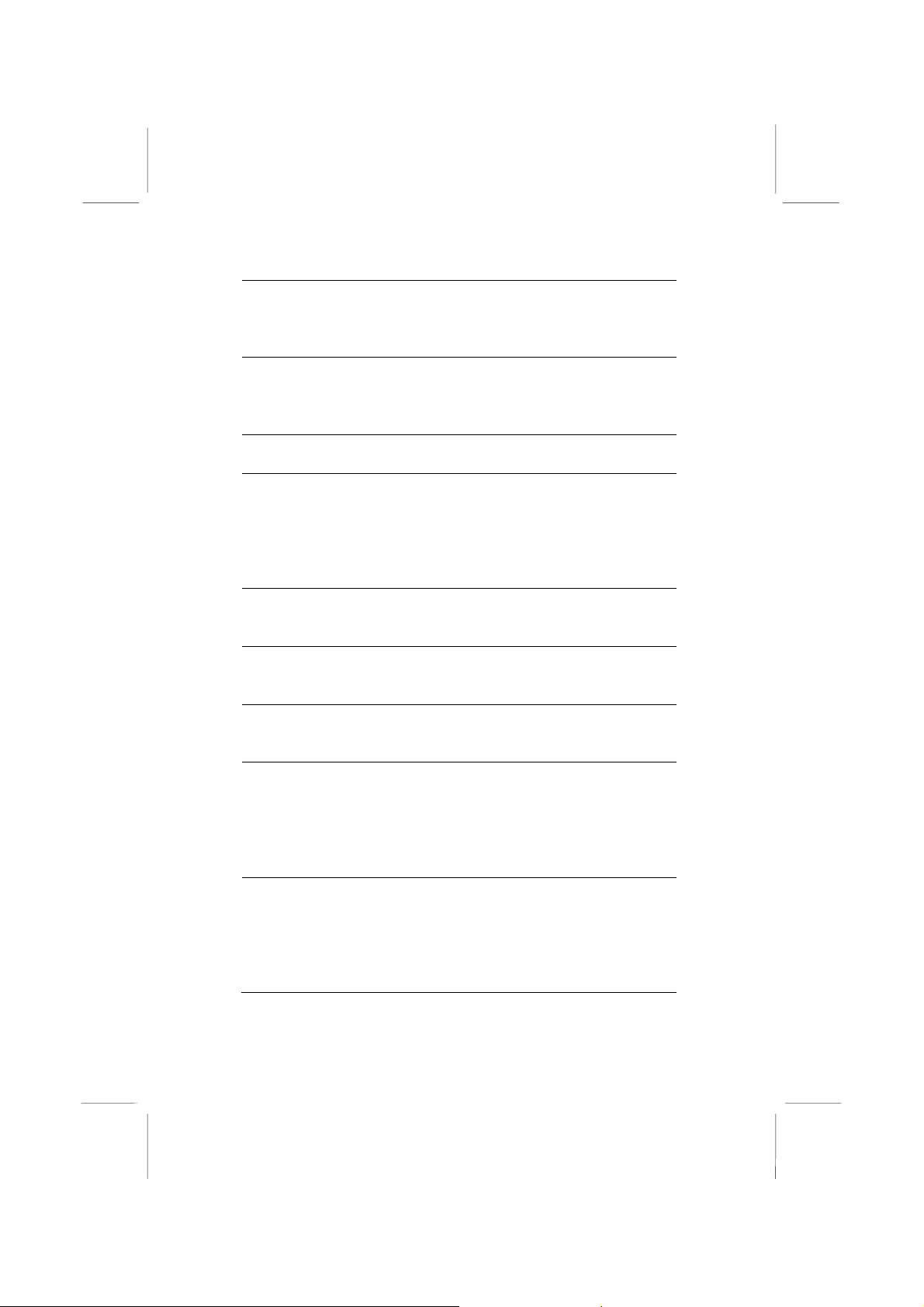
3: BIOS Setup Utility
Floppy Drive
Swap
Floppy Drive
Seek
PS/2 Mouse
Support
Password Check
L2 Cache
System BIOS
Cacheable
SDRAM Timing
By SPD
SDRAM CAS#
Latency
SDRAM RAS#
Precharge
If you have two diskette drives installed
and you enable this item, drive A
becomes drive B and drive B becomes
drive A.
If you enable this item, your system will
check all floppy disk drives at start up.
Disable this item unless you are using an
old 360KB drive.
Enable this item if you plan to use a PS/2
mouse.
If you have entered a password for the
system, use this item to determine, if the
password is required to enter the Setup
Utility (Setup) or required both at startup and to enter the Setup Utility
(Always).
Leave these items enabled since all the
processors that can be installed on this
board have internal L2 cache memory.
If you enable this item, a segment of the
system BIOS will be copied to main
memory for faster execution.
This item allows you to enable or disable
the SDRAM timing defined by the Serial
Presence Detect electrical.
This item determines the operation of
SDRAM memory CAS (column address
strobe). It is recommended that you leave
this item at the default value. The 2T
setting requires faster memory that
specifically supports this mode.
Select the number of CPU clocks
allocated for the Row Address Strobe
(RAS#) signal to accumulate its charge
before the SDRAM is refreshed. If
insufficient time is allowed, refresh may
be incomplete and data lost.
27
Page 32

Mainboard User’s Manual
SDRAM RAS# to
CAS# Delay
SDRAM RAS#
Precharge Delay
DRAM Integrity
Mode
Auto detect
DIMM/PCI
Clock
CLK Spread
Spectrum
This field lets you insert a timing delay
between the CAS and RAS strobe
signals, used when SDRAM is written
to, read from, or refreshed. Disabled
gives faster performance; and Enabled
gives more stable performance.
The precharge time is the number of
cycles it takes for SDRAM to
accumulate its charge before refresh.
Select Parity or ECC (error-correcting
code), according to the type of installed
DRAM.
When this item is enabled, BIOS will
disable the clock signal of free
DIMM/PCI slots.
Use this item to set the system bus
spread spectrum for the installed
processor.
28
Page 33

3: BIOS Setup Utility
Power Management Setup Page
This page sets some parameters for system power management
operation.
AMIBIOS SETUP – POWER MANAGEMENT SETUP
(C) 2000 American Megatrends, Inc. All Rights Reserved
Specific Key for PowerOn N/A
ACPI Aware O/S Yes
Power Management/APM Enabled
Hard Disk Time Out (Minute) Disabled
Suspend Time Out (Minute) Disabled
LAN/Ring Power On Disabled
Resume On RTC Alarm Disabled
RTC Alarm Date 15
RTC Alarm Hour 12
RTC Alarm Minute 30
RTC Alarm Second 30
Keyboard Power On Function Disabled
ESC : Quit ↑↓←→ : Select Item
F1 : Help PU/PD/+/- : Modify
F5 : Old Values (Shift)F2 : Color
F6 : Load BIOS Defaults
F7 : Load Setup Defaults
Keyboard
Power On
Function
Specific Key
for PowerOn
ACPI Aware
O/S
Power
Management/
APM
Hard Disk
Time Out
(Minute)
If you enable this item, you can turn the
system on and off by pressing hot keys on
the keyboard. You must enable the
Keyboard Power On jumper and use an
ATX power supply in order to use this
feature.
When the Power On function is set to
Password, use this item to set the password.
This item supports ACPI (Advanced
Configuration and Power management
Interface). Use this item to enable or disable
the ACPI feature.
Use this item to enable or disable a power
management scheme. If you enable power
management, you can use the items below
to set the power management operation.
Both APM and ACPI are supported.
This sets the timeout to power down the
hard disk drive, if the time selected passes
without any hard disk activity.
29
Page 34

Mainboard User’s Manual
Suspend Time
Out (Minute)
LAN/Ring
PowerOn
Resume On
RTC Alarm /
Date / Hour /
Minute /
Second
This sets the timeout for Suspend mode in
minutes. If the time selected passes without
any system activity, th e computer will enter
power-saving Suspend mode.
The system can be turned off with a
software command. If you enable this item,
the system can automatically resume if there
is an incoming call on the Modem. You
must use an ATX power supply in order to
use this feature.
The system can be turned off with a
software command. If you enable this item,
the system can automatically resume at a
fixed time based on the system’s RTC
(realtime clock). Use the items below this
one to set the date and time of the wake-up
alarm. You must use an ATX power supply
in order to use this feature.
30
Page 35
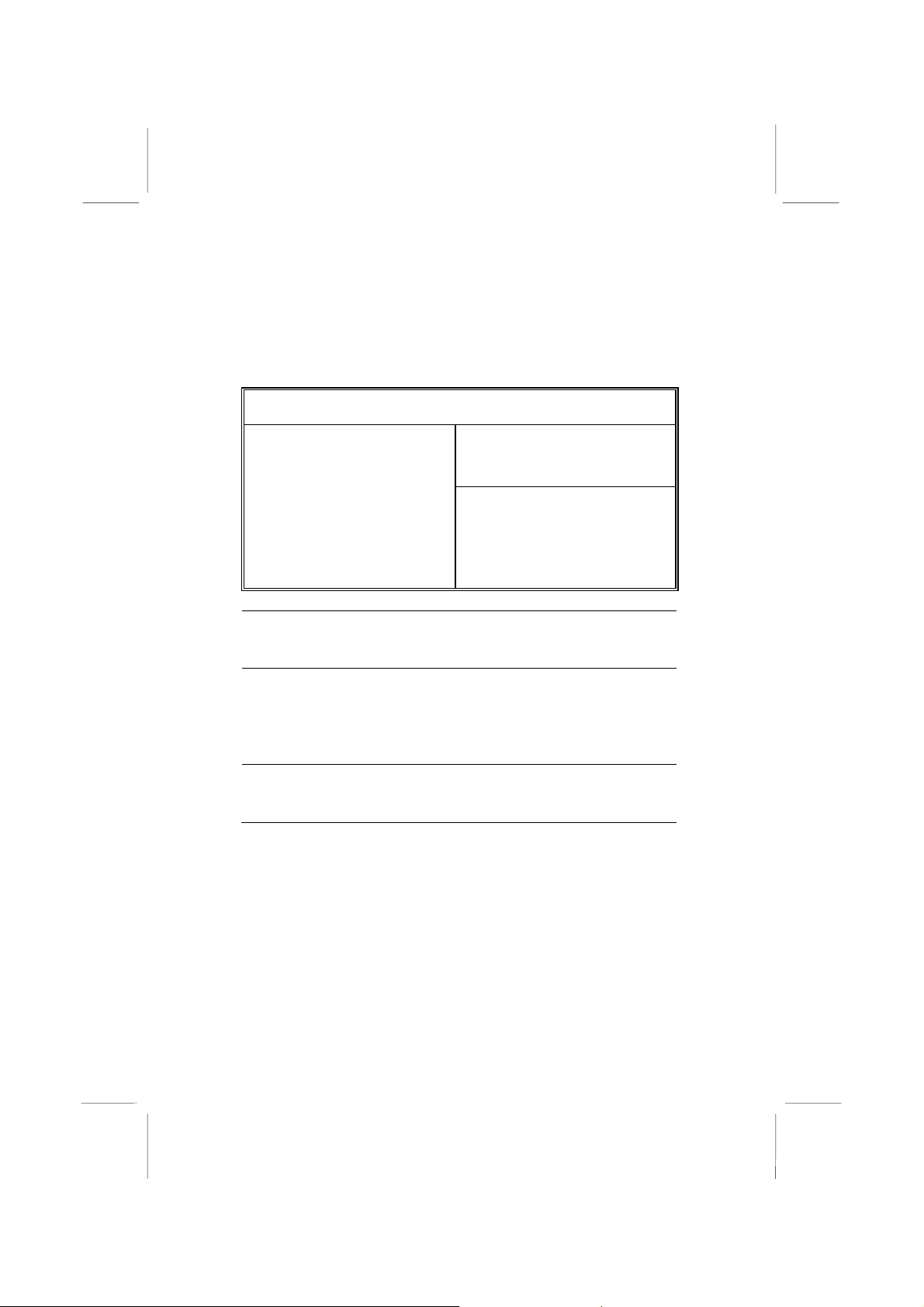
3: BIOS Setup Utility
PCI / Plug and Play Setup Page
This page sets up some parameters for devices installed on the PCI
bus and those utilizing the system plug and play capability.
AMIBIOS SETUP – PCI / PLUG AND PLAY SETUP
(C) 2000 American Megatrends, Inc. All Rights Reserved
Primary Graphics Adapter PCI
Allocate IRQ for PCI VGA Yes
Plug and Play
Aware O/S
Enable this item if you are using an O/S that
supports Plug and Play such as Windows 95
or 98.
Primary
Graphics
Adapter
This item indicates if the primary graphics
adapter uses the PCI or the AGP bus. The
default AGP setting still lets the onboard
display work and allows the use of a second
display card installed in an AGP slot.
Allocate IRQ
for PCI VGA
If this item is enabled, an IRQ will be
assigned to the PCI VGA graphics system.
You set this value to No to free up an IRQ.
Plug and Play Aware O/S Yes
ESC : Quit ↑↓←→ : Select Item
F1 : Help PU/PD/+/- : Modify
F5 : Old Values (Shift)F2 : Color
F6 : Load BIOS Defaults
F7 : Load Setup Defaults
31
Page 36

Mainboard User’s Manual
Load Optimal Settings
If you select this item and p ress Enter a dialog box appears. If you
press Y, and then Enter, the Setup Utility loads a set of fail-safe
default values. These default values are not very demanding and
they should allow your system to function with most kinds of
hardware and memory chips.
Note : It is highly recommend that users enter this option to load
optimal values for accessing the best performance.
Load Best Performance Settings
If you select this item and p ress Enter a dialog box appears. If you
press Y, and then Enter, the Setup Utility loads a set of bestperformance default values. These default values are quite
demanding and your system might not function properly if you are
using slower memory chips or other low-performance components.
32
Page 37

3: BIOS Setup Utility
Features Setup Page
This page sets up some parameters for peripheral devices
connected to the system.
AMIBIOS SETUP – FEATURES SETUP
(C) 2000 American Megatrends, Inc. All Rights Reserved
USB Function For DOS Disabled
ThumbDrive Support For DOS Disabled
OnBoard IDE Both
OnBoard AC’97 Audio Auto
OnBoard MC’97 Modem Auto
OnBoard FDC Enabled
OnBoard Serial PortA 3F8/COM1
OnBoard Serial PortB 2F8/COM2
Serial Port B Mode Normal
IR Duplex Mode Half Duplex
IR Pin Select IRRX/IRTX
OnBoard Parallel Port 378
Parallel Port Mode ECP
EPP Version N/A
Parallel Port IRQ 7
Parallel Port DMA 3
OnBoard MIDI Port 330
MIDI IRQ Select 5
OnBoard Game Port 200
RTL8100B & VT6202 Support Enabled USB Function Support Enabled
ESC : Quit ↑↓←→ : Select
Item
F1 : Help PU/PD/+/- : Modify
F5 : Old Values (Shift)F2 : Color
F6 : Load BIOS Defaults
F7 : Load Setup Defaults
USB Function
Support
USB Function
For DOS
ThumbDrive
Support For
DOS
OnBoard IDE
OnBoard
AC’97 Audio
OnBoard
MC’97 Modem
Enable this item if you plan to use the USB
ports on this mainboard.
Enable this item if you plan to use the USB
ports on this mainboard in a DOS
environment.
Enable this item to make a small portion of
memory storage device for the USB ports.
Use this item to enable or disable the
onboard IDE channel.
This item enables or disables the AC’97
audio chip.
This item enables or disables the MC’97
modem chip.
33
Page 38

Mainboard User’s Manual
OnBoard FDC
OnBoard Serial
PortA/B
Onboard
Parallel Port
Parallel Port
Mode
Parallel Port
IRQ
Parallel Port
DMA
OnBoard MIDI
Port
MIDI IRQ
Select
OnBoard
Game Port
RTL8100B &
VT6202
Support
Use this item to enable or disable the
onboard floppy disk drive interface.
Use these items to enable or disable the
onboard COM1/2 serial port, and to assign
a port address.
Use this item to enable or disable the
onboard LPT1 parallel port, and to assign a
port address. The Auto setting will detect
and available address.
Use this item to set the parallel port mode.
You can select SPP (Standard Parallel
Port), ECP (Extended Capabilities Port),
EPP (Enhanced Parallel Port), or ECP +
EPP.
Use this item to assign IRQ to the parallel
port.
Use this item to assign a DMA channel to
the parallel port.
Use this item to enable or disable the
onboard MIDI port, and to assign a port
address.
Use this item to assign IRQ 5 to the
parallel port.
This item enables or disables the I/O
address for the game port.
This item enables or disables the chipset
RTL8100B&VT6202 for LAN&USB 2.0.
34
Page 39

3: BIOS Setup Utility
CPU PnP Setup Page
This page helps you manually configure the CPU of this mainboard.
The system will automatically detect the type of installed CPU and
make the appropriate adjustments to these items on this page.
AMIBIOS SETUP – CPU PnP SETUP
©2000 American Megatrends, Inc. All Rights Reserved
CPU Type INTEL P4
DRAM Frequency Select 100 MHz
CPU Core Voltage 1.728 V
CPU Ratio 8.0x
CPU Frequency 100 MHz
ESC : Quit ↑↓←→ : Select Item
F1 : Help PU/PD/+/- : Modify
F5 : Old Values (Shift)F2 : Color
F6 : Load Optimal values
F7 : Load Best performance values
CPU Type/
Core
Voltage/Ratio
/Frequency
DRAM
Frequency
These items show the type, core voltage,
ratio and frequency of CPU installed in your
system.
These items decide DRAM frequency
installed in your system.
35
Page 40

Mainboard User’s Manual
Hardware Monitor Page
This page sets up some parameters for the hardware monitoring
function of this mainboard.
AMIBIOS SETUP – HARDWARE MONITOR
(C) 2000 American Megatrends, Inc. All Rights Reserved
CPU Temperature 59°C/138°F
SYSTEM Temperature 28°C/82°F
CPU Fan Speed 3629 RPM
SYSTEM Fan Speed 0 RPM
Power Fan Speed 0 RPM
Vcore 1.728 V
Vcc 3.3V 3.312 V
Vcc 5.030 V
+12V 12.045V
-12V -12.071V
-Vcc -5.026V
SB5V 4.800 V
*** System Hardware ***
ESC : Quit ↑↓←→ : Select Item
F1 : Help PU/PD/+/- : Modify
F5 : Old Values (Shift)F2 : Color
F6 : Load BIOS Defaults
F7 : Load Setup Defaults
CPU / System
Temperature
FANs &
Voltage
Measurements
These items display CPU and system
temperature measurement.
These items indicate cooling fan speeds in
RPM and the various system voltage
measurements.
36
Page 41

3: BIOS Setup Utility
Change Password
If you highlight this item and press Enter, a dialog box appears that
you can enter a Supervisor password. You can enter no more than
six letters or numbers. Press Enter after you have typed in the
password. There will be the second dialog box asking you to retype
the password for confirmation. Press Enter after you have retyped
it correctly. Then, the password is required for the access to the
Setup Utility or for it at start-up, depending on the setting of the
Password Check item in Advanced Setup.
Exit
Highlight this item and press Enter to save the changes that you
have made in the Setup Utility configuration and exit the program.
When the Save and Exit dialog box appears, press Y to save and
exit, or press N to exit without saving.
37
Page 42

4: Software & Applications
Chapter 4
About the Software CD-ROM
The support software CD-ROM that is included in the mainboard
package contains all the drivers and utility programs needed to
properly run the bundled products. Below you can find a brief
description of each software program, and the location for your
mainboard version. More information on some programs is
available in a README file, located in the same directory as the
software.
Note: Never try to install software from a folder that is not
specified for use with your mainboard.
Before installing any softw a re, always inspect the folder for files
named README.TXT, INSTALL.TXT, or something similar.
These files may contain important information that is not included
in this manual.
38
Page 43

4: Software & Applications
Utility Software Reference
All the utility software availab le on the CD-ROM is Windows
compliant. It is provided only for the convenience of customers.
The following software is furnished under license and may only be
used or copied in accordance with the terms of the license.
Note: The software in these folders is subject to change at anytime
without prior notice. Please refer to the support CD for
available software.
AMI Flash Memory Utility
This utility enables you to erase the system BIOS stored on a Flash
Memory chip on the mainboard, and lets you copy an updated
version of the BIOS to the chip. Proceed with caution when using
this program. If you erase the current BIOS and fail to write a new
BIOS, or write a new BIOS that is incorrect, your system will
malfunction. Refer to Chapter 3, Using BIOS for more information.
PC-CILLIN
The PC-CILLIN software program provides anti-virus protection
for your system. This program is available for Windows
2000/ME/98SE and Windows NT. Be sure to check the readme.txt
and install the appropriate anti-virus software for your operating
system.
We strongly recommend users to install this free anti-virus
software to help protect your system against viruses.
Note: Update your virus software regularly to protect against new
viruses.
MediaRing Talk – Telephony Software
To install the MediaRing Talk voice modem software for the builtin modem, run MRTALK-SETUP72.EXE from the following
directory:
\UTILITY\MEDIARING TALK
39
Page 44

Mainboard User’s Manual
Super Voice – Fax/Modem Software
To install the Super Voice voice, fax, data communication
application for use with the built-in fax/modem, run
PICSHELL.EXE from the following directory:
\UTILITY\SUPER VOICE
CD Ghost
The CD Ghost software enables you to create a virtual cabinet of
CD-ROM drives on your system to help you categorize and
organize your CD collection. A user-friendly interface assists you
in quickly creating images of both CDs and DVDs onto your
system. To install the software, run SETUP.EXE from the
following directory:
\UTILITY\CDGHOST\ENG\CDGHOST
Recovery Genius
The Recovery Genius software program is an innovative windows
application system that protects your Hard Disk Drive from virus
intrusion, accidental deletions, and system corruption. To install
the Recovery Genius software program run SETUP.EXE from the
following directory
\UTILITY\RECOVERY GENIUS\ENG\RECOVERYGENIUS
Language Genius
The Language Genius is a software-based product that helps you to
learn new languages. To install the Language Genius software
program run SETUP.EXE from the following directory
\UTILITY\LANGUAGE GENIUS\ENG\LANGUAGEGENIUS
PageABC
The PageABC application software enables you to create your own
home page. To install the PageABC, run SETUP.EXE from the
following directory:
\UTILITY\PageABC
40
