Page 1
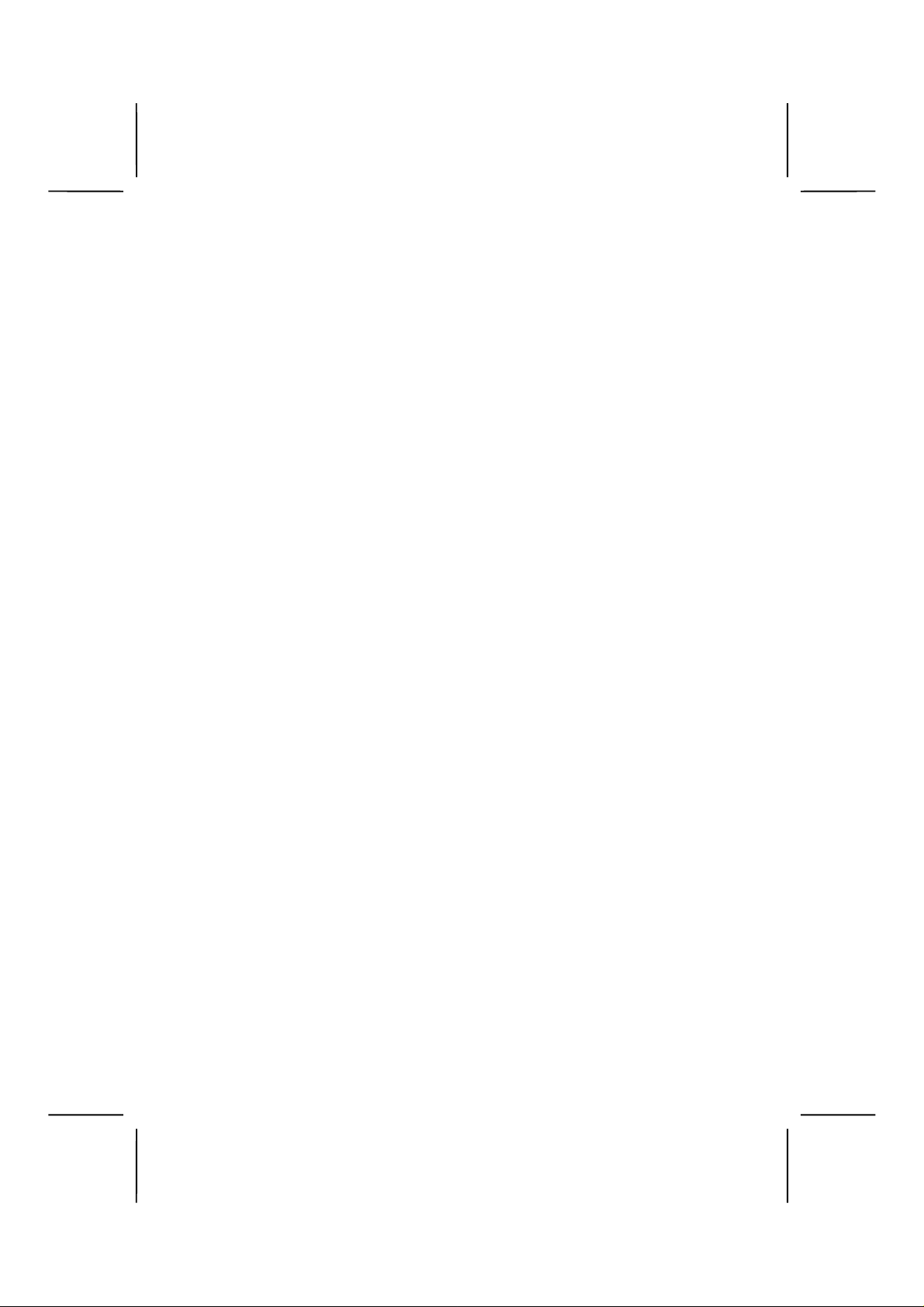
Preface
Copyright
This publication, including all photographs, illustrations and software,
is protected under international copyright laws, with all rights reserved. Neither this manual, nor any of the material contained herein,
may be reproduced without written consent of the author.
Version 1.0
Disclaimer
The information in this document is subject to change without notice.
The manufacturer makes no representations or warranties with respect to the contents hereof and specifically disclaims any implied
warranties of merchantability or fitness for any particular purpose.
The manufacturer reserves the right to revise this publication and to
make changes from time to time in the content hereof without obligation of the manufacturer to notify any person of such revision or
changes.
Trademark Recognition
Microsoft, MS-DOS and Windows are registered trademarks of Microsoft Corp.
MMX, Pentium, Pentium-II, Pentium-III, P4/Northwood, Celeron are
registered trademarks of Intel Corporation.
Other product names used in this manual are the properties of their
respective owners and are acknowledged.
Copyright © 2001
All Rights Reserved
MS9017C, V1.0
I82845/October 2001
Page 2
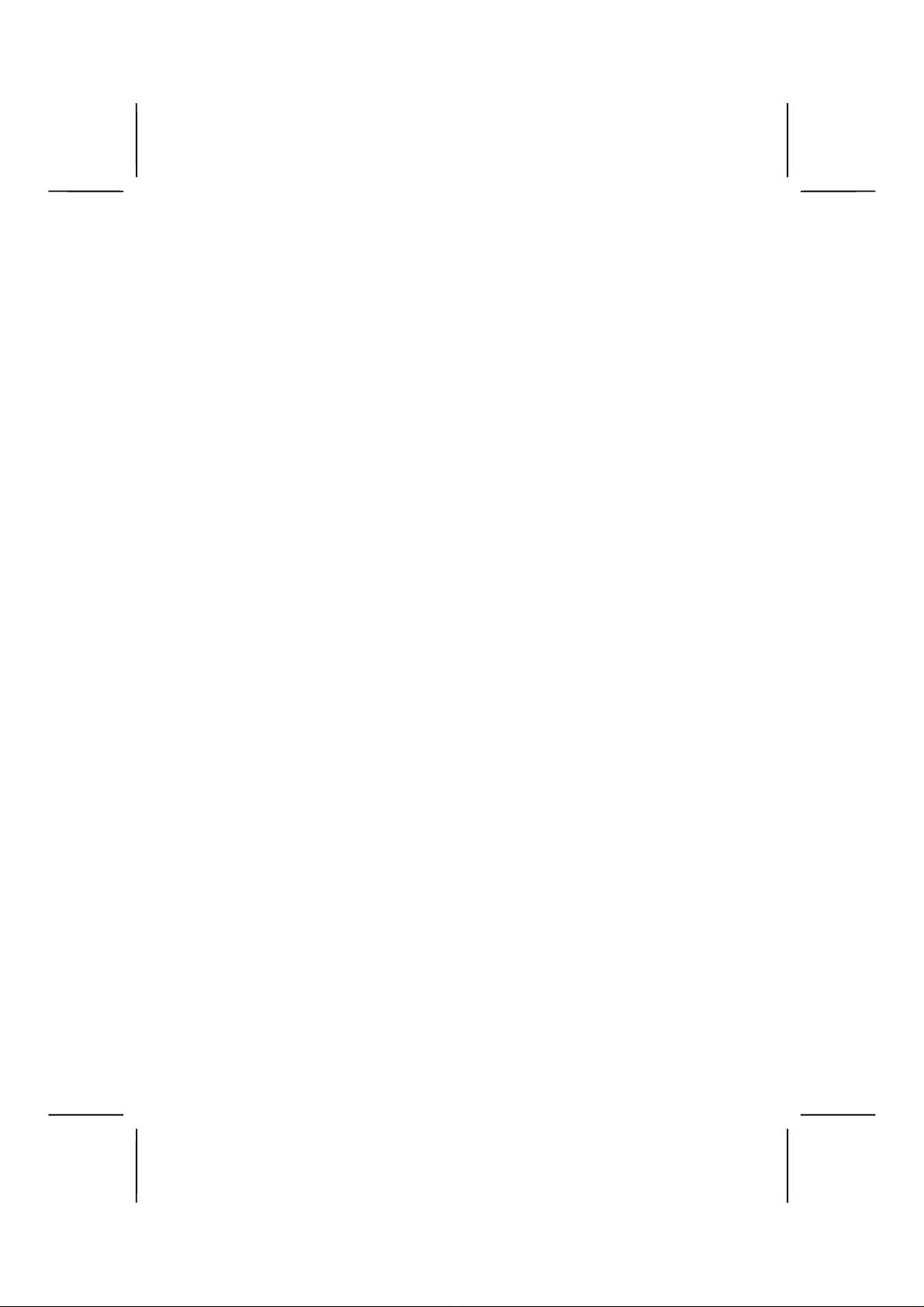
Federal Communications Commission (FCC)
This equipment has been tested and found to comply with the limits
for a Class B digital device, pursuant to Part 15 of the FCC Rules.
These limits are designed to provide reasonable protection against
harmful interference in a residential installation. This equipment generates, uses, and can radiate radio frequency energy and, if not
installed and used in accordance with the instructions, may cause
harmful interference to radio communications. However, there is no
guarantee that interference will not occur in a particular installation. If
this equipment does cause harmful interference to radio or television
reception, which can be determined by turning the equipment off
and on, the user is encouraged to try to correct the interference by
one or more of the following measures:
− Reorient or relocate the receiving antenna.
− Increase the separation between the equipment and the
receiver.
− Connect the equipment onto an outlet on a circuit different
from that to which the receiver is connected.
− Consult the dealer or an experienced radio/TV technician
for help.
Shielded interconnect cables and a shielded AC power cable must
be employed with this equipment to ensure compliance with the pertinent RF emission limits governing this device. Changes or
modifications not expressly approved by the system's manufacturer
could void the user's authorit y to operate the equipment.
ii
Page 3
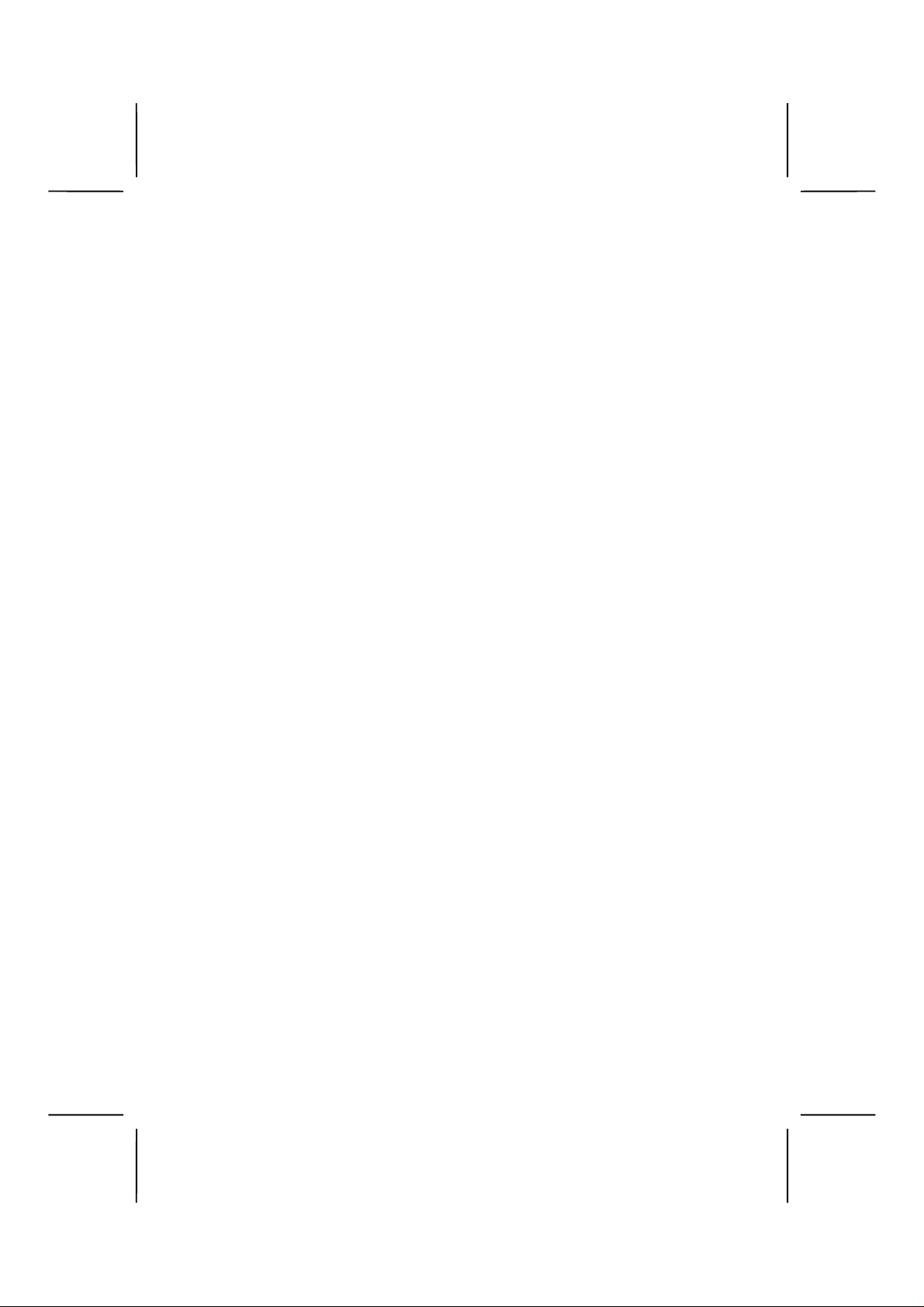
Declaration of Conformity
This device complies with part 15 of the FCC rules. Operation is
subject to the following conditions:
− This device may not cause harmful interference, and
− This device must accept any interference received, in-
cluding interference that may cause undesired operation.
Canadian Department of Communications
This class B digital apparatus meets all requirements of the Canadian Interference-causing Equipment Regulations.
Cet appareil numérique de la classe B respecte toutes les exigences
du Réglement sur le matériel brouilieur du Canada.
iii
Page 4
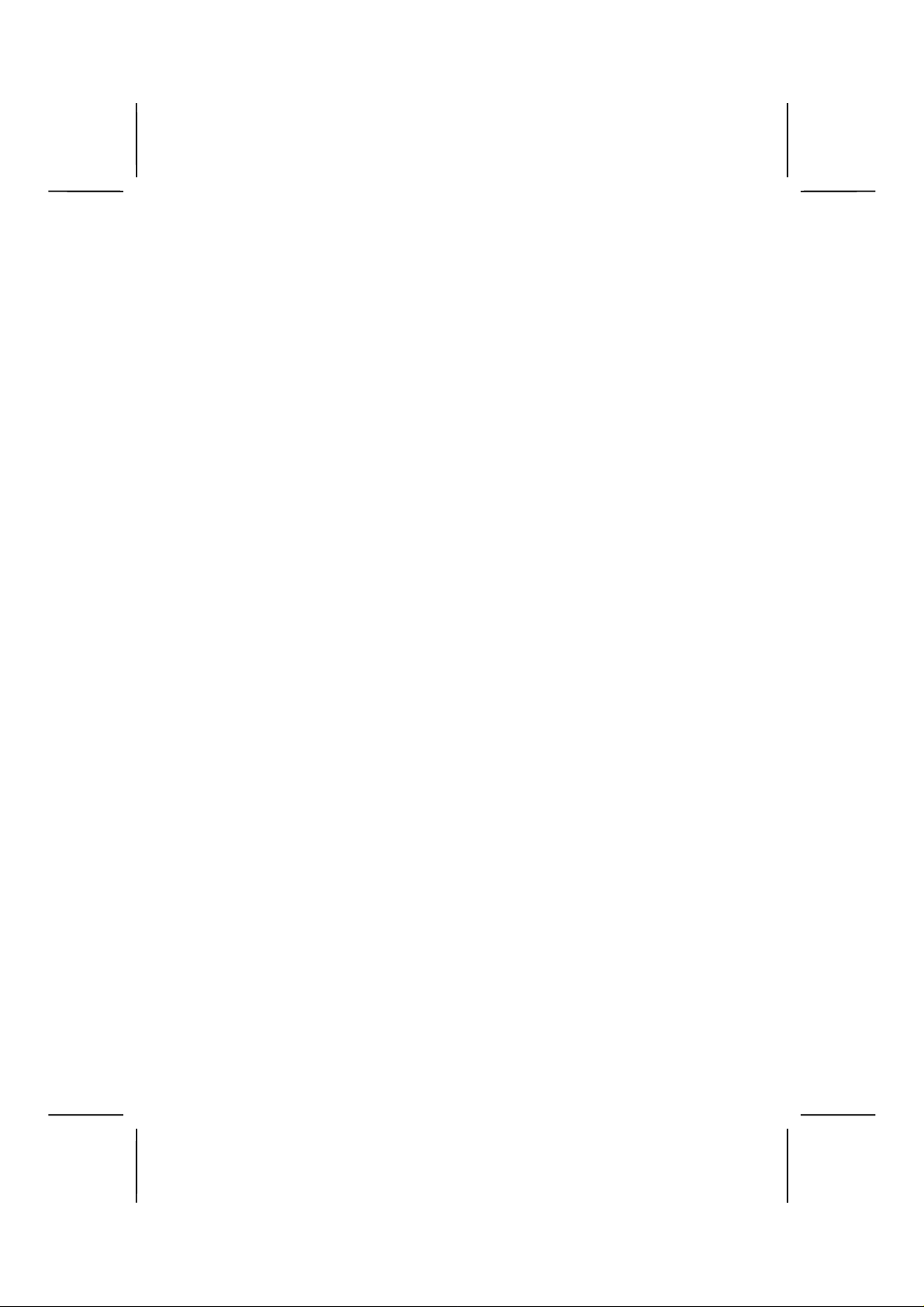
About the Manual
The manual consists of the following:
Chapter 1
Introducing the Mainboard
Chapter 2
Installing the Mainboard
Chapter 3
Using BIOS
Chapter 4
Using the Mainboard Software
Appendix A
Setting Jumpers
Describes features of the mainboard, and provides a shipping
checklist.
Go to
⇒
page 1
Describes installation of mainboard components.
Go to
⇒
page 7
Provides information on using
the BIOS Setup Utility.
Go to
⇒
page 35
Describes the mainboard software.
Go to
⇒
page 64
Provides a reference to the
jumpers on the mainboard.
Go to
⇒
page 68
iv
Page 5
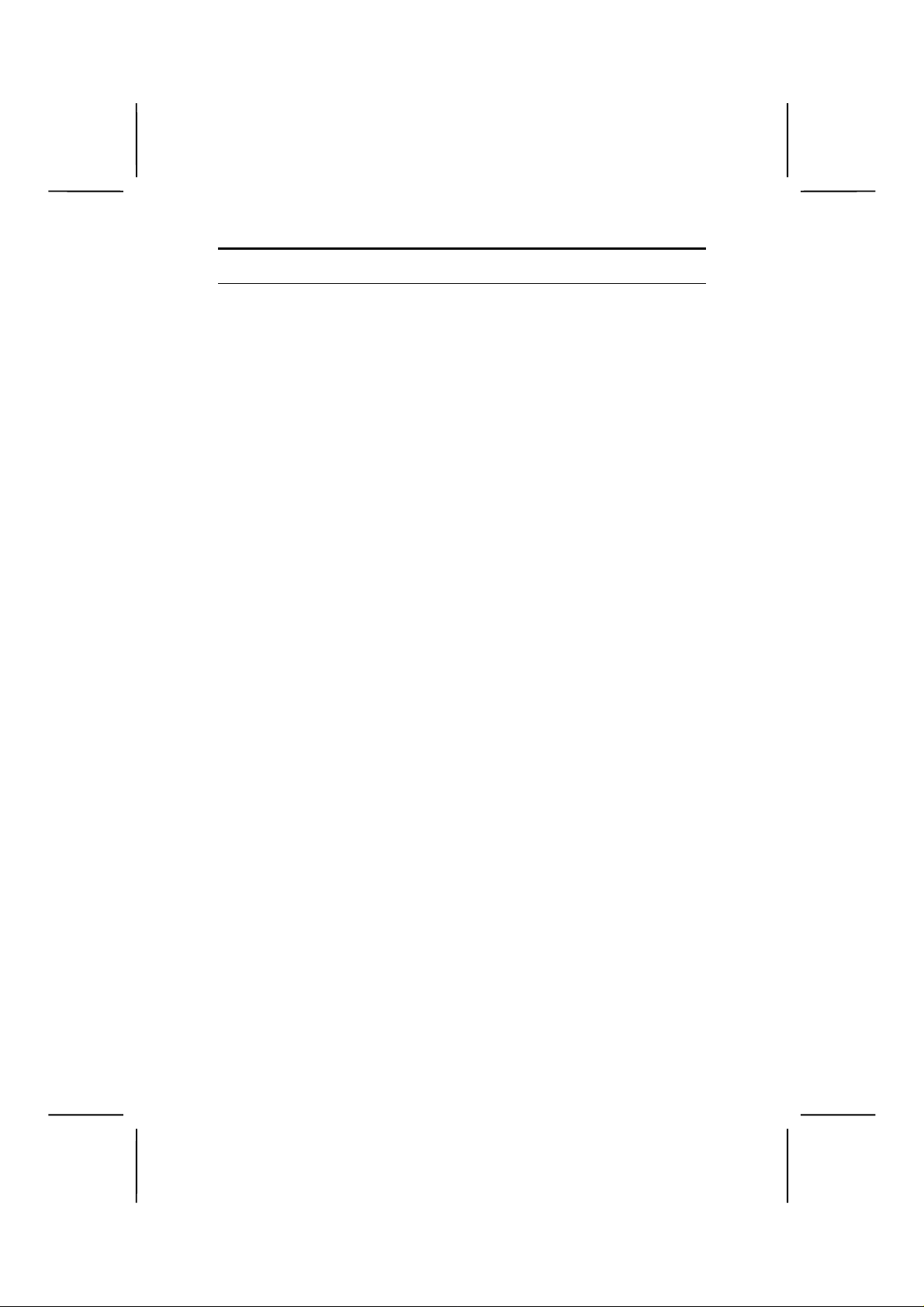
T
AABBLLEE OOFF
T
Preface i
C
OONNTTEENNTTS
C
S
CHAPTER 1 1
Introducing the Mainboard 1
Introduction ..................................................................................... 1
Checklist.......................................................................................... 1
Standard Items .....................................................................................1
Features.......................................................................................... 2
Mainboard Components.................................................................. 4
Choosing a Computer Case............................................................ 6
CHAPTER 2 7
Installing the Mainboa r d 7
Safety Precautions.......................................................................... 7
Quick Guide .................................................................................... 8
Checking Jumper Settings .............................................................. 9
Setting Jumpers.................................................................................... 9
Checking Jumper Settings..................................................................10
Jumper Settings.................................................................................. 10
Installing the Mainboard in a Case................................................ 11
Connecting Case Components..................................................... 12
The PANEL1 and LPANEL1 Connectors..........................................13
Installing Hardware ....................................................................... 15
Installing the Processor......................................................................15
Installing Memory Modules...............................................................20
Installing a Hard Disk Drive/CD-ROM.............................................22
Installing a Floppy Diskette Drive.....................................................25
Installing Add-on Cards.....................................................................26
Connecting Optional Devices............................................................28
Connecting I/O Devices ................................................................ 33
External Connector Color Coding......................................................34
CHAPTER 3 35
Using BIOS 35
About the Setup Utility .................................................................. 35
The Standard Configuration...............................................................36
Entering the Setup Utility ..................................................................37
Updating the BIOS.............................................................................38
Using BIOS ................................................................................... 40
v
Page 6
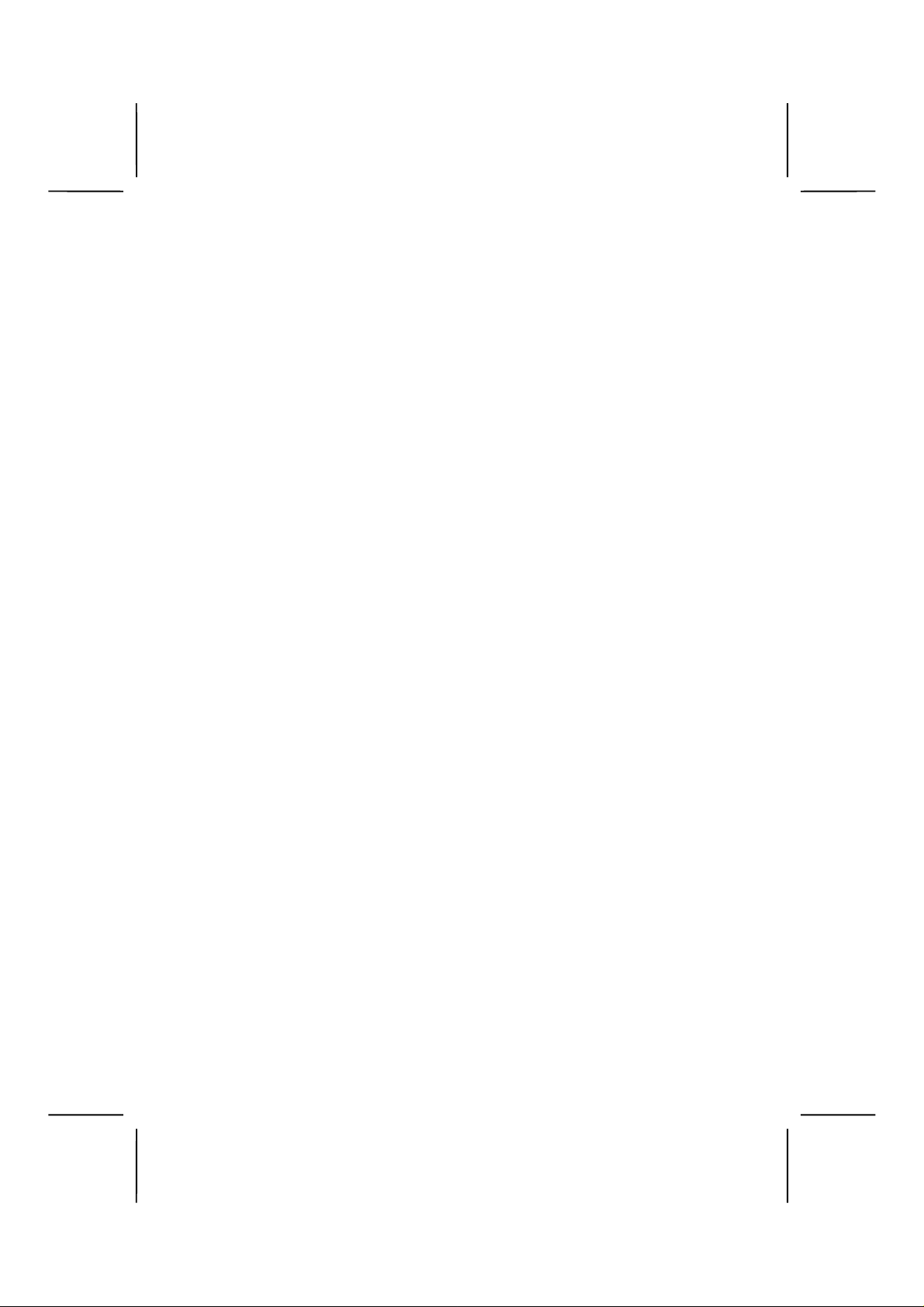
Standard CMOS Features...................................................................40
Advanced BIOS Setup Option........................................................... 43
Advanced Chipset Features Option....................................................46
Integrated Peripherals Option............................................................49
Power Management Setup Option.....................................................53
PNP/PCI Configuration Option .........................................................58
PCI Health Status Option................................................................... 60
Frequency/Voltage Control................................................................61
Load Fail-Safe Defaults Option......................................................... 62
Load Optimized Defaults Option ....................................................... 62
Set Supervisor and User Passwords Options......................................62
Save & Exit Setup Option..................................................................63
Exit Without Saving...........................................................................63
CHAPTER 4 64
Using the Mainboard Software 64
About the Software CD-ROM........................................................ 64
Drivers Installation......................................................................... 65
Utility Software Reference ............................................................ 66
APPENDIX A 68
Setting Jumpers 68
Jumper Settings.................................................................................. 69
The PANEL1 and LPANEL1 Connectors..........................................70
vi
Page 7
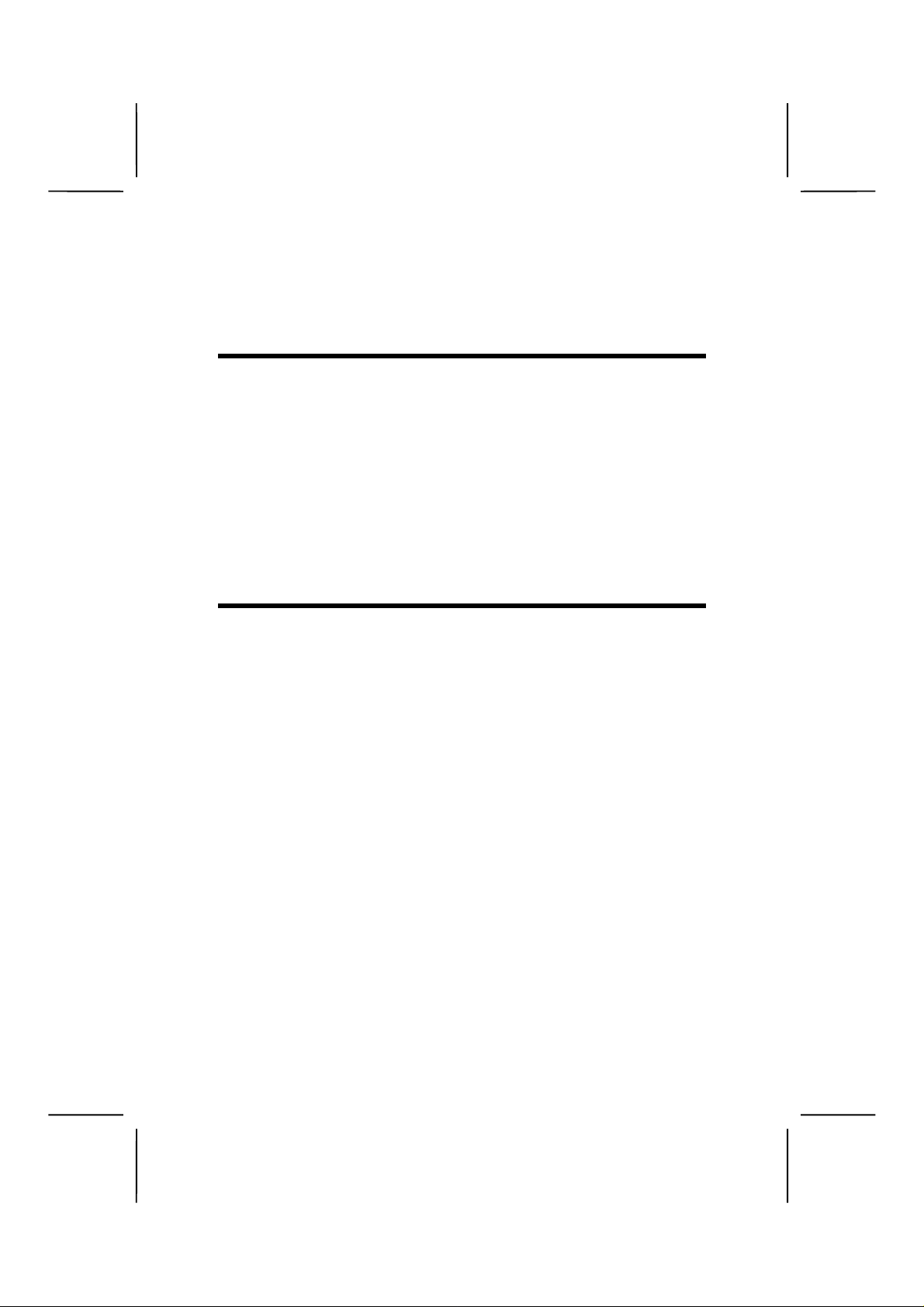
CChhaapptteerr 1
Introducing the Mainboard
1
IInnttrroodduuccttiioon
Congratulations on purchasing the MS 9017C mainboard. The
MS9017C mainboard is an ATX mainboard that uses a 4-layer
printed circuit board a nd measures 304 mm x 244 m m. The
mainboard features a mPGA478 socket that accommodates
Intel Pentium 4 processors supporting system speeds up to
400 MHz and data bus bandwidths up to 3.2 GB/s.
The MS9017C incorporates the Intel i82845 (MCH) and the
Intel 82801BA (ICH2) chipsets, which supports 3.3V DIMM
DRAM, 2X/4X AGP (1.5V only), and the AC 97 codec.
CChheecckklliisst
Compare the mainboar d’s p ac k age c ontents with the f ollowing
checklist:
n
t
Standard Items
• One mainboard
• One diskette drive ribbon cable and bracket
• One IDE drive ribbon cable and bracket
• One auto-install software support CD
• Retention modules (already mounted on the board)
• This user’s manual
Page 8
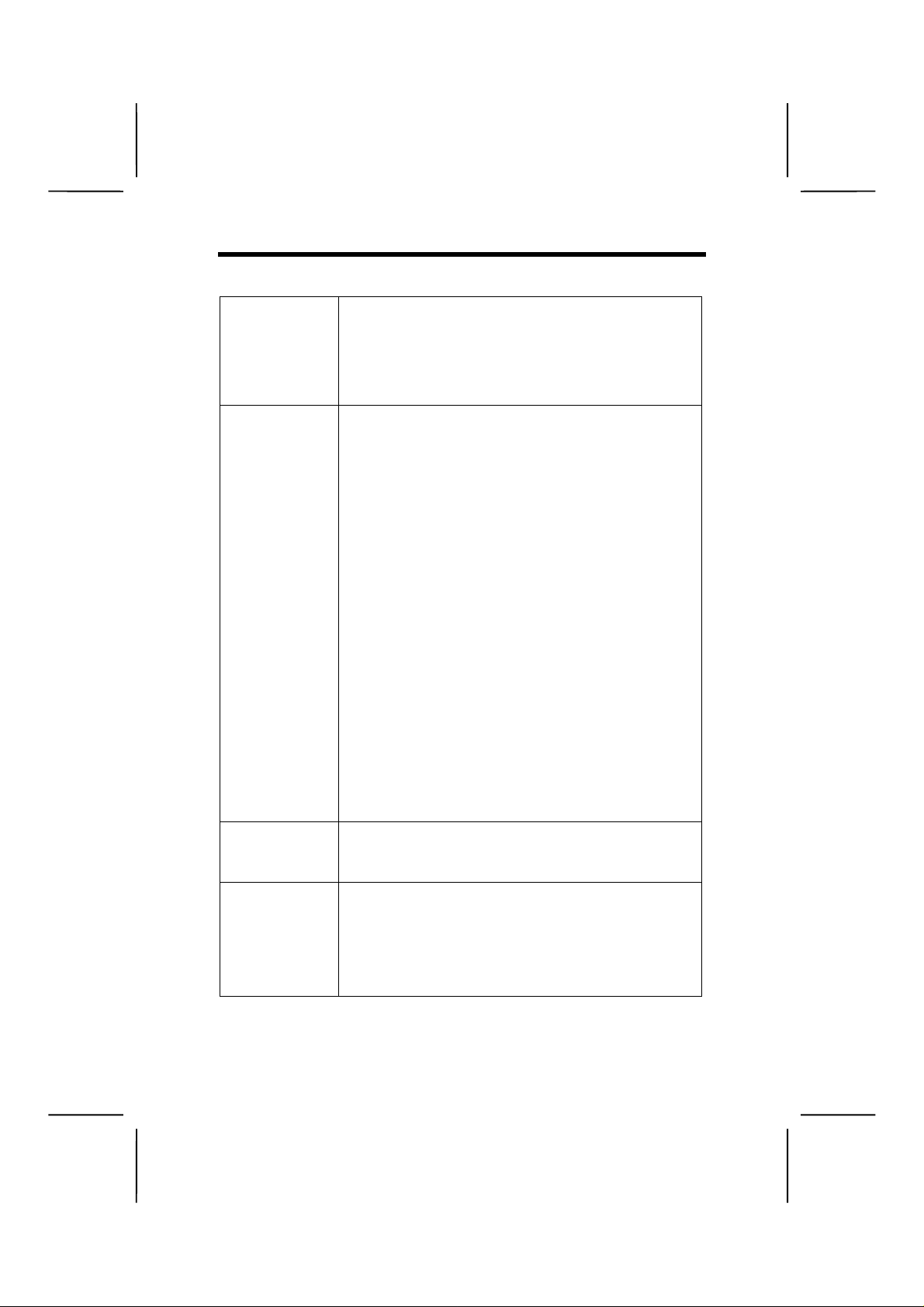
FFeeaattuurrees
s
Processor
Chipset
Memory
VGA
The MS9017C mainboard uses an mPGA478
socket that has the following features:
• Accommodates Intel Pentium 4 CPUs
• Supports a system bus of 400 MHz
• Supports a 3.2 GB/s data bus bandwidth
Intel’s innovative i82845 (MCH) and 82801BA
(ICH2) chipsets are based on an innovative and
scalable architecture with proven reliability and
performance. A few of the advanced features of
the chipsets are:
• Host interface controller supports 400 MHz
frontside (system) bus frequency
• Supports up to 3 GB of DRAM
• Supports a maximum memory bandwidth of
1 GB/s
• AGP controller is AGP 2.0 compliant and sup-
ports 2x/4x Fast Write Protocol (1.5V only)
• PCI IDE controller supports PCI bus master-
ing, PIO modes 0~4, and UDMA 33/66/100
• Four USB 1.1 ports for serial transfer at 1.2 or
1.5 Mbit/sec.
• Integrated AC 97 audio that supports full sur-
round sound with up to six channels
Additional key features include suppo rt for an AC 97
link for audio and modem, h ardware monit oring, and
ACPI/OnNow powe r manag e ment.
The mainboard can accommodate 3.3V, unbuffered, 168 pin DIMM DRAM with a total capacity
of 3 GB.
The MS9017C include s a 4 xAGP slot t hat p rovide s
four times the b andw id th o f t he o riginal A GP speci fi cation. AGP technology provides a direct connection
between the graphics sub-system and the processor
so that the graphics do not have to compete for
processor time with other devices on the PCI bus.
2
Page 9
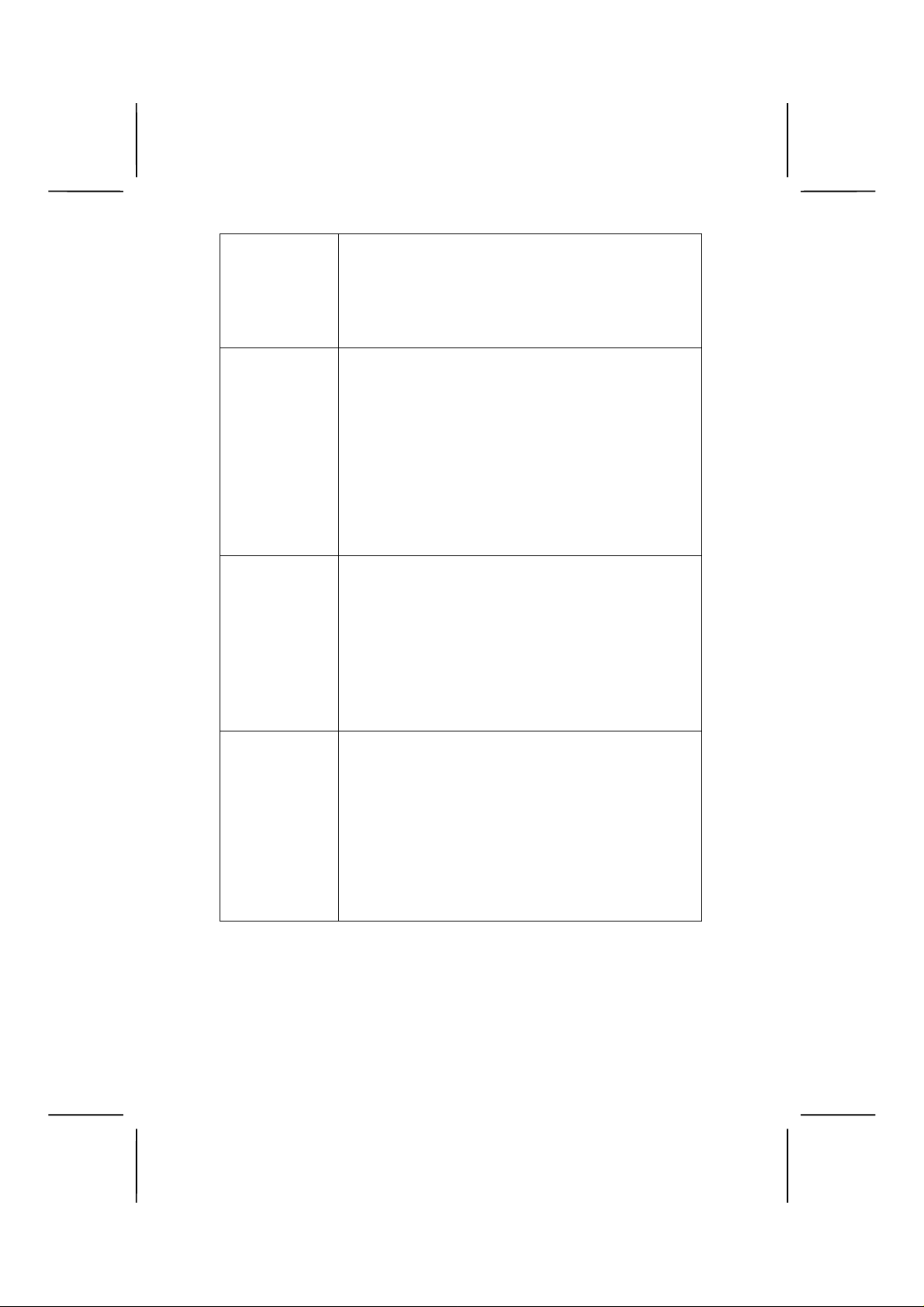
AC 97 Audio
Codec
Expansion
Options
Integrated I/O
BIOS
Firmware
The AC 97 Audio codec is compliant with the AC
97 2.2 specification, and supports 18-bit ADC
(Analog Digital Converter) and DAC (Digital
Analog Converter) resolution as well as 18-bit
stereo full-duplex codec with independent and
variable sampling rates.
The mainboard comes with the following expansion options:
• Six 32-bit PCI slots
• One 4xAGP slot
• One Communications Network Riser (CNR)
slot
• Two IDE channels and a floppy disk drive in-
terface
The MS9017C supports Ultra DMA bus mastering
with transfer rates of 33/66/100 MB/sec.
The mainboard has a full set of I/O ports and connectors:
• Two PS/2 ports for mouse and keyboard
• Two serial ports
• One parallel port
• One MIDI/game port
• Two USB ports
• Audio jacks for microphone, line-in and line-out
This mainboard uses Award BIOS that ena bl es
users to configure many system features including
the following:
• Power management
• Wake-up alarms
• CPU parameters and memory timing
• CPU and memory timing
The firmware can also be used to set parameters
for different processor clock speeds.
3
Page 10
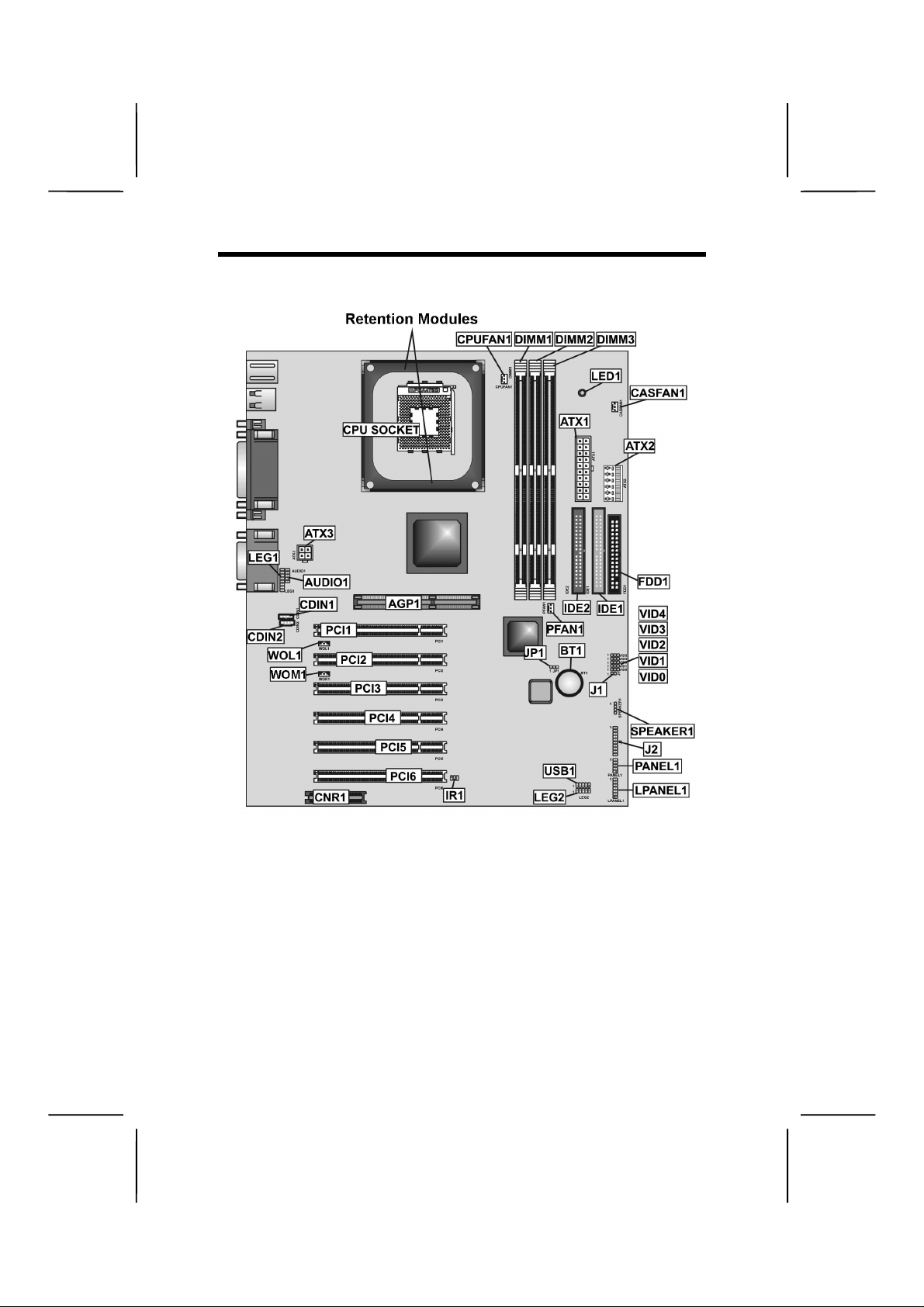
MMaaiinnbbooaarrdd CCoommppoonneenntts
s
4
Page 11
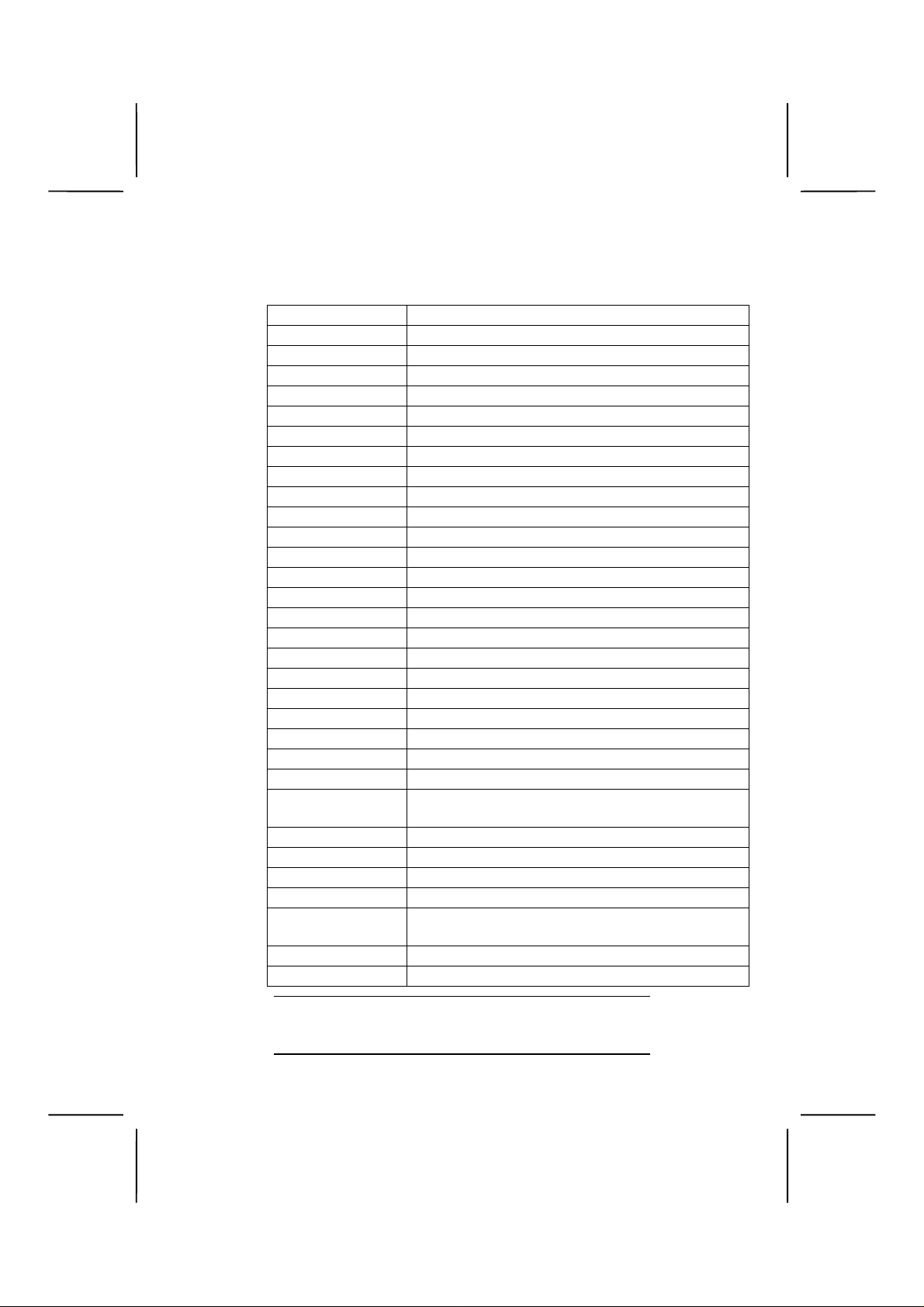
Table of Mainboard Components
Label Component
AGP1 Accelerated Graphics Port
ATX1 Standard 20-pin ATX power connect or
ATX2 Aux Vcc and Vcc3 6-pin ATX power connector
ATX3 +12 VDC 2 x 2 ATX power connector
AUDIO1 Microphone and speaker-out header
BAT1 Three volt realtime clock battery
CASFAN1 Case Fan
CDIN1 CD-in connector (Panasonic)
CDIN2 CD-in connector (Sony)
CNR1 Communications Networking Riser slot
CPU Socket CPU socket (mPGA478)
CPUFAN1 Cooling fan for CPU
DIMM1 ~ DIMM3 Three 168-pin DIMM sockets 3.3 volt
FDD1 Floppy disk drive connector
IDE 1 Primary IDE channel
IDE 2 Secondary IDE channel
IR1 IR connector
J1 ExtSMI connector
J2 Smart I/O
JP1 Clear CMOS jumper
LED1 LED status indicator connector
LEG1 (optional) Microphone and speaker-out connector
LEG2 (optional) USB connector 2
PANEL1 Front panel connectors for suspend LED, HDD
LED, power switch and H/W reset.
PCI1 ~ PCI6 Six 32-bit add-on card slots
PFAN1 Power fan connector
SPEAKER1 Speaker connector
USB1 Front panel USB headers
VID0-VID4 (op-
tional)
WOL1 Wake On LAN wakeup connector
WOM1 Wake On Modem wakeup connector
Core voltage selector jumpers
LED1 - This red indicator warns you that the com-
Note:
puter is still powered on and you should not i nstall
or uninstall memory modules.
5
Page 12
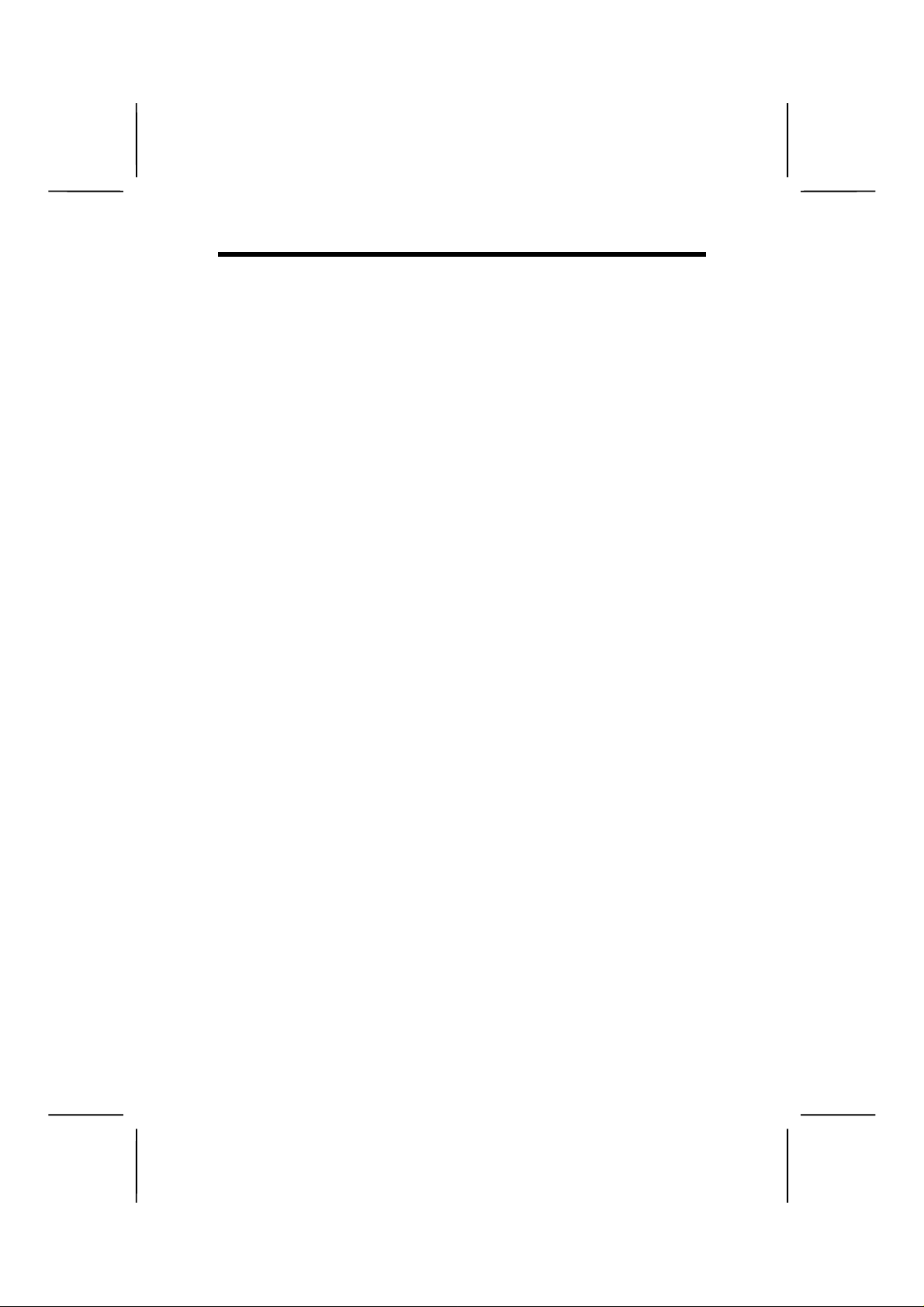
CChhoooossiinngg aa CCoommppuutteerr CCaasse
There are many types of computer cas es on the market. T he
mainboard complies with the specifications for the ATX system case. Some f eatures on the mainb oard are implem ented
by cabling connectors on the mainboard to indicators and
switches on the s ystem case. Ensure that your case supports
all the features required. The mainboard can support one
floppy diskette drives and four enhanced IDE drives. Ensure
that your case has sufficient power and space for all the
drives that you intend to install.
Most cases have a choice of I/O tem plates in the rear panel.
Make sure that the I/O template in the case matches the I/O
ports installed on the rear edge of the mainboard.
This mainboard has a ATX form factor of 304 mm x 244 mm.
Choose a case that accommodates this form factor.
This concludes Chapter 1. T he next chapter explains how to
install the mainboard.
e
6
Page 13
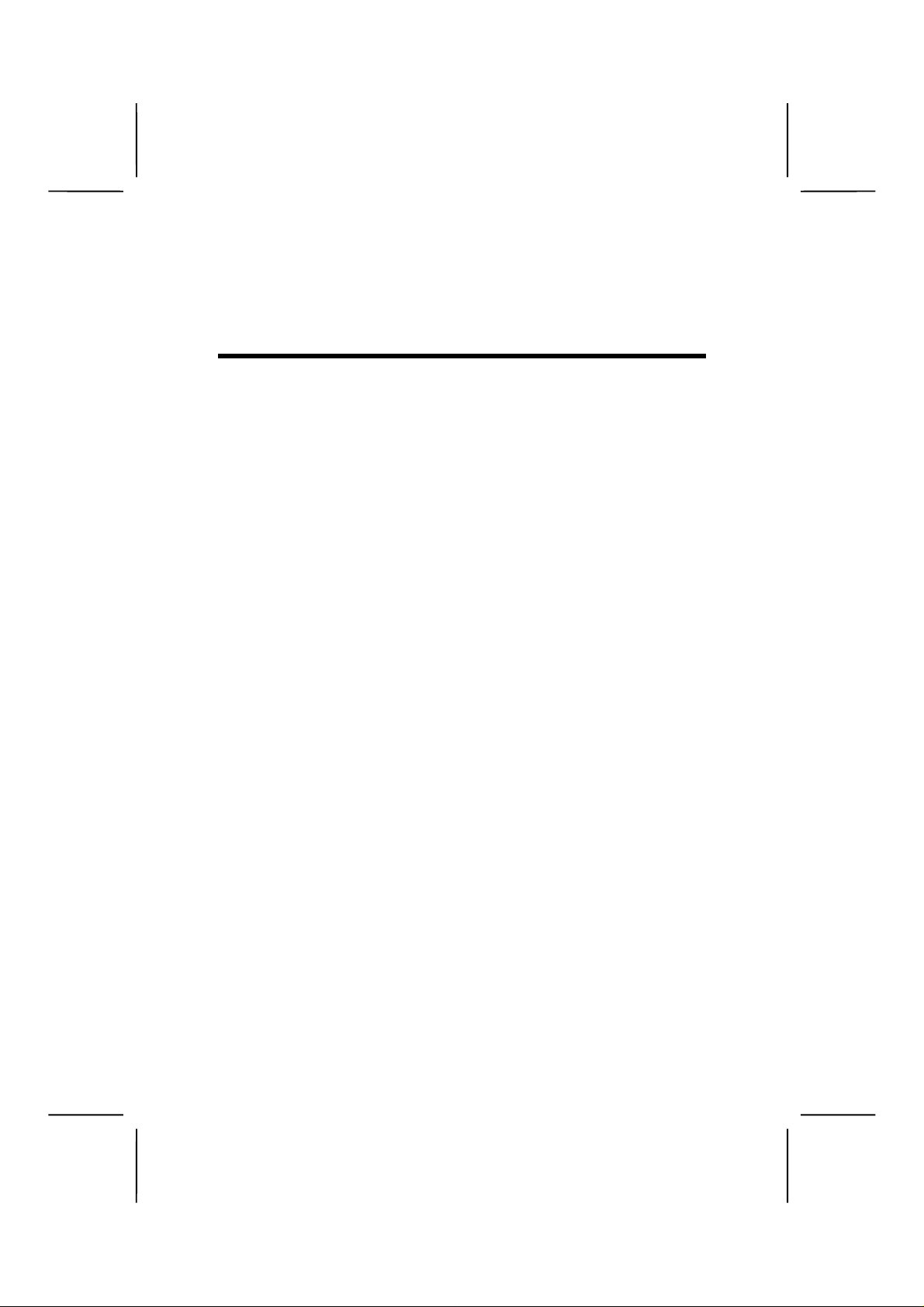
CChhaapptteerr 2
Installing the Mainboard
2
SSaaffeettyy PPrreeccaauuttiioonns
Follow these safety precautions when installing the mainboard:
• Wear a grounding strap attached to a grounded device
to avoid damage from static electricity.
• Discharge static electricity by touching the metal case
of a safely grounded object before working on the
mainboard.
• Leave components in the static-proof bags they came
in.
• Hold all circuit boards by the edges. Do not bend cir-
cuit boards.
s
Page 14
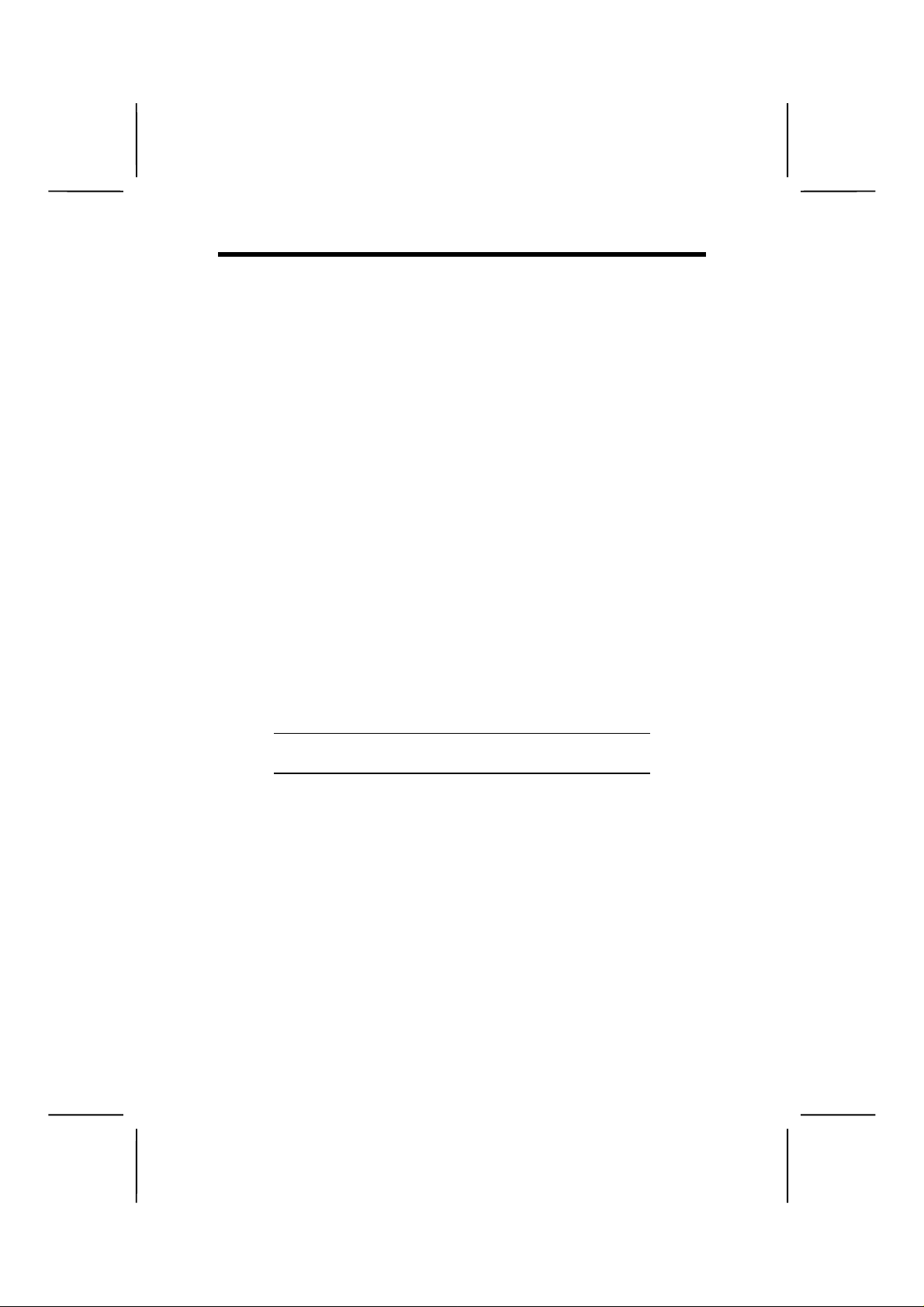
QQuuiicckk GGuuiidde
This Quick Guide suggests the steps you can tak e to assemble your system with the mainboard.
The following table pro vides a reference for installing specific
components:
e
Locating Mainboard Components
Setting Jumpers
Installing the Mainboard in a Case
Installing Case Components
Installing the CPU
Installing Memory
Installing an HDD and CD-ROM Drive
Installing an FDD
Installing Add-on Cards
Connecting Options
Connecting Peripheral (I/O) Devices
The appendix provides a quick reference for jumper
Note:
settings.
Go to page 4
Go to page 9
Go to page 11
Go to page 12
Go to page 15
Go to page 20
Go to page 22
Go to page 25
Go to page 26
Go to page 28
Go to page 33
8
Page 15
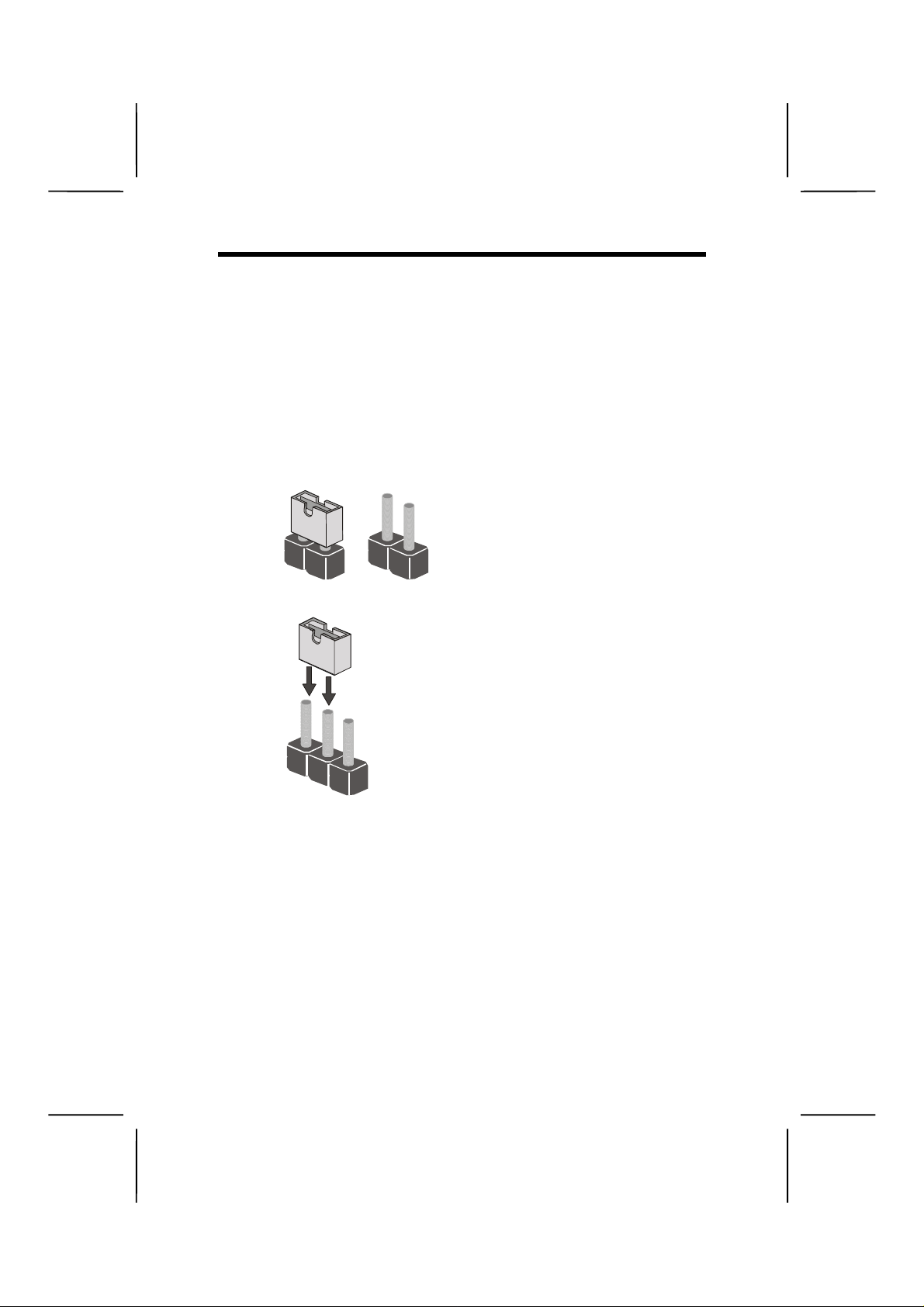
CChheecckkiinngg JJuummppeerr SSeettttiinnggs
This section explains how to set jumpers for correct configuration of the mainboard.
s
Setting Jumpers
Use the mainboard jumpers to set system configuration options. Jumpers with m ore than one pin are num bered. When
setting the jumpers, ensure that the jumper caps are placed
on the correct pins.
This illustration shows a 2-pin
jumper. When the jumper cap is
placed on both pins, the jumper is
SHORT. If you remove the jumper
cap, or place the jumper cap on
Short Open
just one pin, the jumper is OPEN.
This illustration shows a 3-pin
jumper. Pins 1 and 2 are SHORT.
1
2
3
9
Page 16
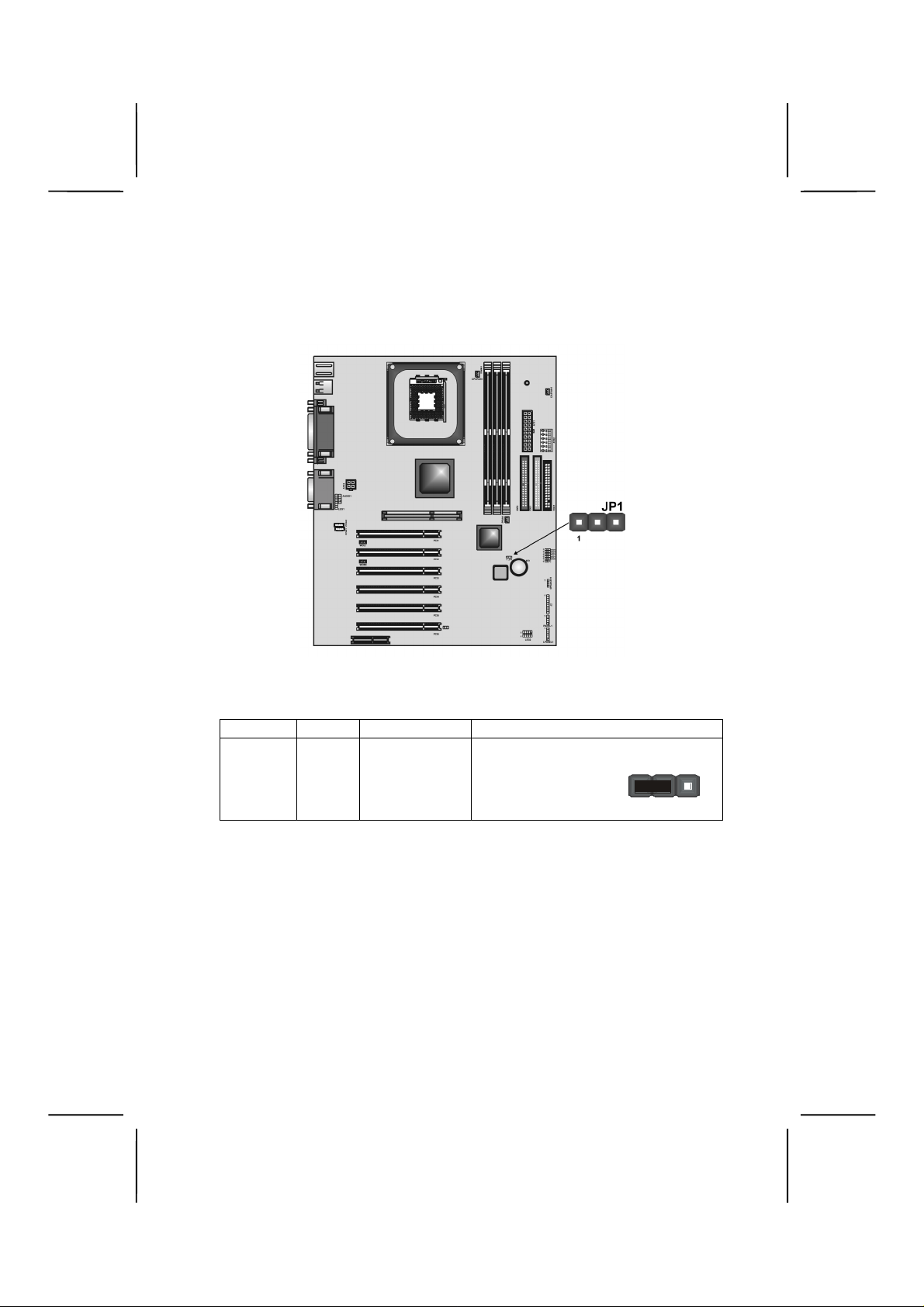
Checking Jumper Settings
The following illustr ation shows the location of the mainboard
jumpers. Pin 1 is labeled.
Jumper Settings
Jumper Type Description Setting (
JP1 3-pin Clear CMOS
JP1
– Enables you to clear the BIO S. Refer to the following instr uc-
tions:
1. Turn the system off.
2. Remove all ATX power connectors (including ATX1, ATX2,
and ATX3).
3. Short pins 2 and 3 on JP1.
4. Return the jumper to the normal setting.
5. Plug in all ATX power connectors.
1-2: Normal
2-3: Clear
10
default
1
)
JP1
Page 17
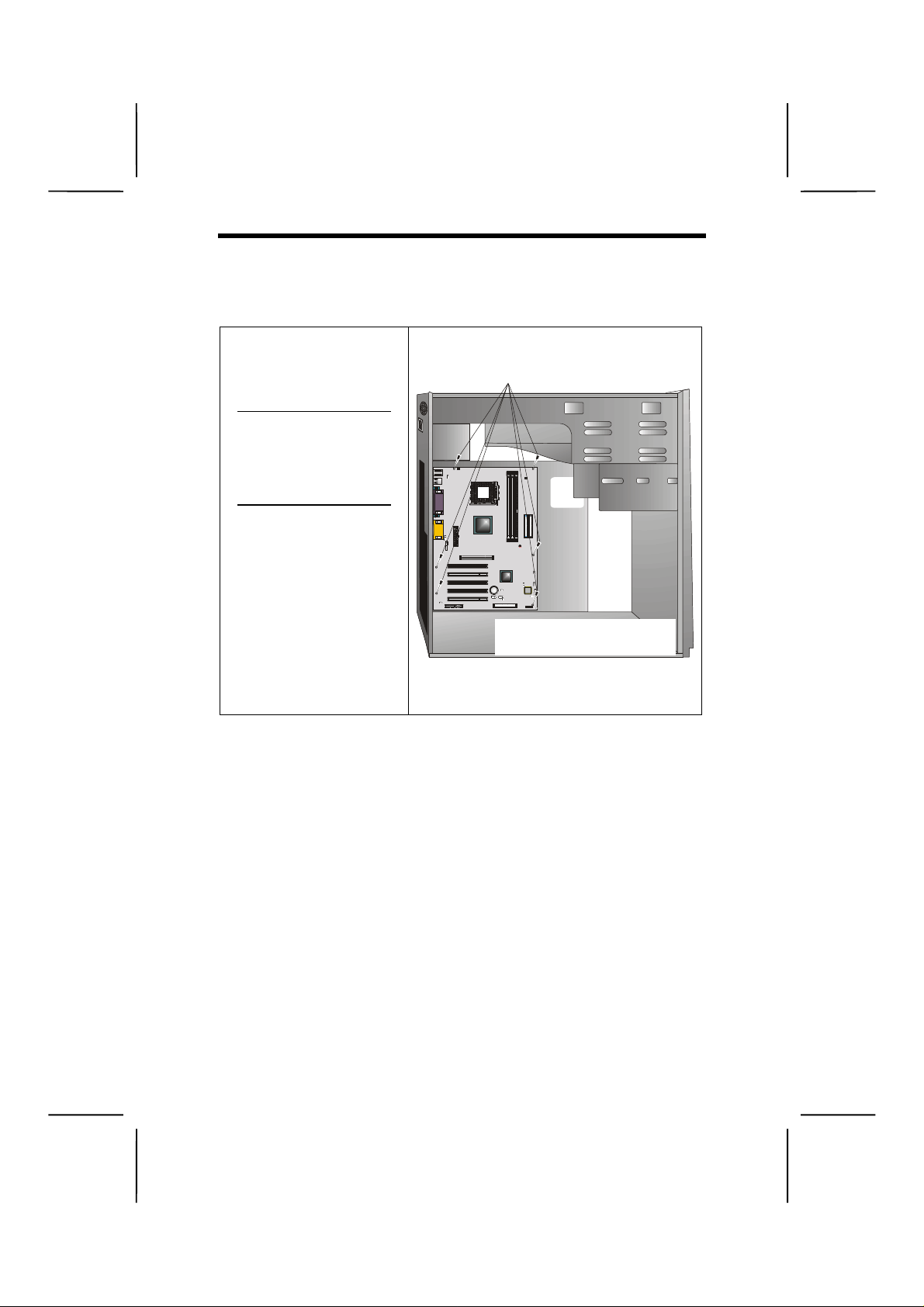
IInnssttaalllliinngg tthhee MMaaiinnbbooaarrdd iinn aa CCaasse
Refer to the following illus tration and instructions for installing
the mainboard in a case:
e
This illustration shows
an example of a mainboard being installed in
a tower-type case:
Do not over-
Note:
tighten the
screws as this
can stress the
mainboard.
Most system cases have
mounting brackets installed in the case,
which correspond to the
holes in the mainboard.
Place the mainboard
over the mounting
brackets and secure the
mainboard onto the
mounting brackets with
screws.
Ensure that your c ase has an I/O tem plate that supports the
I/O ports and expansion slots on your mainboard.
2. Secure the mainboard with
screws where appropriate.
1. Place the mainboard
over the mounting brack ets.
11
Page 18
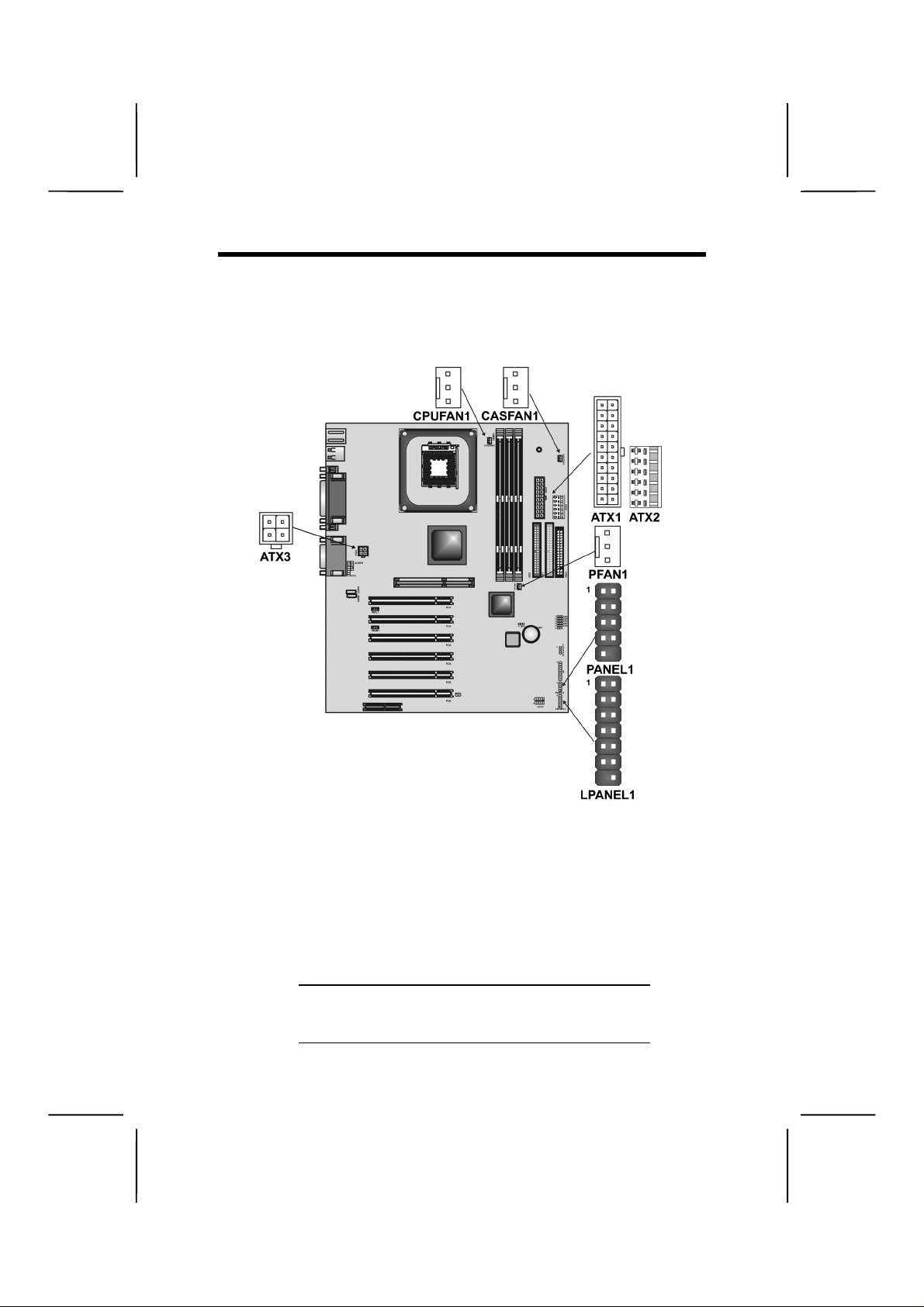
CCoonnnneeccttiinngg CCaassee CCoommppoonneenntts
After you have installed the m ainboard into a case, you can
begin connecting the mainboard components.
s
1. Supply power to the mainboard using the three ATX
connectors (compliant with ATX 2.03 specifications).
• Connect the 20-pin power supply connector to
ATX1 (connection is required).
• Connect the 6-pin Vcc/Vcc3 ATX power supply
connector to ATX2 (connection is optional).
• Connect the 2 x 2-pin +12 VDC ATX power supply
connector to ATX3 (connection is required).
: When the system is he avily loaded, you should
Note
install, at a minimum, an ATX12V power supply with a 300W capacity.
12
Page 19
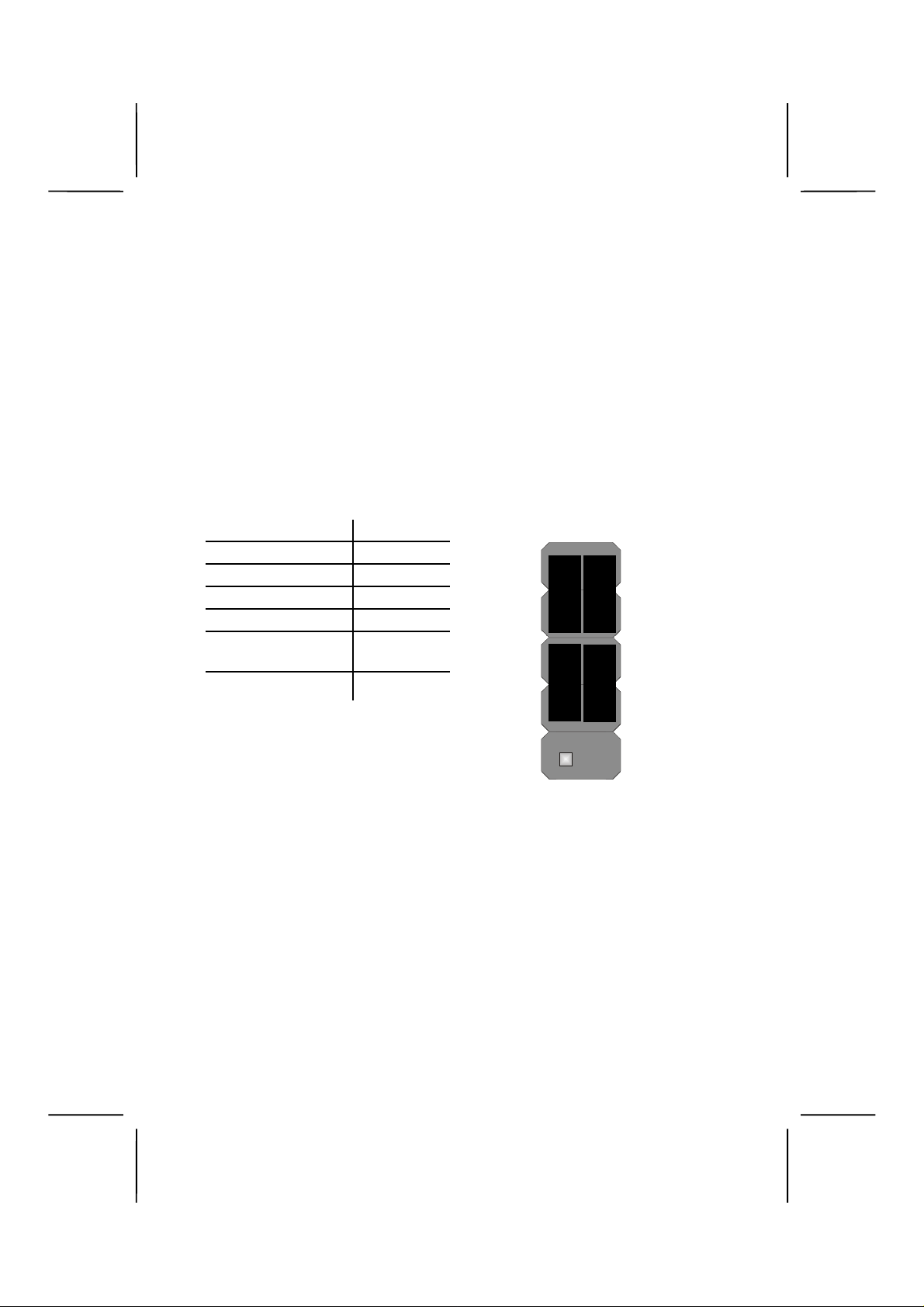
2. Connect the CPU cooling fan cable to CPUFAN1.
3. Connect the case cooling fan connector to CASFAN1
4. Connect the auxiliary power supply cooling fan connector to PFAN1.
5. See next page for PANEL1 and LPANEL 1pin descriptions.
The PANEL1 and LPANEL1 Connectors
The panel connector provides a set of switch and LED connectors comm only found on ATX or Mic ro ATX cases . Select
one from the two t ypes of panel connector supported by this
mainboard.
Device Pins
Empty 10
N/C 9
Power ON/OFF 6, 8
Reset Switch 5, 7
Green LED
2, 4
Indicator
HDD LED +1, -3
HDD LED
(Pins 1, 3)
Reset Switch
(Pins 5, 7)
N/C
(Pin 9)
1 2
Green LED
(Pins 2, 4)
Power Switch
(Pins 6, 8)
Empty
(Pin 10)
9 10
13
Page 20

LPANEL1
Device Pins
Reset
Switch
Case
Speaker
Power
Switch
Power LED +4
Green Pow-
er LED
Yellow
Power LED
HDD LED +1, -8
Note:
13, 14
9 ~ 12
5, 6
The plus sign (+ ) indicates a pin which must be con-
nected to a positive voltage.
-3
-2
HDD LED
(Pins 1, 8)
Yellow Power
LED (Pin 2)
Green Power
LED (Pin 3)
Power LED
(Pin 4)
Power Switch
(Pin 5, 6)
Empty
(Pin 7)
1 2
7 14
Case Speaker
(Pins 9 ~ 12)
Reset Switch
(Pins 13, 14)
14
Page 21
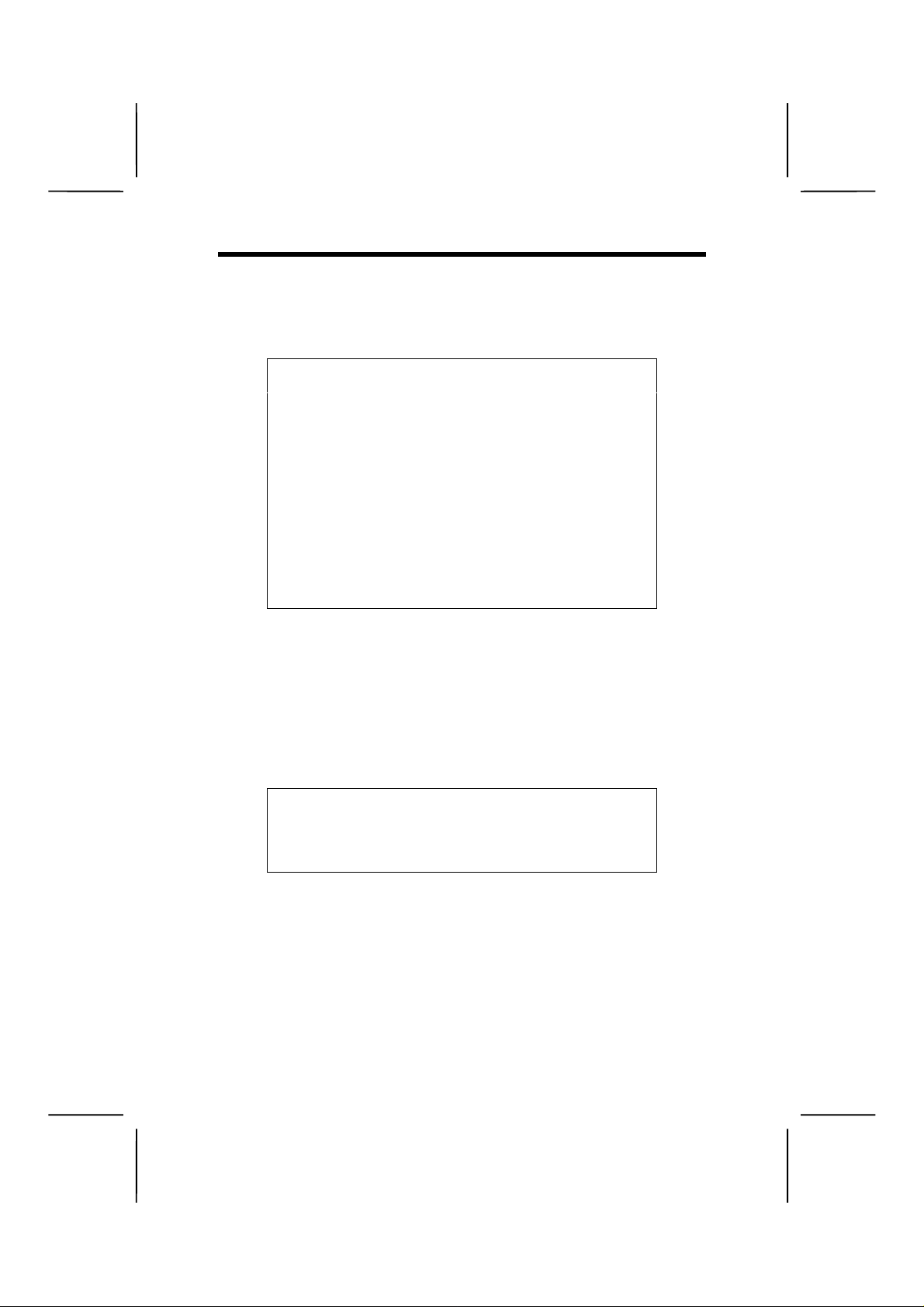
IInnssttaalllliinngg HHaarrddwwaarre
e
Installing the Processor
Caution:
make sure that you DO NOT scratch the mainboard or any
of the surface-mount resistors with the clip of the cooling
fan. If the clip of the cooling fan scrapes across the mainboard, you may cause serious damage to both the
mainboard or its components.
On most mainboards, there are small surface-mount resistors near the processor socket, which may be damaged if
the cooling fan is carelessly install ed.
Avoid using cooling fans with sharp edges on the fan casing
and the clips. Also, install the cooling fan in a well-lit work
area so that you can clearly see the mainboard and processor socket .
When installing a CPU heatsink and cooling fan
Before installing the Processor
This mainboard autom atically determines the CPU clock frequency and system bus frequenc y for the process or. You m ay
be able to change th ese sett ings t hroug h the B IOS Setu p Ut ility. We strongly recommend that you do not overclock
processors or other com ponents to run faster than their rated
speed.
Warning:
the reliability of the system and introduce errors into your
system. Overclocking can permanently damage the mainboard by generating excess heat in components that are
run beyond the rated limits.
Overclocking components can adversely affect
15
Page 22
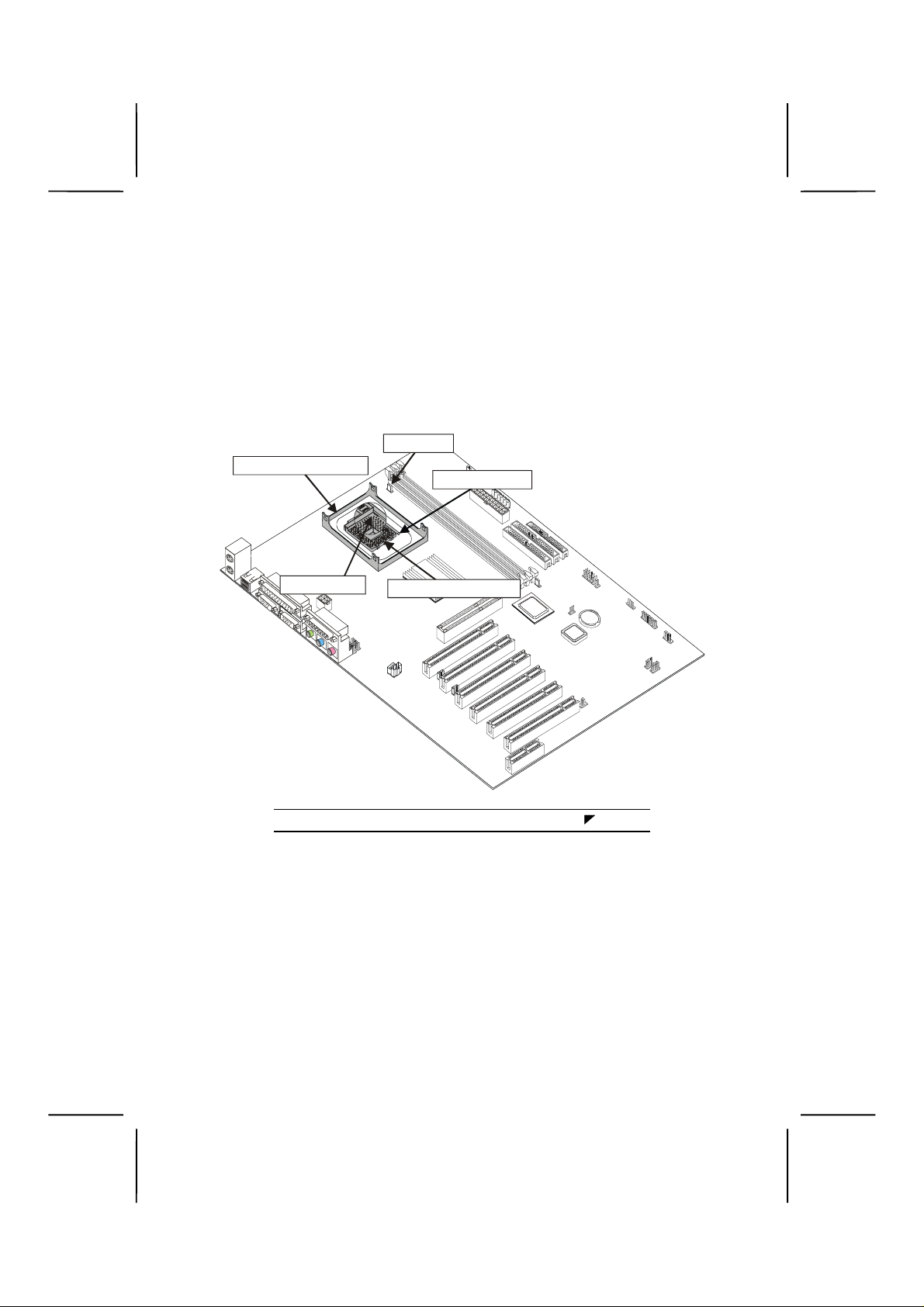
This mainboard has an m PGA478B soc ket. W hen choosing a
processor, consider the performance requirements of the
system. Performance is based on the processor design, the
clock speed and s ystem bus frequency of the proc essor, and
the quantity of internal cache memory and external cache
memory.
CPU Installation Procedure
The following illustration shows CPU installation components:
CPU fan
Retention modules
Locking lever
Pin-1 corner
The pin-1 corner is marked with an arrow
Note:
mPG A478B S ocket
16
Page 23
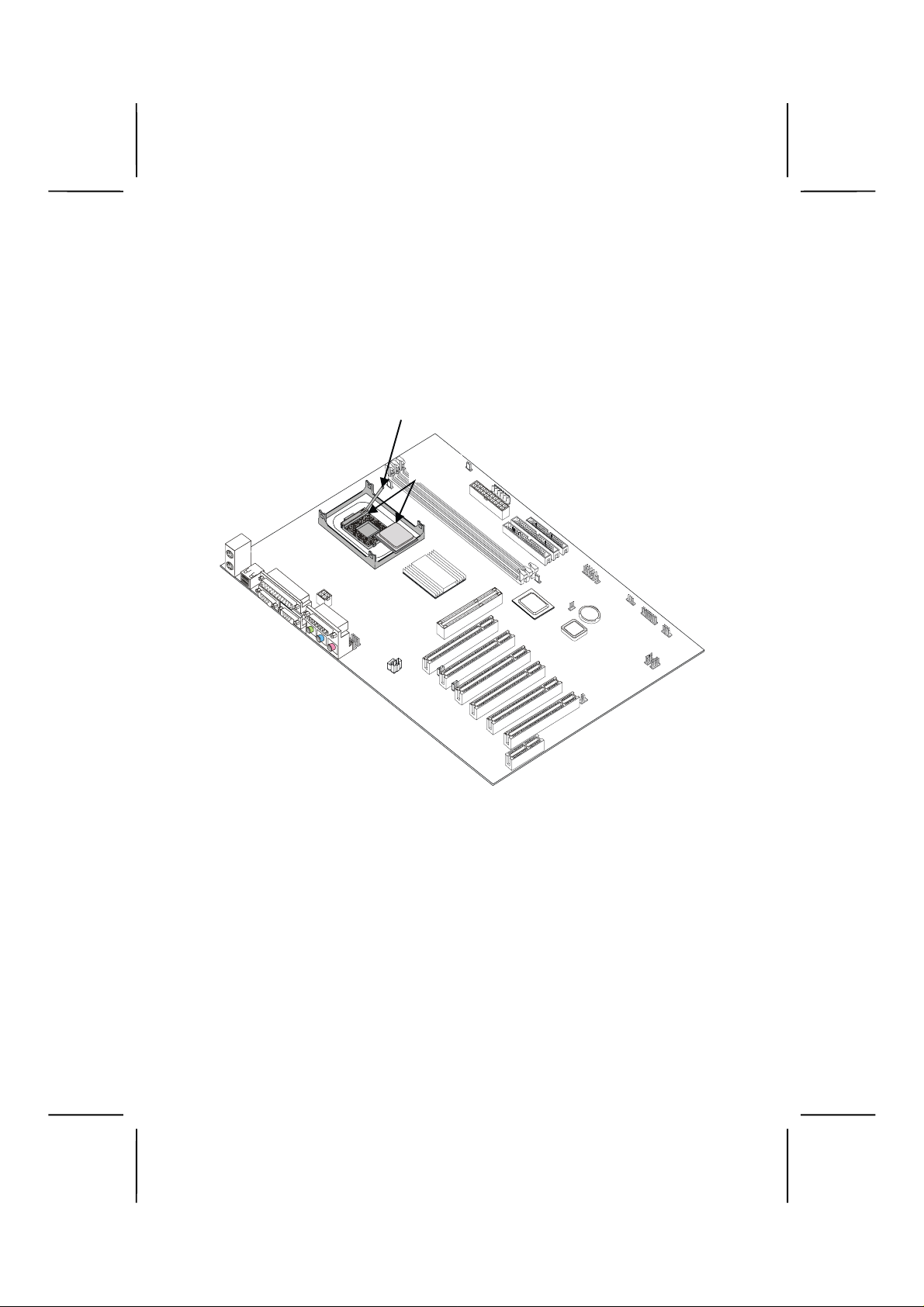
Follow these instructions to install the CPU:
1. Pull the CPU socket locking lever away from the socket to unhook it and raise the locking lever to the upright
position.
2. Match the corner on the CPU marked with an arrow
with pin-1 on the CPU socket (the corner with the pinhole noticeably missing). Insert the processor into the
socket. Do not use force.
Locking lever
Pin-1
corners
3. Swing the locking lever down and hook it under the
latch on the edge of the socket.
4. Apply thermal grease to the top of the CPU.
17
Page 24

CPU Fan
Heatsink
CPU Fan Power Cable
5. Lower the heatsink over the CPU.
6. Lower the CPU cooling fan onto the heatsink.
7. Snap the four retention legs of the cooling fan into
place (see diagram below).
Cooling Fan
Heatsin k
18
Page 25

8. Swing both lock levers on top of the cooling fan to their
opposite side to secure the cooling fan on top of the
heatsink.
9. Connect the CPU Cooling Fan power cable to the
CPUFAN1 connector.
CPU fan connector
CPUFAN1
: CPU fan and heatsink installation procedures may
Note
vary with the type of CPU fan/heatsink supplied.
The form and si ze of fan/heatsink may also vary.
19
Page 26

Installing Memory Modules
For this mainboard, you must use 168 -pin 3.3V non-buffered Dual In-line Memory Modules (DIMMs). The memory chips are
standard SDRAM (Synchronous Dynamic Random Access
Memory). The table below show s the suppo rted freque nci es.
Frontside Bus
(FSB)
Frequency
100 MHz 100 MHz
100 MHz 133 MHz
System Memory
Bus (SMB)
Frequency
Installation Procedure
The mainboard accommodates three memory modules. You
must install at le ast one module in an y of the thr ee s lots. Each
module can be installed with 64 MB to 512 MB of memory.
Total capacity is 3GB.
1. Align the memory module with the slot. The DIMM
slots are keyed with notches and the DIMMs are keyed
with cutouts so that they can only be installed correctly.
Check that the cutouts on the DIMM module edge
connector match the notches in the DIMM slot:
20
Page 27

Latch
Notches
Cutouts
Latch
2. Push the latches on each side of the DIMM slot down.
3. Install the DIMM module into the slot and press it firmly
down so that it seats correctly. The slot latches are
levered upwards and latch on to the edges of the
DIMM when it is installed correctly.
Latch
Cutout
Notch
Latch
21
Page 28

Installing a Hard Disk Drive/CD-ROM
This section describes how to install IDE devices such as a
hard disk drive and a CD-ROM drive.
About IDE Devices
Your mainboard has a primary and secondary IDE channel interface (IDE1 and IDE2 ). An IDE ribbon cabl e suppor ting two IDE
devices is bundled with t he mainbo a rd.
If you want to install m or e than two I DE de vices, get a se cond
IDE cable and you can add two more devices to the secondary IDE channel.
IDE devices have jumpers or switches tha t are used to s et the
IDE device as MASTER or SLAVE. Refer to the IDE device
user’s manual. When installing two ID E devices on on e cable,
ensure that one device is set to MASTER and the other device is set to S LAVE. The documentation of your IDE device
explains how to do this.
About UltraDMA
This mainboard supports UltraDMA 33/66/100. UDMA is a
technology that accelerat es the perf ormance of devices in th e
IDE channel. To maximize performance, install IDE devices
that support UDMA and use 80-pin IDE cables that support
UDMA 66/100.
22
Page 29

Installing a Hard Disk Drive
1. Install the hard disk drive into the drive cage in your
Micro ATX system case.
2. Plug the IDE cable into IDE1 (A):
HDD
Colored
stripe
A
A
The ribbon cable connectors are keyed so that they
Note:
can only be installed correctly on the device connector. If the connector is not keyed, make sure that
you match the pin-1 side of the cable connector with
the pin-1 side of the device connector. Each connector has the pin-1 side clearly marked. The pin-1
side of each ribbon cable is always marked with a
colored stripe on the cable.
Pin 1
B
C
3. Plug an IDE cable connector into the hard disk drive
IDE connector (B). It doesn't matter which connector
on the cable you use.
4. Plug a power cable from the case power supply into
the power connector on the hard disk drive (C).
When you first start up your system, the BIOS should automatically detect your hard disk drive. If it doesn’t, enter the
Setup Utility and use the IDE Har d D isk Auto Detect feature to
configure the har d disk drive that you have installed. See IDE
HDD Auto-Detection on page 41 for more information.
23
Page 30

Installing a CD-ROM/DVD Drive
1. Install the CD-ROM/DVD drive into the drive cage in
your Micro ATX system case.
2. Plug the IDE cable into IDE1 (A). If you have already
installed an HDD, use the other connector on the IDE
cable.
CD-ROM audio
connector
D
CDIN1
Note:
CD-ROM
B
Colored
stripe
CDIN2
The ribbon cable connectors are keyed so that they can only
be installed correctly on the device connector. If the connector is not ke yed, make sure that you match the pin-1 sid e of
the cable connector with the pin-1 side of the device connector. Each connector has the pin-1 side clearly marked.
The pin-1 side of each ribbon cable is always marked with a
colored stripe on the cable.
A
Pin 1
C
3. Plug an IDE cable connector into the CD-ROM/DVD
drive IDE connector (B). It doesn't matter which connector on the cable you use.
4. Plug a power cable from the case power supply into
the power connector on the CD-ROM/DVD drive (C).
24
Page 31

5. Use the audio cable provided with the CD-ROM/DVD
drive to connect to the mainboard CD-in connector
CDIN1 or CDIN2 (D).
When you first start up your system, the BIOS should automatically detect your CD-RO M/DVD drive. If it doesn’t, enter
the Setup Utility and configure the CD-ROM/DVD drive that
you have install ed. See IDE Prim ary/Secondary Mast er/Slave
(Auto)on page 42 for more information.
Installing a Floppy Diskette Drive
The mainboard has a floppy diskette drive (FDD) interface
and ships with a diskette dr ive ribbon cable that s upports o ne
or two floppy diskette drives . You can i nstall a 5.25-inch drive
and a 3.5-inch drive with various c apacities. The floppy diskette drive cable has one type of connector for a 5.25-inch
drive and another type of connector for a 3.5-inch drive.
1. Install the FDD into the drive cage in your Micro ATX
system case.
2. Plug the FDD cable into FLOPPY1 (A):
FDD
Colored
stripe
25
B
C
A
Pin 1
Page 32

The ribbon cable connectors are keyed so that they
Note:
can only be installed correctly on the device connector. If the connector is not keyed, make sure that
you match the pin-1 side of the cable connector with
the pin-1 side of the device connector. Each connector has the pin-1 side clearly marked. The pin-1
side of each ribbon cable is always marked with a
colored stripe on the cable.
3. Plug the correct connector on the FDD cable for the
5.25-inch or 3.5-inch drive into the FDD connector (B).
4. Plug a power cable from the case power supply into
the power connector on the FDD (C).
When you first start up your system, go immediately to the
Setup Utility to configure the floppy diskette drives that you
have installed. See Standard CMO S Features on page 40 f or
more information.
Installing Add-on Cards
This mainboard has six 32-bit PCI (Peripheral Components
Interconnect) expansion slots, one 4xAGP slot, and one
Communications and Networking Riser (CNR) slot.
4xAGP Slot
PCI Slots
CNR Slot
The 4xAGP slot is used to install a graphics adapter that supports the 4xAGP
specification and has a 4xAGP edge connector. The 4xAGP slot only supports 1.5V
4xAGP and 2xAGP cards.
PCI slots are used to install expansion
cards that have the 32-bit PCI interface.
This slot is used to insert CNR cards including LAN, Modem, and Audio functions.
26
Page 33

Before installing an add-on card, check the docu-
Note:
mentation for the card carefully. If the card is not
Plug and Play, yo u may ha ve to ma n ual l y con fi gur e
the card before installation.
1. Remove a blanking plate from the system case corresponding to the slot you are going to use.
2. Install the edge connector of the add-on card into the
expansion slot. Ensure that the edge connector is correctly seate d in the slot.
Add-on
card
Edge connector
3. Secure the metal bracket of the card to the system
case with a screw.
For some add-on cards, for example graphics adapters
Note:
and network adapters, you have to install drivers and
software before you can begin using the add-on card.
27
Page 34

Connecting Optional D evices
Refer to the following for inf ormation on connectin g the mainboard’s optional devices:
AUDIO1: Front panel audio header
This mainboard supports front panel m icrophone and spe aker
out ports. If your computer case has these ports, connect
them to AUDIO1.
Pin Signal Name Pin Signal Name
1 MICIN 2 AGND
3 MICBIAS 4 5V
5SPKOUTR 6XSPKOUTR
7EMPTY 8KEY
9 SPKOUTL 10 XSPKOUTL
28
Page 35

WOL1/WOM1: Wake On LAN/Wake On Modem
If you have installed a LAN card, use the c able provided with
the card to plug into t he m ainbo ard W O L1 connector. This enables the Wake On LAN (WOL) feature. W hen your s ystem is
in a power-saving mode, any LAN signal automatically resumes the system . You must enable this item us ing the Power
Management page of the Setup Utility.
Pin Signal Name
1
5VSB
2
Ground
3
SENSE
If you have installed a modem, use the cable provided with
the modem to plug into th e mainboar d W OM1 connector. This
enables the Wake On Modem (WOM) feature.
When your system is in a power-saving mode, any modem
signal automatically resumes the system. You must enable
this item using the Power Management page of the Setup
Utility. See Chapter 3 for more information.
IR1: Infrared data port connector
The mainboard supp orts an infrared data port. Inf rared ports
allow the wireless exchange of information between your
computer and similarly equipped devices such as printers,
laptops, Personal Digital Assistants (PDAs), and other computers.
Pin Signal Name Pin Signal Name
1NC 2Key
3 +5VDC 4 Ground
5 IR transmit 6 IR receive
29
Page 36

USB1: On board USB port
The mainboard has USB ports installed on the rear edge I/O port
array (see page 33). However, some computer cases have a
special module that mounts USB ports at the front of the case. If
you have this kind of case, use auxiliary USB connector USB1 to
connect the front-mount ed ports to the main board.
Pin Signal Name Pin Signal Name
VCC
1
3
5
7
9
VCC
USBP2-N
USBP2-P
GND
Key
2
4
6
8
10
USBP3-N
USBP3-P
GND
OC#
J1: ExtSMI connector
The ExtSMI connec tor is for use with SMI hard ware interrupt
power management.
Pin Signal Name
1
EXTSMI
2
GND
SPEAKER1: Internal speaker
Connect the internal speaker connector to this header.
Pin Signal Name
1
External speaker
2
Onboard buzzer
3
NC
4
VCC
30
Page 37

J2: Smart I/O
This connector is for use with media s t or age de vic es us ing the
LPC interface.
Pin Signal Name Pin Signal Name
VCC3
1
2
3
4
5
6
7
8
9
10
PCICLK
SERIRQ
LFRAME#
LDRQ#
LAD0
LAD1
LAD2
LAD3
PCIRST#
PME#
11
VCC3
12
GND
13
GND
14
5VSB
15
GND
16
GND
17
RESERVED(GND)
18
VCC5
19
VCC5
20
LEG1: Microphone and Speaker-Out connector
This panel connector which is specially designed for OEM
customers provides a set of switches and connectors using
the OEM specification.
Pin Signal Name Pin Signal Name
1
3
5
7
9
11
13
15
ALOR
AGND
Ground
+12V
MIC
SPKOUTR
SPKOUTL
AGND
2
4
6
8
10
12
14
16
ALOL
AGND
Ground
Empty
AGND
XSPKOUTR
XSPKOUTL
Empty
31
Page 38

LEG2: USB panel connector 2
This USB panel connector which is specially designed for OEM
customers connects to the front panel or case USB ports that
comply with th e OEM spe ci fic ati on s.
Pin Signal Name Pin Signal Name
Ground
1
3
5
7
9
USBPWR
USBPP2USBPP2+
Ground
Ground
2
4
6
8
10
Ground
USBPP3+
USBPP3USBPWR2
32
Page 39

CCoonnnneeccttiinngg II//OO DDeevviiccees
s
The backplane of the mainboard has the following I/O ports:
PS/2
mouse
PS/2
keyboard
PS/2 Mouse
PS/2 Keyboard
USB Ports
LPT1
COM1/2
USB
ports
Parallel port (LPT1)
Serial port
COM 1
Serial port
COM 2
Gam e port
Use the upper PS/2 port to connect a
PS/2 pointing device.
Use the lower PS/2 port to connect a
PS/2 keyboard.
Use the USB ports to connect USB
devices.
Use LPT1 to connect printers or other
parallel communications devices.
Use the COM ports to connect serial
devices such as mice or fax/modems.
COM1 is identified by the system as
COM1/3. COM2 is identified by the
system as COM2/4.
Microphone
Line-in
Line-out
Game Port
Audio Ports
Use the game port to connect a joystick or a MIDI device.
Use the three audio ports to connect
audio devices. The left side jack is for
a stereo line-out signal. The middle
jack is for a stereo line-in signal. The
right side jack is for a microphone.
33
Page 40

External Connector Color Coding
Many connectors now use standard colors as shown in the
table below.
Connector Color
Analog VGA Blue
Audio line-in Light blue
Audio line-out Lime
Digital monitor/flat panel White
IEEE 1394 Grey
Microphone Pink
MIDI/game Gold
Parallel Burgundy
PS/2-compatible keyboard Purple
PS/2-compatible mouse Green
Serial Teal or Turquoise
Speaker out/subwoofer Orange
Right-to-left speaker Brown
USB Black
Video out Yellow
SCSI, network, telephone,
modem
None
This concludes Chapter 2. The next chapter covers the BIOS.
34
Page 41

CChhaapptteerr 3
Using BIOS
3
AAbboouutt tthhee SSeettuupp UUttiilliitty
The computer uses the latest Award BIOS with support for
Windows Plug and Play. The CMOS chip on the mainboard
contains the ROM setup instructions f or configuring th e mainboard BIOS.
The BIOS (Basic Input and Output System) Setup Uti lity displays the system's configuration status a nd provides you with
options to set system parameters. T he parameters are s tored
in battery-backed-up CMOS RAM that saves this inform ation
when the power is turn ed off . When the s ystem is turned back
on, the system is configured with the values you stored in
CMOS.
The BIOS Setup Utility enables you to configure:
• Hard drives, diskette drives, and peripherals
• Video display type and display options
• Password protection from unauthorized use
• Power management features
The settings made in the Se tup Uti li t y aff ect how th e computer
performs. Befor e using the Setup Utility, ensure that you understand the Setup Utility options .
This chapter provides explanations for Setup Utility options.
y
Page 42

The Standard Configuration
A standard configuration has already been set in the Setup
Utility. However, we recomm end that you read this chapt er in
case you need to make any changes in the future.
This Setu p Utility should be used:
• when changing the system configuration
• when a configuration error is detected and you are
prompted to make changes to the Setup Utility
• when trying to resolve IRQ conflicts
• when making changes to the Power Management con-
figuration
• when changing the password or making other changes
to the Security Setup
36
Page 43

Entering the Setup Utility
When you power on the s ystem, BIOS enters the Power-On
Self Test (POST) routines. POST is a series of built-in diagnostics perform ed by the BIOS. After the POST routi nes are
completed, the following message appears:
Press DEL to enter SETUP
Pressing the delete ke y accesses the Award BIOS Setup
Utility:
CMOS Setup Utility – Copyright (C) 1984 – 2001 Award Software
Standard CMOS Features
Advanced BIO S Features
Advanced Chi pset Features
Integrated Peripherals
Power Management Setup
PnP/PCI Configurations
PC Health Stat us
Esc : Quit
F10 : Save & Exit Setup
Time, Date, Hard Disk Type . . .
BIOS Navigation Keys
The BIOS navigation keys are listed below:
Key Function
Esc
←↑↓→
+/–
/PU/PD
F10
F1
F5
F6
F7
Exits the current menu
Scrolls through the items on a menu
Modifies the selected field's values
Saves the current configuration and exits setup
Displays a screen that describes all key func-
tions
Loads previously saved values to CMOS
Loads a minimum configuration for trouble-
shooting.
Loads an optimum set of values for peak per-
formance
Frequency/Voltage Control
Load Fail-Safe Def aul ts
Load Optimized Defa ul ts
Set Supervisor Password
Set User Password
Save & Exit Setup
Exit Without Saving
↑↑↑↑ ↓↓↓↓ →→→→
←←←←
: Select Item
37
Page 44

Updating the BIOS
You can download and install updated BIOS for this mainboard from the m anufacturer's Web site. New BIO S provides
support for new peripher als, im provem ents in perf orm ance, or
fixes for known bugs.
Award Flash Memory Utility
This utility lets you eras e the system BIOS store d on a Flash
Memory chip on the mainbo ard, a nd lets you cop y an update d
version of the BIOS to the chip. Proceed with caution when
using this program. If you erase the current B IOS and fail to
write a new BIOS, or wr ite a new BIOS that is incorrect, your
system will malfunction. Refer to Chapter 3, Using BIOS for
more information.
For this mainboard, use AWD8XX.EXE to flash the BIOS
(where 8XX is th e version number). You can use a ny versi on,
but we suggest you us e the latest version. To use the util ity,
you must be in real-m ode DOS (n ot the DO S box that is a vailable in Windows 98/95/NT). If you are using WINDOWS 98/95,
shut down your computer and select the option Restart in
DOS in the shutdo wn dialog box. If you are runn ing W indows
NT, shut do wn your computer and boot from a DOS diskette
temporarily in order to run the flash memory utility.
38
Page 45

Install new BIOS as follows:
1. If your mainboard has a BIOS protection jumper,
change the setting to allow BIOS flashing. (Refer to
Appendix A for jumper settings.)
2. If your mainbo ard has an item called Fi rmware Write
Protect in Advanced BIOS features, disable it. (Firmware
Write Protect prevents BIOS from being overwritten.)
3. Create a bootable system disk. (Refer to Windows online help for information on creating a bootable system
disk.)
4. Download the Flash Utility and new BIOS file from the
manufacturer's Web site. Copy these files to the system diskette you created in Step 3.
5. Turn off y our comput er and inser t the syste m diskett e in
your computer's diske tte drive. (You might need to run
the Setup Utility and change the boot priority items on the
Advanced BIOS Featu r e s Setu p pag e, to fo rce y ou r
computer to boot fro m the floppy diskette drive fi rst.)
6. At the A:\ prompt, type the Flash Utility program name
and press <Enter>. You see a screen similar to the
following:
(C) Award Software 1999 All Rights Reserved
For (MAINBOARD NAME) DATE: 10/26/2000
Flash Type
File Name to Program :____________________
Error Message
FLASH MEMORY WRITER V7.33
7. Type the filename of the new BIOS in the “File Name
to Program” text box. Follow the onscreen directions to
update the mainboard BIOS.
8. When the installation is complete, remove the floppy
diskette from the diskette drive and restart your computer. If your mainboard has a Flash BIOS jumper,
reset the jumper to protect the newly installed BIOS
from being overwritten.
39
Page 46

UUssiinngg BBIIOOS
S
When you start the Setup Uti lity, the main menu appears. The
main menu of the Setup Utility displays a list of the options
that are available. A highlight indicates which option is currently selected. Use the cursor arrow keys to move the
highlight to other opt ions. When an option is highlig hted, execute the option by pressing <Enter>.
Some options lead to pop- up dialog boxes tha t prompt you to
verify that you wish to exec ute that opt ion. Oth er options lead
to dialog boxes that prompt you for information.
Some options (marked with a triangle
) lead to submenus
that enable you to change the values for the option. Use the
cursor arrow keys to scroll through the items in the submenu.
In this manual, default values are enclosed in parenthesis.
Submenu items are denoted by a triangle
.
Standard CMOS Features
This option displays a tab le of item s defining basic i nfor m ation
about your system.
CMOS Setup Utility – Copyright (C) 1984 – 2001 Award Software
Date (mm:dd:yy) Tue, July 11 2001
Time (hh:mm:ss) 12 : 8 : 59
IDE Primary Master
IDE Primary Slave
IDE Secondar y Master
IDE Secondary Slave
Drive A [1.44M, 3.5 in.]
Drive B [None]
Floppy 3 Mode Support [Disabled]
Video [EGA/VGA]
Halt On [All Errors]
Base Memory 640K
Extended Memory 64512K
Total Memory 65536K
↑↑↑↑ ↓↓↓↓ →→→→ ←←←←
: Move Enter : Select +/-/PU/PD:Value: F10: Save ESC: Exit F1:General Help
F5:Previous Values F6:Fail-Safe Defaults F7:Optimized Defaults
Standard CMOS Features
Menu Level
Change the da y, month,
year and century.
Item Help
40
Page 47

Date and Time
The Date and Time items show the curren t date and time on
the computer. If you are running a Windows OS, these items
are automaticall y upda ted wh e ne ver you make changes to the
Windows Date and Time Properties utility.
IDE Devices (None)
Your computer has two IDE channels (Primary and Secondary)
and each channel can be installed with one or two devices
(Master and Slave). Use these it ems to configure eac h device
on the IDE channel.
Press <Enter> to display the IDE submenu:
CMOS Setup Utility – Copyright © 1984 – 2001 Award Software
IDE Primary Master
IDE HDD Auto-Detection Press Enter
IDE Primary Master [Auto]
Access Mode [Auto]
Capacity 0 MB
Cylinder 0
Head 0
Precomp 0
Landing Zone 0
Sector 0
↑↑↑↑ ↓↓↓↓ →→→→ ←←←←
: Move Enter : Select +/-/PU/PD:Value: F10: Save ESC: Exit F1:General Help
F5:Previous Values F6:Fail-Safe Defaults F7:Optimized Defaults
Menu Level
To auto-detect the
HDD’s size, head . . . on
this channel
IDE HDD Auto-Detection
Press <Enter> while th is it em is high lighte d to pr om pt the Setup Utility to automatic ally detect and configure an ID E device
on the IDE channel.
If you are setting up a new hard disk drive that sup-
Note:
ports LBA mode, more than one line will appear in
the parameter box. Choose the line that lists LBA
for an LBA drive.
Item Help
41
Page 48

IDE Primary/Secondary Master/Slave (Auto)
Leave this item at Auto to enable the system to automatically
detect and c onf ig ur e IDE dev ic es on th e ch ann el. If it f ails to f ind
a device, change the value to Manual and then manually configure the drive by entering the characteristics of the drive in the
items described below.
Refer to your drive's docum ent at i on or look on t h e drive cas i n g if
you need to obtain this information. If no device is installed,
change the value to None.
Before attempting to configure a hard disk drive,
Note:
ensure that you have the configuration infor mation
supplied by the manufacturer of your hard drive. Incorrect settings can result in your system not
recognizing the installe d hard disk.
Access Mode (Auto)
This item defines ways that can be used to access IDE hard
disks such as LBA (Large Block Addressing). L ea ve t his value
at Auto and the system will automatically decide the fastest
way to access the hard disk drive.
Press <Esc> to return to the Standard CMOS Features page.
Drive A/Drive B (1.44M, 3.5 in./None)
These items define the characteristics of any diskette drive
attached to the system . You can con nect one or two diskette
drives.
Floppy 3 Mode Support (Disabled)
Floppy 3 mode refer s to a 3.5-inch diskette with a c apacity of
1.2 MB. Floppy 3 mode is sometimes used in Japan.
42
Page 49

Video (EGA/VGA)
This item defines the video mode of the system. T his mainboard has a built-in VG A gr a ph ics s ystem; you must leave this
item at the default value.
Halt On (All Errors)
This item defines the operation of the system POST (Power
On Self Test) routine. You can use this item to select which
types of errors in the POST are sufficient to halt the system.
Base Memory, Extended Memory, and Total Memory
These items are autom atically detecte d by the s ystem at star t
up time. These are display-only fields. You cannot make
changes to these fields.
Advanced BIOS Setup Option
This option displays advanced information about your system.
CMOS Setup Utility – Copyright (C) 1984 – 2001 Award Software
Advanced BIO S Features
Anti-virus Protection [Disabled]
CPU L1 & L2 Cach e [Enabled]
Quick Power On Self Test [Enabled]
First Boot Device [Floppy]
Second Boot D evice [HDD-0]
Third Boot Device [LS120]
Boot Other Device [Enabled]
Swap Floppy Drive [Disabled]
Boot Up Floppy Seek [Enabled]
Boot Up NumLock Statu s [On]
Gate A20 Option [Fast]
Typematic Rate Setting [Disabled]
x Typematic Rate (Chars/Sec) 6
x Typematic Delay (Msec) 250
Security Option [Setup]
APIC Mode [Enabled]
OS Select For DRAM > 64MB [Non-OS2]
HDD S.M.A.R.T Capability [Disabled]
↑↑↑↑ ↓↓↓↓ →→→→ ←←←←
: Move Enter : Select +/-/PU/PD:Value: F10: Save ESC: Exit F1:General Help
F5:Previous Values F6:Fail-Safe Defaults F7:Optimized Defaults
Menu Level
Allows you to choose
the VIRUS warni ng
feature for IDE Hard
Disk boot sector
protection. If this
function is enabled
and someone attempts
to write data into this
area, BIOS will show a
warning message on
screen and alarm beep
43
Item Help
Page 50

Anti-virus Protection (Disabled)
When enabled, this item provides protection against viruses
that try to write to the boot sector and partit ion table of your
hard disk drive. You need to disable this item when installing
an operating system. We recommend that you enable this
item as soon as you have installed an operating system.
For complete protection against viruses, install viru s
Note:
software in your operating system and update the virus definitions regularly.
CPU L1 & L2 Cache (Enabled)
All processors that can be installed in th is mainboard use internal level 1 (L1) and external level 2 (L2) cache mem ory to
improve perform ance. Leave this item at the default va lue for
better performance.
Quick Power On Self Test (Enabled)
Enable this item to shorten the power on testing (POST) and
have your system start up faster. You might like to enable this
item after you are confide nt that your system hardware is operating smoothly.
First/Second/Third Boot Device (Floppy/HDD-0/LS120)
Use these three items to select the priority and order of the
devices that your system searches for an operating s ystem at
start-up time.
Boot Other Device (Enabled)
When enabled, the system searches all other possible locations for an operating system if it fails to find one in the
devices specified under th e First, Second, and Third boo t devices.
Swap Floppy Drive (Disabled)
If you have two flopp y disk ette drives i n your s ystem , this item
allows you to swap the ass igned drive letters so that drive A
becomes drive B, and drive B becomes drive A.
44
Page 51

Boot Up Floppy Seek (Enabled)
If this item is enabled, it checks the size of the floppy disk
drives at start-up time. You don't need to enable this item unless you have a legacy diskette drive with 360K capacity.
Boot Up NumLock Status (On)
This item defines if the keyboard Num Lock key is active when
your system is started.
Gate A20 Option (Fast)
This item defines how the system handles legacy software
that was written for an ear lier g eneratio n of process ors. Le ave
this item at the default value.
Typematic Rate Setting (Disabled)
If this item is enabled, you can use the following two items to
set the typematic rate and the typematic delay settings for
your keyboard.
Typematic Rate (Chars/Sec):
•
how many characters per second are generated by a
held-down key.
Typematic Delay (Msec):
•
many milliseconds must elapse before a held-down
key begins generating repeat characters.
Use this item to define
Use this item to define how
Security Option (Setup)
If you have installe d password protection, this it em defines if
the password is require d at system star t up, or if it is onl y required when a user tries to enter the Setup Utility.
APIC Mode (Enabled)
This option enables /disables APIC (Advance d Programmable
Interrupt Controller) functionality. The APIC is an Intel chip
that provides symmetric multiprocessing (SMP) for its Pentium
systems.
45
Page 52

OS Select For DRAM > 64 MB (Non-OS2)
This item is only requir ed if you have installed more than 64
MB of memory and you are runni ng the OS/2 operating system. Otherwise, leave this item at the default.
HDD S.M.A.R.T Capability (Disabled)
The S.M.A.R.T. (Self-Monitoring, Analysis, and Reporting
Tec hnology) system is a diagnos tics technology tha t monitors
and predicts device per form ance. S.M.A.R.T. software resides
on both the disk drive and the host computer.
Report No FDD For WIN 95 (Yes)
Set this item to the defaul t if you are r unnin g a s ystem with no
floppy drive and using W indows 95; this ensures compatibilit y
with the Windows 95 logo certificat ion .
Small Logo (EPA) Show (Enabled)
Enables or disables the display of the EPA logo during boot.
Advanced Chipset Features Option
These items define critical timing parameters of the mainboard. Yo u sh ould l eave t he item s on this p age at t heir defau lt
values unless you are very familiar with the technical s pecifications of your system hardware. If you change the values
incorrectly, you may introduce fatal errors or recur ring inst ability into your system.
CMOS Setup Utility – Copyright (C) 1984 – 2001 Award Software
DRAM Timing Selectable [Manual]
CAS Latency Time [3]
Active to Prec harge Delay [7]
DRAM RAS# to CA S# Delay [3]
DRAM RAS# Prec harge [3]
DRAM Data Integrity Mode [Non-ECC]
Memory Freque ncy For [Aut o]
System BIOS Cacheable [Disabled]
Video RAM Cacheable [Disabled]
Memory Hole At 15M-16M [Disabled]
Delayed Transaction [Enabled]
AGP Aperture Si ze (MB) [64]
Delay Prior to Thermal [16 Min]
Advanced Chi pset Features
Item Help
Menu Level
↑↑↑↑ ↓↓↓↓ →→→→ ←←←←
: Move Enter : Select +/-/PU/PD:Value: F10: Save ESC: Exit F1:General Help
F5:Previous Values F6:Fail-Safe Defaults F7:Optimized Defaults
46
Page 53

DRAM Timing Selectable (Manual)
The value in this f ield d epends on per form ance param eters of
the installed m emory chips (DRAM). Do not change the va lue
from the factory setting unless you install new memory that
has a different performance rating than the original DRAMs.
CAS Latency Time: (3)
When sync hronous DRAM is installed, t he number of cl ock cycles of CA S latenc y depe nds on the DR AM tim ing. D o not res et
this field from the default value specified by the system designer.
Active to Precharge Delay (7)
The precharge time is the num ber of cycles it tak es for DRAM
to accumulate its charge before refresh.
DRAM RAS# to CAS# Delay (3)
This field lets you insert a timing dela y between the CAS and
RAS strobe signals, used when DRAM is written to, read from,
or refreshed. Disabled g ives faster performanc e; and Enabled
gives more stable performance.
DRAM RAS# Precharge (3)
Select the number of CPU clocks allocated for the Row Address Strobe (RAS#) signal to accumulate its charge before
the DRAM is refres hed. If insufficient tim e is allowed, refresh
may be incomplete and data lost.
DRAM Data Integrity Mode (Non-ECC)
Select Parity or ECC (error-c orrecting code), acc ording to the
type of installed DRAM.
Memory Frequency For (Auto)
This item sets the main m emory frequenc y. When you use an
external graphics card, you can adjust this to enable the best
performance for your system.
47
Page 54

System BIOS Cacheable (Disabled)
This item allo ws the system to be cac h ed in memor y for faster
execution. Enable this item for better performance.
Video RAM Cacheable (Disabled)
These items allo w the video BIOS and R AM to be cached in
memory for faster execution. Enable these items for better
performance.
Memory Hole At 15M-16M (Disabled)
Yo u can reserve this area of system memor y for ISA adapter
ROM. When this area is reserved, it cannot be cached. The
user information of peripherals that need to use this area of
system memory usually discusses their memory requirements.
Delayed Transaction (Enabled)
The chipset has an embedded 32-bit posted write buffer to
support delayed transaction cycles. Enable this item to support compliance with PCI specification version 2.1.
AGP Aperture Size (64 MB)
This item defines the size of the aperture if you use an AGP
graphics adapter. The AGP aperture ref ers to a s ection of the
PCI memory address range used for graphics memory. We
recommend that you leave this item at the default value.
Delay Prior to Thermal (16 Min)
Enables you to set the delay tim e before the CPU enters auto
thermal mode.
48
Page 55

Integrated Peripherals Option
These items def ine the oper at io n of per ipher a l components on
the system's input/output ports.
CMOS Setup Utility – Copyright (C) 1984 – 2001 Award Software
Integrated Peripherals
On-Chip Primary PCI IDE [Enabled]
IDE Primary Master PIO [Auto]
IDE Primary Sl ave PIO [Auto]
IDE Primary Master UDMA [Auto]
IDE Primary Slave UDMA [Auto]
On-Chip Secondary PCI IDE [En abl ed]
IDE Secondary Master PIO [Auto]
IDE Secondary Slave PIO [Auto]
IDE Secondary Master UDMA [Auto]
IDE Secondary Slave UDMA [Auto]
USB Controller [Enabled]
USB Keyboard Support [Disabled]
USB Mouse Support [Disabled]
AC97 Audio [Auto]
AC97 Modem [Auto]
Init Display First [PCI Slot]
IDE HDD Block M ode [Enabled]
POWER ON Function [ Hot KEY]
↑↑↑↑ ↓↓↓↓ →→→→ ←←←←
: Move Enter : Select +/-/PU/PD:Value: F10: Save ESC: Exit F1:General Help
F5:Previous Values F6:Fail-Safe Defaults F7:Optimized Defaults
Menu Level
On-Chip Primary/Secondary PCI IDE (Enabled)
Use these items to enable or disable the PCI IDE channels
that are integrated on the mainboard.
IDE Primary/Secondary Master/Slave PIO (Auto)
Each IDE channel supports a master device and a slave device. These four items let you assign which kind of PIO
(Programmed Input/Output) is used by IDE devices. Choose
Auto to let the system auto detect which PIO mode is best , or
select a PIO mode from 0-4.
Item Help
IDE Primary/Secondary Master/Slave UDMA (Auto)
Each IDE channel supports a master device and a slave device. This mainboard supports UltraDMA technology, which
provides faste r access to IDE devices.
If you install a device that sup ports UltraDMA, cha nge the appropriate item on this list to Auto. You may have to install the
UltraDMA driver suppli ed with this mainboard in order to us e
an UltraDMA device.
49
Page 56

USB Controller (Enabled)
Enable this item if you plan to use the Universal Serial Bus
ports on this mainboard.
USB Keyboard Support (Disabled)
Enable this item if you plan to use a keyboard connected
through the USB port in a legacy operating system (s uch as
DOS) that does not support Plug and Play.
USB Mouse Support (Disabled)
Enable this item if you plan to use a USB mouse.
AC97 Audio (Auto)
Enables and disables the onboard audio chip. Disable this
item if you are going to install a PCI audio add-on card.
AC97 Modem (Auto)
Enables and disables the onboard modem . Disable this item if
you are going to install an external modem.
Init Display First (PCI Slot)
Use this item to specify whether your gr aphics adapter is installed in one of the PCI slots or is integrated on the
mainboard.
IDE HDD Block Mode (Enabled)
Enable this field if your IDE hard drive supports block mode.
Block mode enables BIOS to automatically detec t the optimal
number of block read and writes per sector that the drive c an
support and improves the speed of access to IDE devices.
50
Page 57

POWER ON Function (Hot KEY)
Enables you to set po wer on parameters. The def ault setting
enables you to use a hot key to turn on the system.
KB Power ON Password (Enter)
When the POW ER ON Function is set to Pass word, use this
item to set the password.
Hot Key Power ON (Ctrl-F12)
When the POWER ON Function is set to Hot KEY, use this
item to set the hot key combination that turns on the system.
Onboard FDC Controller (Enabled)
This option enables the onboard floppy disk drive controller.
Onboard Serial Port 1 (3F8/IRQ4)
This option is used to ass ign the I/O addres s and interrupt request (IRQ) for the onboard serial port 1 (COM1).
Onboard Serial Port 2 (2F8/IRQ3)
This option is used to ass ign the I/O addres s and interrupt request (IRQ) for the onboard serial port 2 (COM2).
UART Mode Select (Normal)
This field is ava ilabl e if the Onboard Seri al Por t 2 f iel d is s et to
any option but Disabled. UART Mode Select enables you to
select the infrared communication protocol-Normal (default),
IrDA, or ASKIR. IrDA is an infrared communication protocol
with a maximum baud r ate up to 115.2K bps. ASKIR is Shar p's infrared communication protocol with a maximum baud
rate up to 57.6K bps.
51
Page 58

UR2 Duplex Mode (Half)
This field is available when UART 2 Mode is set to either
ASKIR or IrDA. This item enables you to determ ine the infrared function of the onb oard infrar ed chip. The op tions are Ful l
and Half (default).
Full-duplex means that you can trans mit and send inform ation
simultaneously. Half-duplex is the tra nsm ission of data in both
directions, but only one direction at a time.
Onboard Parallel Port (378/IRQ7)
This option is used to ass ign the I/O addres s and interrupt request (IRQ) for the onboard parallel port.
Parallel Port Mode (ECP)
Enables you to set the da ta transfer protocol for your parallel
port. There are four options: SPP (Standard Parallel Port),
EPP (Enhanced Parallel Port), ECP (Extended Capabilities
Port), and ECP+EPP.
SPP allows data output only. Extended Capabilities Port (ECP)
and Enhanced Parallel Port (EPP) are bi-directional modes, allowing both data input and outp ut . ECP and EPP mode s are only
supported with EPP - an d E C P-awa re pe ri p h erals.
ECP Mode Use DMA (3)
When the onboard paral lel port is set to ECP mode, the p arallel port can use DMA 3 or DMA 1.
Game Port Address (201)
This item sets the I/O address for the game port.
Midi Port Address (330)
This item sets the I/O address for the Midi function.
Midi Port IRQ (10)
This item sets the interrupt request for the Midi function.
52
Page 59

Power Management Setup Option
This option lets you control system power m anagement. The
system has various power-saving modes including powering
down the hard disk, tur ning off the video, suspendin g to RAM,
and software power down that a llows the system to be automatically resumed by certain events.
The power-saving m odes can be c ontrolled by tim eouts. If the
system is inactive for a time, the timeouts begin counting. If
the inactivity continues so that th e timeout per iod ela pses, the
system enters a power- saving mode. If any item in the list of
Reload Global Timer Events is Enabled, then any activit y on
that item will reset the timeout counters to zero.
If the system is suspended or has been powered down by
software, it can be resum ed b y a wake up call t hat is gen erated by incoming traffic to a m odem, a LAN card, a PCI c ard, or
a fixed alarm on the system realtime clock,
CMOS Setup Utility – Copyright (C) 1984 – 2001 Award Software
Power Management Setup
ACPI Function [Enabled]
ACPI Suspend Type [S1(POS)]
Power Management [User Define]
Video Off Method [DPMS]
Video Off In Suspend [Yes]
Suspend Type [Stop Gra nt]
MODEM Use IRQ [3]
Suspend Mode [Disable]
HDD Power Down [Disable]
Soft-Off by PWR-BTTN [Instant-Off]
Wake-Up by PCI card [Enable]
Power On by Ring [Enable]
Wake Up On LAN [Enabled]
x USB KB Wake-Up From S3 Disabled
Resume by Alarm [Disabled]
x Date (of Month) Alarm 0
x Time (hh:mm:ss) Alarm 0 0 0
** Reload Global Timer Events **
↑↑↑↑ ↓↓↓↓ →→→→ ←←←←
: Move Enter : Select +/-/PU/PD:Value: F10: Save ESC: Exit F1:General Help
F5:Previous Values F6:Fail-Safe Defaults F7:Optimized Defaults
Menu Level
53
Item Help
Page 60

ACPI Function (Enabled)
This mainboard supports ACPI (Advanced Configuration and
Power management In terface) . Use this item to enable or dis able the ACPI feature.
ACPI is a power management specification that
Note:
makes hardware status information available to the
operating system. ACPI enables a PC to turn its
peripherals on and off for improved power management. It also allows the PC to be turned on and
off by external devices, so that mouse or keyboard
activity wakes up the co mp ute r.
ACPI Suspend Type (S1(POS))
Use this item to define how your s ystem suspends. In the default, S1(POS), the s uspend mode is eq uivalent to a s oftware
power down. If you select S3 (STR), the suspend mode is a
suspend to RAM, i.e., the s ystem shuts do wn with the exception of a refresh current to the system memory.
Power Management (User Define)
This item acts like a master switch for the power-saving
modes and hard dis k timeouts. If this item is s et to Max Saving, power-saving modes occur after a short timeout. If this
item is set to Min Saving, po wer-saving modes occur after a
longer timeout. If the item is set to User Def ine, you can i nsert
your own timeouts for the power-saving modes.
Video Off Method (DPMS)
This item defines how the video is powered down to save
power. This item is set to DPMS (D ispla y Power Ma nagement
Software) by default.
54
Page 61

Video Off In Suspend (Yes)
This option defines if the video is powered down when the
system is put into suspend mode.
Suspend Type (Stop Grant)
If this item is set to the default Stop Gran t, the CPU will go
into Idle Mode during power saving mode.
MODEM Use IRQ (3)
If you want an incoming call on a modem to automatic ally resume the system from a power-s aving mode, use this item to
specify the interrupt request li ne (IRQ) that is used by the m odem. You might have to connect the fax/modem to the
mainboard Wake On Modem connector for this feature to work.
Suspend Mode (Disable)
The CPU clock will be stopped and the video signal will be
suspended if no Power Management events occur for a
specified length of tim e. Full power f unction will retur n when a
Power Management eve nt is detected. Options ar e f r om 1 Min
to 1 Hour and Disable.
HDD Power Down (Disable)
The IDE hard drive will spin do wn if it is not acc essed within a
specified length of tim e. Options ar e f rom 1 Min t o 15 Mi n and
Disable.
Soft-Off by PWR-BTTN (Instant-Off)
Under ACPI (Advanced Configuration and Power management Interface) you can create a s oftware power down. In a
software power down, the s ystem can be resum ed by Wake
Up Alarms. This item lets you install a software power down
that is controlled b y the power button o n your system . If the
item is set to Instant-Off, then the power button causes a
software power down . If the item is set to Dela y 4 Sec. then
you have to hold the po wer button down for four seconds to
cause a software power down.
55
Page 62

Wake-Up by PCI Card (Enable)
When this item is enabled, the system power will be turne d on
if there is any PCI card activity.
Power On by Ring (Enable)
If this item is enable d, it allows the system to resume from a
software power down or a power-saving mode whenever
there is an incom ing call to an instal led fax/m odem. You have
to connect the fax/modem to the mainboard.
Wake Up On LAN (Enabled)
When set to Enabled, th e system power will be turned on if
the LAN port receives an incoming signal. You have to connect the fax/modem to the mainboard Wake On LAN
connector for this feature to work. Refer to page 28.
USB KB Wake-Up S3 (Disabled)
If you are using a USB ke yboard, and the ACPI s uspend t ype
is set to S3, you c an enable this item to allow a k eystroke to
wake up the system from power saving mode.
Resume by Alarm (Disabled)
When set to Enabled, a dditional fields become ava ilable and
you can set the date (day of the month), hour, minute and
second to turn on your system. When set to 0 ( zero) for the
day of the month, t he alarm will po wer on your system every
day at the specified time.
** Reload Global Timer Events **
Global Timer (power management) events are I/O events
whose occurrence can prevent the system from entering a
power saving mode or can awaken the system from such a
mode. In effect, the system rem ains alert for anything tha t occurs to a device that is co nfigured as Enabled , even when the
system is in a power-down mode.
56
Page 63

Primary/Secondary IDE 1/0 (Disabled)
When these items are enabled, the system will restart the
power-saving timeout counters when any activity is detected
on any of the drives or devices on the primary or seco ndary
IDE channels.
FDD, COM, LPT Port (Disabled)
When this item is enabled, the system will r estart the powersaving timeout count ers when any activity is detect ed on the
floppy disk drive, serial ports, or the parallel port.
PCI PIRQ[A-D]# (Disabled)
When disabled, any PCI device set as the Master will not
power on the system.
PWRON After PWR-Fail (Off)
This item enables your computer to automatically restart or
return to its last operating status after power returns from a
power failure.
57
Page 64

PNP/PCI Configuration Option
This option configur es how PnP (Plug an d Play) and PCI ex pansion cards operate i n your system. Both the ISA and PCI
buses on the Mainboard use system IRQs (Interrupt ReQuests) and DMAs (Dir ect Memory Acces s). You must set up
the IRQ and DMA ass ignm ents correc tly through the Pn P/PCI
Configurations Setup utility for the mainboard to work properly.
Selecting PnP/PCI Configurations on the main program
screen displays this menu:
CMOS Setup Utility – Copyright (C) 1984 – 2001 Award Software
PnP/PCI Confi gurations
Reset Configuration Data [Disabled]
Resources Contr oll e d by [Auto(ESCD)]
x IRQ Resources Press Enter
PCI/VGA Palette Sno op [Disabled]
Assign IRQ For USB [Enabled]
INT Pin 1 Assignment [Auto]
INT Pin 2 Assignment [Auto]
INT Pin 3 Assignment [Auto]
INT Pin 4 Assignment [Auto]
INT Pin 5 Assignment [Auto]
INT Pin 6 Assignment [Auto]
INT Pin 7 Assignment [Auto]
INT Pin 8 Assignment [Auto]
↑↑↑↑ ↓↓↓↓ →→→→ ←←←←
: Move Enter : Select +/-/PU/PD:Value: F10: Save ESC: Exit F1:General Help
F5:Previous Values F6:Fail-Safe Defaults F7:Optimized Defaults
Menu Level
Default is Disabled. Select
Enabled to reset Extended
System Configuration
Data (ESCD) when you
exit Setup if you have
installed a new add-o n
and the system reconfiguration has caused su ch a
serious conflict that the
OS cannot boot.
Reset Configuration Data (Disabled)
If you enable this item and restart the system, an y Plug and
Play configuration data stored in the BIOS Setup is cleared
from memory.
Item Help
58
Page 65

Resources Controlled By (Auto(ESCD))
Yo u should leave this item at the default Auto( ESCD). Under
this setting, the system dynamically allocates resources to
Plug and Play devices as they are required.
If you cannot get a legacy ISA (Industry Standard Architecture)
expansion card to work properly, you might be ab le to solve
the problem by changin g this item to Manual, and then opening up the IRQ Resources and Memory Resources submenus.
In the IRQ Resources submenu, if you assign an IRQ to
Legacy ISA, then that Interr upt Request Line is reserved for a
legacy ISA expansion c ard. Pres s <Esc > to clos e the IRQ Resources submenu.
In the Memory Resources submenu, use the first item Reserved Memory Base to set the s tart address of the memor y
you want to reserve for th e ISA expansion card . Use the second item Reserved Memory Length to set the amount of
reserved memory. Press <Esc> to close the Memory Resources submenu.
PCI/VGA Palette Snoop (Disabled)
This item is designed to overcome problems that can be
caused by some non-standard VGA cards. This board includes a built-in VGA system that does not require palette
snooping so you must leave this item disabled.
Assign IRQ For USB (Enabled)
Names the interrupt request (IRQ) line assigned to the USB
on your system. Activity of the se lected IRQ alwa ys awakens
the system.
INT Pin1~8 Assignment (Auto)
Names the interrupt request (IRQ) line assigned to a device
connected to the PCI interface on your system.
59
Page 66

PCI Health Status Option
On mainboards that support hardware monitoring, this item
lets you monitor the parameters for critical voltages, critical
temperatures, and fan speeds.
CMOS Setup Utility – Copyright (C) 1984 – 2001 Award Software
PC Health Stat us
°
Shutdown Temperature [70
CPU Vcore
1.80 V
3.30 V
5.00 V
12.0 V
(-)12.0 V
(-)5.00 V
Voltage Batt ery
Current System Temp
Current CPU Temp
CPU FAN Speed
Chassis FAN Spee d
Power FAN Speed
↑↑↑↑ ↓↓↓↓ →→→→ ←←←←
: Move Enter : Select +/-/PU/PD:Value: F10: Save ESC: Exit F1:General Help
F5:Previous Values F6:Fail-Saf e Defaults F7:Optimized Defaults
C/158°F]
Shutdown Temper atur e
Enables you to set the m aximum tem perature the s ystem can
reach before powering down.
System Component Characteristics
These fields provid e you with information about the systems
current operating status . You cannot m ake changes to these
fields.
• CPU Vcore (CPU core voltage)
• Voltage Battery (battery voltage)
• Current System Temp (degrees Fahrenheit and Cel-
sius)
• Current CPU Temp (degrees Fahrenheit and Celsius)
• CPU fan speed (in RPMs)
• Chassis FAN Speed (in RPMs)
• Power FAN Speed (in RPMs)
Item Help
Menu Level
60
Page 67

Frequency/Voltage Control
This item enables you to set the clock s peed and system bus
for your system. The clock speed and system bus are determined by the kind of processor you have installed in your
system.
CMOS Setup Utility – Copyright (C) 1984 – 2001 Award Software
Frequency/Voltage Control
CPU Clock Ratio [Auto]
Auto Detect PCI Clk [Enabled]
Spread Spectrum [Enabled]
CPU Host/3V66/PCI Clock [Default]
↑↑↑↑ ↓↓↓↓ →→→→ ←←←←
: Move Enter : Select +/-/PU/PD:Value: F10: Save ESC: Exit F1:General Help
F5:Previous Values F6:Fail-Safe Defaults F7:Optimized Defaults
Menu Level
CPU Clock Ratio (Auto)
Enables you to set the C PU clock. The CPU clock ratio times
the CPU Host/PCI Clock s hould equal the core speed of the
installed processor.
Example:
CPU Clock Ratio
CPU Host/PCI Clock
Installed CPU clock speed
x 100
800 MHz
Auto Detect PCI Clk (Enabled)
When this item is enabled, BIOS will disa ble the clock signa l
of free DIMM and PCI slots.
Item Help
8
Spread Spectrum (Enabled)
If you enable spread s pectrum, it can signif icantly reduce the
EMI (Electro-Magnetic Interference) generated by the system.
CPU Host/3V66/PCI Clock (Default)
Use the CPU Host Clock to s et the f r ontsi de bus f requency for
the installed processor (usually 133 MHz, 100 MHz or 66
MHz).
61
Page 68

Load Fail-Safe Defaults Option
This option opens a dialog box that lets you install fail-safe
defaults for all appropriate items in the Setup Utility:
Press <Y> and then <Enter> to ins tall the def aults. Press < N>
and then <Enter> to not ins tall the defaults. The fail-safe defaults place no great demands on the system and are
generally stable. If your s ystem is not functioni ng correctl y, try
installing the fail-safe defaults as a first step in getting your
system working proper ly again. If you only want to ins tall failsafe defaults for a s pecific option, s elect and display tha t option, and then press <F6>.
Load Optimized Defaults Option
This option opens a dialog box that lets you install optim ized
defaults for all appropriate items in the Setup Utility. Press
<Y> and then <Enter> t o install the defaults. Press <N> and
then <Enter> to no t i ns tal l th e d ef aults . T he optimized defau lts
place demands on the system that may be greater than the
performance level of the com ponents, such as the CPU and
the memory. You can caus e fatal errors or instability if you install the optimized defaults when your hardware does not
support them. If you only want to install setup defaults f or a
specific option, se lect and displa y that option, and then pres s
<F7>.
Set Supervisor and User Passwords Options
These items can be used t o install a password. A Supervisor
password takes precedence over a User password, and the
Supervisor can lim it the activities of a Us er. To install a pas sword, follow these steps:
1. Highlight the item Set Supervisor/User Passw ord on
the main menu and press <Enter>.
2. The password dialog box appears.
Enter Password:
3. If you are installin g a new password, type in the password. You cannot use more than eight characters or
numbers. The Set Supervisor/User Password item
differentiates between upper and lower case characters.
62
Page 69

4. Press <Enter> after you have typed in the password. If
you are deleting a password that is already installed,
press <Enter> when the password dialog box appears.
You see a message that indicates that the password
has been disabled.
PASSWORD DISABLED !!!
Press any key to continue . . .
5. Press any key. You are prompted to confirm the password:
Confirm Password:
6. Type the password aga in and pr ess <Enter >, or pres s
<Enter> if you are deleting a password that is already
installed.
7. If you typed the password correctly, the password will
be installed.
Save & Exit Setup Option
Highlight this item and press <Enter> to save the changes tha t
you have made in the Setup Utility and exit the Setup Ut ility.
When the Save and Exit dialog box appears, press <Y> to
save and exit, or press <N> to return to the main menu:
Exit Without Saving
Highlight this item and press <Enter> to discard any c hanges
that you have made in the Setup Utility and exit the Setup
Utility. When the Exit Without Saving dialog box appears,
press <Y> to disc ard c hanges an d exit , or pr ess <N> to r etur n
to the main menu.
If you ha ve made settin gs that you do not want to
Note:
save, use the "Exit Without Saving" item and press
<Y> to disca rd any changes you have made.
This concludes Chapter 3. Refer to the next chapt er for information on the software supplied with the mainboard.
63
Page 70

CChhaapptteerr 4
Using the Mainboard Software
4
AAbboouutt tthhee SSooffttwwaarree CCDD--RROOM
The support software CD-ROM that is included in the mainboard package contains all the drivers and utility programs
needed to properl y run the bundled products. Be low you can
find a brief description of each software program, and the location for your m ainboard version. M ore information on some
programs is available in a README file, located in the same
directory as the software.
Never try to install software from a folder that is not
Note:
specified for use with your mainboard.
Before installing any software, always inspect the folder for
files named README.T XT, INSTALL.TXT, or s omething similar. These files may contain im portant information that is not
included in this manual.
M
Page 71

DDrriivveerrss IInnssttaallllaattiioon
n
Audio Drivers and Software
Most of the sub-folder s in this folder are empty, with a short
README file giving direc tions to alternate folders for the appropriate software.
Installation for Windows 2000/98/98SE/ME/95
To ins tall the audio drivers, go the dir ectory \INTEL\R EALTEKCODEC\; then run SETUP.EXE .
Installation for Windows NT4.0
1. Click Start.
2. Click Settings and then click Control Panel.
3. Double-click the Multimedia icon.
4. Select the Devices tab.
5. Click Add.
6. Select the it em "Unlisted or Updated Driver" in the List of
Drivers in the list b ox an d th en spec if y the pat h to the PC I
audio NT drivers (\INTEL\REALTEK-CODEC\NT4).
7. Select “Avance Logic, Inc. AC‘97¨ and click OK.
8. Choose the proper I/O or click OK for the default setting.
Setup installs the drivers and software.
9. Restart the Windows NT system when prompted.
INF Files
This folder has software and drivers for the IDE that is integrated on this mainboard. Drivers are provided for W indows
2000/98/98SE/ME/95 and Windows NT.
Installation for Windows 2000/98/98SE/ME/95/NT
To install the IDE drivers, go to the directory \INTEL\INST\;
then run SETUP.EXE to install th e IDE driver for your operating system.
65
Page 72

UUttiilliittyy SSooffttwwaarree RReeffeerreenncce
All the utility software available from this page is Windows
compliant. They are provided onl y for the convenience of the
users. The follo wing soft ware is furnished under license and
may only be used or copied in accordanc e with the terms of
the license.
This software is subject to change at anytime
Note:
without prior notice. Please refer to the support CD
for available software.
e
Award Flash Memory Utility
This utility lets you eras e the system BIOS store d on a Flash
Memory chip on the mainbo ard, a nd lets you cop y an update d
version of the BIOS to the chip. Proceed with caution when
using this program. If you erase the current B IOS and fail to
write a new BIOS, or wr ite a new BIOS that is incorrect, your
system will malfunction. Refer to Chapter 3, Using BIOS for
more information.
PC-CILLIN
The PC-CILLIN software program provides anti-virus protection for your system. This program is available for Windows
2000/ME/98SE and Windows NT. Be sure to check the readme.txt and install the appropriate anti-virus software for
your operating system.
We strongly recommend users to install this free anti-virus
software to help protect your system against viruses.
MediaRing Talk – Telephony Software
To install the MediaRing Talk voice modem software for the
built-in modem, go to the directory \UTILITY\MEDIARING
TALK, then run MRTALK-SETUP72.EXE t o instal l the app lication software.
Super Voice – Fax/Modem Software
To install the Super Voice voice, f ax, data comm unication application for use with the built-in fax/modem , go the directory
\UTILITY\SUPER_VOICE , then run PICSH ELL.EXE to install
the application software.
66
Page 73

CD Ghost
The CD Ghost software enables you to creat e a virtua l c ab inet
of CD-ROM drives on your system to help you categorize and
organize your CD col lection. A user-friendly interface ass ists
you in quickly creating images of both CDs and DVDs onto
your system. To install the software, run SETUP.EXE from the
following directory:
\UTILITY\CDGHOST\ENG\CDGHOST
Recovery Genius
The Recovery Genius software program is an innovative windows application system that protects your Hard Disk Drive
from virus intrusion, ac cidental delet ions and f rom system c orruption. To install the Recovery Genius sof tware program r un
SETUP.EXE from the following directory:
\UTILITY\RECOVERY GENIUS\ENG\RECOVERYGENIUS
Language Genius
The Language Genius is a softwar e –b ased pr oduc t that he lps
you to learn new languages . To instal l the Language Genius
software program run SETUP.EXE from the following directory:
\UTILITY\LANGUAGE GENIUS\ENG\LANGUAGEGENIUS
PageABC
The PageABC application sof t ware ena bl es you t o create your
very own home page. To install the PageABC, go to the directory \UTILITYPageABC, and then run SETUP.EXE to
install the application software.
This concludes Chapter 4.
67
Page 74

Jumper Settings
AAppppeennddiixx A
A
Setting Jumpers
Jumper Type Description Setting (
JP1 3-pin Clear CMOS
JP1
– Enables you to clear the BIO S. Refer to the following instruc -
tions:
1. Turn the system off.
2. Remove all ATX power connectors (including ATX1, ATX2,
and ATX3).
3. Short pins 2 and 3 on JP1.
4. Return the jumper to the normal setting.
5. Plug in all ATX power connectors.
1-2: Normal
2-3: Clear
default
1
)
JP1
Page 75

The PANEL1 and LPANEL1 Connectors
The panel connector provides a set of switch and LED connectors comm only found on ATX or Mic ro ATX cases . Select
one from the two t ypes of panel connector supported by this
mainboard.
Device Pins
Empty 10
N/C 9
Power ON/OFF 6, 8
Reset Switch 5, 7
Green LED
2, 4
Indicator
HDD LED +1, -3
HDD LED
(Pins 1, 3)
Reset Switch
(Pins 5, 7)
N/C
(Pin 9)
1 2
Green LED
(Pins 2, 4)
Power Switch
(Pins 6, 8)
Empty
(Pin 10)
9 10
69
Page 76

LPANEL1
Device Pins
Reset
Switch
Case
Speaker
Power
Switch
Power LED +4
Green Pow-
er LED
Yellow
Power LED
HDD LED +1, -8
Note:
13, 14
9 ~ 12
5, 6
The plus sign (+ ) indicates a pin which must be con-
nected to a positive voltage.
-3
-2
HDD LED
(Pins 1, 8)
Yellow Power
LED (Pin 2)
Green Power
LED (Pin 3)
Power LED
(Pin 4)
Power Switch
(Pin 5, 6)
Empty
(Pin 7)
1 2
7 14
Case Speaker
(Pins 9 ~ 12)
Reset Switch
(Pins 13, 14)
70
