Page 1
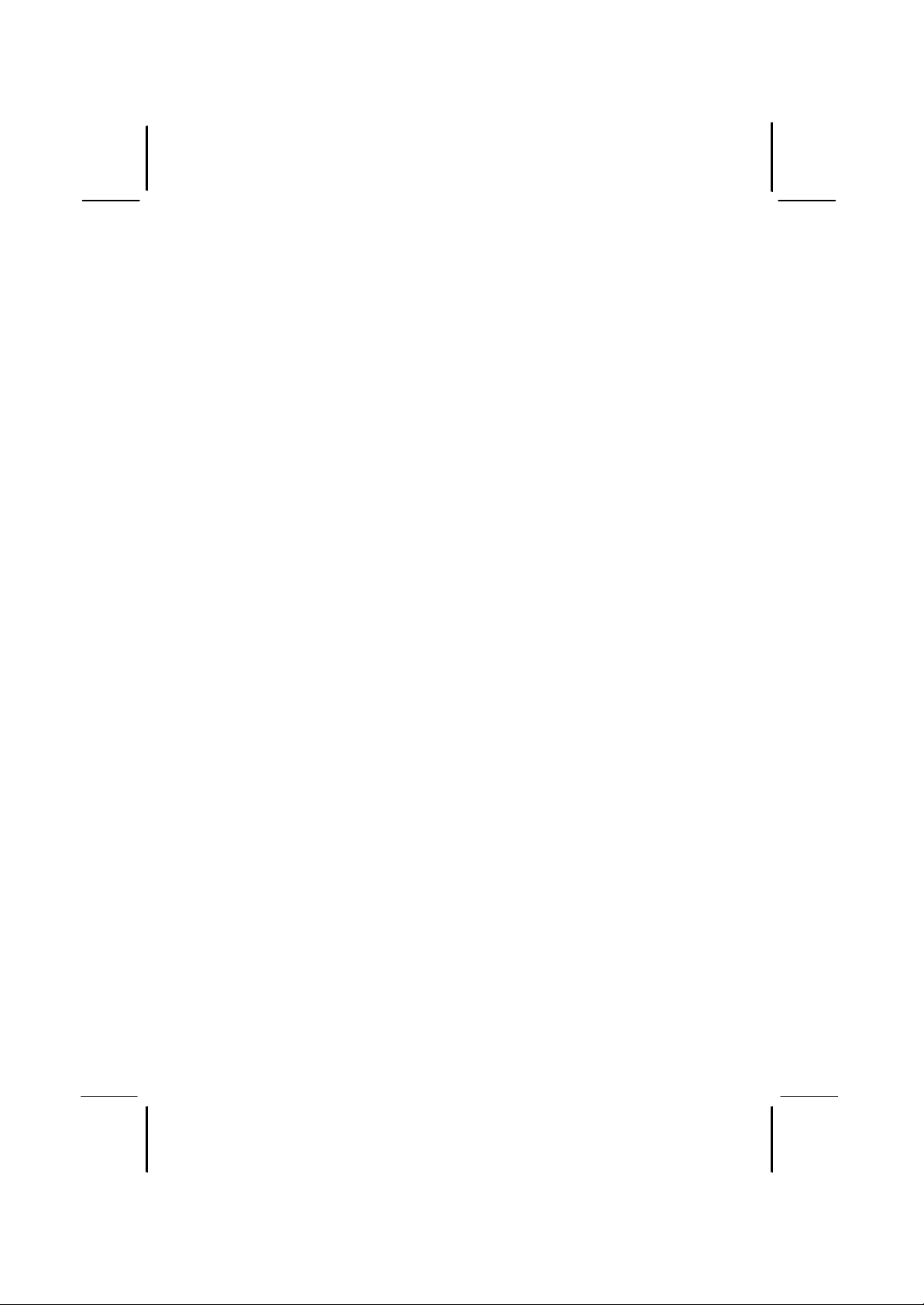
This publication, including all photographs, illustrations and
software, is protected under international copyright laws, with all
rights reserved. Neither this manual, nor any of the material
contained herein, may be reproduced without written consent of the
author.
The information in this document is subject to change without
notice. The manufacturer makes no representations or warranties
with respect to the contents hereof and specifically disclaims any
implied warranties of merchantability or fitness for any particular
purpose. Further, the manufacturer reserves the right to revise this
publication and to make changes from time to time in the content
hereof without obligation of the manufacturer to notify any person
of such revision or changes.
Trademarks
IBM, VGA, and PS/2 are registered trademarks of International
Business Machines.
Intel, Pentium/II/III, Pentium 4, Celeron and MMX are registered
trademarks of Intel Corporation.
Microsoft, MS-DOS and Windows 98/ME/NT/2000/XP are
registered trademarks of Microsoft Corporation.
PC-cillin is a registered trademark of Trend Micro Inc.
AMI is a registered trademark of American Megatrends Inc.
SiS is a trademark of Silicon Integrated System Corporation.
Other brands or product names in this manual are trademarks or the
properties of their respective owners and are acknowledged.
Copyright © 2003
All Rights Reserved
MS8188E Series, V1.3A
KM400/August 2003
Page 2
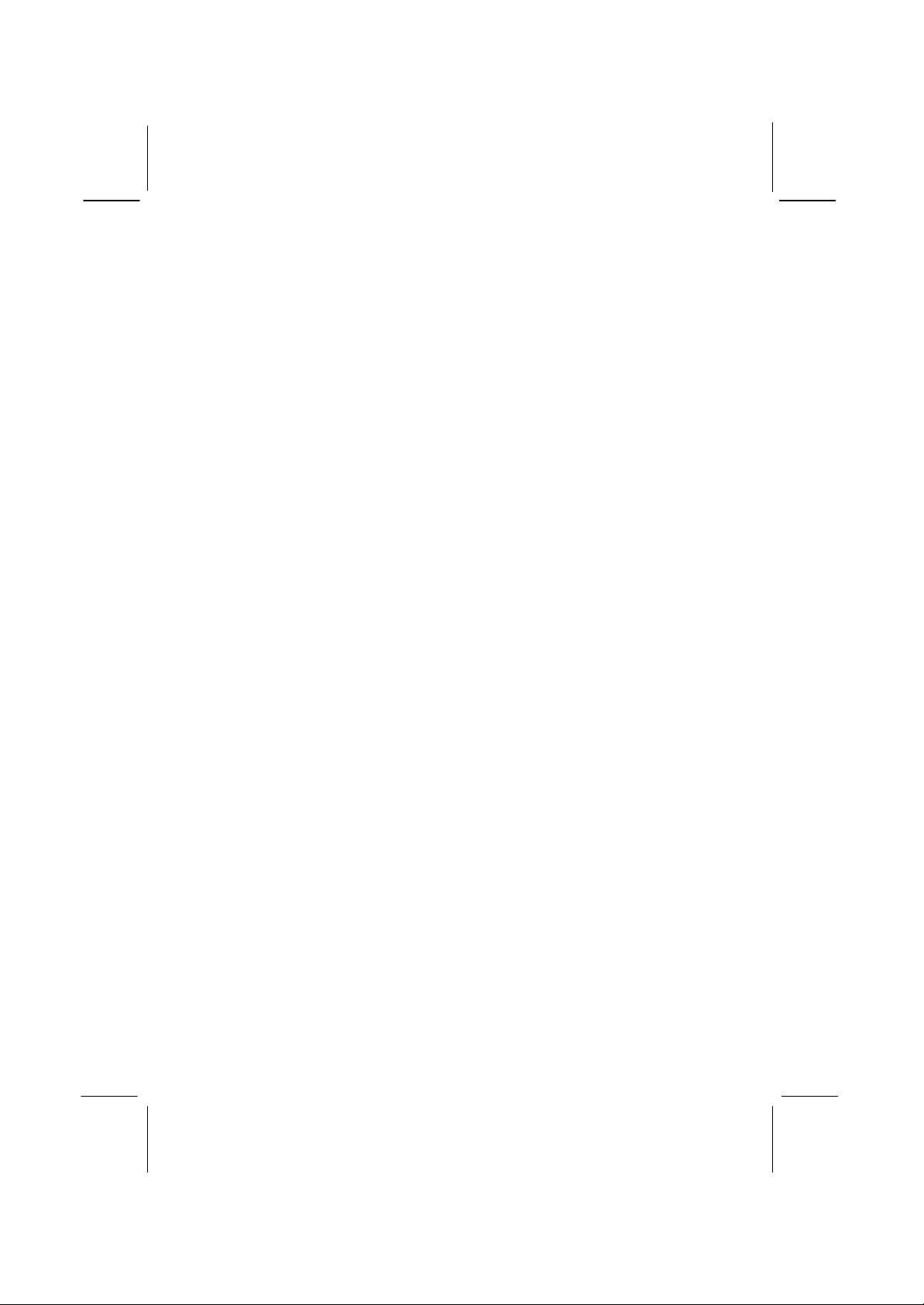
II
Table of Contents
Trademarks .............................................................................I
Chapter 1: Introduction ..........................................................1
Key Features ......................................................................2
Package Contents ...............................................................5
Static Electricity Precautions ...............................................6
Pre-Installation Inspection...................................................6
Chapter 2: Mainboard Installation......................................... 7
Mainboard Components......................................................8
I/O Ports............................................................................9
Installing the Porcessor.....................................................10
Installing Memory Modules ..............................................11
Jumper Settings ................................................................ 12
Install the Mainboard ........................................................13
Connecting Optional Devices............................................14
Install Other Devices........................................................ 16
Expansion Slots ............................................................... 18
Chapter 3: BIOS Setup Utility.............................................. 20
Introduction .....................................................................20
Running the Setup Utility...........…………………………...21
Standard CMOS Setup Page..............................................22
Advanced Setup Page ....................................................... 23
Power Management Setup Page......................................... 25
PCI/Plug and Play Setup Page...........................................27
Load Optimal Settings ......................................................28
Load Best Performance Settings ........................................ 28
Features Setup Page ..........................................................28
CPU PnP Setup Page ........................................................ 30
Hardware Monitor Page....................................................31
Change Password.............................................................31
Exit ..................................................................................32
Chapter 4: Software & Applications .....................................33
About the Software & CD -ROM ........................................33
Utility Software Reference................................................ 34
Page 3
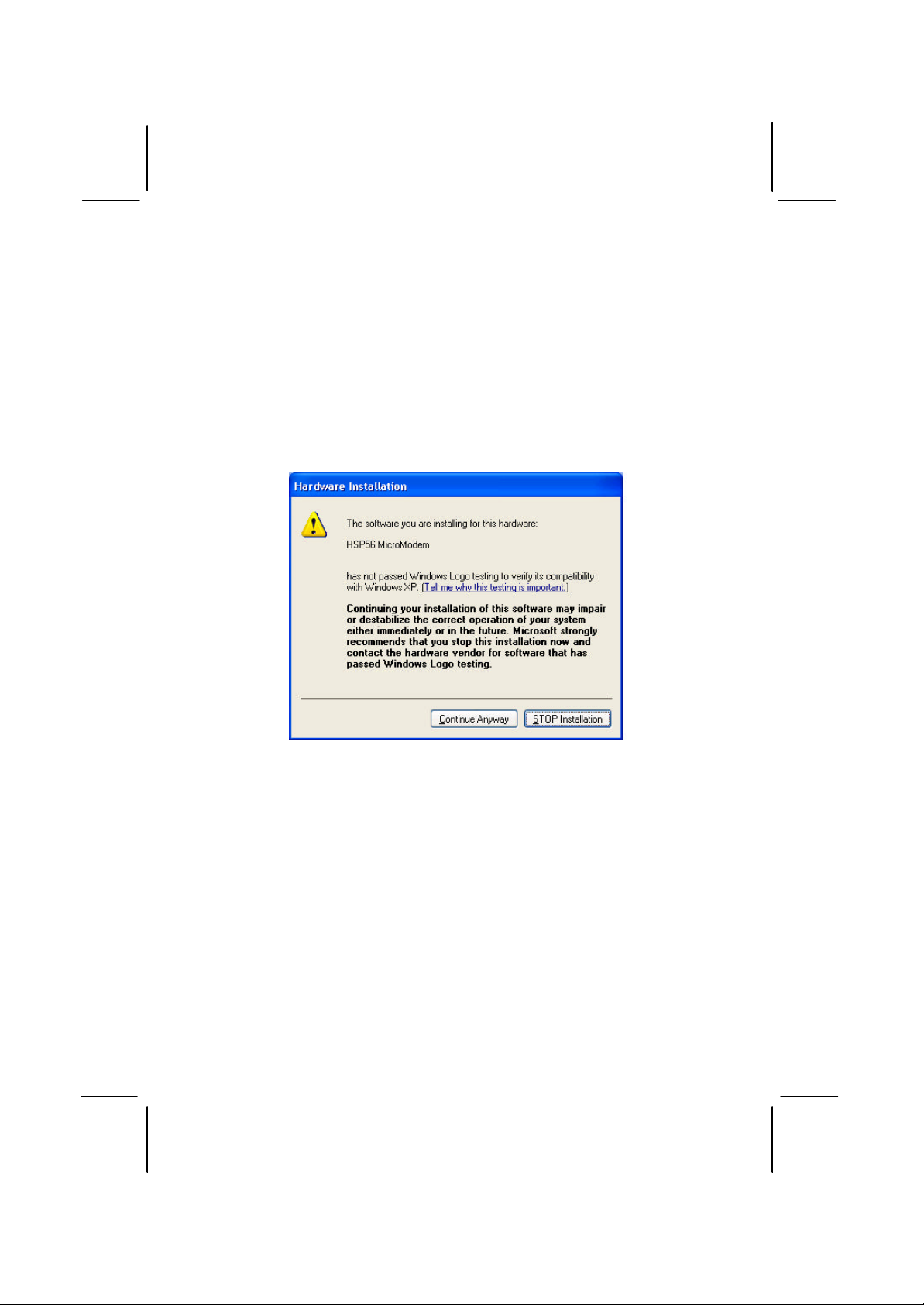
III
Notice:
1. Owing to Microsoft’s certifying schedule is various to every
supplier, we might have some drivers not certified yet by
Microsoft. Therefore, it might happen under Windows XP that
a dialogue box (shown as below) pop out warning you this
software has not passed Windows Logo testing to verify its
compatibility with Windows XP. Please rest assured that our
RD department has already tested and verified these drivers.
Just click the “Continue Anyway” button and go ahead the
installation.
2. USB 2.0 Driver Limitations:
2-1.The USB 2.0 driver only supports Windows XP and
Windows 2000 .
2-2.If you connect a USB 2.0 hub to the root hub, plugging
USB devices into this hub, the system might not successfully
execute certain USB devices’ connection because it could not
recognize these devices.
Page 4
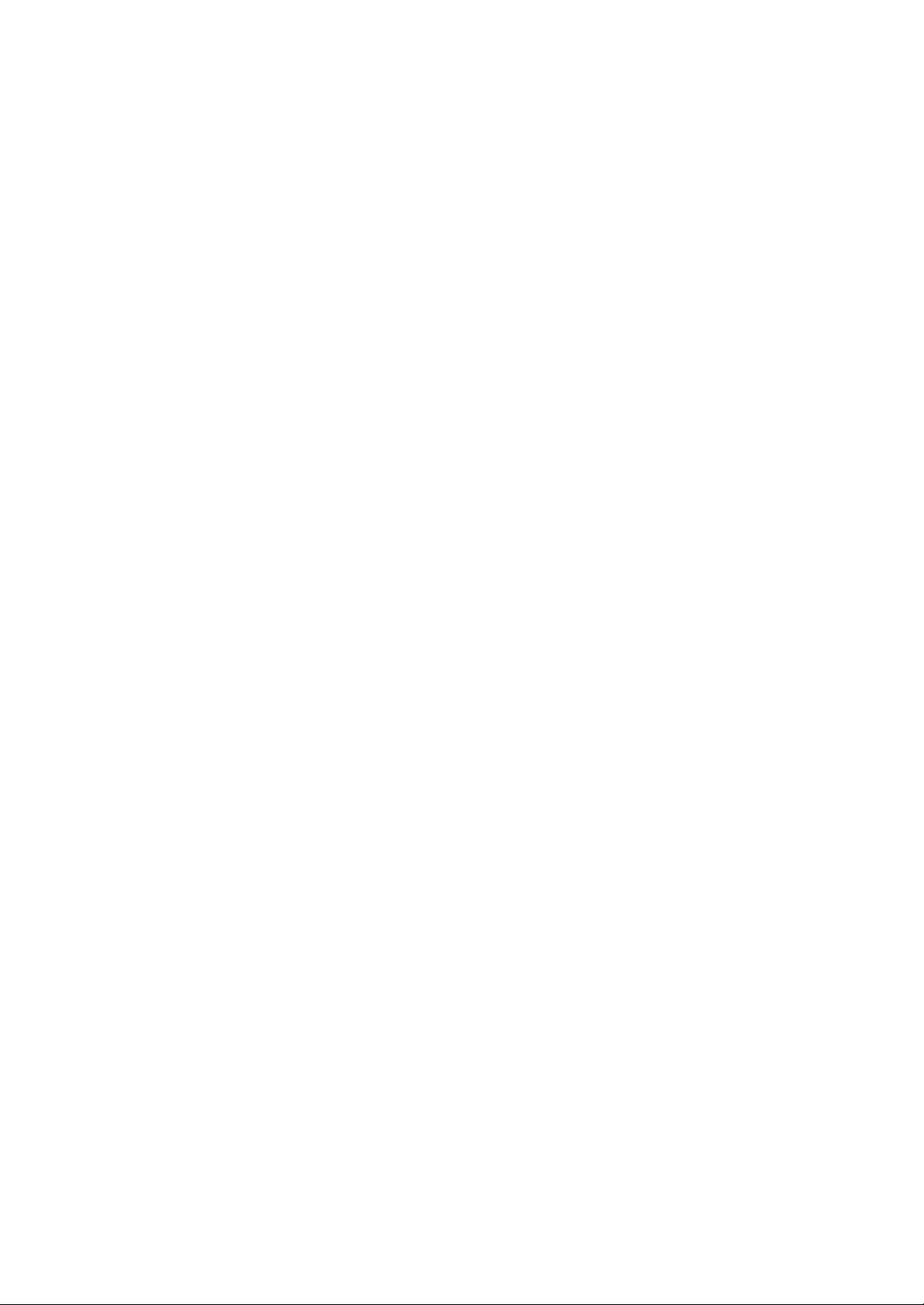
Page 5
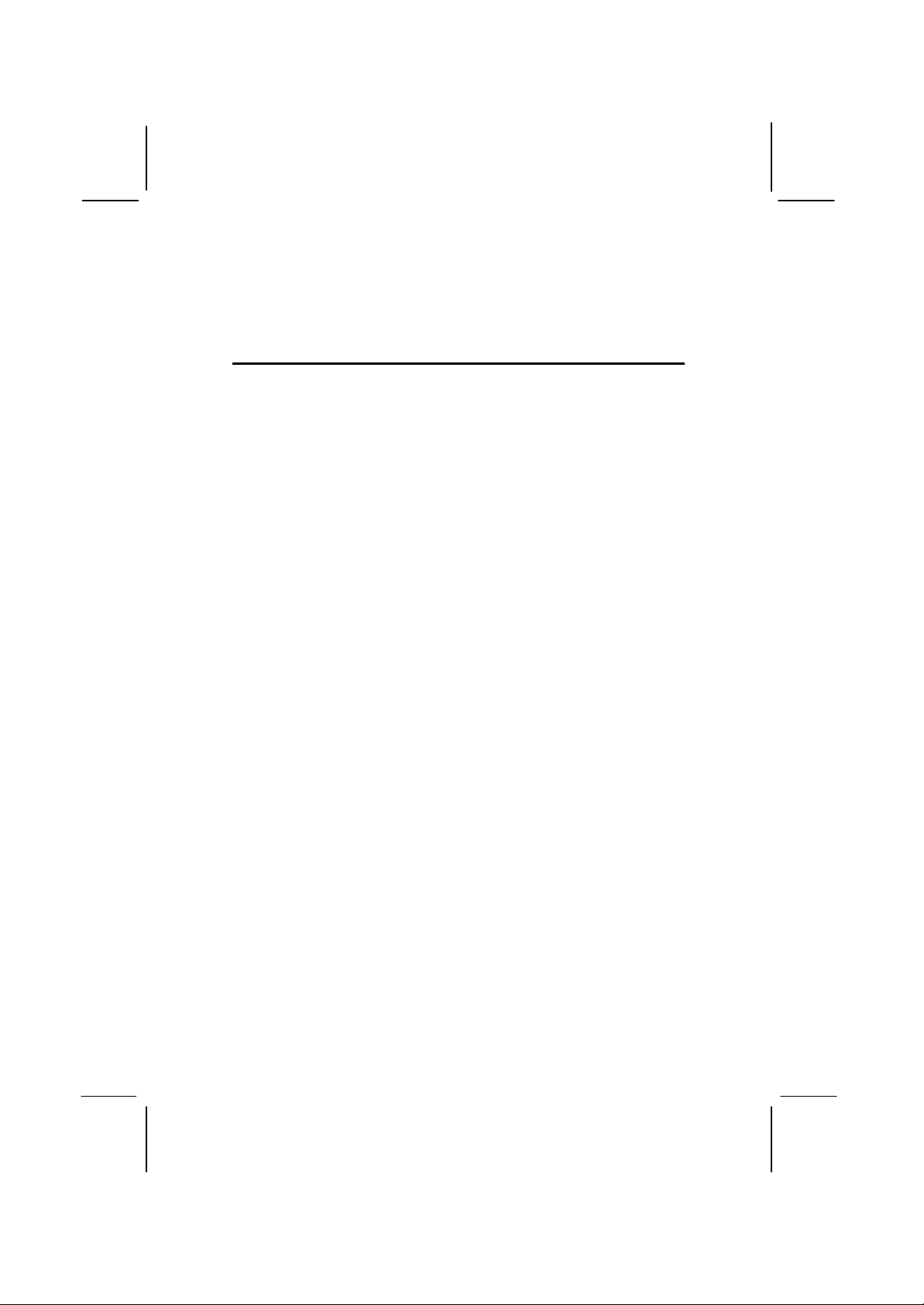
Chapter 1
Introduction
This mainboard has a Socket-462 processor socket for the AMD
K7 type of processors. You can install any of these processors on
this mainboard. This mainboard supports front-side bus speed of
166 MHz.
This mainboard integrates the VIA KM400 Northbridge along
with VT8235CE Southbridge chipsets that supports built -in AC97
Codec, 2 DDR333 modules up to 2GB system memory. This
mainboard has one CNR (Co mmunications and Networking Riser)
slot to support Audio and Modem application, two PCI slots and
the built-in 10BaseT/100BaseTX Network Interface (optional).
There is a full set of I/O ports including two PS/2 ports for mouse
and keyboard, one serial port, one VGA port, one parallel port and
maximum eight USB2.0 ports with SB VT8237, or maximum six
ports with SB VT8235CE (four back-panel USB ports and two
onboard connectors USB2/USB3 making four/two extra USB
ports by connecting the Extended Module to the mainboard).
This mainboard is a FLEX ATX size (230 x 200 mm) mainboard
that has power connectors for an ATX power supply.
Page 6

2
Key Features
This mainboard has the following key features:
Socket-462 Processor Support
♦ Supports AMD Athlon XP/Athlon/Duron processors
♦ Supports 166 MHz Front-Side Bus
Chipset
There are VIA KM400 Northbridge and VT8235CE
Southbridge in this chipset in accordance with an innovative and
scalable architecture with proven reliability and performance.
Northbridge Front-Side Bus DDR
KM400 166 MHz 166 MHz
Memory Support
♦ Two 184-pin DIMM sockets for DDR memory modules
♦ Support DDR 333 memory
♦ Maximum installed memory is 2GB
Expansion Slots
♦ One 8xAGP slot for AGP 2.0-compliant interface
♦ One CNR (Communications and Networking Riser) slot to
insert special riser cards with Audio/Modem functionality
♦ Two 32-bit PCI slots for PCI 2.2 -compliant bus interface
Onboard IDE channels
♦ Primary and Secondary PCI IDE channels
♦ Support for PIO (programmable input/output) modes
♦ Support for Mul tiword DMA modes
♦ Support for Bus Mastering and Ultra DMA ATA 100/133
modes
Power Supply and Power Management
♦ ATX power supply connector
♦ Meets ACPI 1.0b and APM 1.2 requirements, keyboard
power on/off
♦ Supports RTC Alarm, Wake On Modem, AC97 Wake-Up
and USB Wake -Up
Page 7
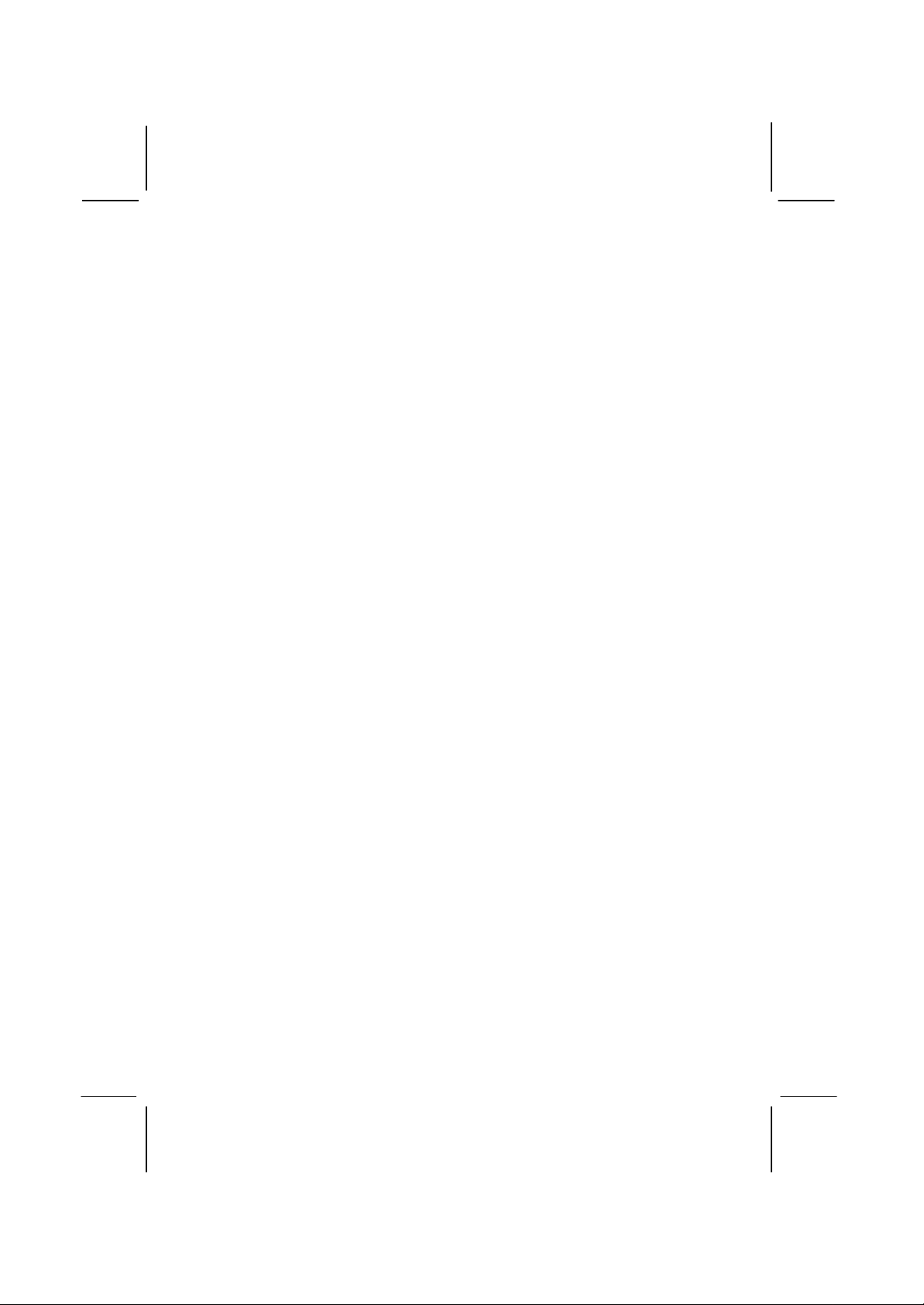
3
AC97 Audio Codec
♦ Compliant with AC’97 2.1 specification
♦ Three Audio Jacks – Line-Out, Line-In and Microphone-In
♦ Sound Blaster, Sound Blaster Pro Compatible
♦ Digital I/O compatible with consumer mode S/PDIF
♦ Advanced power management support
Onboard I/O Ports
The mainboard has a full set of I/O ports and connectors:
♦ Two PS/2 ports for mouse and keyboard
♦ One serial port
♦ One parallel port
♦ One VGA port
♦ Six USB2.0 ports (four back-panel USB ports and onboard
USB connectors USB2 making two extra USB ports
♦ Audio jacks for microphone, line-in and line-out
Hardware Monitoring
♦ Built-in hardware monitoring for CPU & System
temperatures, fan speeds and mainboard voltages.
Onboard Flash ROM
♦ Supports Plug and Play configuration of peripheral devices
and expansion cards
Built-in Ethernet LAN (optional)
♦ 10Base-TX/100Base-T Physical Layer Solution
♦ Dual Speed – 100/10 Mbps
♦ MII Interface to Ethernet Controller/Configuration & Status
♦ Auto Negotiation: 10/100, Full/Half Duplex
Meet All Applicable IEEE802.3, 10Base-T and 100Base-
♦
TX Standards
USB 2.0
♦ Compliant with Universal Serial Bus Specification
Revision 2.0
Page 8
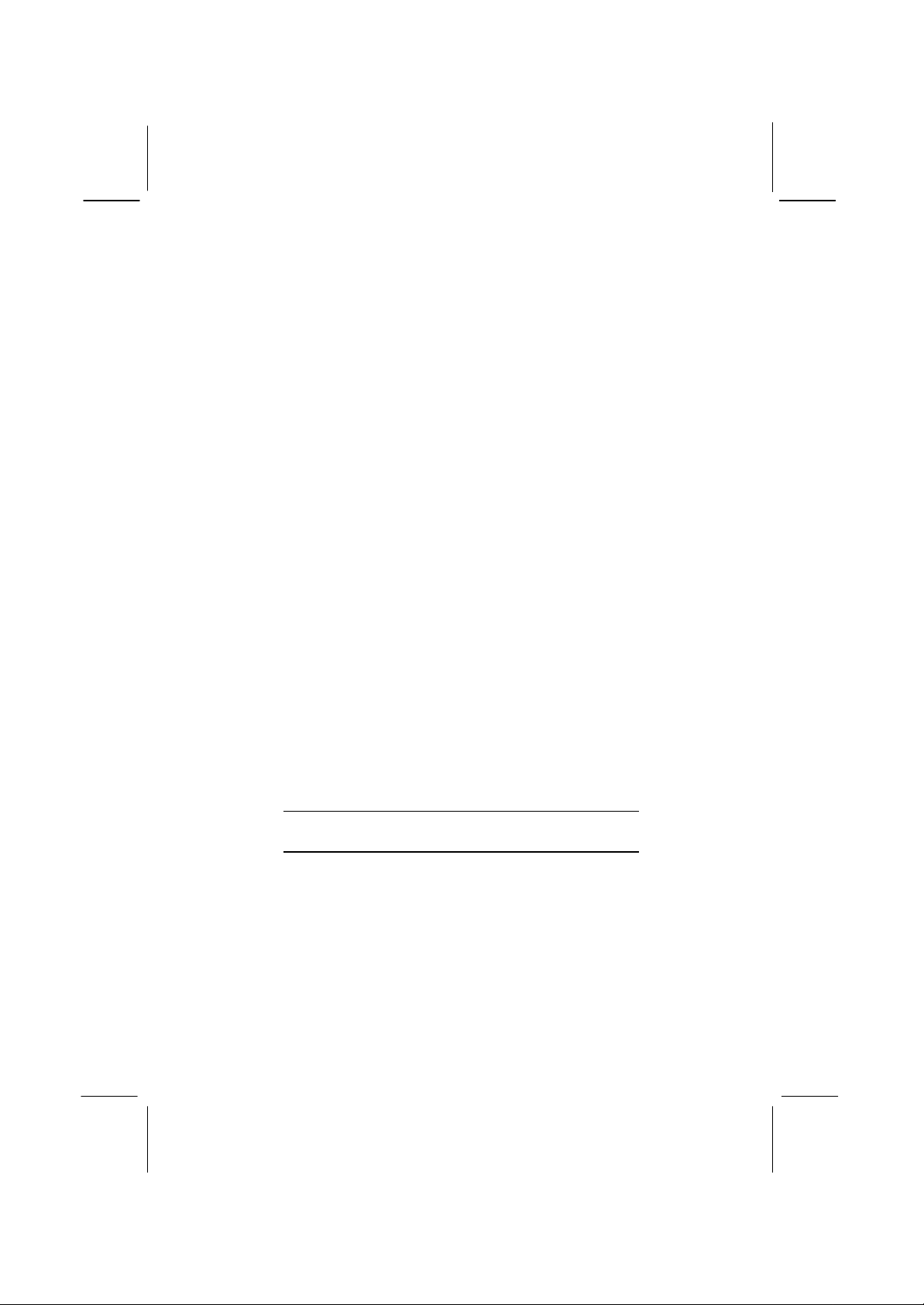
4
♦ Compliant with Intel’s Enhanced Host Controller
Interface Specification Revision 0.95
♦ Compliant with Universal Host Controller Interface
Specification Revision 1.1
PCI multi-function device consists of two UHCI Host
♦
Controller cores for full-/low-speed signaling and one
EHCI Host Controller core for high-speed signaling
♦ Root hub consists 4 downstream facing ports with
integrated physical layer transceivers shared by UHCI and
EHCI Host Controller
♦ Support PCI-Bus Power Management Interface
Specification release 1.1
♦ Legacy support for all downstream facing ports
Bundled Software
♦ PC-Cillin2002 provides automatic virus protection under
Windows 98/ME/NT/2000/XP
Adobe Acrobat Reader V5.0 is the software to help users
♦
read .PDF files.
Dimensions
♦ FLEX ATX form factor 230 x 200 mm
Note: Hardware specifications and software
items are subject to change without notification.
Page 9
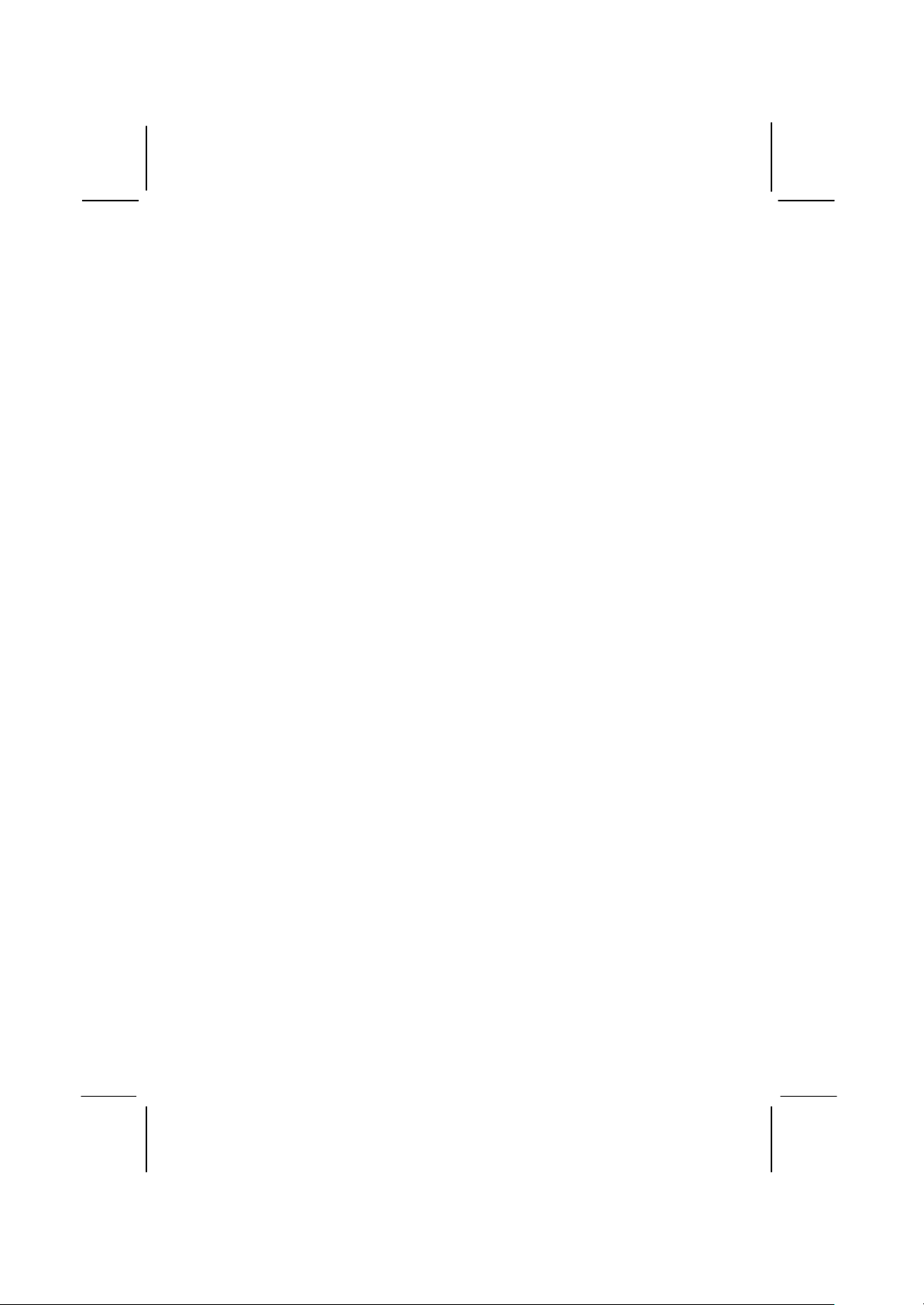
5
Package Contents
Your mainboard package contains the following items:
q The mainboard
q The User’s Manual
q One diskette drive ribbon cable (optional)
q One IDE drive ribbon cable
q Software support CD
Optional Accessories
You can purchase the following optional accessories for this
mainboard.
q Extended USB module
q CNR v.90 56K Fax/Modem card
q Card Reader (You can buy your own Card Reader from the
third party, but please contact your local Card Reader vendor
on any issues of the specification and compatibility.)
Page 10
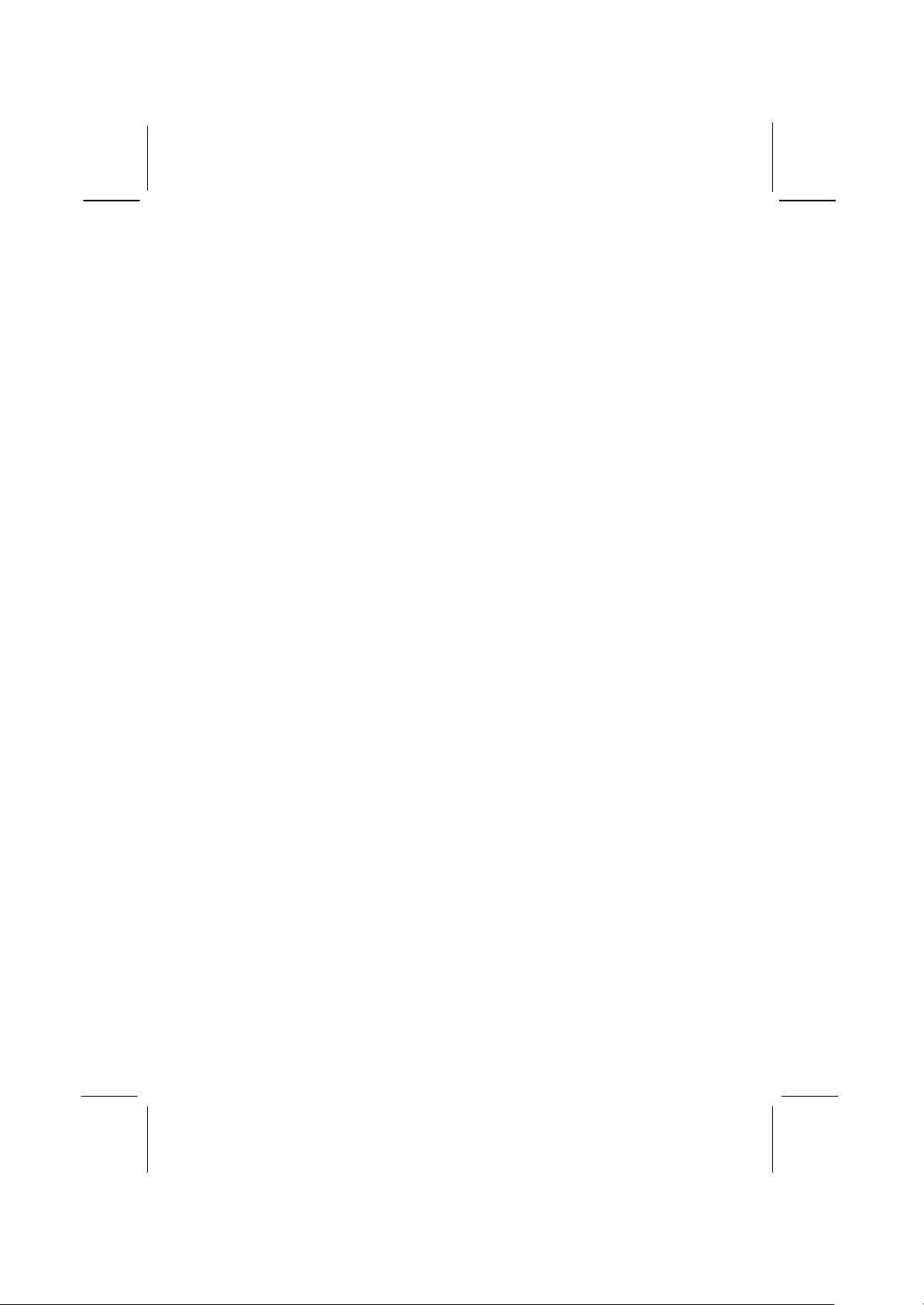
6
Static Electricity Precautions
Static electricity could damage components on this mainboard.
Take the following precautions while unpacking this mainboard
and installing it in a system.
1. Don’t take this mainboard and components out of their original
static-proof package until you are ready to install them.
2. While installing, please wear a grounded wrist strap if possible.
If you don’t have a wrist strap, discharge static electricity by
touching the bare metal of the system chassis.
3. Carefully hold this mainboard by its edges. Do not touch those
components unless it is absolutely necessary. Put this
mainboard on the top of static-protection package with
component side facing up while installing.
Pre-Installation Inspection
1. Inspect this mainboard whether there are any damages to
components and connectors on the board.
2. If you suspect this mainboard has been damaged, do not
connect power to the system. Contact your mainboard vendor
about those damages.
Page 11

Chapter 2
Mainboard Installation
To install this mainboard in a system, please follow the instructions
in this chapter:
q Identify the mainboard components
q Install a CPU
q Install one or more system memory modules
q Verify that all jumpers or switches are set correctly
q
Install the mainboard in a system chassis (case)
q Connect any extension brackets or cables to connectors on the
mainboard
q Install any peripheral devices and make the appropriate
connections to connectors on the mainboard
Note:
1. Before installing this mainboard, make sure jumper
CLEAR_CMOS1 is under Normal setting. See this chapter for
information about locating CLEAR_CMOS1 and the setting
options.
2. Never connect power to the system during installation;
otherwise, it may damage the mainboard.
Page 12
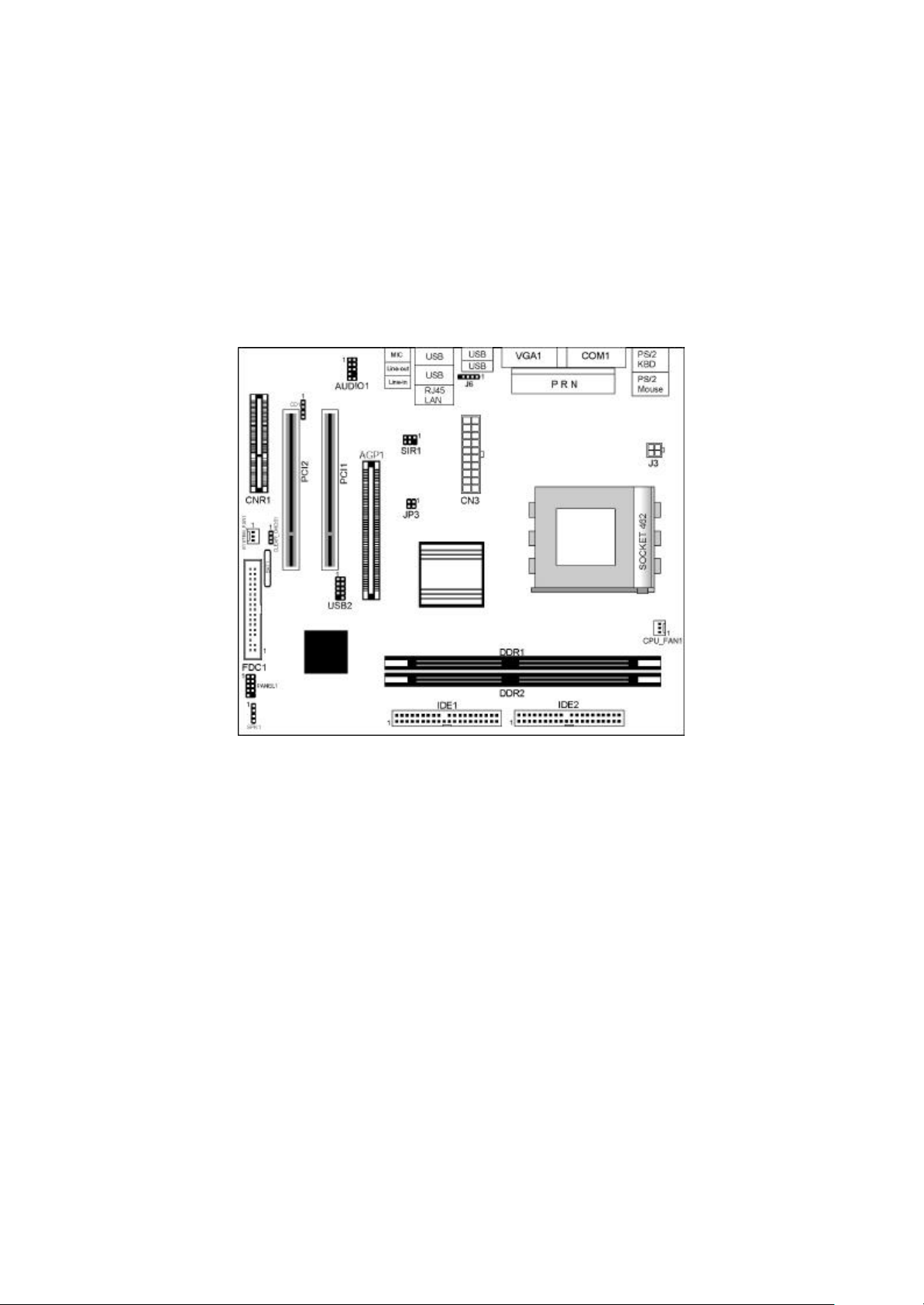
8
Mainboard Components
Identify major components on the mainboard via this diagram
underneath.
Note: Any jumpers on your mainboard not appearing in the
illustration above are for testing only.
Page 13

9
I/O Ports
(optional)
(shared
The illustration below shows a side view of the built-in I/O ports
on the mainboard.
with J6)
PS/2 Mouse
PS/2 Keyboard
Parallel Port
(PRN)
COM1
LAN Port
(optional)
USB Ports
Audio Ports
Use the upper PS/2 port to connect a PS/2
pointing device.
Use the lower PS/2 port to connect a PS/2
keyboard.
Use the Parallel port (PRN) to connect
printers or other parallel communications
devices.
Use the COM port to connect serial devices
such as mice or fax/modems. COM1 is
identified by the system as COM1/3.
Connect an RJ-45 jack to the LAN port to
connect your computer to the Network.
Use the USB ports to connect USB devices.
Note: The lower USB port located beside the
VGA port is shared with the J6 connector.
Use the three audio ports to connect audio
devices. The first jack is for stereo Line-In
signal. The second jack is for stereo LineOut signal. The third jack is for Microphone.
Page 14

10
Socket-462
Pin 1
1
Installing the Processor
This mainboard has a Socket 462 processor socket. When choosing
a processor, consider the performance requirements of the system.
Performance is based on the processor design, the clock speed and
system bus frequency of the processor, and the qua ntity of internal
cache memory and external cache memory.
CPU Installation Procedure
Follow these instructions to install the CPU:
CPU_FAN1
1. Unhook the locking lever of the CPU socket. Pull
the locking lever away from the socket and raising
it to the upright position.
2. Match the pin1 corner marked as the beveled edge
on the CPU with the pin1 corner on the socket.
Insert the CPU into the socket. Do not use force.
3. Push the locking lever down and hook it under the
latch on the edge of socket.
4. Apply thermal grease to the top of the CPU.
5. Install the cooling fan/heatsink unit onto the CPU,
and secure them all onto the socket base.
6. Plug the CPU fan power cable into the CPU fan
connector (CPU_FAN1) on the mainboard.
Page 15

11
Installing Memory Modules
DDR1
This mainboard accommo dates two 184-pin 2.5V unbuffered
Double Data Rate SDRAM (DDR SDRAM) Dual Inline Memory
Module (DIMM) sockets, and supports up to 2.0 GB of DDR333
SDRAM.
DDR SDRAM is a type of SDRAM that supports data transfers on
both edges of each clock cycle (the ri sing and falling edges),
effectively doubling the memory chip’s data throughput. DDR
DIMMs can synchronously work with 100MHz, 133MHz or
166MHz memory bus.
DDR SDRAM provides 1.6 GB/s or 2.1 GB/s data transfer rate
depending on whether the bus is 100MHz, 133MHz or 166MHz.
DDR SDRAM uses additional power and ground lines and requires
184-pin 2.5V unbuffered DIMM module.
DDR2
Installation Procedure
These modules can be installed with up to 2 GB system memory.
Following these steps to install the memory module.
1. Push down the latches on both sides of the DIMM
socket.
2. Align the memory module with the socket. There is
a notch on the DIMM socket that you can install the
DIMM module in the correct direction. Match the
Page 16

12
CLEAR_CMOS1
1
1
JP3
cutout on the DIMM module with the notch on the
DIMM socket.
3. Install the DIMM module into the socket and press
it firmly down until it is seated correctly. The
socket latches are levered upwards and latch on to
the edges of the DIMM.
4. Install any remaining DIMM modules.
Jumper Settings
Using a jumper cap to connect two pins is SHORT, removing it
from these pins, OPEN.
Jumper CLEAR_CMOS1: Clear CMOS Memory
Use this jumper to clear the contents of the CMOS memory. You
may need to clear the CMOS memory if the settings in the Setup
Utility are incorrect and prevent your mainboard from operating.
To clear the CMOS memory, disconnect all the power cables from
the mainboard and then move the jumper cap into the CLEAR
setting for a few seconds.
Function Jumper Setting
Clear CMOS Short Pins 2-3
Normal Mode Short Pins 1-2
Page 17

13
Jumper JP3: CPU Clock Selector
CN3
1
PANEL1
SYS_ FAN1
1
This jumper selects the processor clock frequency.
CPU Clock Pins 1-2 Pins 3-4
133 MHz Off Off
166 MHz Off On
100 MHz On Off
200 MHz On On
Install the Mainboard
Install the mainboard in a system chassis (case). The board is a
FLEX ATX size mainboard. You can install this mainboard in an
ATX case. Ensure your case has an I/O cover plate that matches
the ports on this mainboard.
Install the mainboard in a case. Follow the instructions of the case
manufacturer to use the hardware and internal mounting points on
the chassis.
J3
Connect the power connector from the power supply to the CN3
connector on the mainboard. J3 is the CPU Vcore power connector.
If there is a cooling fan installed in the system chassis, connect the
cable from the cooling fan to the SYS_FAN1 fan power connector
on the mainboard.
Connect the case switches and indicator LEDs to the PANEL1
connector.
Pin Signal Pin Signal
Page 18

14
SPK1
1
1
AUDIO1
1
J6
1
USB2
1
1 HD_LED_P 2 FP PWR/SLP
3 HD_LED_N 4 FP PWR/SLP
5 RESET_SW_N 6 POWER_SW_P
7 RESET_SW_P 8 POWER_SW_N
9 RSVD_DNU 10 KEY
Connecting Optional Devices
Refer to the following for information on connecting the
mainboard’s optional devices:
SIR1
SPK1: Speaker Connector
Connect the cable from the PC speaker to the SPK1 connector on
the mainboard.
Pin Signal Pin Signal
1 SPKR 2 NC
3 GND 4 +5V
AUDIO1: Front Panel Audio Connector
This header allows the user to install auxiliary front-oriented
microphone and line-out ports for easier access.
Here is a list of AUDIO1 connector pin assignment.
Pin Signal Pin Signal
1 AUD_MIC 2 AUD_GND
3 AUD_MIC_BIAS 4 AUD_VCC
5 AUD_FPOUT_R 6 AUD_RET_R
7 HP_ON 8 KEY
9 AUD_FPOUT_L 10 AUD_RET_L
Page 19

15
USB2: Front panel USB Connector
The mainboard has USB ports installed on the rear edge I/O port
array. Additionally, some computer cases have USB ports at the
front of the case. If you have this kind of case, use auxiliary USB
connector USB2 to connect the front-mounted ports to the
mainboard.
Pin Signal Pin Signal
1 VERG_FP_USBPWR0 2 VERG_FP_USBPWR0
3 USB_FP_P0- 4 USB_FP_P15 USB_FP_P0+ 6 USB_FP_P1+
7 GROUND 8 GROUND
9 KEY 10 USB_FP_OC0
1. Locate the USB2 connector on the mainboard.
2. Plug the bracket cable onto the USB2 connector.
3. Remove a slot cover from one of the expansion slots on the
system chassis. Install an extension bracket in the opening.
Secure the extension bracket to the chassis with a screw.
J6: USB Card Reader Connector (optional)
This connector is for connecting internal USB card reade r. You can
use a card reader to read or transfer files and digital images to your
computer.
Pin Signal Pin Signal
1 VCC 2 USB3 USB+ 4 GND
5 KEY
The J6 is shared with one of the USB ports of the I/O back
panel. The USB port is located beside the VGA port
connectors. See “I/O Ports” for more information.
Please check the pin assignment of the cable and the USB
header on the mainboard. Make sure the pin assignment
will match before plugging in. Any incorrect usage may
cause unexpected damage to the system. The vendor won’t
be responsible for any incidental or consequential damage
arising from the usage or misusage of the purchased
product.
Page 20

16
1
IDE2
IDE1
1
FDC1
1
SIR1: Infrared Port
The infrared port allows the wireless exchange of information
between your computer and similarly equipped devices such as
printers, laptops, Personal Digital Assistants (PDAs), and other
computers.
Pin Signal Pin Signal
1 NC 2 KEY
3 +5V 4 GND
5 IRTX 6 IRRX
1. Locate the infrared port SIR1 connector on the mainboard.
2. If you are adding an infrared port, connect the ribbon cable
from the port to the IR1 connector and then secure the port to
an appropriate place in your system chassis.
Install Other Devices
Install and connect other devices in the system as steps below.
Floppy Disk Drive
The mainboard ships with a floppy disk drive cable that can
support one or two drives. Drives can be 3.5” or 5.25” wide, with
capacities of 360K, 720K, 1.2MB, 1.44MB, or 2.88MB.
Install your drives and connect power from the system power
supply. Use the cable provided to connect the drives to the floppy
disk drive connector FDC1.
Page 21

17
IDE Devices
CD1
1
IDE devices include hard disk drives, high-density diskette drives,
and CD-ROM or DVD-ROM drives, among others.
The mainboard ships with an IDE cable that can support one or two
IDE devices. If you connect two devices to a single cable, you
must configure one of the drives as Master and one of the drives as
Slave. The documentation of the IDE device will tell you how to
configure the device as a Master or Slave device. The Master
device connects to the end of the cable.
Install the device(s) and connect power from the system power
supply. Use the cable provided to connect the device(s) to the
Primary IDE channel connector IDE1 on the mainboard.
If you want to install more IDE devices, you can purchase a second
IDE cable and connect one or two devices to the Secondary IDE
channel connector IDE2 on the mainboard. If you have two
devices on the cable, one must be Master and one must be Slave.
Internal Sound Connections
If you have installed a CD-ROM drive or DVD-ROM drive, you
can connect the drive audio cable to the onboard sound system.
When you first start up your system, the BIOS should
automatically detect your CD-ROM/DVD drive. If it doesn’t, enter
the Setup Utility and configure the CD -ROM/DVD drive that you
have installed. On the mainboard, locate the 4-pin connector CD1.
Page 22

18
PCI2 PC1
CNR1
AGP1
PCI1
Pin Signal
1 CD IN L
2 GND
3 GND
4 CD IN R
Expansion Slots
This mainboard has one AGP, one CNR and two 32-bit PCI slots.
Follow the steps below to install an AGP/CNR/PCI expansion card.
1. Locate the AGP, PCI or CNR slot on the mainboard.
2. Remove the slot cover from the system chassis.
3. Insert the expansion card edge connector into the slot and press
it firmly down until fully inserted.
4. Secure the expansion card bracket in the system chassis with a
screw.
PCI (Peripheral Components Interconnect) Slots
You can install the 32-bit PCI interface expansion cards in the slots.
AGP (Accelerated Graphics Port) Slot
You can install a graphics adapter supporting 8xAGP specification
in the AGP slot. This slot has one 8xAGP edge connector.
CNR (Communications Networking Riser) Slot
The CNR (Communications Networking Riser) slot is an industry
standard slot that allows for the installation of a special audio/
modem riser card. Different territories have different regulations
Page 23

19
regarding the specifications of a modem card. You can purchase an
approved CNR card in your area and install it directly into the
CNR slot.
Page 24

Chapter 3
BIOS Setup Utility
Introduction
The BIOS Setup Utility records settings and information about
your computer such as the date and time, the kind of hardware
installed, and various configuration settings. Your computer uses
this information to initialize all the components when booting up
and functions as the basis for coordination between system
components.
If the Setup Utility configuration is incorrect, it may cause the
system to malfunction. It can even stop your computer from
booting properly. If this happens, you can use the clear CMOS
jumper to clear the CMOS memory used to store the configuration
information.
You can run the setup utility and manually make changes to the
configuration. You might need to do this to configure some of the
hardware that you install on or connect to the mainboard, such as
the CPU, system memory, disk drives, etc.
Page 25

21
Running the Setup Utility
Each time your computer starts, before the operating system loads,
a message appears on the screen that prompts you to “Hit <DEL>
if you want to run SETUP ”. When you see this message, press the
Delete key and the Main menu page of the Setup Utility appears on
your monitor.
AMIBIOS SIMPLE SETUP UTILITY – VERSION 1.21.13
(C) 2000 American Megatrends, Inc. All Rights Re served
Standard CMOS Setup
Advanced Setup
Power Management Setup
PCI / Plug and Play Setup
Load Optimal Settings
Load Best Performance Settings
Esc : Quit ↑ ↓ ← →: Select Item (Shift)F2 : Change Color F5 : Old Values
F6 : Optimal values F7 : Best performance values F10 : Save&Exit
Features Setup
CPU PnP Setup
Hardware Monitor
Change Password
Exit
Standards COMOS setup for changing time, date, hard disk type, etc.
You can use the cursor arrow keys to highlight any of the options
on the main menu page. Press Enter to select the highlighted
option. To leave the setup utility, press the Escape key. To cycle
through the Setup Utility’s optional color schemes hold down the
Shift key and pr ess F2.
Some of the options on the main menu page lead to tables of items
with installed values. In these pages, use the cursor arrow keys to
highlight the items, and then use the PgUp and PgDn keys to cycle
through the alternate values for each of the ite ms. Other options on
the main menu page lead to dialog boxes requiring you to answer
Yes or No by hitting the Y or N keys.
If you have already made changes to the setup utility, press F10 to
save those changes and exit the utility. Press F5 to reset the
changes to the original values. Press F6 to install the setup utility
with a set of default values. Press F7 to install the setup utility with
a set of high-performance values.
Page 26

22
On
Standard CMOS Setup Page
This page sets up basic information such as the date, the time, the
IDE devices, and the diskette drives. If you press the F3 key, the
system will automatically detect and configure the hard disks on
the IDE channels.
AMIBIOS SETUP – STANDARD CMOS SETUP
(C) 2000 American Megatrends, Inc. All Rights Reserved
Date (mm/dd/yy) : Wed Aug 20, 2003
Time (hh/mm/ss) : 10:54:38
LBA Blk PIO 32Bit
Type Size Cyln Head WPcom Sec Mode Mode Mode Mode
Pri Master : Auto On
Pri Slave : Auto On
Sec Master : Auto
Sec Slave : Auto On
Floppy Drive A : 1.44 MB 3 1/2
Floppy Drive B : Not Installed
Month : Jan – Dec ESC : Exit
Day : 01 – 31 ↑↓ : Select Item
Year : 1901 – 2099 PU/PD/+/- : Modify
(Shift)F2 : Color
F3 : Detect All HDD
Date & Time Use these items to set the system date and time
Pri Master
Pri Slave
Sec Master
Sec Slave
Use these items to configure devices connected
to the Primary and Secondary IDE channels.
To configure an IDE hard disk drive, choose
Auto. If the Auto setting fails to find a hard
disk drive, set it to User, and then fill in the
hard disk characteristics (Size, Cyls, etc.)
manually. If you have a CD-ROM drive, select
the setting CDROM. If you have an ATAPI
device with removable media (e.g. a ZIP drive
or an LS-120) select Floptical.
Floppy Drive A
Floppy Drive B
Use these items to set the size and capacity of
the floppy diskette drive(s) installed in the
system.
Page 27

23
Advanced Setup Page
This page sets up more advanced information about your system.
Take care of this page with more caution. Any changes can affect
the operation of your computer.
AMIBIOS SETUP – ADVANCED SETUP
↑↓←→
: Select Item
(C) 2000 American Megatrends, Inc. All Rights Reserved
Quick Boot Enabled
1st Boot Device IDE-0
2nd Boot Device Floppy
3rd Boot Device CD/DVD -0
Try Other Boot Devices Yes
S.M.A.R.T. for Hard Disks Disabled
BootUp Num -Lock On
Floppy Drive Swap Disabled
Floppy Drive Seek Disabled
Password Check Setup
Boot To OS/2 > 64MB No
L2 Cache Enabled
System BIOS Cacheable Enabled
Graphic Win Size 64MB
SDRAM Timing by SPD Disabled
SDRAM CAS# Latency 2.5
SDRAM Bank Interleave 2-Way
Auto Detect DIMM/PCI Clk Enabled
Spread Spectrum Disabled
ESC : Quit
F1 : Help PU/PD/+/ - : Modify
F5 : Old Values (Shift)F2 : Color
F6 : Load BIOS Defaults
F7 : Load Setup Defaults
Quick Boot If you enable this item, the system starts
up more quickly be elimination some of
the power on test routines.
1st Boot Device
2nd Boot Device
3rd Boot Device
Try Other Boot
Device
Use these items to determine the device
order the computer uses to look for an
operating system to load at start-up time.
If you enable this item, the system will
also search for other boot devices if it
fails to find an operating system from the
first two locations.
S.M.A.R.T. for Hard
Disks
Enable this item if any IDE hard disks
support the S.M.A.R.T. (Self Monitoring, Analysis and Reporting
Technology) feature.
Page 28

24
BootUp Num-Lock This item determines if the Num Lock
key is active or inactive at system startup time.
Floppy Drive Swap If you have two diskette drives installed
and you enable this item, drive A
becomes drive B and drive B becomes
drive A.
Floppy Drive Seek If you enable this item, your system will
check all floppy disk drives at start up.
Disable this item unless you are using an
old 360KB drive.
Password Check If you have entered a password for the
system, use this item to determine, if the
password is required to enter the Setup
Utility (Setup) or required both at start-
up and to enter the Setup Utility
(Always).
Boot to OS/2 > 64MB Enable this item if you are booting the
OS/2 operating system and you have
more than 64MB of system memory
installed.
L2 Cache Leave these items enabled since all the
processors that can be installed on this
board have internal L2 cache memory.
System BIOS
Cacheable
If you enable this item, a segment of the
system BIOS will be copied to main
memory for faster execution.
Graphic Win Size This item defines the size of aperture if
you use a graphic adapter.
SDRAM Timing by
SPD
This item enables or disables the
SDRAM timing defined by the Serial
Presence Detect electrical.
Page 29

25
Disabled
Power Mana gement Setup Page
This page sets some of the parameters for system power
management operation.
SDRAM CAS#
Latency
This item determines the operation of
SDRAM memory CAS (column address
strobe). It is recommended that you leave
this item at the default value. The 2T
setting requires faster memory that
specifically supports this mode.
SDRAM Bank
Interleave
Enable this item to increase SDRAM
memory speed. When enabled, separate
memory banks are set for odd and even
addresses, and upcoming byte of
memory is accessible while refreshing
the current byte.
Auto detect
DIMM/PCI Clk
When this item is enabled, BIOS will
disable the clock signal of free
DIMM/PCI slots.
Spread Spectrum If you enable spread spectrum, it can
significantly reduce the EMI(ElectroMagnetic Interference) generated by the
system.
AMIBIOS SETUP – POWER MANAGEMENT SETUP
(C) 2000 American Megatrends, Inc. All Rights Reserved
Power Management Enabled
Suspend Time out Disabled
Resume On RTC Alarm
RTC Alarm Date 15
RTC Alarm Hour 12
RTC Alarm Minute 30
RTC Alarm Second 30
LAN/Ring Power On Disabled
Keyboard Power On Disabled
Wake-Up Key Any Key
Wake -Up Password N/A
ACPI Aware O/S Yes
ESC : Quit
F1 : Help PU/PD/+/ - : Modify
F5 : Old Values (Shift)F2 : Color
F6 : Load BIOS Defaults
F7 : Load Setup Defaults
↑↓←→
: Select Item
Page 30

26
password
ACPI Aware O/S Enable this item if you are using an O/S that
Power
Management
Suspend Time Out This sets the timeout for Suspend mode in
Resume On RTC
Alarm Date / Hour /
Minute / Second
LAN/Ring Power
On
Keyboard Power
On
Wake up key
Wake up
supports ACPI function such as Windows
98/ME /2000.
Use this item to select a power management
scheme. Both APM and ACPI are supported.
minutes. If the time selected passes without
any system activity, the computer will enter
power-saving Suspend mode.
The system can be turned off with a software
command. If you enable this item, the system
can automatically resume at a fixed time
based on the system’s RTC (realtime clock).
Use the items below this one to set the date
and time of the wake -up alarm. You must use
an ATX power supply in order to use this
feature.
The system can be turned off with a software
command. If you enable this item, the system
can automatically resume if there is an
incoming call on the Modem. You must use
an ATX power supply in order to use this
feature.
If you enable this item, system can
automatically resume by pressing hot keys on
the keyboard or typing in the password. You
must enable the Keyboard Power On jumper
and use an ATX power supply in order to use
this feature.
Page 31

27
PCI / Plug and Play Setup Page
This page sets some of the parameters for devices installed on the
PCI bus and devi ces that use the system plug and play capability.
AMIBIOS SETUP – PCI / PLUG AND PLAY SETUP
(C) 2000 American Megatrends, Inc. All Rights Reserved
Primary Graphics Adapter PCI
Allocate IRQ to PCI VGA Yes
PCI IDE BusMaster Disabled
Share Memory
Size
This item lets you allocate a portion of the
main memory for the onboard VGA display
application with 8/16/32MB options.
Primary Graphics
Adapter
This item indicates if the primary graphics
adapter uses the PCI or the AGP bus. The
default PCI setting still lets the onboard
display wo rk and allows the use of a second
display card installed in a PCI slot.
Allocate IRQ to
PCI VGA
If this item is enabled, an IRQ will be
assigned to the PCI VGA graphics system.
You set this value to No to free up an IRQ.
PCI IDE BusMaster This item enables or disables the DMA under
DOS mode. We recommend you to leave this
item at the default value.
Share Memory Size 32MB
ESC : Quit
F1 : Help PU/PD/+/ - : Modify
F5 : Old Values (Shift)F2 : Color
F6 : Load BIOS Defaults
F7 : Load Setup Defaults
↑↓←→
: Select Item
Page 32

28
Load Optimal Settings
Disabled
7
d
If you select this item and press Enter a dialog box appears. If you
press Y, and then Enter, the Setup Utility loads a set of fail-safe
default values. These default values are not very demanding and
they should allow your system to function with most kinds of
hardware and memory chips.
Note: It is highly recommended that users enter this option to
load optimal values for accessing the best performance.
Load Best Performance Settings
If you select this item and press Enter a dialog box appears. If you
press Y, and then Enter, the Setup Utility loads a set of best -
performance default values. These default values are quite
demanding and your system might not function properly if you are
using slower memory chips or other low -performance components.
Features Setup Page
This page sets some of the parameters for peripheral devices
connected to the system.
OnBoard Serial PortA 3F8h/COM1
OnBoard IR Port
OnBoard Parallel Port 378
Parallel Port Mode ECP
Parallel Port IRQ
Parallel Port DMA 3
OnBoard PCI IDE Enabled
Audio Device Enabled
Modem Device Auto
Ethernet Device Enabled
Onboard USB Function Enabled
USB Function for DOS Disabled
ThumbDrive for DOS Disable
AMIBIOS SETUP – FEATURES SETUP
(C) 2000 American Megatrends, Inc. All Rights Reserved
OnBoard FDC Enabled
ESC : Quit
F1 : Help PU/PD/+/ - : Modify
F5 : Old Values (Shift)F2 : Color
F6 : Load BIOS Defaults
F7 : Load Setup Defaults
↑↓←→
: Select Item
OnBoard FDC Use this item to enable or disable the onboard
floppy disk drive interface.
Page 33

29
OnBoard Serial
PortA
Use these items to enable or disable the
onboard COM1 serial port, and to assign a
port address.
OnBoard IR Port Use this item to enable or disable the onboard
infrared port, and to assign a port address.
Onboard Parallel
Port
Use this item to enable or disable the onboard
LPT1 parallel port, and to assign a port
address. The Auto setting will detect and
available address.
Parallel Port Mode Use this item to set the parallel port mode.
You can select SPP (Standard Parallel Port),
ECP (Extended Capabilities Port), EPP
(Enhanced Parallel Port), or ECP + EPP.
Parallel Port IRQ Use this item to assign either IRQ 5 or 7 to
the parallel port.
Parallel Port DMA Use this item to assign a DMA channel to the
parallel port. The options are 0, 1 and 3.
Onboard PCI IDE This item enables or disables either or both of
the onboard Primary and Secondary IDE
channels.
Audio Device This item enables or disables the onboard
AC’97 audio chip.
Modem Device This item enables or disables the onboard
AC’97 modem chip.
Ethernet Device This item enables or disables the onboard
Ethernet LAN.
Onboard USB
Function
USB Function for
DOS
Enable this item if you plan to use the USB
ports on this mainboard.
Enable this item if you plan to use the USB
ports on this mainboard in a DOS
environment.
ThumbDrive for
DOS
Enable this item to make a small portion of
memory storage device for the USB ports.
Page 34

30
CPU PnP Setup Page
This page lets you manually configure the mainboard for the CPU.
The system will automatically detect the kind of CPU that you
have installed and make the appropriate adjustments to the items
on this page.
AMIBIOS SETUP – CPU PnP SETUP
©2000 American Megatrends, Inc. All Rights Reserved
CPU Over -clocking Func. Disabled
CPU Frequency 100 MHz
CPU Over -Clocking Freq. N/A
DRAM Frequency CPU+0
CPU
Over-Clocking
Func.
CPU/DRAM
Frequency Ratio
CPU
Over-Clocking
Frequency
ESC : Quit
F1 : Help PU/PD/+/ - : Modify
F5 : Old Values (Shift)F2 : Color
F6 : Load Optimal values
F7 : Load Best performance values
This item enables or disables the CPU overclocking function installed in your system.
This item adjusts the CPU/DRAM frequency
installed in your system.
This item decides CPU over-clocking
frequency installed in your system. If the
over-clocking fails, please turn off the system
power. And then, hold the PageUp key
(similar to the Clear CMOS function) and
turn on the power, the BIOS will recover the
safe default.
↑↓←→
: Select Item
Page 35

31
Hardware Monitor Page
F
This page sets some of the parameters for the hardware monitoring
function of this mainboard.
AMIBIOS SETUP – HARDWARE MONITOR
(C) 2000 American Megatrends, Inc. All Rights Reserved
Vcore 1.616V
Vdimm 2.496V
Vivdd 2.496V
Vcc5V 4.972V
SB3V 1.024V
SYSTEM Fan Speed 0 RPM
CPU Fan Speed 1288 RPM
SYSTEM Temperature 45°C/113°F
CPU Temperature 37°C/98
CPU/System
Temperature
FANs & Voltage
Measurements
These items display CPU and system
temperature measurement.
These items indicate cooling fan speeds in
RPM and the various system voltage
measurements.
*** System Hardware ***
ESC : Quit
°
F1 : Help PU/PD/+/ - : Modify
F5 : Old Values (Shift)F2 : Color
F6 : Load BIOS Defaults
F7 : Load Setup Defaults
↑↓←→
: Select Item
Change Password
If you highlight this item and press Enter, a dialog box appears
which lets you enter a Supervisor password. You can enter no more
than six letters or numbers. Press Enter after you have typed in the
password. A second dialog box asks you to retype the password for
confirmation. Press
password is then required to access the Setup Utility or for that and
at start-up, depending on the setting of the Password Check item in
Advanced Setup.
after you have retyped it correctly. The
Enter
Page 36

32
Change or Remove the Password
Highlight this item, press Enter and type in the current password.
At the next dialog box, type in the new password, or just press
Enter to disable password protection.
Exit
Highlight this item and press Enter to save the changes that you
have made in the Setup Utility configuration and exit the program.
When the Save and Exit dialog box appears, press Y to save and
exit, or press N to exit without saving.
Page 37

Chapter 4
About the Software & CD- ROM
The support software CD-ROM that is included in the mainboard
package contains all the drivers and utility programs needed to
properly run the bundled products. Below you can find a brief
description of each software program, and the location for your
mainboard version. More information on some programs is
available in a README file, located in the same directory as the
software.
Note: Never try to install software from a folder that is not
specified for use with your mainboard.
Before installing any software, always inspect the folder for files
named RE ADME.TXT, INSTALL.TXT, or something similar.
These files may contain important information that is not included
in this manual.
Page 38

34
Utility Software Reference
All the utility software available on the CD-ROM is Windows
compliant. It is provided only for the convenience of customers.
The following software is furnished under license and may only be
used or copied in accordance with the terms of the license.
Note: The software in these folders is subject to change at anytime
without prior notice. Please refer to the support CD for
available software.
AMI Flash Memory Utility
This utility enables you to erase the system BIOS stored on a Flash
Memory chip on the mainboard, and lets you copy an updated
version of the BIOS to the chip. Proceed with caution when using
this program. If you erase the current BIOS and fail to write a new
BIOS, or write a new BIOS that is incorrect, your system will
malfunction. Refer to Chapter 3, Using BIOS for more information.
PC-CILLIN 2002
The PC-CILLIN software program provides anti-virus protection
for your sy stem. This program is available for Windows
XP/2000/ME/98SE and Windows NT. Be sure to check the
readme.txt and install the appropriate anti -virus software for your
operating system.
We strongly recommend users to install this free anti-virus
software to help protect your system against viruses.
Note: Update your virus software regularly to protect against new
viruses.
