Page 1
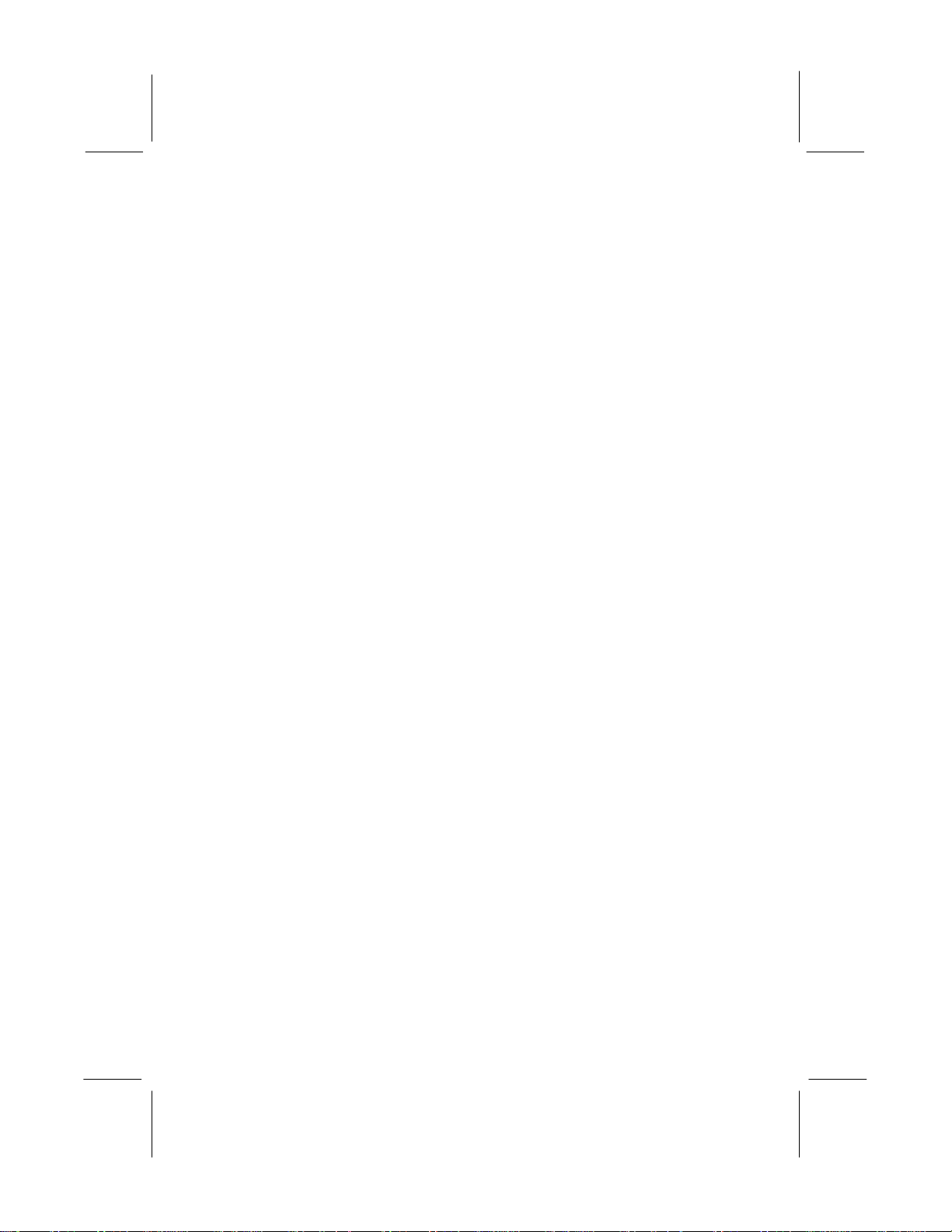
This publication, including all photographs, illustrations and
software, is protected under international copyright laws, with all
rights reserved. Neither this manual, nor any of the material
contained herein, may be reproduced without the express written
consent of the manufacturer.
The information in this document is subject to change without
notice. The manufacturer makes no representations or warranties
with respect to the contents hereof and specifically disclaims any
implied warranties of merchantability or fitness for any particular
purpose. Further, the manufacturer reserves the right to revise this
publication and to make changes from time to time in the content
hereof without obligation of the manufacturer to notify any person
of such revision or changes.
Trademarks
IBM, VGA, OS/2, and PS/2 are registered trademarks of
International Business Machines.
Intel, Pentium, Pentium-II, Pentium-III, MMX, and Celeron are
registered trademarks of Intel Corporation.
Microsoft, MS-DOS and Windows 95/98/NT are registered
trademarks of Microsoft Corporation.
Sound Blaster and SB-Link are trademarks of Creative Technology
Ltd.
PC-cillin and ChipAway Virus are trademarks of Trend Micro Inc.
Award is a trademark of Award Software Inc.
A3D is a registered trademark of Aureal Inc.
Other names used in this publication may be trademarks and are
acknowledged.
Copyright © 1999
All Rights Reserved
MS7192S, Version 1.2
V6X/April 1999
Page 2
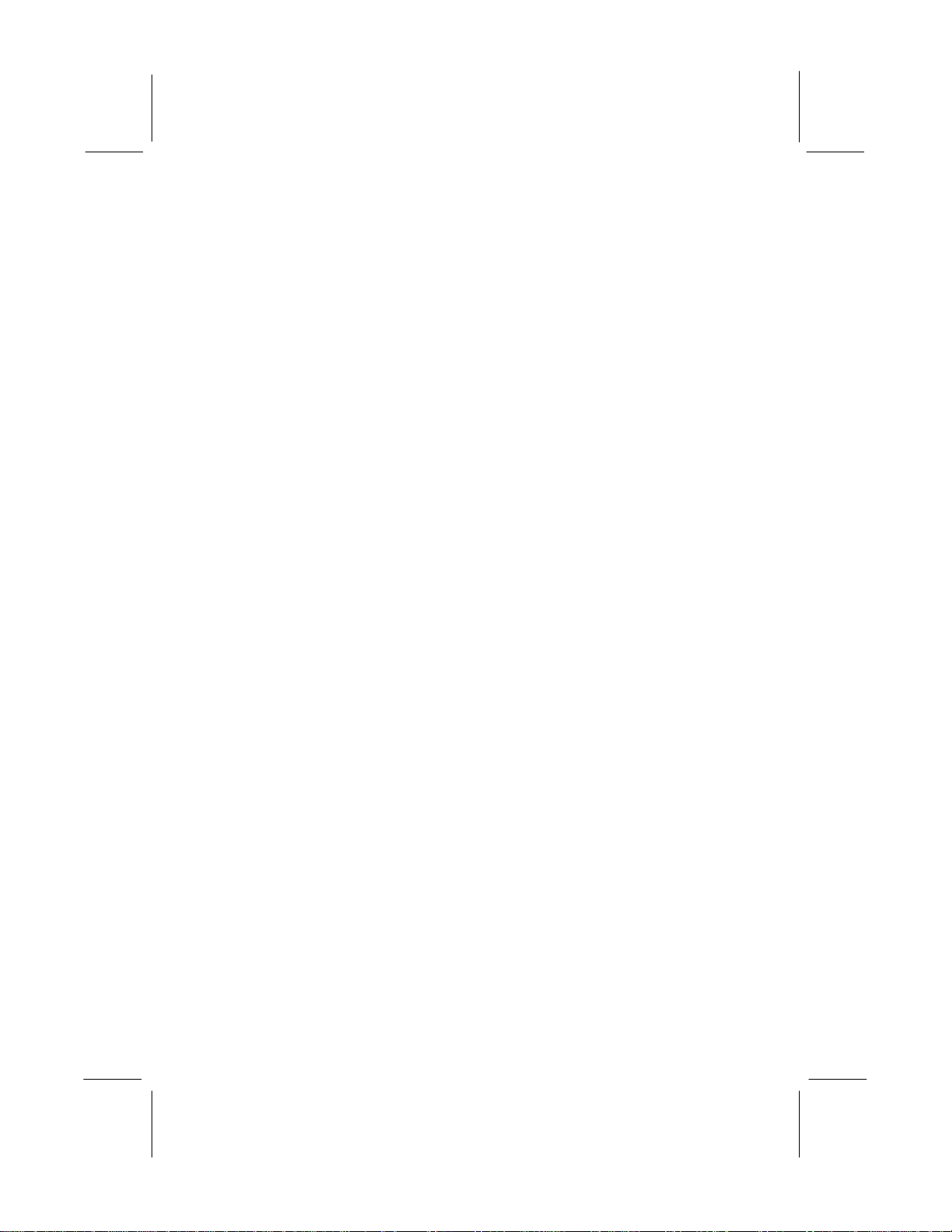
Federal Communications Commission (FCC)
This equipment has been tested and found to comply with the limits for a
Class B digital device, pursuant to Part 15 of the FCC Rules. These limits
are designed to provide reasonable protection against harmful interference
in a residential installation. This equipment generates, uses, and can
radiate radio frequency energy and, if not installed and used in accordance
with the instructions, may cause harmful interference to radio
communications. However there is no guarantee that interference will not
occur in a particular installation. If this equipment does cause harmful
interference to radio or television reception, which can be determined by
turning the equipment off and on, the user is encouraged to try to correct
the interference by one or more of the following measures:
q Reorient or relocate the receiving antenna.
q Increase the separation between the equipment and the receiver.
q Connect the equipment onto an outlet on a circuit different from that
to which the receiver is connected.
q Consult the dealer or an experienced radio/TV technician for help.
Shielded interconnect cables and shielded AC power cable must be
employed with this equipment to insure compliance with the pertinent RF
emission limits governing this device. Changes or modifications not
expressly approved by the system’s manufacturer could void the user’s
authority to operate the equipment.
Declaration of Conformity
This device complies with part 15 of the FCC rules. Operation is subject
to the following conditions:
q This device may not cause harmful interference, and
q This device must accept any interference received, including
interference that may cause undesired operation.
Canadian Department of Communications
This class B digital apparatus meets all requirements of the Canadian
Interference-causing Equipment Regulations.
Cet appareil numérique de la classe B respecte toutes les exigences du
Réglement sur le matériel brouilieur du Canada.
Page 3
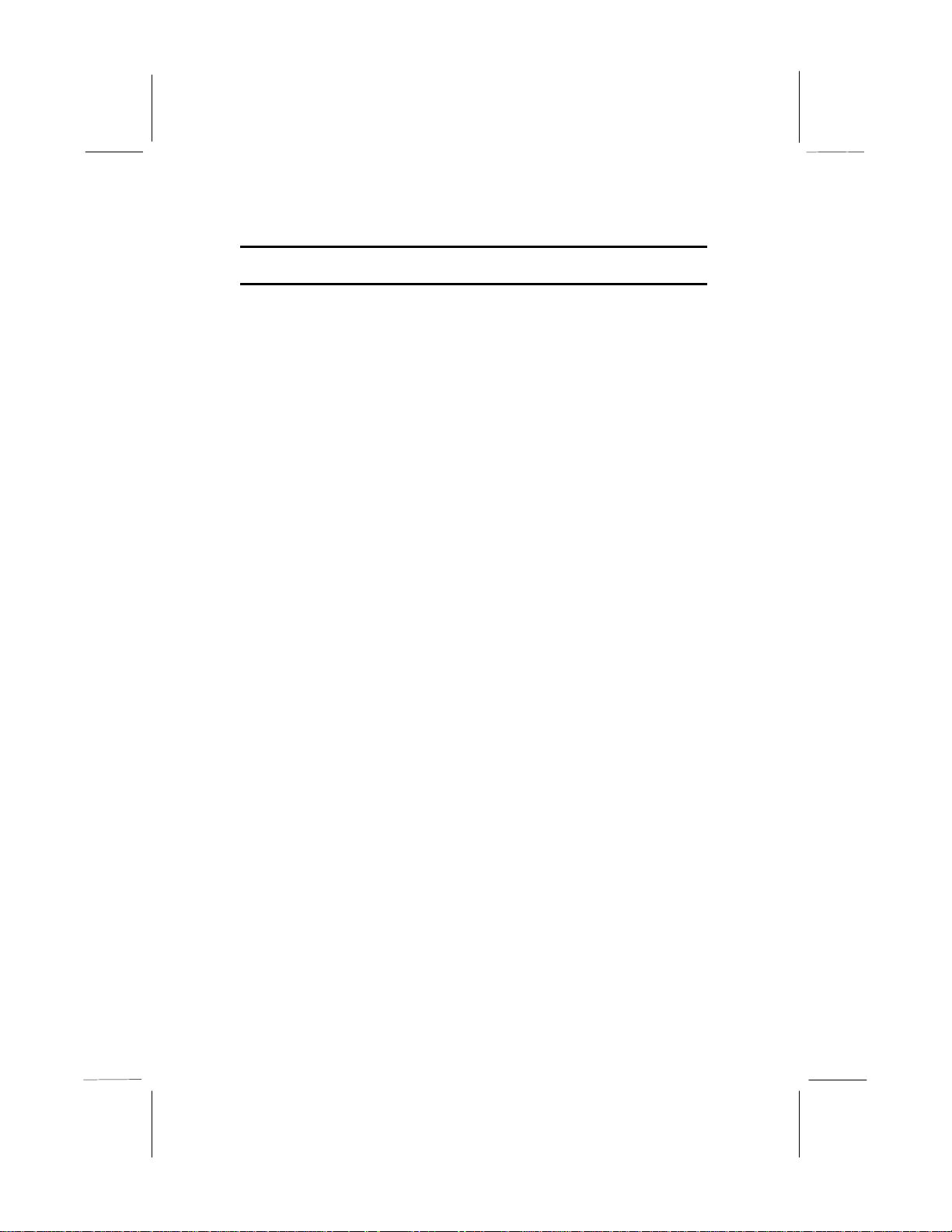
Table of Contents
Chapter 1 Introduction........................................................1
Key Features................................................................................. 2
Slot-1 Processor Support........................................................... 2
Socket-370 Processor Support................................................... 2
Memory Support....................................................................... 2
Expansion Slots ........................................................................ 2
Onboard IDE channels .............................................................. 2
Power Supply and Power Management ...................................... 3
Sound System........................................................................... 3
Onboard I/O Ports..................................................................... 3
Hardware Monitoring................................................................ 4
Onboard Flash ROM................................................................. 4
Bundled Software ..................................................................... 4
Dimensions............................................................................... 4
Package Contents .......................................................................... 4
Optional Accessories ................................................................ 4
Static Electricity Precautions ......................................................... 5
Chapter 2 Mainboard Installation.......................................6
Mainboard Components ................................................................ 7
I/O Ports....................................................................................... 8
Install the Processor ...................................................................... 8
Installing a Slot-1 Processor Cartridge ....................................... 9
Installing a Socket-370 Processor .............................................10
Install Memory.............................................................................11
Set the Jumpers ............................................................................12
Jumper JP1: Clear CMOS Memory ..........................................13
Jumper JP2: Keyboard Power On Selector................................13
Jumper JP3: Audio System Enable/disable ...............................13
Jumper JP4: Select System Bus Frequency ...............................13
Jumper JP5: Set SPDIF Output Voltage....................................14
Jumper JP7: Flash BIOS Enable/disable ...................................14
Install the Mainboard ...................................................................15
Install the Extension Brackets/Options .........................................16
Digital Audio Extension Bracket ..............................................16
Optional Infrared Port ..............................................................17
Install Other Devices ....................................................................18
Floppy Disk Drive ...................................................................18
IDE Devices ............................................................................18
Page 4
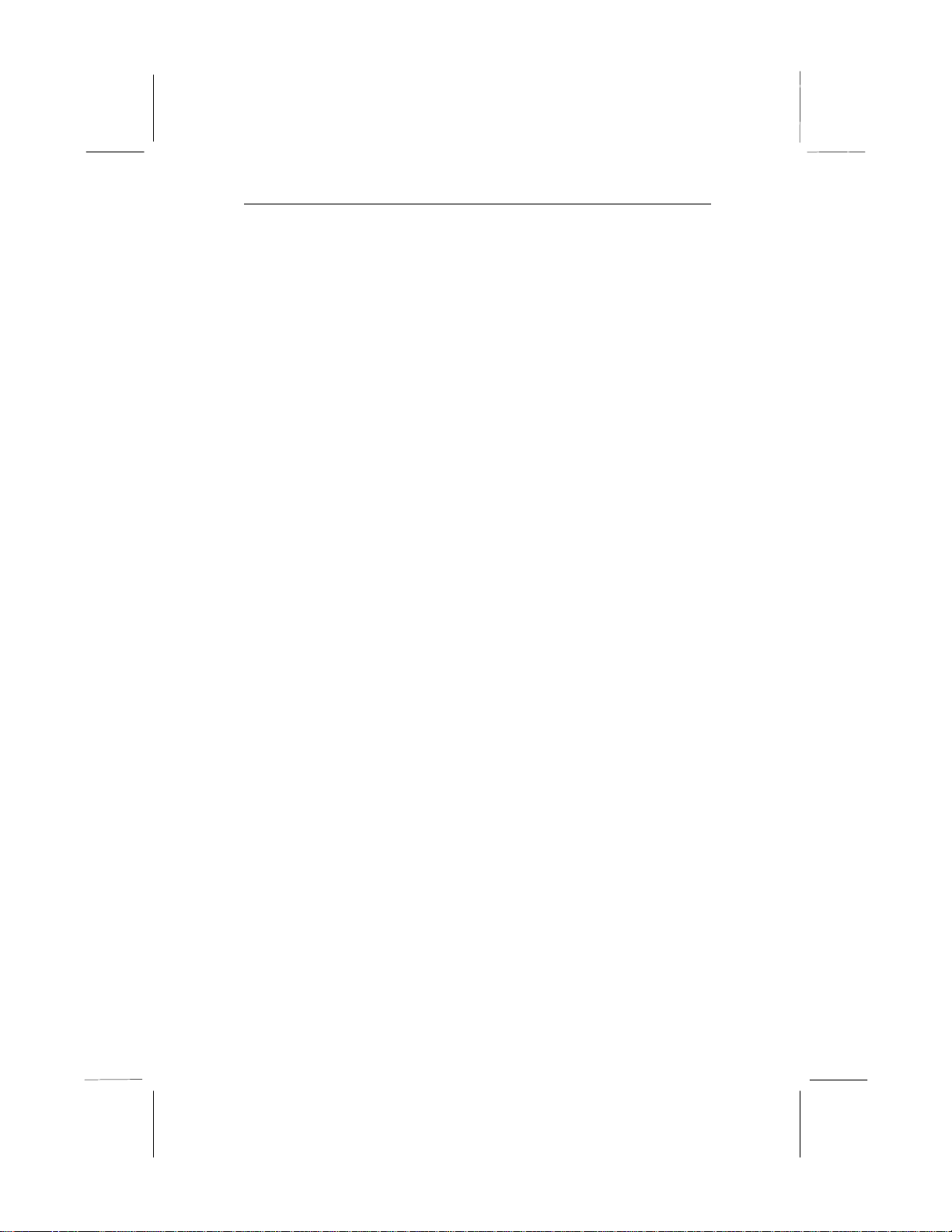
Table of Contents
Internal Sound Connections .................................................... 19
Expansion Slots .......................................................................... 20
Installing an Expansion Card ................................................... 20
Wake Up Connectors and Sideband1 ....................................... 21
Wake On LAN........................................................................ 21
Wake On Modem.................................................................... 21
SB-Link.................................................................................. 21
Chapter 3 BIOS Setup.......................................................22
Introduction ................................................................................ 22
Running the Setup Utility ............................................................ 23
Standard CMOS Setup Page........................................................ 24
BIOS & CPU Features Setup Page .............................................. 25
Chipset Features Setup Page........................................................ 27
Power Management Setup Page ................................................... 29
PCI / Plug and Play Setup Page ................................................... 31
Load BIOS Defaults.................................................................... 32
Load Optimum Settings ............................................................... 32
Integrated Peripherals Setup Page ................................................ 33
Password Settings ....................................................................... 35
Change or Remove the Password ............................................. 35
IDE HDD Auto Detection ........................................................... 35
Save and Exit Setup .................................................................... 35
Exit Without Saving Option ........................................................ 36
Chapter 4 Software & Applications...................................37
Introduction ................................................................................ 37
Using the PCI Sound Application ................................ ................ 37
The Four Speakers System .......................................................... 38
Speaker Installation ................................................................. 38
Speaker Position ..................................................................... 38
Mixer Setup............................................................................ 39
Demo...................................................................................... 39
Page 5
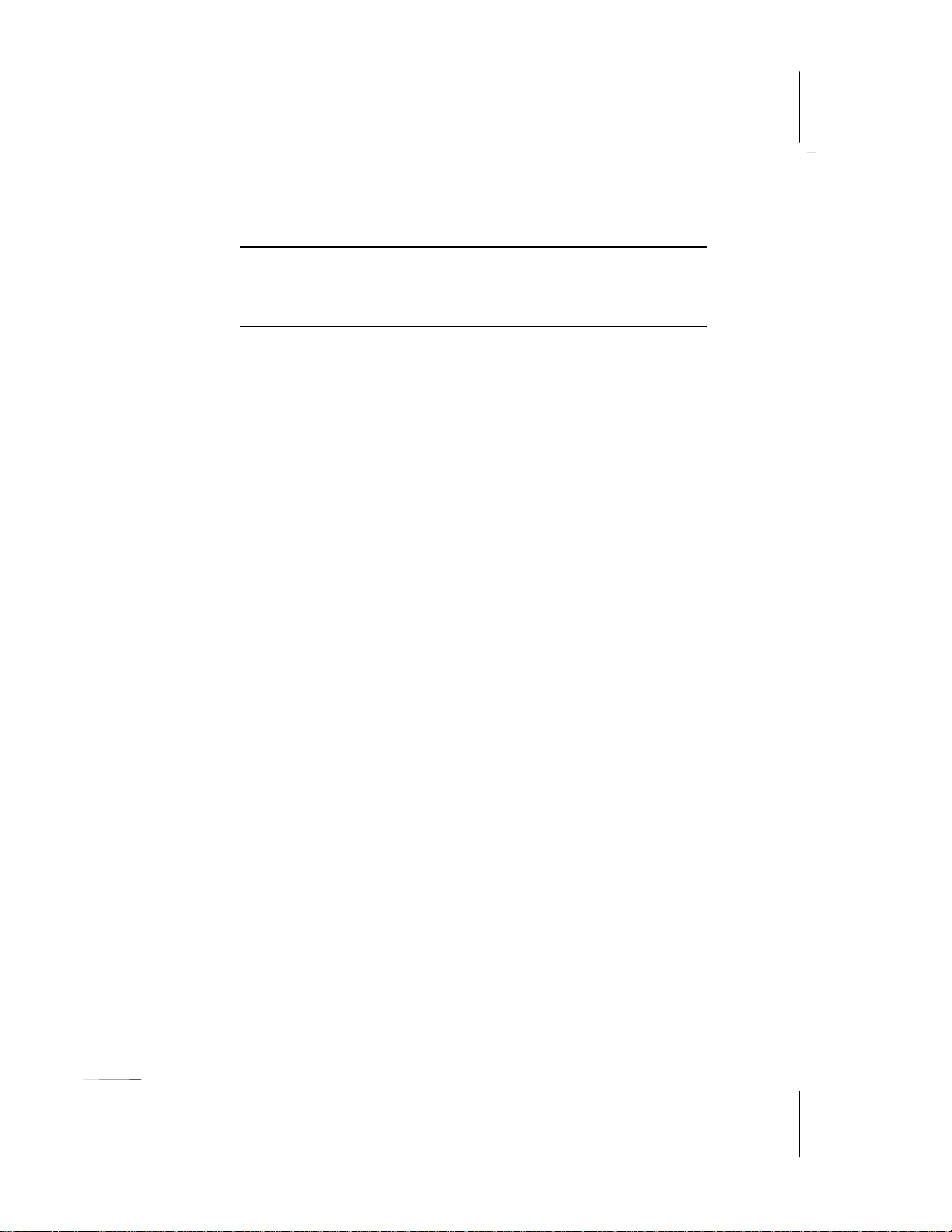
Chapter 1
Introduction
This mainboard provides very high performance as it supports all
of Intel’s Slot-1 processors including the Pentium-III, the
Pentium-II, and the SEPP (Single Edge Processor Package)
Celeron. Pentium-III processors run at clock rates of 450 and 500.
Pentium-II processors run from 233 MHz through to 450 MHz, and
the SEPP Celerons run from 266 up to 433 MHz. The mainboard
also has a Socket-370 for the new PPGA (Plastic Pin Grid
Array) Celeron processor.
The mainboard is highly integrated and includes a built-in PCI 3D
Sound System. In addition, the mainboard has a full set of ATX
I/O Ports including two serial ports, two PS/2 ports, a parallel port
and two USB ports.
The mainboard supports CPU Plug & Play through firmware. The
board adheres to the ATX Form Factor and it can be installed in
an ATX. The board is installed with a full set of expansion slots
including an AGP slot for an AGP graphics adapter, four 32-bit
PCI slots, and two 8/16-bit legacy ISA slots.
Page 6
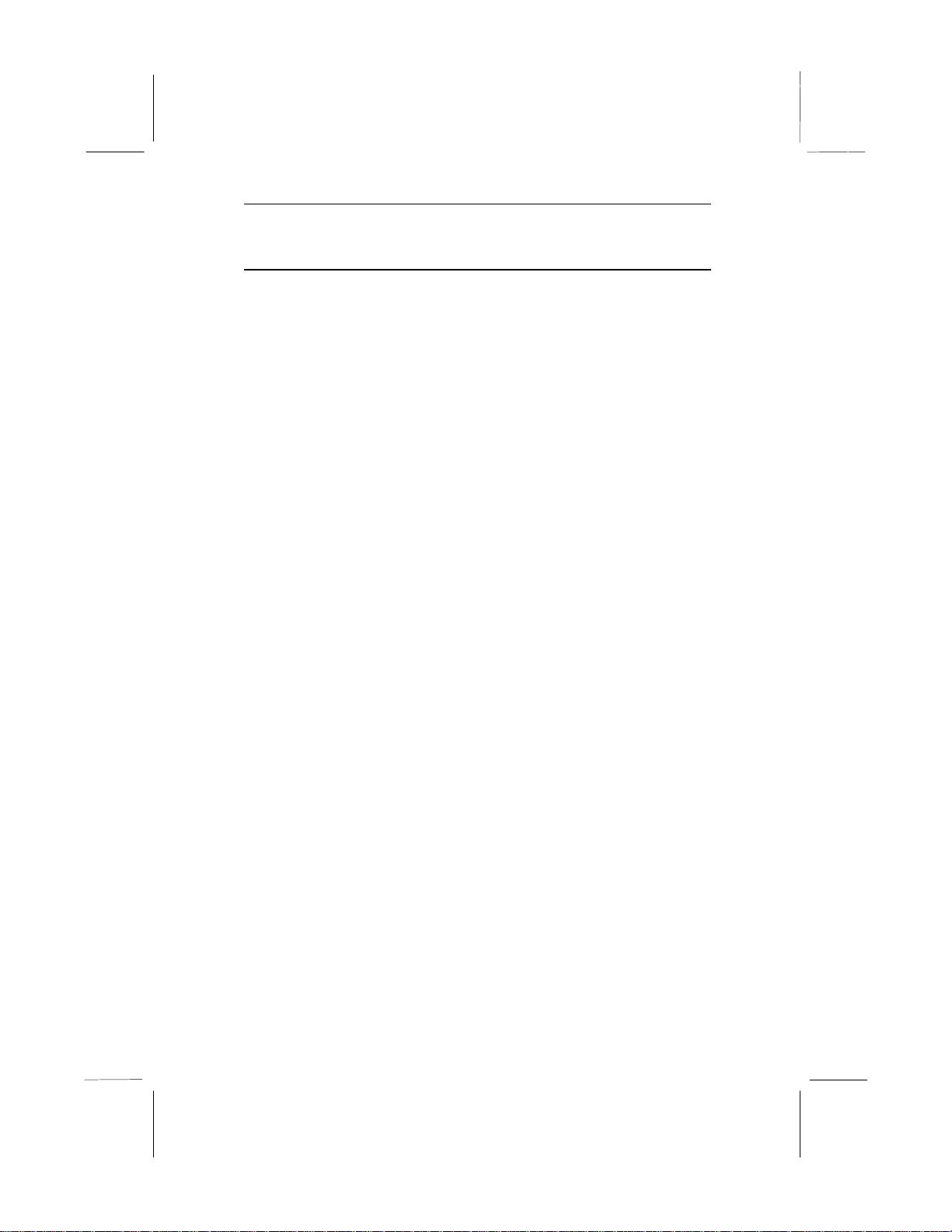
Chapter 1
2
Key Features
This key features of this mainboard include:
Slot-1 Processor Support
♦ Pentium-III support for 450 MHz and 500 MHz clock
rates
♦ Pentium-II support for 233 MHz to 450 MHz clock rates
♦ SEPP Celeron support for 266 MHz to 433 MHz clock
rates
♦ Support for 66 MHz and 100 MHz FSB (Front Side Bus)
♦ All processors configured by CPU Plug & Play
Socket-370 Processor Support
♦ Supports the new PPGA Celeron processor
♦ Supports the PPGA Celeron 66 MHz bus
♦ All processors configured by CPU Plug and Play
Memory Support
♦ Three DIMM slots for 3V SDRAM 168-pin memory
modules
♦ Support for 66 MHz and 100 MHz memory bus
♦ Supports 1-bit ECC (Error Correction Code)
♦ Maximum installed memory can be 3 x 256 MB = 768 MB
Expansion Slots
♦ Four 32-bit PCI slots
♦ One AGP slot for an AGP graphics adapter
♦ Two 8/16-bit ISA slots
♦ One PCI slot and one ISA slot are shared, meaning that
only one of the slots can be used at one time.
Onboard IDE channels
♦ Primary and Secondary PCI IDE channels
♦ Support for PIO (programmable input/output) modes
♦ Support for Bus mastering and UltraDMA 33/66 modes
Page 7
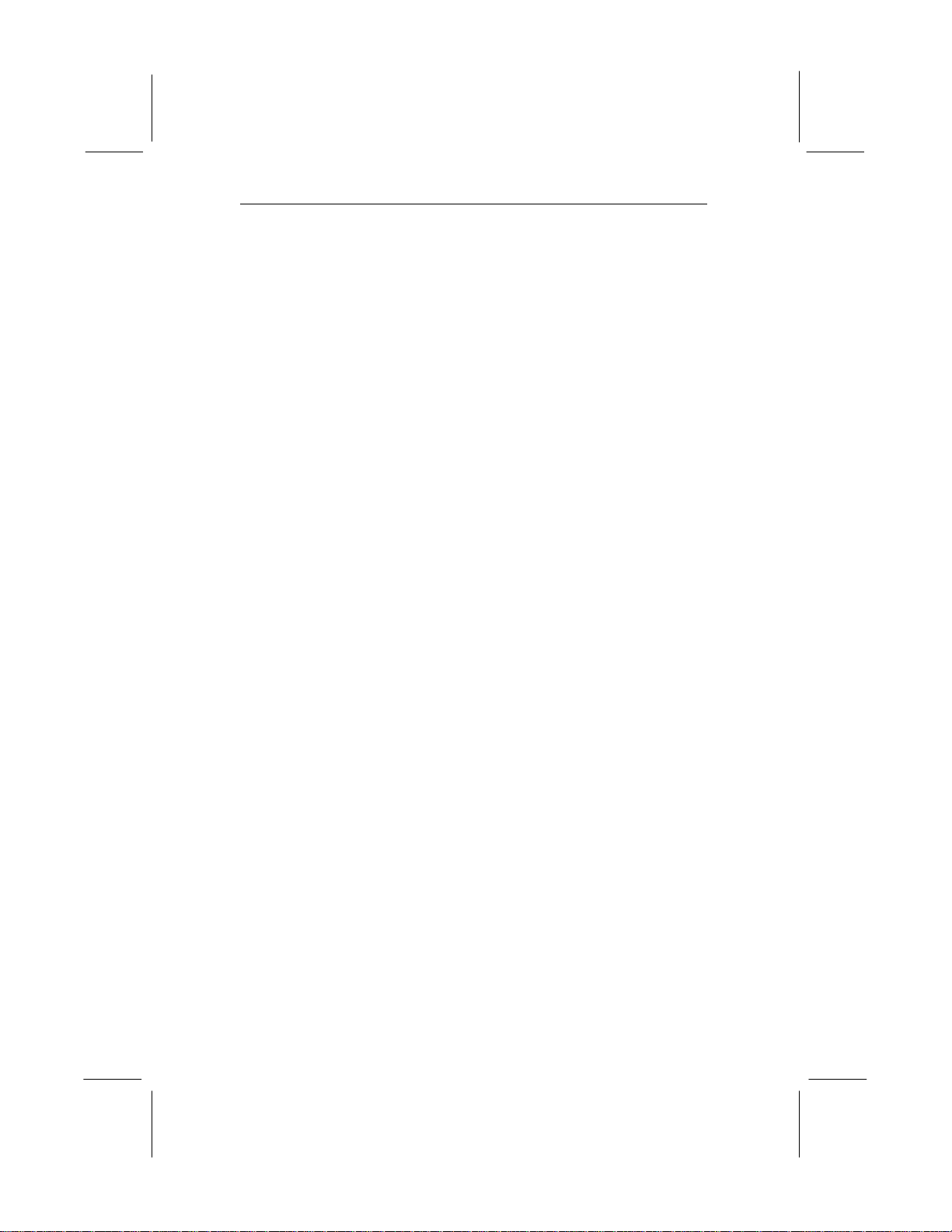
Key Features
3
Power Supply and Power Management
♦ Provides ATX power connector
♦ Support for Power button/Suspend Switch, and Keyboard
Power On/Off (needs Win98 keyboard)
♦ Supports Wake on Modem, Wake on LAN and Wake on
Alarm
Sound System
♦ Meets PC98 audio specification
♦ Full duplex playback and recording with built-in 16-bit
CODEC
♦ HRTF 3D professional audio supports both Direct Sound
3D® and A3D® interfaces compatible plus support for 4-
channel speakers
♦ Drivers support Windows 3.1/95/98/NT 4.0
♦ Built-in 32 ohm earphone buffer and 3D surround
♦ Provides MPU-401 Game/MIDI port and legacy Sound
Blaster 16 support
♦ Downloadable Wave-table Synthesizer supports Direct
Music®
♦ Digital Audio Interface with 24-bit stereo, 44KHz
sampling rate and measured 120dB audio quality
♦ Stereo Mixer supports analog mixing from CD-Audio,
Line-In, and digital mixing from voice, FM/Wave-table and
digital CD-Audio
Onboard I/O Ports
♦ Provides PC99 Color Connector for easy identification of
peripheral devices
♦ Floppy disk drive port with 1Mb/s transfer rate
♦ Two serial port with 16550-compatible fast UART
♦ One parallel port with support for ECP and EPP
♦ Two USB ports & two PS/2 ports
♦ One optional infrared port
Page 8
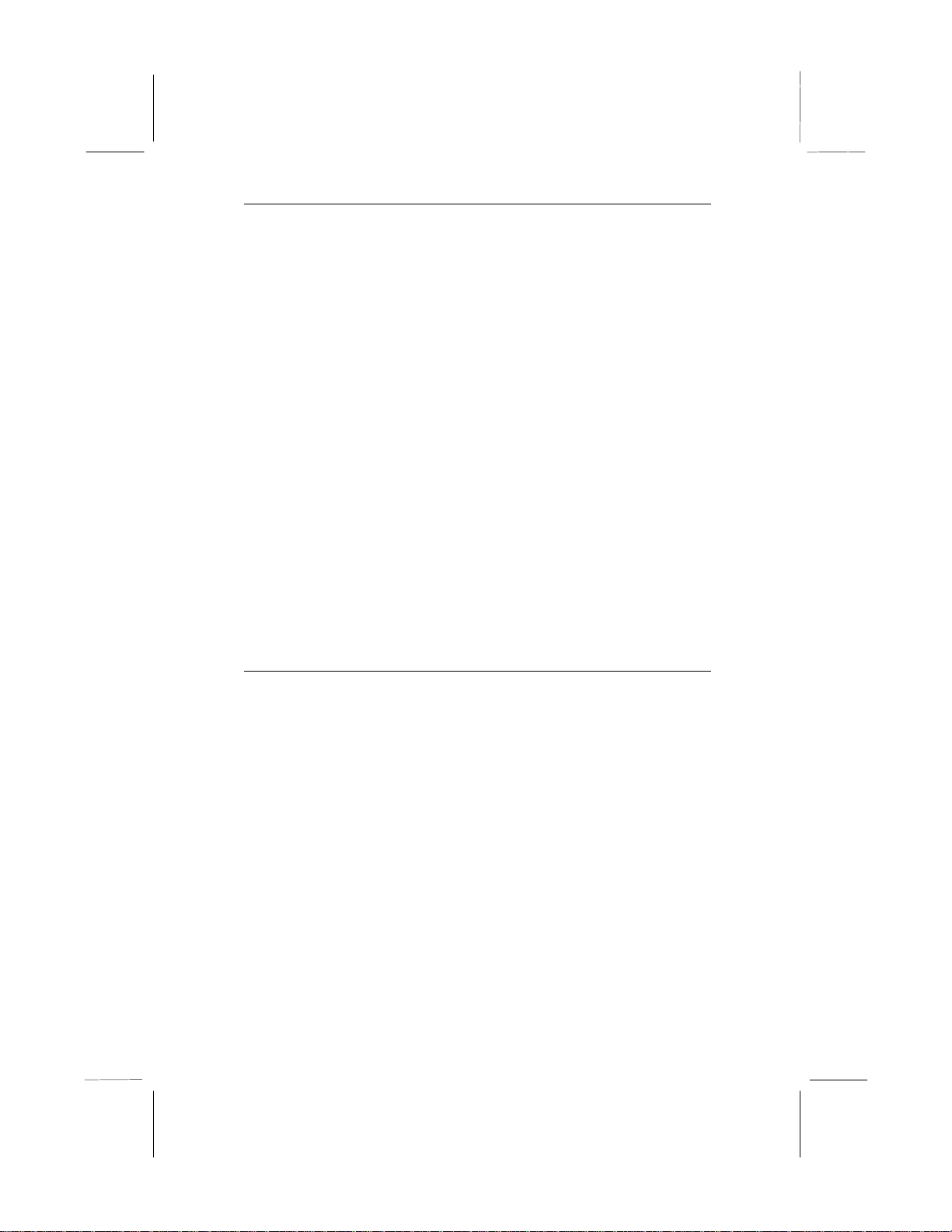
Chapter 1
4
Hardware Monitoring
♦ Built-in hardware monitoring for CPU temperature and fan
speeds
♦ Supports Intel’s LANDesk Client Manager (LDCM)
Onboard Flash ROM
♦ Provides plug and play function for automatic CPU and
board configuration
♦ Supports plug and play configuration of peripheral devices
and expansion cards
♦ Built-in virus protection using Trend’s ChipAway Virus
which ensures that the entire boot process is virus protected.
Bundled Software
♦ PC-Cillin provides automatic virus protection under
Windows 95/98
Dimensions
♦ ATX form factor (30.5cm x 22cm)
Package Contents
Your mainboard package ships with the following items:
q Mainboard
q Slot-1 cartridge holder
q This User’s guide
q IDE cable
q Floppy diskette drive cable
q Support software CD-ROM
Optional Accessories
You can purchase the following optional accessories for this
mainboard.
q Digital Audio extension bracket
q Infrared port extension bracket
Page 9
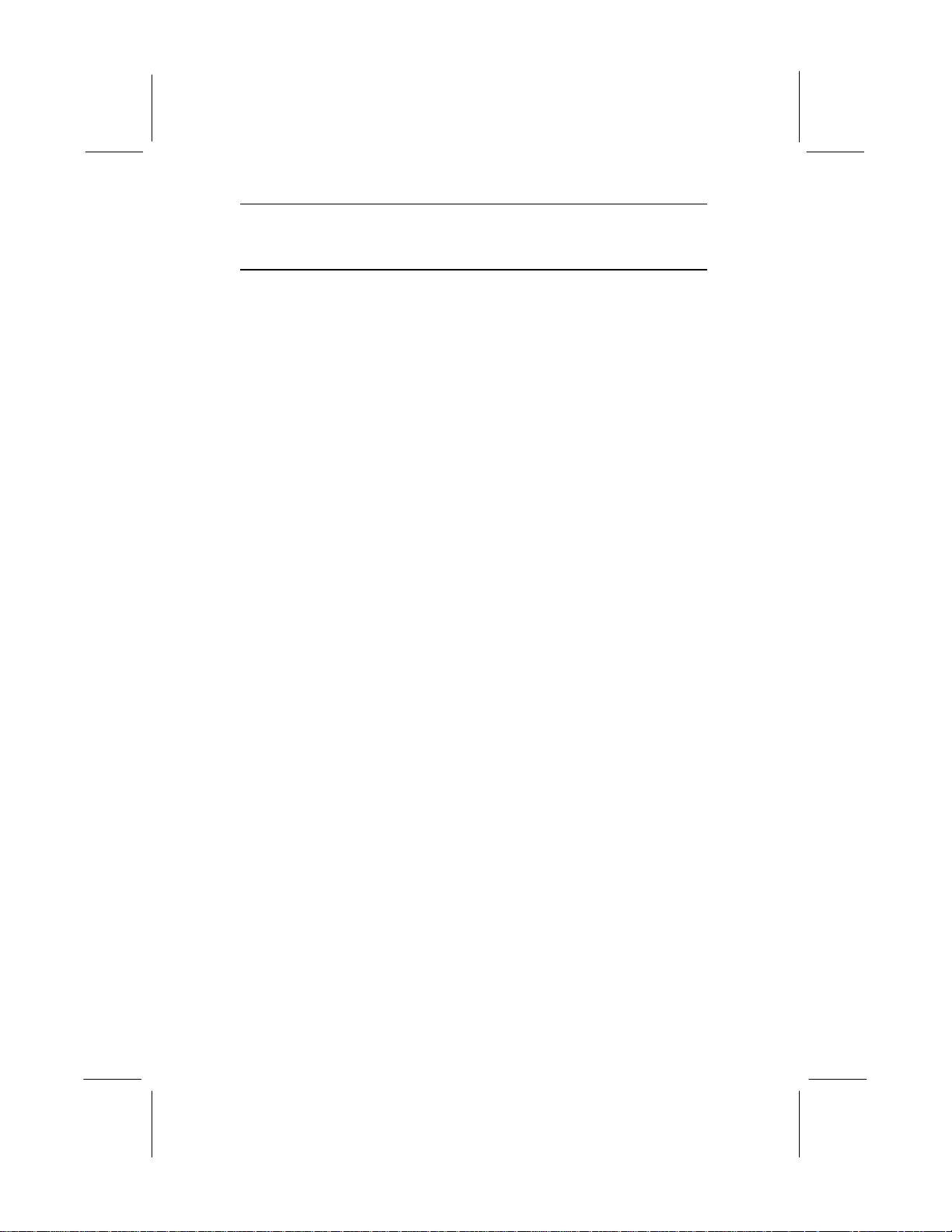
Static Electricity Precautions
5
Static Electricity Precautions
1. Components on this mainboard can be damaged by static
electricity. Take the following precautions when unpacking the
mainboard and installing it in a system.
2. Keep the mainboard, and other components, in their original
static-proof packaging until you are ready to install them.
3. During an installation, wear a grounded wrist strap if possible.
If you don’t have a wrist strap, frequently discharge any static
electricity by touching the bare metal of the system chassis.
4. Handle the mainboard carefully by the edges. Avoid touching
the components unless it is absolutely necessary. During the
installation lay the mainboard on top of the static-proof
packaging with the component side facing upwards.
5. Inspect the mainboard for any damage caused during transit.
Ensure that all the components that are plugged into sockets
are correctly seated.
6. If you suspect that the mainboard has been damaged, do not
apply power to the system. Contact your mainboard vendor
and report the damage.
Page 10

Chapter 2
Mainboard Installation
To install this mainboard into your system, follow the procedures
in this chapter:
q Identify the mainboard components
q Install the correct processor
q Install one or more memory modules
q Verify that any jumpers or switches are at the correct setting
q Install the mainboard in the system chassis
q Install any other devices and make the appropriate connections
to the mainboard headers.
Note: Before installing the mainboard, you must ensure that
jumper JP1 is set to the Normal setting. See this chapter for
information on locating JP1 and changing the jumper setting.
Page 11

Mainboard Components
7
Slot-1
ATX1
Socket-370
CD2
SIR1
PCI1
PCI2
PCI3
PCI4
ISA1
CPUFAN1
DIMM
DIMM2
DIMM3
FDD1
IDE1
IDE2
WOM1
WOL1
JP7
Mainboard Components
Use the diagram below to identify the major components on your
mainboard.
JP3
SPDIF1
ISA2
Sideband1
JP5
AGP1
CD1
JP2
JP4
JP1
PANEL
CASEFAN1
Page 12
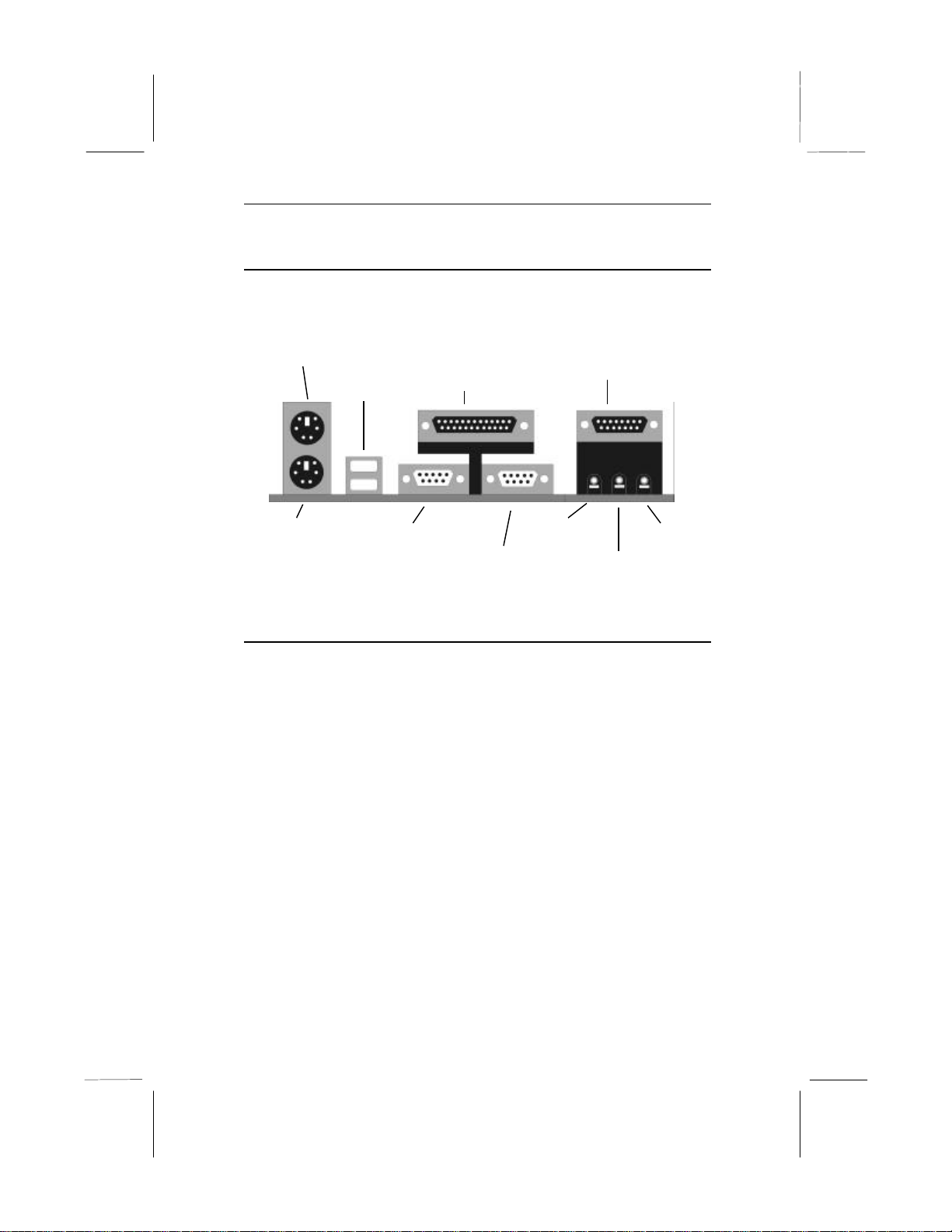
Chapter 2
8
I/O Ports
The illustration below shows a side view of the I/O ports installed
on the mainboard.
PS/2 Mouse
PS/2 Keyboard
USB Ports
Serial COM1/3
Parallel Port
Serial COM2/4
Game/MIDI Port
Stereo Out
Microphone
Stereo In
Install the Processor
This mainboard has a Slot-1 which can be installed with any Slot-1
processor cartridge including the Pentium-III, the Pentium-II, and
the SEPP Celeron. It also has a Socket-370 which can be installed
with the new Celeron processor which is shipped in a PPGA
(Plastic Pin Grid Array) package. To ensure reliability, make
sure that your PPGA Celeron processor is fitted with a
heatsink/cooling fan assembly.
You can install a Slot-1 processor or a PPGA Celeron. You cannot
install a PPGA and a Slot-1 processor cartridge together. Take care
that you do not try to install a Socket-7 processor into the Socket-
370. A Socket-7 processor such as the Pentium-MMX, or the AMD
K5/K6 does not fit in the socket-370.
The following table lists all the processors that are currently
supported by the two processor sockets. New processors may be a
released after this manual is printed.
Page 13
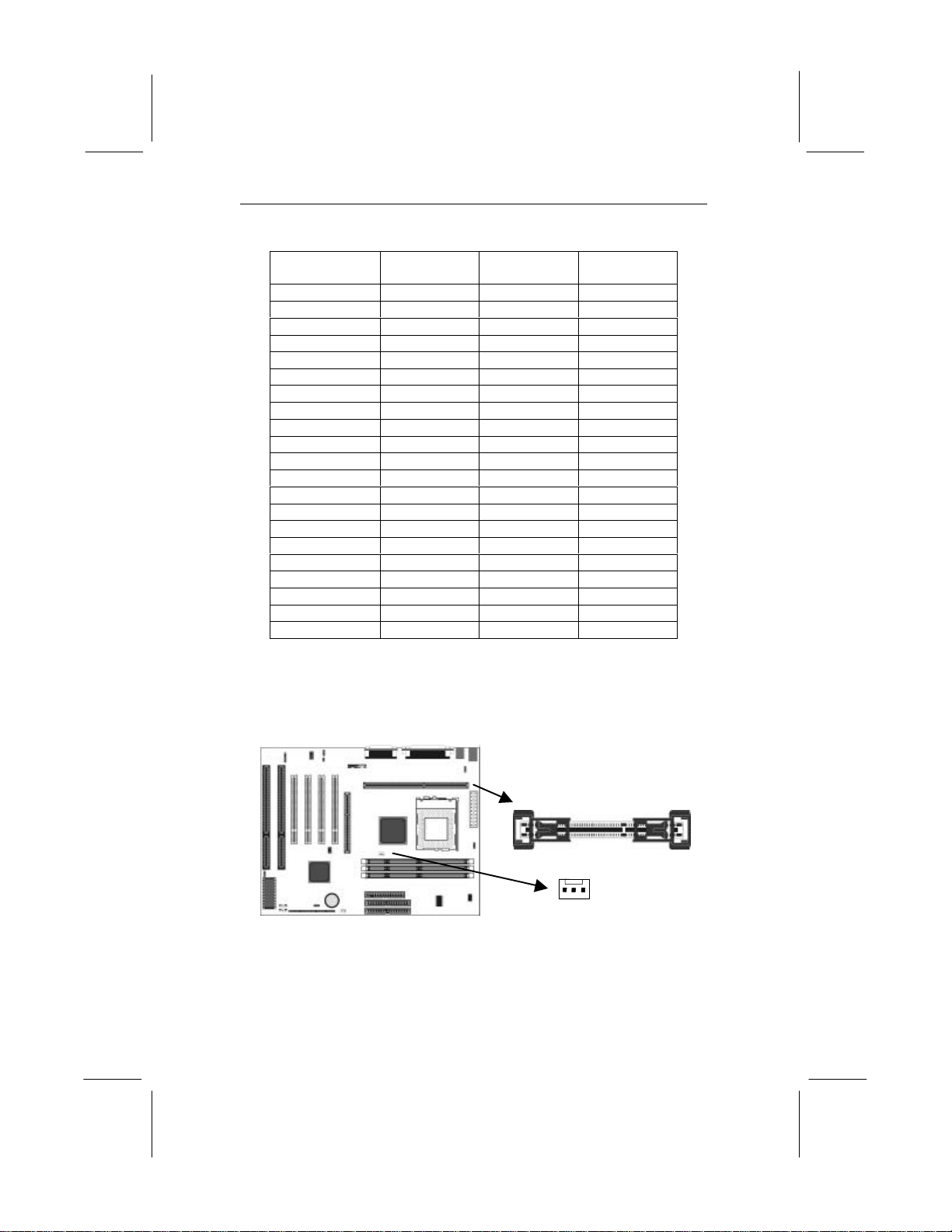
Install the Processor
9
Processor
Cartridge
Pentium-III 500 Slot-1 100
Pentium-III 450 Slot-1 100
Pentium-II 450 Slot-1 100
Pentium-II 400 Slot-1 100
Pentium-II 350 Slot-1 100
Pentium-II 333 Slot-1 66
Pentium-II 300 Slot-1 66
Pentium-II 266 Slot-1 66
Pentium-II 233 Slot-1 66
SEPP Celeron 433 Slot-1 66
SEPP Celeron 400 Slot-1 66
SEPP Celeron 366 Slot-1 66
SEPP Celeron 333 Slot-1 66
SEPP Celeron 300A Slot-1 66
SEPP Celeron 300 Slot-1 66
SEPP Celeron 266 Slot-1 66
PPGA Celeron 433 Socket-370 66
PPGA Celeron 400 Socket-370 66
PPGA Celeron 366 Socket-370 66
PPGA Celeron 333 Socket-370 66
PPGA Celeron 300 Socket-370 66
Clock Rate
MHz
Processor
Socket
Installing a Slot-1 Processor Cartridge
1. Locate Slot-1 and CPUFAN1on the mainboard.
System Bus
MHz
Slot-1 with pre-installed
cartridge holder. The
upright arms are folded
down for shipping.
CPUFAN1
2. The Slot-1 is installed with a cartridge holder. The upright
struts of the cartridge holder are folded down for shipping. Pull
the struts upwards so that they are in the upright position.
Page 14

Chapter 2
10
3. Insert the processor cartridge into the cartridge holder. Follow
the instructions given with your processor cartridge. The edge
connector on the cartridge has a notch so that it only fits into
the Slot-1 in the correct way.
4. Locate the cooling fan power supply CPUFAN1. Connect the
cable from the processor cartridge cooling fan to FAN1.
5. On this mainboard, you can configure the processor by
entering the correct settings in the BIOS setup utility.
Installing a Socket-370 Processor
The Celeron processor installs into the ZIF (Zero Insertion Force)
Socket-370 on the mainboard.
1. Locate the Socket-370 and CPUFAN1. Pull the locking lever
out from the socket and swing it to the upright position.
Socket-370
CPUFAN1
Pin-1 Corner
Page 15

Install Memory
11
2. On the Celeron processor, identify the pin-1 corner by noting
that it has a slight bevel.
3. On the Socket-370, identify the pin-1 corner. The pin-1 corner
is on the same side as the locking lever, closest to the top of the
lever when it is in the locked position.
4. Match the pin-1 corners and insert the Celeron processor into
the socket. No force is required and the processor should drop
into place freely.
5. Swing the locking lever down and hook it under the catch on
the side of the socket. This locks the Celeron processor in the
socket.
If the Celeron processor is installed with a cooling fan assembly,
connect the cable from the fan to the CPU fan power connector
CPUFAN1.
Install Memory
The mainboard has three DIMM slots which can be installed with
memory modules. You must install at least one memory module in
order to use the mainboard. You can install the memory into any of
the DIMM slots.
DIMM1
DIMM2
DIMM3
For this mainboard, you must use 168-pin, 3.3V memory modules
installed with SDRAM memory chips. If you are using a processor
cartridge that runs on a 100 MHz system bus, you must use
memory that operates on a 100 MHz memory bus (PC-100
memory). If you are using a processor cartridge that runs on a 66
MHz system bus, you can use memory that operates on a 66 MHz
memory bus.
Page 16

Chapter 2
12
You can install any size of memory module from 16 MB up to 256
MB, so the maximum memory size is 3 x 256 MB = 768 MB.
The edge connectors on the memory modules have cut outs, which
coincide with struts in the DIMM slots, so the memory modules
can only be installed in the correct way.
On the DIMM slot, pull the locking latches at either end of the
slots outwards. Position the memory module correctly and insert it
into the DIMM slot. Press the module down into the slot so that the
locking latches lever inwards and lock the module in place.
Set the Jumpers
Jumpers are sets of pins which can be connected together with
jumper caps. The jumper caps change the way the mainboard
operates by changing the electronic circuits on the mainboard. If a
jumper cap connects two pins, we say the pins are SHORT. If a
jumper cap is removed from two pins, the pins are OPEN.
JP3
JP5
JP7
1
1
JP1
1
1
JP2
1
JP4
Page 17

Set the Jumpers
13
Jumper JP1: Clear CMOS Memory
Use this jumper to clear the contents of the CMOS memory. You
may need to clear the CMOS memory if the settings in the setup
utility are incorrect and prevent your mainboard from operating. To
clear the CMOS memory, disconnect all the power cables from the
mainboard and then move the jumper cap into the CLEAR setting
for a few seconds.
Function Jumper Setting
Normal Operation Short Pins 1-2
Clear CMOS memory Short Pins 2-3
Jumper JP2: Keyboard Power On Selector
If you enable the keyboard power on feature, you can use hot keys
on your keyboard as a power on/off switch for the system
Note: Make sure that the system can provide 1A on +5VSB (+5V
Standby) signal before using the Keyboard Power On function.
Function Jumper Setting
Disable Keyboard Power On Short Pins 1-2
Enable Keyboard Power On Short Pins 2-3
Jumper JP3: Audio System Enable/disable
Use this jumper to enable or disable the audio system integrated on
this mainboard. Disable the built-in audionif you plan on using
another audio system on an expansion card.
Function Jumper Setting
Enable Audio Short Pins 1-2
Disable Audio Short Pins 2-3
Jumper JP4: Select System Bus Frequency
If you set this jumper to Normal, the system will auto-detect if the
installed processor requires a system bus speed of 66 MHz or 100
MHz. If you set this jumper to Force 100 MHz, the system will
always use a 100 MHz bus, even for processors that are rated to
run on a 66 MHz system bus frequency.
Page 18

Chapter 2
14
Jumper JP5: Set SPDIF Output Voltage
Use this jumper to select the output voltage of the digital audio
SPDIF connector on this mainboard. Select either 0.5 volts or 5
volts according to the devices that you have connected to the
SPDIF connector.
Function Jumper Setting
5V SPDIF Output Short Pins 1-2
0.5V SPDIF Output Open Pins 1-2
Jumper JP7: Flash BIOS Enable/disable
The mainboard BIOS is stored on an EPROM (Erasable
Programmable Read Only Memory) chip. You can erase an old
BIOS and write an upgrade BIOS to the chip by using the Flash
BIOS utility. Before flashing a new BIOS, you must set this
jumper to Enable.
Function Jumper Setting
Enable flash BIOS Short Pins 1-2
Disable flash BIOS Short Pins 2-3
Page 19

Install the Mainboard
15
Install the Mainboard
Install the mainboard into the system chassis. This mainboard uses
the ATX format with a twin-tier of I/O ports. Ensure that your case
has an I/O template that can be used by this mainboard.
Install the mainboard into the unit case. Follow the instructions
provided by the case manufacturer using the screws and mounting
points provided in the chassis.
ATX1
CASEFAN1
Panel
1
23
Connect the power cable from the power supply unit to the power
connector ATX1 on the mainboard. If the system chassis is
installed with a cooling fan, connect the cable from the cooling fan
to the chassis fan power connector on the mainboard CASEFAN2.
Connect the case switches and indicator LEDs to the bank of
switch and LED connectors PANEL. See the illustration below for
a guide to the pin functions of the PANEL connector.
Power LED 1-2-3
Sleep SW 4-5
Green LED 7-8-9
Reset SW 12-13
Speaker 15-16-17-18
Keylock 10-11
HDD LED 20-21
231
Power SW 22-23
Page 20

Chapter 2
16
Install the Extension Brackets/Options
This mainboard does not ship with any extension brackets. You
can install an optional SPDIF extension bracket and an optional
infrared port.
The extension brackets are used to transmit features on the
mainboard to external connectors that can be fixed to the system
chassis. Follow the steps below to install the extension brackets.
Note: All the ribbon cables used on the extension brackets carry a
red stripe on the pin-1 side of the cable.
Digital Audio Extension Bracket
This bracket has two RCA jacks for digital audio in and digital
audio out, and an auxiliary jack for a Stereo Line-in device.
1
SPDIF1
Stereo Line-in
SPDIF In
SPDIF Out
Digital Audio
Extension Bracket
1. On the mainboard, locate the SPDIF1 header for this bracket.
2. Plug the cable from the bracket into the SPDIF1 header.
3. In the system chassis, remove a blanking plate from one of the
expansion slots and install the extension bracket in the slot.
Use the screw that held the blanking plate in place to secure
the extension bracket.
Page 21

Install the Extension Brackets/Options
17
Optional Infrared Port
The mainboard has an infrared header SIR1 so that you can install
an optional serial infrared port.
1
SIR1
1. On the mainboard locate the infrared port header SIR1.
2. Connect the ribbon cable from the port to the header SIR1 and
then secure the port to an appropriate place in your system
chassis.
Page 22

Chapter 2
18
Install Other Devices
Install and connect any other devices in the system following the
steps below.
FDD1
1
1
1
IDE1
Floppy Disk Drive
The mainboard ships with a floppy disk drive cable that can
support one or two drives. Drives can be 3.5” or 5.25” wide, with
capacities of 360K, 720K, 1.2MB, 1.44MB, or 2.88MB.
IDE2
Install your drives and supply power from the system power unit.
Use the cable provided to connect the drives to the floppy disk
drive header FDD1.
IDE Devices
IDE devices include hard disk drives, high-density diskette drives,
and CD-ROM/DVD drives.
The mainboard ships with an IDE cable that can support one or two
IDE devices. If you connect two devices to a single cable, you
must configure one of the drives as Master and one of the drives as
Slave. The documentation of the IDE device will tell you how to
configure for Master or Slave.
Install the device(s) and supply power from the system power unit.
Use the cable provided to connect the device(s) to the Primary IDE
channel connector IDE1 on the mainboard.
Page 23

Install Other Devices
19
If you want to install more IDE devices, you can purchase a second
IDE cable and connect one or two devices to the Secondary IDE
channel connector IDE on the mainboard. If you have two devices
on the cable, one must be Master and one must be Slave.
Internal Sound Connections
If you have installed a CD-ROM drive or a DVD drive, you can
connect the sound output of the drive to the built-in sound system.
On the mainboard, locate the two 4-pin connectors for CD1 and
CD2. There are two kinds of connector because different brands of
CD-ROM drive have different kinds of cable connectors on their
audio output cable. Connect the cable to the appropriate connector.
CD2
CD1
Page 24

Chapter 2
20
Expansion Slots
This mainboard has one AGP slot, four PCI 32-bit expansion slots
and two 8/16-bit ISA slots. The PCI slot PCI4 is shared with the
ISA slot ISA1. This means that you can use either of these slots but
not both at the same time.
ISA1
ISA2
PCI4
PCI3
PCI1
PCI2
AGP1
Use the AGP1 slot to install an AGP graphics adapter. Use the PCI
slots to install 32-bit PCI expansion cards. Use the ISA slots to
install legacy 8/16-bit expansion cards.
Installing an Expansion Card
1. Locate the AGP, PCI or ISA slot on the mainboard.
2. Remove the blanking plate from the appropriate expansion slot
on the system chassis.
3. Install the edge connector of the expansion card into the slot
and press it quite firmly down so that it is seated correctly.
4. Secure the bracket of the expansion card into the expansion
slot in the system chassis using the screw that held the
blanking plate in place.
Page 25

Expansion Slots
21
Wake Up Connectors and Sideband1
You can use these connectors if you have installed a fax/modem
expansion card, a network adapter card, or a PCI Sound Blaster
audio expansion card.
Sideband1
WOL1
WOM1
Wake On LAN
If you have installed a network adapter card, connect the adapter to
the wake on LAN connector WOL1. You can then use the setup
utility to program your computer to resume from a power saving
mode whenever there is traffic through the network.
Wake On Modem
If you have installed a fax/modem card, connect the fax/modem to
the wake on modem connector WOM1. You can then use the setup
utility to program your computer to resume from a power saving
mode whenever there is an incoming call to the fax/modem.
SB-Link
If you have installed a PCI Sound Blaster audio card, connect the
card to the SB-Link connector SIDEBAND1. The SB-Link
connector solves some problems that can occur if you try to play
some DOS real mode games using a PCI Sound Blaster card.
Page 26

Chapter 3
BIOS Setup
Introduction
The BIOS setup utility stores information about your computer
such as the date and time, the kind of hardware you have installed,
and so on. Your computer uses this information to initialize all the
components at boot-up time, and make sure that everything runs
smoothly.
If the information in the setup utility is incorrect, it may cause your
system to malfunction. It can even stop your computer from
booting properly. If this happens, you can use the clear CMOS
jumper to clear the CMOS memory area that is used to store the
setup information.
You can run the setup utility and manually make changes to the
setup utility. You might need to do this to configure some of the
hardware that you add to the mainboard, such as the CPU, the
memory, disk drives, etc.
Page 27

Running the Setup Utility
23
Running the Setup Utility
Each time your computer starts, before the operating system is
booted, a message appears on the screen that prompts “Press DEL
to run SETUP”. When you see this message, press the Delete key
and the Main Menu page of the setup utility appears on your
monitor.
You can use the cursor arrow keys to highlight any of the options
on the Main Menu page. Press Enter to select the highlighted
option. To leave the setup utility, press the Escape key. Hold down
the Shift key and press F2 to cycle through the optional color
schemes of the setup utility.
Some of the options on the Main Menu page lead to tables of items
with installed values. In these pages, use the cursor arrow keys to
highlight the items, and then use the PgUp and PgDn keys to cycle
through the alternate values for each of the items. Other options on
the Main Menu page lead to dialog boxes which require you to
answer Yes or No by hitting the Y or N keys.
If you have already made changes to the setup utility, press F10 to
save those changes and exit the utility. Press F5 to reset the
changes to the original values. Press F6 to install the setup utility
Page 28

Chapter 3
24
with a set of default values. Press F7 to install the setup utility with
a set of high-performance values.
Standard CMOS Setup Page
Use this page to set basic information such as the date and time, the
IDE devices, and the diskette drives.
Date & Time
Primary Master
Primary Slave
Secondary
Master
Secondary Slave
Floppy Drive A
Floppy Drive B
Use these items to install your system with the
correct date and time
These items show the characteristics of any hard
disk drives on the four available IDE channels.
(Note that SCSI hard disk drives do not appear
here.) You can automatically install most modern
hard disks using the IDE HDD Auto Detect
Option from the main menu. However, if you find
that a drive cannot be automatically detected,
you can use these items to manually enter the
characteristics of the drive. The documentation
provided with your drive provides the data you
need to fill in the values for CYLS (cylinders),
HEAD (read/write heads), and so on.
Use these items to set the size and capacity of
the floppy diskette drive(s) installed in the
system.
Page 29

BIOS & CPU Features Setup Page
25
Floppy 3 Mode
Support
Video
Halt On
Floppy 3 Mode refers to a 3.5” diskette with a
capacity of 1.2 MB. This diskette is sometimes
used in Japan
This item defines the video mode of your system.
Set it to EGA/VGA.
This item determines what kind of errors are
sufficient to halt the system.
BIOS & CPU Features Setup Page
Use this page to set more advanced information about your system.
Take some care with this page. Making changes can affect the
operation of your computer.
CPU Internal
Core Speed
CPU Host Bus
Frequency
CPU Core:Bus
Freq. Multiple
Use this item to set the clock rate for your
processor. When you set a clock rate, the
following two items CPU Host Bus Frequency
and CPU Core:Bus Freq. Multiple are
automatically set.
If you set the item above, CPU Internal Core
Speed, to Manual, you can use these two items
to set the system bus speed and the CPU clock
rate. After you set the CPU Host Bus Frequency
(system bus), set a multiple in the CPU Core:
Bus so that Bus Freq. Multiple X Host Bus
Frequency = Processor Clock Rate.
Page 30

Chapter 3
26
Anti-Virus
protection
CPU Internal
Cache
CPU L2 Cache
ECC Checking
Processor
Number Feature
Quick Power On
Self Test
Boot From LAN
First
Boot Sequence
Swap Floppy
Drive
Boot Up
NumLock Status
Typematic Rate
Setting
IDE HDD Block
Mode
Gate A20 Option
Memory
Parity/ECC
Check
Security Option
Enable this item so that your system is protected
from some viruses that attack the partition table
of your hard disk. Disable this item if you are
installing a new OS.
All the processors supported by this system have
internal level-1 cache so leave this item enabled.
If you enable this item, the system will carry out
error checking an any level 2 (external) cache
memory that is supplied with the CPU.
Pentium-III processor cartridges are installed with
a unique serial number which can be read by
processes and transactions carried out over the
internet/network. If you disable this item, the
serial number will not be available.
If you enable this item, the power on testing will
be shortened so that the system boots faster.
Enable this item if you want your system to
remote boot an OS from a network server.
This item determines the order and sequence of
the drives that the system will search to boot an
operating system.
If you have two floppy diskette drives installed ,
you can use this item to change the drive letter
assignments so that drive B becomes drive A.
This item determines if your system starts up with
the Num Lock key active or not active.
If this item is enabled, you can use the following
two items to change the operation of your
keyboard.
Enable this item if your IDE hard disk drive
supports block mode data transfers.
This item determines how the system runs legacy
software written for early X86 processors. Leave
this item at the default value.
Enable this item if you want the system to carry
out error checking on the main memory installed
in your system.
If you have installed password protection, use
this item to determine if the password is required
at start-up or on entry to the setup utility.
Page 31

Chipset Features Setup Page
27
PCI/VGA Pallete
Snoop
OS Select For
DRAM > 64 MB
HDD S.M.A.R.T.
capability
Report No FDD
for Windows 95
Video BIOS
Shadow
XXXXX-XXXXX
Shadow
This item might be required to overcome some
problems with non-standard VGA cards.
Enable this item if you are running OS/2 and you
have installed more than 64 MB memory.
SMART is an industry acronym for Self-monitoring,
Analysis and Reporting Technology. If the
documentation of your hard disk states that SMART
is supported, you can enable this item.
If you are running a system with no floppy drive
and using the WIN95 OS, select yes for this item
to ensure compatibility with the Windows 95 logo
certification.
This item allows the video BIOS to be copied to
system memory for faster execution.
These items allow the BIOS of other devices to
be copied to system memory for faster execution.
Chipset Features Setup Page
This page sets some of the timing parameters for your system.
Before making changes to this page, you must ensure that your
hardware supports the new values.
Page 32

Chapter 3
28
Bank 0/1 DRAM
Timing
Bank 2/3 DRAM
Timing
Bank 0/1 DRAM
Timing
SDRAM Cycle
Length
DRAM Clock
Memory Hole
Read Around write
Concurrent
PCI/Host
System BIOS
Cacheable
Video BIOS
Cacheable
AGP Aperture Size
AGP-2X Mode
CPU Warning
Temperature
Current CPU
Temperature, etc.
This item sets the timing for a memory module
installed in the first DIMM socket. Leave this
item at the default value.
This item sets the timing for a memory module
installed in the second DIMM socket. Leave this
item at the default value.
This item sets the timing for a memory module
installed in the third DIMM socket. Leave this
item at the default value.
This item install timing parameters for the
installed SDRAM memory. We recommend that
you leave this item at the default value.
This item install timing parameters for the
installed SDRAM memory. We recommend that
you leave this item at the default value.
This item can be used to reserve memory
space for some ISA expansion cards that
require it.
This item determines the operation of the
system’s read and write operations. Leave this
item at the default value.
This item allows concurrent operation for the
system PCI bus. We recommend that you leave
this item at the default value.
These items allow the video and/or system to
be cached in memory for faster execution. Wee
recommend that you leave these items at the
default value.
This item defines an aperture size for an AGP
graphics adapter. It defines the section of the
PCI memory address space reserved for
graphics.
This item allows the speed of the AGP graphics
bus to be doubled. Leave this item at the
default value.
Use the items on the right side of the screen to
install the parameters for the system hardware
monitoring feature. When the system begins to
operate outside the parameters that you select,
a warning will be given.
Page 33

Power Management Setup Page
29
Power Management Setup Page
This page sets some of the parameters for the system power
management operation.
Power
Management
PM Control by
APM
Video Off After
Video Off Method
Modem Use IRQ
Use this item to enable or disable power
management. If you set to Max Saving, the
system powerdown timeouts are short. If you
set to Min Saving, the powerdown timeouts are
longer. If you set to User Define, you can set
the powerdown timeouts manually using the
items below.
If you enable this item, it allows an operating
system with APM (Advanced Power
Management) such as WIN 95/98 to operate
power management routines on your system.
This item defines which power-saving mode is
required to power down the video.
This item defines how the video is powered
down.
Set this item with the IRQ used by an optional
Modem so that the system can resume from a
soft powerdown when an incoming call is
received.
Page 34

Chapter 3
30
Soft-Off by
PWRBTN
HDD Power Down
Doze Mode
Suspend Mode
VGA
LPT & COM
HDD & FDD
DMA/master
Wake Up On LAN
Modem Ring
Resume
This system supports a software power down.
The system can be resumed from a software
power down by an alarm, or by traffic on a
network or fax/modem. Use this item to
determine how the power button can be used to
cause a software power down.
Use this item to set a powerdown timeout for
the hard disk drive. If the time passes with no
activity, the hard disk powers down.
Use this item to set a powerdown timeout for
the power saving doze mode. If the time passes
with no activity, the system enters doze mode.
Use this item to set a powerdown timeout for
the power saving suspend mode. If the time
passes with no activity, the system enters
suspend mode.
If this item is enabled, any video activity will
resume the system from a power saving mode
or a software power down.
If this item is enabled, any activity through the
serial ports or the parallel port will resume the
system from a power saving mode or a
software power down.
If this item is enabled, any activity on the hard
disk drive or the floppy diskette drive will
resume the system from a power saving mode
or a software power down.
If this item is enabled, any activity through the
DMA channels will resume the system from a
power saving mode or a software power down.
If this item is enabled, the system can be
resumed from a power-saving mode or a
software power down by incoming traffic to a
LAN adapter.
If this item is enabled, the system can be
resumed from a power-saving mode or a
software power down by incoming calls to a
fax/modem.
Page 35

PCI / Plug and Play Setup Page
31
RTC Alarm
Resume
Primary INTR
IRQ3 to IRQ15
If this item is enabled, the system can be
resumed from a power-saving mode or a
software power down by an alarm programmed
on the system’s RTC (Realtime Clock). Use the
items which appear below this item to set the
time and date of the alarm.
If this item is enabled, then all of the system
interrupts (listed below) can be used to
generate power management routines.
These items are a list of the system interrupts
and a description of the devices which use
them. If you disable the interrupt, it has no
effect on the system power management. If you
set an item to Secondary, any activity on that
interrupt resets the powerdown timeout
counters. If you set an item to Primary, any
activity on that interrupt resets the powerdown
timeout counters and/or resumes the system
from a power saving mode or software power
down.
PCI / Plug and Play Setup Page
This page sets some of the parameters for devices installed on the
system PCI bus, and devices that use the system plug and play
capability.
Page 36

Chapter 3
32
PNP OS Installed
Resources
Controlled By
Reset
Configuration Data
Assign IRQ for
VGA
Enable this item if you are using an O/S that
supports Plug and Play such as Windows 95 or
98.
This item lets you select for Automatic or
Manual configuration of devices. If you set it to
manual, new items appear. You can use these
items to reserve an interrupt request line (IRQ)
and a DMA channel for the device by setting
the value to Legacy ISA.
Your system stores information on the
configuration of Plug and Play devices. If you
enable this item, the system will delete the
current data and create new data at the next
system start up.
If this item is enabled, an IRQ will be assigned
to the PCI VGA graphics system.
Load BIOS Defaults
If you select this item and press Enter a dialog box appears. If you
press Y, and then Enter, the setup utility is loaded with a set of
BIOS default values. The BIOS default values are not very
demanding and they should allow your system to function with
most kinds of hardware and memory chips.
Load Optimum Settings
If you select this item and press Enter a dialog box appears. If you
press Y, and then Enter, the setup utility is loaded with a set of
setup default values. The setup default values are quite demanding
and your system might not function properly if you are using
slower memory chips or other kinds of low-performance
components.
Page 37

Integrated Peripherals Setup Page
33
Integrated Peripherals Setup Page
This page sets some of the parameters for peripheral devices
installed on the system.
OnChip IDE
Channel0
OnChip IDE
Channel1
IDE Prefetch Mode
IDE Primary /
Secondary Master
/ Slave PIO
IDE Primary /
Secondary Master
/ Slave UDMA
Init Display First
Use this item to enable or disable the onboard
primary IDE channel.
Use this item to enable or disable the onboard
secondary IDE channel.
This item speeds performance be allowing
prefetching of data from an IDE device.
The primary and secondary IDE channels can
each support a Master and Slave device. Use
these items to enable a Programmable
Input/Output mode for each of the devices.
The primary and secondary IDE channels can
each support a Master and Slave device. Use
these items to enable an UltraDMA mode for
each of the devices.
Use this item to define if your graphics adapter
is installed in one of the PCI slots, or if you
have installed an AGP graphics adapter into the
AGP slot.
Page 38

Chapter 3
34
POWER On
Function
KB Power On
Password
Hot Key Power On
KBC input clock
Onboard FDC
Controller
Onboard Serial
Port1
Onboard Serial
Port2
UART Mode Select
Onboard Parallel
Port
Parallel Port Mode
ECP Mode Use
DMA
The Power On Function item allows you to
power on the system by pressing hot-keys, or
typing a password. If you choose Password,
you can use the item KB Power On Password
to install a power on password. If you set it to
Hot Key, you can then use the item Hot Key
Power On to choose which hot keys are
installed.
This item set the timing for the keyboard
controller input clock. Leave this item at the
default value.
Use this item to enable or disable the onboard
floppy disk drive controller.
Use this item to enable or disable the onboard
serial port COM1, and to assign a port address.
Use this item to enable or disable the onboard
serial port COM2, and to assign a port address.
This item defines the operation of serial port 2.
In the Normal setting, serial port 2 is assigned
to the external COM2 connector. If you have
installed an optional infrared port, you must
change the setting of this item to one of the
Infrared settings (usually IrDA or FIR). These
settings will disable the external COM2 serial
port connector and assign the resources to the
infrared device. If you have selected an IR
mode, two items appear, RxD, TxD Active and
IR Transmission delay, which let you set the
duplex and transmission parameters for the
Infrared port. See the documentation of your
infrared port for help on these items.
Use this item to enable or disable the onboard
parallel port LPT1, and to assign a port
address.
Use this item to determine the parallel port
mode. You can select Normal, ECP (Extended
Capabilities Port), EPP (Enhanced Parallel
Port), or ECP + EPP.
If you have installed the parallel port with ECP
mode, use this item to assign a DMA channel to
the port.
Page 39

Password Settings
35
USB Controller
USB Keyboard
Support
Use this item to enable or disable the onboard
USB ports.
Use this item to enable or disable support for a
USB keyboard.
Password Settings
If you highlight this item and press Enter, a dialog box appears
which lets you enter a password. You can enter no more than six
letters or numbers. Press Enter after you have typed in the
password. A second dialog box asks you to retype the password for
confirmation. Press Enter after you have retyped it correctly. The
password is required at boot time, or when the user enters the setup
utility.
Change or Remove the Password
Highlight this item and type in the current password. At the next
dialog box, type in the new password, or just press Enter to disable
password protection.
IDE HDD Auto Detection
This item automatically detects and installs any hard disk drives
installed on the primary and secondary IDE channel. Most modern
drives can be detected. If you are using a very old drive that can’t
be detected, you can install it manually.
Setup will check for two devices on the primary IDE channel and
then two devices on the secondary IDE channel. At each device,
the system will flash an N in the dialog box. Press Enter to skip
the device and proceed to the next device. Press Y, then Enter to
tell the system to auto-detect the device.
Save and Exit Setup
Highlight this item and press Enter to exit the Setup utility without
saving any changes that you have made.
save the changes that you have made in the setup utility and exit
the setup program. When the Save and Exit dialog box appears,
Page 40

Chapter 3
36
press Y to save and exit, or press N to return to the setup main
menu.
Exit Without Saving Option
Highlight this item and press Enter to discard any changes that
you have made in the setup utility and exit the setup program.
When the Exit Without Saving dialog box appears, press Y to
discard changes and exit, or press N to return to the setup main
menu.
Page 41

Chapter 4
Software & Applications
Introduction
The support software CD-ROM that is included in the mainboard
package contains all the drivers and utility programs needed to
properly run our products. Please check all the README files for
the latest information on installing and using the software.
Using the PCI Sound Application
1. Before you install the PCI Sound drivers, make sure your
Operating System has been installed, otherwise the PCI Sound
might be detected as “Other device” by the device manager of
your OS.
2. After the drivers are properly installed, choose the
MULTIMEDIA icon in the CONTROL PANEL when you
need to use the Software Wave-Table drivers as a MIDI output
device. Select the MIDI page and click on “C-media SoftMidi
Synthesis (Win98) / Driver (Win95)”, then click “OK” to
confirm.
3. A Windows application named Audio Rack is provided with
the PCI Sound drivers, which gives you control over all the
audio functions through a user interface that is as simple to use
as a home stereo system. We recommend that you use the
System Mixer in the Audio Rack software to control your
computer’s audio volume, recording device and the recording
gain.
4. If the devices that you are using require the MIDI port as the
control interface, you need to select the MULTIMEDIA icon
Page 42

Chapter 4
38
in the CONTROL PANEL. Select the MIDI page and click on
“CM8338 MPU-401” (Win98) or “CM8338/C3DX PCI Audio
External MIDI Port” (Win95), and then click “OK” to confirm.
5. For more information, refer to the PCI Sound manual in the
CD which ships with this mainboard.
The Four Speakers System
The onboard Sound audio system supports 2 wave channels
(front/rear) known as the 4 speaker system. If you are running
applications which use the DirectSound® 3D or A3D® audio
interface, your system can simulate realistic 3D sound through a 4
speaker setup. Follow the steps below to install a 4-speaker setup.
Speaker Installation
Connect the front two speakers to the Line-out jack on the sound
ports extension bracket. Connect the rear two speakers to the Linein/Rear jack on the sound ports extension bracket. The original
Line-in can be moved to Aux.
Speaker Position
Set up your speakers similar to the following figure to get the best
audio result.
Page 43

The Four Speakers System
39
Mixer Setup
There is a 4-speakers option in the Volume Control of the Mixer
when you are setting up the PCI Audio Application. Click on the 4
SPK icon to enable this option. This means that the output to the
rear speakers is sent through the Line-in/Rear jack. In order to
avoid hardware conflicts, DO NOT enable this option when the
Line-in/Rear jack is connected with a line-in device. While the 4
speakers mode is enabled, turn on/off the output of the front
speakers and adjust the volume of the speakers so that the
front/rear speakers have the same volume.
Demo
Execute the “Helicopter” demo in the C3D HRTF Positional Audio
Demos of the PCI Audio Application. When you hear the
helicopter flying behind you, it means that the rear speakers are
working properly.
