Page 1
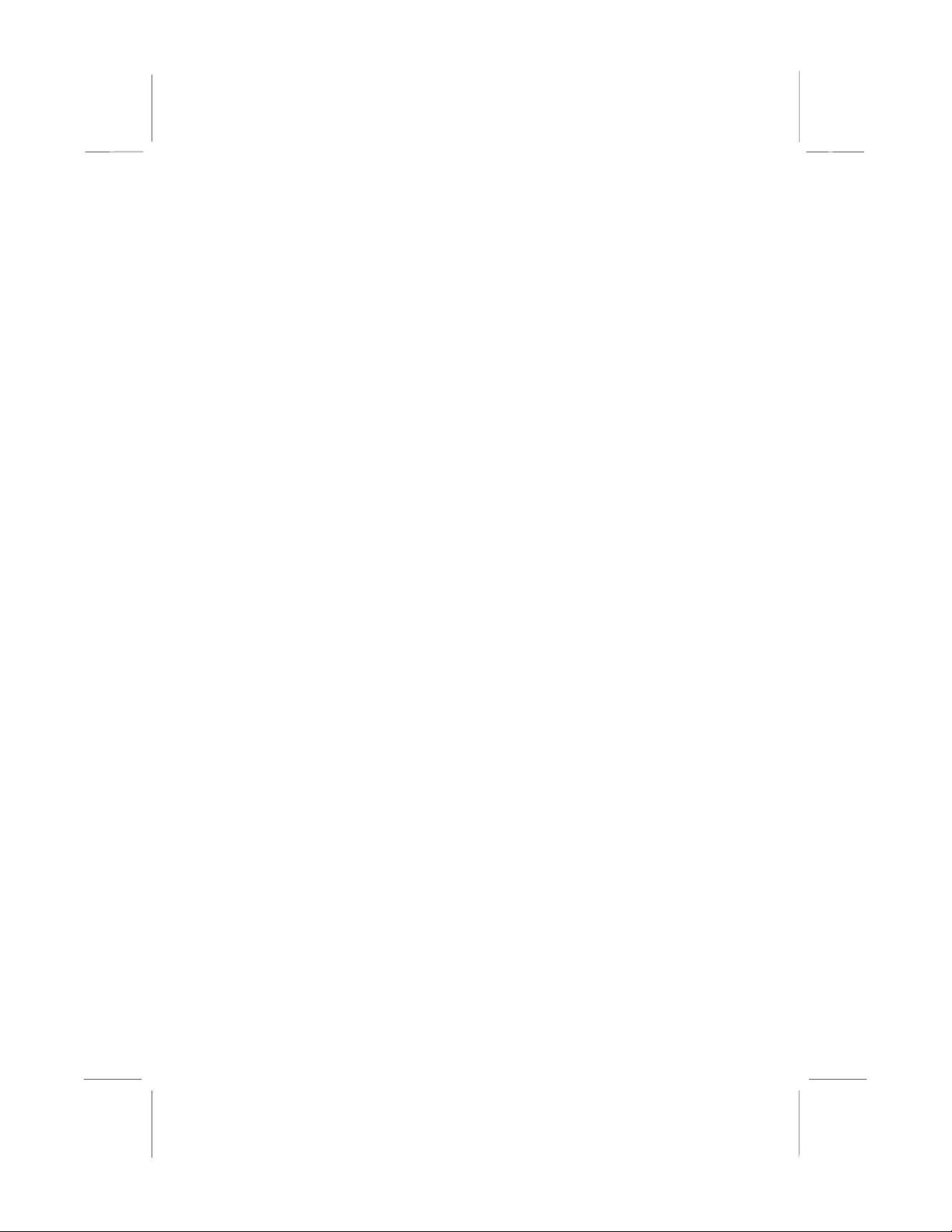
Safety Compliance
Federal Communications Commission (FCC)
This equipment has been tested and found to comply with the limits for a
Class B digital device, pursuant to Part 15 of the FCC Rules. These
limits are designed to provide reasonable protection against harmful
interference in a residential installation. This equipment generates, uses,
and can radiate radio frequency energy and, if not installed and used in
accordance with the instruct ions, m a y cause harm f ul inter f erenc e to
radio communications. However there is no guarantee that interference
will not occur in a particular installation. If this equipment does cause
harmful interference to radio or television reception, which can be
determined by turning the equipment off and on, the user is encouraged
to try to correct the interference by one or more of the following
measures:
! Reorient or relocate the receiving antenna.
! Increase the separation between the equipment and the receiver.
! Connect the equipment onto an outlet on a circuit different from that
to which the receiver is connected.
! Consult the dealer or an experienced radio/TV technician for help.
Shielded interconnect cables and shielded AC power cable must be
employed with this equipment to insure compliance with the pertinent RF
emission limits governing this device. Changes or modifications not
expressly approved by the system’s manufacturer could void the user’s
authority to operate the equipment.
Declaration of Conformity
This device complies with part 15 of the FCC rules. Operation is subject
to the following conditions:
! This device may not cause harmful interference, and
! This device must accept any interference received, including
interference that may cause undesired operation.
Canadian Department of Communications
This class B digital apparatus meets all requirements of the Canadian
Interference-causing Equipment Regulations.
Cet appareil numérique de la classe B respecte toutes les exigences du
Réglement sur le matériel brouilieur du Canada.
Page 2
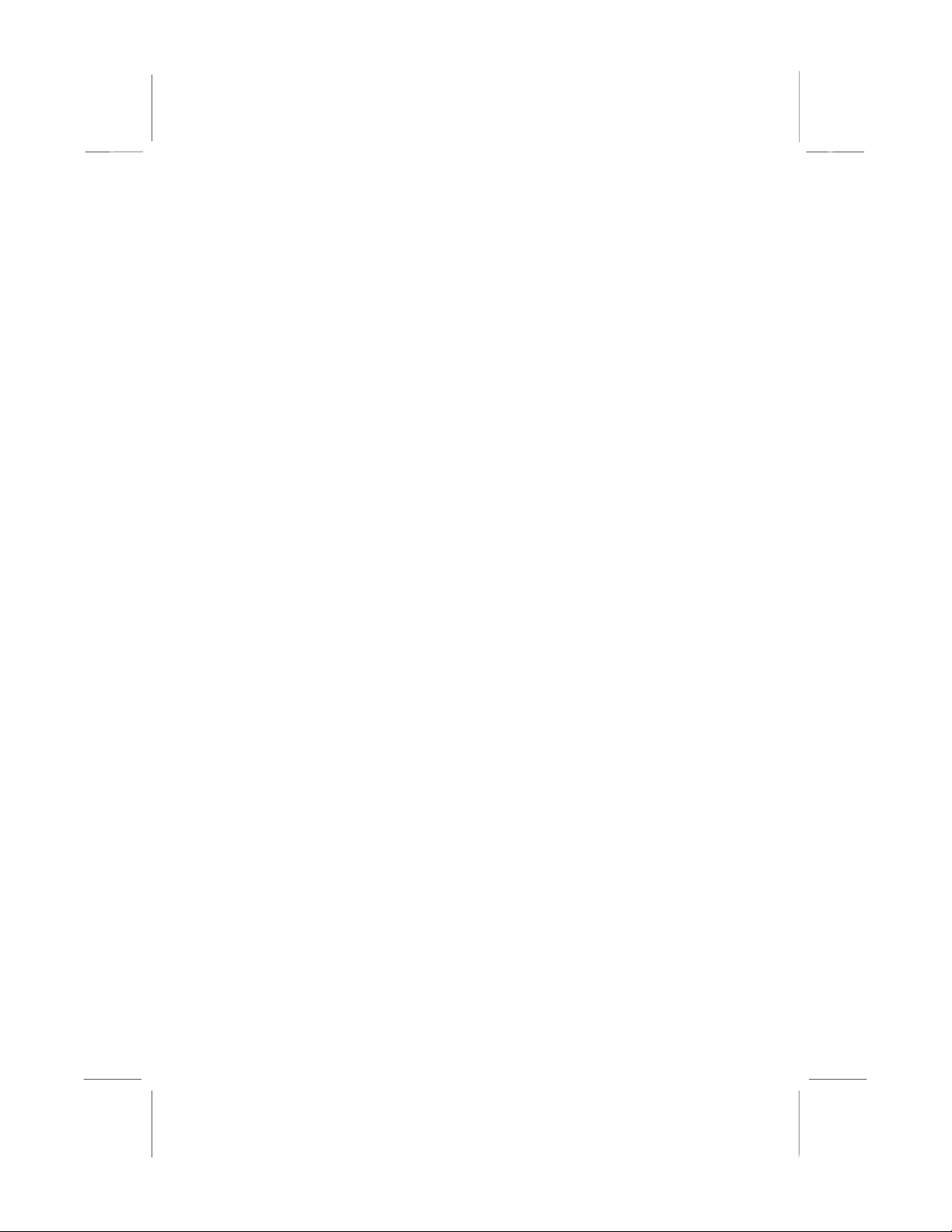
Important Information
Copyright
This publication, including all photographs, illustrations and software, is
protected under international copyright laws, with all rights reserved.
Neither this manual, nor any of the material contained herein, may be
reproduced without the express written consent of the manufacturer.
Disclaimer
The information in this document is subject to change without notice. The
manufacturer makes no representations or warranties with respect to the
contents hereof and specifically disclaims any implied warranties of
merchantability or fitness for any particular purpose. Further, the
manufacturer reserves the right to revise this publication and to make
changes from time to time in the content hereof without obligation of the
manufacturer to notify any person of such revision or changes.
Trademark Recognition
Microsoft, MS-DOS and Windows are registered trademarks of Microsoft
Corp.
MMX, Pentium, Pentium-II, Pentium-III, Celeron are registered
trademarks of Intel Corporation.
VGA, OS/2, PS/2 are registered trademarks of International Business
Machines.
AMD, K5, K6 are registered trademarks of Advanced Micro Devices Inc.
Cyrix, M1 are registered trademarks of Cyrix Corporation.
Other product names used in this manual are the properties of their
respective owners and are acknowledged.
Version 1.0
Page 3
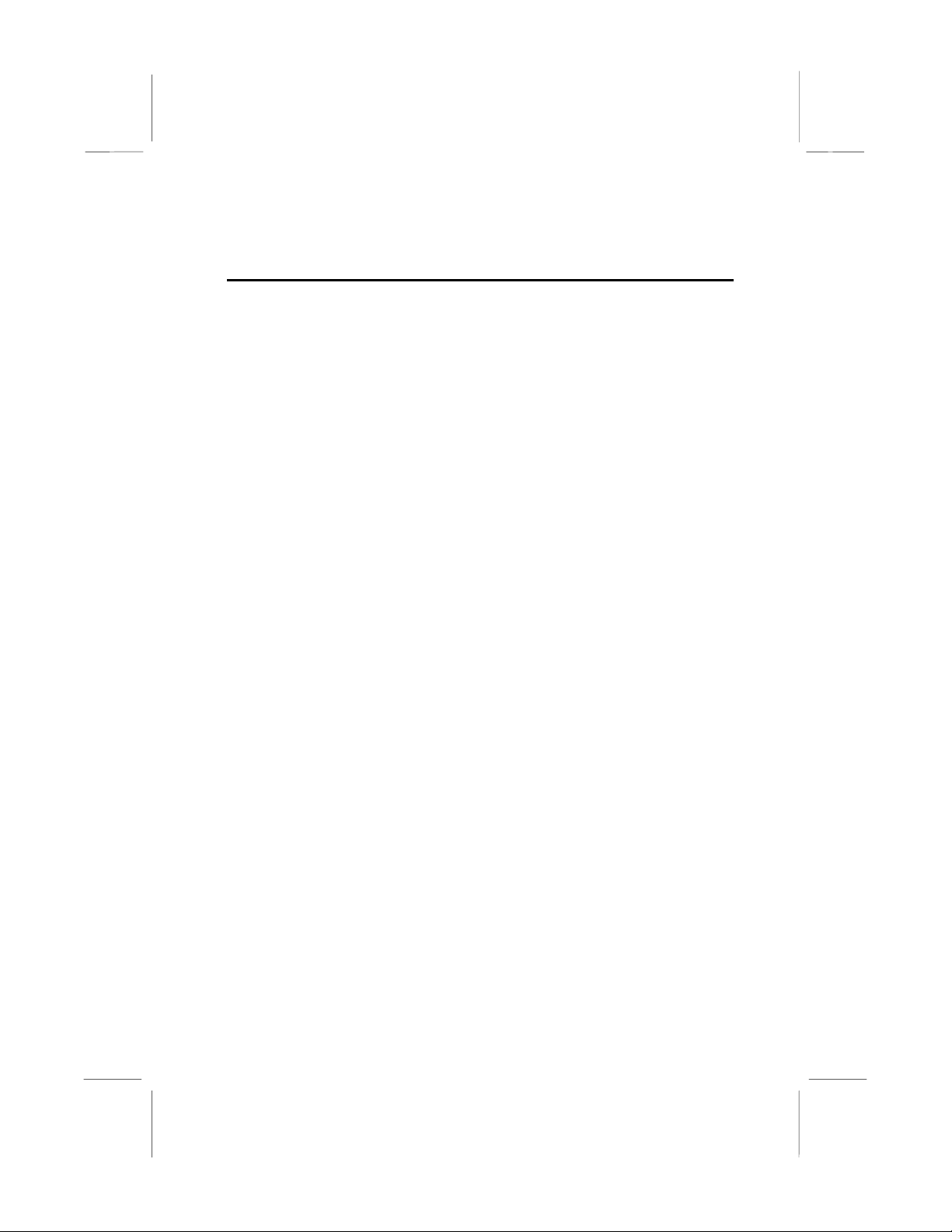
Contents
Chapter 1: Introduction ..............................................1
Welcome .......................................................................1
About the Manual..........................................................2
Checklist........................................................................3
Standard Items-------------------------------------------------3
Optional Items--------------------------------------------------3
Recommendations ........................................................3
Features........................................................................4
Chapter 2: Installation ................................................8
Quick Installation Table.................................................8
Quick Jumper Setting Reference..................................9
Before You Begin..........................................................13
Static Electricity------------------------------------------------13
Choosing a Case ----------------------------------------------13
How to Set Jumpers ------------------------------------------14
Preparing the Mainboard...............................................15
Mainboard Guide---------------------------------------------- 15
I/O Ports Side View-------------------------------------------17
Check the Jumper Settings ---------------------------------18
Install the Mainboard in the Case-------------------------- 23
Connecting Power, Chassis Fan, and Panel------------24
Install Other Hardware..................................................26
Install the Processor------------------------------------------26
Installing a Socket-370 Processor-------------------------27
Install the Memory Modules---------------------------------29
Install a Hard Disk Drive and CD-ROM ------------------30
Installing a Floppy Diskette Drive--------------------------33
Using the Expansion Slots ---------------------------------- 34
Add-in Card Options------------------------------------------36
Install Options and Extension Brackets------------------ 37
External Connector Color Coding -------------------------40
Page 4
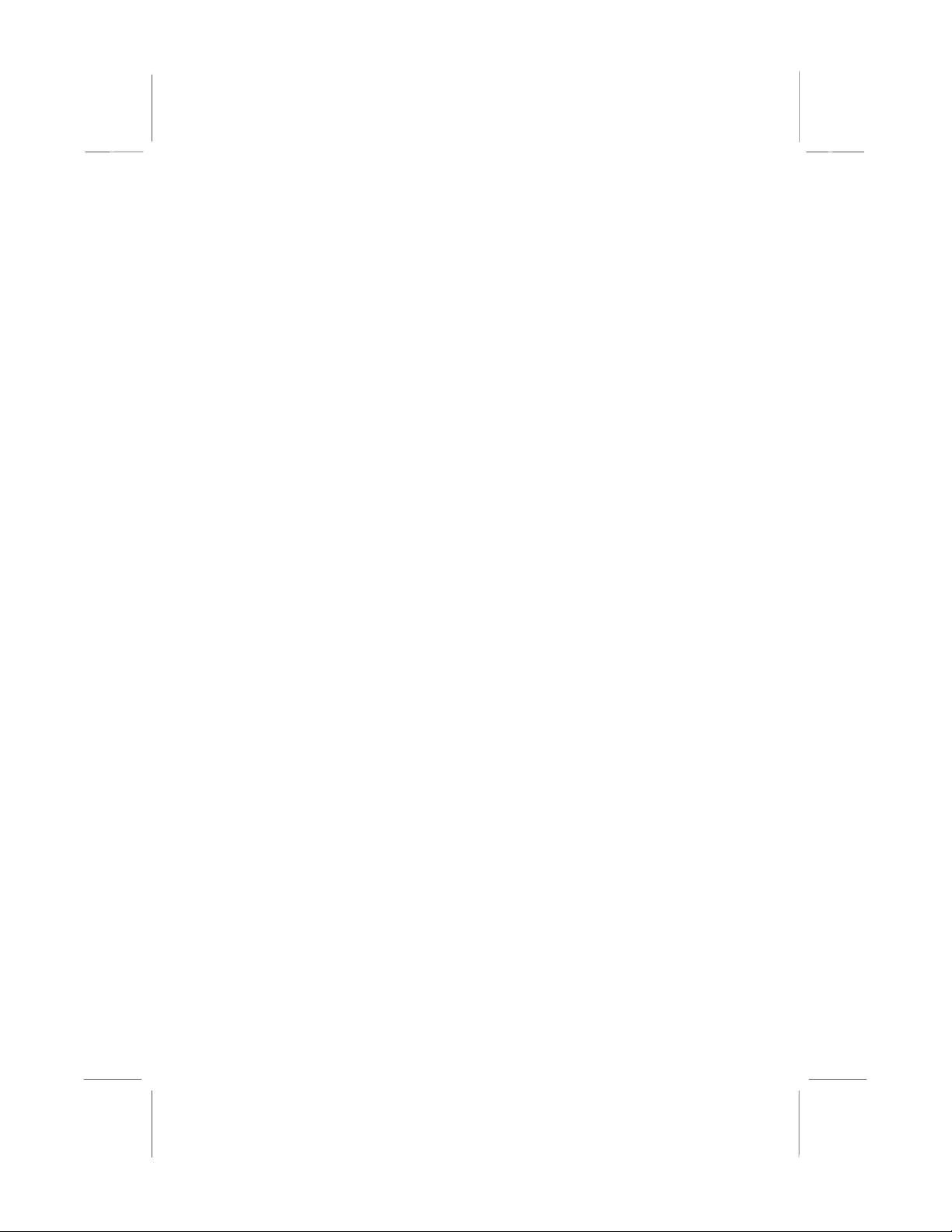
Chapter 3: Setup .........................................................41
About the Setup Utility...................................................41
Starting the Setup Utility------------------------------------- 41
How to Flash a New BIOS ---------------------------------- 43
Standard CMOS Features Option.................................44
Advanced BIOS Features Setup Option .......................46
Advanced Chipset Features Option..............................48
Integrated Peripherals Option.......................................51
Power Management Setup Option................................54
PNP/PCI Configuration Option......................................69
PCI Health Status Option..............................................60
Frequency / Voltage Control Option..............................61
Load Fail-Safe Defaults Option.....................................62
Load Optimized Defaults Option...................................62
Set Supervisor and User Passwords............................62
Save And Exit Setup Option..........................................63
Exit Without Saving Option ...........................................63
Chapter 4: Software ....................................................64
About the Software........................................................64
Folders for this Mainboard ............................................64
Running the Support CD-ROM .....................................66
Utility Folder Installation Notes .....................................66
CMI8X38 Folder Installation Notes ...............................67
Audio Software------------------------------------------------- 67
Modem Driver and Software-------------------------------- 68
Peripheral Folder Installation Notes..............................68
VIA Folder Installation Notes.........................................68
Mainboard (MS7157C) Installation Notes.....................79
Appendix 1: Quick Jumper Setting Reference.........70
Page 5
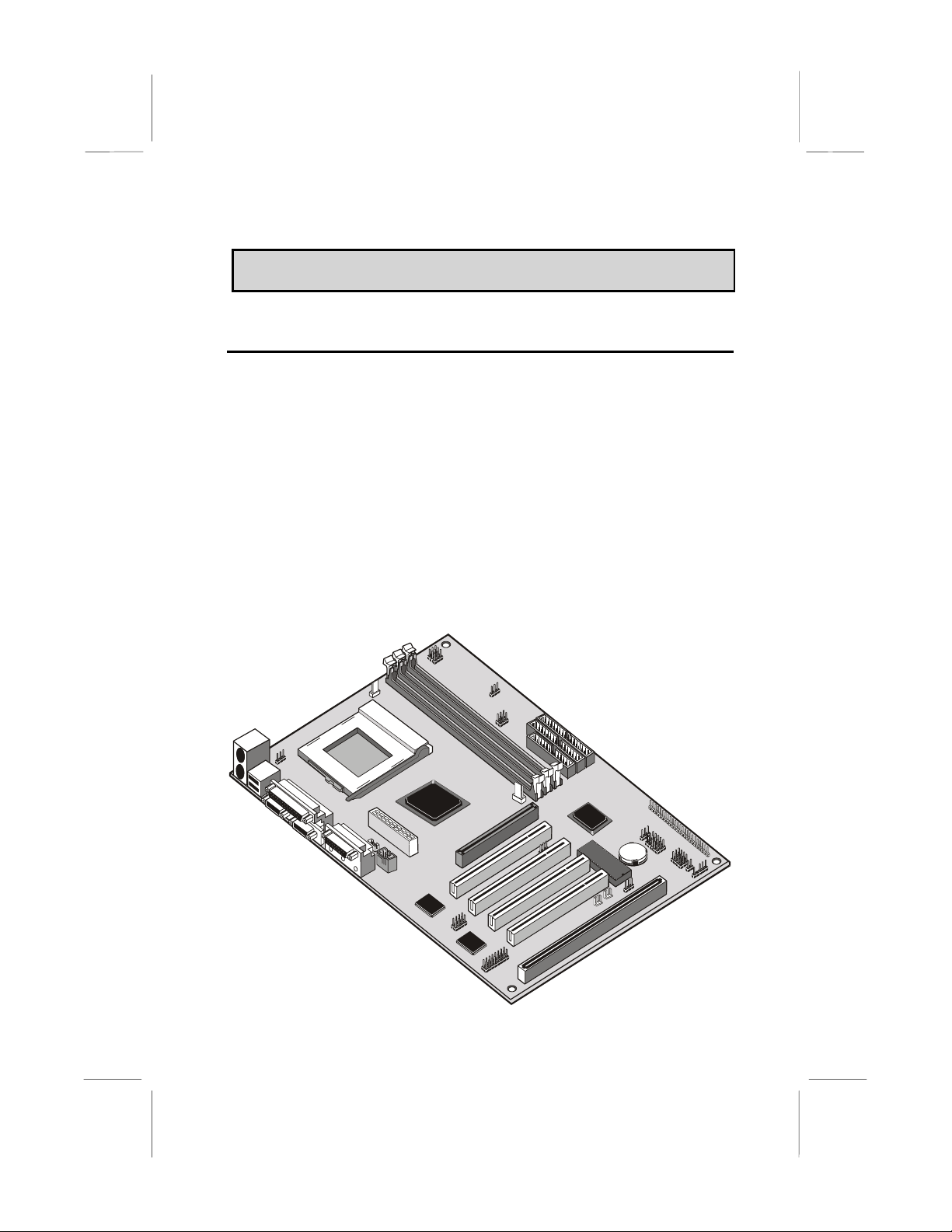
CChhaapptteerr 11:: IInnttrroodduuccttiioon
n
Welcome
Congratulations on purchasing the MS7157C mainboard. This
mainboard features the latest VIA VT82C694X/VT82C596B chipset. The
mainboard features a FC-PGA (Plastic Pin Grid Array) processor socket.
This feature means that you can install the mainboard with a PGA
Intel Celeron or Cyrix Joshua processor, or an FC-PGA Intel
Coppermine processor.
The MS7157C is a full-sized ATX mainboard that uses a 4-layer printed
circuit board and measures 304mm by 200mm.. The board includes a
built-in sound system, 6 expansion slots including an AGP graphics slot,
and a full set of I/O ports. Using this mainboard, you can create the exact
system you need. The supported processors cover a wide range of
price/performance points so that you can build a system for high
performance or low cost.
1
Page 6
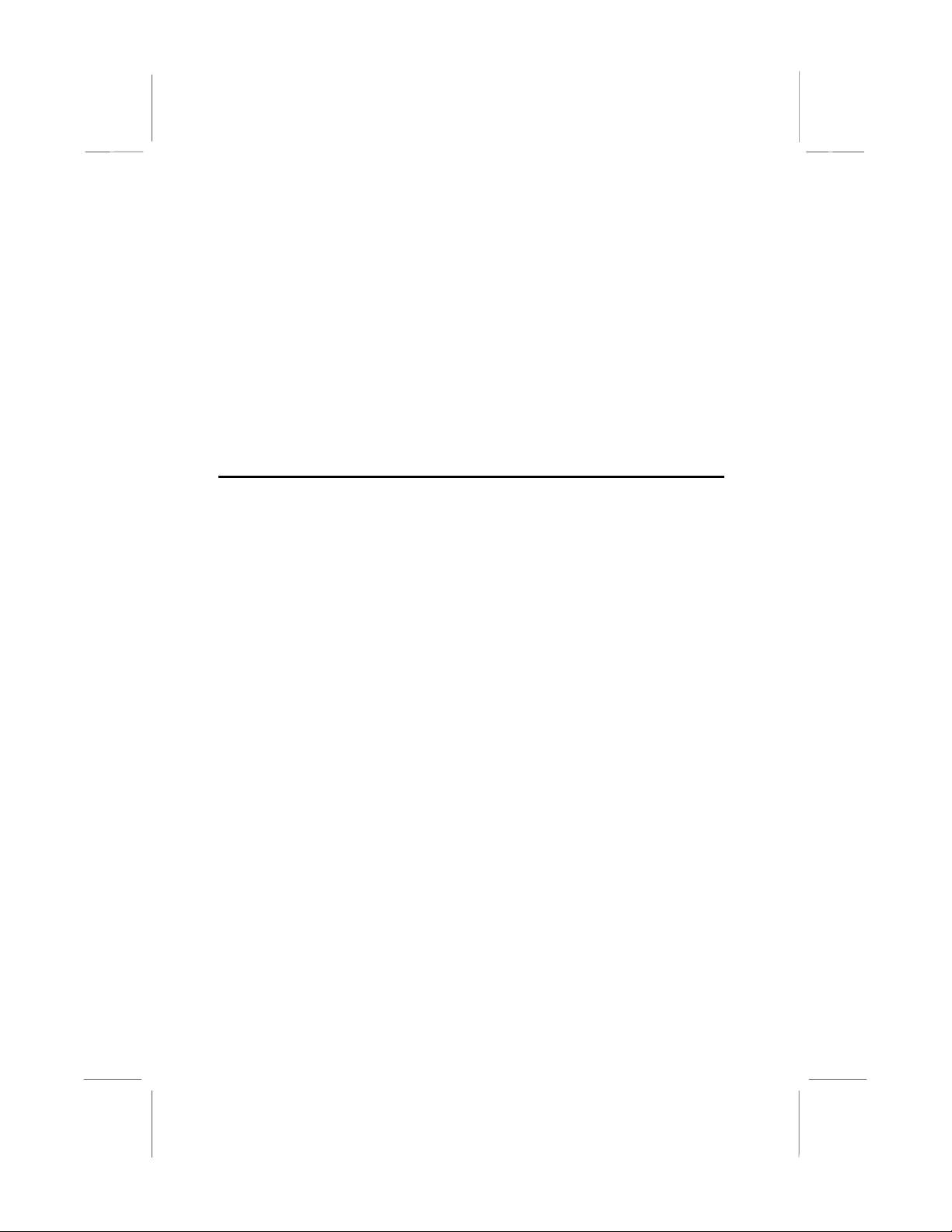
This chapter contains the following information:
! About the Manual explains how the information in this manual is
organized
! Checklist comprises a list of the standard and optional components
that are shipped with this mainboard
! Recommendations lists some Do’s and Don’ts from the
manufacturer to help ensure reliability and performance from this
product
! Features highlights the functions and components that make this
one of the best value mainboards on the market
About the Manual
The manual consists of the following chapters:
Introduction
Use the Introduction Chapter to learn about the features of the
mainboard, and the checklist of items that are shipped with the package.
Installation
Use the Installation Chapter to learn how to install the mainboard and
get your system up and running.
Setup
Use the Setup Chapter to configure the mainboard for optimum
performance.
Software
Use the Software Chapter to learn how to use the software drivers and
support programs that are provided with this mainboard.
2
Page 7
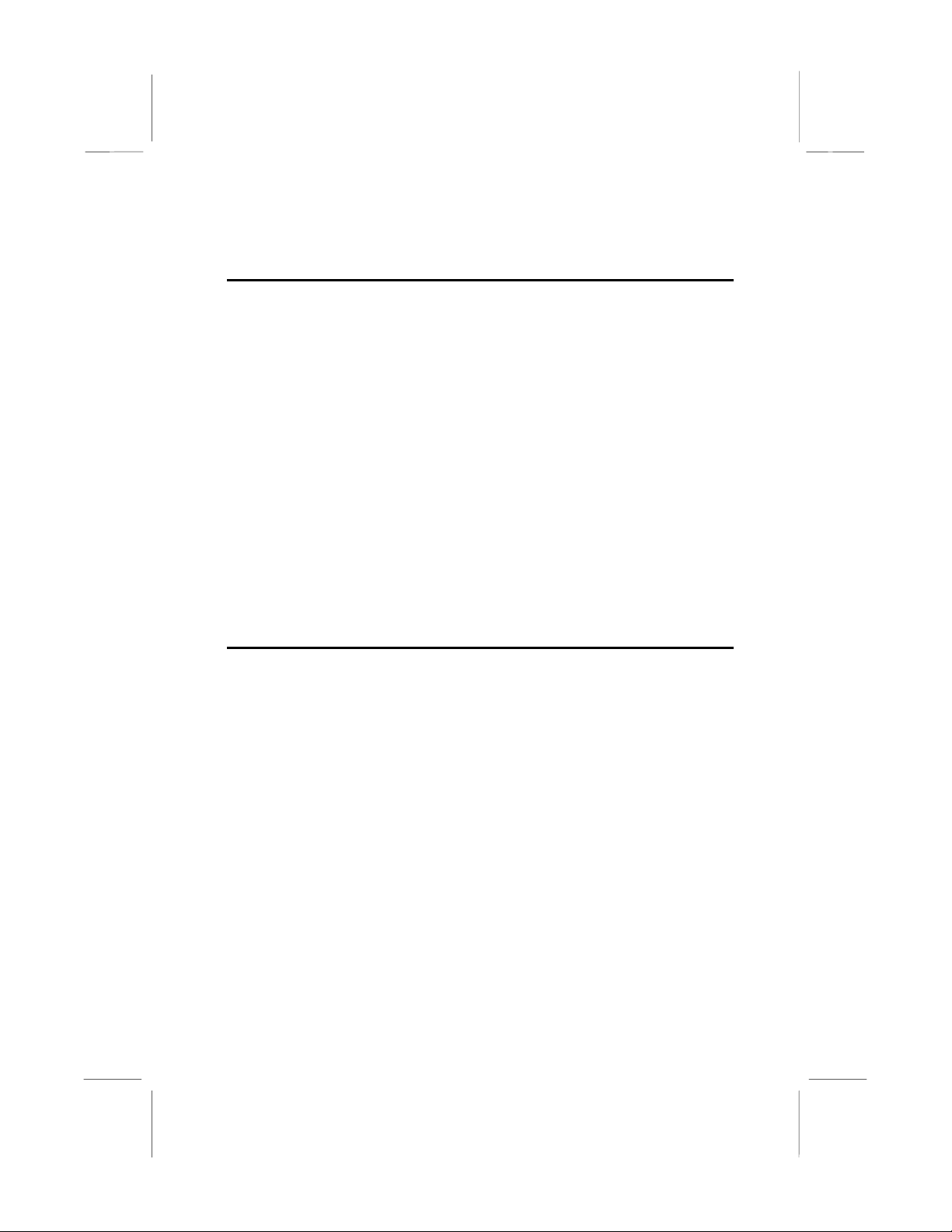
Checklist
Compare the contents of your mainboard package with the standard
checklist below. If any item is missing or appears damaged, please
contact the vendor of your mainboard package.
Standard Items
1 x MS7157C Mainboard
""""
1 x Cable/Bracket Pack
""""
Diskette drive ribbon cable
DMA 66 IDE drive ribbon cable
This User’s Manual
""""
Software Support CD-ROM Disc
""""
Optional Items
♦ V.90 Fax/modem module
Recommendations
This mainboard automatically determines the CPU clock frequency and
system bus frequency for the kind of processor that you install. You may
be able to change these automatic settings by making changes to
jumpers on the mainboard, or changing the settings in the system setup
utility. We strongly recommend that you do not overclock the mainboard
to run processors or other components faster than their rated speed.
Overclocking components can adversely affect the reliability of the
system and introduce errors into your system. Overclocking can
permanently damage the mainboard by generating excess heat in
components that are run beyond the rated limits.
Components on this mainboard can be damaged by discharges of static
electricity. Handle the board carefully holding it by the edges. Don’t flex
or stress the circuit board. Keep the board in its static-proof packing until
you are ready to install it. Follow the static guidelines given at the
beginning of chapter 2.
3
Page 8
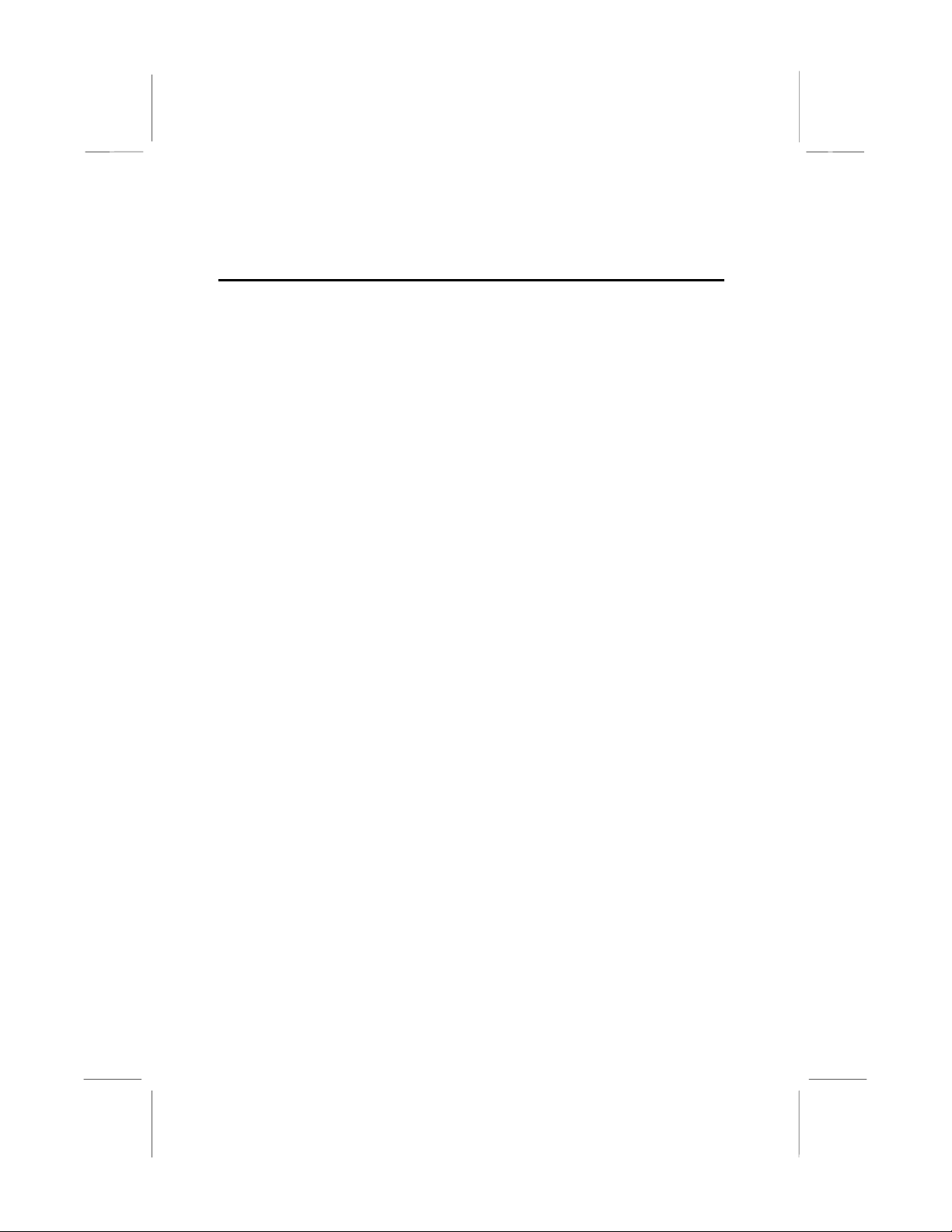
Features
The key features of this mainboard are the advanced VIA VT82C694X/
VT82C596B chipset, and the FC-PGA processor support so that you can
install a wide range of Intel Celeron, Cyrix Joshua, or Intel Coppermine
processors. You can use this board to develop a low-cost value system,
with very comprehensive features.
Support PGA Intel Celeron/Cyrix Joshua and FC-PGA Intel
Coppermine Processor
This mainboard supports three kinds of processors: PGA Intel Celeron
and Cyrix PGA Joshua processors, and FC-PGA Intel Coppermine
processors.
The new generation PGA Celeron processors ship in the familiar square
plastic package, and they install in a Zero Insertion Force (ZIF) socket
called a Socket-370. The new Celeron processors are close to PentiumII performance because they include a level-2 cache memory of 128K.
However, they operate over a 66 MHz system bus and they currently
ship at clock speeds of up to 533 MHz.
The new Cyrix PGA Joshua processors also fit into the Socket-370. The
Joshua will include a 256K on-chip L2 cache, which runs at full
processor speed. It is the first non-Intel chip to plug into the same socket
as a Celeron. The Cyrix Joshua runs over a 100 and 133 MHz system
bus.
The FC-PGA Coppermine processor operates over a 66, 100 or 133
MHz system bus. The FC-PGA Coppermine ships with clock speeds
running from 500 MHz through to 750 MHz.
Assemblers can choose the processor they need to meet performance or
price targets. You can configure the system for any of the supported
processor clock speeds using the BIOS setup utility. It is not necessary
to set switches or jumpers.
Three DIMM Memory Slots
The board has three DIMM slots for the installation of 168-pin, 3.3V
standard or registered SDRAM (Synchronous Dynamic Random Access
Memory) memory modules. The system supports memory that has builtin error correction (EC), error correction code (ECC), or has no error
correction.
4
Page 9
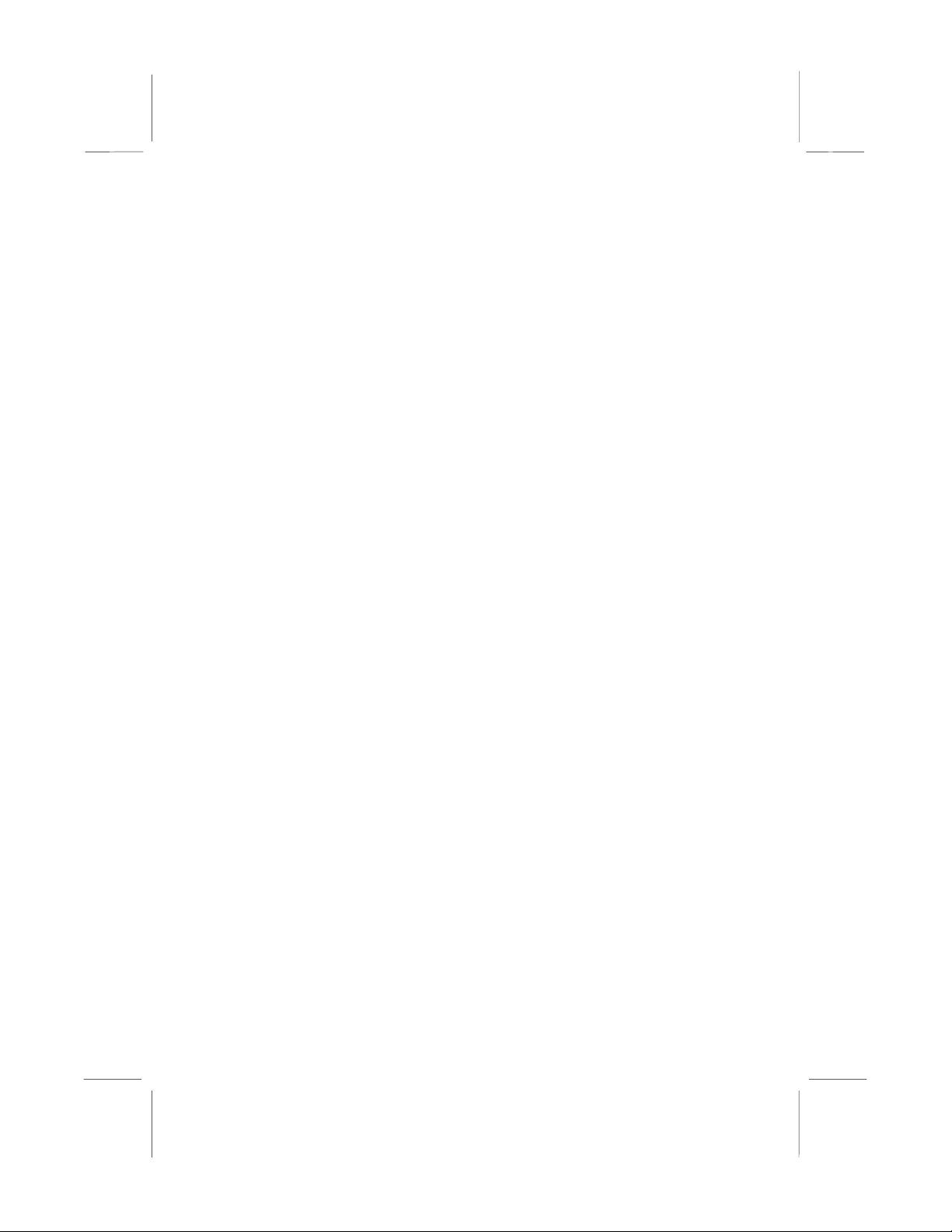
The DIMM slots support PC-100 (100 MHz) and PC-133 (133 MHz)
memory modules. You can install one, two or three modules. Each
memory module can hold a maximum capacity of 512 MB of standard
SDRAM chips so max imum memory capacity is 1.5 GB.
The VIA chipset on this board supports an asynchronous memory bus
architecture, and provides option of 66/100, 100/66, 100/133 or 133/100
MHz CPU and memory bus combinations.
Optimized Chipset
This board uses the VIA VT82C694X/VT82C596B chipset. The
VT82C694X forms the north bridge and supports system buses of 66,
100 and 133 MHz. It is AGP Rev. 1 compliant and supports 3.3v AGP
devices operating over a 66/133 MHz bus. The memory bus supports the
fastest access (X-1-1-1) for both 66, 100 and 133 MHz operation. The
board is compliant with PCI Rev.2.1 operating at 33 MHz Four PCI Bus
masters are supported.
The south bridge is provided by the VT82C596B. This chip supports
ACPI (Advanced Configuration and Power Interface) Rev 1.0, onboard
PCI IDE channels, USB ports, and a System Management Bus for OS
control and configuration of devices.
This new VIA chipset is designed to lower cost of performance, by
offering a cheap solution to using the latest range of processors, while
offering a clear upgrade path to the future generation of 133 MHz
processor types. This chipset makes the evolutionary move from PC100
to PC133, increasing the speed of the system and memory buses from
100 MHz to 133 MHz. The 133 MHz memory interface also opens the
door to a wide range of PC133 memory devices now on the market.
This latest VIA chipset supports asynchronous memory bus architecture,
and provides the option of 66/100, 100/66, 100 /13 3 and 133/ 100 MHz
CPU and memory bus combinations. By supporting 66/100/133 CPU bus
and memory settings, this chipset is a highly scaleable choice for end
users building Celeron or Joshua level systems, and allows for a wide
range of cost-effective system design options.
Built-in PCI 3D Sound
The CMI 8738 is a single chip solution for PCI-bus 3D audio. The chip
provides Sound Blaster 16-bit-compatible audio, plus support for
Microsoft’s DirectSound 3D specification and Aureal A3D interface. The
sound ports include jacks for speak ers, mic rophone and st ereo in, and a
5
Page 10
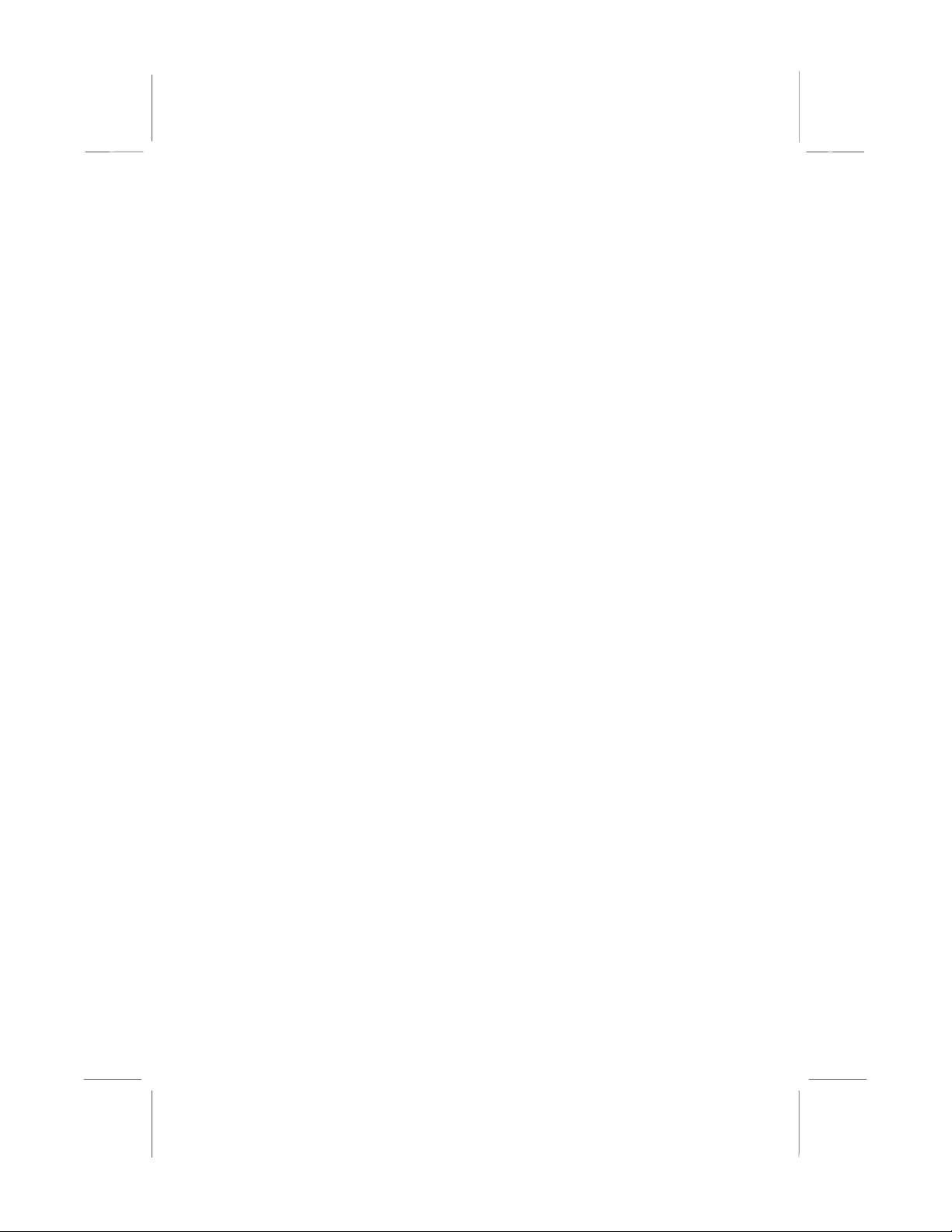
game/MIDI port. The audio system supports full duplex operation and
drivers are available for WIN 95/98/2000 and WIN NT 4.0. The audio
system can output sound to 4 loudspeakers and also supports SPDIF
24-bit digital sound input and output.
Optional Built-in Communications
The mainboard has an integrated fax/modem connector. As an option,
you can purchase a fax/modem extension bracket which connects the
line and telephone RJII sockets to the board. The fax/modem supports
the V.90 protocol that allows transmissions at up to 56Kbps and is fully
compatible with earlier transmission and error correction standards. It
supports automatic fall back and caller ID.
Expansion Options
Although this is an ATX board, it has a generous allocation of
expansions slots. One AGP slot is available for the installation of an
Accelerated Graphics Port graphics adapter. Four 32-bit PCI slots can
be used by PCI expansion cards. One legacy 8/16-bit ISA slot can be
used by ISA cards.
Integrated I/O
The board has a comprehensive set of integrated I/O ports. The I/O port
array features PS/2 keyboard and mouse ports, a parallel port, two USB
ports, two serial ports, a monitor port, a game/MIDI port, and three audio
jacks. Optionally, you can use the built-in mainboard header to add in an
infrared port. The mainboard has two PCI-IDE channels and a floppy
disk drive interface.
Hardware Monitoring
The mainboard is installed with an integrated hardware monitoring
system (GL520SM). Using this system and the monitoring software
supplied with the board, users and system administrators can monitor
critical parameters such as the CPU temperature, the fan speeds and so
on. Hardware monitoring helps maintain the system and reduce
maintenance costs and downtime.
Keyboard Power On Feature
Using the system BIOS setup program, you can configure the system to
turn on using a keyboard-typed password. A green keyboard is not
required.
6
Page 11
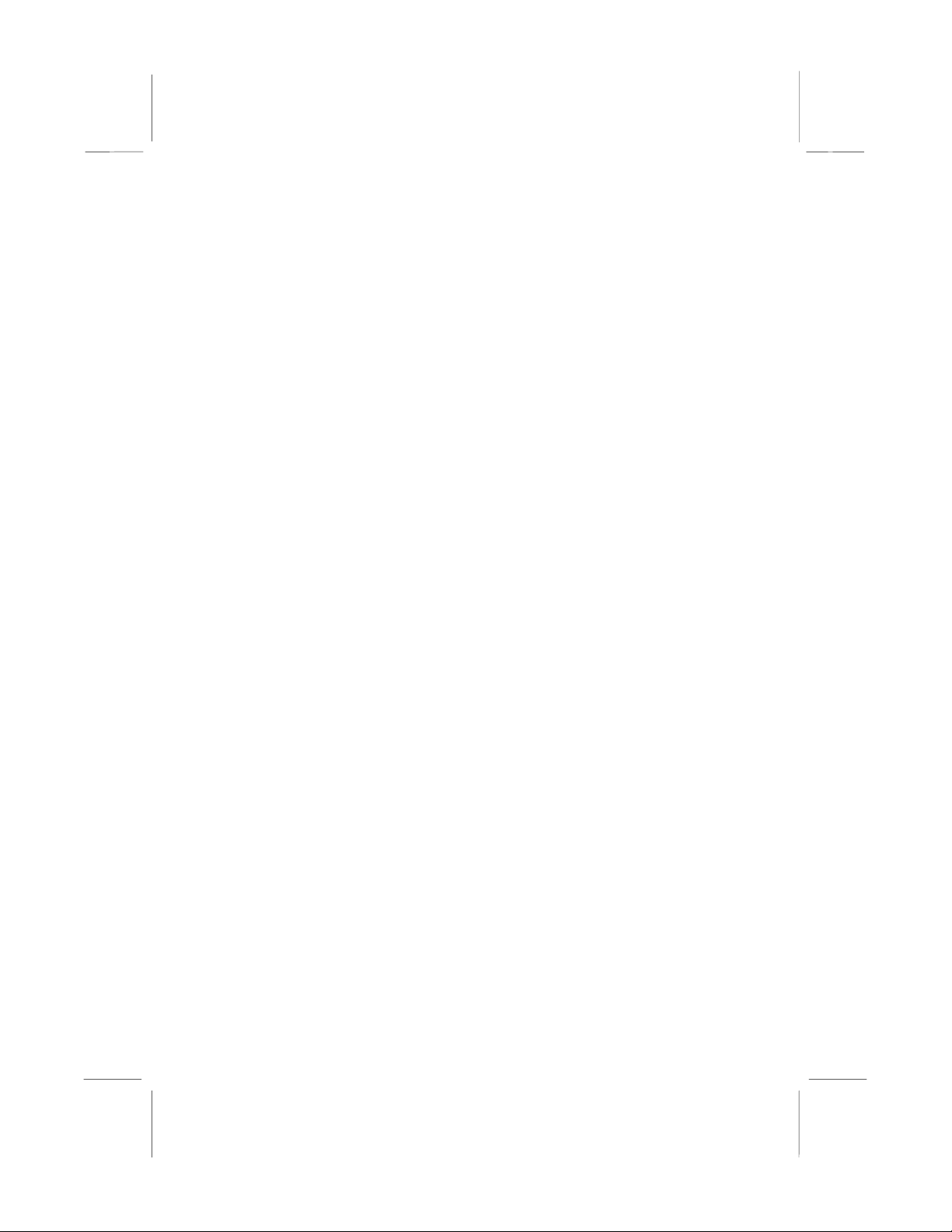
Programmable Firmware
The mainboard includes Award BIOS that allows BIOS setting of CPU
parameters. The fully programmable firmware enhances the system
features and allows users to set power management, CPU and memory
timing, LAN and modem wake-up alarms, and so on. The firmware can
also be used to set parameters for different processor clock speeds so
that you don’t need to change mainboard jumpers and switches.
7
Page 12

CChhaapptteerr 22:: IInnssttaallllaattiioon
n
Quick Installation Table
This chapter explains how to successfully install the mainboard into a
computer case and build a working system. The installation procedure is
as follows:
Quick Jumper
Setting Reference
Before you Begin
Preparing the
Mainboard
Install Other
Hardware
Make the External
Connections
Provides a quick reference for the jumper
settings on this mainboard.
Provides advice on choosing a case,
avoiding static electricity damage, and setting
jumpers.
Provides a guide to the mainboard and I/O
port locations, full details on the jumper
settings, and advice on installing the
mainboard in the system case.
Provides guidance on installing essential
hardware: processor, memory, hard disk
drive, CD-ROM, floppy disk drive, and
expansion cards.
Provides advice on using the external I/O
ports to install peripheral devices such as a
keyboard, a monitor, a mouse, a printer,
loudspeakers, and so on.
8
Page 13

Quick Jumper Setting Reference
If you are familiar with most of the material in this chapter, you can begin
preparing the mainboard for installation by using this quick reference to
begin setting the jumpers. A detailed description of the jumper setting
appears later in this chapter.
JP1: Clear CMOS memory jumper
Use this 3-pin jumper to clear all the current data stored in the CMOS
memory.
Function Jumper Cap
Normal operation Short pins 1-2
Clear CMOS Short pins 2-3
JP1
1 2 3
JP2: Keyboard power on jumper
Use this 3-pin jumper to enable keyboard power on with hot keys or
password.
JP2
Function Jumper Cap
Disable keyboard power on Short pins 1-2
1 2 3
Enable keyboard power on Short pins 2-3
JP7: Suspend-to-RAM jumper
Use this 3-pin jumper to enable the Suspend-to-RAM function.
Function Jumper Cap
Enable Suspend-to-RAM Short pins 1-2
Disable Suspend-to-RAM Short pins 2-3
JP7
1 2 3
JP8: Flash BIOS jumper
Use this 3-pin jumper to enable or disable Flash BIOS protection. If
enabled, the existing BIOS cannot be flashed with another version.
Function Jumper Cap
Enable Flash BIOS Short pins 1-2
Disable Flash BIOS Short pins 2-3
JP8
1 2 3
9
Page 14
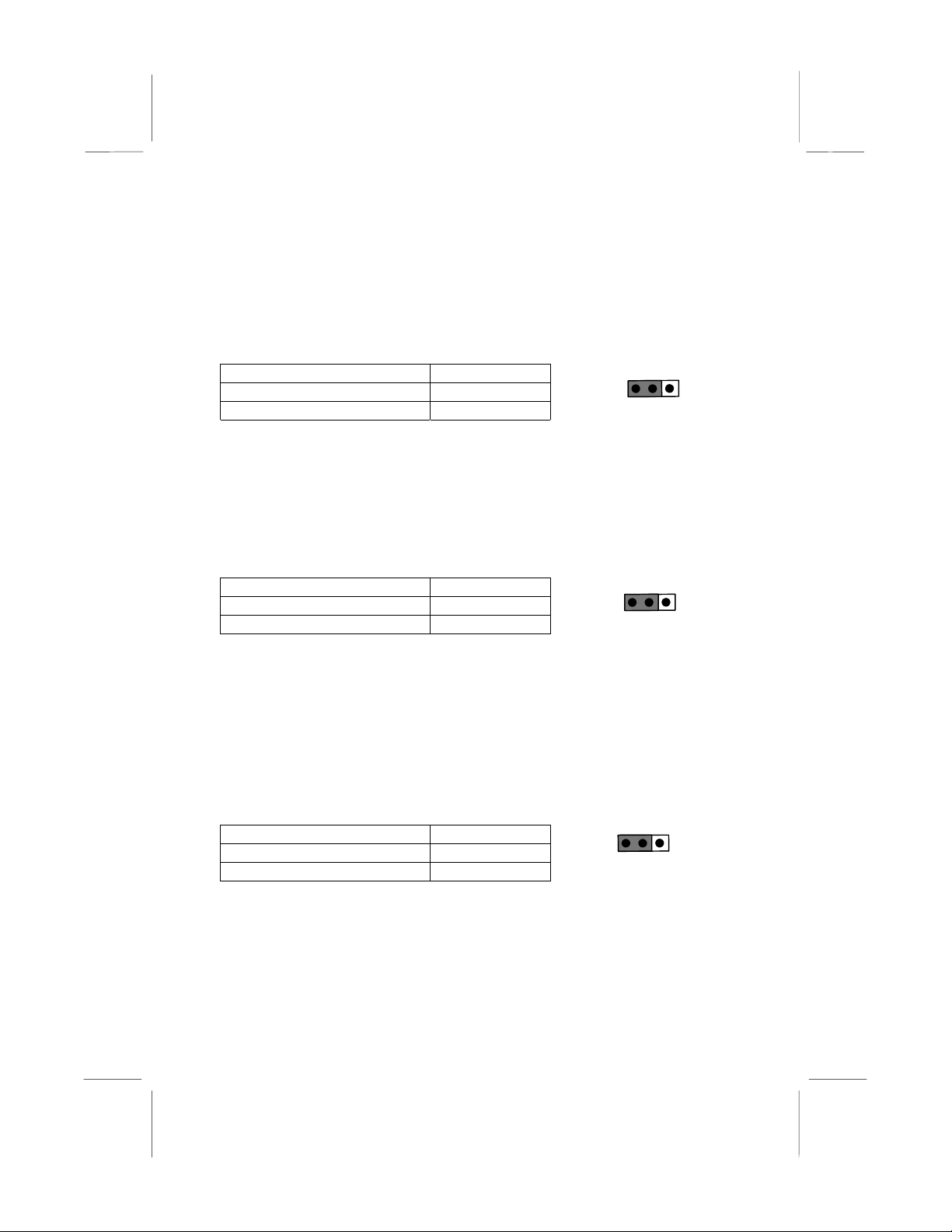
JP9: Set System Bus Frequency to 100 MHz
Use this 3-pin jumper to set the system bus frequency. In the normal
setting, the system automatically selects the correct frequency according
to the kind of processor installed. In the Force 100 MHz setting, the
system uses a 100 MHz system bus even if the processor is designed to
operate with a 66 MHz bus.
Function Jumper Cap
Normal operation Short pins 1-2
Force 100 MHz Short pins 2-3
JP9
1 2 3
JP10: Set System Bus Frequency to 133 MHz
Use this 3-pin jumper to set the system bus frequency. In the normal
setting, the system automatically selects the correct frequency according
to the kind of processor installed. In the Force 133 MHz setting, the
system uses a 133 MHz system bus even if the processor is designed to
operate with a 100 MHz bus.
Function Jumper Cap
Normal operation Short pins 1-2
Force 133 MHz Short pins 2-3
JP10
1 2 3
Note: When both JP9 and JP10 have the 2-3 pins shorted, the
board is set to force a 66 MHz FSB processor to run on a 133
MHz system bus.
JP11, JP12, JP13: Select Celeron or Joshua Processor for
Socket-370
Use these 3-pin jumper sets to select the processor type you are using in
the PGA370 processor socket.
Function Jumper Cap
Intel Celeron Short pins 1-2
Cyrix Joshua Short pins 2-3
10
JP11
JP12
JP13
1 2 3
Page 15

JP15: Automatic (BIOS) or Manual configuration
Use this 3-pin jumper to automatically (BIOS) or manually set the CPU
core voltage and system bus multiplier ratio. When set to manual
configuration, use the VID and BF jumpers to define proper configuration.
It is recommended that you set this jumper to automatic configuration.
Function Jumper Cap
Automatic configuration Short pins 1-2
Manual configuration Short pins 2-3
VID: Set CPU core voltage jumpers
Use this 3 x 5-pin jumper set to manually set the
JP15
VID0
1 2 3
1 2 3
CPU core voltage. See later in this chapter for
information on the core voltage setting required for
the processor that you have installed.
VID4
Pin Settings
Volt. VID0 VID1 VID2 VID3 VID4
Auto* 1-2 1-2 1-2 1-2 1-2
2.05V 2-3 2-3 2-3 2-3 2-3
2.00V All open 2-3 2-3 2-3 2-3
1.95V 2-3 All open 2-3 2-3 2-3
1.90V All open All open 2-3 2-3 2-3
1.85V 2-3 2-3 All open 2-3 2-3
1.80V All open 2-3 All open 2-3 2-3
1.75V 2-3 All open All open 2-3 2-3
1.70V All open All open All open 2-3 2-3
1.65V 2-3 2-3 2-3 All open 2-3
1.60V All open 2-3 2-3 All open 2-3
1.55V 2-3 All open 2-3 All open 2-3
1.50V All open All open 2-3 All open 2-3
1.45V 2-3 2-3 All open All open 2-3
1.40V All open 2-3 All open All open 2-3
1.35V 2-3 All open All open All open 2-3
1.30V All open All open All open All open 2-3
3.5V 2-3 2-3 2-3 2-3 All open
3.4V All open 2-3 2-3 2-3 All open
3.3V 2-3 All open 2-3 2-3 All open
3.2V All open All open 2-3 2-3 All open
3.1V 2-3 2-3 All open 2-3 All open
3.0V All open 2-3 All open 2-3 All open
2.9V 2-3 All open All open 2-3 All open
11
Page 16
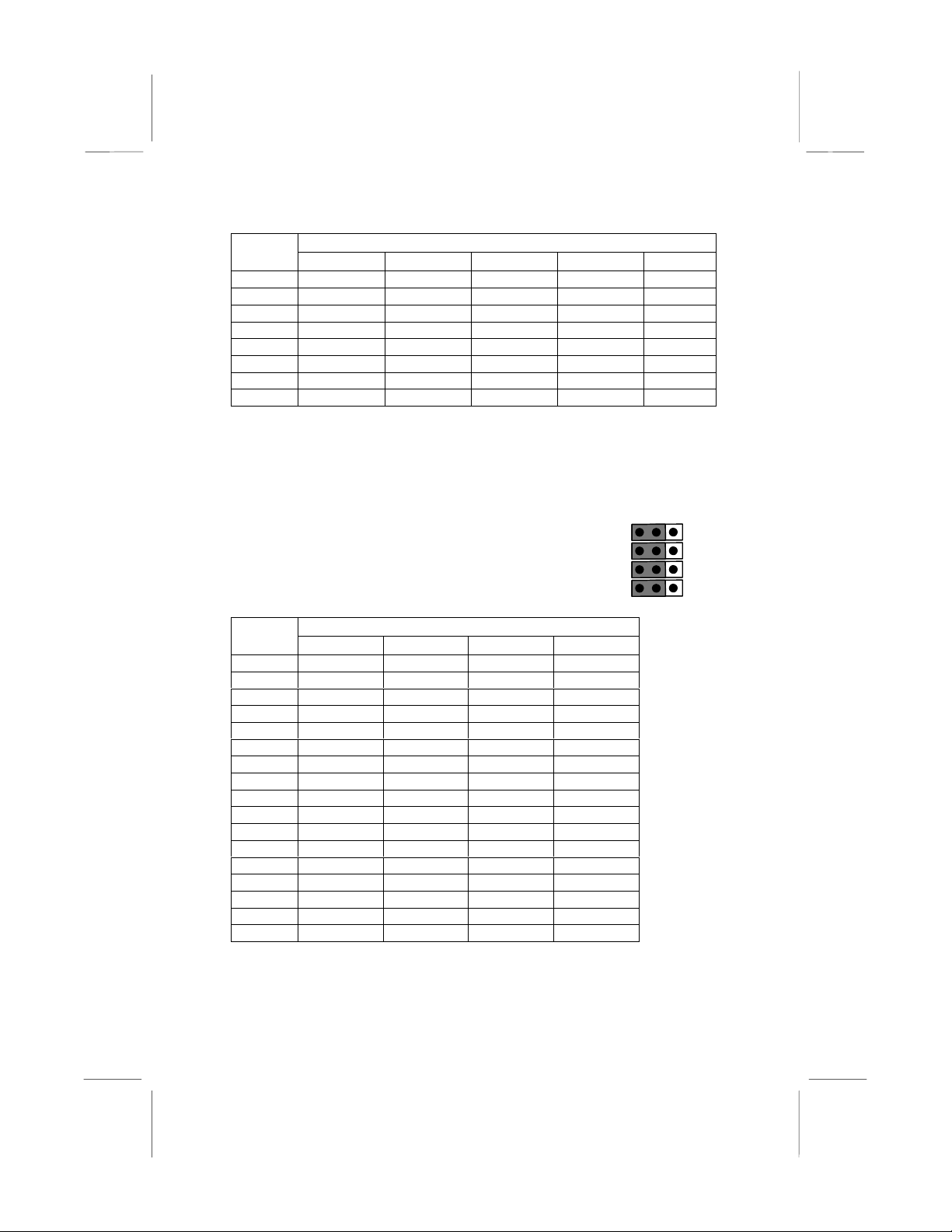
Pin Settings
Volt. VID0 VID1 VID2 VID3 VID4
2.8V All open All open All open 2-3 All open
2.7V 2-3 2-3 2-3 All open All open
2.6V All open 2-3 2-3 All open All open
2.5V 2-3 All open 2-3 All open All open
2.4V All open All open 2-3 All open All open
2.3V 2-3 2-3 All open All open All open
2.2V All open 2-3 All open All open All open
2.1V 2-3 All open All open All open All open
*Auto: When all 1-2 pins are shorted, the core voltage will automatically
be determined.
BF: Set system bus multiplier ratio jumpers
Use this 3 x 4-pin jumper set to manually set the
system bus multiplier ratio. See later in this
1 2 3
BF1
chapter for information on the system bus
multiplier ratio setting required for the processor
that you have installed.
BF4
Pin Settings
Ratio BF1 BF2 BF3 BF4
Auto* 1-2 1-2 1-2 1-2
2 2-3 2-3 2-3 2-3
4 2-3 All open 2-3 2-3
3 2-3 2-3 All open 2-3
5 2-3 All open All open 2-3
2.5 2-3 2-3 2-3 All open
4.5 2-3 All open 2-3 All open
3.5 2-3 2-3 All open All open
5.5 2-3 All open All open All open
6 All open 2-3 2-3 2-3
8 All open All open 2-3 2-3
7 All open 2-3 All open 2-3
Res. All open All open All open 2-3
6.5 All open 2-3 2-3 All open
1.5 All open All open 2-3 2-3
7.5 All open 2-3 All open All open
2 All open All open All open All open
*Auto: When all 1-2 pins are shorted, the system bus multiplier ratio will
automatically be determined.
12
Page 17
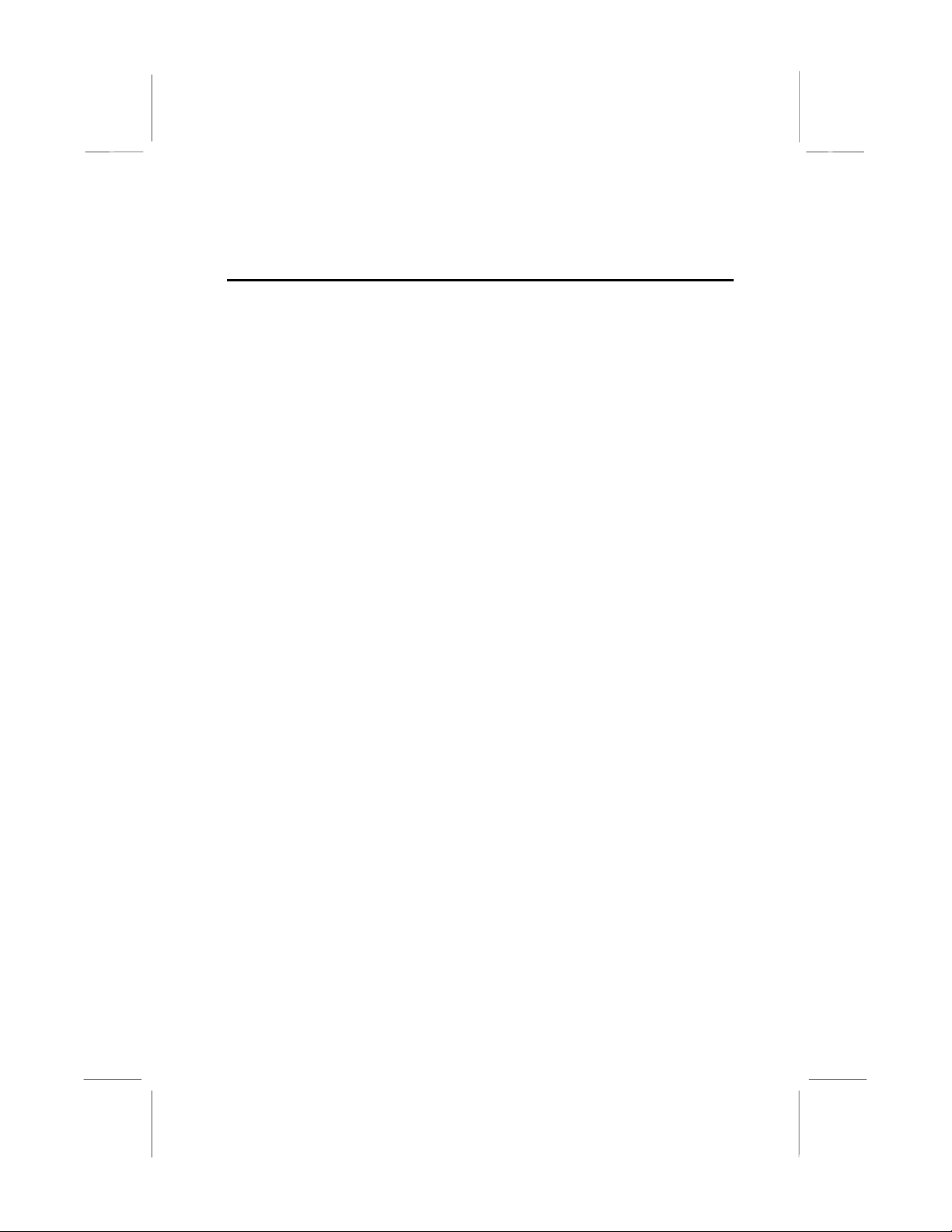
Before You Begin
Before you begin to install your MS7157C mainboard, take some
precautions to ensure that you avoid the possibility of damage to the
product from static electricity. Ensure too that you are installing the
mainboard into a suitable case.
Static Electricity
In adverse conditions, static electricity can accumulate and discharge
through the integrated circuits and silicon chips on this product. These
circuits and chips are sensitive and can be permanently damaged by
static discharge.
♦
If possible wear a grounding wrist strap clipped to a safely
grounded device during the ins ta lla tio n.
♦
If you don’t have a wrist strap, discharge any static by touching
the metal case of a safely grounded device before beginning the
installation.
♦
Leave all components inside their static-proof bags until they are
required for the installation procedure.
♦
Handle all circuit boards and electronic components carefully.
Hold boards by the edges only. Do not flex or stress circuit
boards.
Choosing a Case
This is a full-sized ATX mainboard that measures 304mm x 200mm
(11.9” x 7.8”). It has 6 expansion slots. The mainboard will fit most ATX
cases that are designed for full-sized ATX mainboards. With a full set of
expansion slots and support for 4 IDE devices, you might like to choose
a case that has a robust power supply unit that delivers at least 250
watts.
Some features on the mainboard are implemented by cabling connectors
on the board to indicators and switches on the system case. Ensure that
your case supports all the features required. The MS7157C mainboard
can support one or two floppy diskette drives and four enhanced IDE
drives. Ensure that your case has sufficient power and space for all the
drives that you intend to install.
13
Page 18
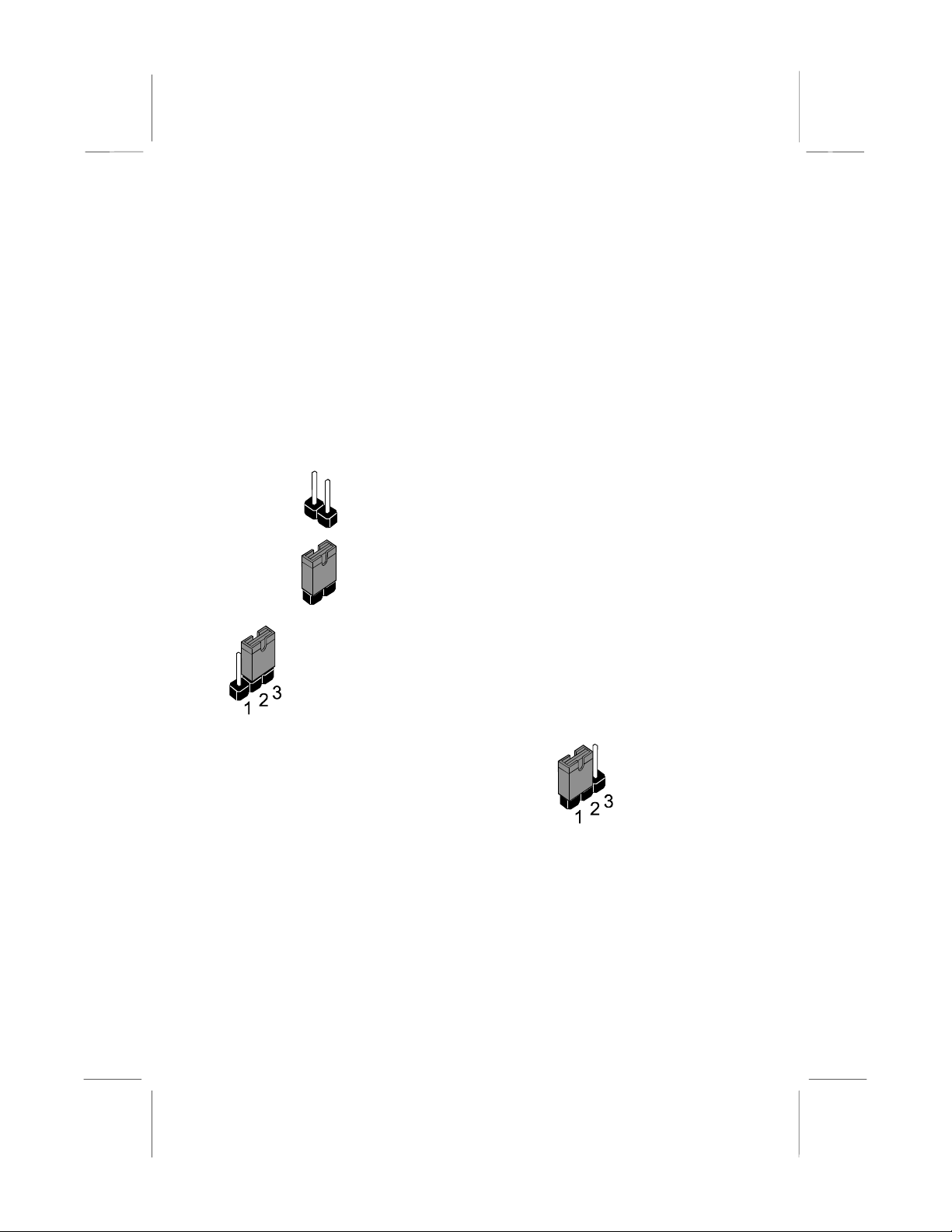
The mainboard has a set of I/O ports on the rear edge. Ensure that your
case has an I/O template that supports the I/O ports and expansion slots.
How to Set Jumpers
A jumper consists of two or more pins mounted on the mainboard. Some
jumpers might be arranged in a series with each pair of pins numbered
differently. Jumpers are used to change the electronic circuits on the
mainboard. When a jumper cap is placed on two jumper pins, the pins
are SHORT. If the jumper cap is removed (or placed on just a single pin)
the pins are OPEN.
This illustration shows a 2-pin jumper. When the
OPEN
SHORT
This illustration shows a 3-pin jumper. The jumper cap is
placed on pins 2 and 3, so this jumper setting is SHORT
PINS 2-3.
jumper cap is placed on both pins, the jumper is
SHORT. If you remove the jumper cap, or place the
jumper cap on just one pin, the jumper is OPEN.
This illustration shows the same 3-pin jumper.
The jumper cap is placed on pins 1 and 2, so
this jumper setting is SHORT PINS 1-2.
In this manual, all the jumper illustrations clearly show the pin numbers.
When you are setting the jumpers, make sure that the jumper caps are
placed on the correct pins to select the function or feature that you want
to enable or disable.
14
Page 19

Preparing the Mainboard
Mainboard Guide
Use the following illustration and key to identify the components on your
mainboard.
DIMM1
CD1
JP2
CPUFAN1
Socket-370
ATX1
PWRFAN1
DIMM2
DIMM3
JP11
JP12
JP13
LED1
JP7
JP9
JP10
FDD1
IDE2
IDE1
CD2
SPDIF1
J1
ISA1
WOL1
PCI1
PCI2
PCI3
PCI4
AGP1
WOM1
JP8
JP15
JP1
JP16
LED2
VID
BF
PANEL1
SIR1
15
Page 20
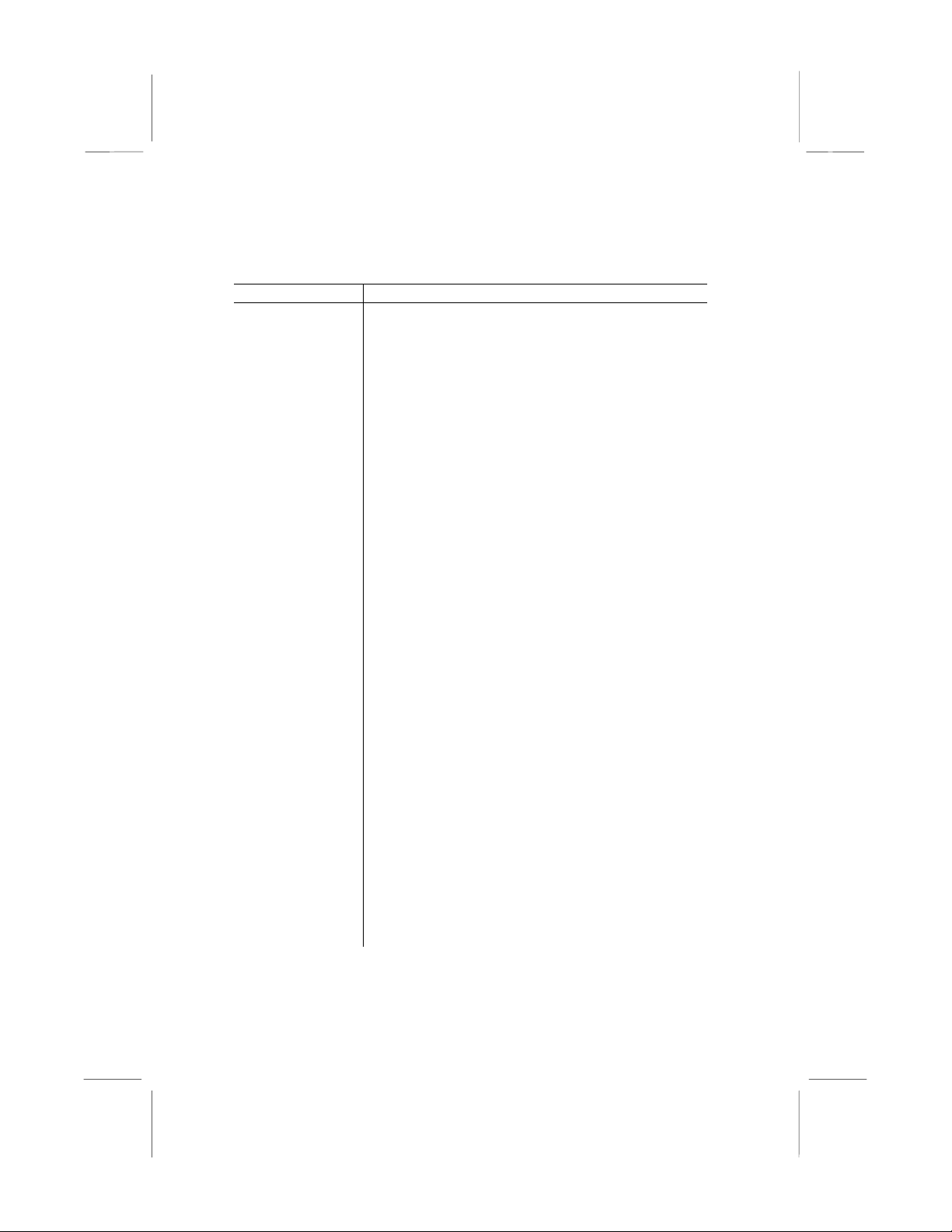
Key to Mainboard Components
Component Description
SOCKET-370 Socket for Intel FC-PGA Celeron or Cyrix
Joshua processor
DIMM1, 2, 3 Slots for 168-pin memory modules
IDE1, 2 Primary and secondary IDE channels
FDD1 Connector for floppy disk drives
AGP1 Slot for AGP graphics adapter
PCI 1, 2, 3, 4 3 x 32-bit PCI expansion slot
ISA1 8/16-bit ISA expansion slot
ATX1 Connector for ATX power supply
CPUFAN1 Power connector for CPU cooling fan
PWRFAN1 Power connector for case cooling fan
SIR1 Connector for optional IR port
PANEL1 Panel connector for switches and indicators
CD1 Audio connector for optional CD-ROM drive
CD2 Auxiliary audio connector for optional CD-ROM
drive
SPDIF1 In/Out connector for 24-bit digital audio
WOL1 Wake up connector for network adapter
WOM1 Wake up connector for fax/modem card
JP1 Clear CMOS memory jumper
JP2 Keyboard power on jumper
JP7 Enable Suspend-to-RAM jumper
JP8 Enable Flash BIOS jumper
JP9 Set system bus frequency jumper (100MHz)
JP10 Set system bus frequency jumper (133MHz)
JP11
JP12
Set CPU type for Socket-370 jumper.
JP13
JP15 Automatic (BIOS)/manual CPU core voltage
and multiplier ratio configuration jumper
JP16
Connector for two-color LED
J1 Connector for fax/modem adapter card
VID Set CPU core voltage jumpers
BF Set CPU multiplier ratio jumpers
LED1* Onboard 3VSB LED for SDRAM
LED2** Onboard Power LED
16
Page 21
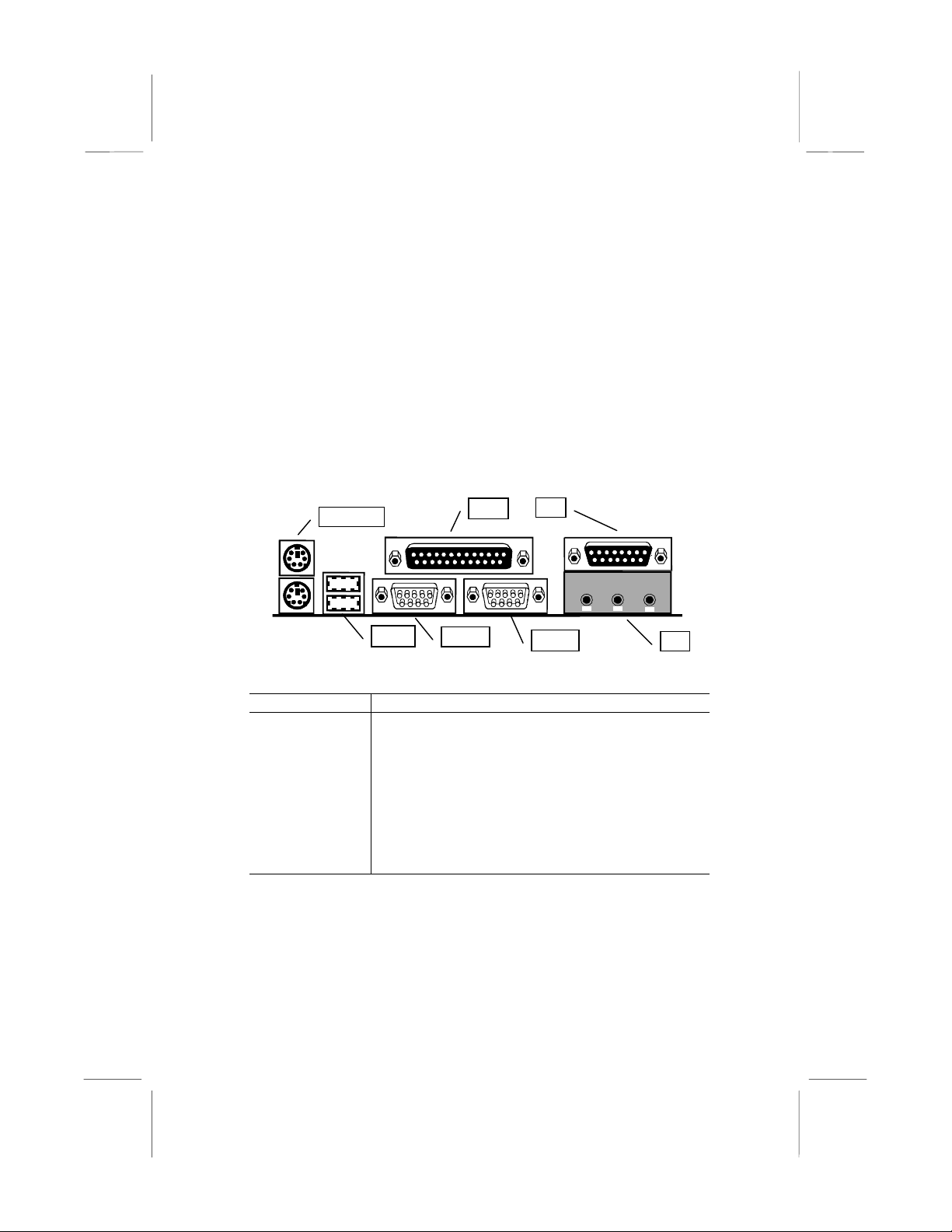
*LED1
This red indicator turns on if your system is suspended to RAM. In a
suspend to RAM, the system turns off most of the power-consuming
components except for the 3.3V required to refresh the memory. If LED1
is turned on, it warns you that the computer is still active and you should
not carry out any work on the mainboard.
**LED2
This green indicator turns on whenever the system is turned on. It warns
you that the system is active and you should not carry out any work on
the mainboard.
I/O Ports Side View
KBMPS2
USB1
LPT1
COM1
JS1
COM2
Key to I/O Ports
Component Description
KBMPS2 PS/2 port for pointing device (upper port)
PS/2 port for keyboard (lower port)
LPT1 External parallel port
JS1 (Upper) External game/MIDI port
JS1 (Lower) Audio jacks for (left to right) line out, line in,
microphone
COM2 External serial port 2/4
COM1 External serial port 1/3
USB1 Two stacked Universal Serial Bus ports
JS1
17
Page 22
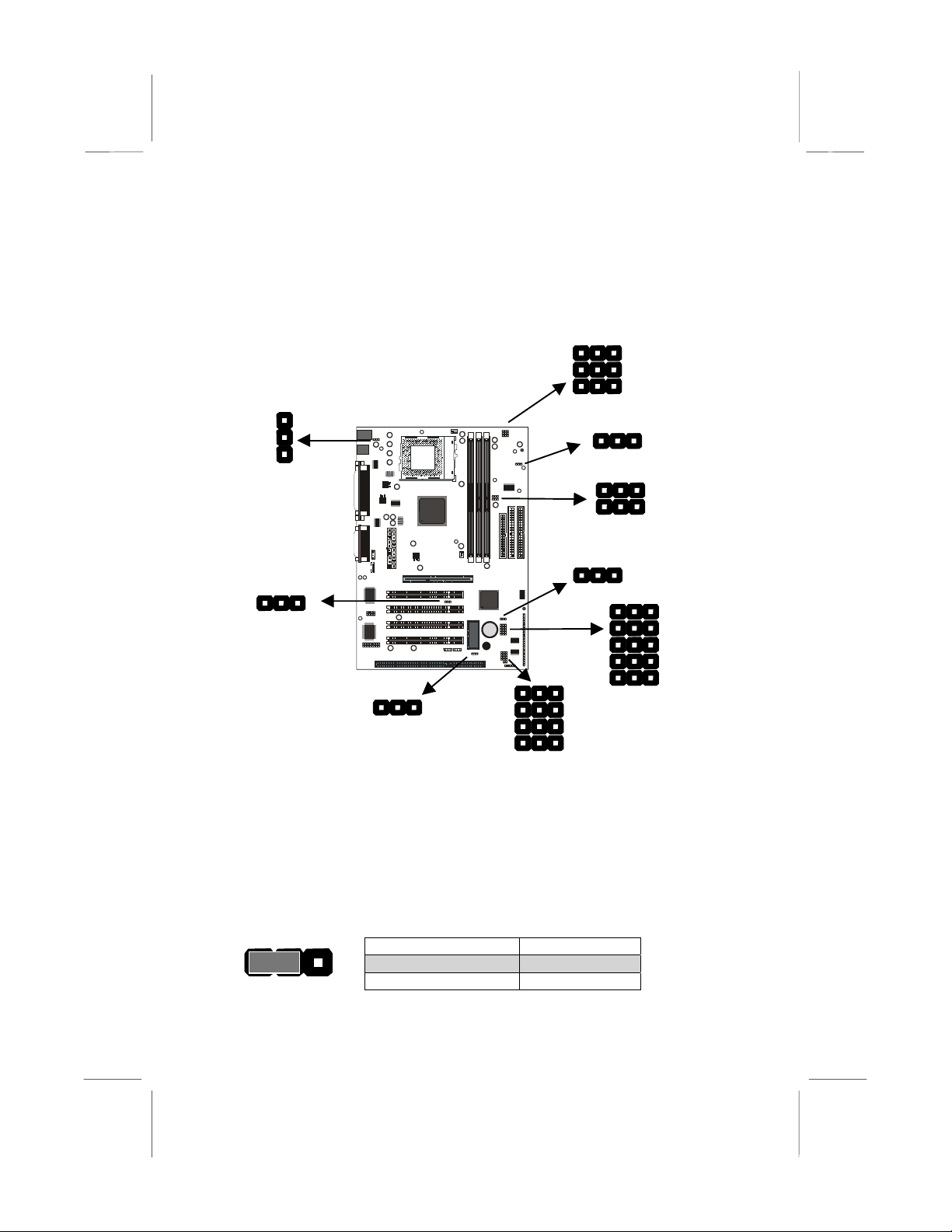
Check the Jumper Settings
Check all the mainboard jumpers to ensure that the board is configured
correctly.
JP11
JP12
JP13
JP2
JP15
JP8
JP1
BF
JP7
JP8
JP9
VID
JP1: Clear CMOS Memory Jumper
This jumper lets you erase the system setup settings that are stored in
CMOS memory. You might need to erase this data if incorrect settings
are preventing your system from operating. To clear the CMOS memory,
turn off the system, disconnect the power cable from the mainboard, and
short the appropriate pins for a few seconds.
1 2 3
18
JP1
Function Jumper Cap
Normal Operation Short pins 1-2
Clear CMOS Short pins 2-3
Page 23
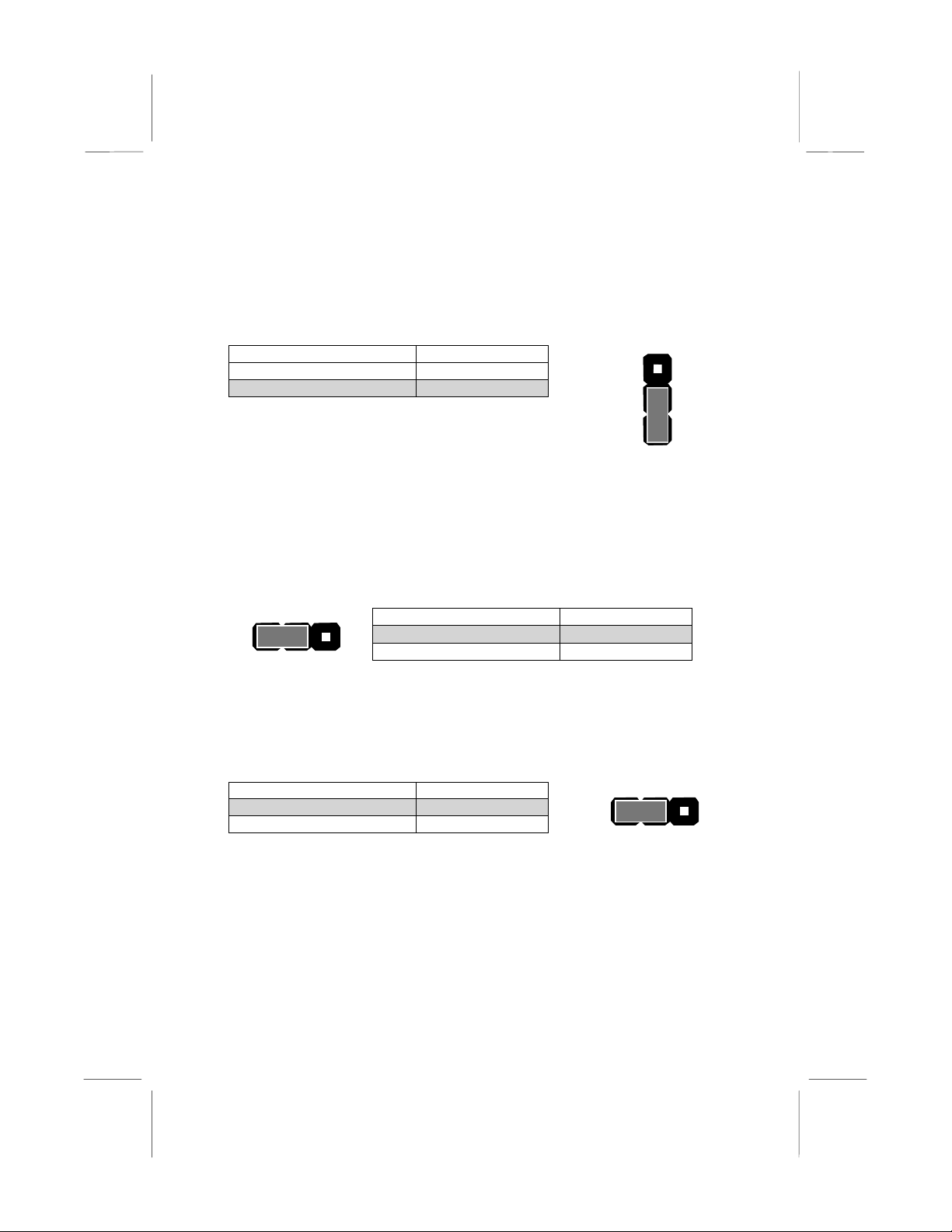
JP2: Keyboard Power On Jumper
This jumper lets you use a typed-in password as a power switch to turn
your system on. If you enable this property, you need to define the
password or the hot keys using the setup utility. See Chapter 3 for more
information.
Function Jumper Cap
Disable keyboard power on Short pins 1-2
Enable keyboard power on Short pins 2-3
JP2
1
2
3
JP7: Suspend-to-RA M Jumper
Use this 3-pin jumper to enable the Suspend-to-RAM feature. In a
Suspend-to-RAM condition, the contents of the system’s memory is held
intact, while practically all other components are turned off completely or
slowed down to reduce power consumption.
JP7
1 2 3
Function Jumper Cap
Enable Suspend-to-RAM Short pins 1-2
Disable Suspend-to-RAM Short pins 2-3
JP8: Flash BIOS jumper
Use this 3-pin jumper to enable or disable Flash BIOS protection. If
enabled, the existing BIOS cannot be flashed with another version.
Function Jumper Cap
Enable Flash BIOS Short pins 1-2
Disable Flash BIOS Short pins 2-3
1 2 3
JP8
19
Page 24
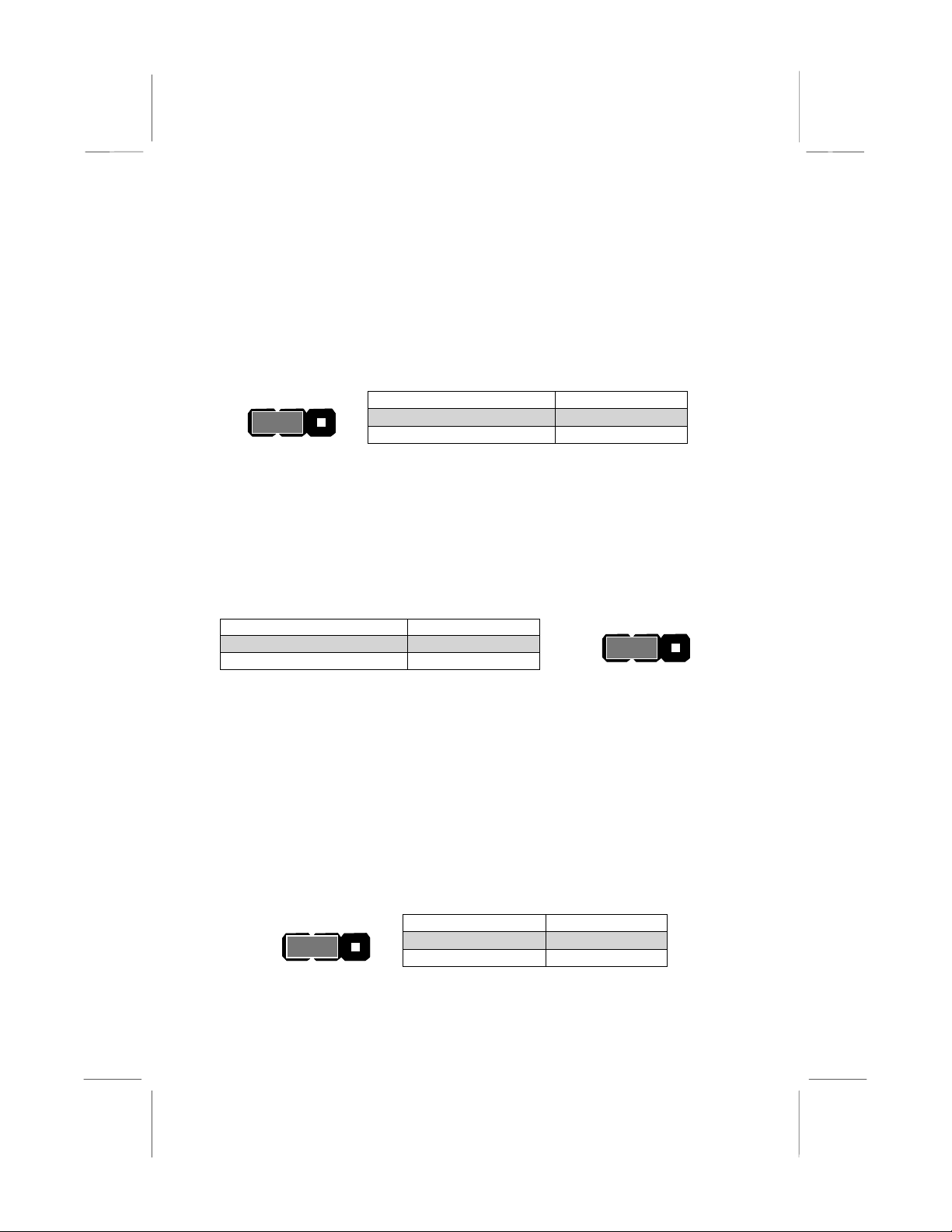
JP9: Set System Bus Frequency to 100MHz
Use this 3-pin jumper to set the system bus frequency. In the normal
setting, the system automatically selects the correct frequency according
to the kind of processor installed. In the Force 100 MHz setting, the
system uses a 100 MHz system bus even if the processor is designed to
operate with a 66 MHz bus.
JP9
1 2 3
Function Jumper Cap
Normal Operation Short pins 1-2
Force 100 MHz Short pins 2-3
JP10: Set System Bus Frequency to 133MHz
Use this 3-pin jumper to set the system bus frequency. In the normal
setting, the system automatically selects the correct frequency according
to the kind of processor installed. In the Force 133 MHz setting, the
system uses a 133 MHz system bus even if the processor is designed to
operate with a 100 MHz bus.
Function Jumper Cap
Normal Operation Short pins 1-2
Force 133 MHz Short pins 2-3
1 2 3
JP10
Note: When both JP9 and JP10 have the 2-3 pins shorted, the
board is set to force a 66 MHz FSB processor to run on a 133
MHz system bus.
JP11, JP12 and JP13: Select Celeron or Joshua Processor for
Socket-370
Use these 3-pin jumper sets to select the processor type you are using in
the PGA370 processor socket. If pins 1-2 are shorted, the Socket-370 is
set for use with the Intel Celeron processor. If pins 2-3 are shorted, the
Socket-370 is set for use with the Cyrix Joshua processor.
20
JP11
JP12
JP13
Function Jumper Cap
Intel Celeron Short pins 1-2
Cyrix Joshua Short pins 2-3
1 2 3
Page 25

JP15: Automatic (BIOS) or Manual configuration
V
V
Use this 3-pin jumper to automatically (BIOS) or manually set the CPU
core voltage and system bus multiplier ratio. When set to manual
configuration, use the VID and BF jumpers to define proper configuration.
It is recommended that you set this jumper to automatic configuration.
Function Jumper Cap
Automatic configuration Short pins 1-2
Manual configuration Short pins 2-3
1 2 3
JP15
VID: Set CPU core voltage jumpers
Use this 3 x 5-pin jumper set to manually set
1 2 3
ID0
the CPU core voltage. Check the
documentation that comes with the processor
that you want to use, to check the required
voltage settings.
ID4
Pin Settings
Volt. VID0 VID1 VID2 VID3 VID4
Auto* 1-2 1-2 1-2 1-2 1-2
2.05V 2-3 2-3 2-3 2-3 2-3
2.00V All open 2-3 2-3 2-3 2-3
1.95V 2-3 All open 2-3 2-3 2-3
1.90V All open All open 2-3 2-3 2-3
1.85V 2-3 2-3 All open 2-3 2-3
1.80V All open 2-3 All open 2-3 2-3
1.75V 2-3 All open All open 2-3 2-3
1.70V All open All open All open 2-3 2-3
1.65V 2-3 2-3 2-3 All open 2-3
1.60V All open 2-3 2-3 All open 2-3
1.55V 2-3 All open 2-3 All open 2-3
1.50V All open All open 2-3 All open 2-3
1.45V 2-3 2-3 All open All open 2-3
1.40V All open 2-3 All open All open 2-3
1.35V 2-3 All open All open All open 2-3
1.30V All open All open All open All open 2-3
3.5V 2-3 2-3 2-3 2-3 All open
3.4V All open 2-3 2-3 2-3 All open
3.3V 2-3 All open 2-3 2-3 All open
3.2V All open All open 2-3 2-3 All open
21
Page 26

Pin Settings
Volt. VID0 VID1 VID2 VID3 VID4
3.1V 2-3 2-3 All open 2-3 All open
3.0V All open 2-3 All open 2-3 All open
2.9V 2-3 All open All open 2-3 All open
2.8V All open All open All open 2-3 All open
2.7V 2-3 2-3 2-3 All open All open
2.6V All open 2-3 2-3 All open All open
2.5V 2-3 All open 2-3 All open All open
2.4V All open All open 2-3 All open All open
2.3V 2-3 2-3 All open All open All open
2.2V All open 2-3 All open All open All open
2.1V 2-3 All open All open All open All open
*Auto: When all 1-2 pins are shorted, the core voltage will automatically
be determined.
BF: Set system bus multiplier ratio jumpers
1 2 3
BF1
Use this 3 x 4-pin jumper set to manually set the
system bus multiplier ratio. The CPU clock
speed is configured by the product of the
system bus frequency times the multiplier. For
example, if you have a system bus speed of
100 MHz and a multiplier of 4, the CPU clock
speed will be 100 x 4 = 400 MHz.
BF4
Pin Settings
Ratio BF1 BF2 BF3 BF4
Auto* 1-2 1-2 1-2 1-2
2 2-3 2-3 2-3 2-3
4 2-3 All open 2-3 2-3
3 2-3 2-3 All open 2-3
5 2-3 All open All open 2-3
2.5 2-3 2-3 2-3 All open
4.5 2-3 All open 2-3 All open
3.5 2-3 2-3 All open All open
5.5 2-3 All open All open All open
6 All open 2-3 2-3 2-3
8 All open All open 2-3 2-3
7 All open 2-3 All open 2-3
Res. All open All open All open 2-3
6.5 All open 2-3 2-3 All open
1.5 All open All open 2-3 2-3
22
Page 27

Pin Settings
Ratio BF1 BF2 BF3 BF4
7.5 All open 2-3 All open All open
2 All open All open All open All open
*Auto: When all 1-2 pins are shorted, the system bus multiplier ratio will
automatically be determined.
Install the Mainboard in the Case
The mainboard is drilled with a series of holes. Most system cases have
mounting brackets installed in the case which correspond to the holes in
the mainboard. You can secure the mainboard in the system case by
placing the mainboard over the mounting brackets and driving screws
through the mainboard into the mounting brackets.
Note: Do not overtighten the screws as this can stress the
mainboard.
The illustration below shows the mainboard installing in a standard
desktop case.
Power Supply
Unit
Drive
Cage
I/O
Template
Expansion
Slots
The illustration below shows the mainboard installing into a tower-type
case.
23
Page 28

Power Supply
Unit
Drive
Cage
I/O
Template
Expansion
Slots
Connecting Power, Chassis Fan, and Panel
PWRFAN1
24
ATX1
PANEL1
JP16
Page 29

After you have installed the mainboard into the system case, connect the
power cable from the case power supply unit to the mainboard power
connector ATX1. Connect the chassis (if your case has them) to the 12V
power supply connector PWRFAN1 on the mainboard. Then connect the
case switches and indicators to the PANEL1 and JP16 connector on the
mainboard.
Power Connector
Locate the power cable from the case power supply unit and plug it into
the ATX1 power connector.
Chassis Fan
If your case has a cooling fan installed, plug the cable from the fan into
the mainboard fan power supply PWRFAN1.
Green LED Connector
If your case has a dual color indicator lamp for the ACPI Green suspend
mode, connect the cable from the indicator to the JP16 dual color LED
connector.
23
Panel Connector
The mainboard PANEL1 connector has a
standard set of switch and indicator
connectors that are commonly found on ATX
PANEL1
Power SW 22-23
HDD LED 20-21
system cases. Use the illustration below to
make the correct connections to the case
switches and indicators.
Speaker 15-16-17-18
Function Pins
Power Indicator 1+, 2+, 3
Suspend Switch 4, 5
Green LED* 7+, 8+, 9
Keylock 10, 11
Reset Switch 12, 13
Speaker 15+, 16, 17, 18
HDD Indicator 20+, 21
Power Switch 22+, 23
*Green LED
“Green LED” can support two kinds of LED:
When using Single-color LED, connect to
pins 7 and 8. When using Dual-color LED,
connect to pins 8 and 9.
Reset SW 12-13
KeyLock 10-11
Green LED 7-8-9
Suspend SW 4-5
Power LED 1-2-3
1
25
Page 30

Install Other Hardware
Start installing the essential hardware required to get your system
started.
Install the Processor
This mainboard has a Socket-370 processor socket. To choose a
processor, you need to consider the performance requirements of the
system and also the price of the processor. Performance is based on the
processor design, the clock speed and system bus frequency of the
processor, and the quantity of internal cache memory and external cache
memory. Higher clock speeds and larger amounts of cache memory
deliver greater performance.
About Socket-370 Processors
The socket-370 supports PGA Intel Celeron and Cyrix Joshua
processors, and FC-PGA Intel Coppermine processors.
Intel Celeron
PGA stands for Plastic Pin Grid Array. This is a description of the square
plastic package that the processor is embedded in. The PGA Celeron is
identical to the SEPP Celeron, except for the external packaging. PGA
Celerons run at clock speeds from 300 MHz through to 533 MHz. All the
current PGA Celerons operate over a 66 MHz system bus. The PGA
Celeron is less expensive than a SEPP Celeron with the same clock
speed.
Cyrix Joshua
The new Cyrix Joshua processor also fits into the Socket-370. The
Joshua will include a 256K on-chip L2 cache, which runs at full
processor speed. It is the first non-Intel chip to plug into the same socket
as a Celeron. Cyrix Joshua processors run over a 100 or 133 MHz
system bus.
Intel Coppermine
The Intel Coppermine processor runs over a 66, 100 or 133 MHz system
bus. The FC-PGA Coppermine ships with clock speeds running from 500
MHz through to 750 MHz.
26
Page 31

Installing a Socket-370 Processor
If you have decided to install the mainboard with a FC-PGA Celeron
processor, follow the steps below.
Locate the Socket-370 and CPUFAN1
CPUFAN1
Socket-370
Pin-1 corner
Locking lever
1. On the mainboard, locate the socket-370 and CPUFAN1.
2. On the socket-370, pull the locking lever away from the socket to
unhook it and then raise the locking lever to the upright position.
3. Identify the pin-1 corner on the socket-370 and the pin-1 corner on
the processor. The socket pin-1 corner is adjacent to the handle of
the locking lever. The processor pin-1 corner is beveled.
4. Matching the pin-1 corners, drop the processor into the socket. No
force is required and the processor should seat into the socket easily.
5. Swing the locking lever down and hook it under the latch on the
edge of the socket. This locks the processor in place.
6. Locate the power cable on the heatsink/cooling fan assembly that is
attached to the top of the processor.
7. Plug the power cable into the CPUFAN1 power supply on the
mainboard.
27
Page 32

Power cable
Processor &
heatsink/cooling fan
assembly
CPUFAN1
Locking lever
The mainboard must be configured to deliver the correct clock speed
and the correct system bus for the kind of processor that you have
installed. You can do this by either using the system setup utility, or
manually, by setting the correct jumper settings on the board.
The first time you start the system, immediately enter the setup system
and make the appropriate settings. Usually, you should automatically
configure the CPU by using the BIOS Features page of the setup utility.
See Chapter 3 for more information.
However, you have the possibility to manually set the system bus speed,
multiplier ratio, and CPU voltage. Remember that the CPU clock speed
is configured by the product of the system bus frequency times the
multiplier. For example, if you have a system bus speed of 100 MHz and
a multiplier of 4, the CPU clock speed will be 100 x 4 = 400 MHz.
Note: When using the Cyrix Joshua processor, make sure to
adjust jumpers JP11, JP12 and JP13 to the proper settings.
28
Page 33

Install the Memory Modules
For this mainboard, you must use 168-pin 3.3V non-buffered Dual In-line
Memory Modules (DIMMs). The memory chips must be standard or
registered SDRAM (Synchronous Dynamic Random Access Memory).
The memory bus can run at 100 MHz or 133 MHz. If your processor
operates over a 133 MHz system bus, you must install PC-133 memory
that also operates over a 133 MHz bus. If your processor operates over
a 100 MHz system bus, you must install PC-100 memory that also
operates over a 100 MHz bus.
You must install at least one memory module. You can install the module
in any one of the three DIMM slots. Each module may be installed with
up to 256 MB of memory so the maximum capacity is 768 MB. The
mainboard supports memory chips that have EC (Error Correction) or
ECC (Error Correction Code).
1. Locate the DIMM slots on the mainboard.
DIMM2
Memory module
Locking latches
DIMM3
DIMM1
2. The DIMM slots are keyed with notches and the DIMMs are keyed
with cut-outs so that they can only be installed correctly. Check that
the cut-outs on the module edge connector match the notches in the
slot.
3. Push the latches on each side of the DIMM slot down.
4. Install the DIMM module into the slot and press it carefully but firmly
down so that it seats correctly. The latches at either side of the slot
will be levered upwards and latch on to the edges of the DIMM when
it is installed correctly.
29
Page 34

Install a Hard Disk Drive and CD-ROM
This section describes how to install IDE devices such as a hard disk
drive and a CD-ROM drive.
Note: Ribbon cable connectors are usually keyed so that they can
only be installed correctly on the device connector. If the
connector is not keyed make sure that you match the pin-1 side of
the cable connector with the pin-1 side of the device connector.
Each connector has the pin-1 side clearly marked. The pin-1 side
of each ribbon cable is always marked with a red stripe on the
cable.
About IDE Devices.
Your mainboard has a primary IDE channel interface (IDE1) and a
secondary IDE interface (IDE2). The mainboard ships with one IDE
ribbon cable which supports one or two IDE devices. All IDE devices
have jumpers or switches which can be used to set the IDE device as
MASTER or SLAV E.
If you install two IDE devices on one cable, you must make sure that one
device is set to MASTER and the other device is set to SLAVE. The
documentation of your IDE device explains how to do this.
If you want to install more than two IDE devices, obtain a second IDE
cable and you can add two more devices to the secondary IDE channel.
If there are two devices on the cable, make one MASTER and one
SLAVE.
30
Page 35

Installing a Hard Disk Drive
1. Install the hard disk drive into the drive cage in your system case.
2. Plug the IDE cable into the primary IDE channel on the mainboard
IDE1.
3. Plug one of the connectors on the IDE cable into the IDE connector
on the back edge of the hard disk drive. It doesn’t matter which
connector on the cable that you use. Make sure that you have the
pin-1 side of the cable matched with the pin-1 side of the connector.
4. Plug a power cable from the case power supply unit into the power
connector on the back edge of the hard disk drive.
5. When you first start up your system, go immediately to the setup
utility and use the IDE Hard Disk Auto Detect feature to configure the
IDE devices that you have installed. See Chapter three for more
information.
IDE connector
IDE ribbon cable
IDE2
Hard disk drive
IDE1
Power connector
31
Page 36

Installing a CD-ROM Drive
1. Install the CD-ROM drive into the drive cage in your system case.
2. Plug the IDE cable into the primary IDE channel on the mainboard
IDE1.
3. Plug one of the connectors on the IDE cable into the IDE connector
on the back edge of the CD-ROM drive. It doesn’t matter which
connector on the cable that you use. Make sure that you have the
pin-1 side of the cable matched with the pin-1 side of the connector.
4. Plug a power cable from the case power supply unit into the power
connector on the back edge of the CD-ROM drive.
5. Use the audio cable provided with the CD-ROM drive to connect the
audio connector on the rear edge of the CD-ROM drive to the one of
the two CD connectors on the motherboard.
6. When you first start up your system, go immediately to the setup
utility and use the IDE Hard Disk Auto Detect feature to configure the
IDE devices that you have installed. See Chapter three for more
information.
Power connector
IDE connector
CD-ROM drive
Audio connector
32
IDE ribbon cable
IDE2
CD1 & CD2
IDE1
Hard disk drive
Page 37

Installing a Floppy Diskette Drive
The mainboard has a floppy diskette drive interface and it ships with a
diskette drive ribbon cable that supports one or two floppy diskette drives.
You can install a 5.25” drive or a 3.5” drive with various capacities. The
floppy diskette drive cable has one type of connector for a 5.25” drive
and another type of connector for a 5.25” drive.
1. Install the floppy diskette drive into the drive cage in your system
case.
2. Plug the diskette drive cable into the diskette drive interface on the
mainboard FDD1.
3. Plug one of the connectors on the diskette drive cable into the data
connector on the back edge of the floppy diskette drive. Make sure
that you have the pin-1 side of the cable matched with the pin-1 side
of the connector.
4. Plug a power cable from the case power supply unit into the power
connector on the back edge of the diskette drive.
Data connector
FDD ribbon cable
Power connector
Floppy diskette drive
FDD1
5. When you first start up your system, go immediately to the setup
utility and use the Standard page to configure the floppy diskette
drives that you have installed. See Chapter three for more
information.
33
Page 38

Using the Expansion Slots
This mainboard has several expansion slots. You can install add-in cards
into these slots to add new features to your system. In order to get your
system started, you must install an add-in graphics adapter. The
mainboard has three kinds of expansion slots.
AGP Slot: The AGP slot can be used to install a graphics adapter that
has the AGP (Accelerated Graphics Port) interface.
PCI Slots: The PCI slots can be used to install add-in cards that have
the 32-bit PCI (Peripheral Components Interconnect) interface.
ISA Slot: The ISA slot can be used to install add-in cards that have the
legacy 8/16-bit ISA (Industry Standard Architecture) interface.
AGP1
PCI2
PCI1
PCI3
PCI4
ISA1
1. Before installing an expansion card, check the documentation for the
card carefully. If the card is not Plug and Play, you may have to
manually configure the card before installation.
2. Select which expansion slot you are going to use for your add-in
card.
3. In the system case, remove the blanking plate from the slot in the
system case that corresponds to the expansion slot that you are
going to use.
34
Page 39

4. Position the edge connector of the add-in card over the expansion
slot. Position the metal bracket of the card in the empty slot in the
system case.
5. Install the edge connector of the add-in card into the expansion slot.
Press down quite firmly so that you are sure that the edge connector
is correctly seated in the slot.
6. Secure the metal bracket of the card in the empty slot in the system
case with a screw.
7. For some add-in cards, for example graphics adapters and network
adapters, you have to install drivers and software before you can
begin using the add-in card.
PCI Add-in card
Edge connector
Add-in card
metal bracket
PCI Slot
35
Page 40

Add-in Card Options
The mainboard has some features that can be used by some types of
add-in cards.
WOL1: Wake on LAN
If you have installed a network adapter (LAN adapter), you can use the
cable provided with the card to plug into the WOL1 connector on the
mainboard. This is the Wake On LAN feature, When your system is in a
power–saving mode, any traffic through the network will automatically
resume the system. You must enable this item using the Power
Management page of the setup utility. See Chapter three for more
information.
WOM1: Wake on Modem
If you have installed a fax/modem add-in card, you can use the cable
provided with the card to plug into the WOM1 connector on the
mainboard. This is the Wake On Modem feature, When your system is in
a power–saving mode, an incoming call will automatically resume the
system. You must enable this item using the Power Management page
of the setup utility. See Chapter three for more information.
36
WOM1WOL1
Page 41

Install Options and Extension Brackets
This mainboard has a number of special connectors that allow you to
add optional features to your system. You can install any of the following
items:
Fax/modem card option
♦
Infrared port
♦
24-bit digital audio extension brac ket (SPDIF)
♦
Fax/modem Card
You must install the fax/modem card in order to use the built-in
fax/modem. The fax/modem card is an optional item supplied with this
mainboard.
1. Locate the J1 fax/modem connector on the mainboard.
J1
2. Remove the expansion slot blanking plate from the system chassis
that is adjacent to the fax/modem connector.
3. Install the fax/modem card on to the J1 connector as shown below.
The RJ11 Line and Telephone sockets on the bracket are positioned
in the expansion slot with the removed blanking plate.
37
Page 42

Line and Tel
RJ11 sockets
J1
fax/modem
connector
Fax/modem
card
Infrared Port
This option can be purchased from third-party vendors.
1. If you are installing an optional serial infrared port, connect the cable
from the optional IR port to the SIR1 connector on the mainboard.
SIR1
2. After you have connected the cable, secure the optional IR port to
the appropriate place on your system case.
Note: An IR port may use some of the resources required by a
second serial port or a fax/modem card. If you have more than
one of these items installed, you may not be able to use them at
the same time. You can use the Peripherals page of the setup
utility to switch resources between an IR port and a second serial
port. See Chapter 3 for more information.
38
Page 43

Make the External Connections
After you have installed the mainboard, make the connections to the
external ports.
KBMPS2
USB1
LPT1
COM1
JS1
COM2
JS1
1. KBMPS2 is a stack of two PS/2 mini-DIN ports. The upper port can
be used by a PS/2 mouse or pointing device. The lower port can be
used by a PS/2 keyboard.
2. LPT1 is a parallel port that can be used by printers or other parallel
communications devices. The system identifies the parallel port as
LPT1.
3. The upper 15-pin port JS1 is a game/MIDI port. You can use this
port to connect a joystick or a MIDI device to your system
4. The lower part of JS1 is three audio jacks. The left side jack is for a
stereo line out signal. The middle jack is for a stereo line in signal.
The right side jack is for a microphone.
5. COM2 is a serial port that can be used by serial devices such as a
mouse, a fax/modem and so on. This serial port is identified by the
system as COM2/4.
6. COM1 is a serial port that can be used by serial devices such as a
mouse, a fax/modem and so on. This serial port is identified by the
system as COM1/3.
7. USB1 is a stack of two Universal Serial Bus ports. Use these ports to
connect to USB devices.
39
Page 44

External Connector Color Coding
To help identify the external connectors, many connectors now use
standard colors as shown in the table below.
Connector Color
Analog VGA Blue
Audio line in Light blue
Audio line out Lime
Digital monitor / flat panel White
IEEE 1394 Grey
Microphone Pink
MIDI/Game Gold
Parallel Burgundy
PS/2 compatible keyboard Purple
PS/2 compatible mouse Green
Serial Teal or Turquoise
Speaker out / subwoofer Orange
Right-to-left speaker Brown
USB Black
Video out Yellow
SCSI, network, telephone, modem, and so on None
40
Page 45

CChhaapptteerr 33:: SSeettuup
p
About the Setup Utility
This chapter explains how to use and modify the BIOS setup utility that is
stored on the mainboard. The setup utility stores data about the
mainboard components and the configuration of devices that are
connected to it. This information is used to test and initialize components
at start-up time and to make sure everything runs properly when the
system is operating.
The setup utility is installed with a set of default values. You will probably
have to make changes to the setup utility whenever you add new
components to your system such as new disk drives. You may be able to
generate increased performance by changing some of the timing values
in the setup, but this can be limited by the kind of hardware you are
using, for example the rating of your memory chips. In certain
circumstances, the system may generate an error message that asks
you to make changes to the setup utility. This happens when the system
finds an error during the POST (Power On Self Test) that it carries out at
start up.
Starting the Setup Utility
You can only start the setup utility shortly after the computer has been
turned on. A prompt appears on the computer display, which says “Press
DEL to run Setup”. When you see this prompt, press the Delete key, and
the system will start the setup utility and display the main menu of the
utility.
Using the Setup Utility
When you start setup, the main menu appears. The main menu of the
setup utility shows a list of the options that are available. A highlight
shows which option is currently selected. You can use the cursor arrow
keys to move the highlight to other options. When an option is
highlighted, you can execute the option by pressing the Enter key.
Some options lead to dialog boxes which ask you verify that that you
wish to execute that option. You usually answer these dialogs by typing
Y for yes and N for no. Some options lead to dialog boxes which ask for
more information. Setting passwords have this kind of dialog box.
41
Page 46

Some options (marked with a triangle) lead to tables of items that usually
have a value on the right side. The value of the first item is highlighted,
and you can use the cursor arrow keys to select any of the other values
in the table of items. When an item is highlighted, you can change the
value by pressing the PageUp or PageDown keys, or the Plus or Minus
keys. The PageUp and Plus keys cycle forward through the available
values, the PageDown and Minus keys cycle backwards through the
values.
When you are in the main menu, you can exit the utility by pressing the
Escape key. You can save the current selections and exit the utility by
pressing the F10 key. When you are in one of the options that displays a
dialog box, you can return to the main menu by pressing the Escape key.
When you are in an option that displays a table of items, you can return
to the main menu by pressing the Escape key. For some items, you can
display a help message by pressing the F2 key. You can display a
general help screen by pressing F1. Press F5 to discard any changes
you have made and return all items to the value that they held when the
setup utility was started. Press F6 to load the displayed items with a
standard list of fail-saf e values . Pr es s F7 to load the displayed items with
a high-performance list of default values.
42
Page 47

How to Flash a New BIOS
You can install an updated BIOS for this motherboard that you can
download from the manufacturer’s website. New BIOS may provide
support for new peripherals, improvements in performance or fixes to
address known bugs. Install a new BIOS as follows:
1. Some mainboards have a Flash BIOS jumper that protects the
current BIOS from being changed or overwritten. If your mainboard
has this jumper, change the setting to allow flashing a new BIOS.
2. Some Setup programs have an item called Firmware Write Protect
that prevents the BIOS from being overwritten. If your BIOS has this
item (check the Advanced BIOS Features Setup page) disable it for
the present.
3. Your computer must be running in a real-mode DOS environment,
not the DOS window of Windows NT or Windows 95/98. We
recommend that you create a new formatted DOS system floppy
diskette.
4. Locate the flash memory utility on the support CD-ROM. It’s called
AWD753.EXE. Copy this file to the new system diskette.
5. Copy the new BIOS file that you downloaded from the
manufacturer’s website to the newly formatted system diskette.
6. Turn off your computer and insert the newly formatted DOS diskette
in your computer’s diskette drive.
7. You might need to run the setup utility and change the boot priority
items on the Advanced BIOS Features Setup page, to force your
computer to boot from the floppy diskette drive first.
8. At the A:\ prompt, after your computer has booted a clean DOS from
the diskette, type in the filename AWD753 and press Enter.
43
Page 48

9. In the opening dialog box, type in the filename of the new BIOS and
follow the onscreen directions to flash the new BIOS to the
motherboard.
10. When the installation is complete, remove the floppy diskette from
the diskette drive and restart your computer. If your mainboard has a
Flash BIOS jumper, don’t forget to reset the jumper to protect the
newly installed BIOS from being overwr itte n.
Standard CMOS Features Option
This option displays a table of items which defines basic information
about your system.
Date and Time
The Date and Time items show the current date and time held by your computer.
If you are running a Windows OS, these items are automatically updated
whenever you make changes to the Windows Date and Time Properties utility.
IDE Devices Defaults: None
Your computer has two IDE channels (Primary and Secondary) and each
channel can be installed with one or two devices (Master and Slave). Use these
items to configure each device on the IDE channel. Press
IDE sub-menu.
Enter
to display the
44
Page 49

IDE HDD Auto-Detection
Enter
Press
automatically detect and configure a hard disk drive on the IDE channel.
IDE Primary/Secondary Master/Slave
If you leave this item at Auto, the system will automatically detect and configure
any IDE devices it finds. If it fails to find a hard disk, change the value to Manual
and then manually configure the drive be entering the characteristics of the drive
in the items below (Capacity, Cylinder, Head, Precomp, etc.), If you have no
device installed change the value to None.
Access Mode
This items defines some special ways that can be used to access IDE hard disks
such as LBA (Large Block Addressing). Leave this value at Auto and the system
will automatically decide the fastest way to access the hard disk drive.
Press
Features page.
Drive A and Drive B Default: 1.44M, 3.5 in., None
These items define the characteristics of any diskette drive attached to the
system. You can connect one or two diskette drives.
Floppy 3 Mode Support Default: Disabled
Floppy 3 mode refers to a 3.5” diskette with a capacity of 1.2 MB. Floppy 3 mode
is sometimes used in Japan.
Video Default: EGA/VGA
This item defines the video mode of the system. This mainboard has a built-in
VGA graphics system so you must leave this item at the default value.
while this item is highlighted if you want the setup utility to
Esc
to close the IDE device sub-menu and return to the Standard CMOS
45
Page 50

Halt On Default: All Errors
This item defines the operation of the system POST (Power On Self Test) routine.
You can use this item to select which kind of errors in the POST are sufficient to
halt the system.
Base Memory, Extended Memory, Total Memory
These items are automatically detected by the system at start up time.
Advanced BIOS Features Setup Option
This option displays a table of items which defines more advanced
information about your system. You can make modifications to most of
these items without introducing fatal errors to your system. Note that the
page has a scroll-bar to scroll down to more items.
Virus Warning Default: Disabled
When this item is enabled it provides some protection against viruses which try
to write to the boot sector and partition table of your hard disk drive. This item is
Disabled as a default. You need to disable it so that you can install an operating
system. We recommend that you enable Anti-Virus Protection as soon as you
have installed your disk with an OS.
Y2K Monitor Default: Disabled
Use this item to enable the onboard Y2K (Year 2000) monitor. When enabled
this function can monitor the RTC (Real Time Clock) Y2K data, and avoid that it
will be changed inappropriately. Some older programs have Y2K issues and will
try to change this data, causing system problems.
46
Page 51
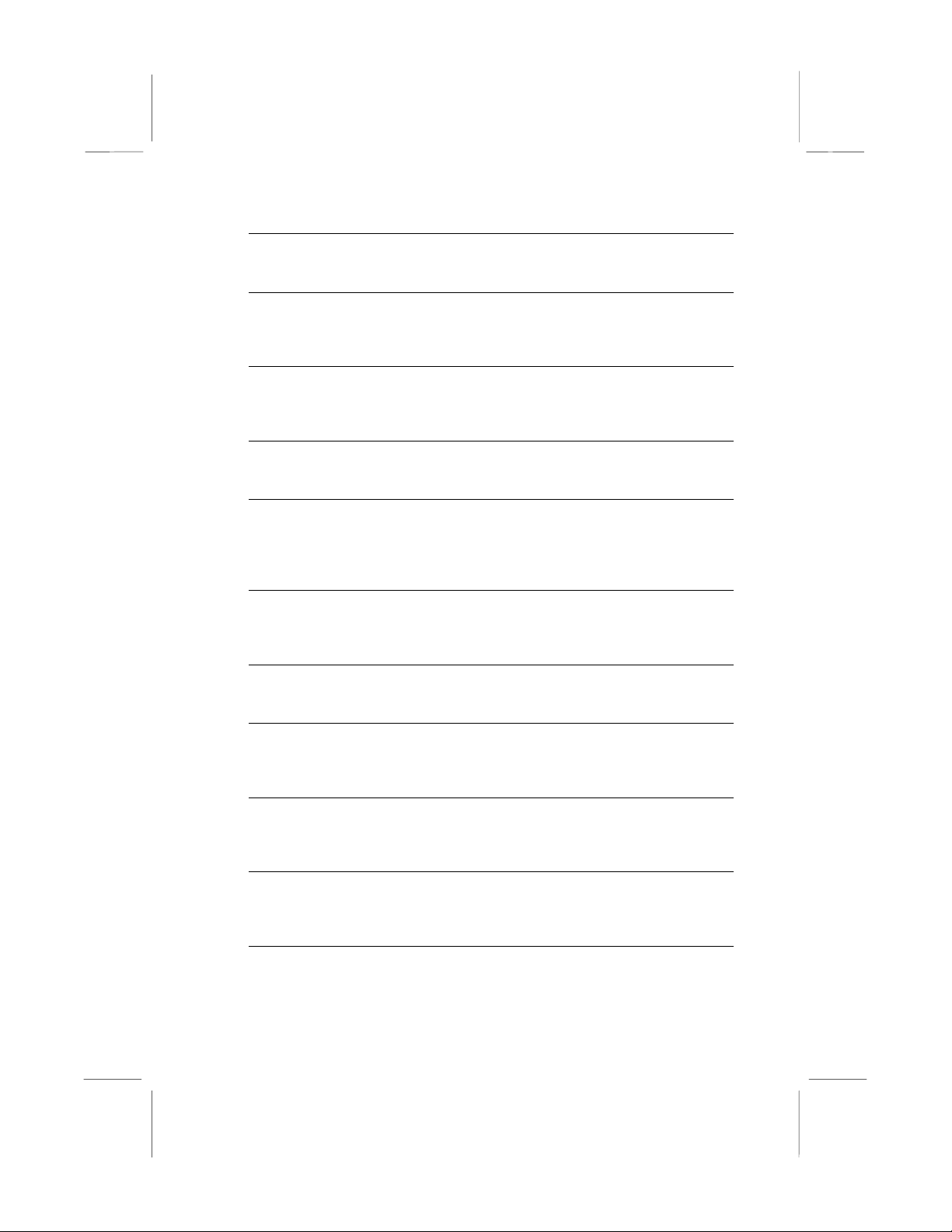
H/W Reset Function Default: Enabled
When this item is set to disabled, the Reset button connector on the board will be
disabled.
CPU Internal Cache Default: Enabled
All the processors that can be installed in this mainboard use internal (level 1)
cache memory to improve performance. Leave this item at the default value
Enabled for better performance.
External Cache Default: Enabled
Most processors that can be installed in this system use external (L2) cache
memory to improve performance. The exceptions are older SEPP Celeron CPUs
running at 266 or 300 MHz. Enable this item for all but these two processors.
CPU L2 Cache ECC Checking Default: Enabled
This item enables or disables ECC (Error Correction Code) error checking on the
CPU cache memory. We recommend that you leave this item at the default value.
Processor Number Feature Default: Enabled
Each Pentium-III processor cartridge is installed with a unique processor number.
This number may be used for verification in internet transactions and ecommerce. If you prefer not to use or distribute the unique processor number,
use this item to suppress the processor number.
Quick Power On Self Test Default: Enabled
You can enable this item to shorten the power on testing and have your system
start up a little faster. You might like to enable this item after you are confident
that your system hardware is operating smoothly.
First/Second/Third Boot Device Default: Floppy/HDD-0/LS/ZIP
Use these three items to select the priority and order of the devices that your
system will search for an operating system at start-up time.
Boot Other Device Default: Enabled
If you enable this item, the system will search all other possible locations for an
operating system if it fails to find one in the devices specified under the first,
second and third boot devices.
Swap Floppy Drive Default: Disabled
If you have two floppy diskette drives in your system, this item allows you to
swap around the assigned drive letters so that drive A becomes drive B, and
drive B becomes drive A.
Boot Up Floppy Seek Default: Enabled
If this item is enabled, it checks the geometry of the floppy disk drives at start-up
time. You don’t need to enable this item unless you have a old diskette drive with
360K capacity.
Boot Up NumLock Status Default: On
This item defines if the keyboard Num Lock key is active when your system is
started.
47
Page 52

Gate A20 Option Default: Normal
This item defines how the system handles legacy software that was written for an
earlier generation of processors. Leave this item at the default value.
Typematic Rate Setting Default: Disabled
If this item is enabled, you can use the following two items to set the typematic
rate and the typematic delay settings for your keyboard.
Typematic Rate (Chars/Sec) Default: 6
If the item Typematic Rate Setting is enabled, you can use this item to define
how many characters per second are generated by a held-down key.
Typematic Delay (Msec) Default: 250
If the item Typematic Rate Setting is enabled, you can use this item to define
how many milliseconds must elapse before a held-down key begins generating
repeat characters.
Security Option Default: Setup
If you have installed password protection, this item defines if the password is
required at system start up, or if it is only required when a user tries to enter the
setup utility.
OS Select For DRAM > 64 MB Default: Non-OS2
This item is only required if you have installed more than 64 MB of memory and
you are running the OS/2 operating system. Otherwise, leave this item at the
default Non-OS2.
Video BIOS Shadow Default: Enabled
This item allows the video BIOS to be copied to system memory for faster
performance.
xxxxx-xxxxx Shadow Default: Disabled
These items allow the BIOS of other devices to be copied to system memory for
faster performance. You can select the video areas that can be used for this
purpose.
Advanced Chipset Features Option
This option displays a table of items that define critical timing parameters
of the mainboard components including the memory, and the system
logic. Generally, you should leave the items on this page at their default
values unless you are very familiar with the technical specifications of
your system hardware. If you change the values incorrectly you may
introduce fatal errors or recurring instability into your system. Note that
the page has a scroll-bar to scroll down to more items.
48
Page 53
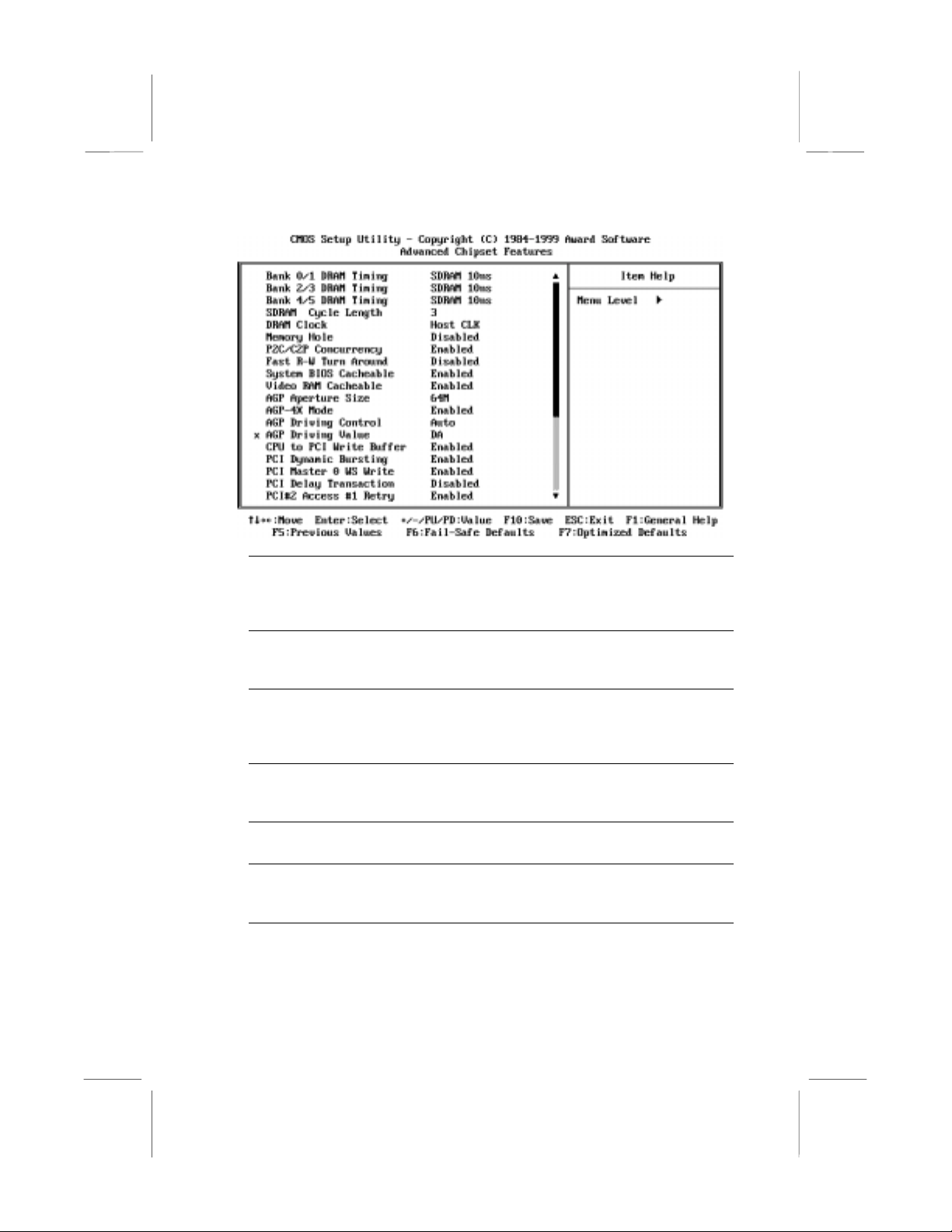
Bank 0/1 DRAM Timing Default: SDRAM 10ns
Bank 2/3 DRAM Timing Default: SDRAM 10ns
Bank 4/5 DRAM Timing Default: SDRAM 10ns
This item allows you to set the speed of the memory used in the DIMM slots.
SDRAM Cycle Length Default: 3
This item controls how often the data in memory will be accessed. You can set
the value to 2 or 3 clock cycles.
DRAM Clock Default: Host CLK
This item lets you set the speed of the system memory bus. You can set this
item to follow the host clock, or to under/over perform the host bus by plus or
minus 30 MHz. We recommend that you leave this item at the default value.
Memory Hole Default: Disabled
This item can be used to reserve memory space for some ISA expansion cards
that require it.
P2C/C2P Concurrency Default: Enabled
Use this item to enable or disable concurrent memory/PCI and CPU action.
Fast R-W Turn Around Default: Disabled
This item sets a timing parameter for CPU access. Since the CPU timing is
determined by the system hardware, you can set this item to Disabled.
System BIOS Cacheable Default: Enabled
Video RAM Cacheable Default: Enabled
These items allow the video and/or system BIOS to be cached in memory for
faster execution. We recommend that you leave these items at the default value.
49
Page 54

AGP Aperture Size (MB) Default: 64 MB
This item defines the size of the aperture if you use an AGP graphics adapter. It
refers to a section of the PCI memory address range used for graphics memory.
We recommend that you leave this item at the default value.
AGP 4X Mode Default: Enabled
This item allows you to improve video performance by quadrupling the speed of
the AGP bus. This function is supported by the mainboard, so we recommend
that you set this item to enabled.
AGP Driving Control Default: Auto
This item can be used to signal driving current on AGP cards auto or Manual.
Some AGP cards need stronger than normal driving current in order to operate.
We recommend that you set this item to Auto by default.
AGP Driving Value Default: DA
When the previous item AGP Driving Control is set to manual, you can define
use this item to set the AGP current driving value.
CPU to PCI Write Buffer Default: Enabled
When this item is enabled, writes from the CPU to the PCI bus are buffered to
compensate for the different speeds of the CPU and PCI buses. Leave this item
at the default value.
PCI Dynamic Bursting Default: Enabled
PCI Master 0 WS Write Default: Enabled
PCI Delay Transaction Default: Disabled
PCI#2 Access #1 Retry Default: Enabled
These items determine how the system carries out read/write operations over the
PCI bus. These items are normally optimally determined by the system’s
hardware and chipset, so we recommend that you leave these items at the
manufacturers default.
AGP Master 1 WS Write Default: Disabled
AGP Master 1 WS Read Default: Disabled
These two items determine how the system carries out read/write operations
over the AGP bus. These items are normally optimally determined by the
system’s hardware and chipset, so we recommend that you leave these items at
the manufacturers default.
In Order Queue Depth Default: 4
This item can be used to set the CPU in order queue depth. We recommend that
you set this item to 4 for best performance.
P6 Lock Function Default: Disabled
When this item is enabled, you can lock the signal circle of P6 and North Bridge
Chip. We recommend that you leave this item set to the default value Disabled.
Delay DRAM Read Latch Default: No Delay
This item allows you to set a delay when reading the memory bus. We
recommend that you leave this item at the default value.
50
Page 55

Data Drive (MD,WE#) Default: 6mA
Command (SRAS#,SCA#,SWE#) Default: 16mA
Address Drive (MA,WE#) Default: 16mA
CAS# Drive Default: 8mA
RAS# Drive Default: 16mA
These items allow you to alter the access speeds of the different memory bus
functions. These items are normally optimally determined by the system’s
hardware and chipset, so we recommend that you leave these items at the
manufacturers default.
Memory Parity/ECC Check Default: Disabled
If this item is enabled it allows the system to use parity checking and ECC (Error
Correcting Code) to catch errors in the system memory. Enabling this item might
have an impact on overall system performance.
Integrated Peripherals Option
This option displays a list of items which defines the operation of some
peripheral items on the system’s input/output ports.
OnChip IDE Channel0 Default: Enabled
OnChip IDE Channel1 Default: Enabled
Use these items to enable or disable the Primary and Secondary PCI IDE
channels that are integrated on this mainboard.
51
Page 56

IDE Primary Master PIO Default: Auto
IDE Primary Slave PIO Default: Auto
IDE Secondary Master PIO Default: Auto
IDE Secondary Slave PIO Default: Auto
Each IDE channel supports a master device and a slave device. These four
items let you assign which kind of PIO (Programmed Input/Output) is used by
IDE devices. You can choose Auto, to let the system auto detect which PIO
mode is best, or you can install a PIO mode from 0-4.
IDE Primary Master UDMA Default: Auto
IDE Primary Slave UDMA Default: Auto
IDE Secondary Master UDMA Default: Auto
IDE Secondary Slave UDMA Default: Auto
Each IDE channel supports a master device and a slave device. This
motherboard supports UltraDMA. UltraDMA technology provides faster access to
IDE devices. If you install a device which supports UltraDMA, change the
appropriate item on this list to Auto. You may have to install the UltraDMA driver
supplied with this motherboard in order to use an UltraDMA device.
Init Display First Default: PCI Slot
Use this item to define if your graphics adapter is installed in one of the PCI slots
or select Onboard if you have a graphics system integrated on the mainboard.
Onboard PCI Audio Default: Enabled
Use this item to enable the onboard audio features. We recommend that you set
this item to Enabled when you use an AMR card.
Onboard PCI Modem Default: Disabled
Use this item to enable the onboard PCI modem feature. We recommend that
you set this item to Enabled when you use an AMR card.
OnChip USB Default: Enabled
Use this item to enable the USB ports that are integrated on this mainboard.
USB Keyboard Support Default: Disabled
Enable this item if you are using a keyboard connected through the USB Port.
IDE HDD Block Mode Default: Disabled
Block mode transfers can improve the access to IDE devices. Enable this item if
your IDE devices support block mode transfers.
POWER ON Function Default: Hot KEY
KB Power ON Password Default: Enter
Hot Key Power ON Default: Ctrl-F12
The Power On Function item allows you to power on the system by pressing hotkeys, or typing a password. If you choose Password, you can use the item KB
Power On Password to install a power on password. Press Enter to display the
Password dialog box. If you set it to Hot Key, you can then use the item Hot Key
Power On to choose which hot keys are used to power on the system.
KBC input clock Default: 8 MHz
Use this item to set the clock speed for keyboard data traffic.
52
Page 57
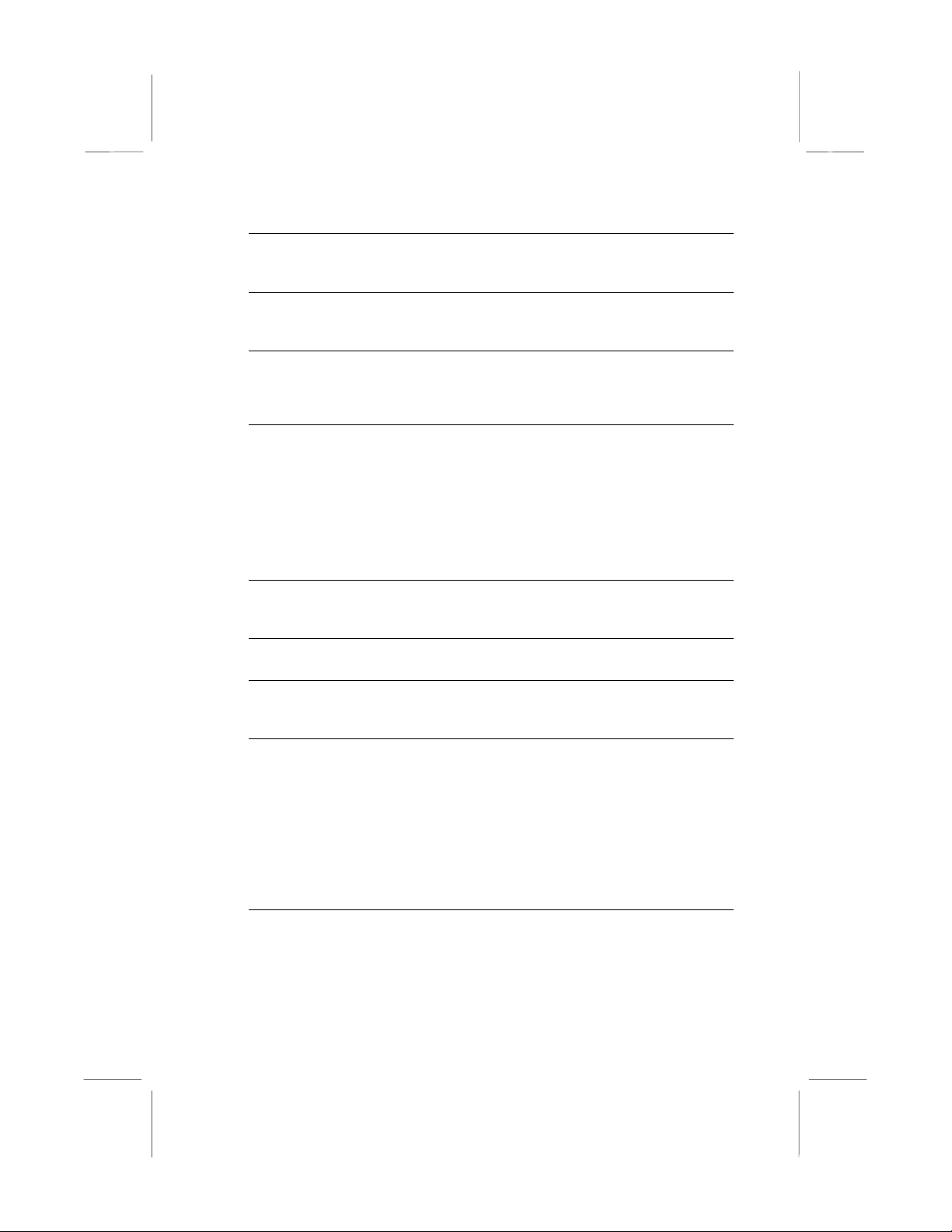
Onboard FDC Controller Default: Enabled
Use this item to turn on or off the floppy disk controller that is built into this
mainboard.
Onboard Serial Port 1 Default: 3F8/IRQ4
This item lets you disable the built-in serial port 1, or enable it by assigning an
I/O address and an Interrupt Request Line (IRQ).
Onboard Serial Port 2 Default: 2F8/IRQ3
If you have installed an optional second serial port, this item lets you disable the
built-in serial port 1, or enable it by assigning an I/O address and an Interrupt
Request Line (IRQ).
UART Mode Select Default: IrDA
UART2 Duplex Mode DefaultL Half
This item defines the operation of serial port 2. In the Normal setting, serial port 2
is assigned to the (optional) COM2 connector. If you have installed an optional
infrared port, you must change the setting of this item to one of the Infrared
settings (usually IrDA or FIR). These settings will disable the external COM2
serial port connector and assign the resources to the infrared device. If you have
selected an IR mode, use the following item UR2 Duplex Mode to define if the IR
port is full duplex or half duplex.
RxD, TxD Active Default: Hi, Lo
This item lets you set the Read and Transfer transmission speeds for infrared
communication.
IR Transmission delay Default: Enabled
This item lets you enable a transmission delay for infrared communication.
Onboard Parallel Port Default: 378/IRQ7
This item lets you disable the built-in parallel port, or enable it by assigning an
I/O address and an Interrupt Request Line (IRQ).
Parallel Port Mode Default: SPP
ECP Mode Use DMA Default: 3
EPP Mode Select Default: EPP1.7
This item defines the operation of the parallel port. As a default it is set to SPP
(standard parallel port). If you are connected to a parallel device that supports
the higher-performance EPP (enhanced parallel port) or the ECP (extended
capabilities port) make the appropriate changes to this item. If you have changed
the parallel port to ECP mode, use the following item ECP Mode Use DMA to
assign a DMA channel to the port. If you are using EPP mode, use the next item
to select the EPP mode version.
PWRON After PWR-Fail Default: Off
If this item is enabled, the system will automatically resume when power is
restored after an interruption in the power supply.
53
Page 58

Power Management Setup Option
This option displays items that let you control the system power
management. Modern operating systems take care of much of the power
management. This mainboard supports ACPI (advanced configuration
and power interface). The system has various power saving modes
including powering down the hard disk, turning off the video, suspending
to RAM, and a software power down that allows the system to be
automatically resumed by certain events.
Power Management Timeouts
The power-saving modes can be controlled by timeouts. If the system is
inactive for a time, the timeouts begin counting. If the inactivity continues
so that the timeout period elapses, the system enters a power-saving
mode. If any item in the list of Reload Global Timer Events is Enabled,
then any activity on that item will reset the timeout counters to zero.
Wake Up Calls
If the system is suspended, or has been powered down by software, it
can be resumed by a wake up call that is generated by incoming traffic to
a modem, a LAN card, a PCI card, or a fixed alarm on the system
realtime clock.
ACPI Function Default: Enabled
This mainboard supports ACPI (Advanced Configuration and Power
management Interface). Use this item to enable or disable the ACPI feature.
54
Page 59

Power Management
Enter
Press
Power Management Default: User Define
This item acts like a master switch for the power-saving modes and hard disk
timeouts. If this item is set to Max Saving, power-saving modes occur after a
short timeout. If this item is set to Min Saving, power-saving modes occur after a
longer timeout. If the item is set to User Define, you can insert your own timeouts
for the power-saving modes.
HDD Power Down Default: Disabled
If you have selected User Define for the Power Management item, you can set
this item to a selection of timeouts from 1 to 15 minutes. The hard disk drive will
power down if the selected timeout passes without any activity on the hard disk.
Doze Mode Default: Disabled
Suspend Mode Default: Disabled
If you have selected User Define for the Power Management item, you can set
this item to a timeout between 1 Min to 1 Hour. The system will go into the
power-saving doze or suspend mode if the timeout passes without any system
activity.
Press
Management Setup page.
ACPI Suspend Type Default: S1 (POS)
Use this item to define how your system suspends. In the default, S1(POS), the
suspend mode is equivalent to a software power down. If you select S3 (STR),
the suspend mode is a suspend to RAM – the system shuts down with the
exception of a refresh current to the system memory.
to display the Power Management sub-menu.
Esc
to close the Power Management sub-menu and return to the Power
55
Page 60

PM Control by APM Default: Yes
Windows 95 and 98 have built-in power management capabilities called APM
(Advanced Power Management). When you enable this item, you allow the APM
routines in Windows to operate your system.
Video Off Option Default: Suspend → Off
This option defines how and when the video is powered down if the system is put
into suspend mode.
Video Off Method Default: DPMS Support
This item defines how the video is powered down to save power. As a default,
this is set to DPMS (display power management software).
MODEM Use IRQ Default: 3
If you want an incoming call on a modem to automatically resume the system
from a power-saving mode, use this item to specify the interrupt request line
(IRQ) that is used by the modem. You might have to connect the fax/modem to a
mainboard Wake On Modem connector for this feature to work.
Soft-Off by PWRBTN Default: Instant-Off
Under ACPI (Advanced Configuration and Power management Interface) you
can create a software power down. In a software power down, the system can be
resumed by Wake Up Alarms. This item lets you install a software power down
that is controlled by the normal power button on your system. If the item is set to
Instant-Off, then the power button causes a software power down. If the item is
set to Delay 4 Sec. Then you have to hold the power button down for four
seconds to cause a software power down.
Wake Up Events
Enter
Press
to display the Wake-Up Events sub-menu.
56
Page 61

VGA Default: OFF
When this item is enabled, the system will restart the power-saving timeout
counters when any activity is detected on the video graphics system.
LPT & COM Default: LPT/COM
When this item is enabled, the system will restart the power-saving timeout
counters when any activity is detected on the serial ports,or the parallel port.
HDD & FDD Default: ON
When this item is enabled, the system will restart the power-saving timeout
counters when any activity is detected on the floppy diskette drives or on the IDE
drive channels.
DMA/Master Default: OFF
When this item is enabled, the system will restart the power-saving timeout
counters when any activity is detected on the DMA (Direct Memory Access)
channels.
WakeUp By PCI/LAN/Modem Default: Disabled
If you enable this item, it allows activity on an add-in card in one of the PCI slots
to resume the system from a power-saving mode. It will also wakeup the system
whenever there is traffic on an installed fax/modem or network adapter. You
might have to connect the fax/modem to a mainboard Wake On Modem
connector, and the LAN card to a mainboard Wake On LAN connector, for this
feature to work.
Ext. Modem Ring Resume Default: Disabled
If this item is enabled, it allows the system to resume from a software
powerdown or a power-saving mode whenever there is an incoming call on an
installed fax/modem. You might have to connect the fax/modem to a mainboard
Wake On Modem connector for this feature to work.
RTC Alarm Resume Default: Disabled
If this item is Enabled, it allows you to set a date and time alarm that will
automatically resume the system from a software power down. When you enable
this feature, new setup items appear to let you set the alarm. Date (of Month)
Alarm lets you select a day from 1 to 31. Time Alarm lets you select a time for
the alarm in hours, minutes, and seconds.
IRQ Activity Monitoring
Enter
Press
to display the IRQ Activity Monitoring sub-menu.
57
Page 62

When these item are enabled, the system will restart the timeout counters when
any activity is detected on the selected Interrupt request lines. When the Primary
INTR item is set to OFF, then the interrupts have no effect on system power
management
Esc
Press
Wake Up Events page.
Press
Management Setup page.
to close the the IRQ Activity Monitoring sub-menu and return to the
Esc
to close the Wake Up Events sub-menu and return to the Power
58
Page 63

PNP/PCI Configuration Option
This option displays a table of items that configures how PNP (Plug and
Play) and PCI expansion cards operate in your system.
PNP OS Installed Default: No
If you have installed a Plug and Play operating system, such as Windows 95 or
98, you can change this item to Yes. When the item is enabled, you can use the
Device Manager utility in the operating system to make changes to the
configuration of expansion cards.
Reset Configuration Data Default: Disabled
If you enable this item and restart the system, any PNP configuration data stored
in the BIOS setup is cleared from memory. New updated data is created.
Resources Controlled By Default: Auto (ESCD)
You should set this item at Auto (ESCD). Under this setting, the system
dynamically allocates resources to plug and play devices as they are required. If
you cannot get a legacy ISA (Industry Standard Architecture) expansion card to
work properly, you might be able to solve the problem by changing this item to
Manual, and then opening up the IRQ Resources sub-m en u.
In the IRQ/DMA Resources sub-menus, if you change any of the assignations to
Legacy ISA, then that Interrupt Request Line/DMA address is reserved for a
legacy ISA expansion card. Press
menus.
Esc
to close the IRQ/DMA Resources sub-
59
Page 64

PCI/VGA Palette Snoop Default: Disabled
This item is designed to overcome some problems that can be caused by some
non-standard VGA cards. This board includes a built-in VGA system that does
not require palette snooping so you must leave this item disabled.
Assign IRQ For VGA Default: Enabled
Assign IRQ For USB Default Enabled
Use these items to assign an IRQ line to the onboard video graphics system and
USB controller.
PCI Health Status Option
On mainboards which support hardware monitoring, this item lets you set
parameters for critical voltages, critical temperatures, and fan speeds.
If this option is active on your system, we recommend that you accept
the default values for these items that are installed by the manufacturer.
The system will alert you whenever the manufacturer’s safe operating
parameters are exceeded.
CPU Warning Temperature Default: Disabled
Shutdown Temperature Default: 60°C/140°F
This item allows you to set the CPU and onboard temperature limit at which point
the system should automatically shutdown the system.
60
Page 65
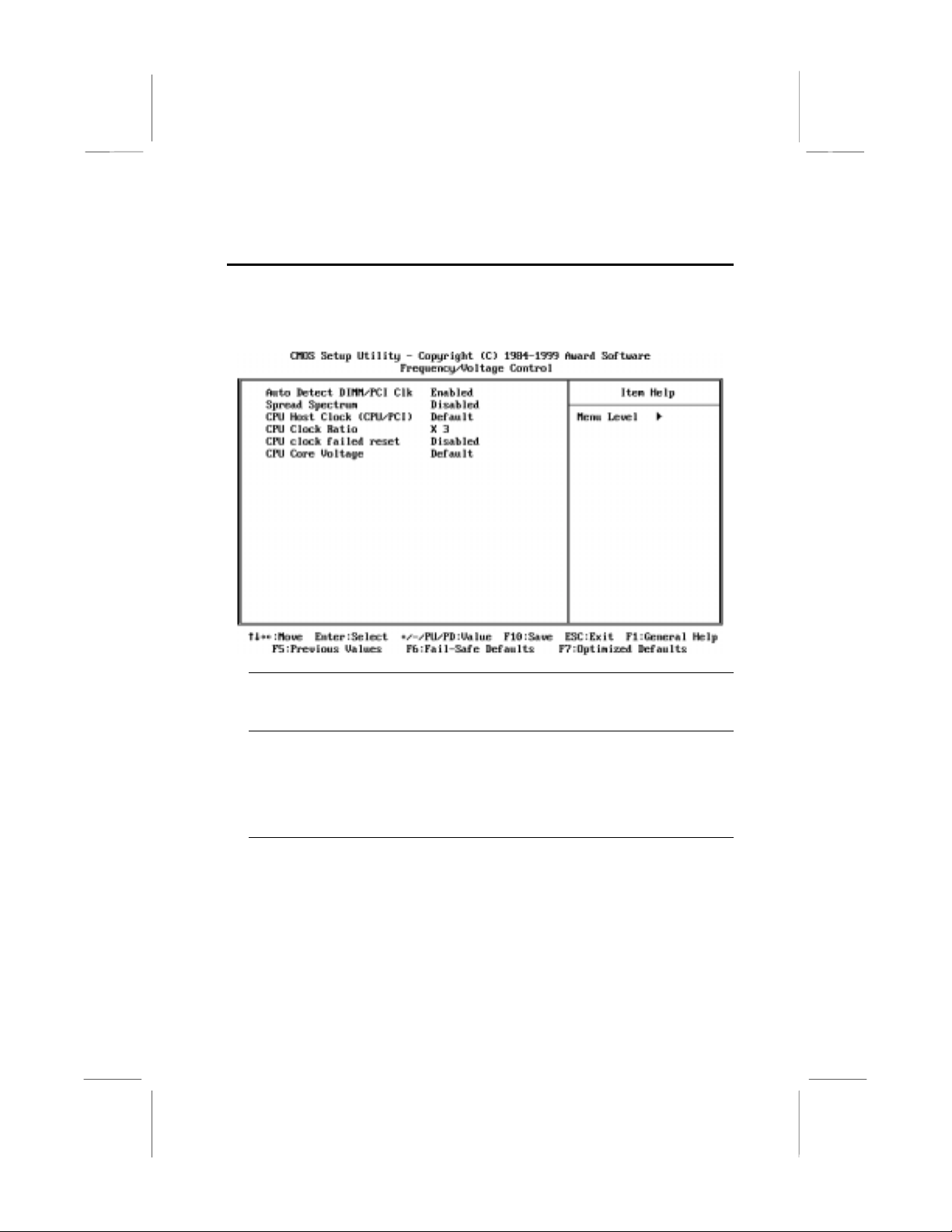
Frequency / Voltage Control Opti on
This item allows you to set the clock speed and system bus for your
system. The clock speed and system bus are determined by the kind of
processor you have installed in your s ystem .
Auto Detect DIMM/PCI Clk Default: Enabled
When this item is enabled, the BIOS will disable the clock generator signal for
unused DIMM and PCI slots, in order to reduce EMI (electromagnetic intererence)
Spread Spectrum Default: Disabled
When this item is enabled, it can significantly reduce the EMI (electromagnetic
interference) that your system generates by modulating the extreme values of
the clock generator pulses. Enabling this item might cause problems with timingcritical devices such as SCSI adapters. We recommend that you leave this item
at the default value disabled.
CPU Host Clock (CPU/PCI) Default: Default
CPU Clock Ratio Default: X 3
Use the CPU Host/PCI Clock to set the system bus frequency for the installed
processor (usually 100 MHz or 66 MHz). Then use CPU Clock Ratio to set a
multiple. The multiple times the system bus must equal the core speed of the
installed processor e.g.
(installed processor clock speed)
3.5 (multiple) x 100 MHz (system bus) = 350 MHz
.
61
Page 66

CPU clock failed reset Default: Disabled
If this item is enabled, and your system crashes three times because you have
overclocked the processor, this item will automatically adjust the speed of the
processor to the system bus speed multiplied by two.
CPU Voltage Default: Auto
The onboard hardware monitor is able to automatically detect the voltage output
by the onboard voltage regulators. We recommend that you leave this item at the
default value.
Load Fail-Safe Defaults Option
This option opens a dialog box that lets you install fail-safe defaults for
all appropriate items in the whole setup utility. Press the Y key and then
Enter to install the defaults. Press the N key and then Enter to not install
the defaults. The fail-safe defaults place no great demands on the
system and are generally stable. If your system is not functioning
correctly, try installing the fail-safe defaults as a first step in getting your
system working properly again. If you only want to install a fail-safe
defaults for a specific option, select and display that option, and then
press the F6 key.
Load Optimized Defaults Option
This option opens dialog box that lets you install optimized defaults for all
appropriate items in the whole setup utility. Press the Y key and then
Enter to install the defaults. Press the N key and then Enter to not install
the defaults. The optimized defaults place demands on the system that
may be greater than the performance level of the components, such as
the CPU and the memory. You can cause fatal errors or instability if you
install the optimized defaults when your hardware does not support them.
If you only want to install setup defaults for a specific option, select and
display that option, and then press the F7 key.
Set Supervisor and User Passwords
These items can be used to install a password. A Supervisor password
takes precedence over a User password, and the Supervisor can limit
the activities of a User.To install a password, follow these steps:
1. Highlight the item Set Supervisor/User password on the main menu
and press Enter.
2. The password dialog box appears.
62
Page 67

3. If you are installing a new password, carefully type in the password.
You cannot use more than 8 characters or numbers. The password
will differentiate between upper case and lower characters. Press
Enter after you have typed in the pass word. If you are deleti ng a
password that is already installed just press Enter when the
password dialog box appears.
4. The system will ask you to confirm the new password by asking you
to type it in a second time. Carefully type the password again and
press Enter, or just press Enter if you are deleting a password that
is already installed.
5. If you typed the password correctly, the password will be installed.
Save And Exit Setup Option
Highlight this item and press Enter to save the changes that you have
made in the setup utility and exit the setup program. When the Save and
Exit dialog box appears, press Y to save and exit, or press N to return to
the setup main menu.
Exit Without Saving Option
Highlight this item and press Enter to discard any changes that you have
made in the setup utility and exit the setup program. When the Exit
Without Saving dialog box appears, press Y to discard changes and exit,
or press N to return to the setup main menu.
63
Page 68

CChhaapptteerr 44:: SSooffttwwaarre
e
About the Software
The software for this mainboard is supplied on a CD-ROM. The disk has
some folders that can be used by many different mainboards, for
example the UTILITY folders. Some folders can only be used by
mainboards which have certain brands of chipsets, for example the
INTEL and VIA folders. In addition, software that is specifically intended
for one kind of mainboard is stored in a folder with the name of that
board. The software for this mainboard is stored in the MS7157C folder.
Note: Never try to install software from a folder that is not
specified for use with your mainboard.
Folders for this Mainboard
For this board, you can install software from the following folders:
Utility Folder
You can use the software in the following sub-folders:
! AWDFLASH: Software to erase and install new revisions of the
syst em BIOS
! DIRECTX5: Software display drivers for Microsoft’s DirectX Rev. 5
specification
! PC-CILLIN: Anti-virus software
! SUPER VIOCE: Fax/Modem application software
! GAMUT: Audio rack for built-in sound system
! MediaRing Talk :PC to PC base Internet phone application software
! Yamaha XG : Yamaha S-YXG50 Software synthesizer
CMI8X38 Folder
You can use the software from the following sub-folders:
! AUDIO: Drivers and software for the built-in audio system
! MODEM: Drivers and software for the built-in fax/modem
64
Page 69

VIA Folder
! ACPI: This folder contains ACPI (Advanced Configuration & Power
Interface) drivers for use with the chipset used in this system.
! AGP/AGP33: This folder contains AGP graphics drivers for the
chipset used in this system.
! DMATool: This folder contains bus mastering Ultra DMA drivers for
IDE devices.
! IRQ: This folder contains PCI IRQ miniport drivers.
! Win9x: This folder contains the IDE driver update for use with
Windows 9x.
! Win NT: This folder contains the IDE driver update for use with
Windows NT.
MS7157C Folder
! AUDIO, MODEM: These folders are empty. A readme file directs
you to an alternate location with the required software.
Note: Some folders are subdivided into different operating
systems such as DOS, Windows 95, Windows NT, and so on.
Always make sure that you are installing the correct software for
the operating system on your computer. Some folders are also
subdivided into different language versions, such as English,
French, German and so on.
Note: Before installing any software, always inspect the folder for
files named README.TXT, INSTALL.TXT, or something similar.
These files may contain important information that is not included
in this manual.
65
Page 70

Running the Support CD-ROM
1. Place the disk in your CD-ROM drive. If you are running Windows
with Autoplay enabled, the opening screen of the CD appears
automatically. Click on READ ME to read the latest instructions.
2. Before installing the software, look for a file named README.TXT,
or something similar. This file may contain important information to
help you install the software cor rec tl y.
3. Some software is installed in separate folders for different operating
systems, such as DOS, WIN NT, WIN95/98, and so on. Always log
on to the correct folder for the kind of OS you are using.
4. To install the software, you usually execute a file named
SETUP.EXE or INSTALL.EXE by double clicking on the filename.
Utility Folder Installation Notes
Award Flash Memory Utility
This utility lets you erase the system BIOS stored on a Flash Memory
chip on the mainboard, and lets you copy an updated BIOS to the chip.
Take care how you use this program. If you erase the current BIOS and
fail to write a new BIOS, or write a new BIOS that is incorrec t, your
system will malfunction.
There are several flash memory utilities. For this mainboard you must
use the AWD753.EXE utility. To use the utility, you must be in real-mode
DOS (not the DOS box that is available in Windows 95/98/NT). If you are
using WINDOWS 95/98, shut down your computer and select the option
Restart in DOS in the shut-down dialog box. If you are running Windows
NT, shut down your computer and boot from a DOS diskette temporarily
in order to run the flash memory utility.
DirectX5 Drivers
The DirectX drivers are for installation only in Windows 95/98. The
directX drivers need to be installed before you install an AGP driver. You
may be able to get more up-to-date directX drivers from the Microsoft
web site. Start the installation by clicking on the file DX5CORE.EXE.
GAMUT
The Gamut audio rack software for the built-in sound system is provided
for different languages. Log on to the appropriate directory for your
language, then run SETUP to install the application software.
66
Page 71

MediaRing Talk
To install the MediaRing Talk voice modem software for the built-in
modem, run MRTALK99-SETUP.
PC-Cillin Anti-Virus Utility
Anti-virus software is provided for DOS, for WIN95, and WIN 98. Log on
to the appropriate directory for your operating system. For DOS, copy all
the files in the DOS folder to your hard disk drive. For Windows 95, log
on to the Disk 1 folder and run SETUP. For Windows 98, run SETUP.
Super Voice
To install the Super Voice voice, fax, data communication application for
use with the built-in fax/modem, run PICSHELL.
CMI8X38 Folder Installati on Notes
Audio Software
This folder has software and drivers for the sound system that is
integrated on this mainboard. Drivers are provided for Windows 95/98,
Windows NT, and DOS. An MS-WORD format manual is stored in the
MANUAL folder.
DOS Installation
Log on to the DOSDRV folder and run the program INSTALL.EXE
Windows 95/98 Installation
Locate the “My computer” icon on the desktop and right mouse click on it,
next select “System Management” from the pop-up menu. Select “PCI
Multimedia Audio Device”, and click properties, and finally press the
“Reinstall Driver” button. Follow the instructions on the screen, and
indicate the driver location on the CD-ROM \CMI8X38\AUDIO\W9598\DRV when prompted.
Windows NT 4.0 Installation
1. Press the "Start" button.
2. Move the highlight to "Settings" and select "Control Panel".
3. Double click on the "Multimedia" icon.
4. Select the "Devices" tab.
5. Press the "Add..." button.
6. Select item "Unlisted or Updated Driver" in the "List of Drivers" list
box.
7. Specify the path to the PCI audio NT drivers.
67
Page 72

8. Select "C-A+dia PCI Device" and press the "OK" button.
9. Choose proper I/O or the "OK" button for the default setting.
10. Restart the Windows NT system.
To install the audio applications, log on to the NT4 folder, and then log
on to the APPS folder. Run the SETUP program.
Modem Driver and Software
Install the Modem driver from the sub-folders for Windows 95/98 or
Windows NT4.0.
Windows 95/98
The modem is a plug and play device so Windows 95/98 will
automatically detect the presence of your modem. When the Plug and
Play wizard begins to look for modem drivers, click on the button that
says Have Disk and then browse or type in the pathname to the
CMI8x58\modem\win9x folder.
Windows NT 4.0
Follow the instructions in the README file in the WINNT4 sub-folder.
VIA Folder Installation Notes
ACPI
Run the "setup" program from the VIA directory to install the proper ACPI
(Advanced Configuration & Power Interface) drivers for use with the
chipset used in this system.
AGP/AGP33
Run the "setup" program from the VIA directory to install the proper AGP
graphics drivers for the chipset used in this system.
DMATool
Run the Setdma.exe program in this directory to install the bus mastering
Ultra DMA tools for IDE devices.
IRQ
Run the "setup" program from the VIA directory to install the proper PCI
IRQ miniport drivers for the chipset used in this system.
68
Page 73

Win9x
Run the "setup" program from the VIA directory to install the IDE driver
updates for use with Windows 9x.
Win NT
Run the "setup" program from the VIA directory to install the IDE driver
updates for use with Windows NT.
Mainboard (MS7157C) Installation Notes
All of the sub-folders in this folder are empty, with a short README file
giving directions to alternate folders for the appropriate software.
69
Page 74

Appendix 1: Quick Jumper Setting Reference
JP1: Clear CMOS memory jumper
Use this 3-pin jumper to clear all the current data stored in the CMOS
memory.
Function Jumper Cap
Normal operation Short pins 1-2
Clear CMOS Short pins 2-3
JP1
1 2 3
JP2: Keyboard power on jumper
Use this 3-pin jumper to enable keyboard power on with hot keys or
password.
JP2
Function Jumper Cap
Disable keyboard power on Short pins 1-2
1 2 3
Enable keyboard power on Short pins 2-3
JP7: Suspend-to-RAM jumper
Use this 3-pin jumper to enable the Suspend-to-RAM function.
Function Jumper Cap
Enable Suspend-to-RAM Short pins 1-2
Disable Suspend-to-RAM Short pins 2-3
JP7
1 2 3
JP8: Flash BIOS jumper
Use this 3-pin jumper to enable or disable Flash BIOS protection. If
enabled, the existing BIOS cannot be flashed with another version.
Function Jumper Cap
Enable Flash BIOS Short pins 1-2
Disable Flash BIOS Short pins 2-3
70
JP8
1 2 3
Page 75

JP9: Set System Bus Frequency to 100 MHz
Use this 3-pin jumper to set the system bus frequency. In the normal
setting, the system automatically selects the correct frequency according
to the kind of processor installed. In the Force 100 MHz setting, the
system uses a 100 MHz system bus even if the processor is designed to
operate with a 66 MHz bus.
Function Jumper Cap
Normal operation Short pins 1-2
Force 100 MHz Short pins 2-3
JP9
1 2 3
JP10: Set System Bus Frequency to 133 MHz
Use this 3-pin jumper to set the system bus frequency. In the normal
setting, the system automatically selects the correct frequency according
to the kind of processor installed. In the Force 133 MHz setting, the
system uses a 133 MHz system bus even if the processor is designed to
operate with a 100 MHz bus.
Function Jumper Cap
Normal operation Short pins 1-2
Force 133 MHz Short pins 2-3
JP10
1 2 3
Note: When both JP9 and JP10 have the 2-3 pins shorted, the
board is set to force a 66 MHz FSB processor to run on a 133
MHz system bus.
JP11, JP12, JP13: Select Celeron or Joshua Processor for
Socket-370
Use these 3-pin jumper sets to select the processor type you are using in
the PGA370 processor socket.
Function Jumper Cap
Intel Celeron Short pins 1-2
Cyrix Joshua Short pins 2-3
JP11
JP12
JP13
1 2 3
71
Page 76

JP15: Automatic (BIOS) or Manual configuration
Use this 3-pin jumper to automatically (BIOS) or manually set the CPU
core voltage and system bus multiplier ratio. When set to manual
configuration, use the VID and BF jumpers to define proper configuration.
It is recommended that you set this jumper to automatic configuration.
Function Jumper Cap
Automatic configuration Short pins 1-2
Manual configuration Short pins 2-3
VID: Set CPU core voltage jumpers
Use this 3 x 5-pin jumper set to manually set the
JP15
VID0
1 2 3
1 2 3
CPU core voltage. See later in this chapter for
information on the core voltage setting required for
the processor that you have installed.
VID4
Pin Settings
Volt. VID0 VID1 VID2 VID3 VID4
Auto* 1-2 1-2 1-2 1-2 1-2
2.05V 2-3 2-3 2-3 2-3 2-3
2.00V All open 2-3 2-3 2-3 2-3
1.95V 2-3 All open 2-3 2-3 2-3
1.90V All open All open 2-3 2-3 2-3
1.85V 2-3 2-3 All open 2-3 2-3
1.80V All open 2-3 All open 2-3 2-3
1.75V 2-3 All open All open 2-3 2-3
1.70V All open All open All open 2-3 2-3
1.65V 2-3 2-3 2-3 All open 2-3
1.60V All open 2-3 2-3 All open 2-3
1.55V 2-3 All open 2-3 All open 2-3
1.50V All open All open 2-3 All open 2-3
1.45V 2-3 2-3 All open All open 2-3
1.40V All open 2-3 All open All open 2-3
1.35V 2-3 All open All open All open 2-3
1.30V All open All open All open All open 2-3
3.5V 2-3 2-3 2-3 2-3 All open
3.4V All open 2-3 2-3 2-3 All open
3.3V 2-3 All open 2-3 2-3 All open
3.2V All open All open 2-3 2-3 All open
3.1V 2-3 2-3 All open 2-3 All open
3.0V All open 2-3 All open 2-3 All open
2.9V 2-3 All open All open 2-3 All open
72
Page 77

Pin Settings
Volt. VID0 VID1 VID2 VID3 VID4
2.8V All open All open All open 2-3 All open
2.7V 2-3 2-3 2-3 All open All open
2.6V All open 2-3 2-3 All open All open
2.5V 2-3 All open 2-3 All open All open
2.4V All open All open 2-3 All open All open
2.3V 2-3 2-3 All open All open All open
2.2V All open 2-3 All open All open All open
2.1V 2-3 All open All open All open All open
*Auto: When all 1-2 pins are shorted, the core voltage will automatically
be determined.
BF: Set system bus multiplier ratio jumpers
Use this 3 x 4-pin jumper set to manually set the
system bus multiplier ratio. See later in this
1 2 3
BF1
chapter for information on the system bus
multiplier ratio setting required for the processor
that you have installed.
BF4
Pin Settings
Ratio BF1 BF2 BF3 BF4
Auto* 1-2 1-2 1-2 1-2
2 2-3 2-3 2-3 2-3
4 2-3 All open 2-3 2-3
3 2-3 2-3 All open 2-3
5 2-3 All open All open 2-3
2.5 2-3 2-3 2-3 All open
4.5 2-3 All open 2-3 All open
3.5 2-3 2-3 All open All open
5.5 2-3 All open All open All open
6 All open 2-3 2-3 2-3
8 All open All open 2-3 2-3
7 All open 2-3 All open 2-3
Res. All open All open All open 2-3
6.5 All open 2-3 2-3 All open
1.5 All open All open 2-3 2-3
7.5 All open 2-3 All open All open
2 All open All open All open All open
*Auto: When all 1-2 pins are shorted, the system bus multiplier ratio will
automatically be determined.
73
