Page 1

Important Information
Copyright
This publication, including all photographs, illustrations and software, is
protected under international copyright laws, with all rights reserved.
Neither this manual, nor any of the material contained herein, may be
reproduced without the express written consent of the manufacturer.
Disclaimer
The information in this document is subject to change without notice. The
manufacturer makes no representations or warranties with respect to the
contents hereof and specifically disclaims any implied warranties of
merchantability or fitness for any particular purpose. Further, the
manufacturer reserves the right to revise this publication and to make
changes from time to time in the content hereof without obligation of the
manufacturer to notify any person of such revision or changes.
Trademark Recognition
Microsoft, MS-DOS and Windows are registered trademarks of Microsoft
Corp.
MMX, Pentium, Pentium-II, Pentium-III, Celeron are registered
trademarks of Intel Corporation.
VGA, OS/2, PS/2 are registered trademarks of International Business
Machines.
AMD, K5, K6 are registered trademarks of Advanced Micro Devices Inc.
Cyrix, M1 are registered trademarks of Cyrix Corporation.
Other product names used in this manual are the properties of their
respective owners and are acknowledged.
Version 1.0
Page 2
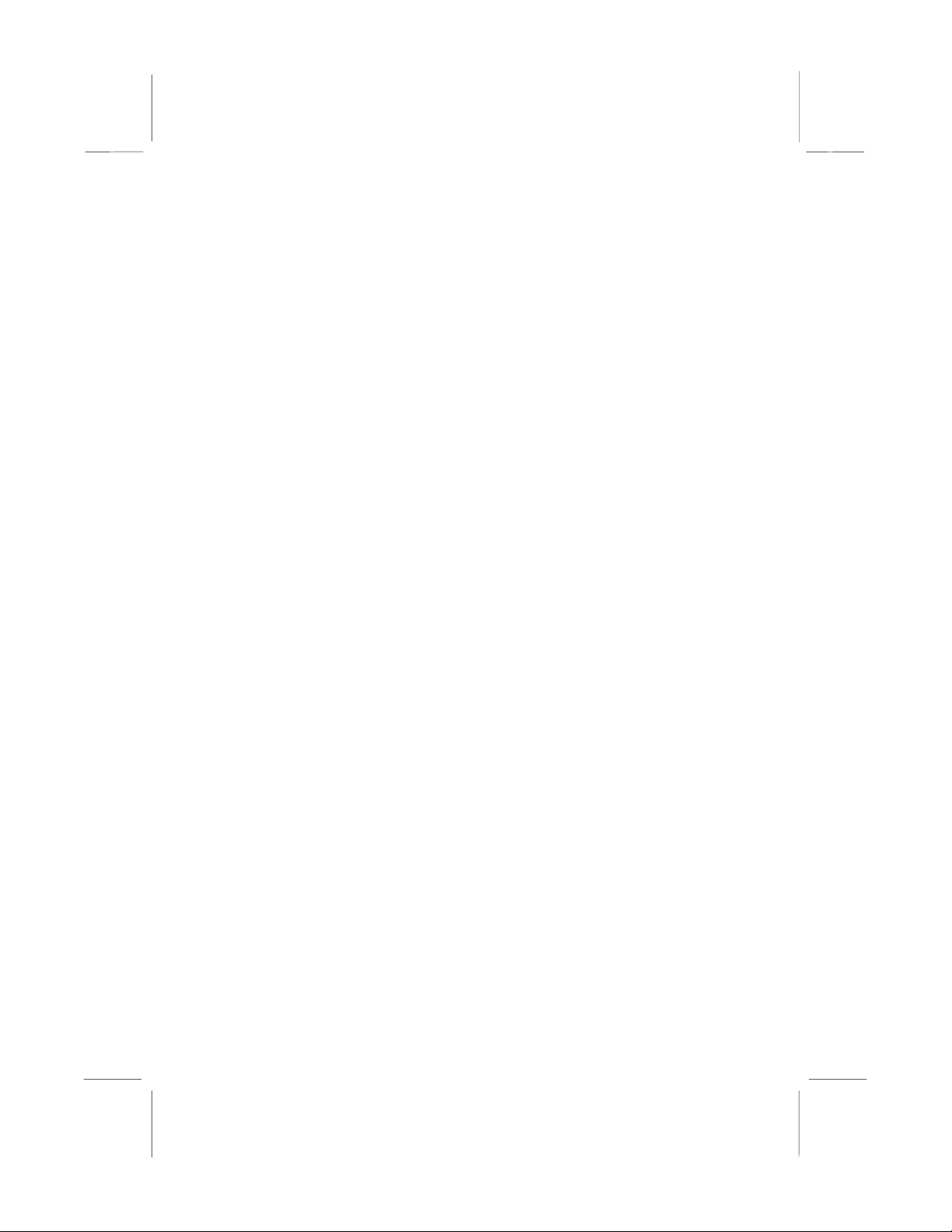
Safety Compliance
Federal Communications Commission (FCC)
This equipment has been tested and found to comply with the limits for a
Class B digital device, pursuant to Part 15 of the FCC Rules. These
limits are designed to provide reasonable protection against harmful
interference in a residential installation. This equipment generates, uses,
and can radiate radio frequency energy and, if not installed and used in
accordance with the instructions, may cause harmful interference to
radio communications. However there is no guarantee that interference
will not occur in a particular installation. If this equipment does cause
harmful interference to radio or television reception, which can be
determined by turning the equipment off and on, the user is encouraged
to try to correct the interference by one or more of the following
measures:
! Reorient or relocate the receiving antenna.
! Increase the separation between the equipment and the receiver.
! Connect the equipment onto an outlet on a circuit different from that
to which the receiver is connected.
! Consult the dealer or an experienced radio/TV technician for help.
Shielded interconnect cables and shielded AC power cable must be
employed with this equipment to insure compliance with the pertinent RF
emission limits governing this device. Changes or modifications not
expressly approved by the system’s manufacturer could void the user’s
authority to operate the equipment.
Declaration of Conformity
This device complies with part 15 of the FCC rules. Operation is subject
to the following conditions:
! This device may not cause harmful interference, and
! This device must accept any interference received, including
interference that may cause undesired operation.
Canadian Department of Communications
This class B digital apparatus meets all requirements of the Canadian
Interference-causing Equipment Regulations.
Cet appareil numérique de la classe B respecte toutes les exigences du
Réglement sur le matériel brouilieur du Canada.
Page 3
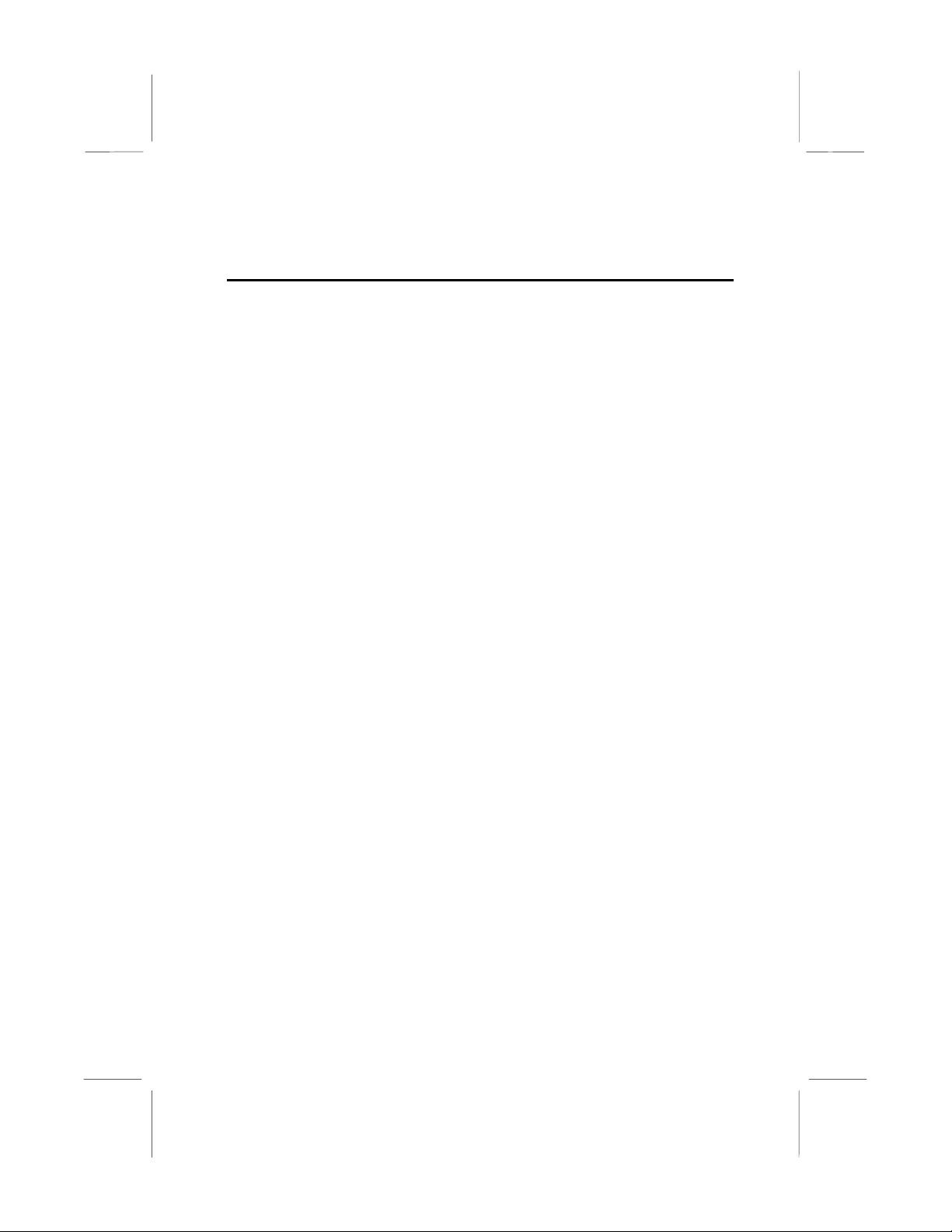
Contents
Chapter 1: Introduction ..............................................1
Welcome .......................................................................1
About the Manual..........................................................2
Checklist........................................................................3
Standard Items-------------------------------------------------3
Recommendations ........................................................3
Features........................................................................4
Chapter 2: Installation ................................................7
Quick Installation Table.................................................7
Quick Jumper Setting Reference..................................8
Before You Begin..........................................................9
Static Electricity------------------------------------------------ 9
Choosing a Case ----------------------------------------------10
How to Set Jumpers ------------------------------------------ 10
Preparing the Mainboard...............................................11
Mainboard Guide---------------------------------------------- 11
Check the Jumper Settings ---------------------------------13
Connecting Power, Chassis Fans, and Panel---------- 16
Install Other Hardware ..................................................18
Install the Processor------------------------------------------ 18
Installing a Slot1 Processor---------------------------------20
Installing a Socket-370 Processor-------------------------22
Install the Memory Modules---------------------------------24
Install a Hard Disk Drive and CD-ROM/DVD-----------25
Installing a Floppy Diskette Drive--------------------------28
Using the Expansion Slots ----------------------------------29
Add-in Card Options------------------------------------------31
Install Extension Brackets and Modules -----------------32
Chapter 3: Setup .........................................................38
About the Setup Utility...................................................38
Starting the Setup Utility-------------------------------------38
How to Flash a New BIOS-----------------------------------40
Standard CMOS Setup Option......................................41
BIOS & CPU Features Setup Option............................42
Chipset Features Option ...............................................45
Power Management Setup Option................................47
PNP/PCI Configuration Option......................................50
Page 4
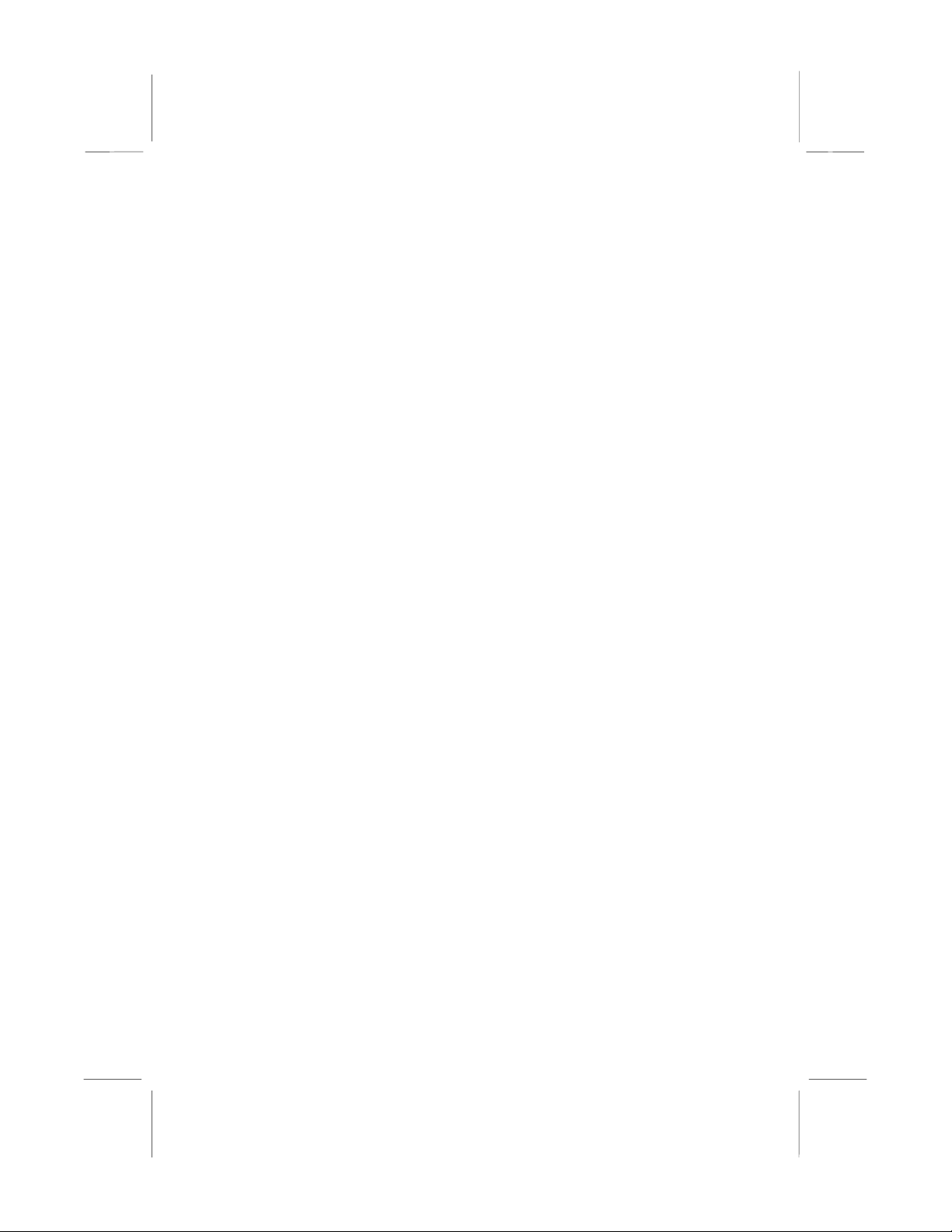
Load BIOS Defaults Option...........................................51
Load Optimum Settings.................................................51
Integrated Peripherals Optio n .......................................52
Supervisor and User Password Settings ......................54
IDE HDD Auto Detection Option...................................54
Save And Exit Setup Option..........................................55
Exit Without Saving Option ...........................................55
Chapter 4: Software ....................................................56
About the Software........................................................56
Folders for this Mainboard ............................................56
Running the Support CD-ROM .....................................58
Utility Folder Installation Notes .....................................58
CMI8X38 Folder Installation Notes ...............................59
Audio Software------------------------------------------------- 59
Modem Driver and Software-------------------------------- 60
VIA Folder Installation Notes.........................................60
Mainboard (MS7101C) Installation Notes.....................61
Appendix 1: Quick Jumper Setting Reference.........62
Appendix 2: Glossary .................................................64
Page 5
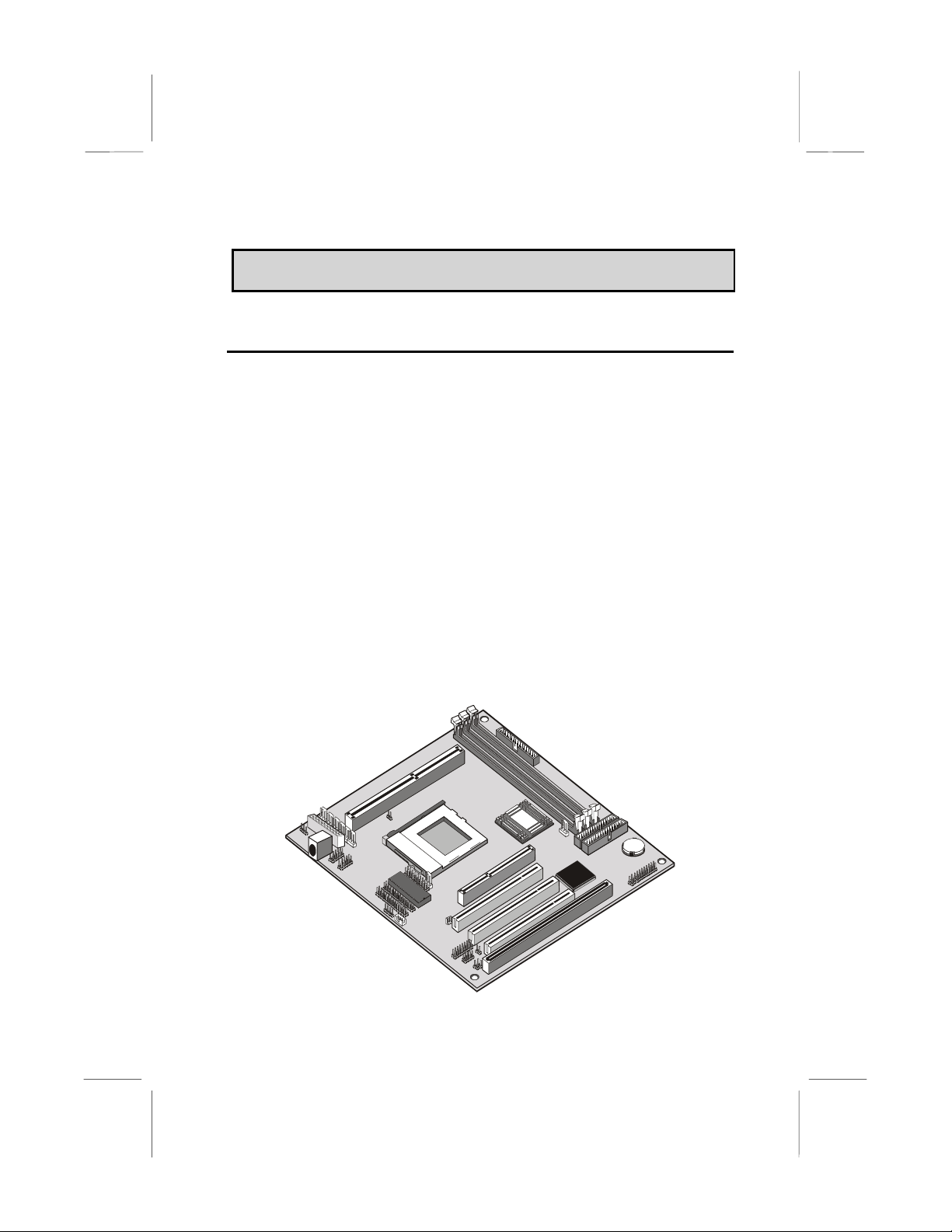
CChhaapptteerr 11:: IInnttrroodduuccttiioon
n
Welcome
Congratulations on purchasing the MS7101C mainboard. The mainboard
includes a Slot1 processor slot and a PPG A (Plas tic Pin Gr id Arr a y)
Celeron Socket-370 processor socket. This feature means that you
can install the mainboard with either a Pentium-II or Pentium-III
cartridge, the SEPP (Single Edge Processor Package) Celeron
cartridge, or one of the new generation PPGA (Plastic Pin Grid
Array) Celerons.
The MS7101C is a baby-AT sized mainboard that uses 4-layer printed
circuit board and measures 22cm x 22cm. The mainboard features the
VIA Apollo Pro Plus chipset. The MS7101C has a slot1 and a socket-370
so that it can be installed with either a slot1 processor (SEPP Celeron,
Pentium-II, Pentium-III) or a socket-370 processor (PPGA Celeron). The
mainboard includes an integrated audio system and a plug-in fax/modem
module. The board has an AGP slot for a graphics adapter, three PCI
slots and one legacy ISA slot. The mainboard has power connectors for
both ATX and AT power supplies, so that it can be installed in practically
any kind of PC case.
1
Page 6
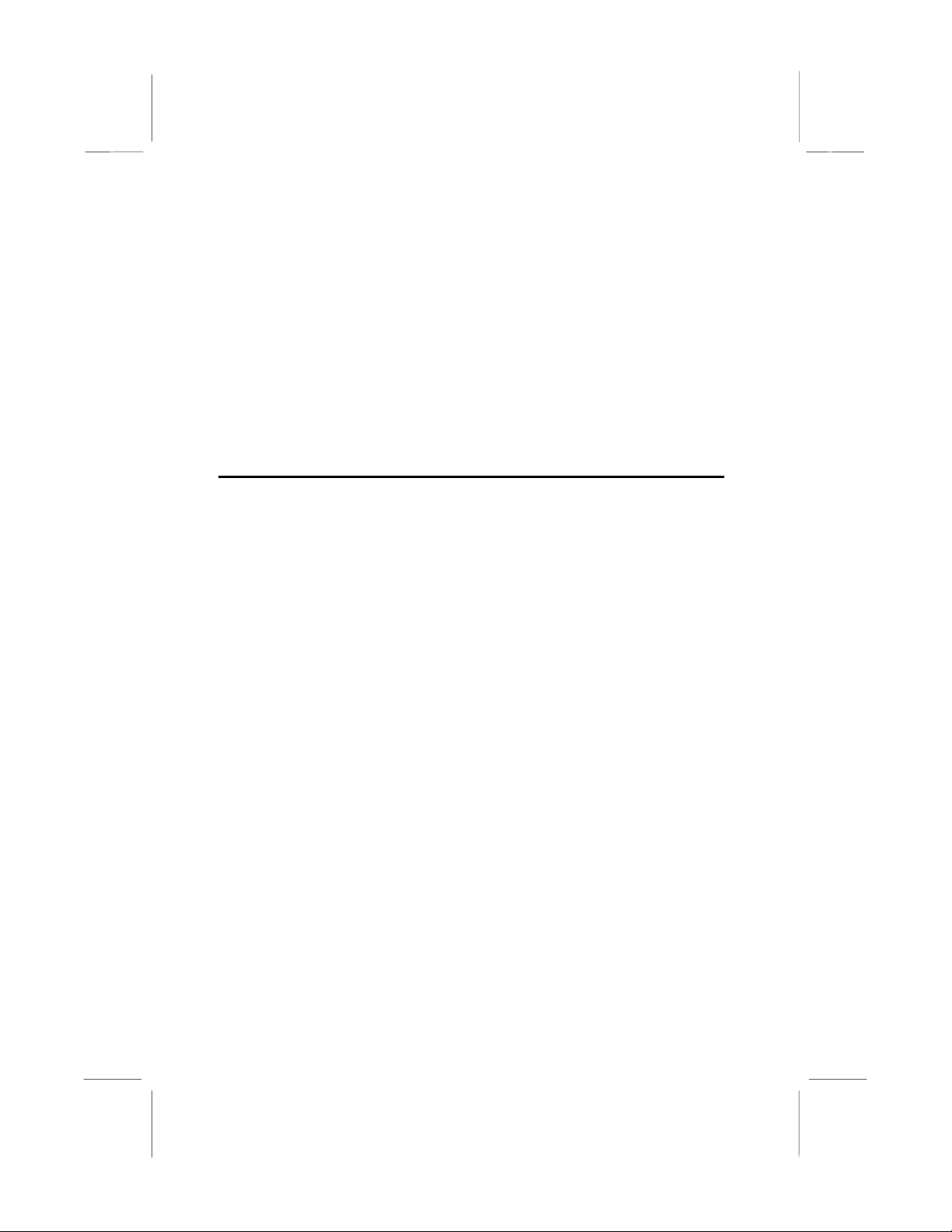
This chapter contains the following information:
! About the Manual explains how the information in this manual is
organized
! Checklist comprises a list of the standard and optional components
that are shipped with this mainboard
! Recommendations lists some Do’s and Don’ts from the
manufacturer to help ensure reliability and performance from this
product
! Features highlights the functions and components that make this
one of the best value mainboards on the market
About the Manual
The manual consists of the following chapters:
Introduction
Use the Introduction Chapter to learn about the features of the
mainboard, and the checklist of items that are shipped with the package.
Installation
Use the Installation Chapter to learn how to install the mainboard and
get your system up and running.
Setup
Use the Setup Chapter to configure the mainboard for optimum
performance.
Software
Use the Software Chapter to learn how to use the software drivers and
support programs that are provided with this mainboard.
2
Page 7

Checklist
Compare the contents of your mainboard package with the standard
checklist below. If any item is missing or appears damaged, please
contact the vendor of your mainboard package.
Standard Items
1 x MS7101C Mainboard
""""
1 x Cable/Bracket Pack
""""
Diskette drive ribbon cable
IDE drive ribbon cable
Parallel port extension bracket
""""
Serial ports extension bracket
""""
Audio ports extension bracket
""""
This User’s Manual
""""
Software Support CD-ROM Disc
""""
Optional Items
ATX Form Bracket (2 USB ports, IR port, PS/2 mouse port)
""""
Digital audio extension bracket
""""
V.90 Fax/modem module
""""
Recommendations
This mainboard automatically determines the CPU clock frequency and
system bus frequency for the kind of processor that you install. You may
be able to change these automatic settings by making changes to
jumpers on the mainboard, or changing the settings in the system setup
utility. We strongly recommend that you do not overclock the mainboard
to run processors or other components faster than their rated speed.
Overclocking components can adversely affect the reliability of the
system and introduce errors into your system. Overclocking can
permanently damage the mainboard by generating excess heat in
components that are run beyond the rated limits.
Components on this mainboard can be damaged by discharges of static
electricity. Handle the board carefully holding it by the edges. Don’t flex
3
Page 8
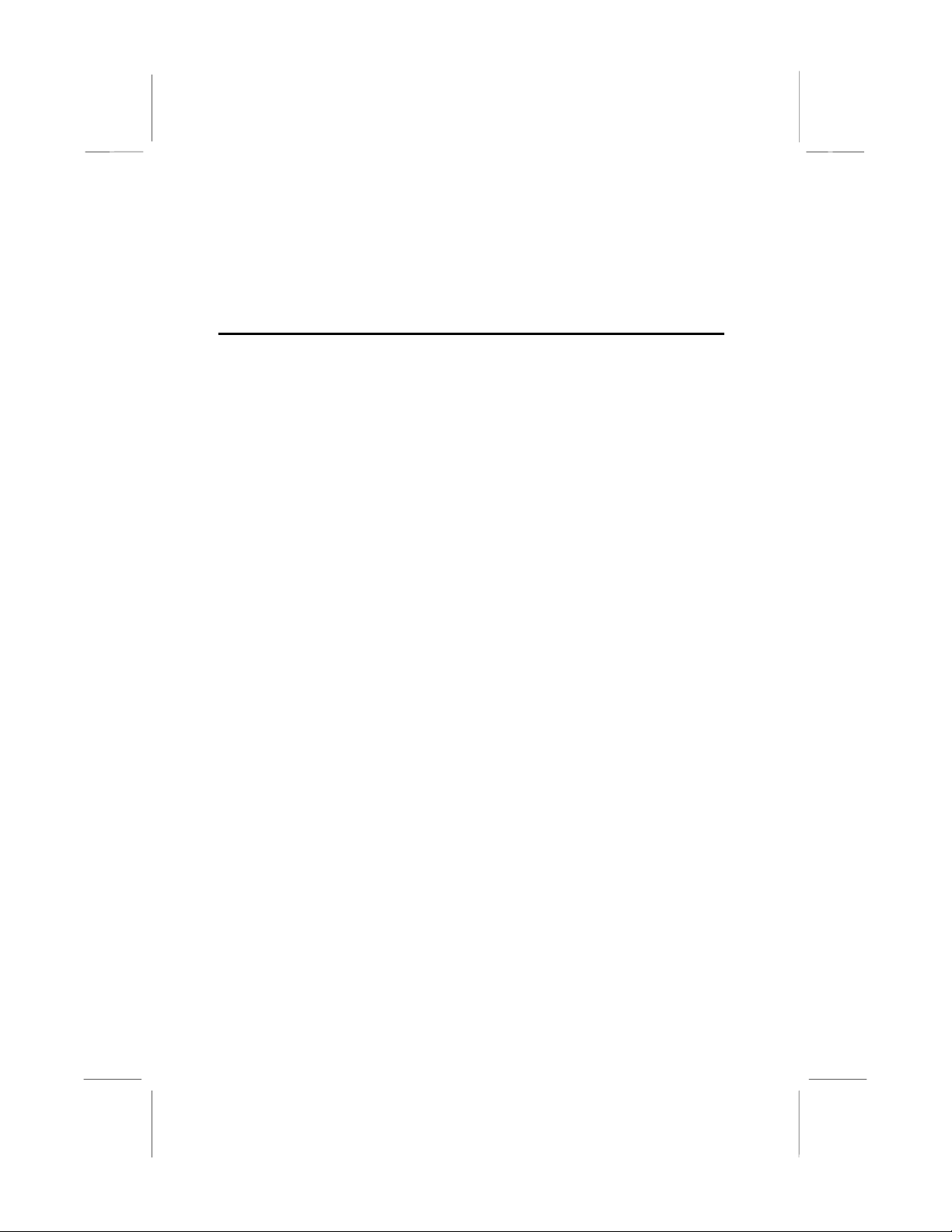
or stress the circuit board. Keep the board in its static-proof packing until
you are ready to install it. Follow the static guidelines given at the
beginning of Chapter 2.
Features
The key features of this mainboard are the wide range of processors that
can be installed, and the support for both AT and ATX power supplies.
Wide Choice of Processors
This mainboard provides an excellent platform for an inexpensive value
PC that is internet-ready thanks to the fax/modem module. The socket370 can be installed with a PPGA Celeron processor. The PPGA
Celeron has 32k of internal cache memory, 128K of external cache
memory, and operates over a 66 MHz system bus. The PPGA Celeron
ships with clock speeds running from 300 MHz through to 500 MHz. The
PPGA Celeron is the ideal processor choice for an entry-level PC.
For better performance, the MS7101C can be installed with a slot1
processor. The SEPP (Single Edge Processor Package) Celeron is the
least expensive slot-1 processor. It has 32K of internal cache memory,
128K of external cache memory (except for older versions), and
operates over a 66 MHz system bus. SEPP Celerons ship with clock
speeds ranging from 266 MHz through to 500 MHz.
For higher-performance business-class computing, the slot1 can be
installed with a Pentium-II or Pentium-III processor cartridge. The
Pentium-II and Pentium-III have 32K of internal cache memory and 512K
of external cache memory. They operate over a 100 MHz system bus
(except for older versions). The Pentium-III includes new instructions that
are designed to enhance multimedia/internet computing by providing
rapid encoding and decoding of the compressed audio and video files
which are pervasive in the internet environment. The Pentium-II ships
with clock speeds running from 233 MHz through to 450 MHz. The
Pentium-III ships with clock speeds of 450 MHz, 500 MHz and 550 MHz.
VIA Apollo Pro Plus Chipset
The VIA Apollo Pro Plus chipset is a high performance chipset that
ensures full support for Intel’s Slot1 and socket-370 processors. The
chipset supports both 66 MHz and 100 MHz front side buses and
SDRAM memory installation of up to 768 MB. Support is provided for a
2x AGP slot and Rev. 2.2 PCI slots with Ultra DMA 33/66. The chipset is
compliant with the PC98/99 spec if ic ations .
4
Page 9
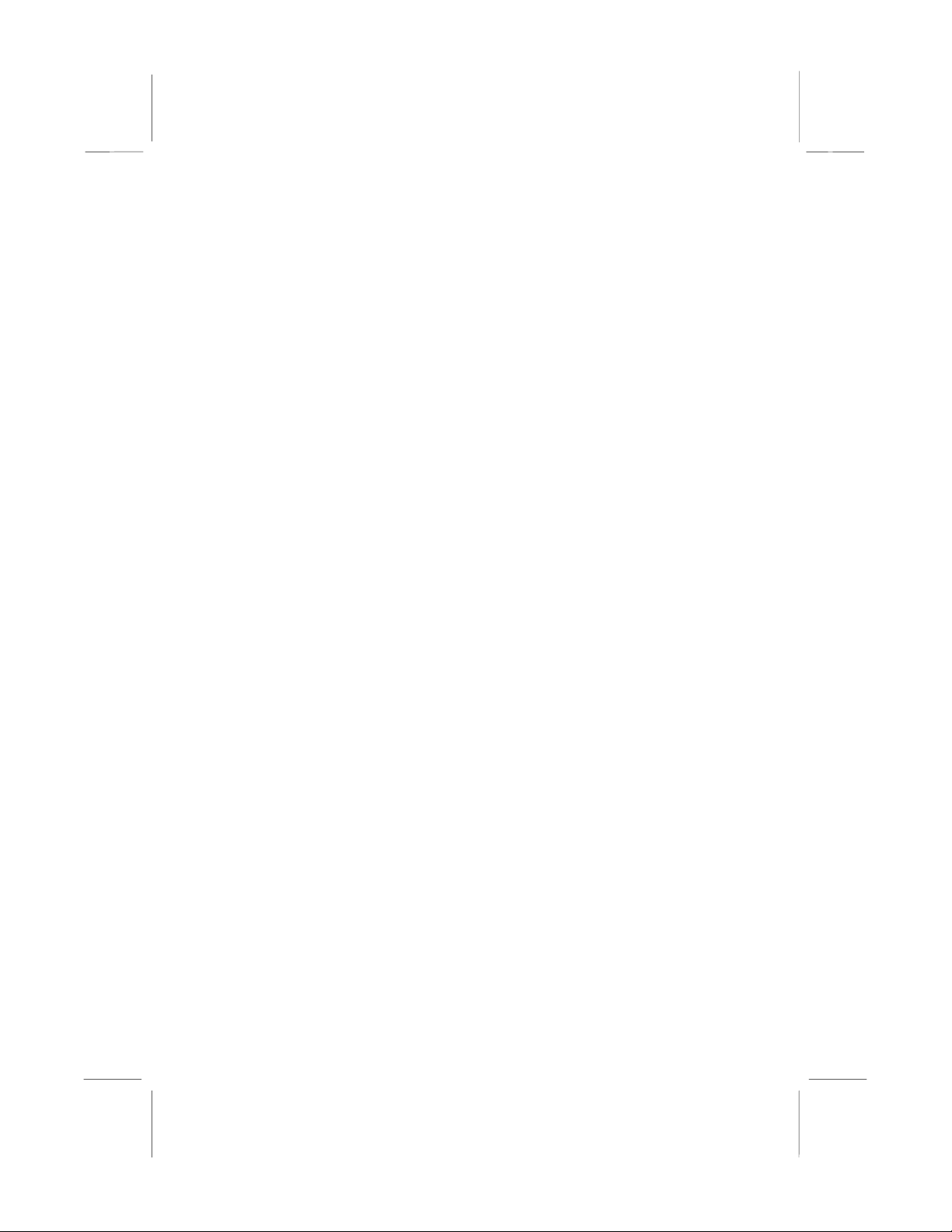
Inexpensive Memory
The board has three DIMM sockets for the installation of 168-pin, 3.3V
non-buffered DIMM memory modules. The DIMM memory modules must
be installed with SDRAM memory chips. The board supports a memory
bus of 66 MHz or 100 MHz, so you can choose between inexpensive 66
MHz memory modules or high-performance PC-100 memory modules.
Each installed memory module can be populated with 8 MB up to 256
MB of memory, so a maximum total of 768 MB memory can be installed.
Highly Integrated Design
The ITE LPC I/O controller handles the mainboard’s I/O functions. The
CMI 8738/PCI C3DX is a two-chip solution that provides an integrated
audio and fax/modem system.
Built-in PCI 3D Sound
The system includes built-in PCI 3D audio support. The chip provides
Sound Blaster 16-bit-compatible audio, plus support for Microsoft’s
DirectSound 3D specification and Aureal A3D interface. The sound ports
include jacks for speakers, microphone and stereo in, and a game/MIDI
port. The audio system supports full duplex operation and drivers are
available for WIN 95/98 and WIN NT 4.0. The audio system can output
sound to 4 loudspeakers and also supports SPDIF 24-bit digital sound
input and output.
Built-in V.90 Fax/modem
The mainboard includes an integrated fax/modem. The fax/modem
supports 56 Kbps transmission using the V.90 protocol. The fax/modem
is integrated with the built-in audio system to support voice as well as
data transmissions. You must install a fax/modem module (with line and
telephone sockets) in order to use the integrated fax/modem.
Expansion Options
The board has plenty of expansion potential with one 2x AGP slot for an
AGP graphics adapter, three 32-bit PCI slots, and one legacy 8/16-bit
ISA slot. The ISA slot is shared with one of the PCI slots which means
that you can use either of the slots but not both at the same time. The
PCI slots support Ultra DMA with speeds of 33/66 MHz.
Integrated I/O
Using the ITE LPC I/O chip and the VIA Apollo Pro Plus chipset, the
board has a comprehensive set of integrated I/O ports. The I/O ports are
installed as connectors on the mainboard and can be installed on the
system case using extension brackets. The I/O ports include one PS/2
mouse port, a parallel port, two USB ports, and an infrared port. The
5
Page 10
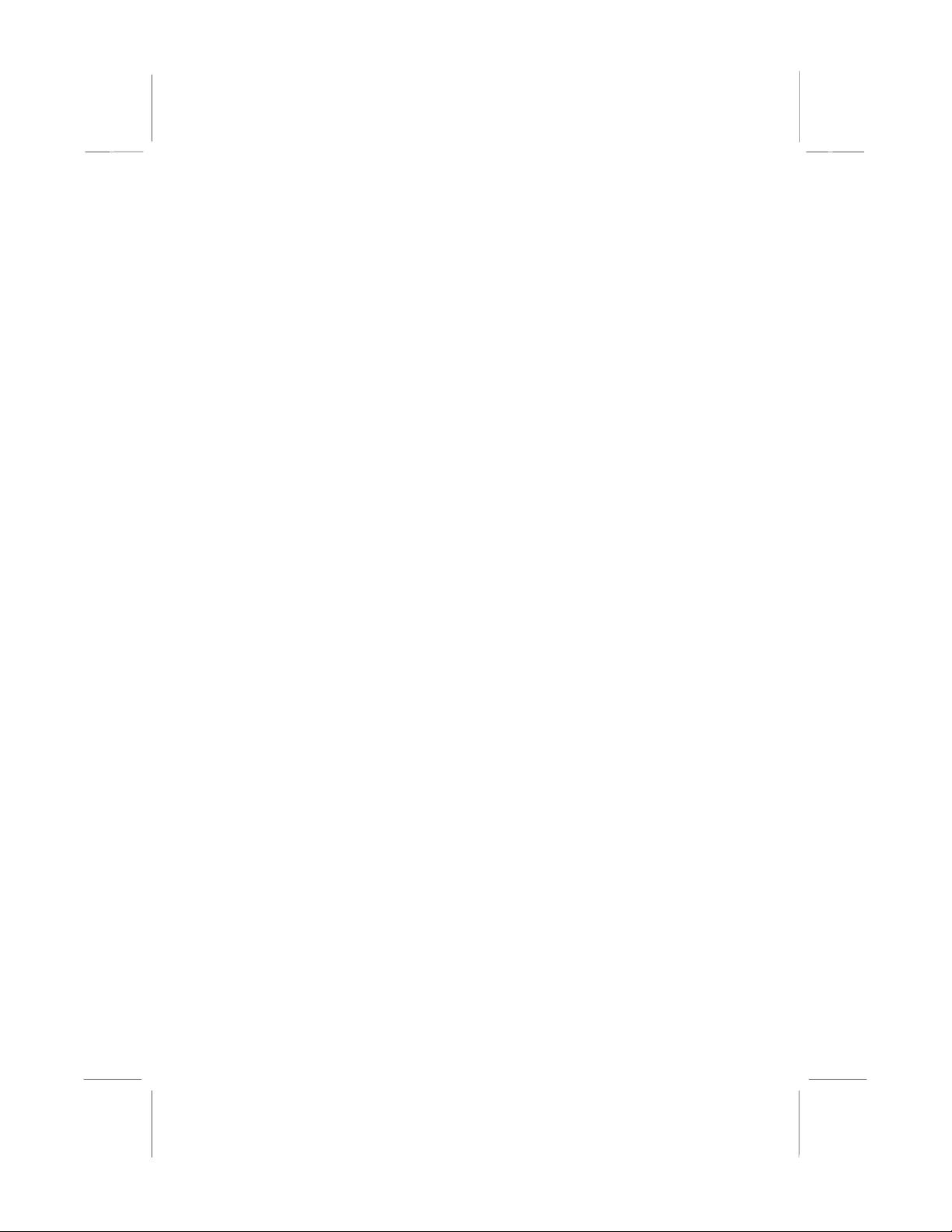
mainboard includes connections for floppy diskette drives and two PCI
IDE channels.
Keyboard Power On Feature
Using the system BIOS setup program, you can configure the system to
turn on using a keyboard typed password. A green keyboard is not
required.
Hardware Monitoring
The system supports hardware monitoring so that monitoring software
applications can generate warnings if critical parameters, such as
voltages and temperatures, are exceeded
Programmable Firmware
The mainboard includes Award BIOS which allows BIOS setting of CPU
parameters. The fully programmable firmware enhances the system
features and allows users to set power management, CPU and memory
timing, LAN and modem wake-up alarms, and so on. The firmware can
also be used to set parameters for different Celeron processor clock
speeds so that you don’t need to change mainboard jumpers and
switches.
6
Page 11
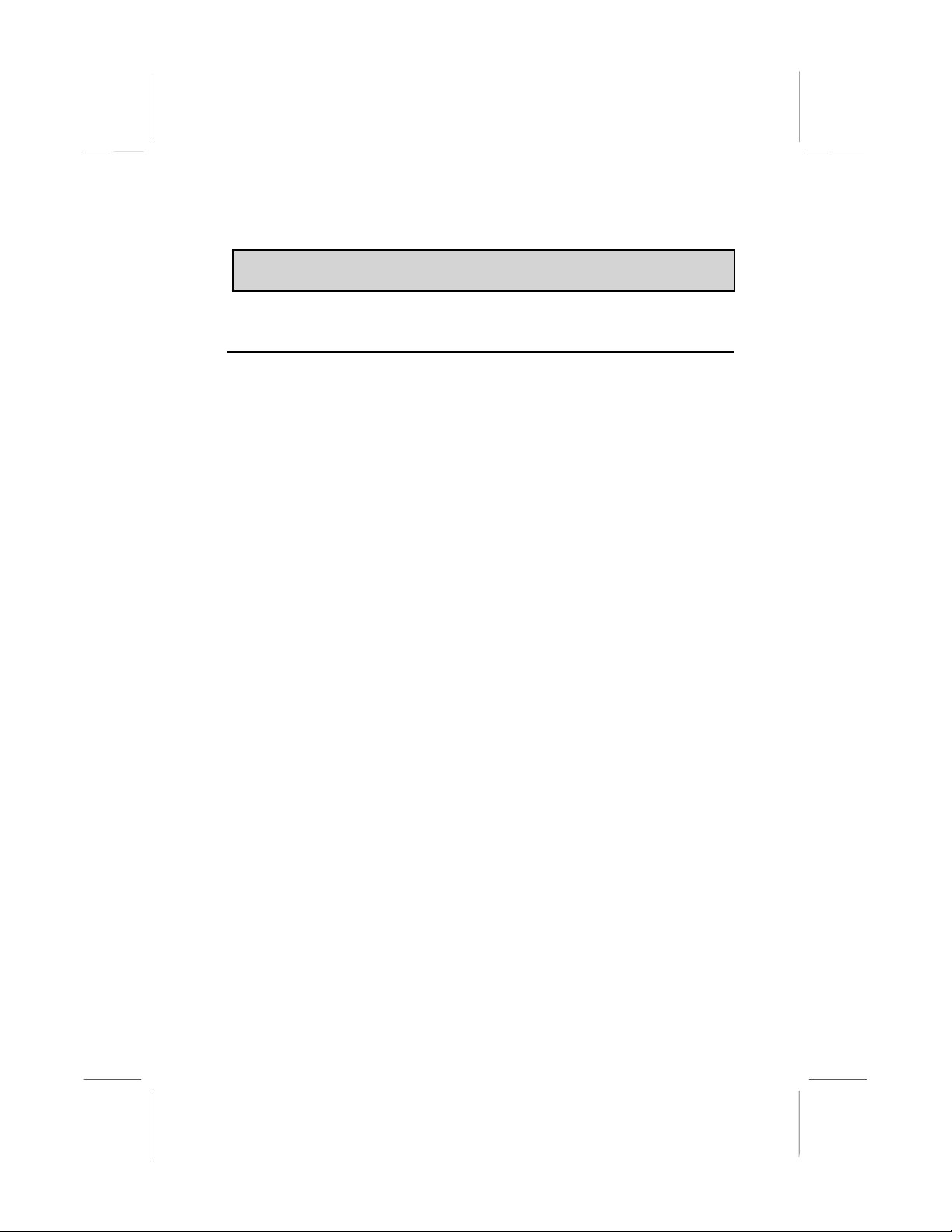
CChhaapptteerr 22:: IInnssttaallllaattiioon
n
Quick Installation Table
This chapter explains how to successfully install the mainboard into a
computer case and build a working system. The installation procedure is
as follows:
Quick Jumper
Setting Reference
Before you Begin
Preparing the
Mainboard
Install Other
Hardware
Make the External
Connections
Provides a quick reference for the jumper
settings on this mainboard.
Provides advice on choosing a case,
avoiding static electricity damage, and setting
jumpers.
Provides a guide to the mainboard and I/O
port locations, full details on the jumper
settings, and advice on installing the
mainboard in the system case.
Provides guidance on installing essential
hardware: processor, memory, hard disk
drive, CD-ROM, floppy disk drive, and
expansion cards.
Provides advice on using the external I/O
ports to install peripheral devices such as a
keyboard, a monitor, a mouse, a printer,
loudspeakers, and so on.
7
Page 12
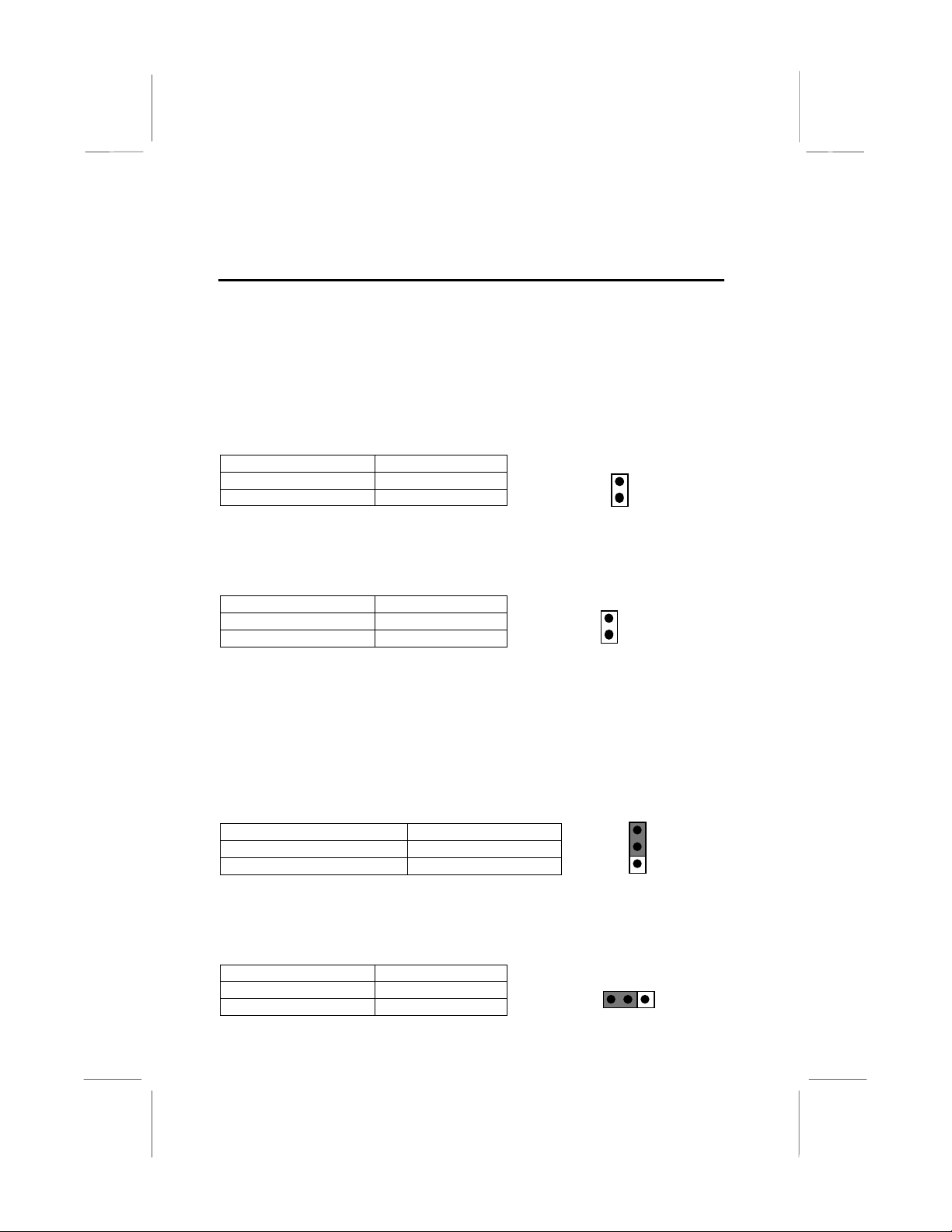
Quick Jumper Setting Reference
If you are familiar with most of the material in this chapter, you can begin
preparing the mainboard for installation by using this quick reference to
begin setting the jumpers. A detailed description of the jumper setting
appears later in this chapter.
JP1A: Audio enable/disable jumper
Use this jumper to enable or disable the audio system integrated on the
mainboard.
Function Jumper Cap
JP1A
Enable audio Open pins 1-2
Disable audio Short pins 1-2
JP1B: Modem enable/disable jumper
Use this jumper to enable or disable the modem integrated on the
mainboard.
Function Jumper Cap
Enable modem Open pins 1-2
Disable modem Short pins 1-2
Note: If you use jumper JP1A to disable the audio system, the
modem is automatically disabled as well, even if JP1B is set to
enabled.
JP1B
1
2
1
2
JP2: Keyboard power on jumper
Use this 3-pin jumper to enable keyboard power on with hot keys or
password.
Function Jumper Cap
Disable keyboard power on Short pins 1-2
Enable keyboard power on Short pins 2-3
JP2
3
2
1
JP4: Select Slot1 or Socket-370 jumper
Use this jumper to select if you are installing a processor into the Slot1 or
a processor into the socket-370.
Function Jumper Cap
Select Slot1 Short Pins 1-2
Select socket-370 Short pins 2-3
JP4
1 2 3
8
Page 13

JP5: Clear CMOS memory jumper
Use this 3-pin jumper to clear all the current data stored in the CMOS
memory.
Function Jumper Cap
Normal operation Short pins 1-2
Clear CMOS Short pins 2-3
J8: System bus frequency select jumper
When this jumper is open, it forces the mainboard to use a 100 MHz
system bus, even if the processor requires a 66 MHz bus. When the
jumper is short, the board automatically detects which bus frequency to
use. This jumper is for testing purposes and we recommend that you
always leave it at the normal operation setting.
Function Jumper Cap
Normal operation Short pins 1-2
Force 100 MHz Open pins 1-2
JP5
J8
1
2
3
1
2
Before You Begin
Before you begin to install your MS7101C mainboard, take some
precautions to ensure that you avoid the possibility of damage to the
product from static electricity. Ensure too that you are installing the
mainboard into a suitable case.
Static Electricity
In adverse conditions, static electricity can accumulate and discharge
through the integrated circuits and silicon chips on this product. These
circuits and chips are sensitive and can be permanently damaged by
static discharge.
♦
If possible wear a grounding wrist strap clipped to a safely
grounded device during the ins ta lla tio n.
♦
If you don’t have a wrist strap, discharge any static by touching
the metal case of a safely grounded device before beginning the
installation.
♦
Leave all components inside their static-proof bags until they are
required for the installation procedure.
♦
Handle all circuit boards and electronic components carefully.
Hold boards by the edges only. Do not flex or stress circuit
boards.
9
Page 14
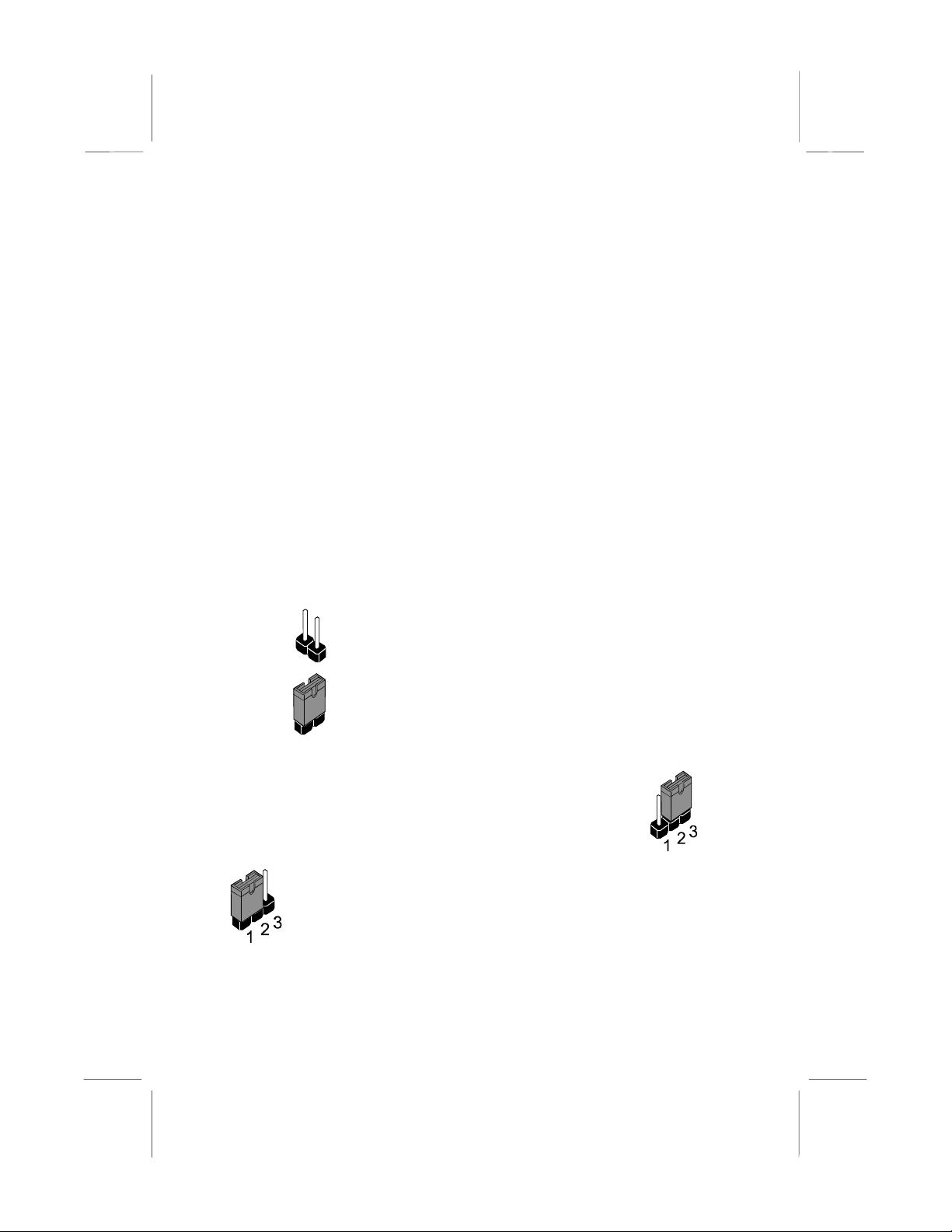
Choosing a Case
This is a baby-AT sized mainboard that measures 220mm x 220mm. It
has 3 PCI slots, one ISA slot and an AGP slot. The mainboard has
connectors for either an ATX or an AT power supply so it can be
installed in almost all computer cases. Some features on the mainboard
are implemented by cabling connectors on the mainboard to indicators
and switches on the system case. Ensure that your case supports all the
features required. The MS7101C mainboard can support one or two
floppy diskette drives and four enhanced IDE dr i ves. Ens ure that your
case has sufficient power and space for all the drives that you intend to
install.
How to Set Jumpers
A jumper consists of two or more pins mounted on the mainboard. Some
jumpers might be arranged in a series with each pair of pins numbered
differently. Jumpers are used to change the electronic circuits on the
mainboard. When a jumper cap is placed on two jumper pins, the pins
are SHORT. If the jumper cap is removed (or placed on just a single pin)
the pins are OPEN.
OPEN
SHORT
This illustration shows a 3-pin jumper. The jumper cap is
placed on pins 2 and 3, so this jumper setting is SHORT
PINS 2-3.
pin numbers. When you are setting the jumpers, make sure that the
jumper caps are placed on the correct pins to select the function or
feature that you want to enable or disable.
10
This illustration shows a 2-pin jumper. When the
jumper cap is placed on both pins, the jumper is
SHORT. If you remove the jumper cap, or place the
jumper cap on just one pin, the jumper is OPEN.
This illustration shows the same 3-pin jumper. The jumper
cap is placed on pins 1 and 2, so this jumper setting is
SHORT PINS 1-2.
In this manual, all the jumper illustrations clearly show the
Page 15
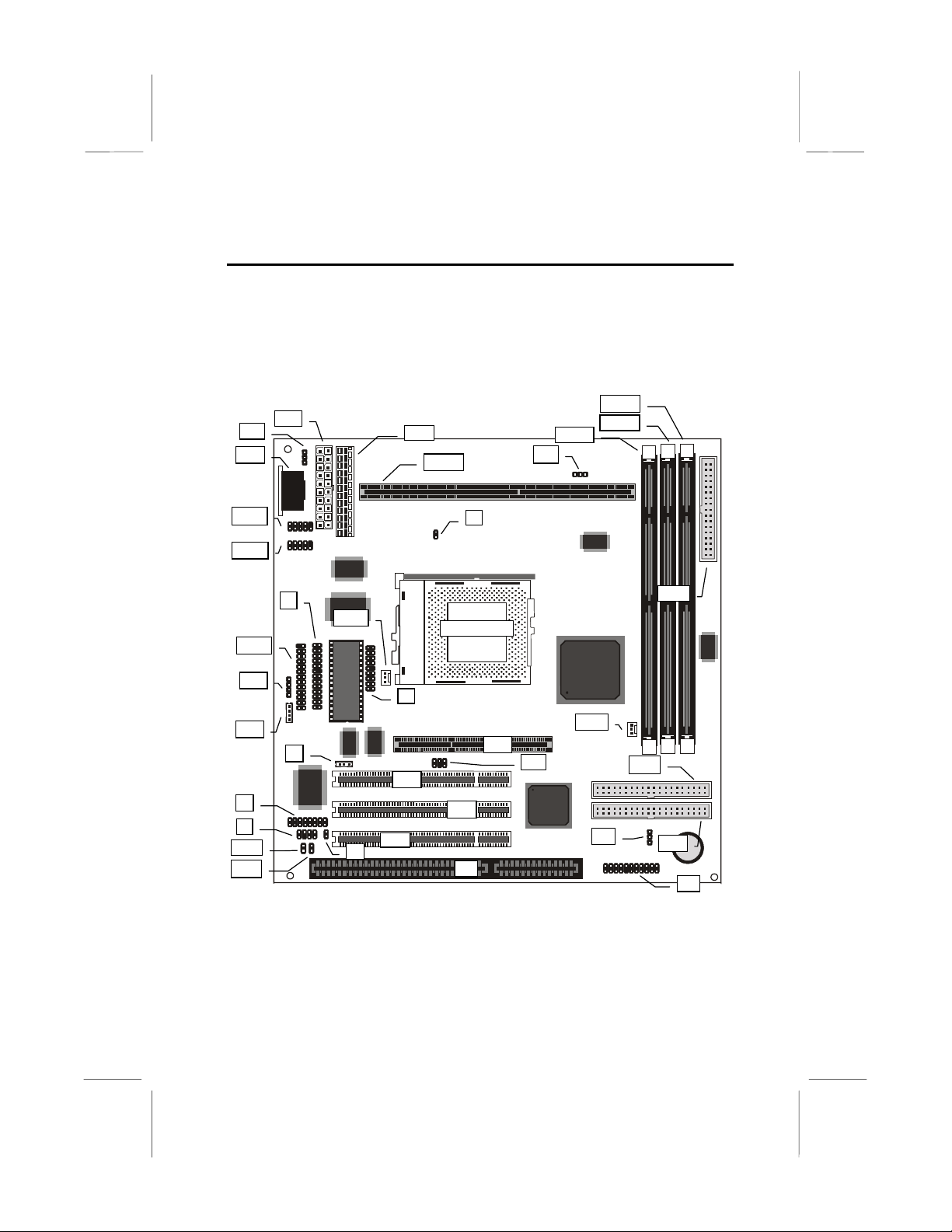
Preparing the Mainboard
Mainboard Guide
Use the following illustration and key to identify the components on your
mainboard.
JP2
KBD
COM2
COM1
PRN1
CD2
CD1
J3
J1
JP1A
JP1B
PW1
J4
J6
FAN1
J2
PCI1
PCI3
PW2
J7
SLOT1
SOCKET-370
PCI2
ISA
DIMM3
DIMM2
DIMM1
JP4
J8
FDC1
FAN2
AGP
SB1
JP5
IDE2
IDE1
J10
11
Page 16
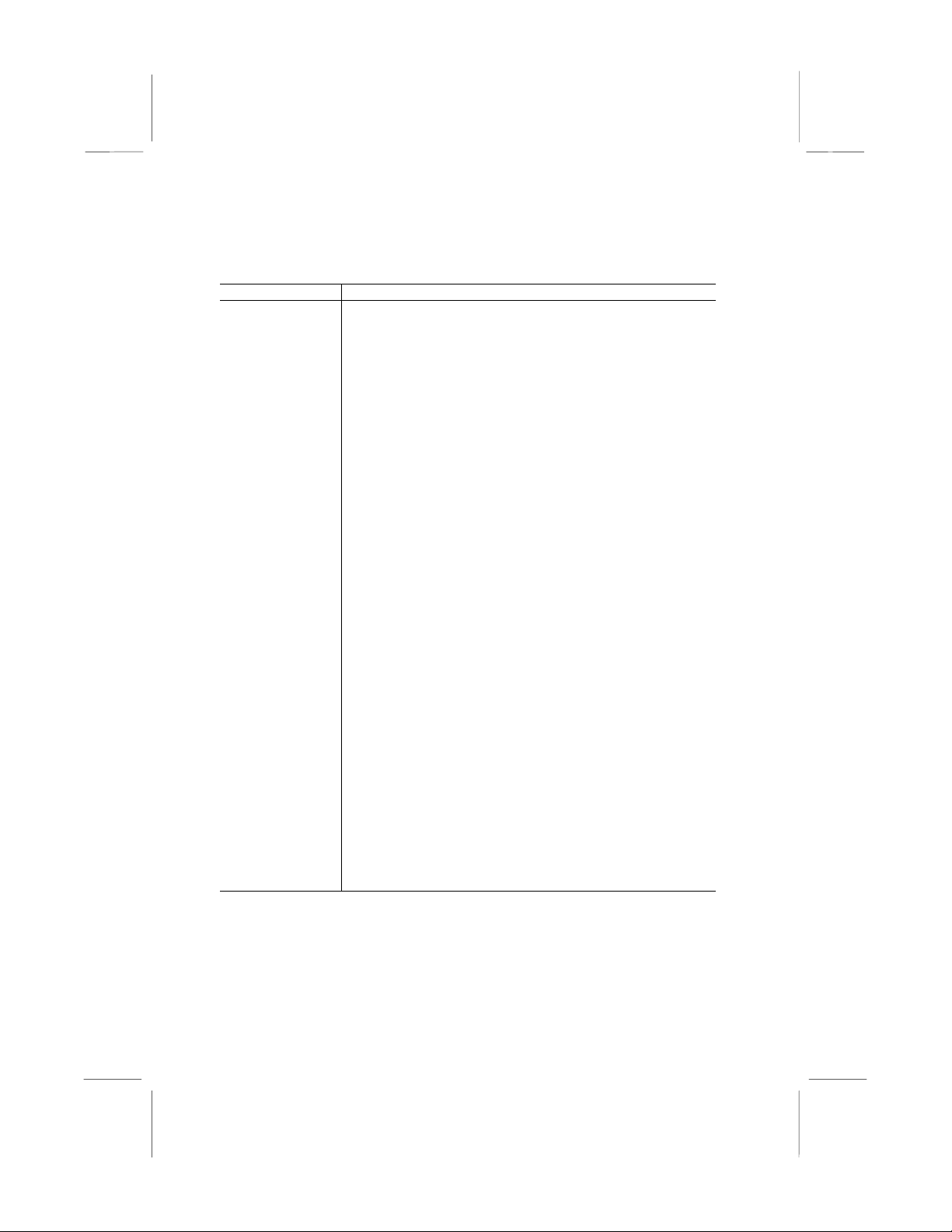
Key to Mainboard Components
Component Description
Slot1 Slot for Slot1 processor cartridge
Socket-370 Socket for PPGA Celeron Processor
AGP Slot for AGP graphics adapter
PCI 1,2,3 Three 32-bit PCI slots
ISA One 8/16-bit ISA slot
DIMM 1, 2, 3 Three slots for 168-pin SDRAM memory modules
FDC1 Connector for floppy disk drives
IDE1, IDE2 Primary and secondary IDE channels
PW1 Connector for ATX power supply
PW2 Connector for AT power supply
COM1 Connector for serial port 1/3
COM2 Connector for serial port 2/4
KBD Connector for AT keyboard
PRN1 Connector for parallel port LPT1
CD1 Audio connector for CD-ROM/DVD drive
CD2 Auxiliary audio connector for CD-ROM/DVD drive
FAN1 Power connector for CPU cooling fan
FAN2 Power connector for case cooling fan
SB1 SB-link connector for Creative PCI sound cards
J1 SPDIF digital audio connector
J2 SPDIF digital audio in connector
J3 Connector for fax/modem module
J4 Connector for audio ports extension bracket
J6 Wake on LAN connector
J7 Connector for ATX form card (IR / PS/2 mouse / 2 x
USB)
J8 Select system bus frequency jumper
J10 Panel connector for case switches and indicators
JP1A Enable/disable onboard audio jumper
JP1B Enable/disable onboard fax/modem jumper
JP2 Keyboard power on jumper
JP4 Select Slot1 or Socket-370 jumper
JP5 Clear CMOS memory jumper
12
Page 17
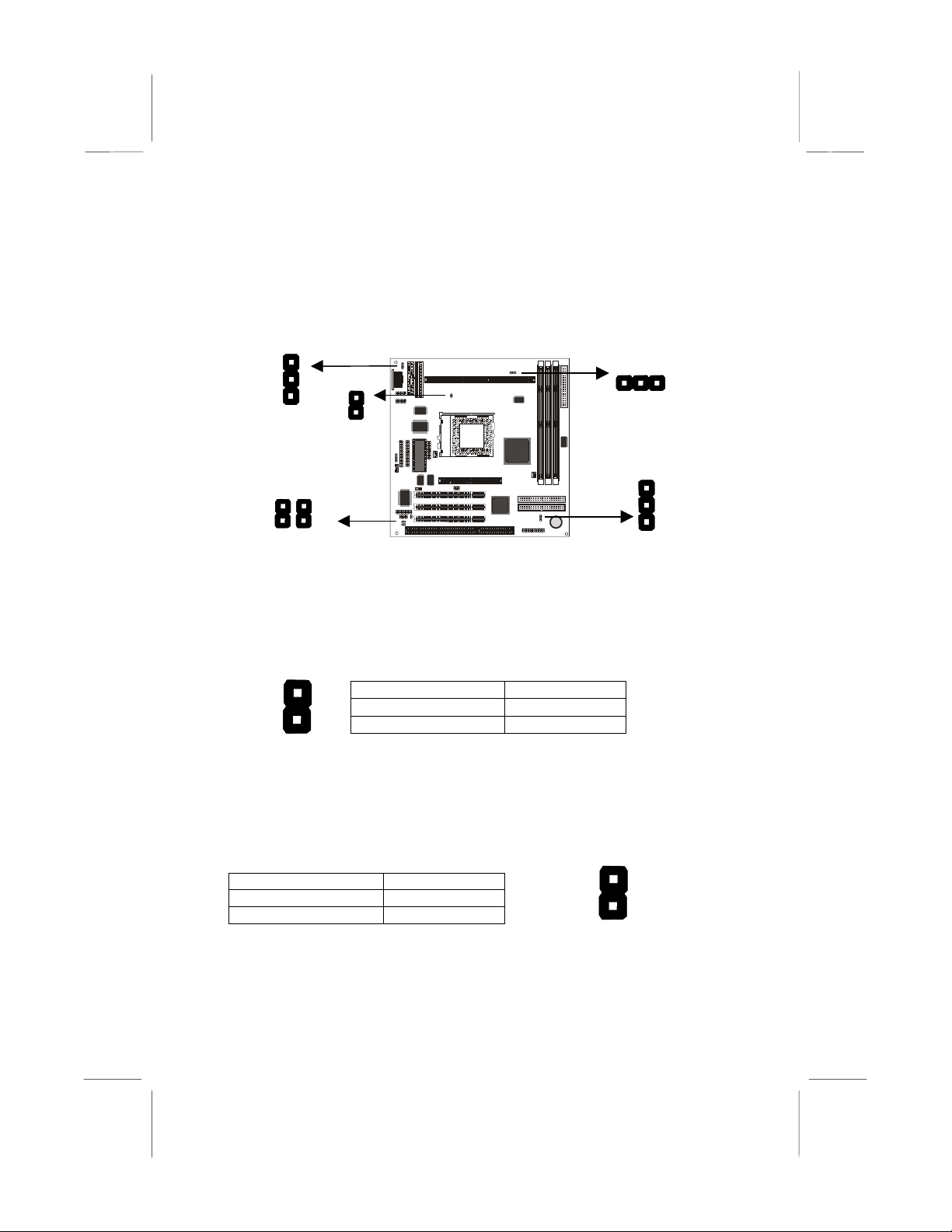
Check the Jumper Settings
Check all the mainboard jumpers to ensure that the board is configured
correctly.
JP2
A
J8
JP1
B
JP4
JP5
JP1A: Audio Enable/disable Jumper
Use this 2-pin jumper to enable or disable the audio system integrated
on this mainboard. You have to disable the audio system if you plan on
using an alternate audio system on an add-in card.
JP1A
Function Jumper Cap
1
Enable audio Open pins 1-2
2
Disable audio Short pins 1-2
JP1B: Modem Enable/disable Jumper
Use this 2-pin jumper to enable or disable the modem integrated on this
mainboard. You have to disable the modem if you plan on using an
alternate modem.
JP1B
Function Jumper Cap
Enable modem Open pins 1-2
Disable modem Short pins 1-2
1
2
Note: When jumper JP1A is set to Disable Audio (short pins 1-2)
the integrated modem is also disabled, even if the jumper JP1B is
at the Enable Modem setting.
13
Page 18

JP2: Keyboard Power On Jumper
This jumper lets you use a typed-in password as a power switch to turn
your system on. If you enable this property, you need to define the
password or the hot keys using the setup utility. See Chapter 3.
Function Jumper Cap
Disable keyboard power on Short pins 1-2
Enable keyboard power on Short pins 2-3
JP2
1
2
3
Note: The keyboard power on function may not function if you are
running this mainboard with an AT power supply.
JP4: Select Slot1 or Socket-370 Pro ces so r Jump er
Use this 3-pin jumper to prepare the mainboard for the installation of a
slot1 processor cartridge or a socket-370 PPGA Celeron processor.
JP4
1 2 3
Function Jumper Cap
Select slot1 processor Short pins 1-2
Select socket-370 processor Short pins 2-3
JP5: Clear CMOS Memory Jumper
This jumper lets you erase the system setup settings that are stored in
CMOS memory. You might need to erase this data if incorrect settings
are preventing your system from operating. To clear the CMOS memory,
turn off the system, disconnect the power cable from the mainboard, and
short the appropriate pins for a few seconds.
Function Jumper Cap
Normal Operation Short pins 1-2
Clear CMOS Short pins 2-3
14
JP5
1
2
3
Page 19

J8: System Bus Frequency Select Jumper
When this jumper is open, it forces the mainboard to use a 100 MHz
system bus, even if the processor requires a 66 MHz bus. When the
jumper is short, the board automatically detects which bus frequency to
use.
Function Jumper Cap
Normal operation Short pins 1-2
Force 100 MHz Open pins 1-2
J8
1
2
Note: This jumper is required for testing purposes. We
recommend that you always set this jumper to Normal Operation
so that the board automatically selects the correct bus frequency
for the installed processor.
15
Page 20
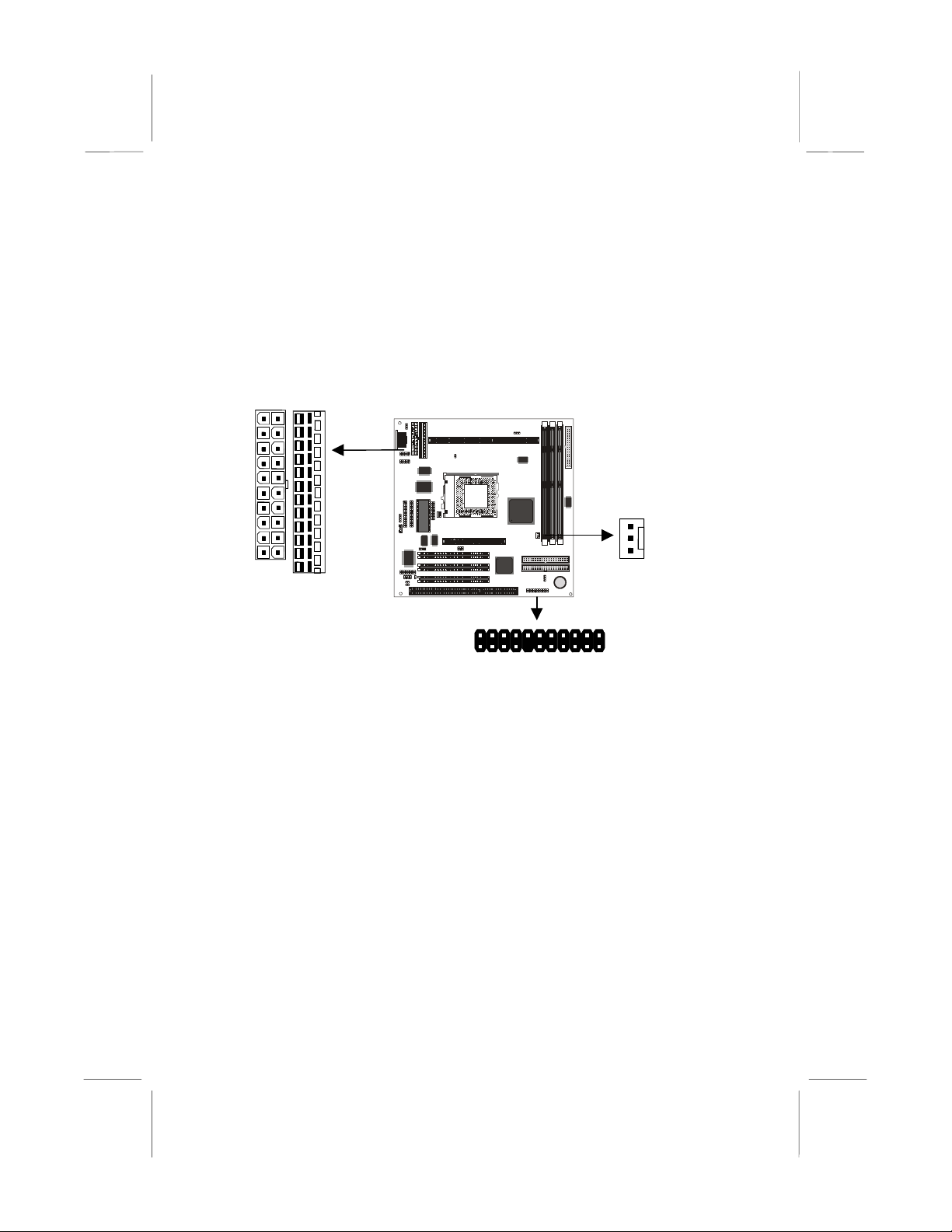
Connecting Power, Chassis Fans, and Panel
After you have installed the mainboard into the system case, connect the
power cable from the case power supply unit to one of the mainboard
power connectors PW1 or PW2. Connect the chassis fan (if your case
has one) to the 12V power supply connectors FAN2. Then connect the
case switches and indicators to the J10 panel connector on the
mainboard.
FAN2
PW1
PW2
J10
Power Connector
This mainboard has two power connectors. If you are using an ATX
power supply, connect the power cable from the ATX power supply unit
to PW1. If you are using an AT power supply, connect the power cable
from the AT power supply unit to PW2.
Chassis Fan
If your case has a cooling fan installed in the chassis, plug the cable
from the chassis-mounted fan into the mainboard 12V power supply
connector FAN2.
16
Page 21
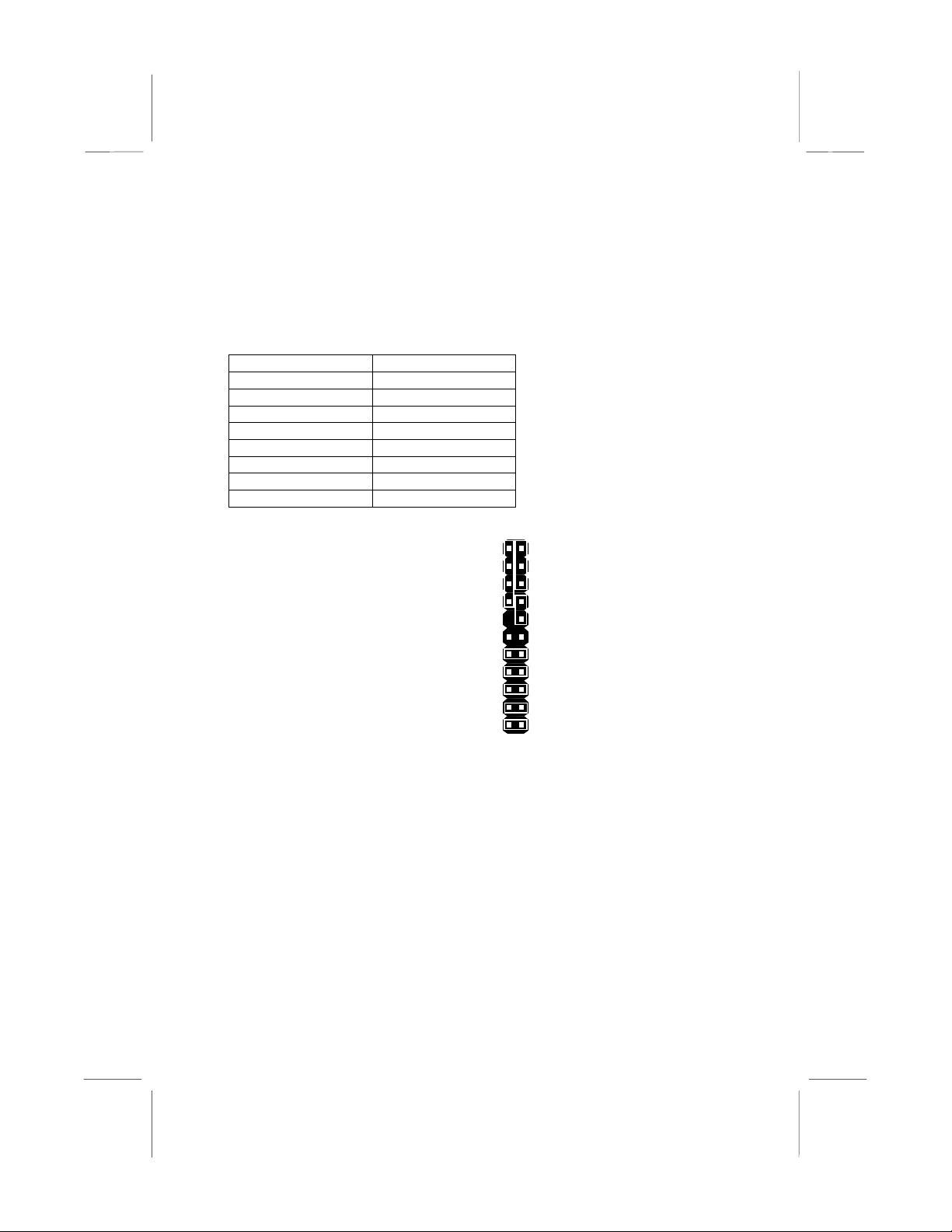
J10 Panel Connector
The mainboard J10 panel connector has a standard set of switch and
indicator connectors that are commonly found on ATX/AT system cases.
Use the illustration below to make the correct connections to the case
switches and indicators.
Function Pins
Speaker 1, 3, 5, +7
Power Indicator +2, +4, 6
Keylock +8, 10
Turbo Indicator +13, 14
Hard Disk Indicator +15, 16
Reset Switch 17, 18
Suspend Switch 19, 20
Power Switch 21, 22
1 2
Speaker
Pins 1-3-5-7
Turbo LED Pins 13-14
Reset Switch Pins 17-18
Power/Suspend Switch Pins 21-22
Power LED
Pins 2-4-6
Keylock
Pins 8-10
HDD LED Pins 15-16
Suspend LED Pins 19-20
21 22
17
Page 22

Install Other Hardware
Start installing the essential hardware required to get your system
started.
Install the Processor
This mainboard has a Slot1 processor slot and a Socket-370 processor
socket. You can only install one processor however, so you must choose
what kind of processor to run on this board. To choose a processor, you
need to consider the performance requirements of the system and also
the price of the processor. Performance is based on the processor
design, the clock speed and system bus frequency of the processor, and
the quantity of internal cache memory and external cache memory.
Higher clock speeds and larger amounts of cache memory deliver
greater performance.
About Slot1 Processors
You can install three kinds of processor into the Slot1: Pentium-III,
Pentium-II, and SEPP Celeron.
Intel Pentium-III
The Pentium-III has the highest performance. This processor is similar to
the Pentium-II but it includes new instructions to improve the throughput
of multimedia data such as 3D audio and video, speech recognition.
MPEG2 motion picture encoding/decoding and TCP/IP internet
connections. However, only recently released software has the capability
of using these improved instructions. The Pentium-III has 32K of internal
cache memory and 512K of external cache memory. Currently PentiumIII processors are available at clock speeds up to 550 MHz and they
operate over a 100 MHz system bus. The Pentium-III is the most
expensive of the processors supported by this mainboard.
Intel Pentium-II
The Pentium–II has a wide range of performance. Pentium-II processors
have shipped with clock speeds of 233 MHz through to 450 MHz.
Currently you might find that stores only stock Pentium-IIs with clock
speeds of 350 MHz and higher. Pentium-IIs with a clock speed of 350
MHz or higher operate over a 100 MHz system bus. Pentium-IIs slower
than 350 MHz operate over a 66 MHz system bus. All Pentium-IIs have
32K of internal cache memory and 512K of external cache memory.
Pentium-IIs are less expensive than Pentium-IIIs with the same clock
speed.
18
Page 23

Intel SEPP Celeron
SEPP stands for Single Edge Processor Package. The SEPP Celeron is
similar to a Pentium-II except that it only has 128K of external cache
memory. The first generation of SEPP Celerons had no external cache
memory at all and ran at 266 MHz. These Celerons do not ship currently
but are still supported by this mainboard. SEPP Celerons are available
with clock speeds of 266 MHz through to 500 MHz. They all operate over
a 66 MHz system bus. The SEPP Celeron is less expensive than a
Pentium-II with the same clock speed.
About Socket-370 Processors
The socket-370 only supports the Intel PPGA Celeron processor.
Intel PPGA Celeron
PPGA stands for Plastic Pin Grid Array. This is a description of the
square plastic package that the processor is embedded in. The PPGA
Celeron is identical to the SEPP Celeron, except for the external
packaging. PPGA Celerons run at clock speeds from 300 MHz through
to 500 MHz. All the current PPGA Celerons operate over a 66 MHz
system bus. The PPGA Celeron is less expensive than a SEPP Celeron
with the same clock speed.
19
Page 24

Installing a Slot1 Processor
This board has a SLOT1 processor cartridge slot. The slot must be
installed with a cartridge holder that supports the processor cartridge.
The cartridge holder may be already installed on your mainboard with
the support brackets folded over. In this case simply pull the support
brackets into the upright position.
Cartridge
holder
Slot1
If the cartridge holder is not already installed, install it onto the slot1.
Some cartridge holders are in two parts, one part for each end of the
slot1. Other cartridge holders are a single assembly that sits over the
whole length of the slot1.
Some cartridge holders are secured in place with screws. If you have
this kind of cartridge holder, don’t overtighten the screws as this can
stress the mainboard. Some cartridge holders are secured in place with
plastic pins. In this case, place the mainboard on a foam plastic mat
when you push the pins into place.
Some cartridge holders also include a support bar for the processor heat
sink. This bar installs to the side of the cartridge holder. Some processor
cartridges have support struts for the heat sink which lock into the
support bar. The documentation supplied with the processor shows how
to do this.
20
Page 25

Install the Processor Cartridge
After you have installed the cartridge holder, follow the instructions
supplied with the processor cartridge to insert the cartridge into the
holder. If the processor has a cooling fan, connect the power cable of the
fan to the power supply connector on the mainboard FAN1.
Cooling fan power cable
Processor
Cartridge
FAN1 cooling
fan power
connector
The mainboard must be configured to deliver the correct clock speed
and the correct system bus for the kind of processor that you have
installed. You can do this by using the system setup utility. The first time
you start the system, immediately enter the setup system and make the
appropriate settings. Usually, you can automatically configure the CPU
by using the BIOS Features page of the setup utility. See Chapter 3 for
more information.
Note: If you have installed a Slot1 processor cartridge, make sure
that the Select Slot1 or Socket -370 ju mper JP 4 is at the
appropriate setting. For a Slot1 processor, pins 1-2 are SHORT.
21
Page 26

Installing a Socket-370 Processor
If you have decided to install the mainboard with a PPGA Celeron
processor, follow the steps below.
Locate the Socket-370 and CPUFAN1
Locking lever
Pin-1 corner
Socket-370
FAN1
1. On the mainboard, locate the socket-370 and FAN1.
2. On the socket-370, pull the locking lever away from the socket to
unhook it and then raise the locking lever to the upright position.
3. Identify the pin-1 corner on the socket-370 and the pin-1 corner on
the processor. The socket pin-1 corner is adjacent to the handle of
the locking lever. The processor pin-1 corner is beveled.
4. Matching the pin-1 corners, drop the processor into the socket. No
force is required and the processor should seat into the socket easily.
5. Swing the locking lever down and hook it under the latch on the
edge of the socket. This locks the processor in place.
6. Locate the power cable on the heatsink/cooling fan assembly that is
attached to the top of the processor.
7. Plug the power cable into the CPUFAN1 12V power supply on the
mainboard.
22
Page 27

Socket- 370 processor
with heatsink/cooling
fan assembly
Socket-370 with
locking lever in
upright position
FAN1 cooling fan
power supply
Cooling fan
power cable
The mainboard must be configured to deliver the correct clock speed
and the correct system bus for the kind of processor that you have
installed. You can do this by using the system setup utility. The first time
you start the system, immediately enter the setup utility and make the
appropriate settings. Usually, you can automatically configure the CPU
by using the CPU & BIOS Features page of the setup utility. See
Chapter 3 for more information.
Note: If you have installed a socket-370 processor, make sure
that the Select Slot1 or Socket -370 ju mper JP 4 is at the
appropriate setting. For a socket-370 processor, pins 2-3 are
SHORT.
23
Page 28

Install the Memory Modules
For this mainboard, you must use 168-pin 3.3V non-buffered Dual In-line
Memory Modules (DIMMs). The memory chips must be standard or
registered SDRAM (Synchronous Dynamic Random Access Memory).
The memory bus can run at 66 MHz or 100 MHz. If your processor
operates over a 100 MHz system bus, you must install PC-100 memory
that also operates over a 100 MHz bus. If you install a processor that
operates over a 66 MHz bus, you can install memory chips that operate
at 66 MHz.
You must install at least one memory module. You can install the
memory module in either DIMM1, DIMM2 or DIMM3. Each module may
be installed with up to 256 MB of memory so the maximum capacity is
768 MB. The mainboard supports memory chips that have EC (Error
Correction) or ECC (Error Correction Code).
1. Locate the DIMM slots on the mainboard.
DIMM2
Memory module
Locking latches
DIMM1
DIMM3
2. The DIMM slots are keyed with notches and the DIMMs are keyed
with cut-outs so that they can only be installed correctly. Check that
the cut-outs on the DIMM module edge connector match the notches
in the DIMM slot.
24
Page 29

3. Push the latches on each side of the DIMM slot down.
4. Install the DIMM module into the slot and press it carefully but firmly
down so that it seats correctly. The latches at either side of the slot
are levered upwards and latch onto the edges of the DIMM when it is
installed correctly.
Install a Hard Disk Drive and CD-ROM/DVD
This section describes how to install IDE devices such as a hard disk
drive and a CD-ROM/DVD drive.
Note: Ribbon cable connectors are usually keyed so that they can
only be installed correctly on the device connector. If the
connector is not keyed make sure that you match the pin-1 side of
the cable connector with the pin-1 side of the device connector.
Each connector has the pin-1 side clearly marked. The pin-1 side
of each ribbon cable is always marked with a red stripe on the
cable.
About IDE Devices.
Your mainboard has a primary IDE channel interface (IDE1) and a
secondary IDE interface (IDE2). The mainboard ships with one IDE
ribbon cable which supports one or two IDE devices. All IDE devices
have jumpers or switches that can be used to set the IDE device as
MASTER or SLAVE.
If you install two IDE devices on one cable, you must make sure that one
device is set to MASTER and the other device is set to SLAVE. The
documentation of your IDE device explains how to do this.
If you want to install more than two IDE devices, obtain a second IDE
cable and you can add two more devices to the secondary IDE channel.
If there are two devices on the cable, make one MASTER and one
SLAVE.
Installing a Hard Disk Drive
1. Install the hard disk drive into the drive cage in your system case.
2. Plug the IDE cable into the primary IDE channel on the mainboard
IDE1.
3. Plug one of the connectors on the IDE cable into the IDE connector
on the back edge of the hard disk drive. It doesn’t matter which
connector on the cable that you use. Make sure that you have the
pin-1 side of the cable matched with the pin-1 side of the connector.
25
Page 30

4. Plug a power cable from the case power supply unit into the power
connector on the back edge of the hard disk drive.
5. When you first start up your system, go immediately to the setup
utility and use the IDE Hard Disk Auto Detect feature to configure the
IDE devices that you have installed. See Chapter 3 for more
information.
IDE connector
IDE ribbon cable
IDE2
Hard disk drive
Power connector
IDE1
Installing a CD-ROM/DVD Drive
1. Install the CD-ROM/DVD drive into the drive cage in your system
case. Plug the IDE cable into the primary IDE channel on the
mainboard IDE1.
2. Plug one of the connectors on the IDE cable into the IDE connector
on the back edge of the CD-ROM/DVD drive. It doesn’t matter which
connector on the cable that you use. Make sure that you have the
pin-1 side of the cable matched with the pin-1 side of the connector.
3. Plug a power cable from the case power supply unit into the power
connector on the back edge of the CD-ROM/DVD drive.
4. Use the audio cable provided with the CD-ROM/DVD drive to
connect the audio connector on the CD-ROM/DVD drive to the one
of the two audio-in connectors CD1 and CD2 on the mainboard.
5. When you first start up your system, go immediately to the setup
utility and use the IDE Hard Disk Auto Detect feature to configure the
IDE devices that you have installed. See Chapter 3 for more
information.
26
Page 31

Power connector
IDE connector
Audio connector
CD-ROM/DVD drive
IDE ribbon cable
Hard disk drive
IDE2
CD1 & CD2
IDE1
Digital Audio Input
If your CD-ROM/DVD drive has a digital audio output connector, you can
connect the digital audio output to the digital audio input conector on the
mainboard, as an alternative to using the analog audio connectors CD1
and CD2. Use the cable provided with your CD-ROM DVD drive to
connect to the digital audio input connector J2.
J2
27
Page 32

Installing a Floppy Diskette Drive
The mainboard has a floppy diskette drive interface and it ships with a
diskette drive ribbon cable that supports one or two floppy diskette drives.
You can install a 5.25” drive or a 3.5” drive with various capacities. The
floppy diskette drive cable has one type of connector for a 5.25” drive
and another type of connector for a 3.5” drive
1. Install the floppy diskette drive into the drive cage in your system
case. Plug the diskette drive cable into the diskette drive interface on
the mainboard FDC1.
2. Plug one of the connectors on the diskette drive cable into the data
connector on the back edge of the floppy diskette drive. Make sure
that you have the pin-1 side of the cable matched with the pin-1 side
of the connector.
3. Plug a power cable from the case power supply unit into the power
connector on the back edge of the diskette drive.
4. When you first start up your system, go immediately to the setup
utility and use the Standard page to configure the floppy diskette
drives that you have installed. See Chapter 3 for more information.
Data connector
28
Floppy diskette
drive cable
Power
connector
Floppy diskette
drive
FDC1
Page 33
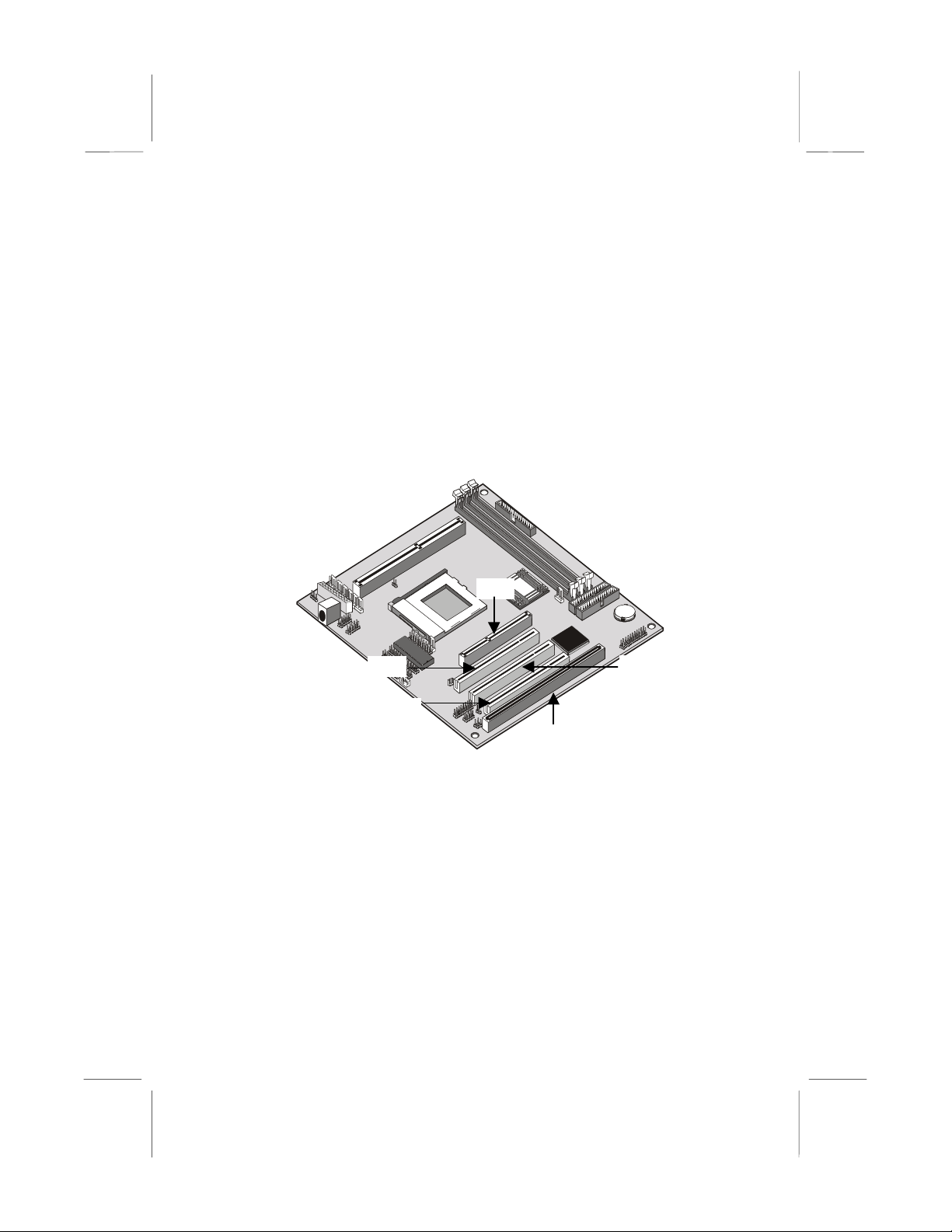
Using the Expansion Slots
This mainboard has three 32-bit PCI expansion slots, one legacy 8/16-bit
ISA slot, and one AGP slot.
PCI Slots: The PCI slots can be used to install add-in cards that have
the 32-bit PCI (Peripheral Components Interconnect) edge connector.
ISA Slot: The ISA slot can be used to install add-in cards that have the
legacy 8/16-bit ISA (Industry Standard Architecture) edge connector.
AGP Slot: The AGP slot can be used to install a graphics adapter that
has the AGP (Accelerated Graphics Port) edge connector.
AGP
PCI1
PCI3
ISA1
PCI2
1. Before installing an expansion card, check the documentation for the
card carefully. If the card is not Plug and Play, you may have to
manually configure the card before installation.
2. Select which expansion slot you are going to use for your add-in
card.
3. In the system case, remove the blanking plate from the slot in the
system case that corresponds to the expansion slot that you are
going to use.
4. Position the edge connector of the add-in card over the expansion
slot. Position the metal bracket of the card in the empty slot in the
system case.
29
Page 34

5. Install the edge connector of the add-in card into the expansion slot.
Press down quite firmly so that you are sure that the edge connector
is correctly seated in the slot.
6. Secure the metal bracket of the card in the empty slot in the system
case with a screw.
7. For some add-in cards, for example graphics adapters and network
adapters, you have to install drivers and software before you can
begin using the add-in card.
PCI add-in card
30
Metal bracket
PCI slot
Edge connector
Page 35

Add-in Card Options
The mainboard has two features that can be used if you have installed
either a network adapter card or a Creative PCI sound card.
J6: Wake on LAN
If you have installed a network adapter (LAN adapter), you can use the
cable provided with the card to plug into the J6 connector on the
mainboard. J6 is the Wake On LAN feature. When your system is in a
power–saving mode, any traffic through the network can automatically
resume the system. You must enable this item using the Power
Management page of the setup utility. See Chapter 3 for more
information.
J6
SB1: SB-Link Connector
If you have installed a PCI Creative Sound Blaster audio card, you can
connect the card to the SB-Link circuit on the mainboard. The SB-Link
circuit solves some problems that can occur when you use the audio
card to play some legacy computer games that operate in the DOS realmode environment.
SB1
31
Page 36
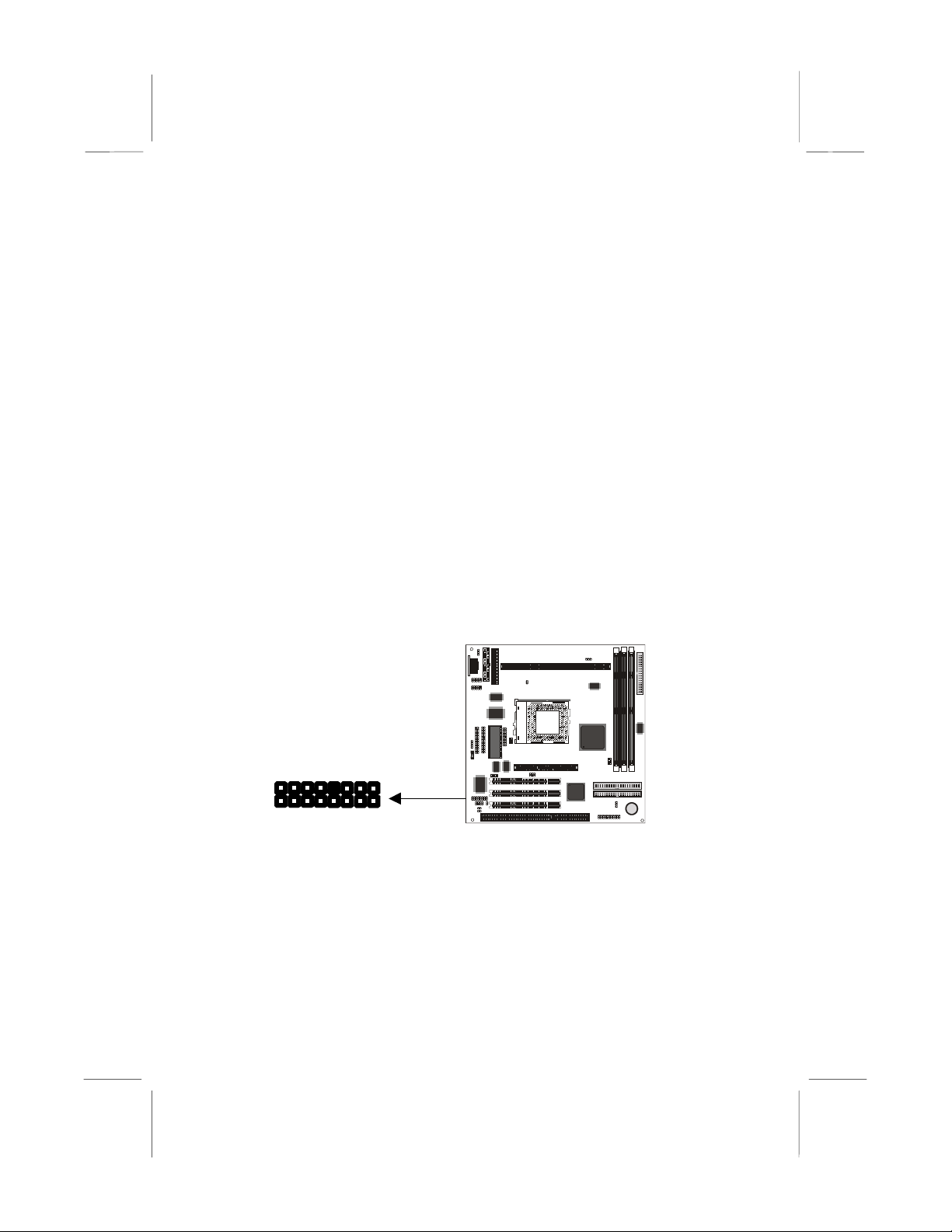
Install Extension Brackets and Modules
On this mainboard many of the I/O ports must be implemented by
cabling extension brackets or modules to connectors on the mainboard,
and then installing the brackets or modules on the system case. Some of
the extension brackets or modules are supplied with the system, others
are options that can be ordered or purchased from third-party vendors.
Supplied extension brack ets include :
Parallel port extension bracket
•
Serial ports extension bracket
•
Audio ports extension bracket
•
V.90 fax/modem module
•
Optional extension brackets and modules include
ATX form card
•
Digital audio extension bracket
•
Fax/modem Module
You must install the fax/modem card in order to use the built-in
fax/modem.
J3
The fax/modem module is supplied with this mainboard.
1. Locate the J3 fax/modem connector on the mainboard.
2. Remove the expansion slot blanking plate from the system chassis
that is adjacent to the fax/modem connector.
3. Install the fax/modem card on to the J3 connector as shown below.
The RJ11 Line and Telephone sockets on the bracket are positioned
in the expansion slot with the removed blanking plate.
32
Page 37
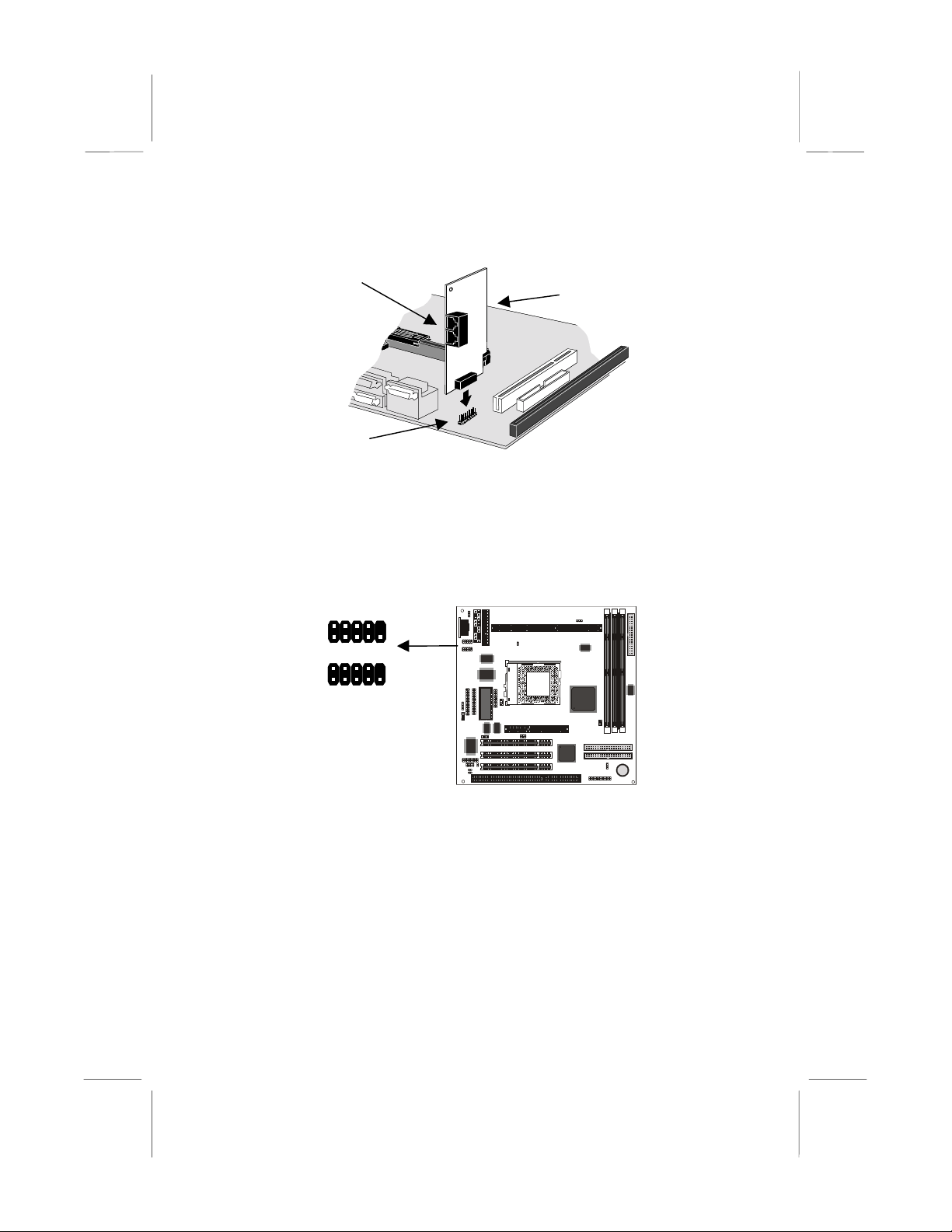
Line and Tel
RJ11 sockets
J3
fax/modem
connector
Fax/modem
module
Serial Ports Extension Bra ck et
If you want to have external serial ports available in your computer case,
you must install the serial ports extension bracket.
COM2
COM1
The serial ports extension bracket is supplied with this mainboard.
1. Locate the two serial port connectors COM1 and COM2. Remove a
blanking plate from a free expansion slot in the system chassis.
2. Plug the two cables from the serial ports extension bracket into the
COM1 and COM2 connectors. You can connect either of the cables
to either of the connectors. The port connected to COM1 is identified
as serial port COM1/3. The port connected to COM2 is identified as
COM2/4
3. Install the metal bracket into the expansion slot in the system
chassis from which you removed the blanking plate.
33
Page 38

4. Secure the bracket by driving a screw through the slot in the top of
the metal bracket into the system chassis.
Note: An IR port and a second serial port use the same resources,
and they may use some of the resources required by a fax/modem
card. If you have more than one of these items installed, you may
not be able to use them at the same time. You can use the
Peripherals page of the setup utility to switch resources between
an IR port and a second serial port. See Chapter 3 for more
information.
Parallel Port Extension Bracket
If you want to have an external parallel port available in your computer
case, you must install the parallel port extension bracket.
PRN1
The parallel port extension bracket is supplied with this mainboard.
1. Locate the parallel port connector PRN1. Remove a blanking plate
from a free expansion slot in the system chassis.
2. Plug the cable from the parallel port extension bracket into the PRN1
connector. The parallel port is identified by the system as LPT1.
3. Install the metal bracket into the expansion slot in the system
chassis from which you removed the blanking plate.
4. Secure the bracket by driving a screw through the slot in the top of
the metal bracket into the system chassis.
34
Page 39

Audio Ports Extension Bracket
If you want to have external audio ports available in your computer case,
you must install the audio ports extension bracket.
J4
The audio ports extension bracket is supplied with this mainboard. It
includes a 15-pin game/MIDI port, and jacks for line-in, line out, and
microphone.
1. Locate the audio ports connector J4. Remove a blanking plate from
a free expansion slot in the system chassis.
2. Plug the cable from the audio ports extension bracket into the J4
connector.
3. Install the metal bracket into the expansion slot in the system
chassis from which you removed the blanking plate.
4. Secure the bracket by driving a screw through the slot in the top of
the metal bracket into the system chassis.
35
Page 40

Digital Audio Extension Bracket
You can purchase the 24-bit digital audio extension bracket as an option.
You can use the audio SPDIF jacks to connect to digital audio devices.
J1
The digital audio extension bracket is an optional item. The digital audio
extension bracket has an SPDIF-In jack, an SPDIF-Out jack, and Line-in
jack.
1. Locate the SPDIF digital audio connector J1. Remove a blanking
plate from a free expansion slot in the system chassis.
2. Plug the cable from the digital audio ports extension bracket into the
J1 connector.
3. Install the metal bracket into the expansion slot in the system
chassis from which you removed the blanking plate.
4. Secure the bracket by driving a screw through the slot in the top of
the metal bracket into the system chassis.
Note: If you have used the digital audio in connector J2 to input
digital audio from a CD-ROM or DVD drive, you cannot use the J1
digital audio connector to install a digital audio extension bracket.
You must disconnect the CD-ROM/DVD digital audio connection
to J2 before install the digital audio brac k et.
36
Page 41
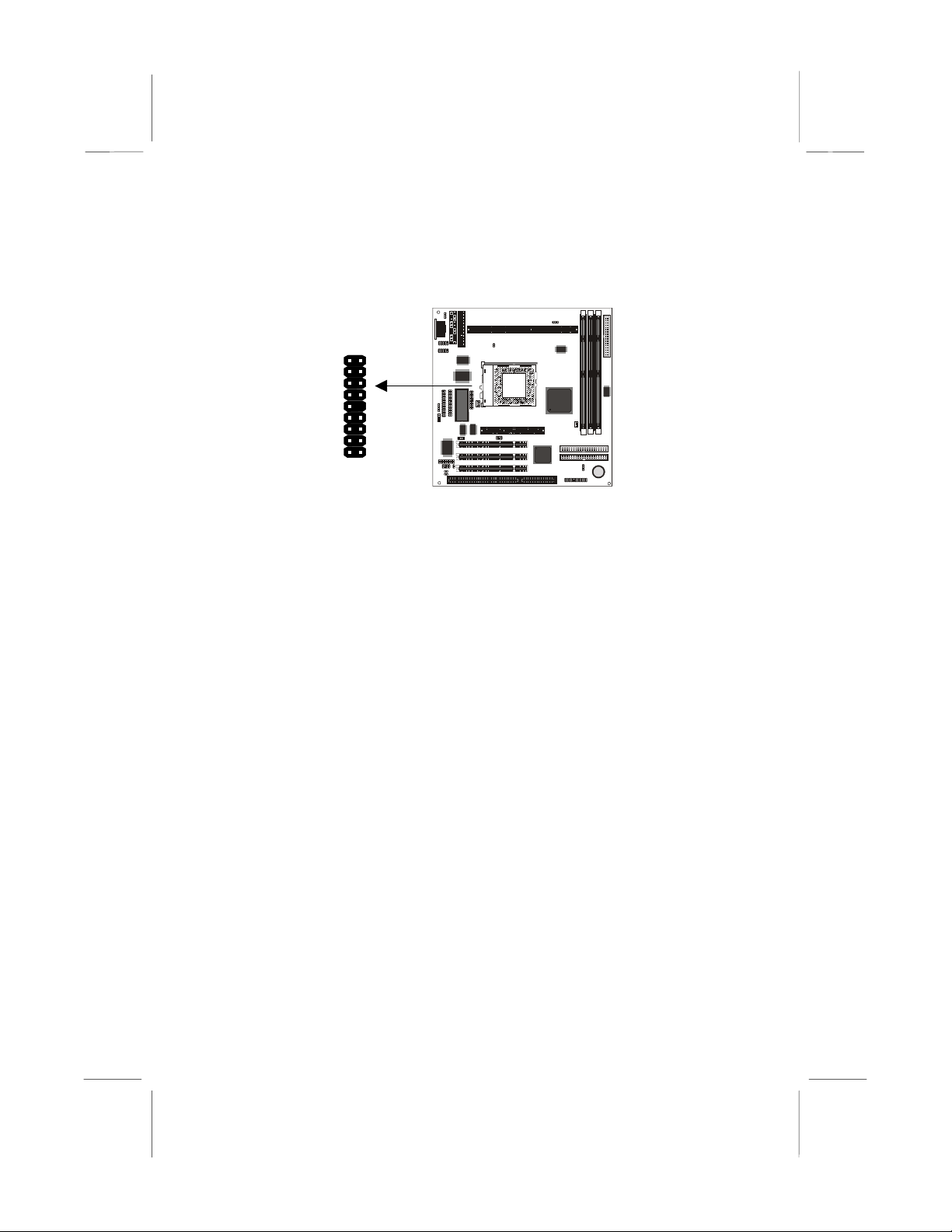
ATX Form Bracket
You can purchase an optional ATX form card extension bracket.
J7
The ATX form bracket extension bracket is an optional item. The ATX
form extension bracket includes an infrared port, a PS/2 mouse port, and
two USB (Universal Serial Bus) ports.
1. Locate the ATX form bracket connector J7. Remove a blanking plate
from a free expansion slot in the system chassis.
2. Plug the cable from the ATX form extension bracket into the J7
connector.
3. Install the metal bracket into the expansion slot in the system
chassis from which you removed the blanking plate.
4. Secure the bracket by driving a screw through the slot in the top of
the metal bracket into the system chassis.
37
Page 42

CChhaapptteerr 33:: SSeettuup
p
About the Setup Utility
This chapter explains how to use and modify the BIOS setup utility that is
stored on the mainboard. The setup utility stores data about the
mainboard components and the configuration of devices that are
connected to it. This information is used to test and initialize components
at start-up time and to make sure everything runs properly when the
system is operating.
The setup utility is installed with a set of default values. You will probably
have to make changes to the setup utility whenever you add new
components to your system such as new disk drives. You may be able to
generate increased performance by changing some of the timing values
in the setup, but this can be limited by the kind of hardware you are
using, for example the rating of your memory chips. In certain
circumstances, the system may generate an error message that asks
you to make changes to the setup utility. This happens when the system
finds an error during the POST (Power On Self Test) that it carries out at
start up.
Starting the Setup Utility
You can only start the setup utility shortly after the computer has been
turned on. A prompt appears on the computer display which says “Press
DEL to run Setup”. When you see this prompt, press the Delete key, and
the system will start the setup utility and display the main menu of the
utility.
Using the Setup Utility
When you start setup, the main menu appears. The main menu of the
setup utility shows a list of the options that are available. A highlight
shows which option is currently selected. You can use the cursor arrow
keys to move the highlight to other options. When an option is
highlighted, you can execute the option by pressing the Enter key.
Some options lead to dialog boxes which ask you verify that that you
wish to execute that option. You usually answer these dialogs by typing
Y for yes and N for no. Some options lead to dialog boxes which ask for
more information. Setting passwords have this kind of dialog box.
38
Page 43

Some options lead to tables of items that usually have a value on the
right side. The value of the first item is highlighted, and you can use the
cursor arrow keys to select any of the other values in the table of items.
When an item is highlighted, you can change the value by pressing the
PageUp or PageDown keys, or the Plus or Minus keys. The PageUp
and Plus keys cycle forward through the available values, the
PageDown and Minus keys cycle backwards through the values.
When you are in the main menu, you can exit the utility by pressing the
Escape key. You can save the current selections and exit the utility by
pressing the F10 key. You can change the color scheme of the utility by
pressing the F2 key while holding do wn the Shift key. When you are in
one of the options that displays a dialog box, you can return to the main
menu by pressing the Escape key.
When you are in an option that displays a table of items, you can return
to the main menu by pressing the Escape key. For some items, you can
display a help message by pressing the F1 key. You can change the
color scheme of the utility by pressing the F2 key while holding down the
Shift key. Press F5 to discard any changes you have made and return
all items to the value that they held when the setup utility was started.
Press F6 to load the displayed items with a standard list of default values.
Press F7 to load the displayed items with a high-performance list of
default values.
39
Page 44

How to Flash a New BIOS
You can install an updated BIOS for this motherboard that you can
download from the manufacturer’s website. A new BIOS may provide
support for new peripherals, improvements in performance or fixes to
address known bugs. Install a new BIOS as follows:
1. Some mainboards have a Flash BIOS jumper that protects the
current BIOS from being changed or overwritten. If your mainboard
has this jumper, change the setting to allow flashing a new BIOS.
2. Your computer must be running in a real-mode DOS environment,
not the DOS window of Windows NT or Windows 95/98. We
recommend that you create a new formatted DOS system floppy
diskette.
3. Locate the flash memory utility on the support CD-ROM. It’s called
AWD66.EXE. Copy this file to the new system diskette.
4. Copy the new BIOS file that you downloaded from the
manufacturer’s website to the newly formatted system diskette.
5. Turn off your computer and insert the newly formatted DOS diskette
in your computer’s diskette drive.
6. You might need to run the setup utility and change the boot priority
items on the BIOS Features Setup page, to force your computer to
boot from the floppy diskette drive first.
7. At the A:\ prompt, after your computer has booted a clean DOS from
the diskette, type in the filename AWD66 and press Enter.
8. In the opening dialog box, type in the filename of the new BIOS and
follow the onscreen directions to flash the new BIOS.
9. When the installation is complete, remove the floppy diskette from
the diskette drive and restart your computer. If your mainboard has a
Flash BIOS jumper, don’t forget to reset the jumper to protect the
newly installed BIOS from being overwr itte n.
40
Page 45

Standard CMOS Setup Option
This option displays a table of items which defines basic information
about your system.
Date and Time
The Date and Time items show the current date and time held by your computer.
If you are running a Windows OS, these items are automatically updated
whenever you make changes to the Windows Date and Time Properties utility.
Hard Disks Defaults: 0
These items show the characteristics of hard disk drives on the two available IDE
channels. (Note that SCSI hard disk drives do not appear here.) You can
automatically install most hard disks using the IDE HDD Auto Detect Option from
the main menu. If you find that a drive cannot be automatically detected, you can
use these items to select USER, then manually enter the characteristics of the
drive. The documentation provided with your drive provides the data you need to
fill in the values for CYLS (cylinders), HEAD (read/write heads), and so on.
The drive documentation drive may not tell you what value to use under the
MODE heading. If the drive is smaller than 528 MB, set MODE to Normal. If the
drive is larger than 528 MB and it supports Logical Block Addressing, set MODE
to LBA. Very few high-capacity drives do not support Logical Block Addressing. If
you have such a drive, you might be able to configure it by setting the MODE to
Large. If you’re not sure which MODE setting is required by your drive, set
MODE to Auto and let the setup utility try to determine the mode automatically.
41
Page 46

Drive A and Drive B Default: 1.44M, 3.5 in., None
These items define the characteristics of any diskette drive attached to the
system. You can connect one or two diskette drives.
Floppy 3 Mode Support Default: Disabled
Floppy 3 mode refers to a 3.5” diskette with a capacity of 1.2 MB. Floppy 3 mode
is sometimes used in Japan.
Video Default: EGA/VGA
This item defines the video mode of the system. This mainboard has a built-in
VGA graphics system so you must leave this item at the default value.
Halt On Default: All Errors
This item defines the operation of the system POST (Power On Self Test) routine.
You can use this item to select which kind of errors in the POST are sufficient to
halt the system.
BIOS & CPU Features Setup Option
This option displays a table of items which defines more advanced
information about your system. You can make modifications to most of
these items without introducing fatal errors to your system.
42
Page 47

CPU Internal Core Speed Default: 233 MHz
Use this item to set up the mainboard for the kind of processor that you have
installed. Set this item to the rated internal clock speed of the installed processor.
If you set this to Manual, you can use the two items below CPU/SDRAM Bus
Frequency and CPU Core: Bus Freq. Multiple to manually configure the
processor.
CPU/SDRAM Bus Frequency
CPU Core: Bus Freq. Multiple
These items can be changed if you have set the CPU Internal Core Speed to
Manual. Use the CPU Host Bus Frequency to set the system bus frequency for
the installed processor (usually 100 MHz). Then use CPU Frequency to set a
multiple. The multiple times the system bus must equal the core speed of the
installed processor e.g.
(installed processor clock speed)
CPU Clock Failed Reset Default: Disabled
If this item is enabled, and your system crashes three times because you have
overclocked the processor, this item will automatically adjust the speed of the
processor to the system bus speed multiplied by tw o.
CIH Buster Protection Default: Enabled
Anti-Virus Protection Default: Enabled
When CIH Buster Protection is enabled it provides some protection against
viruses that target the system BIOS (particularly the CIH virus)
When Anti-Virus Protection is enabled it provides some protection against
viruses which try to write to the boot sector and partition table of your hard disk
drive. This item is Enabled as a default . You might need to disable it so that you
can install an operating system. We recommend that you enable Anti-Virus
Protection as soon as you have installed your disk with an OS.
CPU Internal Cache Default: Enabled
All the processors that can be installed in this mainboard use internal (level 1)
cache memory to improve performance. Leave this item at the default value
Enabled for better performance.
External Cache Default: Enabled
Most processors that can be installed in this system use external (L2) cache
memory to improve performance. The exceptions are older SEPP Celeron CPUs
running at 266 or 300 MHz. Enable this item for all but these two processors.
CPU L2 Cache ECC Checking Default: Enabled
This item enables or disables ECC (Error Correction Code) checking on the CPU
cache memory. We recommend that you leave this item at the default value.
Processor Number Feature Default: Enabled
Each Pentium-III processor cartridge is installed with a unique processor number.
This number may be used for verification in internet transactions and ecommerce. If you prefer not to use or distribute the unique processor number,
use this item to suppress the processor number.
3.5 (multiple) x 100 MHz (system bus) = 350 MHz
.
43
Page 48
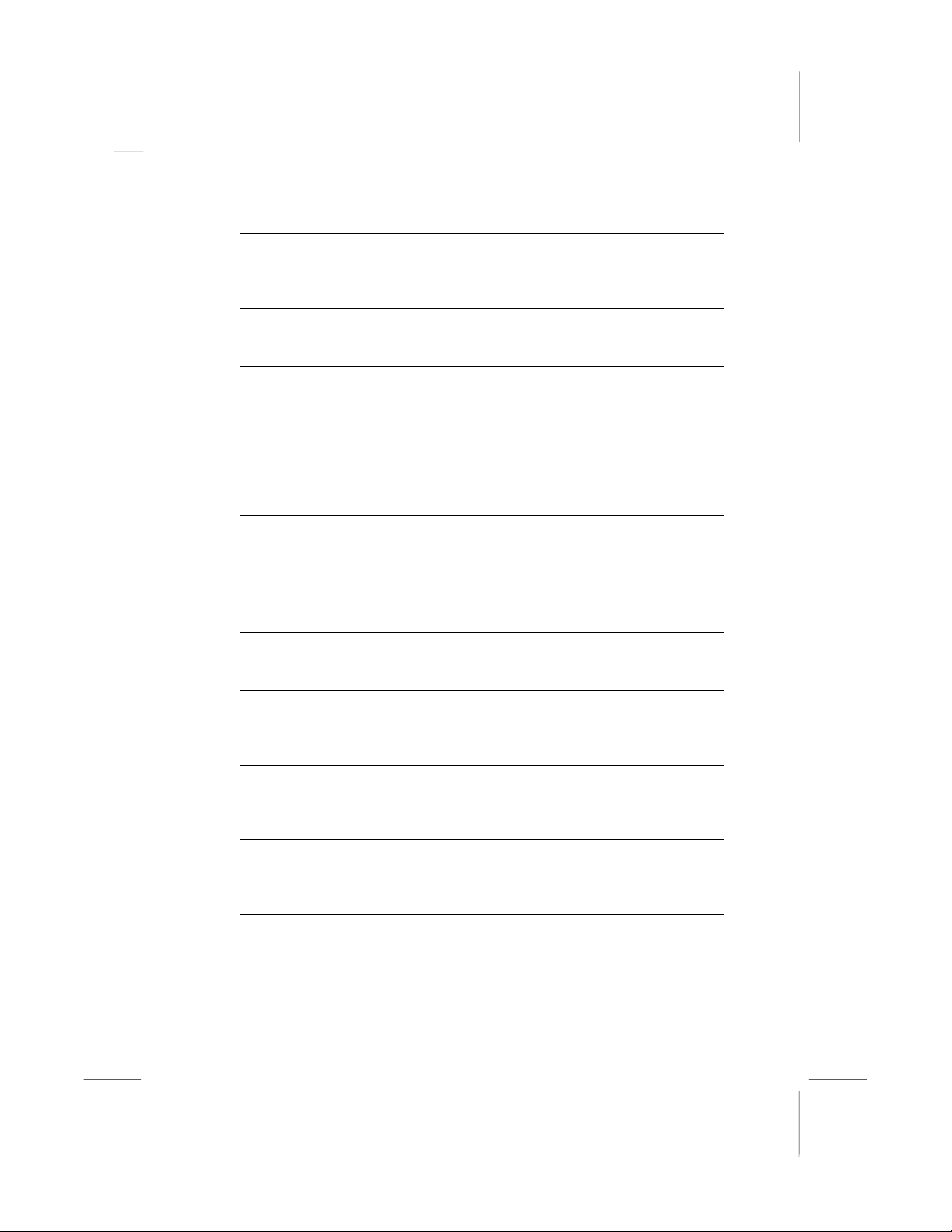
Quick Power On Self Test Defau lt: Enabled
You can enable this item to shorten the power on testing and have your system
start up a little faster. You might like to enable this item after you are confident
that your system hardware is operating smoothly.
Boot From LAN First Default: Disabled
Enable this item if you want your computer to remote boot an operating system
from a network server.
Boot Sequence Default: A,C,SCSI
This item defines where the system will look for an operating system, and the
order of priority. You can boot an OS from many locations including a SCSI or
ZIP drive, a floppy diskette drive or an LS-120 high-capacity diskette drive.
Swap Floppy Drive Default: Disabled
If you have two floppy diskette drives in your system, this item allows you to
swap around the assigned drive letters so that drive A becomes drive B, and
drive B becomes drive A.
Boot Up NumLock Status Default: Enabled
This item defines if the keyboard Num Lock key is active when your system is
started.
Gate A20 Option Default: Fast
This item defines how the system handles legacy software that was written for an
earlier generation of processors. Leave this item at the default value.
Memory Parity/ECC Check Default: Disabled
If this item is enabled, it allows the system to use parity checking and ECC (Error
Correction Code) to catch errors in system memory.
Security Option Default: Setup
If you have installed password protection, this item defines if the password is
required at system start up, or if it is only required when a user tries to enter the
setup utility.
PCI/VGA Palette Snoop Default: Disabled
This item is designed to overcome some problems that can be caused by some
non-standard VGA cards. This board includes a built-in VGA system that does
not require palette snooping so you must leave this item disabled.
OS Select For DRAM > 64 MB Default: Non-OS2
This item is only required if you have installed more than 64 MB of memory and
you are running the OS/2 operating system. Otherwise, leave this item at the
default Non-OS2.
HDD S.M.A.R.T. capability Default: Disabled
SMART is an industry acronym for Self-monitoring, Analysis and Reporting
Technology. If the documentation of your hard disk states that SMART is
supported, you can enable this item.
44
Page 49

Report No FDD for WIN 95 Default: Yes
If you are running a system with no floppy drive and using the Windows 95 OS,
select Yes for this item to ensure compatibility with the Windows 95 logo
certification.
Video BIOS Shadow Default: Enabled
This item allows the video BIOS to be copied to system memory for faster
performance.
XXXXX-XXXXX Shadow Default: Disabled
These items allow the BIOS of other devices to be copied to system memory for
faster performance.
Chipset Features Option
This option displays a table of items that define critical timing parameters
for components including the memory, and the system logic. Generally,
you should leave the items on this page at their default values unless
you are very familiar with the technical specifications of your system
hardware.
Bank 0/1 DRAM Timing Default: SDRAM 10ns
Bank 2/3 DRAM Timing Default: SDRAM 10ns
Bank 4/5 DRAM Timing Default: SDRAM 10ns
These three fields define the speed of the memory chips that you can install in
each of the three DIMM slots. For this motherboard, you must install SDRAM
memory modules. Select SDRAM 10ns if the memory is rated for 10ns access
time, or SDRAM 8ns if the memory is rated for 8ns access time. If you’re not
sure, select SDRAM 10ns as a default that ensures reliability.
45
Page 50

SDRAM Cycle Length Default: 3
DRAM Clock Default: Host CLK
These two items determine timing parameters for system memory. We
recommend that you leave these items at the default value.
Memory Hole Default: Disabled
This item can be used to reserve memory space for some ISA expansion cards
that require it.
Read Around Write Default: Disabled
Concurrent PCI/Host Default: Disabled
These two items determine how the system organizes read/write operations over
the system’s memory and PCI buses. These items are determined by the
mainboard chipset so leave these items at the default value.
System BIOS Cacheable Default: Enabled
Video BIOS Cacheable Default: Disabled
These items allow the video and/or system to be cached in memory for faster
execution. We recommend that you leave these items at the default value.
Video RAM Cacheable Default: Disabled
This item determines if the system Video RAM can be cached to main memory
for faster execution. We recommend that you leave this item at the default value.
I/O Recovery Time Default: Enabled
This item sets a timing parameters for legacy 8-bit and 16-bit ISA expansion
cards. We recommend that you leave these items at the default value Enabled.
AGP Aperture Size Default: 64M
This item defines the size of the aperture if you use an AGP graphics adapter. It
refers to a section of the PCI memory address range used for graphics memory.
AGP-2X Mode Default: Enabled
This item lets you improve performance by doubling the speed of the AGP bus.
This function is supported by this mainboard so we recommend that you leave
this item at the default value Enabled.
Auto-Detect DIMM/PCI Clk Default: Enabled
If this item is enabled, the system reduces EMI (electromagnetic interference) by
turning of the clock generator signal to DIMM slots or PCI slots that are
unoccupied.
Spread Spectrum Default: Disabled
When this item is enabled, it can significantly reduce the EMI (electrical magnetic
interference) that your system generates. However, it can cause timing critical
devices, such as SCSI host adapters, to malfunction. We recommend that you
leave this item at the default value.
Current CPU Temp., Current System Temp., etc.
If you are using the hardware monitoring features of this system, you can use
these items to set thermal and electrical parameters for the system.
46
Page 51

Power Management Setup Option
This option displays items which let you control the system power
management. Modern operating systems take care of much of the power
management. This mainboard supports ACPI (advanced configuration
and power interface). This system supports power-saving modes; doze
mode, and suspend mode.
Power Management Timeouts
The power-saving modes can be controlled by timeouts. If the system is
inactive for a time, the timeouts begin counting. If the inactivity continues
so that the timeout period elapses, the system enters a power-saving
mode. If any item in the list of PM Events is Enabled, then any activity on
that item will restart the timeout counters or resume the system from a
power-saving mode.
Wake Up Calls
If the system is suspended, or has been powered down by software, it
can be resumed by a wake up call that is generated by incoming traffic to
a modem or LAN card, or a fixed alarm on the system realtime clock.
47
Page 52

Power Management Default: User Define
This item acts like a master switch for the power-saving modes and hard disk
timeouts. If this item is set to Max Saving, doze and suspend mode, will occur
after a short timeout. If this item is set to Min Saving, doze and suspend mode
will occur after a longer timeout. If the item is set to User Define, you can insert
your own timeouts for the power-saving modes.
PM Control by APM Default: Yes
Windows 95 and 98 have built-in power management capabilities called APM
(Advanced Power Management). When you enable this item, you allow the APM
routines in Windows to operate on your system.
Video Off After Default: Suspend
This option defines the level of power-saving mode required in to power down
the video display. As a default, the video powers down in suspend mode.
Video Off Method Default: DPMS Support
This item defines how the video is powered down to save power. As a default,
this is set to DPMS support (display power management software).
Soft-Off by PWR-BTTN Default: Instant-Off
Under ACPI (Advanced Configuration and Power management Interface) you
can create a software power down. In a software power down, the system can be
resumed by Wake Up Alarms. This item lets you install a software power down
that is controlled by the normal power button on your system. If the item is set to
Instant-Off, then the power button causes a software power down. If the item is
set to Delay 4 Sec. Then you have to hold the power button down for four
seconds to cause a software power down.
HDD Power Down Default: Disabled
You can set this item to Disabled, or a selection of timeouts from 1 to 15 minutes.
The hard disk drive will power down if the selected timeout passes without any
activity on the hard disk.
Doze Mode Default: Disabled
If you have selected User Define for the Power Management item, you can set
this item to Disabled, or a selection of timeouts from 10 seconds to 1 hour. The
system will go into the power-saving doze mode if the selected timeout passes
without any system activity.
Suspend Mode Default: Disabled
If you have selected User Define for the Power Management item, you can set
this item to Disabled, or a selection of timeouts from 10 seconds to 1 hour. The
system will go into the power-saving suspend mode if the selected timeout
passes without any system activity.
VGA Default: Off
If this item is set to On, any activity on the graphics system will resume the
system from a power-saving mode and/or reset the power-saving mode timeout
counters.
48
Page 53
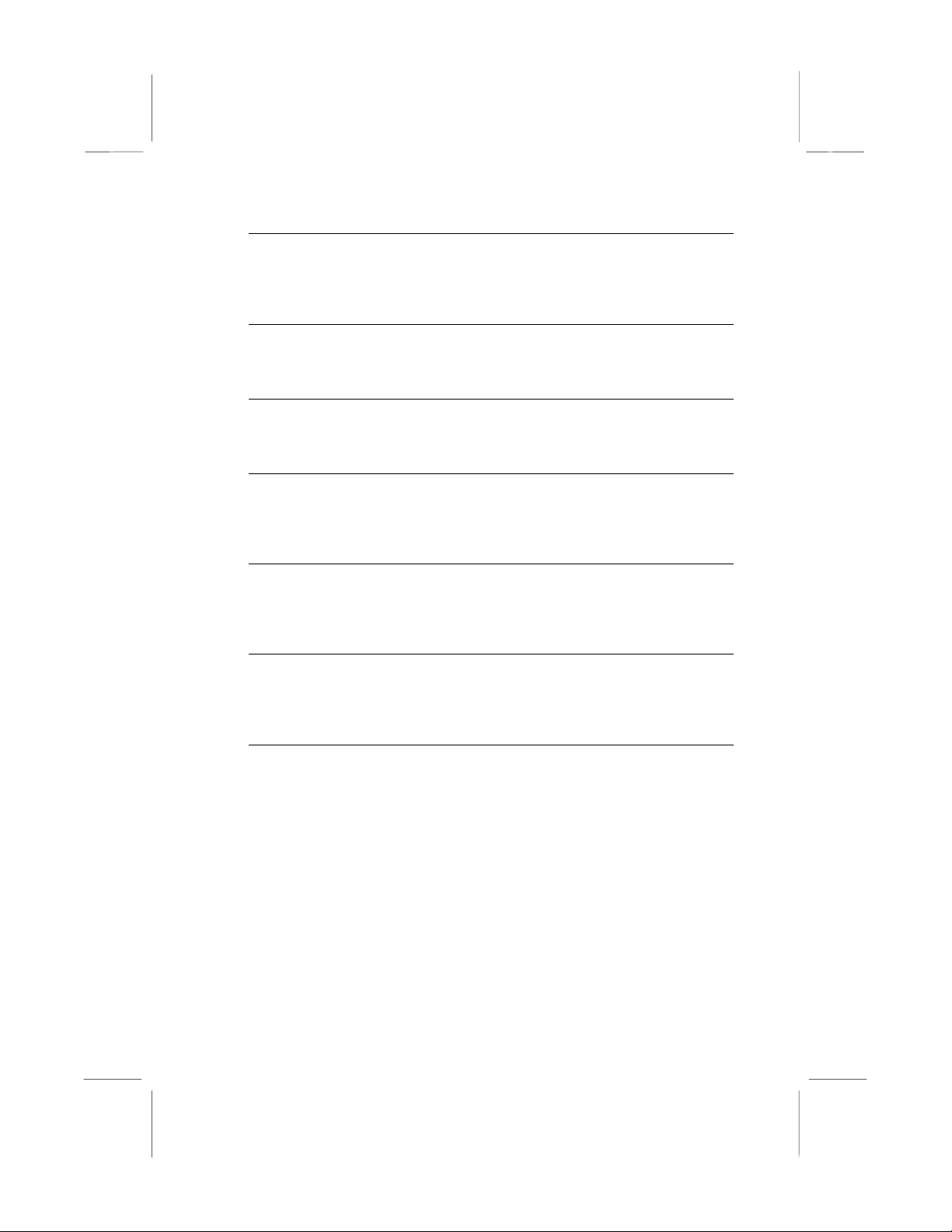
LPT & COM Default: LPT/COM
Select None, or either LPT or COM or both. If LPT and/or COM is selected, any
activity on the system’s parallel port (LPT) and/or serial ports (COM) will resume
the system from a power-saving mode and/or reset the power-saving mode
timeout counters.
HDD & FDD Default: Off
If this item is set to On, any activity on the hard disk drive or floppy disk drive will
resume the system from a power-saving mode and/or reset the power-saving
mode timeout counters.
DMA/master Default: Off
If this item is set to On, any activity on the system’s DMA (Direct Memory Access)
channels will resume the system from a power-saving mode and/or reset the
power-saving mode timeout counters.
Resume by Ring/Alarm Default: Disabled
If you enable this item, the incoming calls to a fax/modem or incoming traffic to a
netork adapter can resume the system from a power-saving mode. You might
have to make a hardware connection on the system mainboard in order to
implement this feature.
Resume by Alarm Default: Disabled
If you enable this item, you can use the Date and Timer items which appear to
install your system with an alarm time and date on the system’s realtime clock.
When the alarm time is reached, the system will resume from a power-saving
mode.
Primary INTR Default: On
If you enable this item you can use the list of interrupt options that appears below
to determine the effect that each interrupt can have on the system power
management. If you set this item to Off, then the interrupts have no effect on
system power management.
IRQ3 (COM2)….IRQ15 (Reserved)
These items appear if Primary INTR is set to ON. For each interrupt request line,
you can set it to Disabled, Primary or Secondary. If it is set to disabled, the IRQ
has no effect on system power management. If it is set to Secondary, activity on
the IRQ can reset the power-saving mode timeout counters. If it is set to Primary,
acivity on the IRQ can reset the power-saving mode timeout counters and
resume the system from a power saving mode
49
Page 54

PNP/PCI Configuration Option
This option displays a table of items that configures how PNP (Plug and
Play) and PCI expansion cards operate in your system.
PNP OS Installed Default: No
If you install a Plug and Play operating system such as Windows 95 or 98, you
can set this item to Yes. When set to Yes you can use the Device Manager utility
in the OS to make changes to the configuration of expansion cards.
Resources Controlled By Default: Manual
If you cannot get an expansion card to work properly, you might be able to solve
the problem by setting this item to Manual, and defining the characteristics of the
card in the new items that appear. If you change this item to Manual, the display
will list a series of items that allow you to define the assignments of the system
interrupt lines (IRQs) and Direct Memory Access (DMA) channels. As a default,
these items are set to PCI/ISA PnP. If you install an ISA-bus card that does not
support PNP, and it requires a special IRQ and DMA, you can modify the list of
assignments. Change the values of the IRQ and DMA that are required by the
ISA card to Legacy ISA.
Reset Configuration Data Default: Disabled
If you enable this item and restart the system, any PNP configuration data stored
in the BIOS setup is cleared from memory. New updated data is created.
50
Page 55

CPU to PCI Write Buffer Default: Enabled
PCI Dynamic Bursting Default: Enabled
PCI Master 0 WS Write Default: Enabled
PCI Delay Transaction Default: Enabled
PCI#2 Access #1 Retry Default: Disabled
All of these five items determine how the system carries out read/write
operations over the PCI bus. These items are determined by the system
hardware and chipset, so you should leave these items at the manufacturer’s
defaults.
AGP Master 1 WS Write Default: Enabled
AGP Master 1 WS Read Default: Disabled
These two items determine how the system carries out read/write operations
over the AGP bus. These items are determined by the system hardware and
chipset, so you should leave these items at the manufacturer’s defaults.
Assign IRQ for USB Default: Enabled
If this item is enabled, an IRQ will be assigned to the system’s USB ports.
Assign IRQ for VGA Default: Enabled
If this item is enabled, an IRQ will be assigned to the PCI VGA graphics system.
Load BIOS Defaults Option
This option opens dialog box that lets you install BIOS defaults for all
appropriate items in the whole setup utility. Press the Y key and then
Enter to install the defaults. Press the N key and then Enter to not install
the defaults. The BIOS defaults place no great demands on the system
and are generally stable. If your system is not functioning correctly, try
installing the BIOS defaults as a first step in getting your system working
properly again. If you only want to install BIO S defau lts for a specific
option, select and display that option, and then press the F6 key.
Load Optimum Settings
This option opens dialog box that lets you install optimum defaults for all
appropriate items in the whole setup utility. Press the Y key and then
Enter to install the defaults. Press the N key and then Enter to not install
the defaults. The setup defaults place demands on the system that may
be greater than the performance level of the components, such as the
CPU and the memory. You can cause fatal errors or instability if you
install the setup defaults when your hardware does not support them. If
you only want to install setup defaults for a specific option, select and
display that option, and then press the F7 key.
51
Page 56

Integrated Peripherals Option
This option displays a list of items which defines the operation of some
peripheral items on the system’s input/output ports.
OnChip IDE Channel0 Default: Enabled
OnChip IDE Channel0 Default: Enabled
Use these items to enable or disable the primary (channel0) and secondary
(channel1) IDE channels that are integrated on this mainboard.
IDE Prefetch Mode Default: Enabled
Prefetching can improve access to IDE devices. Enable this item if your IDE
devices support prefetching.
IDE HDD Block Mode Default: Enabled
Block mode transfers can improve the access to IDE devices. Enable this item if
your IDE devices support block mode transfers.
IDE Primary Master PIO Default: Auto
IDE Primary Slave PIO Default: Auto
IDE Secondary Master PIO Default: Auto
IDE Secondary Slave PIO Default: Auto
Each IDE channel supports a master device and a slave device. These four
items let you assign which kind of PIO (Programmed Input/Output) is used by
IDE devices. You can choose Auto, to let the system auto detect which PIO
mode is best, or you can install a PIO mode from 0-4.
52
Page 57

IDE Primary Master UDMA Default: Auto
IDE Primary Slave UDMA Default: Auto
IDE Secondary Master UDMA Default: Auto
IDE Secondary Slave UDMA Default: Auto
Each IDE channel supports a master device and a slave device. This
motherboard supports UltraDMA. UltraDMA technology provides faster access to
IDE devices. If you install a device which supports UltraDMA, change the
appropriate item on this list to Auto. You may have to install the UltraDMA driver
supplied with this motherboard in order to use an UltraDMA device.
Init Display First Default: PCI Slot
Use this item to define if your graphics adapter is installed in one of the PCI slots.
Power On Function Default: Hot KEY
Hot Key Power ON Default: Ctrl-F12
The Power On Function item allows you to power on the system by pressing hotkeys, or typing a password. If you choose Password, you can use the item KB
Power On Password to install a power on password. If you set it to Hot Key, you
can then use the item Hot Key Power On to choose which hot keys are installed.
KBC input clock Default: 8 MHz
This item sets the clock speed for the keyboard controller. Leave this item at the
default value of 8 MHz.
Onboard FDC Controller Default: Enabled
Use this item to enable or disable the floppy disk controller that is built into this
mainboard.
Onboard Serial Port 1 Default: 3F8/IRQ4
This item lets you disable the built-in serial port 1, or enable it by assigning an
I/O address and an Interrupt Request Line (IRQ).
Onboard Serial Port 2 Default: 2F8/IRQ3
This item lets you disable the built-in serial port 2, or enable it by assigning an
I/O address and an Interrupt Request Line (IRQ).
UR2 Mode Select Default: IrDA
This item defines the operation of serial port 2. In the Normal setting, serial port 2
is assigned to the external COM2 connector. If you have installed an optional
infrared port, you must change the setting of this item to one of the Infrared
settings (usually IrDA or FIR). These settings will disable the external COM2
serial port connector and assign the resources to the infrared device. If you have
selected an IR mode, use the item below, UR2 Duplex Mode to determine if your
IR port operates with half-duplex or full-duplex.
Onboard Parallel Port Default: 378/IRQ7
This item lets you disable the built-in parallel port, or enable it by assigning an
I/O address and an Interrupt Request Line (IRQ).
Parallel Port Mode Default: SPP
This item defines the operation of the parallel port. It can be set to SPP (standard
parallel port). If you are connected to a parallel device that supports the higher-
53
Page 58

performance EPP (enhanced parallel port) or the ECP (extended capabilities port)
make the appropriate changes to this item.
OnChip USB Default: Enabled
Use this item to enable or disable the USB ports that are integrated in this
mainboard.
USB Keyboard Support: Default: Disabled
Enable this item if you plan on using a keyboard that operates through a USB
port.
Supervisor and User Password Settings
This item can be used to install a password. To install a password, follow
these steps:
1. Highlight the item Password Settings on the main menu and press
Enter.
2. The password dialog box appears.
3. If you are installing a new password, carefully type in the password.
You cannot use more than 8 characters or numbers. The password
will differentiate between upper case and lower characters. Press
Enter after you have typed in the password. If you are deleti ng a
password that is already installed just press Enter when the
password dialog box appears.
4. The system will ask you to confirm the new password by asking you
to type it in a second time. Carefully type the password again and
press Enter, or just press Enter if you are delet ing a pass wor d that
is already installed.
5. If you typed the password correctly, the password will be installed.
IDE HDD Auto Detection Option
This item automatically detects and installs any hard disk drives installed
on the primary and secondary IDE channel. Most modern drives can be
detected. If you are using a very old drive that can’t be detected, you can
install it manually using the Standard CMOS Setup option.
Setup will check for two devices on the primary IDE channel and then
two devices on the secondary IDE channel. At each device, the system
will flash an N in the dialog box. Press Enter to skip the device and
proceed to the next device. Press Y, then Enter to tell the system to
auto-detect the device.
54
Page 59

Save And Exit Setup Option
Highlight this item and press Enter to save the changes that you have
made in the setup utility and exit the setup program. When the Save and
Exit dialog box appears, press Y to save and exit, or press N to return to
the setup main menu.
Exit Without Saving Option
Highlight this item and press Enter to discard any changes that you have
made in the setup utility and exit the setup program. When the Exit
Without Saving dialog box appears, press Y to discard changes and exit,
or press N to return to the setup main menu.
55
Page 60

CChhaapptteerr 44:: SSooffttwwaarre
e
About the Software
The software for this mainboard is supplied on a CD-ROM. The disk has
some folders that can be used by many different mainboards, for
example the UTILITY and PERIPHERAL folders. Some folders can only
be used by mainboards which have certain brands of chipsets, for
example the INTEL and VIA folders. In addition, software that is
specifically intended for one kind of mainboard is stored in a folder with
the name of that board. The software for this mainboard is stored in the
MS7101C folder.
Note: Never try to install software from a folder that is not
specified for use with your mainboard.
Folders for this Mainboard
For this board, you can install software from the following folders:
Utility Folder
You can use the software in the following sub-folders:
! AWDFLASH: Software to erase and install new revisions of the
syst em BIOS
! DIRECTX5: Software display drivers for Microsoft’s DirectX Rev. 5
specification
! PC-CILLIN: Anti-virus software
! BITWARE: Software for the built-in fax/modem
! GAMUT: Audio rack for the built-in sound system
CMI8X38 Folder
You can use the software from the following sub-folders:
! AUDIO: Drivers and software for the built-in audio system
! MODEM: Drivers and software for the built-in fax/modem
56
Page 61

Peripheral Folder
You can use the software in the following sub-folders:
! KEYBOARD, CD-ROM, MOUSE: These three folders have drivers
for accessories manufactured by BTC. Some system assemblers
ship these accessories with complete systems based on this
mainboard.
VIA Folder
! IDE: This folder has bus mastering Ultra DMS drivers for IDE
devices
! IRQ: This folder has PCI IRQ miniport drivers.
! REGISTRY: This folder has patches for installation in the Windows
registry to enhance Windows support for the VIA chipset installed in
this system
! USB_UPDATE: This folder updates the Windows 98 USB ports
driver.
! VxD: This folder cannot be used with this mainboard. It contains
AGP graphics drivers for a diiferent chipset than the one used in this
system.
MS7101C Folder
! AUDIO, MODEM, MONITOR: These folders are empty. A readme
file directs you to an alternate location with the required software.
Note: Some folders are subdivided into different operating
systems such as DOS, Windows 95, Windows NT, and so on.
Always make sure that you are installing the correct software for
the operating system on your computer. Some folders ar e also
subdivided into different language versions, such as English,
French, German and so on.
Note: Before installing any software, always inspect the folder for
files named README.TXT, INSTALL.TXT, or something similar.
These files may contain important information that is not included
in this manual.
57
Page 62
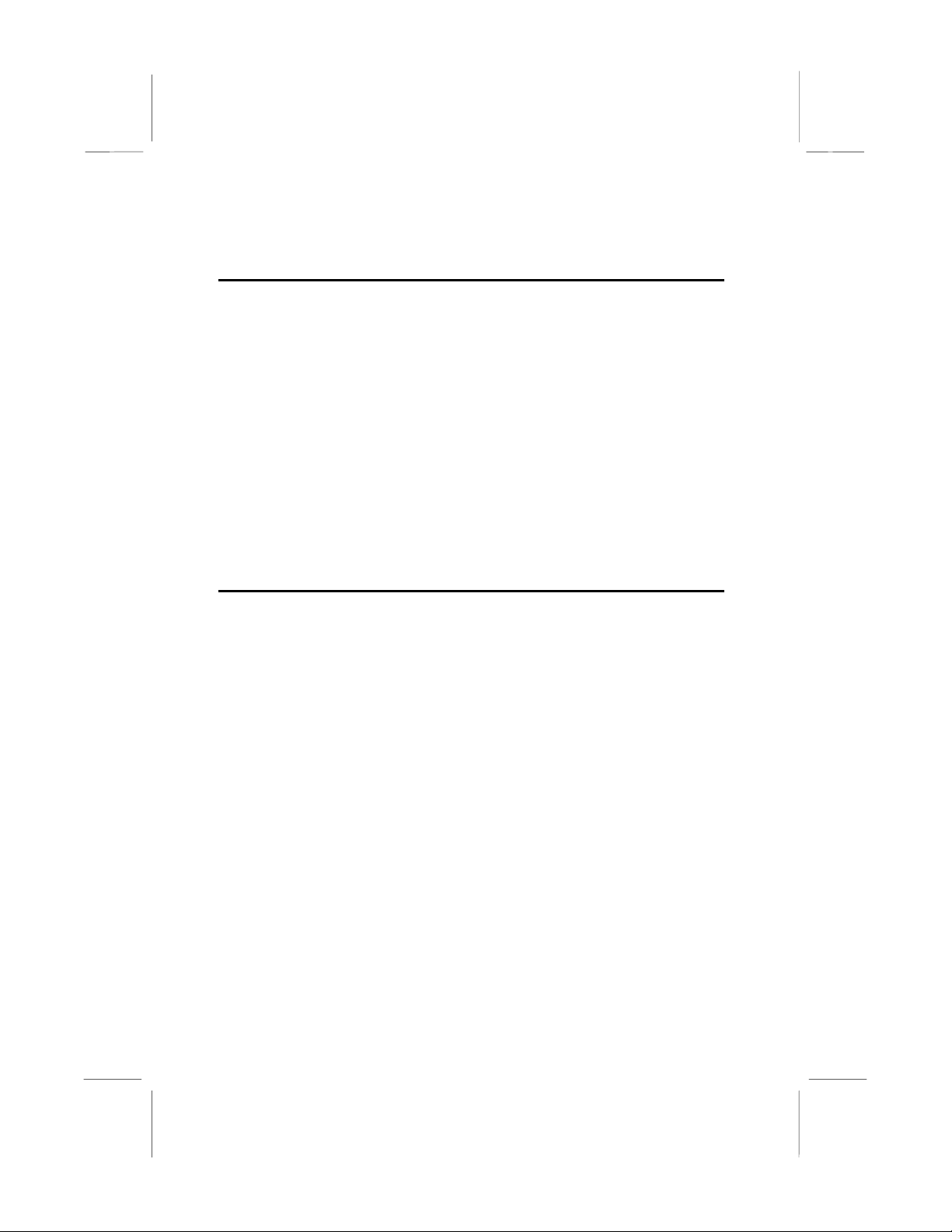
Running the Support CD-ROM
1. Place the disk in your CD-ROM drive. If you are running Windows
with Autoplay enabled, the opening screen of the CD appears
automatically. Click on READ ME to read the latest instructions.
2. Click on the item BROWSE THE CD TITLE. This uses Windows
Explorer to show the contents of the support CD.
3. Double click on a folder to display the sub-folders.
4. Before installing the software, look for a file named README.TXT,
or something similar. This file may contain important information to
help you install the software corr ec tl y.
5. Some software is installed in separate folders for different operating
systems, such as DOS, WIN NT, WIN95/98, and so on. Always log
on to the correct folder for the kind of OS you are using.
6. To install the software, you usually execute a file named
SETUP.EXE or INSTALL.EXE by double clicking on the filename.
Utility Folder Installation Notes
Award Flash Memory Utility
This utility lets you erase the system BIOS stored on a Flash Memory
chip on the mainboard, and lets you copy an updated BIOS to the chip.
Take care how you use this program. If you erase the current BIOS and
fail to write a new BIOS, or write a new BIOS that is incorrec t, your
system will malfunction.
There are two flash memory utilities called AWD66.EXE and
AWD712.EXE. For this mainboard you must use the AWD66.EXE utility.
To use the utility, you must be in real-mode DOS (not the DOS box that
is available in Windows 95/98/NT). If you are using WINDOWS 95/98,
shut down your computer and select the option Restart in DOS in the
shut-down dialog box. If you are running Windows NT, shut down your
computer and boot from a DOS diskette temporarily in order to run the
flash memory utility.
DirectX5 Drivers
The DirectX drivers are for installation only in Windows 95/98. The
directX drivers need to be installed before you install an AGP driver. You
may be able to get more up-to-date directX drivers from the Microsoft
web site. Start the installation by clicking on the file DX5CORE.EXE.
58
Page 63

PC-Cillin Anti-Virus Utility
Anti-virus software is provided for DOS, for WIN95, and WIN 98. Log on
to the appropriate directory for your operating system. For DOS, copy all
the files in the DOS folder to your hard disk drive. For Windows 95, log
on to the Disk 1 folder and run SETUP. For Windows 98, run SETUP.
CMI8X38 Folder Installati on Notes
Audio Software
This folder has software and drivers for the sound system that is
integrated on this mainboard. Drivers are provided for Windows 95/98,
Windows NT, and DOS. An MS-WORD format manual is stored in the
MANUAL folder.
DOS Installation
Log on to the DOSDRV folder and run the program INSTALL.EXE
Windows 95/98 Installation
Please specify the path to the CD-ROM\CMI8X38\AUDIO\W95-98\DRV\
when your system detects the installed audio system. To install the audio
applications, log on to the W95-98 folder, and then log on to the APPS
folder. Run the SETUP program.
Windows NT 4.0 Installation
1. Press the "Start" button.
2. Move the highlight to "Settings" and select "Contr o l Panel".
3. Double click on the "Multimedia" icon.
4. Select the "Devices" tab.
5. Press the "Add..." button.
6. Select item "Unlisted or Updated Driver" in the "List of Drivers" list
box.
7. Specify the path to the PCI audio NT drivers.
8. Select "C-Media CM8338 PCI Device" and press the "OK" button.
9. Choose proper I/O or the "OK" button for the default setting.
10. Restart the Windows NT system.
To install the audio applications, log on to the NT4 folder, and then log
on to the APPS folder. Run the SETUP program.
59
Page 64

Modem Driver and Software
Install the Modem driver from the sub-folders for Windows 95/98 or
Windows NT4.0.
Windows 95/98
The modem is a plug and play device so Windows 95/98 will
automatically detect the presence of your modem. When the Plug and
Play wizard begins to look for modem drivers, click on the button that
says Have Disk and then browse or type in the pathname to the
CMI8x58\modem\win9x folder.
Windows NT 4.0
Follow the instructions in the README file in the WINNT4 sub-folder.
VIA Folder Installation Notes
IDE
This folder has bus mastering Ultra DMA drivers for IDE devices. Drivers
are available for Windows 95/98 and Windows NT 4.0 To begin the
installation, run the SETUP program and then follow the screen prompts.
IRQ
This folder has PCI IRQ miniport drivers.
For Windows 95
Run "setup" to install VIA PCI IRQ Routing Miniport Driver.
Windows 98
Before installing Win98.
1. In the setup utility, enable "OnChip USB" in BIOS Chipset Features
setup menu.
2. In the setup utility, enable "Assign IRQ for USB" in PNP/PCP
Configuration Setup menu.
3. After Installing Win98 run "setup" to install VIA PCI IRQ Routing
Miniport Driver.
USB_Update
This folder updates the USB driver in Windows 98. Run the file
SETUP.EXE to begin the installation of the updated driver.
60
Page 65

Registry
The Registry folder has updated information for insertion in the Windows
95/98 registry that outline to the operating system how the chipset
components should be configured. This is needed for proper
functionality of the following features:
♦ Core PCI and ISAPNP Services
♦ AGP Support
♦ IDE/ATA33/ATA66 Storag e Sup por t
♦ USB Support
♦ Identification of Intel Chipset Components in Device Manager
To install the files, run SETUP.EXE.
Mainboard (MS7101C) Installation Notes
All of the sub-folders in this folder are empty, with a short README file
giving directions to alternate folders for the appropriate software.
61
Page 66

Appendix 1: Quick Jumper Setting Reference
JP1A: Audio enable/disable jumper
Use this jumper to enable or disable the audio system integrated on the
mainboard.
Function Jumper Cap
Enable audio Open pins 1-2
Disable audio Short pins 1-2
JP1B: Modem enable/disable jumper
Use this jumper to enable or disable the modem integrated on the
mainboard.
Function Jumper Cap
Enable modem Open pins 1-2
Disable modem Short pins 1-2
Note: If you use jumper JP1A to disable the audio system, the
modem is automatically disabled as well, even if JP1B is set to
enabled.
JP2: Keyboard power on jumper
Use this 3-pin jumper to enable keyboard power on with hot keys or
password.
JP1A
JP1B
1
2
1
2
Function Jumper Cap
Disable keyboard power on Short pins 1-2
Enable keyboard power on Short pins 2-3
JP2
3
2
1
JP4: Select Slot1 or Socket-370 jumper
Use this jumper to select if you are installing a processor into the Slot1 or
a processor into the socket-370.
Function Jumper Cap
Select Slot1 Short Pins 1-2
Select socket-370 Short pins 2-3
JP4
1 2 3
62
Page 67

JP5: Clear CMOS memory jumper
Use this 3-pin jumper to clear all the current data stored in the CMOS
memory.
Function Jumper Cap
Normal operation Short pins 1-2
Clear CMOS Short pins 2-3
JP5
1
2
3
J8: System bus frequency select jumper
When this jumper is open, it forces the mainboard to use a 100 MHz
system bus, even if the processor requires a 66 MHz bus. When the
jumper is short, the board automatically detects which bus frequency to
use. This jumper is for testing purposes and we recommend that you
always leave it at the normal operation setting.
Function Jumper Cap
Normal operation Short pins 1-2
Force 100 MHz Open pins 1-2
J8
1
2
J10: Panel Connector
The mainboard J10 panel connector has a standard set of switch and
indicator connectors that are commonly found on ATX/AT system cases.
Use the illustration below to make the correct connections to the case
switches and indicators.
Function Pins
Speaker 1, 3, 5,
+7
Power Indicator +2, +4, 6
Keylock +8, 10
Turbo Indicator +13, 14
Hard Disk Indicator +15, 16
Reset Switch 17, 18
Suspend Switch 19, 20
Power Switch 21, 22
Speaker
Pins 1-3-5-7
1 2
Power LED
Pins 2-4-6
Keylock
Pins 8-10
Turbo LED Pins 13-14
Reset Switch Pins 17-18
Power/Suspend Switch Pins 21-22
HDD LED Pins 15-16
Suspend LED Pins 19-20
21 22
63
Page 68

Appendix 2: Glossary
AGP
BIOS
CD-ROM
CPU
DIMM
DVD
FTP
Stands for Accelerated Graphics Port. The AGP
interface provides direct access to main memory so
that an AGP graphics adapter can store large texture
files in main memory when rendering complex 3D video
images.
Stands for Basic Input Output System. A BIOS chip
provides the basic communications between all the
separate components of a modern PC
Stands for Compact Disc-Read Only Memory. That is a
CD-ROM on which the data is fixed and cannot be
overwritten or changed.
Stands for Central Processing Unit. That is, the
microprocessor that runs the system.
Stands for Dual In-line Memory Module. Computer
memory is packaged in this way for easy insertion into
a DIMM slot on PC motherboards.
Stands for Digital Video/Versatile Disc. DVD is the
same physical size as a CD-ROM but it holds much
more data. DVDs are mostly used to distribute full
length feature films with multiple language soundtracks.
Stands for File Transfer Protocal. The FTP protocol is
an efficient means of transferring data over the internet
without the graphics overhead of the world wide web.
HTML
IDE
ISA
64
Stands for HyperText Mark-up Language. All web sites
and many other online documents are written with
HTML codes so that they can be universally recognized
by HTML web browsers.
Stands for Integrated Device Elec tr onic. Mos t per s ona l
computers use IDE hard disks and CD-ROM drives
because they deliver good performance without high
cost.
Stands for Industry Standard Architecture. This 8/16-bit
bus is very nearly obsolete and has been replaced by
the 32-bit PCI bus.
Page 69

LAN
Stand for Local Area Network, that is, a collection of
PCs all connected with Ethernet cables.
LED
NTSC
OS
PCI
PnP
POST
PPGA
Stands for Light Emitting Diode. LEDs are used as
indicator lights on most computer sy stems.
Stands for National Television Standards Committee/
NTSC is the television video format used principally in
the USA, Japan, and Central & Latin America. It uses
525 lines of dots to create each picture frame.
Stands for Operating System. The operating system is
the basic software of a computer on top of which you
can install applications that are designed to run on that
particular OS. Popular OSs include Windows, Windows
NT, Unix, and Linux.
Stands for Peripheral Components Interface. The 32-bit
PCI bus has replaced the old ISA bus as the standard
interface for adding peripheral items to personal
computers
Stands for Plug and Play. The plug an play initiative
attempts to make computer peripherals self-configuring
so that they work automatically when they are
connected to the system.
Stands for Power On Self Test. Most computers carry
out a POST each time they are started up to make sure
that everything is working proper ly
Stands for Plastic Pin Grid Array. This describes the
square plastic packaging used by many microprocesors
including the Celeron, the Pentium-MMX, the AMD
K5/K6, and etc.
RAM
Stands for Random Access Memory. That is the
memory installed in computers which stores data as
long as the computer is turned on and the memory is
refreshed with an electric current.
65
Page 70

ROM
Stands for Read Only Memory. ROM implies that the
data stored in the ROM is fixed and cannot be altered.
It does need to be refreshed with an electrical currwent
so the data stays intact even if the device is turned off.
SDRAM
SEPP
SLOT1
SOCKET-370
SOCKET-7
SPDIF
USB
Stands for Synchronous Dynamic Random Access
Memory. SDRAM is the most popular type of memory
for current personal computers
Stands for Single Edge Processor Package. This
describes the packaging used by the Celeron
processor that is designed to fit the Slot1 processor
slot.
Slot1 is a special slot on some mainboards that allows
for the installation of Slot1 processor cartridges such as
the SEPP Celeron, the Pentium-II and the Pentium-III.
Socket-370 is a special socket on some mainboards
that allows for the installation of a PPGA Celeron
processor
Socket-7 is a special socket on some mainboard that
allows for the installation of socket-7 processors such
as the Pentium-MMX, the AMD K6/K7, the Cyrix M1/M2
and so on.
Stands for Sony Phillips Digital InterFace. SPDIF is a
24-bit digital interface for audio systems developed by
Sony and Phillips.
Stands for Universal Serial Bus. The USB bus is an
attempt to create a new interface to the PC that
provides good throughput without high cost. The USB
bus allows many devices to connect to a single USB
port.
WWW
66
Stands for World Wide Web. The World Wide Web is a
massive collection of inter-linked internet sites that can
be accessed with a web browser.
