Page 1
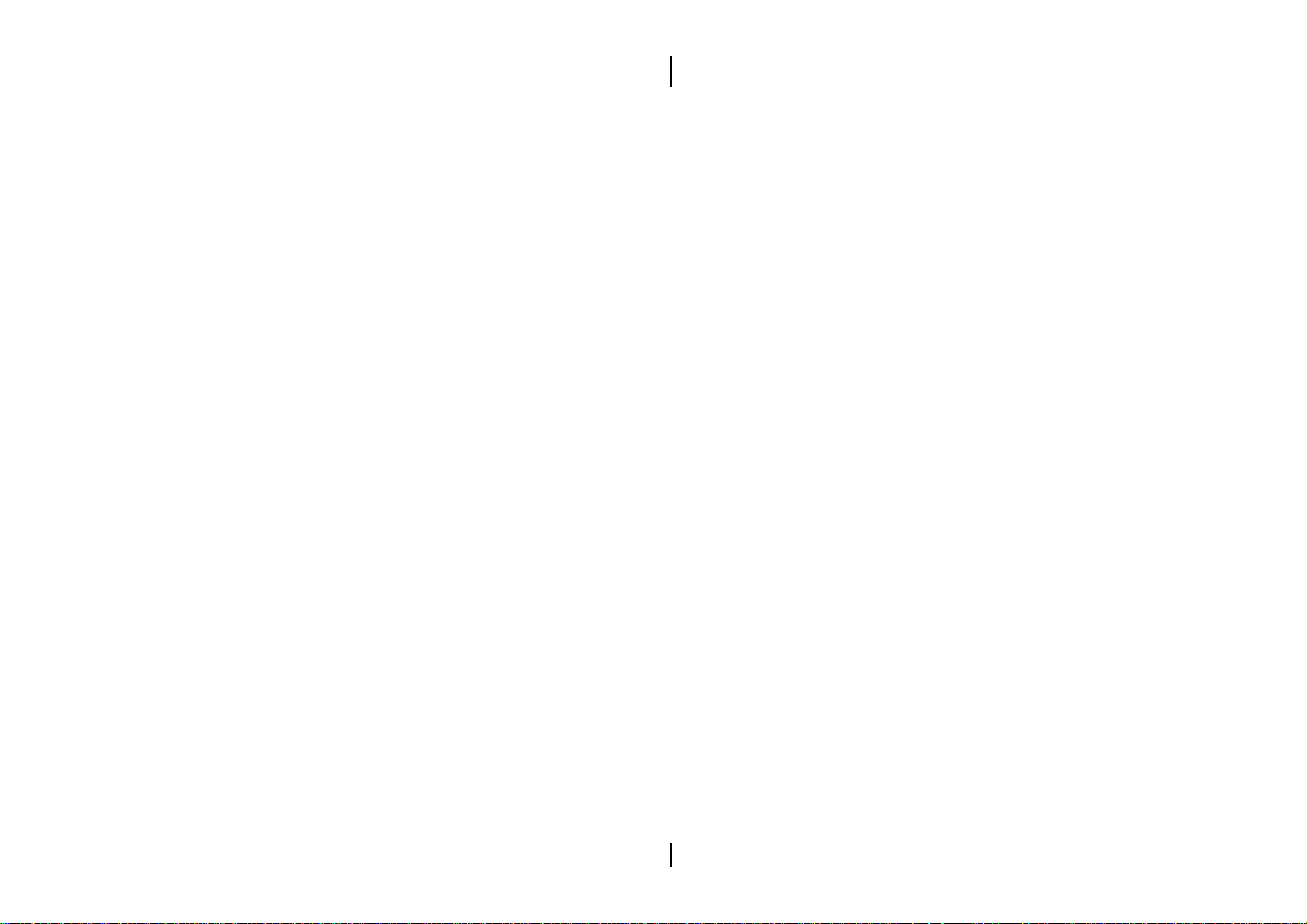
The information presented in this publication has been
carefully checked for reliability; however, no responsibility
is assumed for inaccuracies. Specifications are subject to
change without notice.
Trademarks
IBM, PC/AT, and PC/XT are trademarks of International
Business Machines Corporation.
Intel and Pentium® II are trademarks of Intel
Corporation.
AMI is a trademark of American Megatrends Inc.
MS-DOS and WINDOWS 95/98/NT are registered
trademarks of Microsoft Corporation.
Sound Blaster and SB-Link are trademarks of Creative
Technology Ltd.
PC-cillin and ChipAwayVirus are trademarks of Trend
Micro, Inc.
Copyright (C) 1999.
All Rights Reserved.
MS7080SG, Version 1.2
I6X/January 1999
Page 2
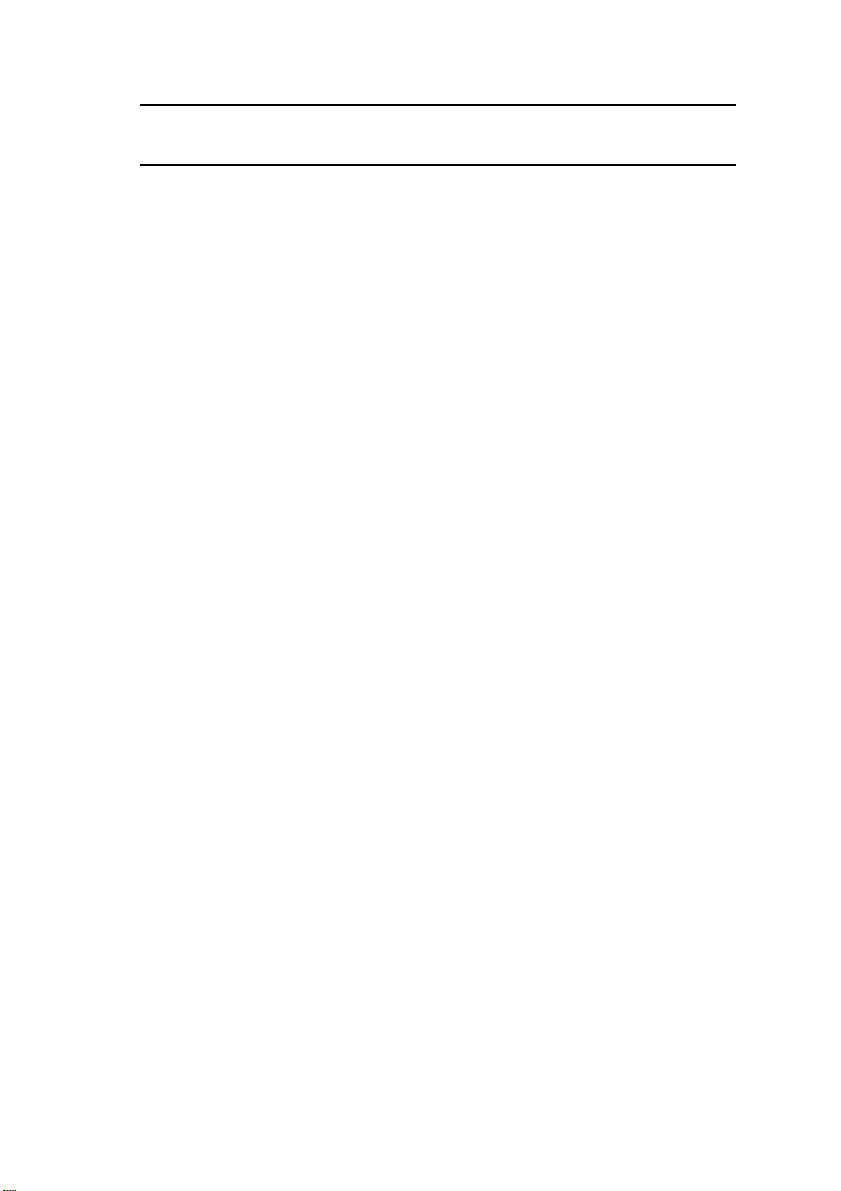
ii
Contents
Chapter 1: Introduction...................................................................... 1
Key Features................................................................................... 2
Unpacking the Mainboard & Static Electricity Precautions..... 5
Chapter 2: Hardware Configuration................................................ 6
Mainboard Component Locations............................................... 7
CPU Installation............................................................................. 8
Installation Procedures........................................................... 9
CPU Speed Setting................................................................ 11
Memory Installation..................................................................... 12
J13 – DIMM Voltage Selectors....................................... 12
Jumper Settings............................................................................ 13
RTC – CMOS RAM Clear Selector................................ 13
ATX Functions & Connectors ..................................................... 14
Software Power-Off.............................................................. 14
LAN - LAN Wake On Connector ...................................... 14
Modem Ring Power-On....................................................... 15
Alarm Wake Up.................................................................... 15
Mouse Power-On ................................................................ 15
CN1 Ð ATX Power Connector............................................. 15
J11 (21, 22) (PWRBT) Ð Power Button and Suspend Switch
Connector............................................................................... 16
Connectors..................................................................................... 16
External Connectors Loctaion........................................ 17
J4 – Floppy Disk Drive Connector................................. 17
Primary/Secondary – IDE Port Connectors................. 17
J12, J14 – CPU, SYS Fan Power Connectors................. 18
J5 – Infrared Connector.................................................. 18
Case Connectors: J11............................................................. 19
J11 (2, 4, 6) (Power LED) – Power LED Connector..... 19
J11 (8, 10) (KEYLOCK) – KeyLock Switch Connector. 19
J11 (1, 3, 5, 7) (SPK) – Speaker Connector.................... 20
J11 (13, 14) (SP-LED) – Suspend LED Connector....... 20
J11 (15, 16) (HD-LED) – HDD LED Connector........... 20
J11 (17, 18) (RST) – Reset Switch Connector................ 20
J15 – Suspend Blinking LED Connector....................... 20
Onboard PCI Sound ..................................................................... 21
Sound and Game (on the Externals Connectors)........ 21
J9/J10 – Analog Audio from CD-ROM ........................ 21
J16 – Digital Audio Connector ..................................... 22
Page 3
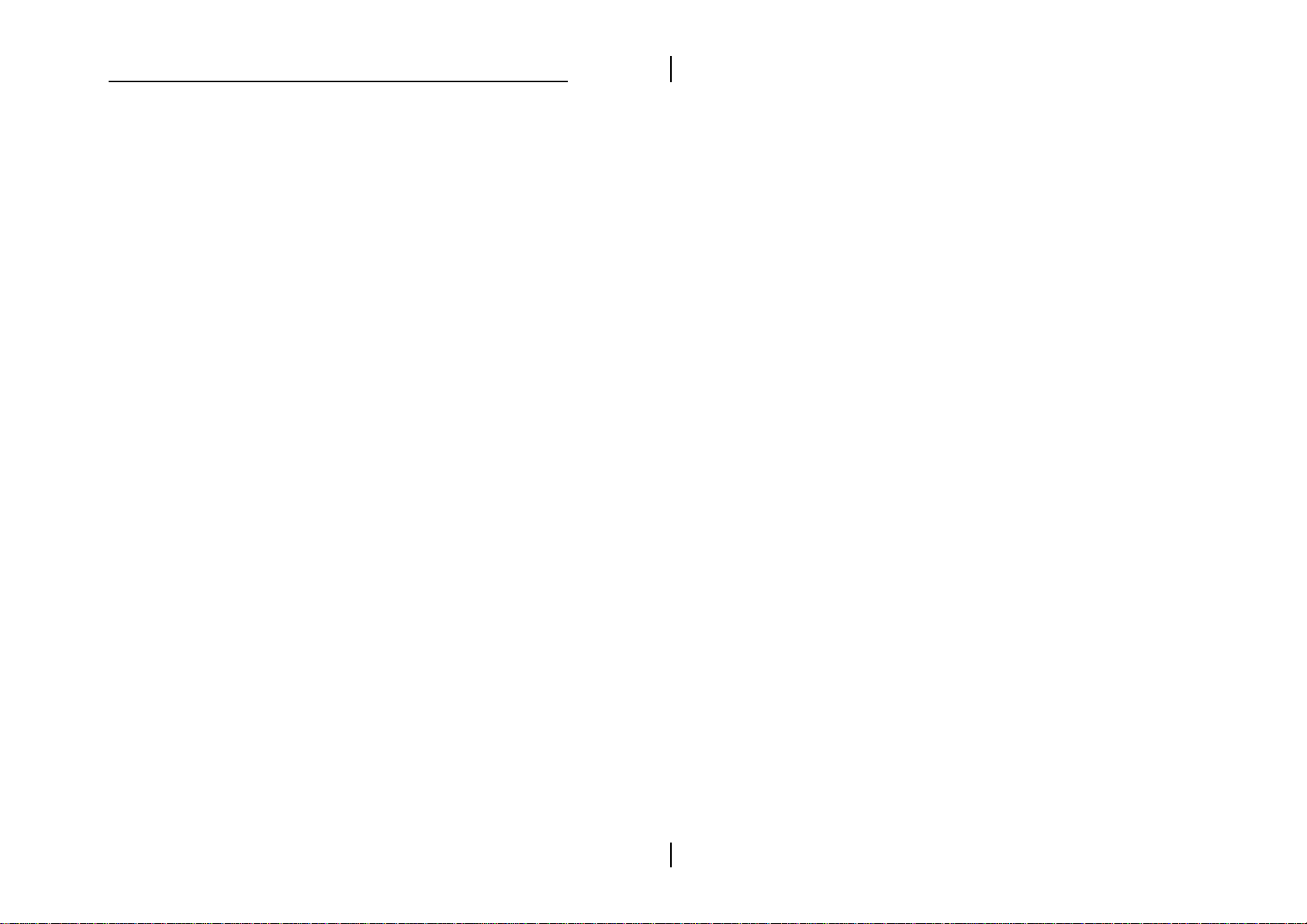
J7 – SPDIF OUT Signal Level Selector.......................... 22
J8 – Internal SPDIF IN Connector................................. 22
Notice for PCI Sound Application........................................ 23
The Four Speakers System................................................... 24
Chapter 3: BIOS Setup..................................................................... 27
Entering BIOS Setup.................................................................... 28
Default........................................................................................... 28
Load Optimal Settings......................................................... 28
Load Best Performance Settings......................................... 28
Setup Items.................................................................................... 29
Standard CMOS Setup......................................................... 29
Advanced CMOS Setup....................................................... 31
Advanced Chipset Setup..................................................... 33
Power Management Setup................................................... 36
PCI/Plug and Play Setup..................................................... 39
Peripheral Setup.................................................................... 41
CPU Plug and Play Setup ..................................................... 43
Change Supervisor Password............................................. 44
Auto-Detect Hard Disks....................................................... 44
Save Settings and Exit.......................................................... 44
Exit Without Saving.............................................................. 44
Chapter 4: SoftWare Driver............................................................. 45
iii
Page 4
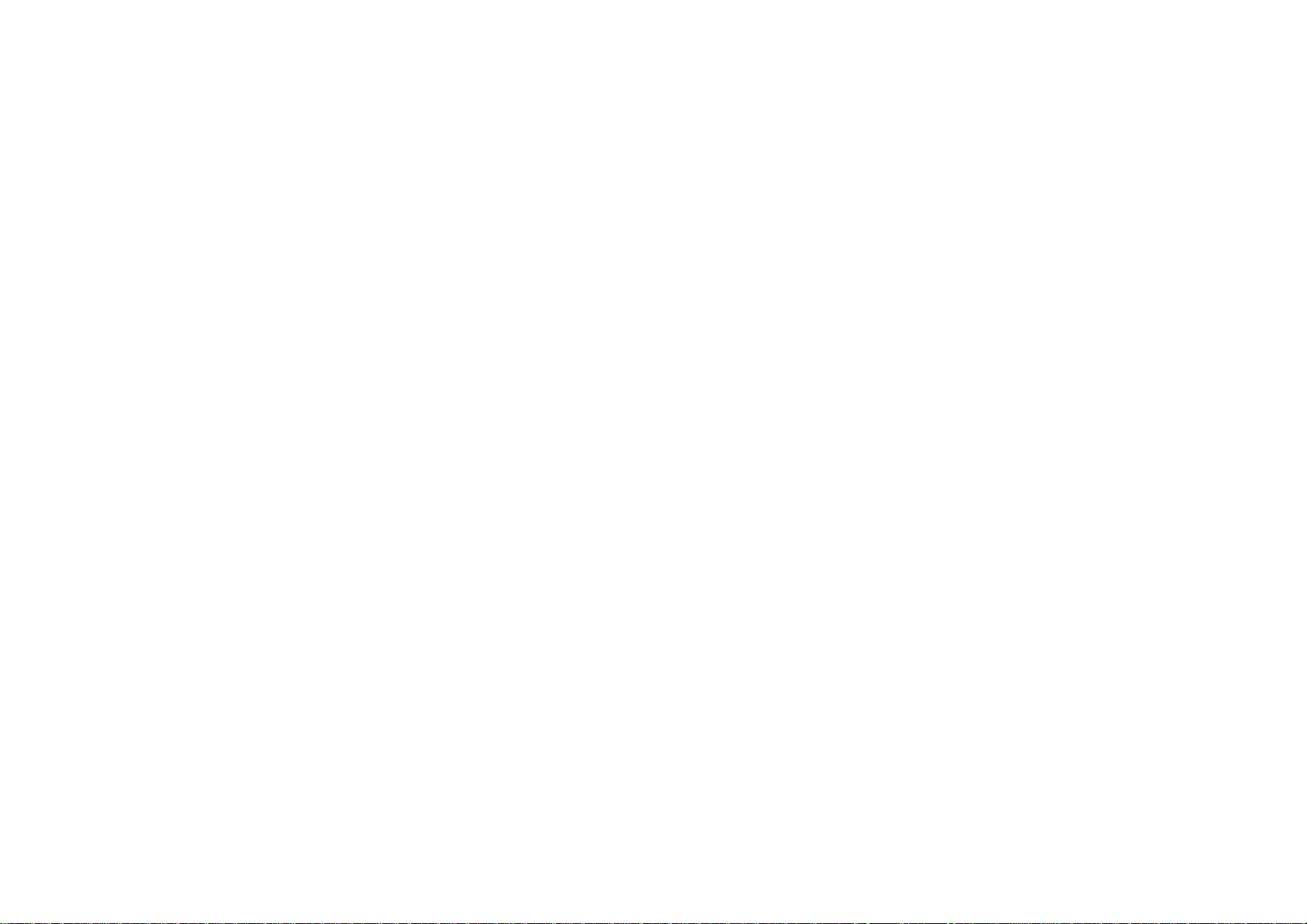
Page 5
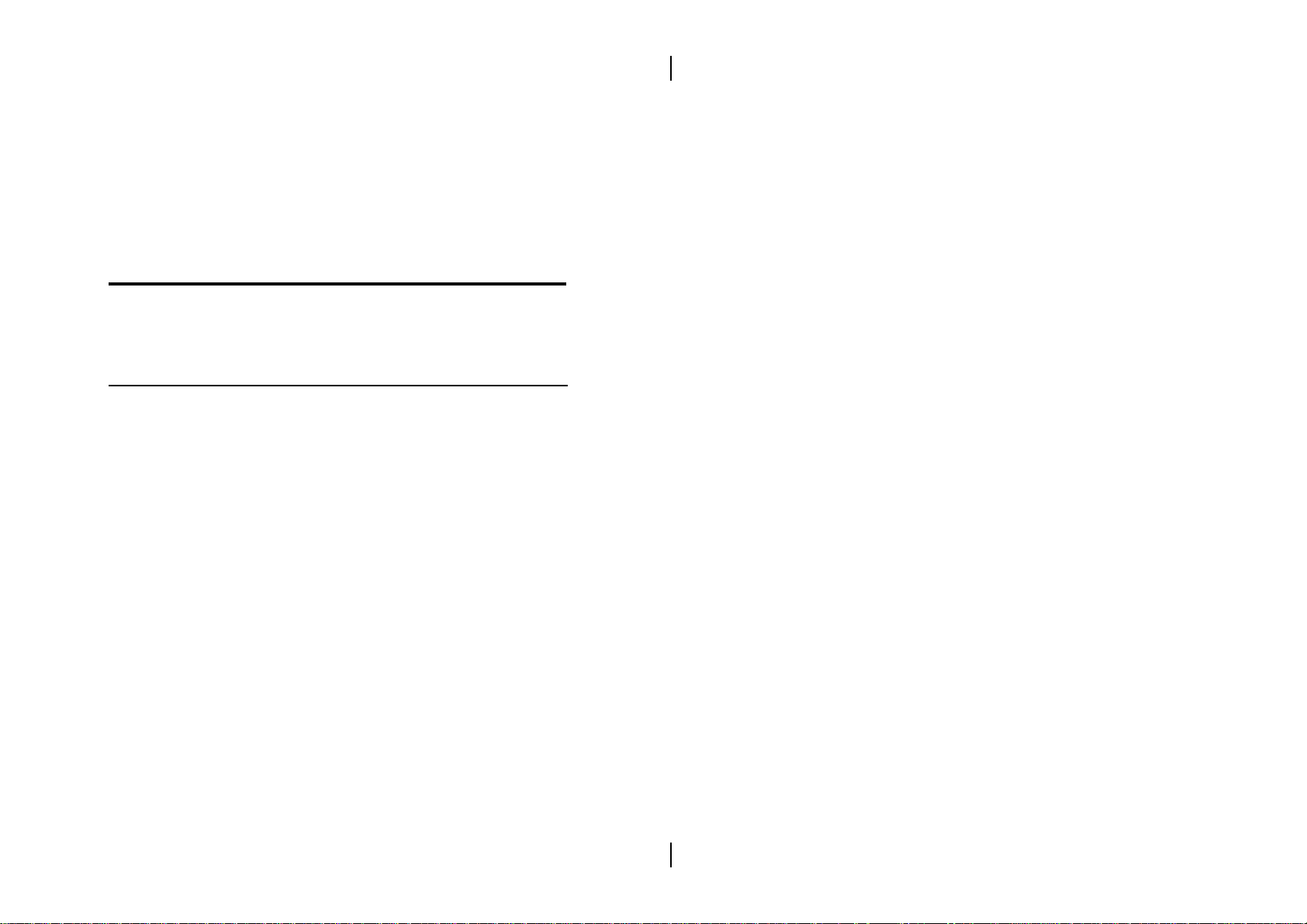
Chapter 1
Introduction
This mainboard is an Intel 440BX 100MHz highly
integrated high-performance mainboard based on the
advanced Pentium® II microprocessor and provides CPU
Plug and Play feature for faster and easier CPU
installation. The mainboard features with highly flexible
configurations and is fully IBM PC/AT compatible.
The mainboard uses a high-end AGPset chipset that
supports the PCI/ISA and Green standards, it provides
the Host/AGP bridge, and integrates all system control
functions such as ACPI(Advanced Configuration and
Power Interface). The ACPI provides more energy saving
features for the OSPM(OS Direct Power Management)
function.
The mainboard has a built in high performance 64-bit 3D
AGP Graphics Accelerator with 8MB frame buffer and an
onboard 3D PCI Sound to meet PC98's specifications for
3D Multimedia systems. Built-in Hardware Monitor
circuit to monitor CPU/Chasis temperatures/fan
speeds/voltages with AMI Desktop Client Manager and
options to support Intel LANDesk Client
Manager(LDCM). The mainboard BIOS provides Trend's
ChipAwayVirus to ensure the entire boot process
virus free.
Page 6
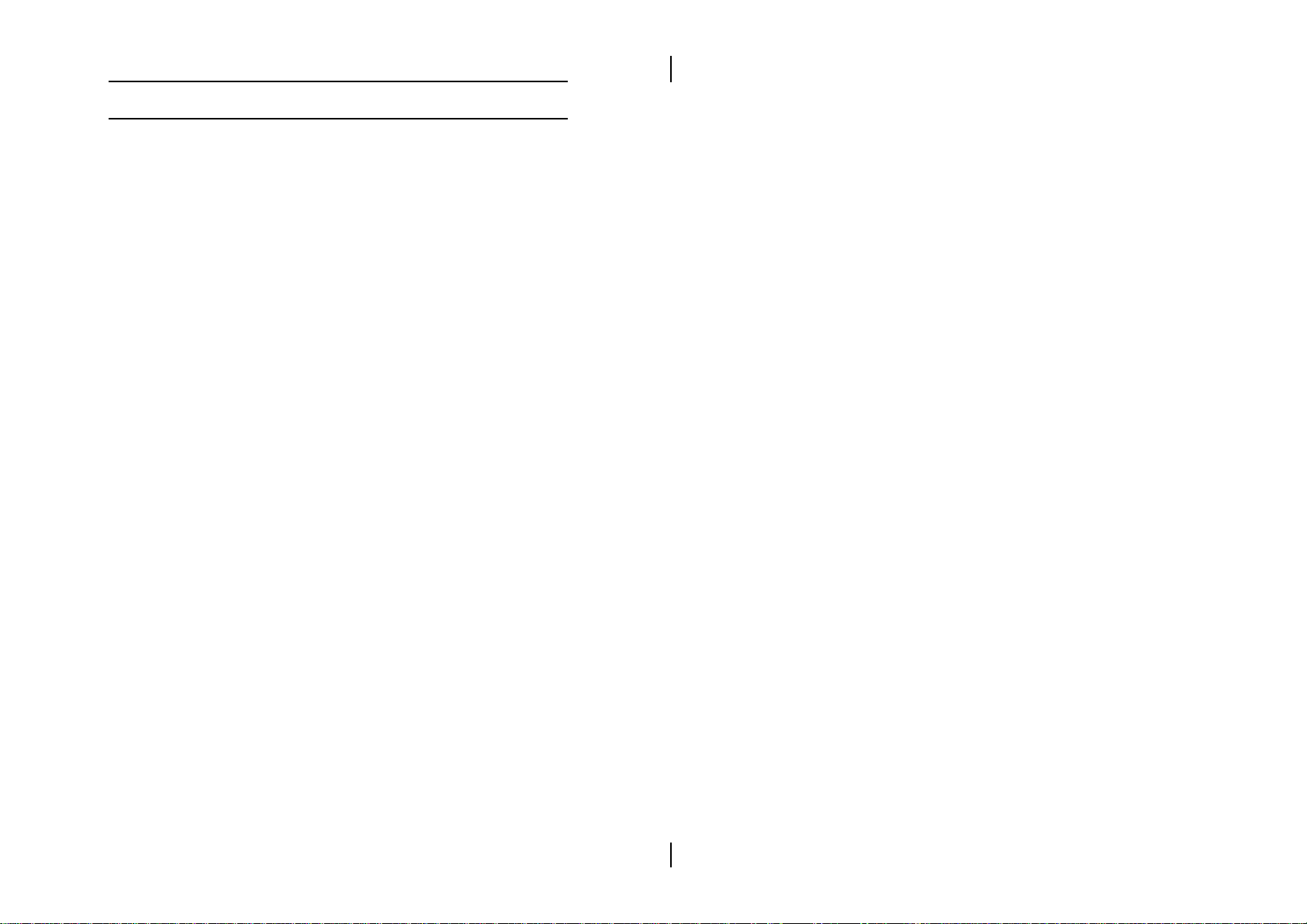
2 Chapter 1
Key Features
The advanced features of the mainboard include:
❏ Intel 440BX AGP chipset:
—supports Pentium® II 233~500MHz and Celeron
266~433MHz CPUs
—supports both 66.6MHz and 100MHz FSB (Front
Side Bus)
—provides CPU Plug and Play feature for faster and
easier CPU installation
❏ Memory:
—provides 3 DIMMs for SDRAM/EDO (for 66MHz
FSB only) memory modules
—supports a maximum size of 768MB system
memory
—supports ECC Error Correct function
❏ Expansion slots:
—provides 3 PCI, and 1 ISA slots;
❏ Onboard 2 IDE ports:
—supports 4 IDE devices maximum
—supports PIO, PCI Bus Master, and Ultra DMA/33
operation modes
❏ ATX Power Supply:
—provides ATX power connector and features of
ATX power
—provides Power Button/Suspend Switch
— provides Alarm, LAN and Modem Wake Up
Page 7
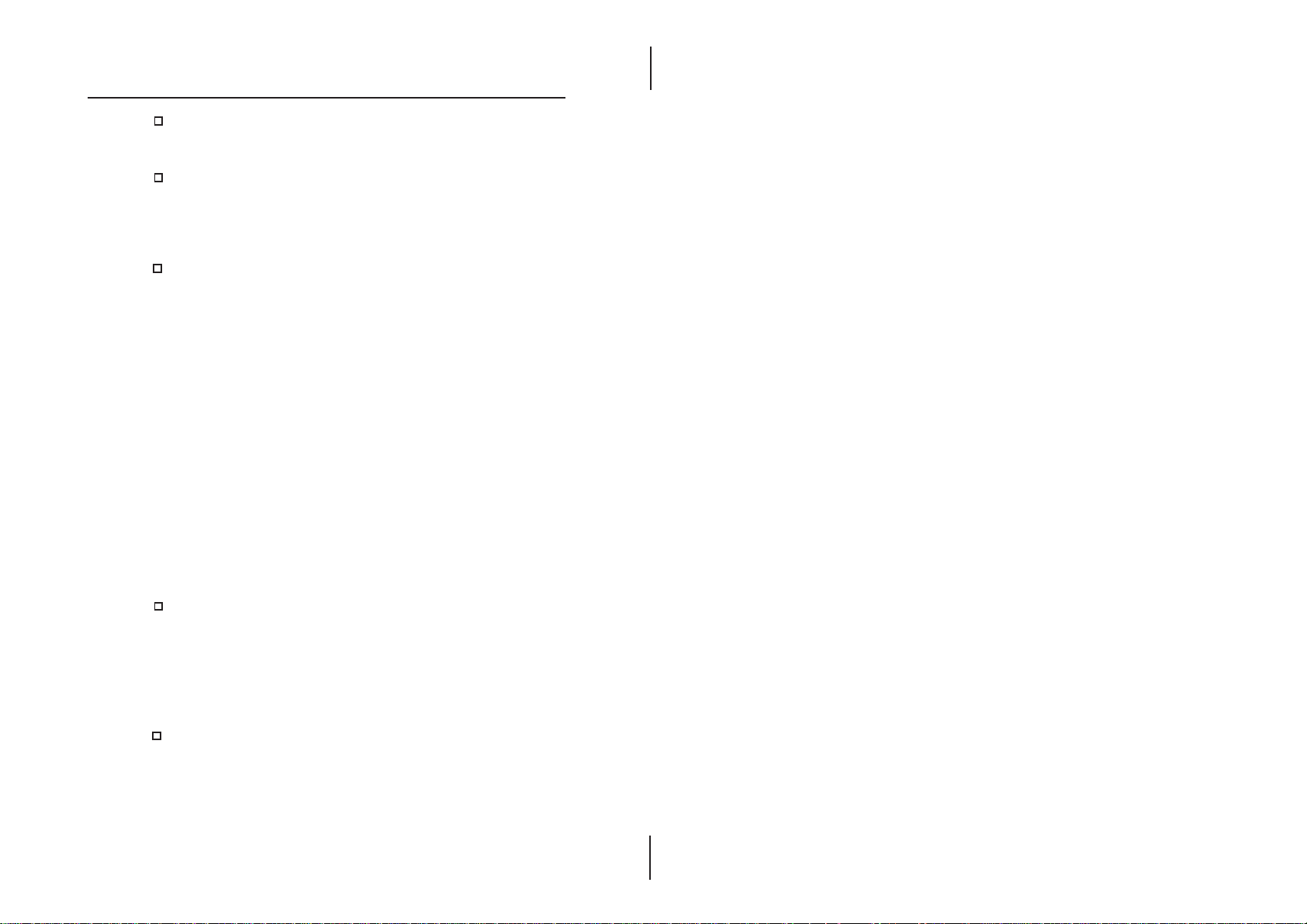
Introduction 3
Onboard DC-DC Step Down Regulator:
—complies with Intel VRM V8.2 specification
Onboard 64-bit 3D AGP Graphics Accelerator,
—supports AGP Ver1.0 specification (x1 or x2)
—provides 8MB frame buffer
—high resolution graphic modes up to 1600x1200
Onboard CMI 8338 PCI Sound,
—full duplex playback and recording, built-in 16-bits
CODEC.
—HRTF 3D positional audio, supports both Direct Sound
3D® and A3D® interfaces, and support four
channel speakers mode.
—supports Windows 3.1/95/98 and Windows NT 4.0.
—built-in 32 ohm earphone buffer and 3D surround.
—supports MPU-401 Game/Midi port and SB16
—downloadable Wave-table Synthesizer support Direct
Music®.
—Digital Audio Interface(SPDIF) IN/OUT up to
24-bit stereo 44KHz sampling rate voice and
measured 120dB audio quality.
—Stereo Mixer supports analog mixing from CD-Audio,
Line-In, and digital mixing from voice, FM/Wavetable and digital CD-Audio.
Onboard Multi-I/O and Peripheral interface, include:
—1 floppy port with 1 Mb/s transfer rate.
—2 serial ports with 16550 compatible Fast UART.
—1 parallel port with EPP and ECP capabilities.
—2 USB ports & PS/2 keyboard/mouse ports.
—1 IR interface.
Built-in Hardware Monitor circuit,
—detect CPU/chassis temperature, fan speed and
current voltages
—support optional Intel LANDesk Client Manager.
Page 8
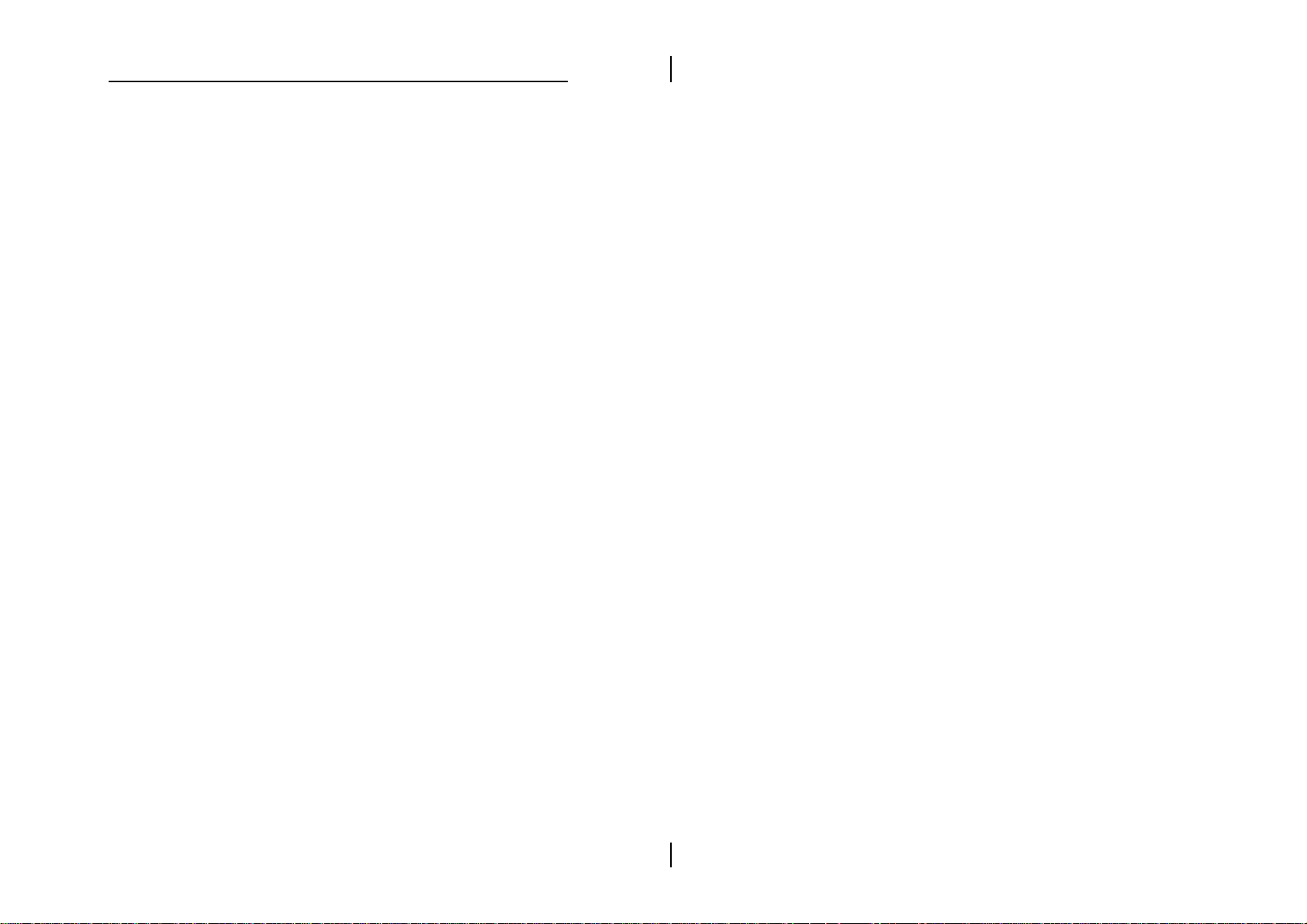
4 Chapter 1
❏ BIOS:
—Onboard 2M Flash ROM supports complete
ACPI and Legacy PMU and is fully compatible
with PC'97 and PC'98
—provides Plug & Play function which detects the
peripheral devices and expansion cards
automatically
—supports Trend’s ChipAwayVirus option to
ensure the entire boot process is virus free, no
installation and configuration necessary
❏ Bundled:
—AMI Desktop Client Manager detects abnormal
condition and provides automatic thermal
management through the network link or self
—PC-cillin98 (OEM) provides automatic virus
protection for Windows 95/98 and the Internet
❏ Dimension:
—ATX Form Factor, 24.4cm (L) x 22cm (W)
Page 9
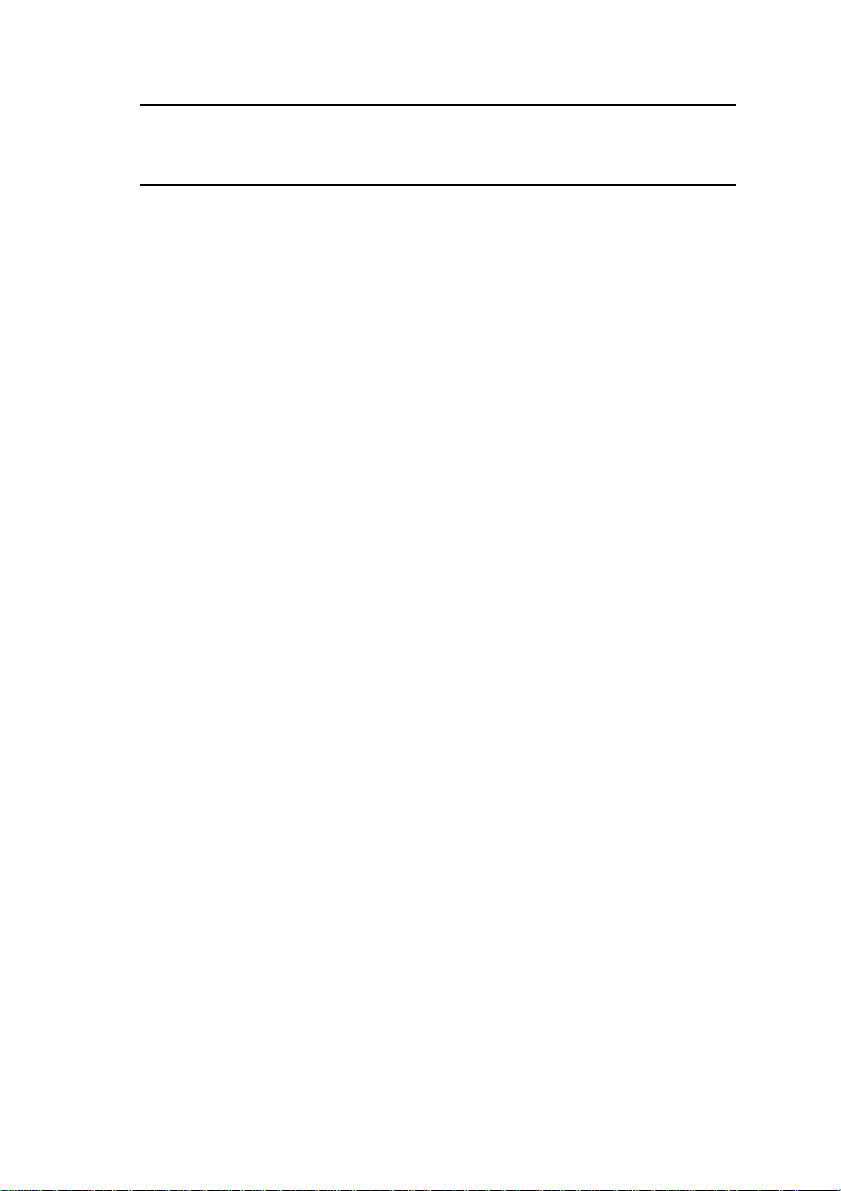
Introduction 5
Unpacking the Mainboard & Static
Electricity Precautions
This Mainboard package contains the following items:
1.This Mainboard and the Device Driver
2.The Slot1 Holder and AT cables
3.This User’s Guide and COM2 cable/bracket
4.Internal SPDIF/IN cable (optional)
5.Optional Digital Audio cable/bracket
The mainboard is easily damaged by static electricity.
Follow the precautions below while unpacking or
installing the mainboard.
1.Do not remove the mainboard from its original
package until you are ready to install it.
2.Ground yourself to discharge static electricity
that may build up in your body while working
on the installation and/or configuration.
For example, you may ground yourself by grasping
an unpainted portion of the systemÕs metal chassis.
3.Remove the mainboard from its anti-static bag
and place it on a grounded surface, component
side up.
4.Handle the mainboard by its edges or by the
mounting bracket. Avoid touching its components.
5.Check the mainboard for damage. If any integrated
circuit appears loose, press carefully to seat it firmly
in its socket.
6.Do not apply power if the mainboard appears
damaged. If there is a visible damage on the board
contact your dealer immediately.
Page 10
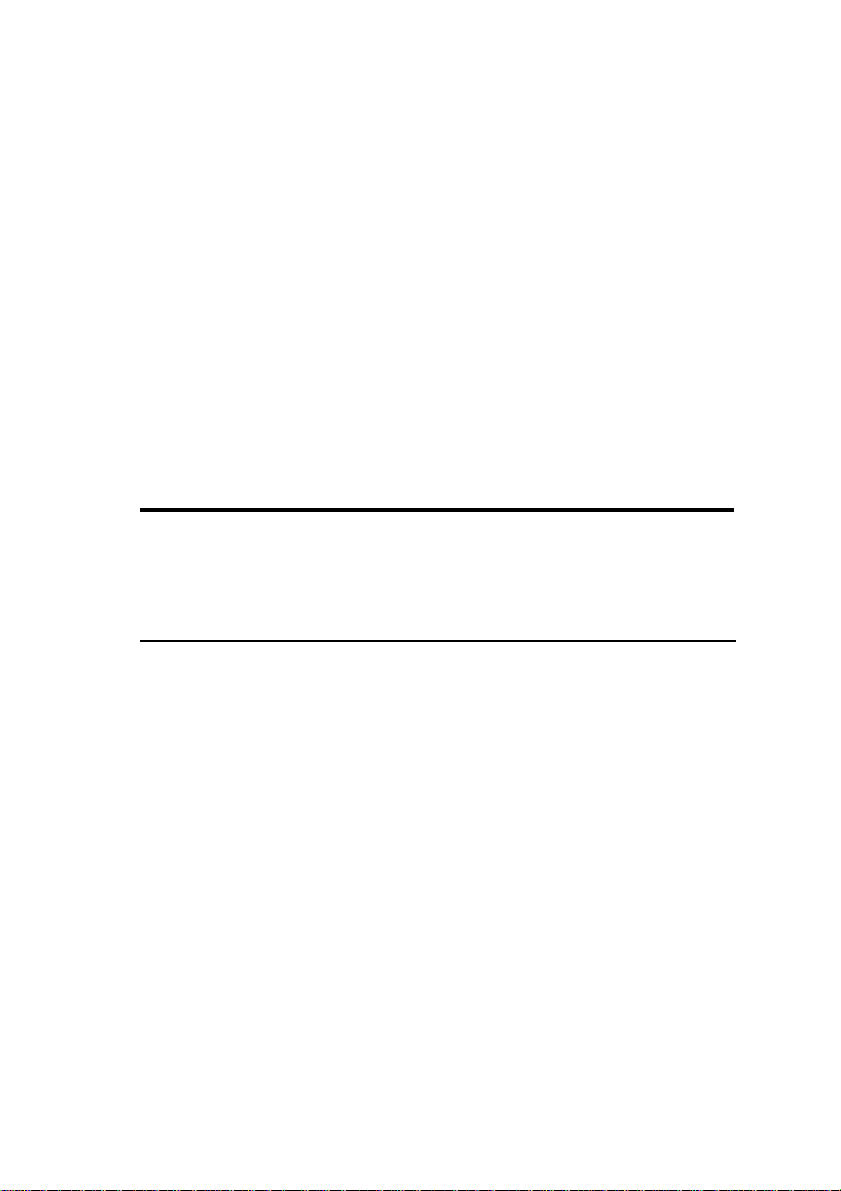
Chapter 2
Hardware Configuration
Before you install the mainboard into the system chassis,
you may find it convenient to first configure the
mainboard’s hardware. This chapter describes how to set
jumpers and install memory modules, and where to attach
components, however, the CMOS jumper is set on
“Clear” position when this mainboard is shipped. You will
need to set it to “Normal” position in order for the
mainboard to perform properly.
Warning:Set RTC to “Normal” position before setting other
jumpers or memory modules. This mainboard will
not function properly if you fail to do so.
Page 11
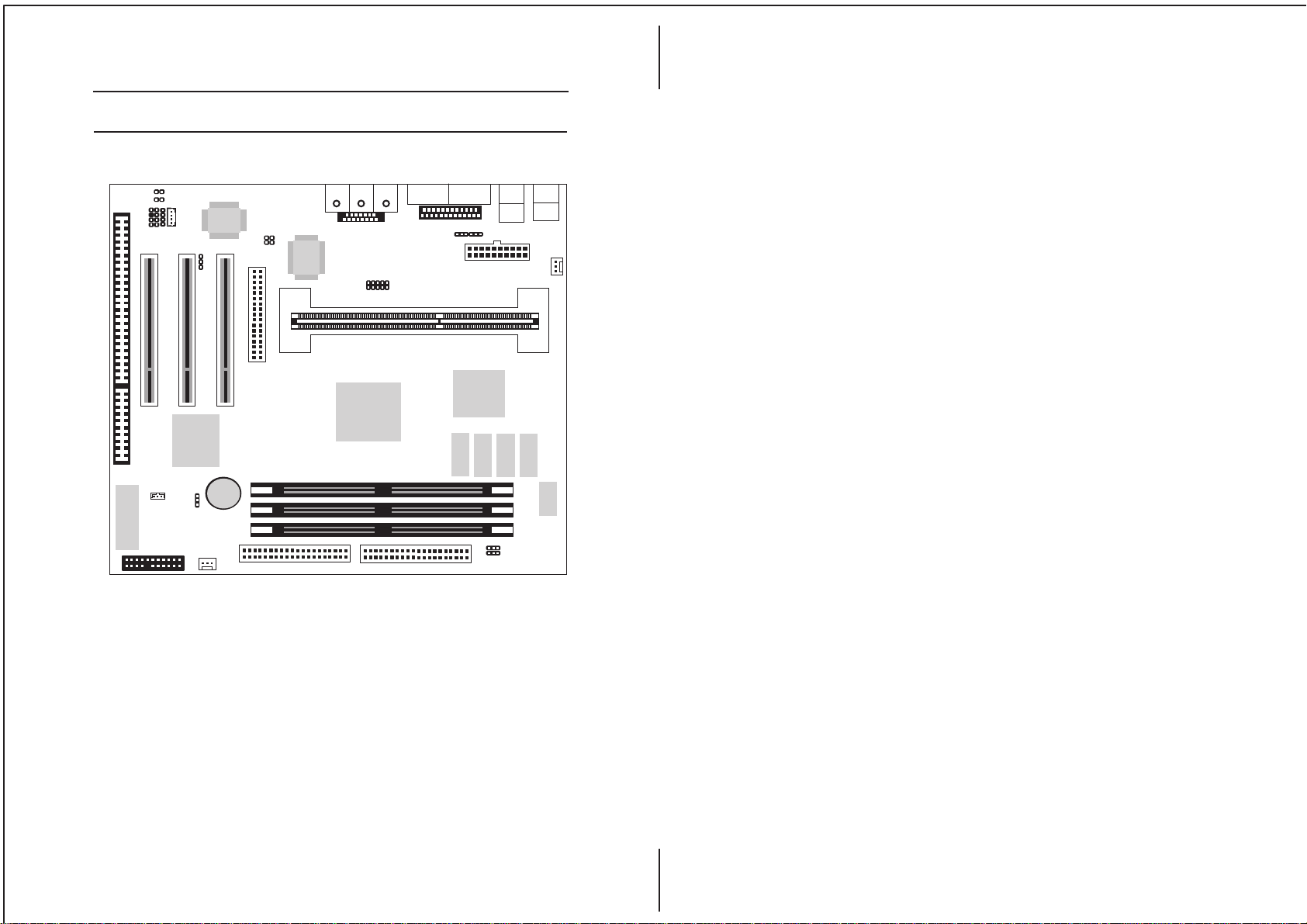
Hardware Configuration
Mainboard Component Locations
7
2
1
BIOS
J16
1
J7
1
J8
1
1
1
J10
JP2
PCI -2
1
Sound
PCI -1
FDC1
1
1
J15
1
JP1
I/O
J9
PCI -3
Line in
MIC
/Rear
Game
1
COM2
Chipset
Chipset
1
LAN
J11
+
Battery
1
RTC
J14
22
21
1
SECONDRY
1
Figure 2-1. Mainboard Component Locations
Line out
VGA
PRIMARY
LPT1
J5
COM1
VGA
V DRAM
1
CN1
V DRAM
USB
USB
V DRAM
1
J13
(B)
(T)
DIMM1
DIMM2
DIMM3
PS/2-KBD
PS/2-Mouse
J12
V DRAM
H/W Monitor
Page 12
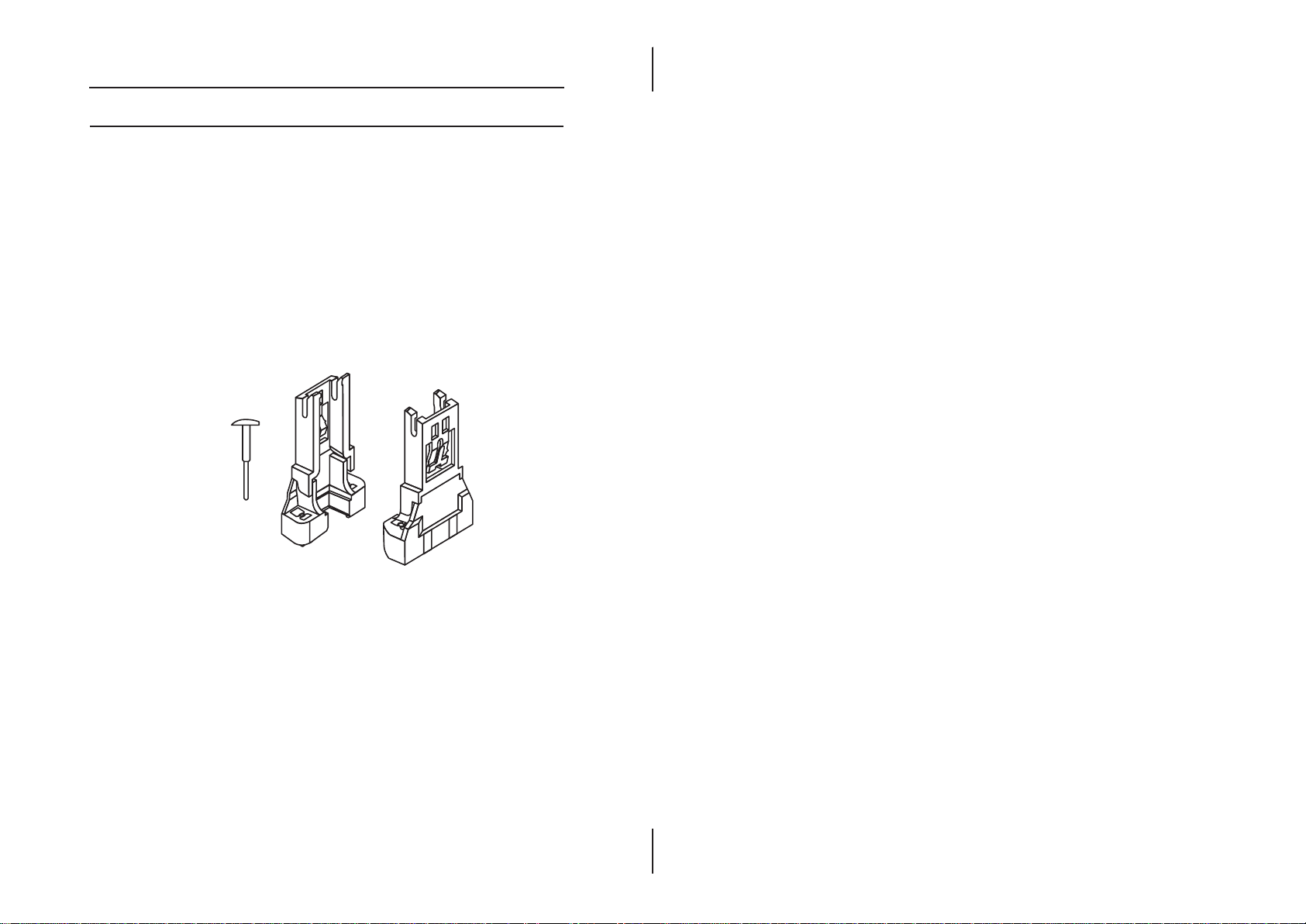
8
CPU Installation
This mainboard supports Intel Pentium® II CPU by a
Single Edge Contact(SEC) slot and a retention clip set
which is fit for 3 different mechanical types of Intel CPU
(SEPP, SECC and SECC2). The following drawing shows
the retention clip set. It has been preinstalled before
shipping to make the CPU installation easier for users.
However, there are still a few more steps needed to
complete the CPU installation, please refer to the following
procedures.
Chapter 2
Page 13
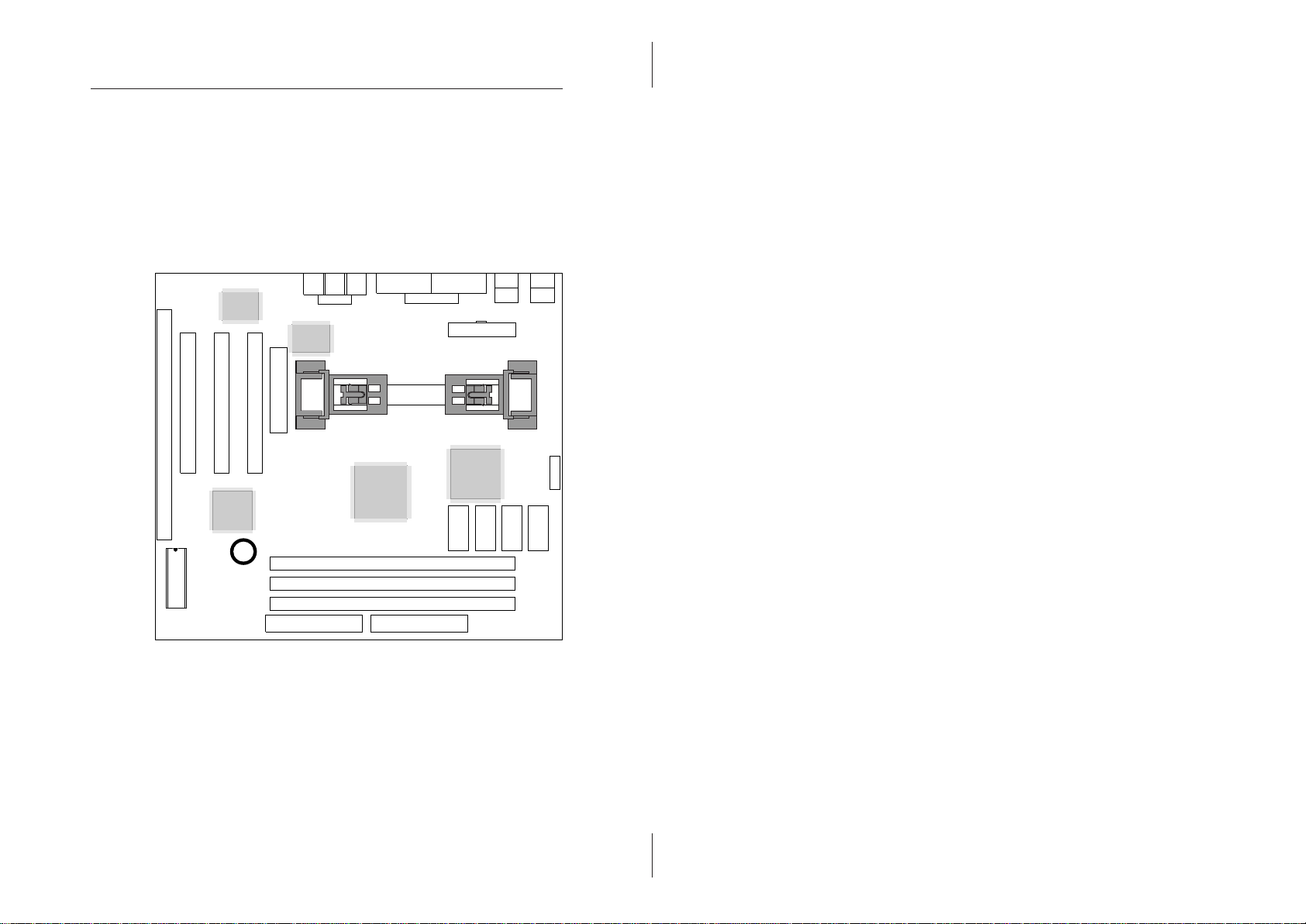
Hardware Configuration
9
Installation Procedures
Follow the following steps in order to install your intel
Pentium® II properly.
Step 1:
Make sure that the mainboard is set in the same direction as
the following drawing before installing.
Sound
VGA
Chipset
Chipset
+
Page 14
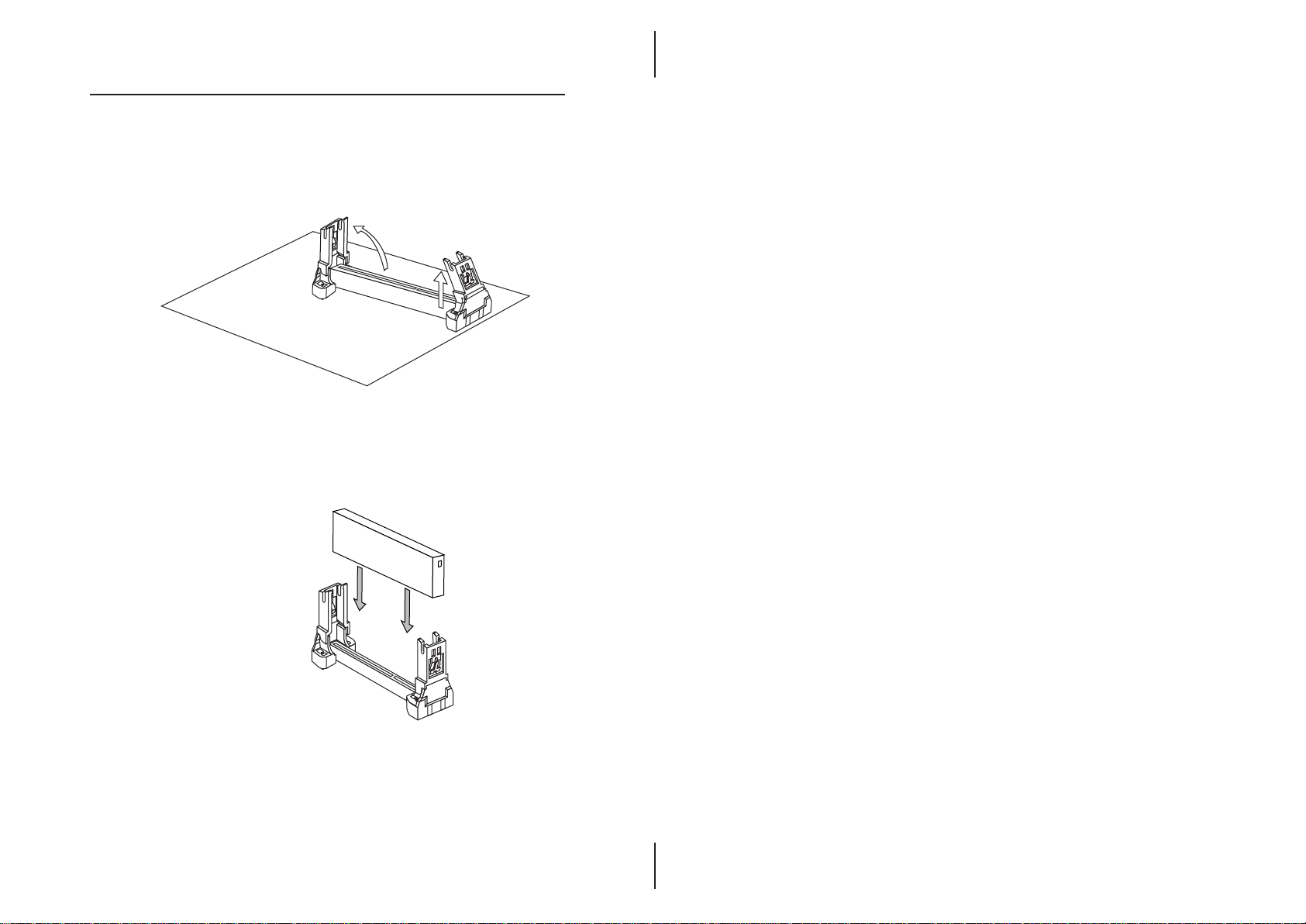
10
Chapter 2
Step 2:
There is one set of Slot1 retention Holder which was
installed on your motherboard. The two chutes of the
retention Holder are screwed in. Lift up both chutes as
shown in the drawing.
Step 3:
Flatten the two latches on the side of the CPU. Insert CPU
into the retention Holder. Lock the two latches to secure
CPU.
If Celeron CPU is installed on CPU card, please continue the
following steps.
Page 15
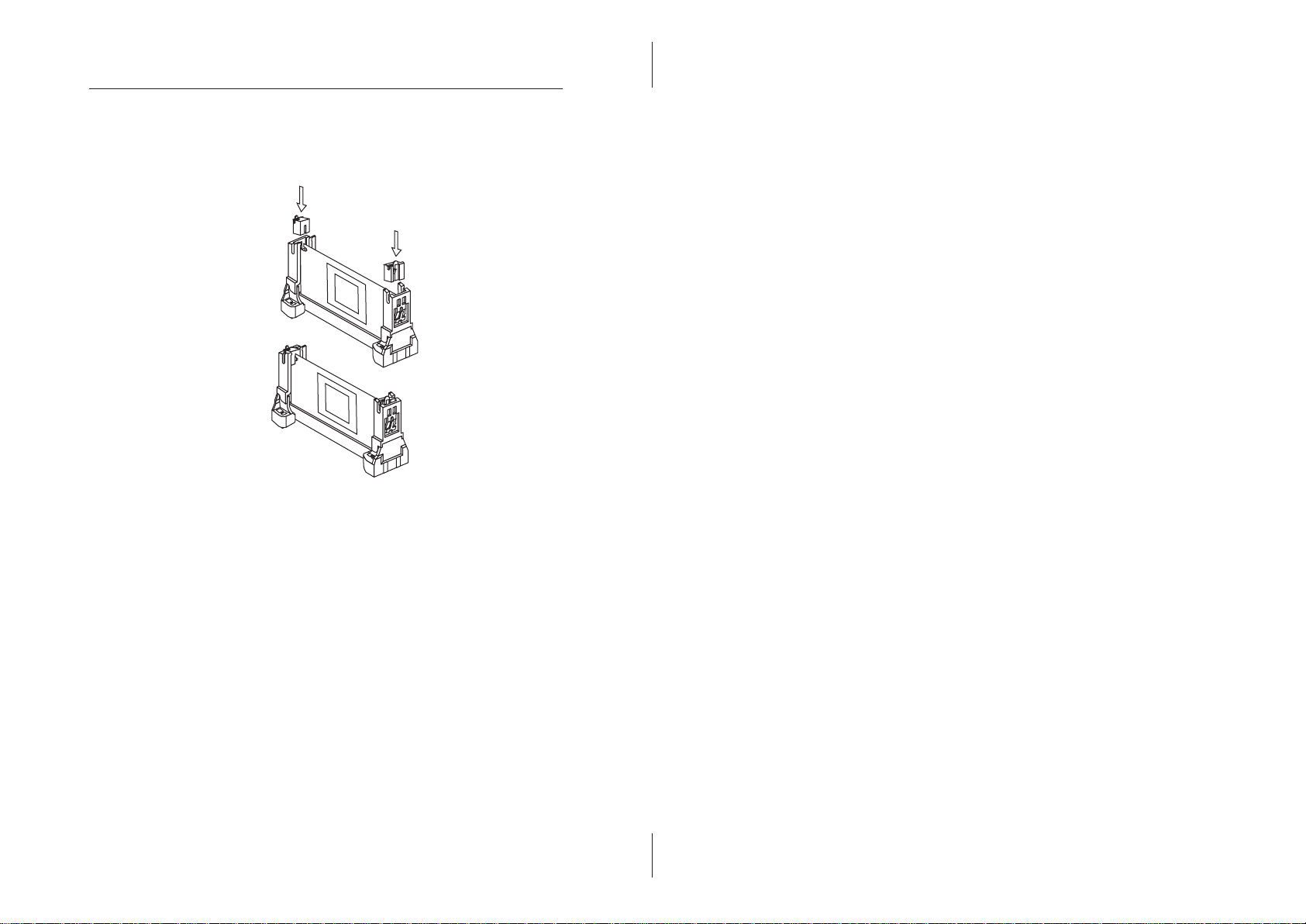
Hardware Configuration
Step 4:
After installing CPU card into the retention Holder, push
the retention locker downward to secure the CPU card
as indicated in the following 2 drawings.
CPU Speed Setting
This mainboard provides CPU Plug and Play technology,
so that there is no need to set the CPU jumper. Enter the
BIOS Setup and select CPU Plug and Play Setup. Choose
the correct CPU speed to match your installed CPU.
However, if you need to change a CPU, follow the below
steps:
1. Power off the system and unplug the power cord.
2. Install a new CPU to Slot1.
3. Clear CMOS RAM (see Jumper Settings) then power
on the system.
4. After the power is on, enter the BIOS Setup to set the
new CPU speed.
Note: If the CPU speed is set incorrectly it'll fail to boot
up the system. If this happends repeat steps 1, 3, and 4.
11
Page 16

12 Chapter 2
1
1
Memory Installation
The mainboard allows you to have up to 768MB of
memory through 3 DIMM sockets on the board,
Bank 0, Bank 1, and Bank 2. They support the
following memory configurations.
Bank Memory Module
Bank 0
DIMM1 4MB, 8MB, 16MB, 32MB, 64MB, 128MB, 256MB
Bank 1
DIMM2 4MB, 8MB, 16MB, 32MB, 64MB, 128MB, 256MB
Bank 2
DIMM3 4MB, 8MB, 16MB, 32MB, 64MB, 128MB, 256MB
Total System Memory = Bank 0 + Bank 1 + Bank 2
Notes:1.The speed of SDRAM DIMM modules have to be faster than
12ns (“–12”parts). While 100MHz clock speed is used, the
speed of SDRAM DIMM should meet PC100 SDRAM
specification (8ns or “–8” SDRAM at least).
2.The EDO/FPM DRAM are not recommended for the
performance of the system.
J13 – DIMM Voltage Selectors
Sound
Chipset
+
Chipset
VGA
1
J13
Voltage J13
3.3V
(default)
5V
J13
Page 17

Hardware Setup 13
1
1
Jumper Settings
RTC – CMOS RAM Clear Selector
The battery on this mainboard is designed to retain
system configuration in CMOS RAM. In order to save
the battery, the jumper is set on “Clear CMOS”
position when this board is shipped; therefore, you need
to set this jumper to “Normal” position before setting
other jumpers or memory modules.
Sound
Description RTC
Clear COMS
Normal
Note:1.This jumper needs to be set on Normal
Chipset
RTC
+
RTC
Chipset
mode before using.
2.Turn off the system and unplug the power cord when
you clear the CMOS.
VGA
Page 18

14
Chapter 2
ATX Functions & Connectors
This mainboard supports ATX power and ACPIspec. The
ATX functions and connectors are described below, and
which work with ATX power supply.
Software Power-Off
Follow the steps below for the “Software Power-Off
Control” function in Windows 95/98.
1. Click the START button on the Windows 95/98 task bar.
2. Select Shut Down The Computer to turn off the
system. The message “It is now safe to turn off your
computer.” will not appear.
LAN - LAN Wake On Connector
Connect this connector to the LAN card that support ACPI
specification.
Sound
I/O
Act Hi 3
GND 2
LAN
5V SB 1
Chipset
BIOS
LAN
Chipset
VGA
Page 19

Hardware Setup 15
LAN/Modem Ring Power-On
While in Soft-off/Suspend state, if an external LAN/
modem ring-up signal occurs, the system will wake up
and be remotely accessed. Please refer to the BIOS Setup
section.
Alarm Wake Up
If you want to autoboot the system at a certain time, set
the RTC Alarm time. Please refer to the BIOS Setup
section for more information.
CN1 – ATX Power Connector
The ATX power supply is a single 20-pin connector.
Connect the ATX power supply to this connector will
provide all necessary power for the mainboard.
PinDescription PinDescription PinDescription PinDescription
1 3.3V 6 +5V 11 3.3V 16 Ground
2 3.3V 7 Ground 12 –12V 17 Ground
3 Ground 8 Power OK 13 Ground 18 –5V
4 +5V 9 5VSB 14 PS-ON 19 +5V
5 Ground 10 +12V 15 Ground 20 +5V
Page 20

16 Chapter 2
J11 (21, 22) (PWRBT) – Power Button and Suspend
Switch Connector
Attach the ATX Power Button cable to this connector.
In the AT power system, this connector will act as a
suspend switch; and in the ATX power system, this
connector will be not only an ATX power button but a
Suspend switch as well. Details are described below:
Turn the system back on by pushing the power button.
If the system is already on, pushing the power button
will allow the system to be switched to the Suspend mode.
However, if one pushes and holds the power button for
more than 4 seconds, the system will be turned off
completely.
If the system is already in the Suspend mode, pushing
the power button rapidly will turn on the system.
Connectors
Attach system components and case devices to the
mainboard via the mainboard connectors. A detailed
description of each connector is as follows. See Figure 2–1
for the locations of the connectors on the mainboard.
Note:Make sure that the power is turned off before making
any connections to the board.
Page 21

Hardware Setup 17
External Connectors Loctaion
+
Chipset
I/O Chip
Sound
VGA
Chipset
PS/2 Mouse (6-pin Female)
PS/2 Keyboard (6-pin Female)
Parallel (printer) port (25-pin Female)
USB
COM1 VGA
Serial Port
Side View
J4 – Floppy Disk Drive Connector
Primary/Secondary – IDE Port
Connectors
COM2 – Serial Port #2
JP1 - Reserved (use the default setting)
Game (15-pin Female)
Mic
Line-In/Rear
Speaker Out
Page 22

18
Chapter 2
J5 – Infrared Connector
The mainboard provides a 6-pin Infrared connector for
infrared devices. You must configure the setting for infrared
device through the Peripheral Setup in BIOS Setup section.
J12/J14 – Cooling Fan Connectors
Connect CPU/chassis fan cables to these connectors.
FIRRX 6
IRRX 3
IRTX 5
GND 4
5V 1
NC 2
J5
Sound
I/O
Chipset
BIOS
J14
Sensor
Act Lo
+12V
Chipset
1
J5
J12
VGA
Sensor
+12V
Act Lo
J12
J14
Page 23

Hardware Setup 19
Case Connectors: J11
This connector contains: Speaker, Power LED, Keylock,
Suspend LED, HDD LED, Reset Switch, and Power Button.
Please refer to the following drawing for the locations on
the mainboard.
Sound
pin1, 3, 5, 7 – Speaker
pin2, 4, 6 – Power LED
pin8, 10 – Keylock
pin13, 14 – Suspend LED
pin15, 16 – HDD LED
pin17, 18 – Reset Switch
pin21, 22 – Power Button
(refer to ATX Functions & Connectors section)
J11
HD-LED
2
1
KY-LOCK
SPK
RST
PWRBT
22
21
Chipset
Chipset
+
VGA
J11 (2, 4, 6) (Power LED) – Power LED
Connector
Keylock connector enables and disables the keyboard keyin function on the case.
Pin Description
2 LED Output
4 N.C.
6 Ground
J11 (8, 10) (KEYLOCK) – KeyLock Switch
Connector
Setting Description
Open Nomral Mode
Close Lock K/B
Page 24

20 Chapter 2
1
J11 (1, 3, 5, 7) (SPK) – Speaker Connector
Pin Description
1 +5V
3 N.C.
5 Ground
7 Data Out
J11 (13, 14) (SP-LED) – Suspend LED
Connector
Pin Description
13 (+) Active High
14 (–) Ground
J11 (15, 16) (HD-LED) – HDD LED
Connector
Pin Description
15 (+) +5V
16 (–) Active Low
J11 (17, 18) (RST) – Reset Switch
Connector
Setting Description
Open Normal Mode
Close Reset System
J15 – Suspend Blinking LED Connector
Sound
J15
Chipset
+
Chipset
VGA
J15
Pin
1
2
Description
+5V
Active Low
Page 25

Hardware Configuration
1
Onboard PCI Sound
J9/J10 – Analog Audio from CD-ROM
Connectors
Connect “AUDIO” output of the CD-ROM driver to these
connectors. Panasonic compatible CD-ROM should
connect to J10 (pin signals assignment is G-L-G-R), Sony
compatible CD-ROM shouldconnect to J9 (pin signals
assignment is L-G-G-R).
Sound and Game (on the external connectors)
The board provides Line-In/Rear(see following The 4
Speakers System section), MIC(Microphone),Line-Out
(Speaker) signals for audio I/O, and Game port(which is
also used for the Joystick/MIDI port) signals.
21
J9
1
Game port
Sound port
J10
1
J10
Sound
J9
Chipset
BIOS
(Speaker)
I/O
Line in
/Rear
Side View
Line in
Line out
MIC
/Rear
Game
Chipset
MICLine out
VGA
Page 26

22
Chapter 2
J16 – Digital Audio Connector
Connect this connector to the Digital Audio ribbon cable/
bracket that contains 3 jacks for Aux IN, SPDIF IN and
SPDIF OUT device. Aux IN is used for the second Line-in
port. SPDIF IN is used for input the external digital audio.
Connect SPDIF OUT to the AC3 Audio Amplifier or MiniDisk to play, and set the following jumper to select 5V or
0.5V signal level for used device.
J7 – SPDIF OUT Signal Level Selector
Description
J7
5V
0.5V
(default)
J8 – Internal SPDIF IN Connector
Use SPDIF/IN cable to connect to the “DIGITAL AUDIO”
port for the CD-ROM. This will give you non-distorted
digital audio from CD-ROM.
J7
J8
Aux L 1
2 Aux R
4 GND
DI 5
6 GND
DO 7
8 GND
J16
Notice that you should avoid to use the SPDIF IN jack and
the internal SPDIF IN connector simultaneously. i.e. if one
of them is connected, you should unplug the other one.
1
Sound
J16
Chipset
BIOS
I/O
Chipset
VGA
Page 27

Hardware Configuration 23
Notice for PCI Sound application
1. Before you install PCI Sound drivers, make sure
your operating system has already been installed.
Otherwise the PCI Sound might be detect as "Other
Device" by the device manager.
2. After the drivers installed, if you wants to use Software
Wave-Table drivers as MIDI output device. Select
MULTIMEDIA icon in the CONTROL PANEL. Select
MIDI page, and click on the "C-media SoftMidi
Synthesis(Win98)/Driver(Win95)" then click "OK" to
confirm.
3. A Windows application named Audio Rack is provided
within PCI Sound drivers, will give you control
over all audio functions through a user's interface. This
is as simple to use a home stereo system. We
recommended that users use the System Mixer in the
Audio Rack to control the volume, select recording
device to record.
4. If the Midi port is used as the control interface, you
need to select MULTIMEDIA icon in the CONTROL
PANEL. Select MIDI page, click on the "CM8338
MPU-401"(Win98) or the "CMI8338/C3DX PCI
Audio External MIDI port"(Win95) then click "OK"
to confirm.
5. Please refer to the attached CD for more information
on PCI Sound.
Page 28

24 Chapter 2
The Four Speakers System
Onboard Sound provides 2 wave channels (front/rear),
known as the 4 speakers system. When application
programs via DirectSound® 3D or A3D® interface locate
the sound sources to the listener's back, the two rear
speakers will work to enhance the rear audio positional
effect, so as to complement the insufficiency of using only
two front speakers to emulate the audio effect. The
following is the hardware installation and the software
setups:
1. Speaker Installation
Connect the front pair speakers to the Line-out jack on the
Sound port, and then, connect rear pair speakers to Line-in/
Rear jack. The original Line-in can be moved to Aux-in.
2. Speaker Position
Set up your speakers similar to the following figure to get
the best audio result.
3. Mixer Setup
When user was setup the PCI Audio Application, there is a
4 speakers option in the Volume Control of the Mixer. Click
on the 4 SPK icon to enable this option. This means that the
rear speakers are connected to Line-in/Rear jack. However,
in order to avoid hardware conflicts, DO NOT enable this
option when Line-in/Rear jack is connected to other external
Line-in sources. Turn on/off the output of the front speakers
and adjust the volume of speakers to the same volume for
the rear speakers.
4. Demo
Execute the "Helicopter" demo within the C3D HRTF
Positional Audio Demos of the PCI Audio Application.
When the helicopter flies behind you, it means that the rear
speakers are working properly.
Page 29

Hardware Configuration
25
Line-out
Line-in/Rear
Speaker
Speaker
Rear Speakers
Monitor
Front Speakers
A picture on the 4 speakers application
JP2 - Onboard Sound Selector
Set this jumper to disable the onboard Sound.
(Sound Port)
Speaker
Speaker
Description
Enabled
(default)
Disabled
JP2
JP2
1
1
1
Sound
JP2
1
Chipset
BIOS
I/O
Chipset
VGA
Page 30

Page 31

Chapter 3
BIOS Setup
This chapter explains how to configure the mainboard’s
BIOS setup. The BIOS setup is from AMI.
After you have configured the mainboard and
assembled the components, turn on the computer and
run the software setup to ensure that the system
information is correct.
The software setup of the board is achieved
through Basic Input-Output System (BIOS)
programming. You use the BIOS setup program to
tell the operating system what type of devices are
connected to your board.
The system setup is also called CMOS setup. Normally,
you need to run system setup if either the hardware is not
identical with the information contained in the CMOS
RAM, or the CMOS RAM has lost its power.
Note:Hold down the <End> key then power on to reboot the
system after updating BIOS.
Page 32

28 Chapter 3
Entering BIOS Setup
To enter the BIOS Setup program:
1.Turn on or reboot the system. A screen appears with
a series of diagnostic checks.
2.When “Hit <DEL> if you want to run SETUP”
appears, press the <DEL> key to enter into the BIOS
setup program. The following screen will appear:
AMIBIOS SIMPLE SETUP UTILITY - VERSION 1.1X
(C)1998 American megatrends, Inc. All Rights Reserved
Standard CMOS Setup
Advanced CMOS Setup
Advanced Chipset Setup
Power Management Setup
PCI/Plug and Play Setup
Load Optimal Settings
Load Best Performance Settings
Esc: Quit ↑ ↓ → ←: Select Item (Shift) F2: Change Color F5: Old Values
F6: Optimal values F7: Best performance values F10 : Save&Exit
Standard CMOS setup for changing time, date, hard disk type, etc.
3.Use your keyboard to choose options. Modify system
parameters to reflect system options. Press Alt-H for
Help.
Peripheral Setup
CPU Plug and Play Setup
Change Supervisor Password
Auto-Detect Hard Disks
Save Settings and Exit
Exit Without Saving
Default
Every option in the BIOS Setup contains two default
values: the Best default and the Optimal default.
Load Optimal Settings
The Optimal default values provide optimum system
settings for all devices and system features.
Load Best Performance Settings
The Best default values provide the best performance
settings for all devices and system features. However, this
depends on the devices used. These settings are not
recommend for long hours of work.
Page 33

BIOS Setup 29
Setup Items
Standard CMOS Setup
Choosing the item from the BIOS Setup main menu. All
Standard Setup options are described in this section.
(C)1998 American Megatrends, Inc. All Rights Reserved
Date (mm:dd:yy) : Sat Oct 17, 1998
Time (hh:mm:ss) : 00:32:28
LBA Blk PIO 32Bit
TYPE SIZE Cyln Head WPcom Sec Mode Mode Mode Mode
Pri Master : Auto On
Pri Slave : Auto On
Sec Master : Auto On
Sec Slave : Auto On
Floppy Drive A : 1.44MB 31/2"
Floppy Drive B : Not Installed
Month: Jan - Dec ESC : Exit
Day: 01 - 31 ↑ ↓ : Select Item
Year: 1901 - 2099 PU/PD/+/- : Modify
(Shift)F2 : Color
AMIBIOS SETUP - STANDARD CMOS SETUP
Other Memory : 384 Kb
Extended Memory : 0 Mb
Base Memory : 640 Kb
Total Memory : 1 Mb
Date/Time Select the Date/Time option to change the date
or time. The current date and time are
displayed. Enter new values through the
displayed window.
Pri Master;
Pri Slave;
Sec Master;
Sec Slave
Choose these icons to configure the hard disk
drive named in the option. When you click
an icon, the following parameters are listed:
Type, LBA/Large Mode, Block Mode, 32Bit
Mode, and PIO Mode. All parameters are related
to IDE drives except Type. Choose Type
then select Auto BIOS to automatically
detect and display IDE drive parameters.
Choose LBA Mode then choose On to
support for IDE drives with 528MB or
greater. Click Blk Mode, then choose
On to support IDE drives that use Blk
Mode. Click 32Bit Mode then click On to
support IDE drives that permit 32-bit accesses.
Page 34

30 Chapter 3
Floppy Drive
A; B
Choose Floppy Drive A or B icon to specify
floppy drive type. The settings are 360KB
51/4", 1.2MB 51/4", 720KB 31/2", 1.44MB 31/2", or
2.88MB 31/2".
Page 35
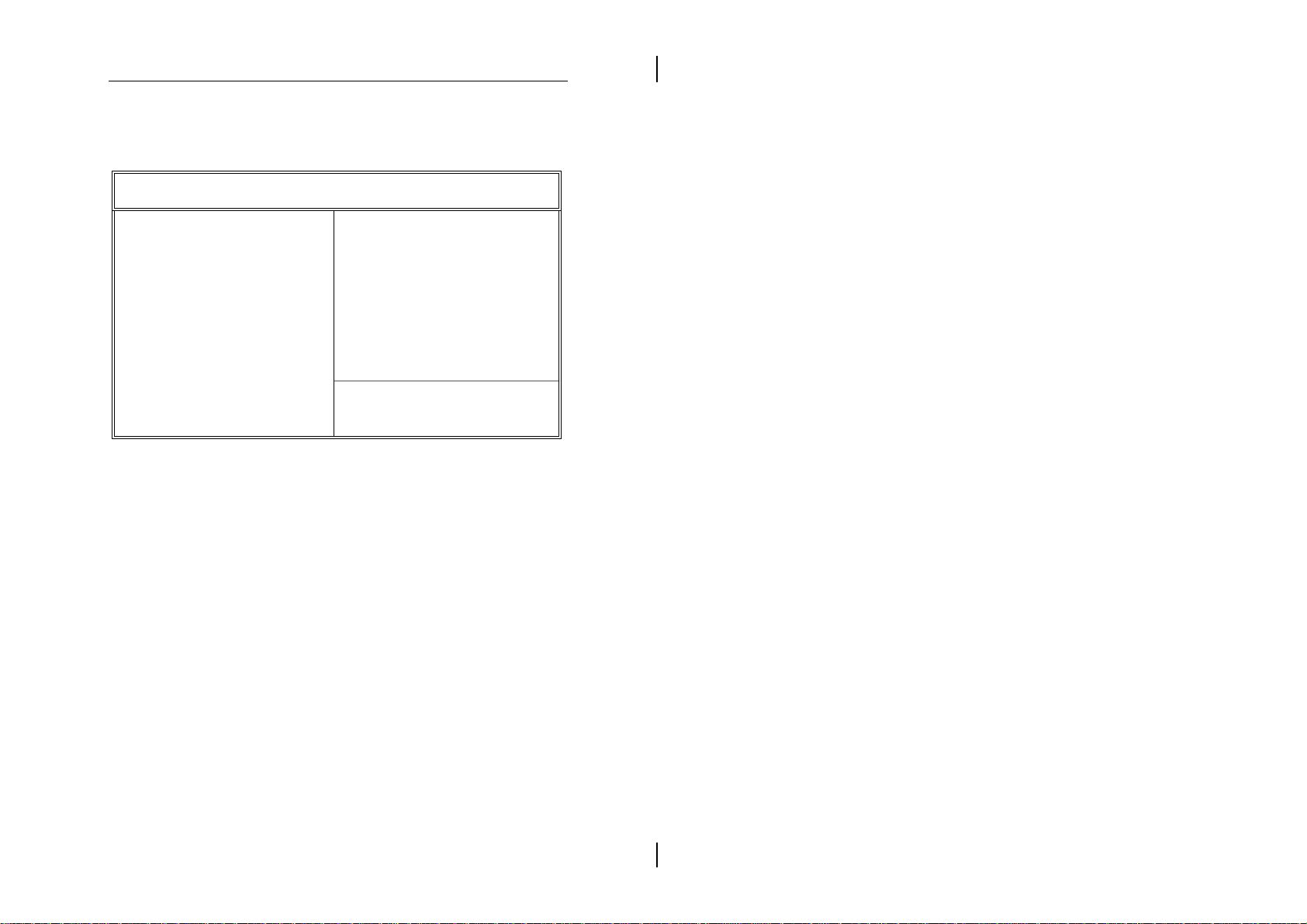
BIOS Setup 31
Advanced CMOS Setup
Choosing the item from the BIOS Setup main menu. All
Advanced Setup options are described in this section.
(C)1998 American Megatrends, Inc. All Rights Reserved
Quick Boot Disabled
1st Boot Device Floppy
2nd Boot Device IDE-0
3rd Boot Device CDROM
Try Other Boot Devices Yes
S.M.A.R.T. for Hard Disks Disabled
BootUp Num-Lock On
Floppy Drive Swap Disabled
Floppy Drive Seek Disabled
PS/2 Mouse Support Enabled
Password Check Setup
Boot To OS/2 > 64MB No
System BIOS Cacheable Disabled
C000,16K Shadow Cached
C400,16K Shadow Cached
C800,16K Shadow Disabled
CC00,16K Shadow Disabled
D000,16K Shadow Disabled
D400,16K Shadow Disabled
D800,16K Shadow Disabled
AMIBIOS SETUP - ADVANCED CMOS SETUP
DC00,16K Shadow Disabled
ESC : Quit ↑ ↓ → ←: Select Item
F1 : Help PU/PD/+/– : Modify
F5 : Old Values (Shift)F2 : Color
F6 : Load BIOS Defaults
F7 : Load Setup Defaults
Quick Boot Set this option to Enabled to permit BIOS
to boot within 5 seconds.
1st Boot Device;
2nd Boot Device;
Set these options to select boot
sequence from different booting devices.
3rd Boot Device
Try Other Boot
Devices
Choose Yes or No to search for other
boot devices to boot the system when
all others failed.
S.M.A.R.T for Hard
Disks
Choose Enabled or Disabled. This option
allows you to utilize the S.M.A.R.T.
function of HDDs.
Boot Up Num-Lock Set this option to turn on Num Lock key
when the system is powered on.
Floppy Drive Swap This option allows you to swap floppy
drives between A: and B:.
Page 36

32 Chapter 3
Floppy Drive Seek Choose Enabled or Disabled. Disabled
provides a faster boot and reduces the
possibility of damaging the heads.
PS/2 Mouse SupportWhen this option is set to Enabled, BIOS
supports a PS/2-type mouse.
Password Check This option specifies the type of BIOS
password protection that is implemented.
The settings are:
Setup: The password prompt appears
only when end users attempt
to run BIOS Setup.
Always: A password prompt appears
every time the computer is
powered on or rebooted.
The BIOS password does not have to be
enabled. The end user sets the password
by choosing the Password icon on the
BIOS Setup screen.
Boot to OS/2 Over
64MB
System BIOS
Cacheable
C000, 16K Shadow;
C400, 16K Shadow;
C800, 16K Shadow;
CC00, 16K Shadow;
D000, 16K Shadow;
D400, 16K Shadow;
D800, 16K Shadow;
DC00, 16K Shadow
You need to set this option to Enabled
when use the OS/2 operating system
with installed DRAM greater than
64MB.
BIOS copies the system BIOS from
ROM to RAM for faster execution. Set this
option to Enabled to permit the contents of
the F0000h RAM memory segment to be
written to and read from cache memory.
Disabled:The specified ROM will not
copy to RAM.
Enabled: The contents of the ROM area
are not only copied from ROM
to RAM for faster execution, but
the contents of the RAM area
can be written to or read from
cache memory.
Cached: The contents of the ROM area
are copied from ROM to RAM
for faster execution.
Page 37

BIOS Setup 33
Advanced Chipset Setup
Choose the item from the BIOS Setup main menu. All
Chipset Setup options are displayed and are described
in the following section:
AMIBIOS SETUP - ADVANCED CHIPSET SETUP
(C)1998 American Megatrends, Inc. All Rights Reserved
Trend ChipAway Virus Enabled
******* SDRAM Timing ***
Configure SDRAM by SPD Disabled
RAS# to CAS# Delay 3 SCLKs
RAS# Precharge 3 SCLKs
CAS# Latency 3 SCLKs
Leadoff Cmd Timing Auto
******* EDO Timing ***
Auto Configure EDO Disabled
EDO RASx Wait State 1 W/S
EDO CASx Wait State 1 W/S
DRAM Integrity Mode Non-ECC
DRAM Refresh Rate 15.6 us
Memory Hole Disabled
VGA Frame Buffer USWC Disabled
PCI Frame Buffer USWC Disabled
USWC Write Post Disabled
Graphics Aperture Size 64MB
Search for MDA Resources Yes
8bit I/O Recovery Time 1 Sysclk
Trend ChipAway
Virus
Choose Enabled to activate the Trend
ChipAwayVirus function.
16bit I/O Recovery Time 1 Sysclk
PCI 2.1 Support Disabled
USB Function Enabled
USB Legacy Support Disabled
ESC : Quit ↑ ↓ → ←: Select Item
F1 : Help PU/PD/+/– : Modify
F5 : Old Values (Shift)F2 : Color
F6 : Load BIOS Defaults
F7 : Load Setup Defaults
Configure SDRAM
Timing by SPD
RAS# to CAS#
Delay
Choose Enabled to set SDRAM timing by PC
SDRAM SPD (Serial Presence Detect).
Set this option to select the proper delay time
of SDRAM RAS# to CAS#.
RAS# Precharge Set this option to select SDRAM RAS#
precharge time.
CAS# Latency This option is designed to select SDRAM
CAS# Latency.
Leadoff Cmd
Timing
Auto Configure
EDO
Set this option to select the proper SDRAM
Leadoff timing.
This option allows you to auto configure EDO
settins when is set to Enabled.
Page 38

34 Chapter 3
EDO RASx, CASx
Wait State
These two options are designed to select the
proper Wait State for EDO RASx, and CASx,
and these options only support the 66MHzbase system.
DRAM Integrity
Mode
DRAM Refresh
Rate
Memory Hole Set this option to Enabled the memory hole.
VGA Frame Buffer
USWC
PCI Frame Buffer
USWC
USWC Write Post Set this option to Enabled USWC Write can be
Graphics Aperture
Size
Choose Non-ECC, EC-Only, or ECC.
Non-ECC:Has byte-wise write capability
but no provision for protecting
data integrity in the DRAM
array.
EC-Only: Data errors are detected but not
corrected.
ECC: Allows single-bit and multiple
-bit errors detection and
recovery of single-bit errors.
Set this option to select the proper DRAM
refresh rate.
Set this option to Enabled USWC for VGA
frame buffer.
Set this option to Enabled USWC for PCI
frame buffer.
post from PCI.
Set this option to select mapped-memory.
Graphics data structures can reside in the
Graphics Aperture. Please use the default.
Search for MDA
Resources
8, 16 bit I/O
Recovery Time
PCI 2.1 Support Set this option to Enabled to support the PCI
Set this option to Enabled to search for MDA
resources.
Set these options to specify the length of a
delay inserted between consecutive 8-bit or
16-bit I/O operations.
v2.1 specification.
Page 39

BIOS Setup 35
USB Function Set this option to enable the system BIOS
USB (Universal serial Bus) functions.
USB Legacy
Support
Choose Enabled or Disabled. Set this option
to enable the passive release on the USB
(Universal Serial Bus).
Page 40

36 Chapter 3
Power Management Setup
Choosing the item from BIOS Setup main menu.
AMIBIOS SETUP - POWER MANAGEMENT SETUP
(C)1998 American Megatrends, Inc. All Rights Reserved
Power Management/APM Enabled
Monitor Power State Stand By
Video Power Down Disabled
Hard Disk Power Down Suspend
Hard Disk Timeout (Min.) Disabled
Standby Timeout (Minute) Disabled
Throttle Clock Ratio 50-62.5%
Modem Use IRQ N/A
Serial port 1 Monitor
Serial port 2 Monitor
Paralle port Ignore
Primary master IDE Monitor
Primary slave IDE Ignore
Secondary master IDE Monitor
Secondary slave IDE Ignore
System Thermal Ignore
Thermal Slow Clock Raio 50-62.5%
CPU Critical Temperature 60C/149F
Power Button Function On/Off
Restore on AC/Power Loss Last State
K/B Resume From OFF Disabled
Mouse Resume From OFF Disabled
Ring Resume From OFF Disabled
LAN Resume From OFF Disabled
RTC Alarm From OFF Disabled
RTC Alarm Date 15
RTC Alarm Hour 12
RTC Alarm Minute 30
RTC Alarm Second 30
ESC : Quit ↑ ↓ → ←: Select Item
F1 : Help PU/PD/+/– : Modify
F5 : Old Values (Shift)F2 : Color
F6 : Load BIOS Defaults
F7 : Load Setup Defaults
Power Management/
APM
Set this option to enable power
management features and APM
(Advanced Power Management).
Monitor Power State This option specifies the power state
that the green PC-compliant video
monitor enters when AMIBIOS places it
in a power savings state after the
specified period of display inactivity has
expired.
Video Power Down This option specifies the power
conserving state that the VESA VGA
video subsystem enters after the
specified period of display inactivity has
expired.
Page 41

BIOS Setup 37
Hard Disk Power
Down
This option specifies the power
conserving state that the hard disk drive
enters after the specified period of hard
drive inactivity has expired.
Hard Disk/Standby
Time out(Minute)
Throttle Clock Ratio Set this option to specify the ratio of the
Modem Use IRQ
Serial Port 1;
Serial Port 2;
Parallel Port;
Primary master IDE;
Primary slave IDE;
Secondary master IDE;
Secondary slave IDE;
System Thermal
Thermal Slow Clock
Ratio
CPU Critical
Temperature
These options specified the length of hard
disk/system inactivity while in Full power
on state. When the length of time expires,
the computer enters Standby power
state.
system clock while in standby state.
Set this option to specify IO IRQ number
for modem device.
When set to Yes, these options will enable
event monitoring on the specified hardware interrupt request line. In other word,
BIOS can detect activities on the specified
IRQ line. The system will go into power
saving state when there is no activities
detected within a specified time frame.
When occurs, the system turn to full power.
Set this option to specify the ratio of
system clock when CPU over the
Critical Termerature.
Set this option to specify critical
temperature for CPU.
Power Button FunctionSet this option to specify the operation
of Soft-Off by the Power Button.
Restore on Ac/Power
Loss
Set this option to specify system power
state after sudden AC power loss. When
power restores system return to the state.
Page 42

38 Chapter 3
K/B Resume From
OFF;
Mouse Resume From
OFF;
Ring Resume From
OFF;
LAN Resume From
OFF
Set these options to enable the signals
of Keyboard/Mouse/Modem Ring/LAN
to wake up the system from the SoftOff.
RTC Resume From
OFF
RTC Alarm Date;
RTC Alarm Hour;
RTC Alarm Minute;
RTC Alarm Second
Set this option to enable RTC Alarm to
wake up the system which is in Soft Off.
Set these options to specify RTC Alarm
on Date/Hour/Minute/Second.
Page 43

BIOS Setup 39
handle data by the CPU on each set of palette
PCI/Plug and Play Setup
Choose the item from the BIOS Setup main menu.
AMIBIOS SETUP - PCI / PLUG AND PLAY SETUP
(C)1998 American Megatrends, Inc. All Rights Reserved
Plug and Play Aware O/S Yes
Clear NVRAM NO
Primary Graphics Adapter PCI
PCI VGA Palette Snoop Disabled
OffBoard PCI IDE Card Auto
IDE Primary IRQ Disabled
IDE Secondary IRQ Disabled
DMA Channel 0 PnP
DMA Channel 1 PnP
DMA Channel 3 PnP
DMA Channel 5 PnP
DMA Channel 6 PnP
DMA Channel 7 PnP
IRQ3 PCI/PnP
IRQ4 PCI/PnP
IRQ5 PCI/PnP
IRQ7 PCI/PnP
IRQ9 PCI/PnP
IRQ10 PCI/PnP
IRQ11 PCI/PnP
IRQ14 PCI/PnP
IRQ15 PCI/PnP
Reserved Memory Size Disabled
Reserved Memory Address C8000
ESC : Quit ↑ ↓ → ←: Select Item
F1 : Help PU/PD/+/– : Modify
F5 : Old Values (Shift)F2 : Color
F6 : Load BIOS Defaults
F7 : Load Setup Defaults
Plug and Play
Aware OS
Set this option to Yes if the operating system in
this computer follows the Plug and Play
specification. Currently, only Windows 95/98
are PnP-aware.
Clear NVRAM Set this option to Yes to clear NVRAM.
Primary Graphics
Adapter
PCI VGA Palette
Snoop
Set this option to select AGP or PCI VGA for
primary graphics adapter.
When this option is set to Enabled, multiple
VGA devices operating from different buses can
registers on every video device. Bit 5 of the
command register in the PCI device configuration space is the VGA Palette Snoop bit.
Page 44

40 Chapter 3
OffBoard PCI
IDE Card
Use this option only if an offboard PCI IDE
controller adapter card is installed in the
computer. You must specify the PCI expansion
slot on the motherboard where the offboard
PCI IDE controller is installed. If an offboard
PCI IDE controller is used, the onboard IDE
controller is automatically disabled. If an
offboard PCI IDE controller adapter card is
installed in the computer, you must also set the
Offboard PCI IDE Primary IRQ and
Offboard PCI IDE Secondary IRQ options.
IDE Primary
IRQ;
IDE Secondary
IRQ
DMA Channel 0,
1, 3, 5, 6, 7
IRQ3, 4, 5, 7, 9,
10, 11, 14, 15
Reserved
Memory Size
Reserved
Memory Address
These options specify the PCI interrupt used by
the Primary (or secondary) IDE channel on the
offboard PCI IDE controller.
These options specify DMA channel for PnP
or ISA/EISA.
These options specify IRQ line for PCI/PnP
or ISA/EISA. These options allow you to
reserve IRQs for legacy ISA adapter cards.
This option is designed to reserve memory
for the IO card.
This option is designed to specify memory
address for the IO card.
Page 45

BIOS Setup 41
Parallel DMA Channel N/A
OnBoard IDE Both
Peripheral Setup
Choose the item from the BIOS Setup main menu.
(C)1998 American Megatrends, Inc. All Rights Reserved
OnBoard FDC Auto
OnBoard Serial Port1 Auto
OnBoard Serial Port2 Auto
Serial Port2 Mode Normal
RxD, TxD Active N/A
IR Transmit Delay N/A
OnBoard Parallel Port Auto
Parallel Mode Normal
EPP Version N/A
Parallel IRQ Auto
AMIBIOS SETUP - PERIPHERAL SETUP
ESC : Quit ↑ ↓ → ←: Select Item
F1 : Help PU/PD/+/– : Modify
F5 : Old Values (Shift)F2 : Color
F6 : Load BIOS Defaults
F7 : Load Setup Defaults
OnBoard FDC This option enables the FDC (Floppy Drive
Controller) on the motherboard or auto detects
the FDC.
OnBoard Serial
Port1
OnBoard Serial
Port2
Serial Port2
Mode
This option specifies the base I/O port address
of serial port 1.
This option specifies the base I/O port address
of serial port 2.
This option specifies the serial port2 mode.
Normal:The normal serial port mode is being
used.
IrDA/ASKIR: The serial port2 will be redirected
to support IR function when this
option is set to IrDA or ASKIR.
RxD, TxD Active This option is to specify the active level of RxD
IR Transmit
Delay
and TxD signals when Serial port2 support IR.
This option specifies that whether IR Transmit
needs delay time.
Page 46

42 Chapter 3
OnBoard Parallel This option specifies the base I/O port address
Port Channel of the parallel port on the motherboard.
Parallel Port Mode Depends on the type of your external device
which connects to this port to choose Normal,
EPP, or ECP mode.
EPP Version When the above option Parallel Port Mode is
set to "EPP" mode, set this option to specify
EPP version.
Parallel Port IRQ This option specifies IRQ to parallel port.
Parallel Port DMA
Channel
OnBoard IDE This option specifies the channel used by the
This option is only available if the setting of
the Parallel Port Mode option is EPP/ECP.
IDE controller on the motherboard.
Page 47

BIOS Setup 43
Vcore 2.052 V
+12V 12.166 V
CPU Plug and Play Setup
Choose this item from the BIOS Setup main menu.
AMIBIOS SETUP - CPU PLUG AND PLAY SETUP
(C)1998 American Megatrends, Inc. All Rights Reserved
CPU Plug & Play Auto
CPU Frequency Selection 100 Mhz
CPU Speed Selection (Mhz) 300(100x3)
**System Hardware Monitor**
Current CPU Temperature 33
Current System Temperature 43
CPU Fan Speed 4210 RPM
Fan Speed < 1500RPM Ignore
System Fan Speed 0 RPM
Fan Speed < 1500RPM Ignore
Vcc 5.0100 V
Vcc3 3.325 V
CPU Plug & Play Set this option to Auto, then CPU will be able
o
C/91oF
o
C/109oF
ESC : Quit ↑ ↓ → ←: Select Item
F1 : Help PU/PD/+/– : Modify
F5 : Old Values (Shift)F2 : Color
F6 : Load BIOS Defaults
F7 : Load Setup Defaults
to detect external frequencies automatically;
when it is set to Manual, then it allows the
user to set CPU frequency and speed.
CPU Frequency
Selection
CPU Speed
Selection (MHz)
Current CPU/System Temperature;
CPU/System Fan
Speed; Vcc; Vcc3;
Vcore; +12V
Fan Speed < Set this option to enable warning beep when
1500RPM CPU/system fan is slower than 1500rpm.
This option can be set to Enabled only when
the previous option (CPU Plug & Play) is set
to Manual. 66, 75, or 83MHz are for Celeron
CPUs, and, 100, 103, or 112 MHz are for
Deschute CPUs.
Select a correct CPU speed to match your
CPU. The ratio includes 2, 2.5, 3, 3.5, 4, 4.5,
5, 5.5, 6, etc.
These options are displayed only to show the
status of the system hardware.
Page 48

44
Chapter 3
Change Supervisor Password
This item allows you to set the system password which is
required every time when an attempt is made to enter the
Setup program. The password cannot be longer than six
characters.
If you want to disable the password which has already
been set, please follow the steps as follows:
1. Press the <Del> key to enter BIOS Setup.
2. Key in the current password then enter the BIOS setup
program.
3. Choose the Change Supervisor Password item.
4. Key in the current password to change the password.
5. Then, press <Enter> key for new password. (It means
to disable the password, while the <Enter> key insteads
of the new password.)
6. Press any key to exit the Change Supervisor Password
item, and then press <F10> key to save and exit BIOS
setup program.
Note: Keep a safe record of your password. If you forget or
lose the password, the only way to access the system is to
clear CMOS memory by holding down the <End> key
while powering or rebooting the system.
Auto-Detect Hard Disks
If your system has an IDE hard drive, you can use this
utility to detect its parameters and enter them into the
Standard CMOS Setup. This utility will autodetect up to
four IDE devices.
Save Settings and Exit
Select this item to save the entered values and then exit
the BIOS setup program.
Exit Without Saving
Select this item to exit the BIOS setup program without
saving the entered values.
Page 49

Chapter 4
Software Driver
The support software CD-ROM came with the
package is free of charge. It includes all our
products’ drivers.
Please first go to the CD-ROM to view
"readme.txt" for each software program location.
