Page 1
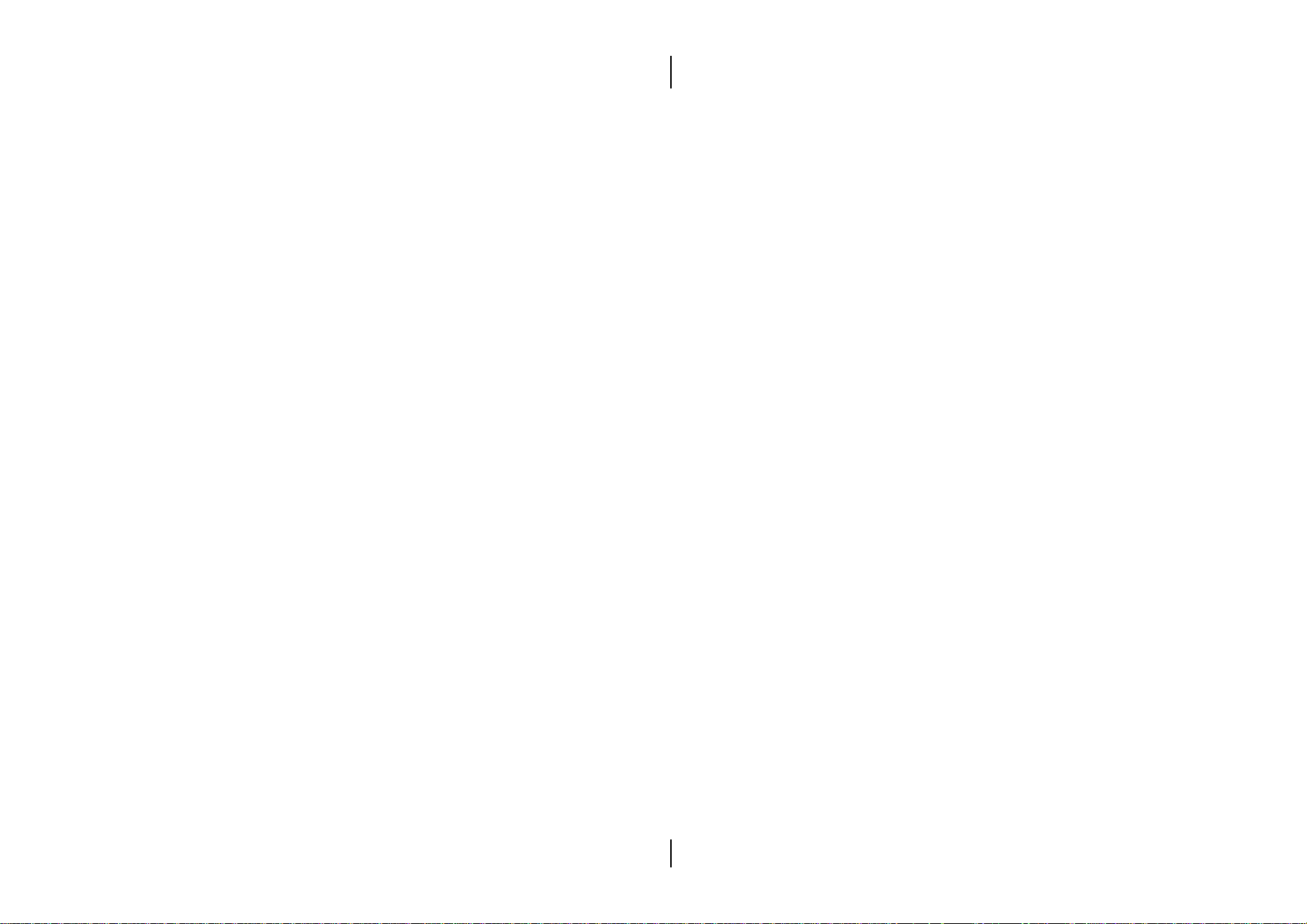
The information presented in this publication has been
carefully checked for reliability; however, no
responsibility is assumed for inaccuracies.
Specifications are subject to change without notice.
Trademarks
IBM, PC/AT, and PC/XT are trademarks of
International Business Machines Corporation.
Intel and Pentium¨ II are trademarks of Intel
Corporation.
AMI is a trademark of American Megatrends Inc.
MS-DOS and WINDOWS NT are registered trademarks
of Microsoft Corporation.
Page 2

ii
Contents
Chapter 1: Introduction ...................................................................... 1
Key Features ................................................................................... 2
Unpacking the Mainboard & Static Electricity Precautions..... 4
Chapter 2: Hardware Configuration................................................ 5
CPU Installation ............................................................................. 6
Installation Procedures........................................................... 7
Mainboard Component Locations ............................................. 10
Connectors..................................................................................... 11
PWR1 Ð AT Power Connector...................................... 11
COM1/2 Ð Serial Port #1/#2 ....................................... 11
PRN Ð Parallel Printer Connector................................ 11
FDC Ð Floppy Disk Drive Connector.......................... 11
IDE1/IDE2 Ð Primary/Secondary IDE Connectors . 11
KBD Ð Keyboard Connector ......................................... 11
J1 Ð PS/2 Mouse Pin Header........................................ 11
J3 Ð ATX Form Card Connector ................................... 11
J5 (2, 4, 6, 8, 10) (KLOCK) Ð Keylock & Power LED
Connector........................................................................ 12
J5 (1, 3, 5, 7) (SPKR) Ð Speaker Connector.................. 12
J5 (15, 16) (HDD-LED) Ð HDD LED Connector ......... 12
J5 (17, 18) (RST) Ð Reset Switch Connector ................ 12
J6 (FAN2) Ð Chassis Fan Connector ............................ 13
J7 (FAN1) Ð CPU Fan Connector ................................. 13
Sound Pro Connectors:......................................................... 13
CD1/CD2 Ð Analog Audio for Sony/Panasonic ...... 13
J9 Ð Sound and Game .................................................... 13
J10Ð Digital Audio IN.................................................... 13
J11 Ð Digital Audio OUT............................................... 13
Jumper Settings ............................................................................ 14
JP3 Ð DIMM Voltage Selectors ..................................... 14
JP2 Ð Microphone Type Selector.................................. 14
JP1 Ð Sound Pro Selector ............................................... 14
JP4 Ð CMOS RAM Clear Selector................................. 15
JP5 Ð PII Speed Selectors ............................................... 15
Memory Installation..................................................................... 16
Chapter 3: ACPI Functions & Connectors with ATX Power ..... 17
PWR2 Ð ATX Style Power Connector ......................... 17
Software Power-Off ....................................................... 18
Page 3

J5 (19, 20) (PWR_ON) Ð ATX Power Button and Suspend
Switch Connector .................................................................. 18
Chapter 4: BIOS Setup ..................................................................... 19
Entering BIOS Setup .................................................................... 20
Default ........................................................................................... 21
Load Optimal Settings ......................................................... 21
Load Best Performance Settings ......................................... 21
Setup Items.................................................................................... 21
Standard CMOS Setup ......................................................... 21
Advanced CMOS Setup ....................................................... 23
Advanced Chipset Setup ..................................................... 25
Power Management Setup................................................... 27
PCI/Plug and Play Setup..................................................... 29
Peripheral Setup.................................................................... 30
Change Supervisor Password ............................................. 32
Auto-Detect Hard Disks....................................................... 32
Save Settings and Exit .......................................................... 32
Exit Without Saving.............................................................. 32
iii
Page 4

Page 5

Chapter 1
Introduction
This mainboard is a high-performance mainboard
based on the advanced Pentium¨ II microprocessor and
featuring Accelerated Graphics Port (AGP) and the
i440LX AGPset chipset. The mainboard offers a high
degree of flexibility in configuration and is fully IBM
PC/AT compatible.
Page 6

2 Chapter 1
Key Features
The advanced features of the mainboard include:
¥ Intel i440LX AGPset chipset for AT Form Factor
¥ Supports Pentium¨ II 233 ~ 333 MHz CPUs at Slot1
¥ Provides 3 DIMMs and 2 SIMMs to support
SDRAM/EDO memory modules up to 384MB
¥ Supports Accelerated Graphics Port (AGP) v1.0
¥ Supports Advanced Configuration Power Interface
(ACPI) and Legacy PMU, fully compliant to PC97
and PC98
¥ Supports PIO Mode 0 to Mode 4 and the Ultra
DMA/33
¥ Supports 2.88MB, Iomega ZIP-100M, and IDE LS-
120 FDD, bootable from floppy, HDD ,CD-ROM,
SCSI, NetWork, LS-120, ZIP, or others
¥ Provides 1 AGP, 3 PCI Local, and 2 ISA Bus slots
¥ Provides AT/ATX power connectors, and the ATX
power which supports various functions, such as
Suspend/Shutdown
¥ Onboard PCI Bus Master IDE interface supports 4
IDE devices with 2 channels
¥ Onboard super Multi-I/O chip supports 2 serial
ports with 16550 fast UART compatible, 1 parallel
port with EPP and ECP capabilities, and one floppy
disk drive interface with 1Mb/s transfer rate
¥ Supports PS/2 Mouse Pin Header, optional PS/2
Mouse Connector, and ATX Form Card which
containing PS/2 Mouse, 2 USB interface, and
Infrared connectors
Page 7
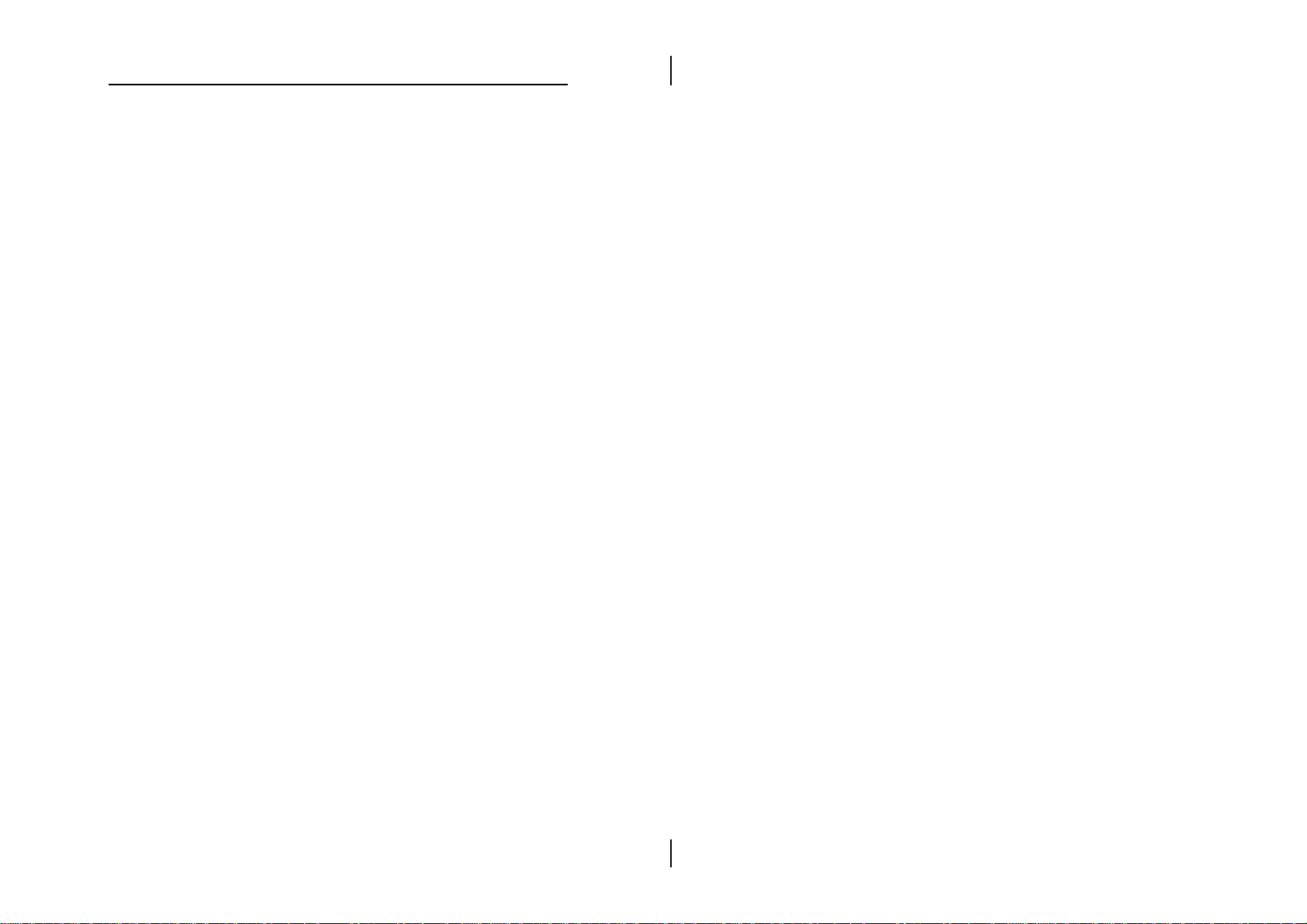
Introduction 3
¥ Onboard Sound Pro supports the following
features:
Ñ Sound Blaster 16/PRO compatible with stereo
voice up to 48KHz sampling rates, HRTF 3D
Positional Audio Technology
Ñ Windows Sound System V2.0 compatible,
Accelerates Direct Sound 3D in Win95, and
Windows 95/31 & DOS drivers supported
Ñ Supports 44.1K digital audio (SPDIF) IN/OUT,
HSP-23 Wavetable synthesizer, full duplex 16bits CODEC with filters, and high quality 3D
sound (ON/OFF controllable)
Ñ Device supports SB16, WSS, & Game
Ñ Stereo Mixer supports analog mixing form CD-
Audio & Line-In and digital mixing from Voice,
FM/Wave-table, and digital CD-Audio.
¥ System BIOS supports ChipAway Virus Designed
by Trend that
Ñ guarantees a virus-free boot and a virus-free
operating system;
Ñ guards against viruses hidden in preinstalled
software and pre-shipped products;
Ñ offers built-in, hardware-based protection (no
installation and configuration worries);
Ñ detects known and unknown boot viruses
using Trend MicroÕs patented rule-based
technology Ð no after service required
¥ Provides PC-cillin97 that
Ñ supports Macro Trap automatically detects and
cleans all word macro viruses;
Ñ continuous protection from all posible virus
sources; up-to-the-minute virus news and
information;
Ñ automatic on-line pattern fileupdates; NCSA
certified
Page 8
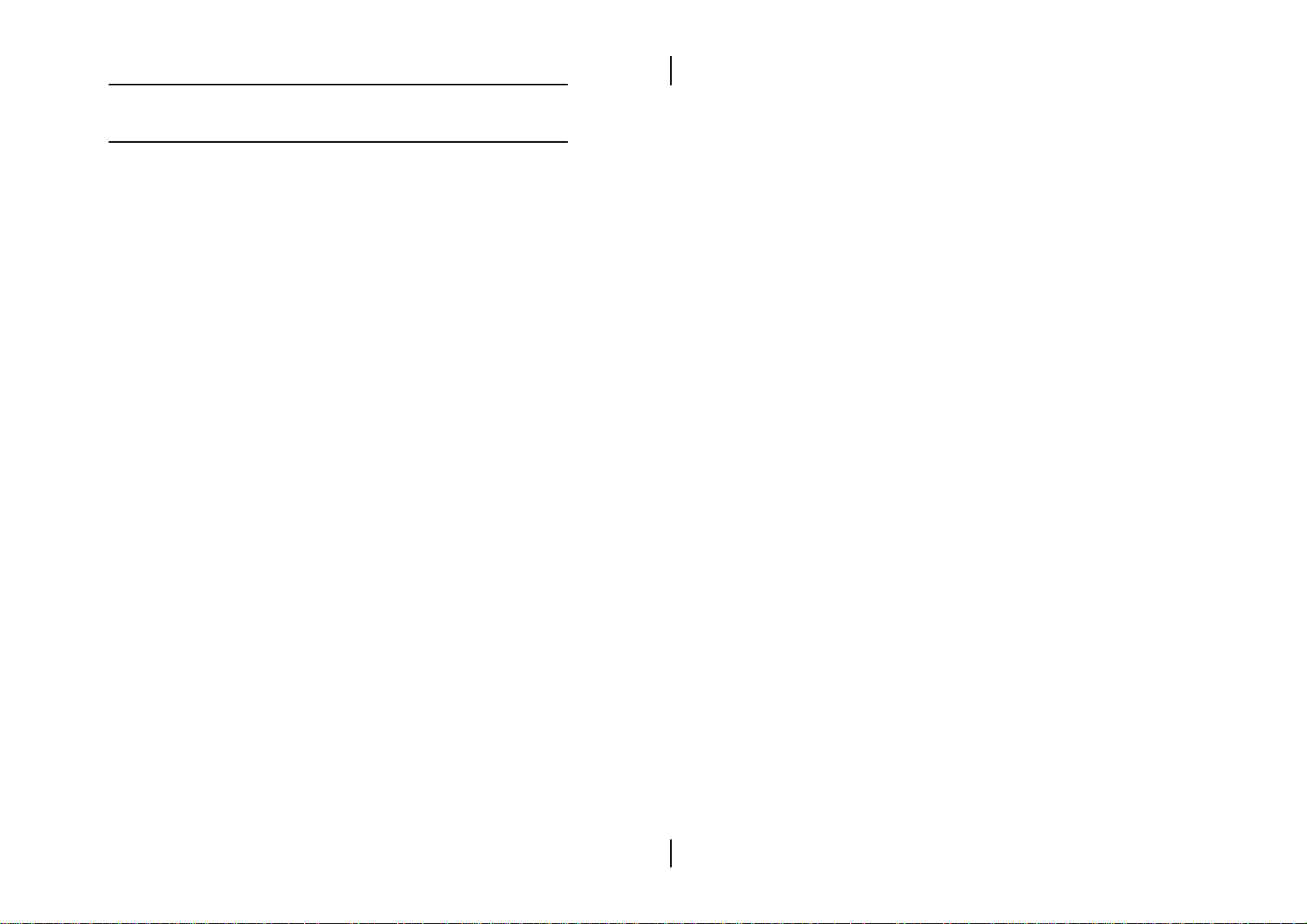
4 Chapter 1
Unpacking the Mainboard & Static
Electricity Precautions
This Mainboard package contains the following items:
1. This Mainboard and the Device Driver
2. The Slot1 holder
3. This UserÕs Guide
4. Sound & Game ribbon cables/bracket
5. ATX Form Card (optional)
The mainboard is easily damaged by static electricity.
Follow the precautions below while unpacking or
installing the mainboard.
1. Do not remove the mainboard from its original
package until you are ready to install it.
2. Frequently ground yourself to discharge any static
electric charge that may build up in your body
while working on installation and/or
configuration. For example, you may ground
yourself by grasping an unpainted portion of the
systemÕs metal chassis.
3. Remove the mainboard from its anti-static
packaging and place it on a grounded surface,
component side up.
4. Handle the mainboard by its edges or by the
mounting bracket to avoid touching its
components.
5. Check the mainboard for damage. If any integrated
circuit appears loose, press carefully to seat it
firmly in its socket.
6. Do not apply power if the mainboard appears
damaged. If there is damage to the board contact
your dealer immediately.
Page 9
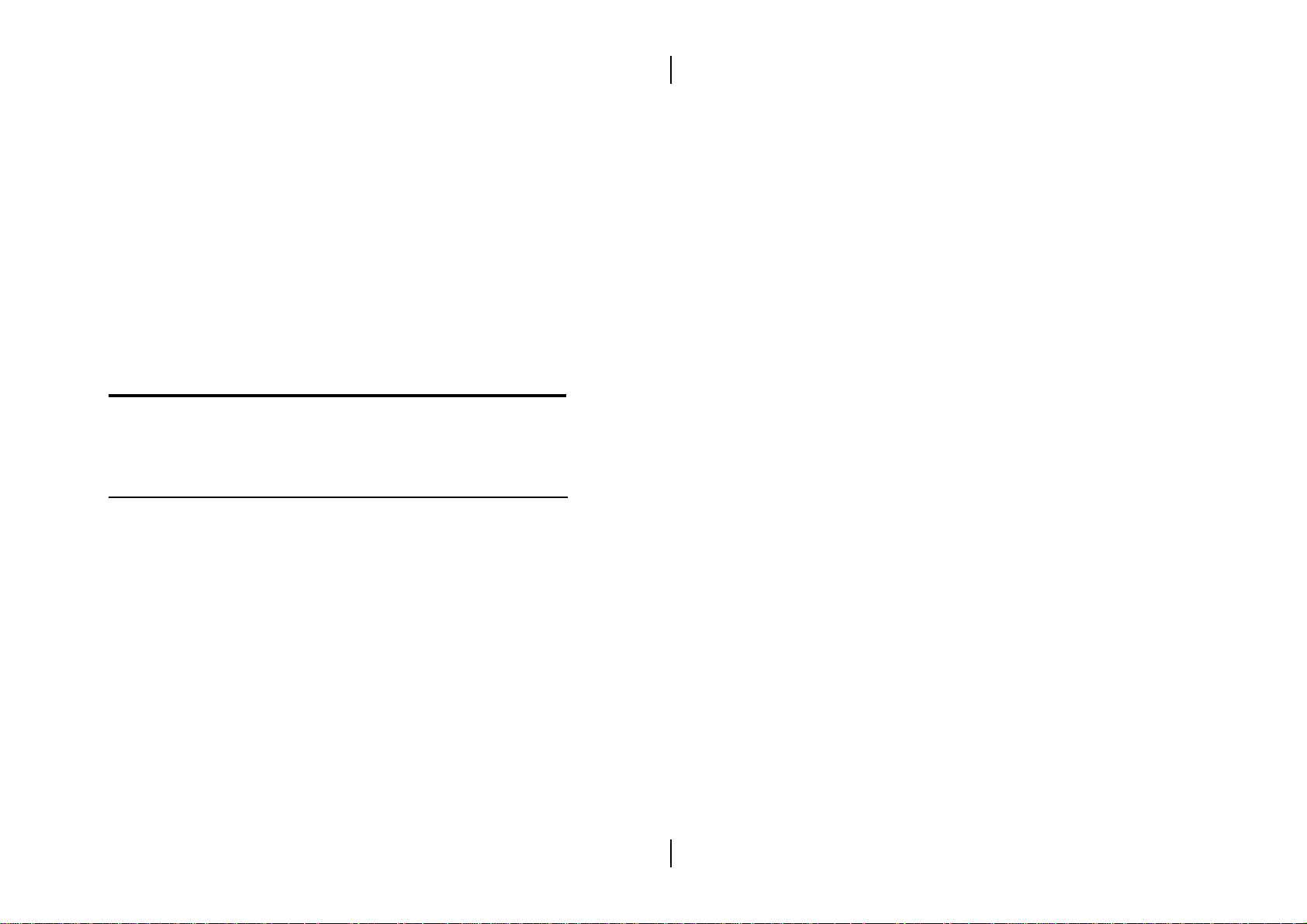
Chapter 2
Hardware Configuration
Before you install the mainboard into the system
chassis, you may find it convenient to first configure
the mainboardÕs hardware. This chapter describes how
to set jumpers and install memory modules, and where
to attach components.
Page 10
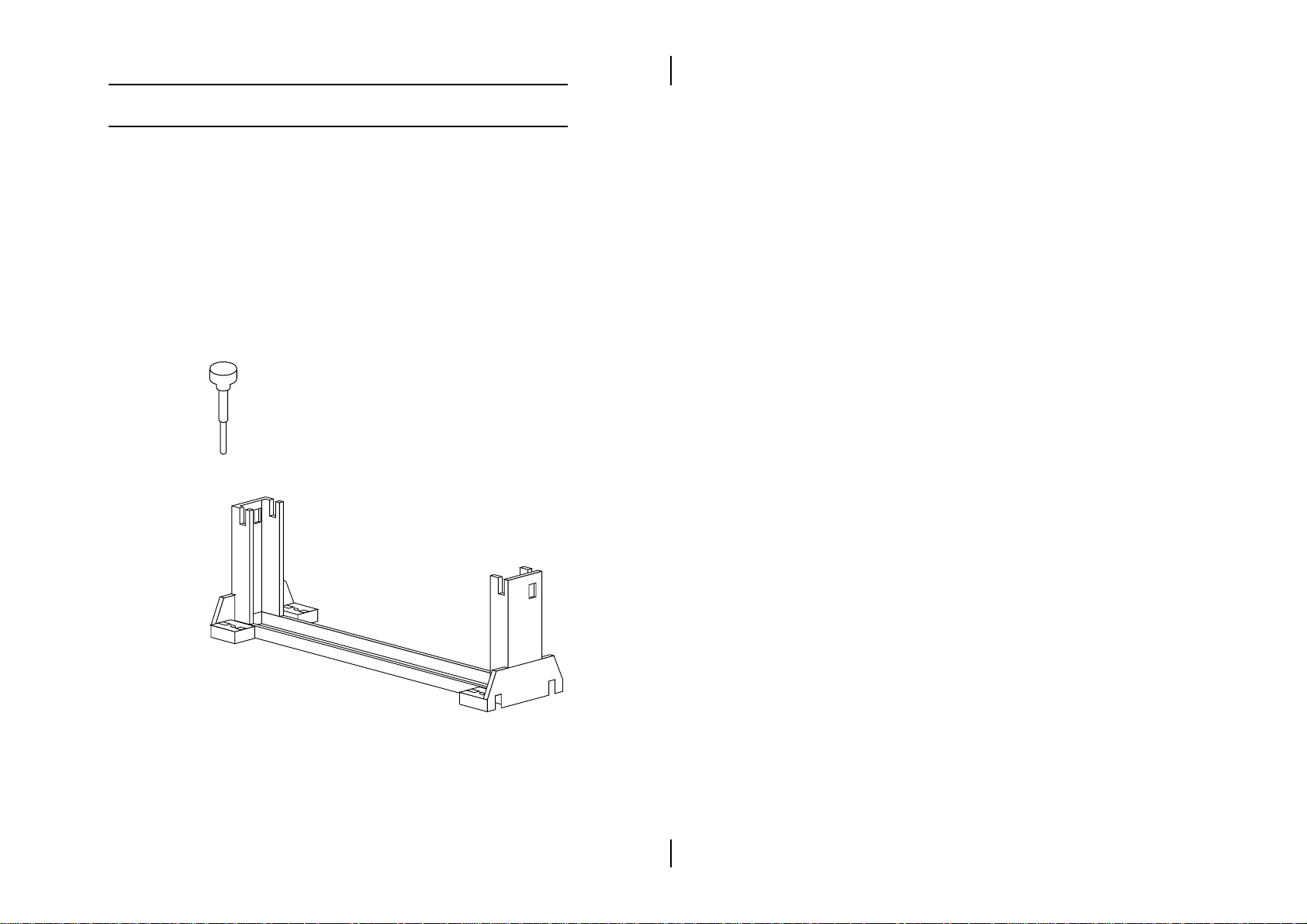
6 Chapter 2
CPU Installation
This mainboard supports Intel Pentium¨ II CPU using
a Single Edge Contact (SEC) slot. Make sure that you
have the following items (which should be included in
the package) before doing any installation. All parts
are labeled here with item numbers which will be
refered to in the Installation Procedures section. Item 1
and 2 together are the retention mechanism, please
refer to following procedures to complete your CPU
installation.
1) 4 screws:
2) 1 retention clip:
Page 11
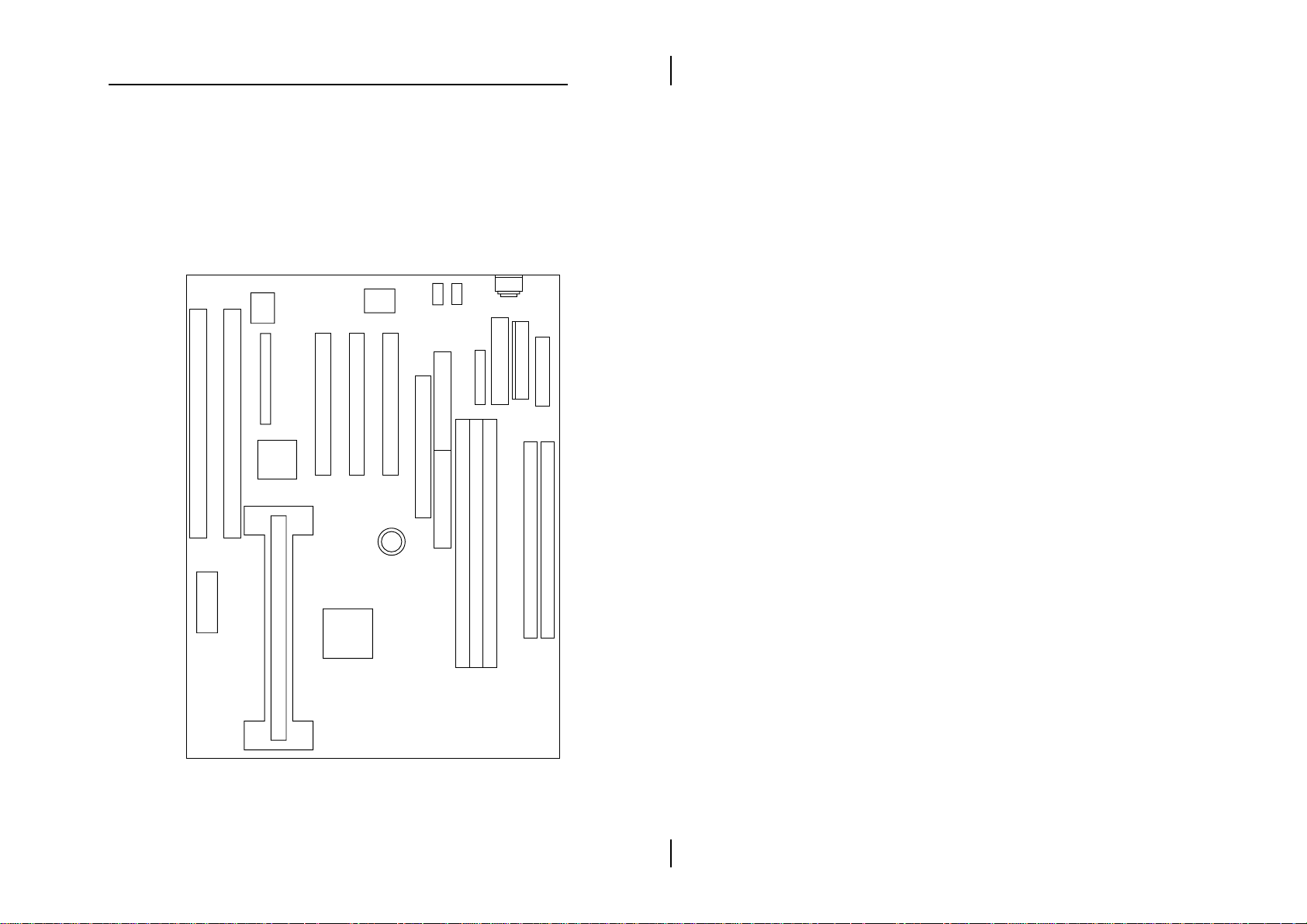
Hardware Configuration 7
Installation Procedures
Follow the following steps in order to install your Intel
Pentium¨ II properly.
Step 1:
Make sure that the mainboard is set the same direction
as the following drawing before doing any installation.
Page 12

8 Chapter 2
Step 2:
There are 2 sets of small holes along Slot 1 of your
mother board: two on the top and two on the bottom.
Snap the retention clip (2) right into those 2 sets of holes
PW1
Item 2
Slot 1
If the retention clip is installed incorrectly, you will not
be able to insert the retention clip into the CPU and in
this situation you might need to rotate the retention clip
by 180¡.
Step 3:
Find the hole in each corner of the retention clip then
insert the 4 screws from the top of the motherboard.
Holes for screws
Page 13

Hardware Configuration 9
Step 4:
And then simply push the screws downward to secure
the the retention clip.
Push in to secure.
Step 5:
Flatten the two latches on the side of CPU. Insert the
CPU into the retention clip. Lock the two latches to
secure the CPU.
Page 14

10 Chapter 2
Mainboard Component Locations
1
JP1
ISA2
BIOS
ISA1
2
Sound
Pro
1
J9
FW82371AB
intel
JP2
1
CD2
J10
J11
PCI3
1
CPU_FAN1
I/O
1
CD1
PCI2
PCI1
J7
COM1
IDE2
1
1
COM2
J3
1
PRN
AGP
1
1
7
JP4
2
8
JP5
Battery
+
IDE1
FW82443LX
intel
KBD
1
FDC
AB
1
PWR1
1
JP3
SIMM2
J1
SIMM1
PWR2
DIMM3
DIMM2
CPU_FAN2
J6
1
19
20
HDD-LED
RST
PWR-ON
SPK
Keylock
1
J5
2
Figure 2Ð1. Mainboard Component Locations
DIMM1
Page 15

Hardware Configuration 11
Connectors
Attach system components and case devices to the
mainboard via the mainboard connectors. A description
of each connector pins follows. See Figure 2Ð1 for the
location of the connectors on the mainboard.
Note: Make sure that the power is turned off before making
any connection to the board.
PWR1 – AT Power Connector
COM1/2 – Serial Port #1/#2
PRN – Parallel Printer Connector
FDC – Floppy Disk Drive Connector
IDE1/IDE2 – Primary/Secondary IDE
Connectors
KBD – Keyboard Connector
J1 – PS/2 Mouse Pin Header
J3 – ATX Form Card Connector
This connector contains 2 sets of USB interface, PS/2
Mouse, and Infrared connectors. Connect the ATX
Form Card cable to this connector.
Page 16

12 Chapter 2
J5 (2, 4, 6, 8, 10) (KLOCK) – Keylock &
Power LED Connector
Keylock connector enables and disables the keyboard
key-in function on the case.
Pin Description
2 LED Output
4 N.C.
6 Ground
8 Keylock
10 Ground
J5 (1, 3, 5, 7) (SPKR) – Speaker Connector
Pin Description
1 Data Out
3 N.C.
5 Ground
7 +5V
J5 (15, 16) (HDD-LED) – HDD LED
Connector
Pin Description
15 (+) +5V
16 (Ð) Active Low
J5 (17, 18) (RST) – Reset Switch Connector
Setting Description
Open Normal Mode
Close Reset System
Page 17

Hardware Configuration 13
J6 (FAN2) – Chassis Fan Connector
J7 (FAN1) – CPU Fan Connector
Sound Pro Connectors:
CD1/CD2 – Analog Audio for
Sony/Panasonic
Connect to ÒAUDIOÓ on the CD-ROM drive.
J9 – Sound and Game
Sound contains Line-in/MIC (Microphone), and Lineout (Speaker). Game connector is also the Joystic
connector. Connect this connector to the Sound &
Game ribbon cable/bracket as the following drawing:
Line-In MIC Line-Out Game
J9 J9
J10– Digital Audio IN
Depending on the type of your CD-ROM drive to
connect this connector to ÒDIGITAL AUDIOÓ on the
CD-ROM drive.
J11 – Digital Audio OUT
Connect to the Digital Audio device.
Page 18

14 Chapter 2
Jumper Settings
JP3 – DIMM Voltage Selectors
Voltage Setting
AB
5V
3.3V
3.3V
(default)
3.3V
JP2 – Microphone Type Selector
Description Setting
Standard
Special
15V
AB
15V
JP1 – Sound Pro Selector
Description Setting
Enabled
Disabled
Page 19

Hardware Configuration 15
JP4 – CMOS RAM Clear Selector
Description Setting
1
Normal Mode
1
Clear CMOS
JP5 – PII Speed Selectors
PII Speed
233MHz
266MHz
300MHz
333MHz
366MHz
2
1
2
1
2
1
2
1
2
1
Setting
8
7
8
7
8
7
8
7
8
7
Page 20

16 Chapter 2
Memory Installation
The mainboard lets you add up to 384MB of system
memory through SIMM and DIMM sockets on the
board. Two SIMM sockets and three 168-pin DIMM
sockets are divided into three banks: Bank 0, Bank 1,
and Bank 2. The mainboard supports the following
memory configurations.
Bank Memory Module
Bank 0
SIMM1 & SIMM2
DIMM2
Bank 1
DIMM3 4MB, 8MB, 16MB, 32MB, 64MB, 128MB
Bank 2
DIMM1 4MB, 8MB, 16MB, 32MB, 64MB, 128MB
Total System Memory = Bank 0 + Bank 1 + Bank 2
Notes: 1. The following two types of DRAM module can not be used at
the same time: SIMM 1 & 2 and DIMM2.
2. The speed of all DIMMs and SIMMs modules have to be
faster than 70ns.
2 x 4MB/8MB/16MB/32MB/64MB
or
4MB, 8MB, 16MB, 32MB, 64MB, 128MB
Page 21

Chapter 3
ACPI Functions & Connectors
with ATX Power
PWR2 – ATX Style Power Connector
The ATX power supply provides a single 20-pin
connector.
Pin Description Pin Description
1 3.3V 11 3.3V
2 3.3V 12 Ð12V
3 Ground 13 Ground
4 +5V 14 PS-ON
5 Ground 15 Ground
6 +5V 16 Ground
7 Ground 17 Ground
8 Power OK 18 Ð5V
9 5VSB 19 +5V
10 +12V 20 +5V
The functions and connectors described below work
with the ATX power supply.
Page 22

18 Chapter 3
Software Power-Off
Follow the steps below to use the ÒSoftware Power-Off
ControlÓ function in Windows 95 with ATX power
supply.
1. Click the START button on the Windows 95 task
bar.
2. Select Shut Down The Computer to turn off the
computer. The message ÒIt is now safe to turn off
your computer.Ó will not be shown when using this
function.
J5 (19, 20) (PWR_ON) – ATX Power Button and Suspend
Switch Connector
Attach the ATX Power Button or Suspend Switch cable
to this connector.
In the AT power system, this connector will act as a
suspend switch; and in the ATX power system, this
connector will be not only an ATX power button but a
Suspend switch as well. Details are described below:
When the system is off, push the power button to turn
the system on. When the system is on, push the power
button rapidly to switch the system to the Suspend
mode, and, by pushing and holding the button for
more than 4 seconds, it will turn the system completely
off. When the system is in the Suspend mode, push the
power button rapidly to turn the system on.
Page 23

Chapter 4
BIOS Setup
This chapter explains how to configure the mainboardÕs
BIOS setup program. The setup program provided
with the mainboard is the BIOS from AMI.
After you have configured the mainboard and have
assembled the components, turn on the computer and
run the software setup to ensure that the system
information is correct.
The software setup of the system board is achieved
through Basic Input-Output System (BIOS)
programming. You use the BIOS setup program to tell
the operating system what type of devices are
connected to your system board.
The system setup is also called CMOS setup. Normally,
you need to run system setup if either the hardware is
not identical with information contained in the CMOS
RAM, or if the CMOS RAM has lost power.
Note: Hold down the <End> key then power on to reboot the
system when installing newer BIOS into this
mainboard .
Page 24

20 Chapter 4
Entering BIOS Setup
To enter the BIOS Setup program:
1. Turn on or reboot the system. A screen appears
with a series of diagnostic checks.
2. When ÒHit <DEL> if you want to run SETUPÓ
appears, press the <DEL> key to enter the BIOS
setup program. The following screen appears:
AMIBIOS SIMPLE SETUP UTILITY - VERSION 1.1x
(C)1997 American megatrends, Inc. All Rights Reserved
Standard CMOS Setup
Advanced CMOS Setup
Advanced Chipset Setup
Power Management Setup
PCI/Plug and Play Setup
Load Optional Settings
Load Best Performance Settings
Esc: Quit ↑ ↓ → ←: Select Item (Shift) F2: Change Color F5: Old Values
F6: Optional values F7: Best performance values F10 : Save&Exit
Standard CMOS setup for changing time, date, hard disk type, etc.
Peripheral Setup
Change Supervisor Password
Auto-Detect Hard Disks
Save Settings and Exit
Exit Without Saving
3. Use your keyboard or mouse to choose options.
Modify system parameters to reflect system
options. Press Alt-H for Help.
Page 25

BIOS Setup 21
Default
Every option in the BIOS Setup contains two default
values: Best default and the Optimal default value.
Load Optimal Settings
The Optimal default values provide optimum system
settings for all devices and system features.
Load Best Performance Settings
The Best default values provide best performance
settings for all devices and system features, but
dependent used devices and we arenÕt guaranty that
system run overnight on these settings.
Setup Items
Standard CMOS Setup
Choosing the item from the BIOS Setup main menu.
All Standard Setup options are described in this
section.
Date/Time Select the Date/Time option to change the date
or time. The current date and time are
displayed. Enter new values through the
displayed window.
Page 26

22 Chapter 4
Pri Master;
Pri Slave;
Sec Master;
Sec Slave
Choose these icons to configure the hard disk
drive named in the option. When you click on
an icon, the following parameters are listed:
Type, LBA/Large Mode, Block Mode, 32Bit
Mode, and PIO Mode. All parameters relate to
IDE drives except Type. Choose the Type
parameter and select Auto BIOS automatically
detects the IDE drive parameters and displays
them. Choose on LBA Mode and choose On to
enable support for IDE drives with capacities
greater than 528MB. Click on Blk Mode and
choose On to support IDE drives that use Blk
Mode. Click on 32Bit Mode and click on On to
support IDE drives that permit 32-bit accesses.
Floppy Drive
A; B
Choose the Floppy Drive A or B icon to specify
the floppy drive type. The settings are 360KB
51/4", 1.2MB 51/4", 720KB 31/2", 1.44MB 31/2",
or 2.88MB 31/2".
Page 27

BIOS Setup 23
Advanced CMOS Setup
Choosing the item from the BIOS Setup main menu.
All Advanced Setup options are described in this
section.
Quick Boot Set this option to Enabled to permit BIOS to
boot within 5 seconds.
1st Boot Device;
2nd Boot Device;
3rd Boot Device
Try Other Boot
Devices
S.M.A.R.T for Hard
Disks
Floppy Drive Swap This option allows you to swap floppy
Floppy Drive Seek Choose Enabled or Disabled. Disabled
PS/2 Mouse
Support
Set these options to select the boot
sequence from different booting devices.
Choose Yes or No to search other boot
devices to boot up the system when all the
options in the previous function failed.
Choose Enabled or Disabled. This option
allows you to utilize the S.M.A.R.T.
function of HDDs.
drives between A: and B:.
provides a faster boot and reduces the
possibility of damaging the heads.
When this option is set to Enabled, BIOS
supports a PS/2-type mouse.
Page 28

24 Chapter 4
Password Check This option specifies the type of BIOS
password protection that is implemented.
The settings are:
Setup: The password prompt appears
only when an end user attempts
to run WinBIOS Setup.
Always: A password prompt appears
every time the computer is
powered on or rebooted.
The BIOS password does not have to be
enabled. The end user sets the password
by choosing the Password icon on the
WinBIOS Setup screen.
Boot to OS/2 Over
64MB
Internal Cache This option selects to enable the internal
System BIOS
Cacheable
You need to set this option to Enabled
when using the OS/2 operating system
with installed DRAM which is greater than
64MB.
cache or not. Choices are Disabled and
Enabled.
BIOS always copies the system BIOS from
ROM to RAM for faster execution. Set this
option to Enabled to permit the contents of
the F0000h RAM memory segment to be
written to and read from cache memory.
Page 29

BIOS Setup 25
C000, 16K Shadow;
C400, 16K Shadow;
C800, 16K Shadow;
CC00, 16K Shadow;
D000, 16K Shadow;
D400, 16K Shadow;
D800, 16K Shadow;
DC00, 16K Shadow
Disabled: The specified ROM is not
Enabled: The contents of the ROM area
Cached: The contents of the ROM area
Advanced Chipset Setup
Choose the item from the BIOS Setup main menu. All
Chipset Setup options are then displayed and are
described in the following section:
Trend ChipAway
Virus
Auto Configure
DRAM Timing
Set this option to enable the Trend
ChipAway Virus function.
Set this option to enable the Auto
Configuration of DRAM Timing.
copied to RAM.
are not only copied from ROM
to RAM for faster execution, the
contents of the RAM area can
be written to or read from cache
memory.
are copied from ROM to RAM
for faster execution.
EDO DRAM Speed
(ns)
EDO Read Burst
Timing
EDO Write Burst
Timing
SDRAM CAS
Lattency
Based on the type of your EDO RAM, set
this option to either 60ns or 70ns.
Set this option to select the proper EDO
DRAM Read Timing.
Set this option to select the proper EDO
DRAM Write Timing.
This option is designed to select the
SDRAM CAS Latency.
Page 30

26 Chapter 4
DRAM Integrity
Mode
A.G.P. Aperture
Size
8 bit I/O Recovery
Time
16 bit I/O Recovery
Time
Choose Non-ECC, EC-Only, or ECC.
Non-ECC: Has byte-wise write capability
but no provision for protecting
data integrity in the DRAM
array.
EC-Only: Data errors are detected but not
corrected.
ECC: Allows a detection between
single-bit and multiple-bit
errors and recovery of singlebit errors.
Choose 4MB, 8MB, 16MB, 32MB, 64MB,
128MB, or 256MB. Memory-mapped,
graphics data structures can reside in the
Graphics Aperture. Use the default setting.
This option specifies the length of a delay
inserted between consecutive 8-bit I/O
operations.
This option specifies the length of a delay
inserted between consecutive 16-bit I/O
operations.
OnBoard USB
Function
USB Function for
DOS
Choose Enabled or Disabled. Set this
option to enable the system BIOS USB
(Universal serial Bus) functions.
Choose Enabled or Disabled. Set this
option to enable the passive release on the
USB (Universal Serial Bus).
Page 31

BIOS Setup 27
Power Management Setup
Choosing the item from BIOS Setup main menu.
Power
Management/
APM
Green Monitor
Power State
Video Power
Down Mode
Hard Disk Power
Down Mode
Standby Time out
(Minute)
Set this option to enable power management
features and APM (Advanced Power
Management).
This option specifies the power state that the
green PC-compliant video monitor enters
when AMIBIOS places it in a power savings
state after the specified period of display
inactivity has expired.
This option specifies the power conserving
state that the VESA VGA video subsystem
enters after the specified period of display
inactivity has expired.
This option specifies the power conserving
state that the hard disk drive enters after the
specified period of hard drive inactivity has
expired.
This option specified the length of system
inactivity while in Full power on state. When
this length of time expires, the computer
enters Standby power state.
Suspend Time out
(Minute)
This option specified the length of a period of
system inactivity while in Standby state.
When this length of time expires, the
computer enters Suspend power state.
Page 32

28 Chapter 4
Display Activity;
Serial Port 1;
Serial Port 2;
Parallel Port;
Floppy Disk;
Primary Master
IDE;
Primary slave IDE;
Secondary Master
IDE;
Secondary Slave
IDE
RTC Alarm PowerOnSet this option to enable the RTC Alarm to
RTC Alarm Date;
RTC Alarm Hour;
RTC Alarm
Minute;
RTC Alarm
Second
When set to Yes, these options enable event
monitoring on the specified hardware
interrupt request line and the computer is in a
power saving state, BIOS watches for activity
on the specified IRQ line. The computer
enters the full on power state if any activity
occurs.
wake up the system which is Soft Off.
Set these options to specify the RTC Alarm
time on Date/Hour/Minute/Second.
Page 33

BIOS Setup 29
PCI/Plug and Play Setup
Choose the item from the BIOS Setup main menu.
Plug and Play
Aware OS
PCI VGA Palette
Snoop
Allocate IRQ to
PCI VGA
OffBoard PCI IDE
Card
Set this option to Yes if the operation system
in this computer is aware of and follows the
Plug and Play specification. Currently, only
Windows 95 is PnP-aware.
When this option is set to Enabled, multiple
VGA devices operating on different buses can
handle data from the CPU on each set of
palette registers on every video device. Bit 5
of the command register in the PCI device
configuration space is the VGA Palette Snoop
bit (0 is disabled).
This option is used to allocate IRQ to PCI
VGA. Recommendation is set to No.
This option specifies if an offboard PCI IDE
controller adapter card is installed in the
computer. You must specify the PCI
expansion slot on the motherboard where the
offboard PCI IDE controller is installed. If an
offboard PCI IDE controller is used, the
onboard IDE controller is automatically
disabled. If an offboard PCI IDE controller
adapter card is installed in the computer, you
must also set the Offboard PCI IDE Primary
IRQ and Offboard PCI IDE Secondary IRQ
options.
Pri. OffBoard PCI
IDE IRQ;
Sec. OffBoard PCI
IDE IRQ
These options specify the PCI interrupt used
by the Primary (or secondary) IDE channel on
the offboard PCI IDE controller.
Page 34

30 Chapter 4
DMA Channel 0,
1, 3, 5, 6, 7
IRQ3, 4, 5, 7, 9, 10,
11, 14, 15
Reserved Memory
Size
Reserved Memory
Address
These options specify the bus that the
specified DMA channel is used on.
These options specify the bus that the
specified IRQ line is used on. These options
allow you to reserve IRQs for legacy ISA
adapter cards.
This option is designed to be used for
reserving memory for the IO card.
This option is designed to be used for
reserving memory address for the IO card.
Peripheral Setup
Choose the item from the BIOS Setup main menu.
OnBoard FDC This option enables the FDC (Floppy Drive
Controller) on the motherboard or auto
detects the FDC.
OnBoard Serial
Port1
This option specifies the base I/O port
address of serial port 1.
OnBoard Serial
Port2
Serial Port2 Mode This option specifies the serial port2 mode.
This option specifies the base I/O port
address of serial port 2.
Normal: The normal serial port mode is
being used.
IrDA/ASKIR: The serial port2 will be
redirected to support IR function
when this option is set to IrDA or
ASKIR.
Page 35

BIOS Setup 31
Duplex Mode This option is to specify the Duplex mode of
Serial Port 2.
OnBoard Parallel
Port
Parallel Port Mode Depends on the type of your external device
Parallel Port IRQ This option specifies IRQ to parallel port.
Parallel Port DMA
Channel
OnBoard IDE This option specifies the channel used by the
OnBoard Sound
PRO
This option specifies the base I/O port
address of the parallel port on the
motherboard.
which connects to this port to choose Normal,
EPP, or ECP mode.
This option is only available if the setting of
the Parallel Port Mode option is EPP/ECP.
IDE controller on the motherboard.
This option is designed to be used to enable
the Sound Pro functions.
Page 36

32 Chapter 4
Change Supervisor Password
This item lets you configure the system password
which is required every time when the system boots up
or an attempt is made to enter the Setup program. The
password cannot be longer than six characters.
Note: Keep a safe record of the new password. If you forget
or lose the password, the only way to access the system
is to clear CMOS memory by holding down the
<End> key then powering on to reboot the system.
Auto-Detect Hard Disks
If your system has an IDE hard drive, you can use this
utility to detect its parameters and automatically enter
them into the Standard CMOS Setup. This utility will
autodetect up to four IDE devices.
Save Settings and Exit
Select this item to save the values entered during the
current session and then exit the BIOS setup program.
Exit Without Saving
Select this item to exit the BIOS setup program without
saving the values which has been entered during the
current session.
