Page 1
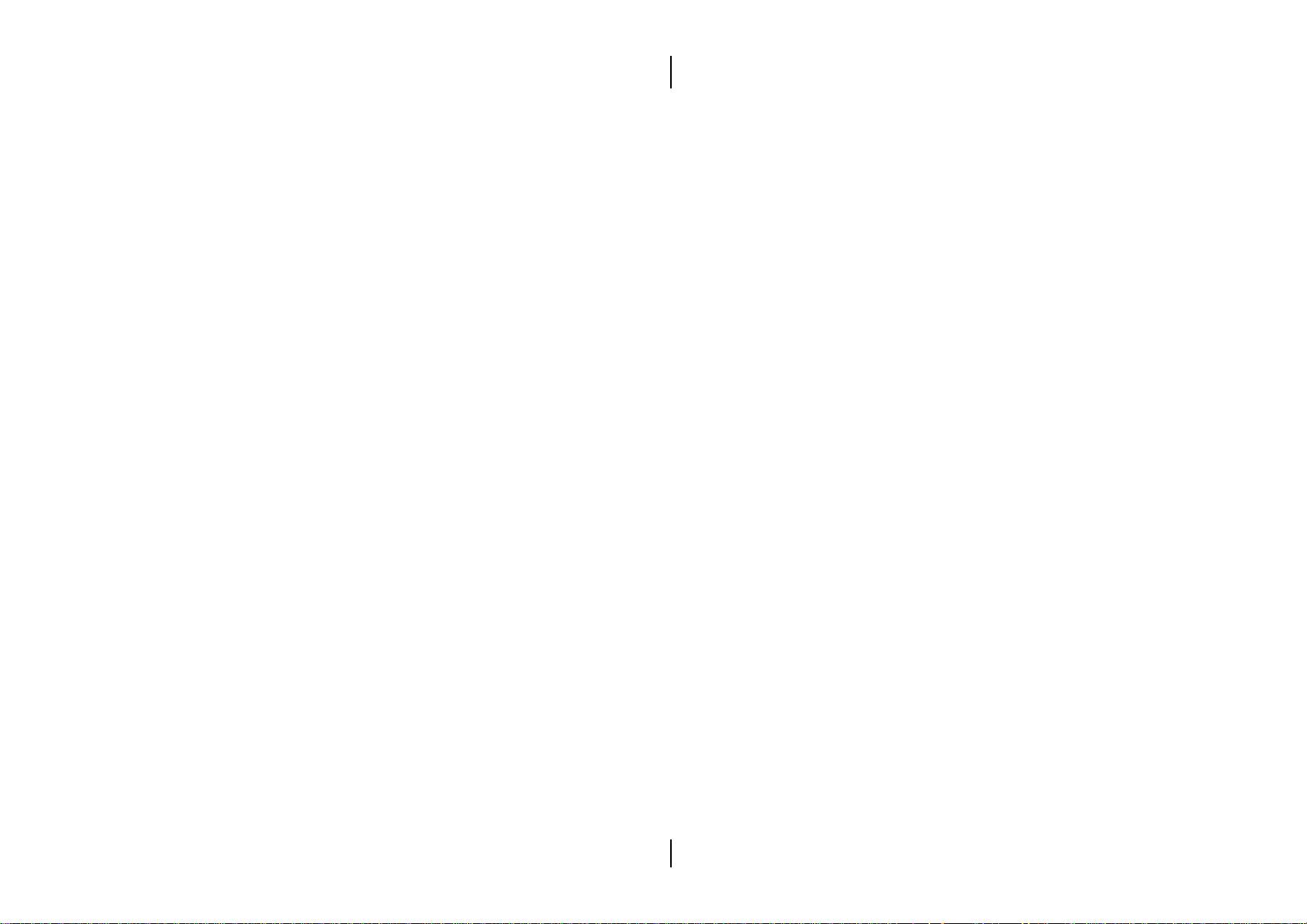
The information presented in this publication has been
carefully checked for reliability; however, no
responsibility is assumed for inaccuracies.
Specifications are subject to change without notice.
Trademarks
IBM, PC/AT, and PC/XT are trademarks of
International Business Machines Corporation.
Intel and Pentium are trademarks of Intel Corporation.
AMD is a trademark of Advanced Micro Devices Inc.
Cyrix is a trademark of Cyrix Corporation.
IDT is a trademark of Integrated Devices Technology
Corporation.
AMI is a trademark of American Megatrends Inc.
MS-DOS and WINDOWS 95/NT/31 are registered
trademarks of Microsoft Corporation.
Page 2
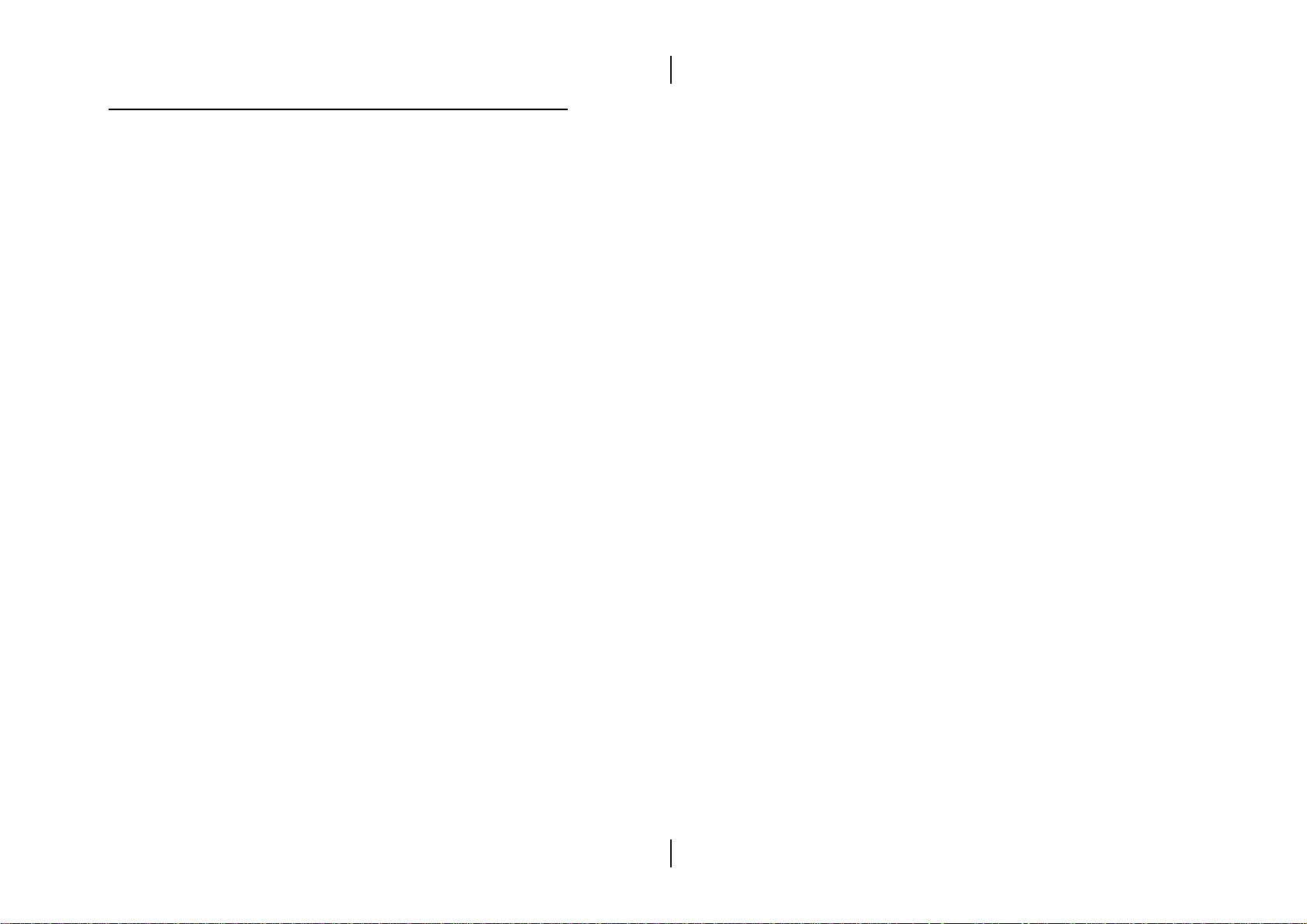
ii
Contents
Introduction........................................................................................... 1
Key Features ................................................................................... 2
Unpacking the Mainboard & Static Electricity Precautions..... 4
Hardware Configuration..................................................................... 7
Mainboard Component Locations ............................................... 8
Connectors....................................................................................... 9
PWR1 Ð AT Power Supply Connectors ............................... 9
COM1/2 Ð Serial Port #1/#2............................................... 10
PRN1 Ð Parallel Port ............................................................. 10
FDC1 Ð Floppy Disk Port ..................................................... 10
IDE1/IDE2 Ð Primary/Secondary IDE Ports.................... 10
PS1 Ð PS/2 Mouse Head Connector ................................... 10
KBD1 Ð Keyboard Connector .............................................. 10
J3 Ð ATX FORM CARD Connector:.................................... 10
(1-4, 10-13) Ð 2 sets of Universal Serial Bus (USB) ..... 10
(5-6, 15-16) Ð PS/2 Mouse ............................................. 10
(7-9, 17-18) Ð Infrared .................................................... 11
J5 Ð CMOS RAM Discharge Selector.................................. 11
JP5 Ð DIMM Voltage Selectors ............................................ 11
J6 (2, 4, 6, 8, 10) (KEY LOCK) Ð Keylock & Power LED
Connector ............................................................................... 12
J6 (1, 3, 5, 7) (SPK) Ð Speaker Connector............................ 12
J6 (13, 14) (TB-LED) Ð Suspend LED Connector ............... 12
J6 (15, 16) (HDD-LED) Ð HDD LED Connector ................ 12
J6 (17, 18) (RST) Ð Reset Switch Connector ....................... 13
J7 (CPU-FAN) Ð Fan Power Connector.............................. 13
JP4 Ð Microphone Type Jumper.......................................... 13
Sound Pro Connectors:................................................................ 14
J1/J2 Ð Analog Audio for Sony/Panasonic ....................... 14
Sound and Game Connectors ............................................. 14
JP1A/B Ð Digital Audio IN/OUT....................................... 14
Memory Installation..................................................................... 15
ACPI Functions & Connectors with ATX Power ......................... 17
PWR2 Ð ATX Power Connector .......................................... 17
Software Power-Off .............................................................. 18
Alarm Wake Up .................................................................... 18
JP9 (PWR-BT) Ð ATX Power Button and Suspend Switch
Connector ............................................................................... 18
JP3 (WOL CONN) Ð Wake On LAN Connector ............... 19
Page 3
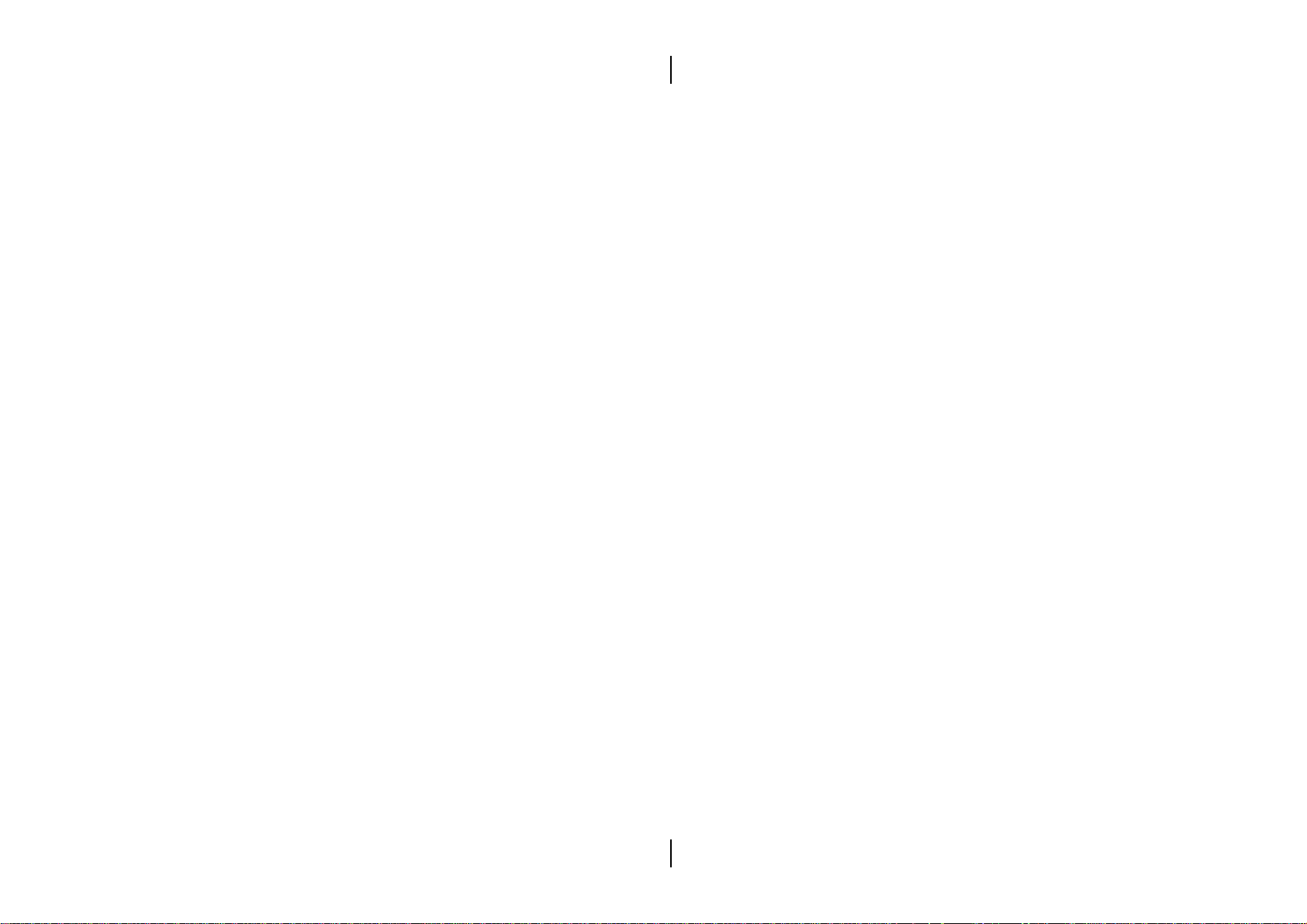
BIOS Setup .......................................................................................... 20
Entering WinBIOS Setup............................................................. 21
Default ........................................................................................... 22
Setup Window .............................................................................. 22
Standard Setup ...................................................................... 23
Advanced Setup .................................................................... 24
Chipset Setup......................................................................... 26
Power Management Setup................................................... 27
PCI/PnP Setup ...................................................................... 29
Peripheral Setup.................................................................... 30
Security .......................................................................................... 31
User ......................................................................................... 31
Anti-Virus............................................................................... 32
CPU Plug & Play .......................................................................... 32
Utility ............................................................................................. 33
Detect IDE .............................................................................. 33
Exit WinBIOS Setup ..................................................................... 33
Save Changes and Exit ......................................................... 33
Do Not Save Changes and Exit ........................................... 33
Continue ................................................................................. 33
iii
Page 4
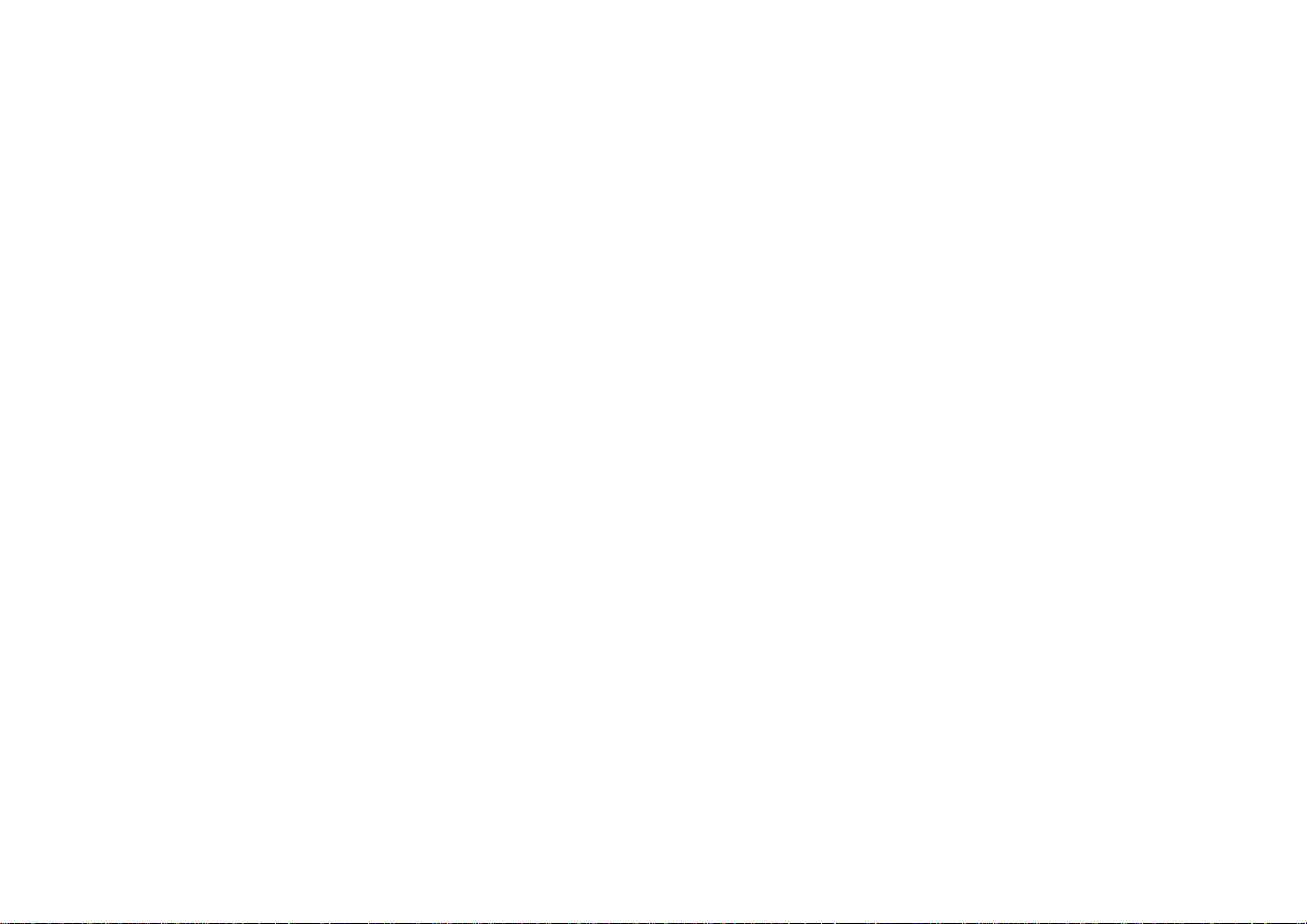
Page 5
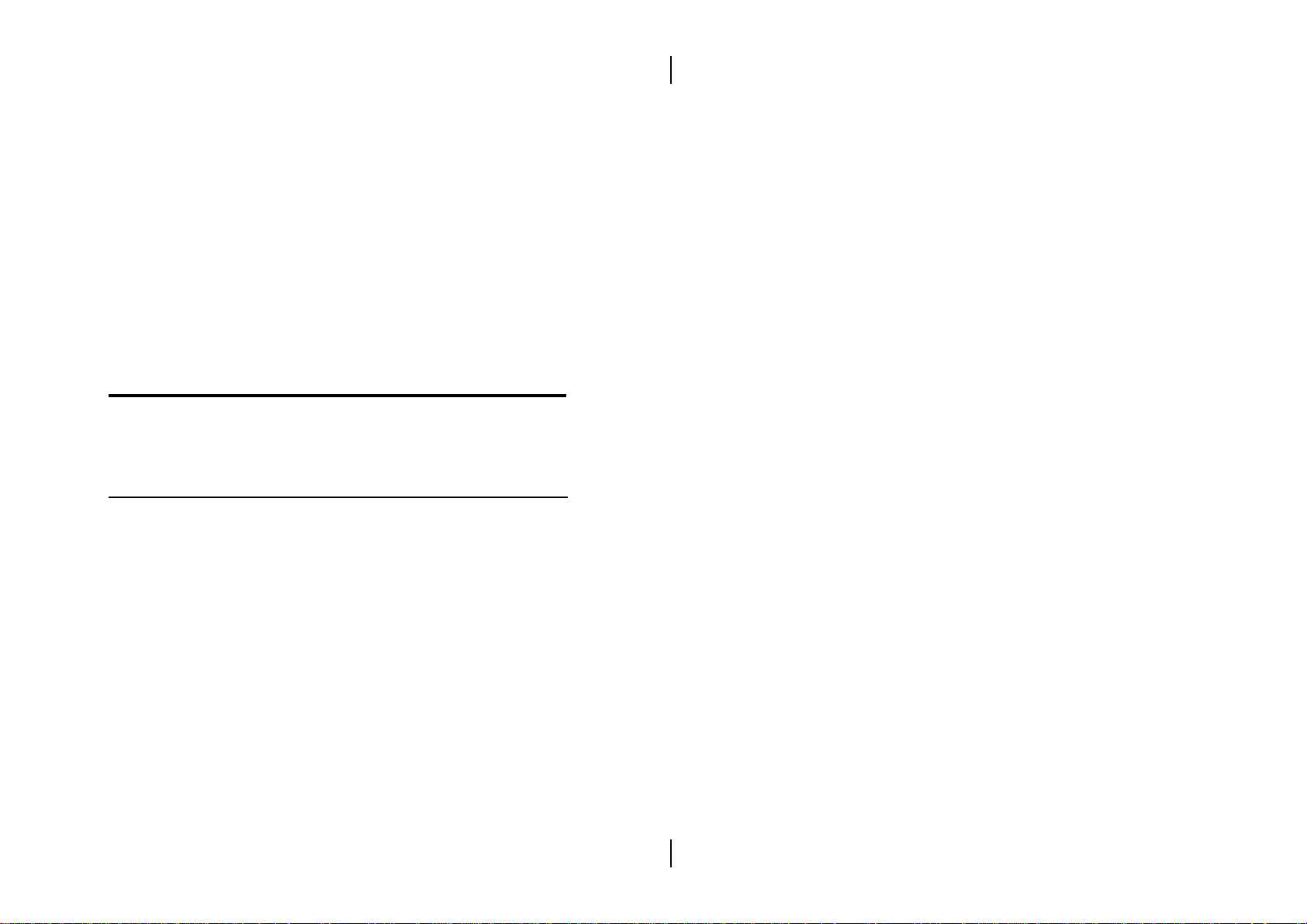
Chapter 1
Introduction
This mainboard is a high-performance mainboard
based on the advanced Pentiumª microprocessor and
featuring PCI Local Bus and the Intel i430TX. The
mainboard offers a high degree of flexibility in
configuration and is fully IBM PC/AT compatible.
Page 6
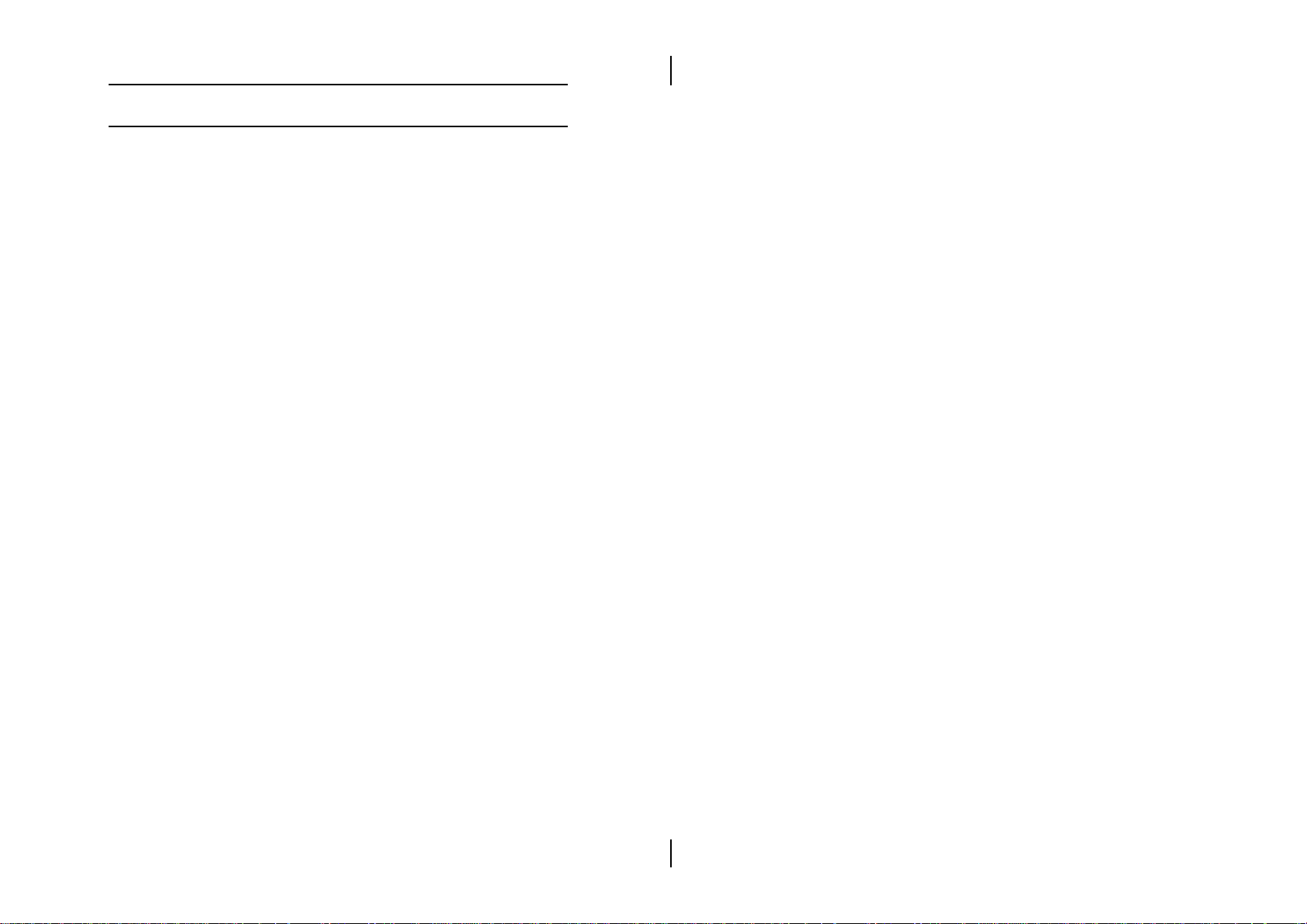
2 Chapter 1
Key Features
The advanced features of this mainboard include:
¥ Intel i430TX PCI chipset
¥ Supports Pentiumª 75 ~ 266 MHz CPUs with ZIF
socket, including Pentiumª P54C and P55C
(MMXª), Cyrix/IBM 6x86/6x86L/6x86MX (M2),
IDT C6, and AMD K5/K6 CPUs
¥ Provides CPU Plug & Play (Auto Voltage/
Frequency/Bus Frequency Ratio) techniques for
faster and easier CPU installation
¥ Switching power provides CPU core voltage from
2.0V to 3.5V
¥ Supports 64M-bit (16Mx4, 8Mx8, 4Mx16)
technology DRAM/SDRAM
¥ Provides 4 x 72-pin SIMM modules auto banking in
multiple configuration up to 256MB, and also, 3 x
168-pin DIMM to support SDRAM/EDO
DRAM/Fast Page Mode DRAM up to 256MB
¥ Supports onboard 512KB Pipelined Burst
synchronous L2 cache
¥ Supports Ultra DMA/33 and ACPI
¥ Provides dual ATX (20-pin) and AT (12-pin) power
connectors and ATX power supports Suspend
Switch, Power Button, Wake On LAN, and Alarm
Wake Up
¥ 4 PCI Local Bus slots and 3 x 16 bits ISA Bus slots,
all 4 PCI slots support master mode
¥ Onboard PCI Bus Master IDE interface supports 4
IDE devices with 2 channels; BIOS supports 4 IDE
harddisk drives which do not need device driver
for S/W application and the capacity of each
harddisk can be larger than 528MB and up to
8.4 GB
Page 7
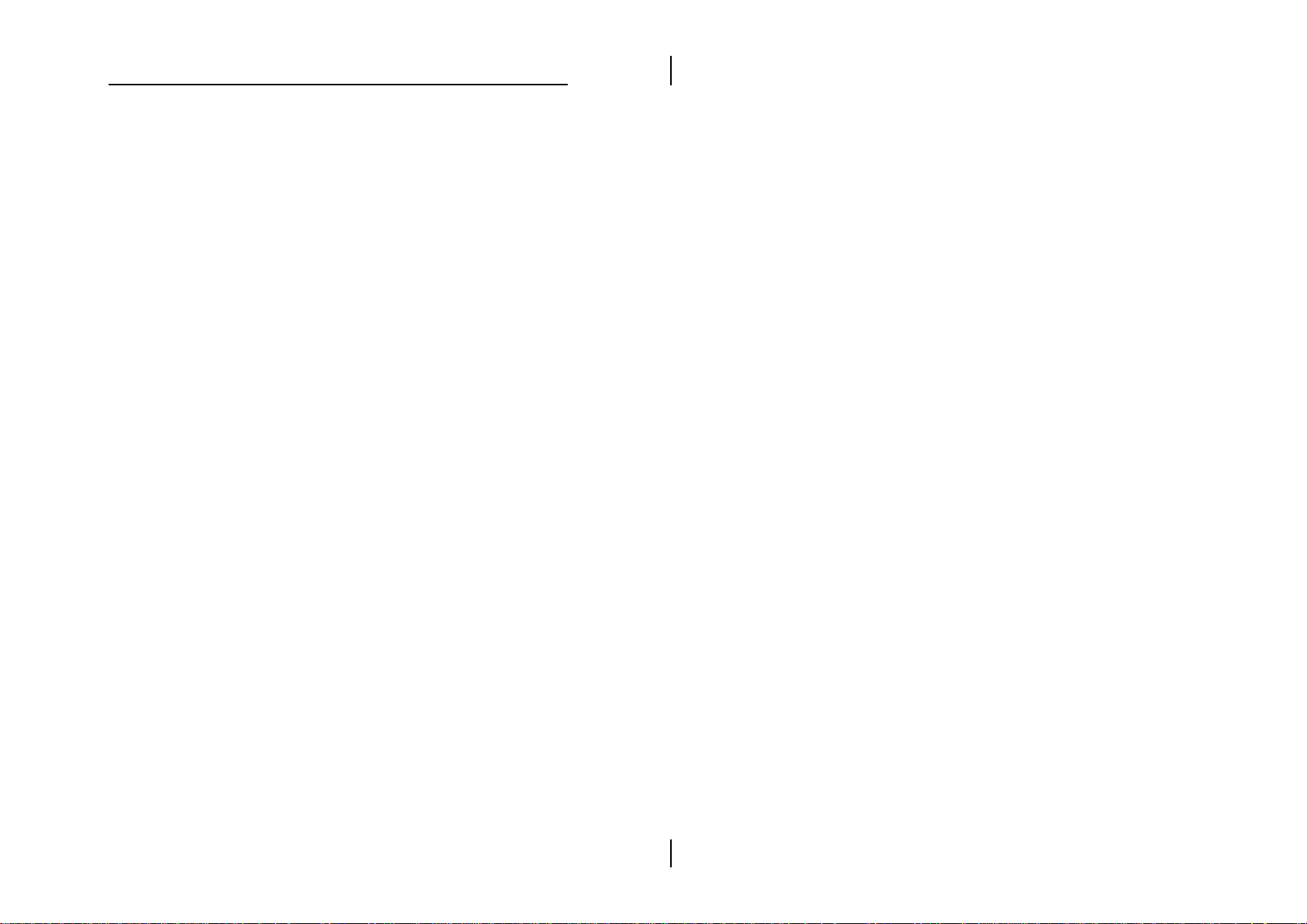
Introduction 3
¥ PCI IDE Controller supports PIO Mode 0 to Mode
4, Ultra DMA/33 at maximum transfer rate of 33
MB/s, and Bus Master IDE DMA Mode 2
¥ Supports 2.88MB, Iomega ZIP-100M, and IDE LS-
120 FDD; bootable from floppy, HDD, CD-ROM,
SCSI, NetWork, LS-120, ZIP, or others
¥ Onboard super Multi-I/O chip supports 2 serial
ports with 16550 fast UART compatible, 1 parallel
port with EPP and ECP capabilities, and one floppy
disk drive interface with 1MB/s data transfer rate
¥ Supports PS/2 Mouse pin header
¥ Supports ATX FORM CARD containing PS/2
mouse, 2 USB interface, and Infrared connectors
(optional)
¥ BIOS supports Green feature function, and ÒPlug &
PlayÓ Flash ROM
¥ Onboard Sound Pro supports the following
features:
Ñ Sound Blaster 16/PRO compatible with stereo
voice up to 48KHz sampling rates
Ñ HRTF 3D Positional Audio supports Microsoft
Direct Sound 3D DirectX 5.0
Ñ Windows Sound System ver2.0 compatible,
Accelerates Direct Sound 3D in Win95, and
Windows 95/NT/31 & DOS drivers supported
Ñ Supports 44.1K digital audio (SPDIF) IN/OUT
Ñ Full duplex 16-bit CODEC (play and record
wave file at the same time)
Ñ Software Wavetable MIDI synthesizer
Ñ ISA bus Plug & Play interface device supports
SB16, WSS, MPU401, and Game
Page 8
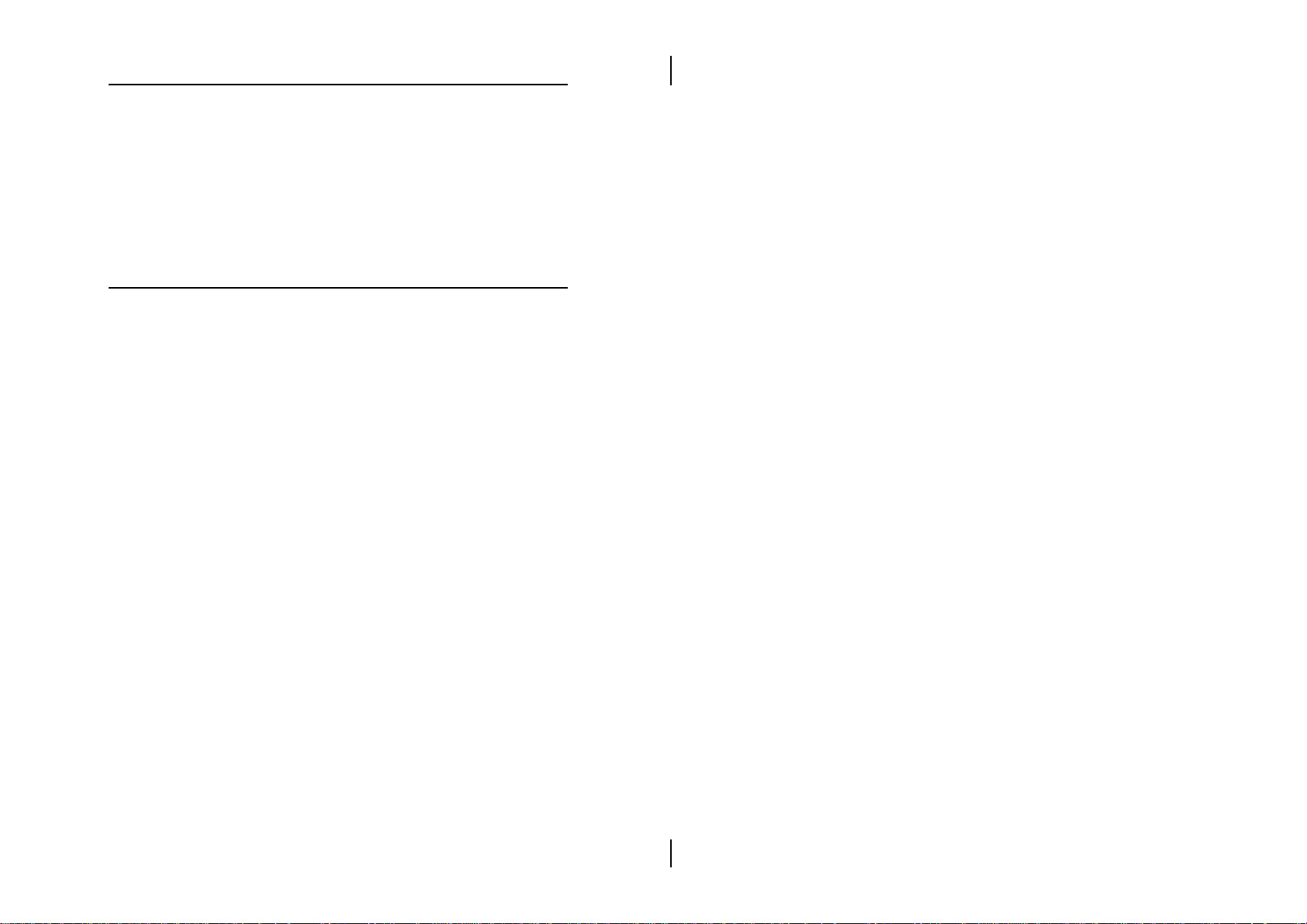
4 Chapter 1
Ñ Stereo Mixer supports analog mixing form CD-
in & Line-in and digital mixing from Voice,
FM/Wave-table, and digital CD-Audio
Ñ Auto Switch the hardware between Windows
Sound System and Sound Blaster 16.
Unpacking the Mainboard & Static
Electricity Precautions
This mainboard package contains the following items:
1. The i430TX Mainboard
2. This UserÕs Guide
3. Cables: 2 serial port ribbon cables/brackets;
1 parallel ribbon cable/bracket;
1 floppy ribbon cable;
1 IDE ribbon cable
4. The Device Driver for this mainboard
5. ATX FORM CARD (optional)
6. Sound & Game ribbon cables/bracket
This mainboard is easily damaged by static electricity.
Follow the precautions below while unpacking or
installing the mainboard.
1. Do not remove the mainboard from its original
package until you are ready to install it.
2. Before handling the mainboard, ground yourself by
grasping an unpainted portion of the systemÕs
metal chassis.
Page 9
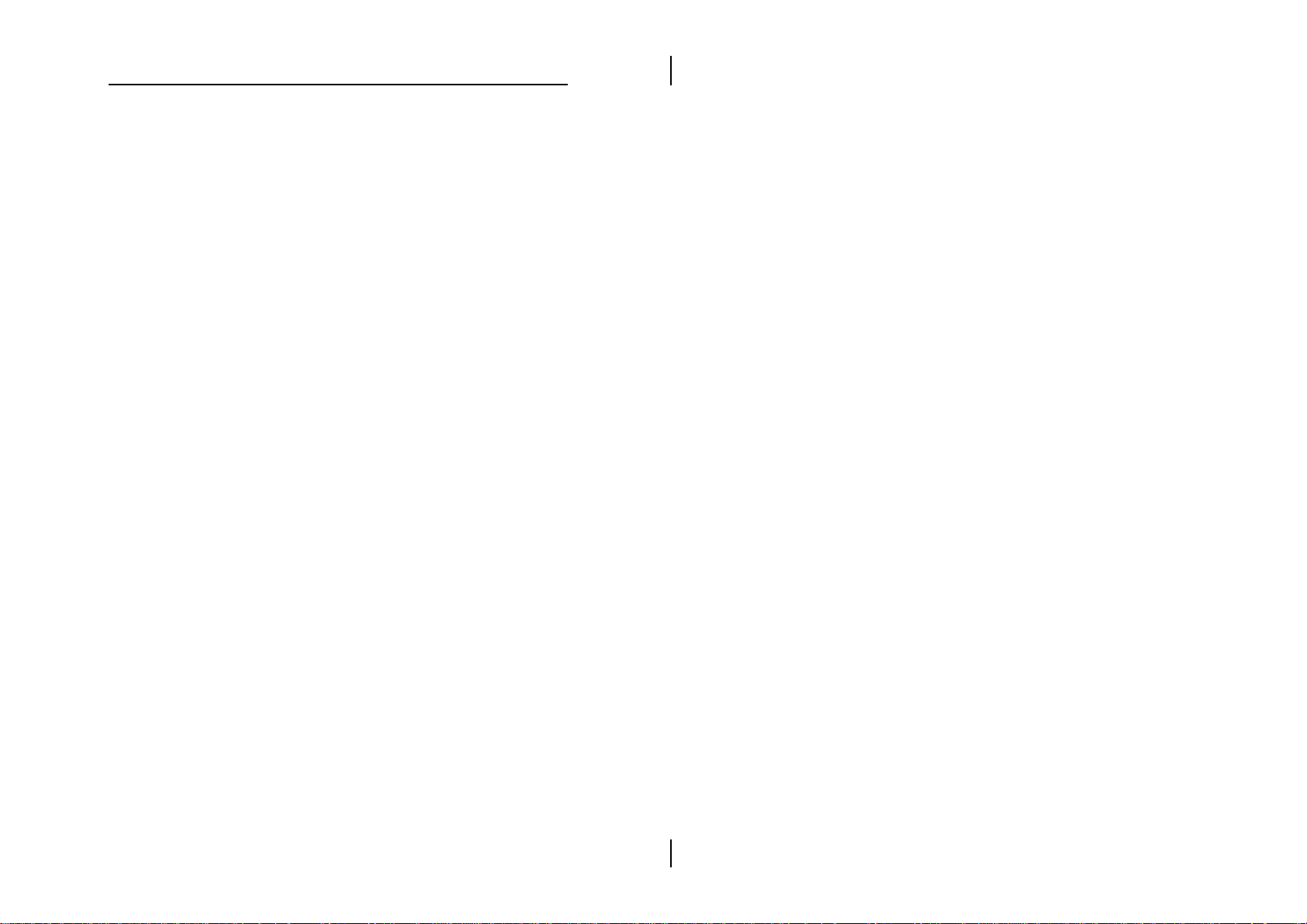
Introduction 5
3. Frequently ground yourself to discharge any static
electric charge that may build up in your body
while working on installation and/or
configuration.
4. Remove the mainboard from its anti-static
packaging and place it on a grounded surface,
component side up.
5. Handle the mainboard by its edges or by the
mounting bracket to avoid touching its
components.
6. Check the mainboard for damage. If any integrated
circuit appears loose, press carefully to seat it
firmly in its socket.
7. Do not apply power if the mainboard appears
damaged. If there is damage to the board contact
your dealer immediately.
Page 10

Page 11
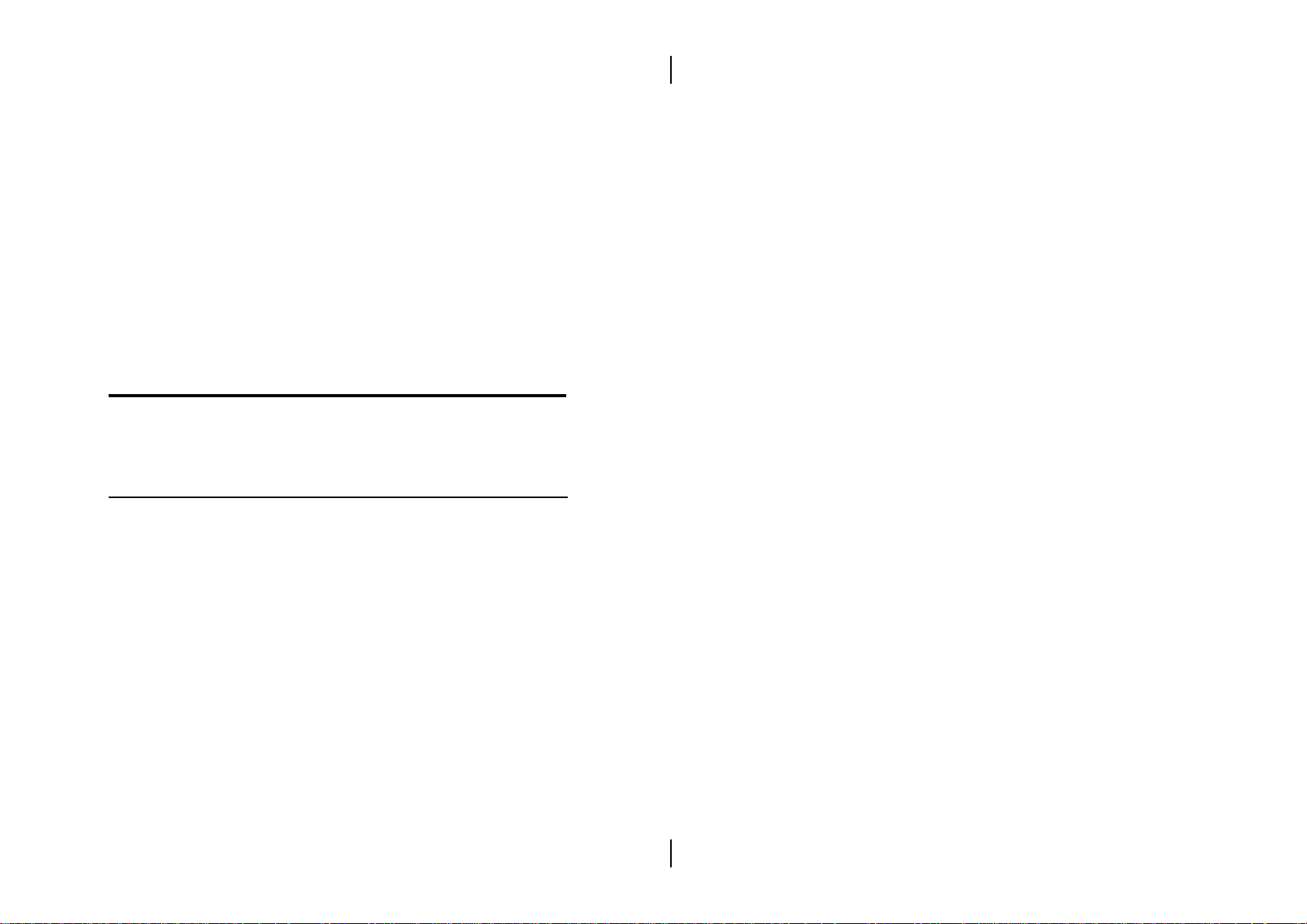
Chapter 2
Hardware Configuration
Before installing the mainboard into the system chassis,
you may find it convenient to first configure the
mainboardÕs hardware. This chapter describes how to
set jumpers and install memory modules, and where to
attach components.
Page 12
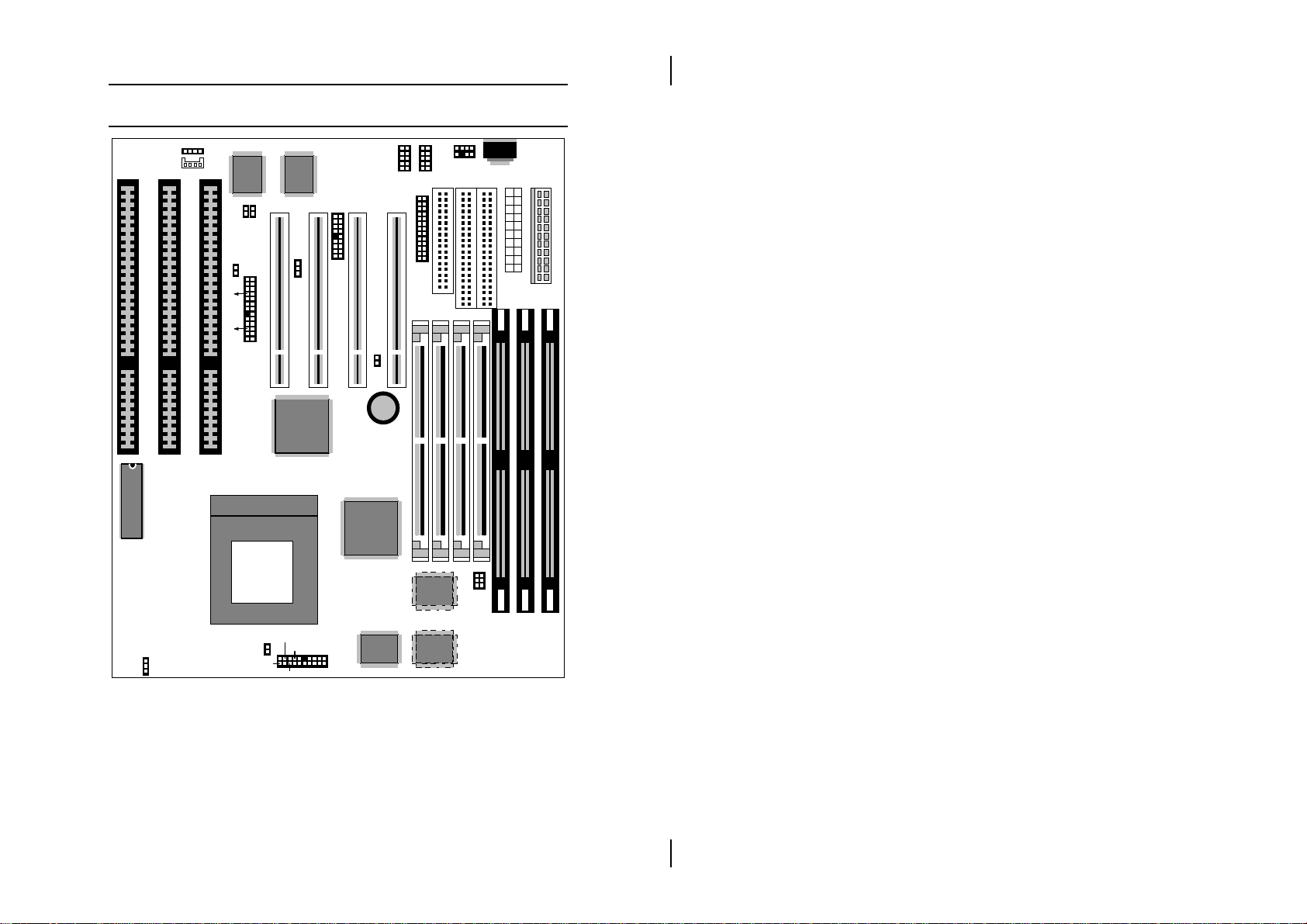
8 Chapter 2
Mainboard Component Locations
1
J2
J1
SL1 SL2 SL3
1
Sound Pro
JP1A
JP1B
IO Chip
PCI4 PCI3 PCI2 PCI1
10 1
12 12
COM1 COM2
PRN1
1
1
218
PS1
IDE2
1
7
IDE1
1
KBD1
PWR1
BIOS
CPU FAN
JP4
12
Game
Sound
JP3
1
WOL CONN.
18 9
J3
1
J5
+
FW82371AB
intel
Socket 7
Battery
FW82439TX
intel
RST
1
TB-LED
SPK
19
1
J7
JP9
SUS-SW
20
HDD-LED
Keylock
Cache
1
J6
2
Figure 2Ð1. Mainboard Component Locations
FDC1
Cache
Cache
PWR2
SIMM1SIMM2SIMM3SIMM4
AB
1
3
JP5
DIMM3 DIMM2 DIMM1
Page 13

Hardware Configuration 9
Connectors
Attach system components and case devices to the
mainboard via the mainboard connectors. A description
of each connector follows. See Figure 2Ð1 for the
location of the connectors on the mainboard.
Note: Make sure that the power is turned off before
making any connection to the board.
PWR1 – AT Power Supply Connectors
The power supply connectors are two six-pin male
header connectors. Plug the dual connectors from the
power directly onto the board connectors. Most of
power supply have two leads and each lead has six
wires. Two of which are black, orient the connectors so
that the black wires are in the middle.
Pin Description Pin Description
1 Power Good 7 Ground
2 +5V 8 Ground
3 +12V 9 Ð5V
4 Ð12V 10 +5V
5 Ground 11 +5V
6 Ground 12 +5V
Page 14

10 Chapter 2
COM1/2 – Serial Port #1/#2
PRN1 – Parallel Port
FDC1 – Floppy Disk Port
IDE1/IDE2 – Primary/Secondary IDE Ports
PS1 – PS/2 Mouse Head Connector
KBD1 – Keyboard Connector
A standard 5-pin female DIN keyboard connector is
located at the rear of the board KBD.
Pin Description
1 Keyboard Clock
2 Keyboard Data
3 N.C.
4 Ground
5 +5V
J3 – ATX FORM CARD Connector:
(1-4, 10-13) – 2 sets of Universal Serial Bus (USB)
Pin Description Pin Description
1 +5V 10 +5V
2 Data Ð 11 Data Ð
3 Data + 12 Data +
4 Ground 13 Ground
(5-6, 15-16) – PS/2 Mouse
Pin Description
5 +5V
6 Mouse CLK
15 Mouse Data
16 Ground
Page 15

Hardware Configuration 11
(7-9, 17-18) – Infrared
Pin Description
7 Ground
8 IR Hi
9 +5V
17 IR In
18 IR Out
J5 – CMOS RAM Discharge Selector
Description Setting
Normal Mode
1
Clear CMOS
1
Note: 1. Make sure that this jumper is set to Normal Mode
before installing the mainboard and the power is
off before clearing the CMOS.
2. If using the ATX power, you need to unplug the
power cable and then plug the cable back on after
clearing the CMOS.
JP5 – DIMM Voltage Selectors
Voltage Settings
5V
3.3V
13
A
B
13
A
B
Page 16

12 Chapter 2
J6 (2, 4, 6, 8, 10) (KEY LOCK) – Keylock &
Power LED Connector
Pin Description
2 LED Output
4 N.C.
6 Ground
8 Keylock
10 Ground
J6 (1, 3, 5, 7) (SPK) – Speaker Connector
Pin Description
1 Data Out
3 N.C.
5 Ground
7 +5V
J6 (13, 14) (TB-LED) – Suspend LED
Connector
Pin Description
13 (+) +5V
14 (Ð) Active Low
J6 (15, 16) (HDD-LED) – HDD LED
Connector
Pin Description
+ +5V
Ð Active Low
Page 17

Hardware Configuration 13
J6 (17, 18) (RST) – Reset Switch Connector
Setting Description
Open Normal Mode
Close Reset System
J7 (CPU-FAN) – Fan Power Connector
Pin Description
1 N.C.
2 +12V
3 Ground
JP4 – Microphone Type Jumper
Description Setting
Special Type
1
Normal Type
1
Page 18

14 Chapter 2
Sound Pro Connectors:
J1/J2 – Analog Audio for Sony/Panasonic
Connect to ÒAUDIOÓ on the CD-ROM drive.
Sound and Game Connectors
Sound contains Line-in/MIC (Microphone), and Lineout (Speaker). Game connector is also the Joystic
connector. Connect the Sound & Game ribbon
cable/bracket as the following drawing:
Line-In MIC Line-Out
Sound Game
JP1A/B – Digital Audio IN/OUT
Connect to the Digital Speaker.
Description Setting
Digital Audio IN
Digital Audio OUT
JP1A
JP1B
Page 19

Hardware Configuration 15
Memory Installation
The mainboard lets you add up to 256MB of system
memory through SIMM and DIMM sockets on the
board. Four SIMM sockets on the mainboard are
divided into two banks: Bank 0 and Bank 1. Each bank
consists of two 72-pin SIMM modules, and three 168pin DIMM sockets are divided into three banks: Bank 0,
Bank 1, and Bank 2. The mainboard supports the
following memory configurations.
Bank Memory Module
Bank 0
SIMM1 & SIMM2
(72-pin SIMM)
DIMM1
(168-pin DIMM)
Bank 1
SIMM3 & SIMM4
(72-pin SIMM)
DIMM2
(168-pin DIMM)
Bank 2
DIMM3
(168-pin DIMM)
Total System Memory = Bank 0 + Bank 1 + Bank 2
Notes: 1. SIMM3 & 4 and DIMM2, or, SIMM1 & 2 and DIMM1,
these two types of DRAM module can not be used at the
same time.
2. The speed of all SIMMs and DIMM modules have to be
faster than 70ns.
3. Use 2 DRAM types: Fast Page Mode or Extend DATA Out
(EDO) for SIMM socket.
4. Use 3 DRAM types: Fast Page Mode, Extend Data Out
(EDO), or synchronous DRAM (SDRAM) for DIMM
socket.
5. The function of Bank 2 will not be available while using the
64 Mbit type of SDRAM in any DIMM slots.
2 x 4MB/8MB/16MB/32MB/64MB
or
4MB, 8MB, 16MB, 32MB, 64MB, 128MB
2 x 4MB/8MB/16MB/32MB/64MB
or
4MB, 8MB, 16MB, 32MB, 64MB, 128MB
4MB, 8MB, 16MB, 32MB
Page 20

Page 21

Chapter 3
ACPI Functions & Connectors
with ATX Power
PWR2 – ATX Power Connector
The ATX power supply provides a single 20-pin
connector and supports the ACPI specification.
Pin Description Pin Description
1 3.3V 11 3.3V
2 3.3V 12 Ð12V
3 Ground 13 Ground
4 +5V 14 PS-ON
5 Ground 15 Ground
6 +5V 16 Ground
7 Ground 17 Ground
8 Power OK 18 Ð5V
9 5VSB 19 +5V
10 +12V 20 +5V
Page 22

18 Chapter 3
The functions and connectors described below work
with the ATX power supply.
Software Power-Off
Follow the steps below to use the ÒSoftware Power-Off
ControlÓ function in Windows 95 with ATX power
supply.
1. Click the START button on the Windows 95 task
bar.
2. Select Shut Down The Computer to turn off the
computer. The message ÒIt is now safe to turn off
your computer.Ó will not be shown when using this
function.
Alarm Wake Up
If you want to autoboot the system at a certain time, set
the function of RTC Alarm time properly and the
function of RTC Alarm Resume From Soft Off option in
the BIOS Setup section will be set to Enabled.
JP9 (PWR-BT) – ATX Power Button and
Suspend Switch Connector
Attach the ATX Power Button or Suspend Switch cable
to this connector.
In the AT power system, this connector will act as a
suspend switch; and in the ATX power system, this
connector will be not only an ATX power button but a
Suspend switch as well. Details are described below:
Page 23

ATX Functions & Connectors 19
When the system is off, push the power button to turn
the system on. When the system is on, push the power
button rapidly to switch the system to the Suspend
mode, and, by pushing and holding the button for
more than 4 seconds, it will turn the system completely
off. When the system is in the Suspend mode, push the
power button rapidly to turn the system on.
JP3 (WOL CONN) – Wake On LAN
Connector
While in Soft-off/Suspend state, if an external LAN
signal occurs, the system wakes up and can be accessed
with the LAN card.
Pin Description
1 5V Stand By
2 Ground
3 Active Low
Page 24

Chapter 4
BIOS Setup
This chapter explains how to configure the mainboardÕs
BIOS setup program. The setup program provided
with the mainboard is the BIOS from AMI.
After you have configured the mainboard and have
assembled the components, turn on the computer and
run the software setup to ensure that the system
information is correct.
The software setup of the system board is achieved
through Basic Input-Output System (BIOS)
programming. You use the BIOS setup program to tell
the operating system what type of devices are
connected to your system board.
The system setup is also called CMOS setup. Normally,
you need to run system setup if either the hardware is
not identical with information contained in the CMOS
RAM, or if the CMOS RAM has lost power.
Note: When installing newer BIOS into this
mainboard, J5 must be set to clear CMOS
position for a moment then set back to Normal
Mode or hold down the <End> key then power
on to reboot the system.
Page 25

BIOS Setup 21
Entering WinBIOS Setup
To enter the WinBIOS Setup program:
1. Turn on or reboot the system. A screen appears
with a series of diagnostic checks.
2. When ÒHit <DEL> if you want to run SETUPÓ
appears, press the <DEL> key to enter the BIOS
setup program. The following screen appears:
American
Megatrends
Setup
Standard Advanced Chipset
CI
P
Power Mgmt
Detect IDE
Set Date, Time, Floppy, Hard Disk
PCI/PnP Peripheral
Utility
AMIBIOS Setup, Version 2.5
(C) 1997, American Megatrends Inc.
User Anti-Virus
CPU
CPU PnP
Default
Original Optimal Best
3. Use your keyboard or mouse to choose options.
Modify system parameters to reflect system
options. Press Alt-H for Help.
Security
Alt+H: Help
Page 26

22 Chapter 4
Default
Every option in BIOS Setup contains three default
values: Original default, Best default, and the Optimal
default value.
Original: The original default values recover the
modified settings to the original values.
Optimal: The Optimal default values provide optimum
system settings for all devices and system
features.
Best: The Best default values provide best
performance settings for all devices and
system features, but dependent used devices
and we arenÕt guaranty that system run
overnight on these settings.
Setup Window
The Setup section has six icons that allow you to set
system configuration options.
Setup
Standard Advanced Chipset
CI
P
Power Mgmt
PCI/PnP Peripheral
Page 27

BIOS Setup 23
Standard Setup
Choose the Standard icon from the Setup section on the
BIOS Setup main menu. All Standard Setup options are
described in this section.
Pri Master
Pri Slave
Sec Master
Sec Slave
Date/Time Select the Date/Time option to change the date
Floppy Drive
A, B
Choose these icons to configure the hard disk
drive named in the option. When you click on
an icon, the following parameters are listed:
Type, LBA/Large Mode, Block Mode, 32Bit
Mode, and PIO Mode. All parameters relate to
IDE drives except Type.
or time. The current date and time are
displayed. Enter new values through the
displayed window.
Choose the Floppy Drive A or B icon to specify
the floppy drive type. The settings are 360KB
51/4", 1.2MB 51/4", 720KB 31/2", 1.44MB 31/2",
or 2.88MB 31/2".
Page 28

24 Chapter 4
Advanced Setup
Choose the Advanced icon from the Setup section on
the BIOS Setup main menu. All Advanced Setup
options are described in this section.
1st Boot Device
2nd Boot Device
3rd Boot Device
4th Boot Device
Try Other Boot
Devices
S.M.A.R.T for Hard
Disks
Quick Boot Set this option to ÒEnabledÓ to permit BIOS
Boot Up Num-Lock When this option is set to ÒONÓ, BIOS
Floppy Drive Swap Set this option to ÒEnabledÓ to specify that
PS/2 Mouse
Support
Set these options to select the boot
sequence from different booting devices.
Set this option ÒEnabledÓ to try other
booting devices.
Select this option ÒEnabledÓ or ÒDisabledÓ to
either enable or disable the S.M.A.R.T.
function of HDDs.
to boot within 5 seconds.
turns off the Num Lock key when the
system is powered on so the end user can
use the arrow keys on both the numeric
keypad and the keyboard.
floppy drives A: and B: are swapped.
When this option is set to ÒEnabledÓ, BIOS
supports a PS/2-type mouse.
Boot to OS/2 Select this option to boot to OS/2 system.
Page 29

BIOS Setup 25
Password Check This option specifies the type of BIOS
password protection that is implemented.
The settings are:
Setup: The password prompt appears
only when an end user attempts
to run BIOS Setup.
Always: A password prompt appears
every time the computer is
powered on or rebooted.
The BIOS password does not have to be
enabled. The end user sets the password
by choosing the Password icon on the
BIOS Setup screen.
Internal Cache Select this option ÒEnabledÓ to enable the
internal cache.
External Cache Select this option ÒEnabledÓ to enable
external cache.
System BIOS
Cacheable
C000, 16K Shadow;
C400, 16K Shadow;
C800, 16K Shadow;
CC00, 16K Shadow;
D000, 16K Shadow;
D400, 16K Shadow;
D800, 16K Shadow;
DC00, 16K Shadow
BIOS always copies the system BIOS from
ROM to RAM for faster execution. Set this
option to "EnabledÓ to permit the contents
of the F0000h RAM memory segment to be
written to and read from cache memory.
Disabled: The specified ROM is not
copied to RAM.
Enabled: The contents of the ROM area
are not only copied from ROM
to RAM for faster execution, the
contents of the RAM area can
be written to or read from cache
memory.
Cached: The contents of the ROM area
are copied from ROM to RAM
for faster execution.
Page 30

26 Chapter 4
Chipset Setup
Choose the Chipset icon from the Setup section on the
BIOS Setup main menu. All Chipset Setup options are
then displayed and are described in the following
section:
DRAM Auto
Configuration
DRAM Read Burst
Timing
DRAM Write Burst
Timing
DRAM Lead Off
Timing
Fast EDO Read
Cycle Timing
8-Bit I/O Recovery
Time
16-Bit I/O Recovery
Time
Set this option "EnabledÓ to enable the Auto
Configuration of DRAM Timing and
Refresh Cycle Time.
Set this option to select the proper DRAM
Read Burst Timing.
Set this option to select the proper DRAM
Write Burst Timing.
Select to adjust the DRAM Lead Off Timing.
Set this option "EnabledÓ to enable the Fast
EDO Read Cycle Timing function. This
option is only available if all of the system
memory are EDO DRAM.
This option specifies the length of a delay
inserted between consecutive 8-bit I/O
operations.
This option specifies the length of a delay
inserted between consecutive 16-bit I/O
operations.
USB Function Set this option to "EnabledÓ to enable the
system BIOS USB (Universal Serial Bus)
functions.
Page 31

BIOS Setup 27
USB
Keyboard/mouse
Support
Set this option to "EnabledÓ to enable
passive release on the universal serial bus.
Power Management Setup
The BIOS Setup options described in this section are
selected by choosing the Power Mgmt icon from the
Setup section on the BIOS Setup main menu.
Power
Management/
APM
Green PC Monitor
Power State
Video Power
Down Mode
Set this option "EnabledÓ to enable power
management features and APM (Advanced
Power Management).
This option specifies the power state that the
green PC-compliant video monitor enters
when BIOS places it in a power savings state
after the specified period of display inactivity
has expired.
This option specifies the power conserving
state that the VESA VGA video subsystem
enters after the specified period of display
inactivity has expired.
Hard Disk Power
Down Mode
This option specifies the power conserving
state that the hard disk drive enters after the
specified period of hard drive inactivity has
expired.
Page 32

28 Chapter 4
Standby Time out
(Minute)
Suspend Time out
(Minute)
Slow Clock Ratio This option specified the speed at which the
Display Activity;
Serial Port1;
Serial Port2;
Parallel Port;
Floppy Disk;
Primary IDE0;
Primary IDE1;
Secondary IDE0;
Secondary IDE1
This option specified the length of system
inactivity while in Full power on state. When
this length of time expires, the computer
enters Standby power state.
This option specified the length of a period of
system inactivity while in Standby state.
When this length of time expires, the
computer enters Suspend power state.
system clock runs in power saving states. The
settings are expressed as a ratio between the
normal CPU clock speed and the CPU clock
speed when the computer is in the powerconserving state.
When set to ÒYesÓ, these options enable event
monitoring on the specified hardware
interrupt request line and the computer is in a
power saving state, BIOS watches for activity
on the specified IRQ line. The system enters
the full power on state if any activity occurs.
RTC Alarm
Resume From Soft
Off
RTC Alarm Date;
RTC Alarm Hour;
RTC Alarm
Minute;
RTC Alarm
Second
Set this option "EnabledÓ to enable the RTC
Alarm to wake up the system which is Soft
Off.
Set these options to specify the RTC Alarm
time on Date/Hour/Minute/Second.
Page 33

BIOS Setup 29
PCI/PnP Setup
Choose the PCI/PnP icon from the Setup section on the
BIOS Setup main menu.
Plug and Play
Aware OS
PCI VGA Palette
Snoop
OffBoard PCI IDE
Card
Set this option to ÒYesÓ if the operation
system in this computer is aware of and
follows the Plug and Play specification.
Currently, only Windows 95 is PnP-aware.
When this option is set to "EnabledÓ, multiple
VGA devices operating on different buses can
handle data from the CPU on each set of
palette registers on every video device. Bit 5
of the command register in the PCI device
configuration space is the VGA Palette Snoop
bit (0 is disabled).
This option specifies if an offboard PCI IDE
controller adapter card is installed in the
computer. You must specify the PCI
expansion slot on the motherboard where the
offboard PCI IDE controller is installed. If an
offboard PCI IDE controller is used, the
onboard IDE controller is automatically
disabled. If an offboard PCI IDE controller
adapter card is installed in the computer, you
must also set the Offboard PCI IDE Primary
IRQ and Offboard PCI IDE Secondary IRQ
options.
OffBoard PCI IDE
Primary IRQ;
OffBoard PCI IDE
Secondary IRQ
Assign IRQ to PCI
VGA Card
These options specify the PCI interrupt used
by the Primary (or secondary) IDE channel on
the offboard PCI IDE controller.
Set this option to "EnabledÓ to assign IRQ to
PCI VGA Card.
Page 34

30 Chapter 4
PCI Slot 1/2/3/4
IRQ Priority
DMA Channel 0,
1, 3, 5, 6, 7
IRQ3, 4, 5, 7, 9, 10,
11, 12, 14, 15
These options specify the priority IRQ to be
used for any PCI devices installed in PCI
expansion slots 1 through 4.
These options specify the bus that the
specified DMA channel is used on.
These options specify the bus that the
specified IRQ line is used on. These options
allow you to reserve IRQs for legacy ISA
adapter cards.
Peripheral Setup
Choose the Peripheral icon from the Setup section on
the BIOS Setup main menu.
OnBoard FDC Set this option "EnabledÓ to enable the FDC
(Floppy Drive Controller) on the
motherboard.
OnBoard Serial
Port1
This option specifies the base I/O port
address of serial port 1.
OnBoard Serial
Port2
Serial Port2 Mode This option specifies the serial port2 mode.
This option specifies the base I/O port
address of serial port 2.
Normal: The normal serial port mode is
being used.
IrDA/ASKIR: The serial port2 will be
redirected to support IR function
when this option is set to IrDA or
ASKIR.
Page 35

BIOS Setup 31
IR Duplex Mode This option shows up only when either IrDA
or ASKIR is chosen in the previous option
(Serial Port2 Mode).
OnBoard Parallel
Port
Parallel Port Mode Depends on the type of your external device
Parallel Port IRQ This option specifies IRQ to parallel port.
Parallel Port DMA
Channel
OnBoard IDE This option specifies the channel used by the
OnBoard Sound
PRO
This option specifies the base I/O port
address of the parallel port on the
motherboard.
which connects to this port to choose Normal,
EPP, or ECP mode.
This option is only available if the setting of
the Parallel Port Mode option is EPP/ECP.
IDE controller on the motherboard.
Set this option "EnabledÓ to enable the Sound
Pro functions.
Security
User
This item lets you configure the system password
which is required every time when the system boots up
or an attempt is made to enter the Setup program. The
password cannot be longer than six characters.
Note: Keep a safe record of the new password. If you
forget or lose the password, the only way to
access the system is to clear CMOS memory .
Page 36

32 Chapter 4
Anti-Virus
This item protects the boot sectors and partitions table
of your hard disk against accidental modifications.
Any attempt to write to boot sectors and partitions will
cause the system to halt and you need to use a bootable
none virus floppy disk to reboot the system and then
run the virus checking program to make sure that your
system is OK.
The default setting is ÒDisabled.Ó This setting is
recommended due to the conflicts within new
operating systems.
CPU Plug & Play
CPU Brand;
VCCore Voltage
CPU Speed Select a correct CPU Speed to match your
CPU Base
Frequency
Note: If a wrong CPU Speed is selected and the system can
The CPU Brand & VCCore Voltage are
selected by BIOS so that these two options
canÕt be changed by the user.
CPU.
This option canÕt be changed by the user.
Display this option to show the Base
Frequency.
not run in a normal way, turn the power off and then
press and hold on the <PageUp> key for more than 3
seconds while turning the system back on again. Go
to the CMOS Setup section to select a proper CPU
Speed.
Page 37

BIOS Setup 33
Utility
Detect IDE
If your system has an IDE hard drive, you can use this
utility to detect its parameters and automatically enter
them into the Standard CMOS Setup. This utility will
autodetect up to four IDE devices.
Exit WinBIOS Setup
Press the <ESC> key to exit the BIOS setup program
while in the main menu of the BIOS Setup and the
following three options will be displayed on the screen.
Save Changes and Exit
Select this item to save the values entered during the
current session and then exit the BIOS setup program.
Do Not Save Changes and Exit
Select this item to exit the BIOS setup program without
saving the values which has been entered during the
current session.
Continue
Select this item to return to the BIOS setup program.
