Page 1

Matrox
v
M.Key/100
User Guide
January 29, 2007
Page 2
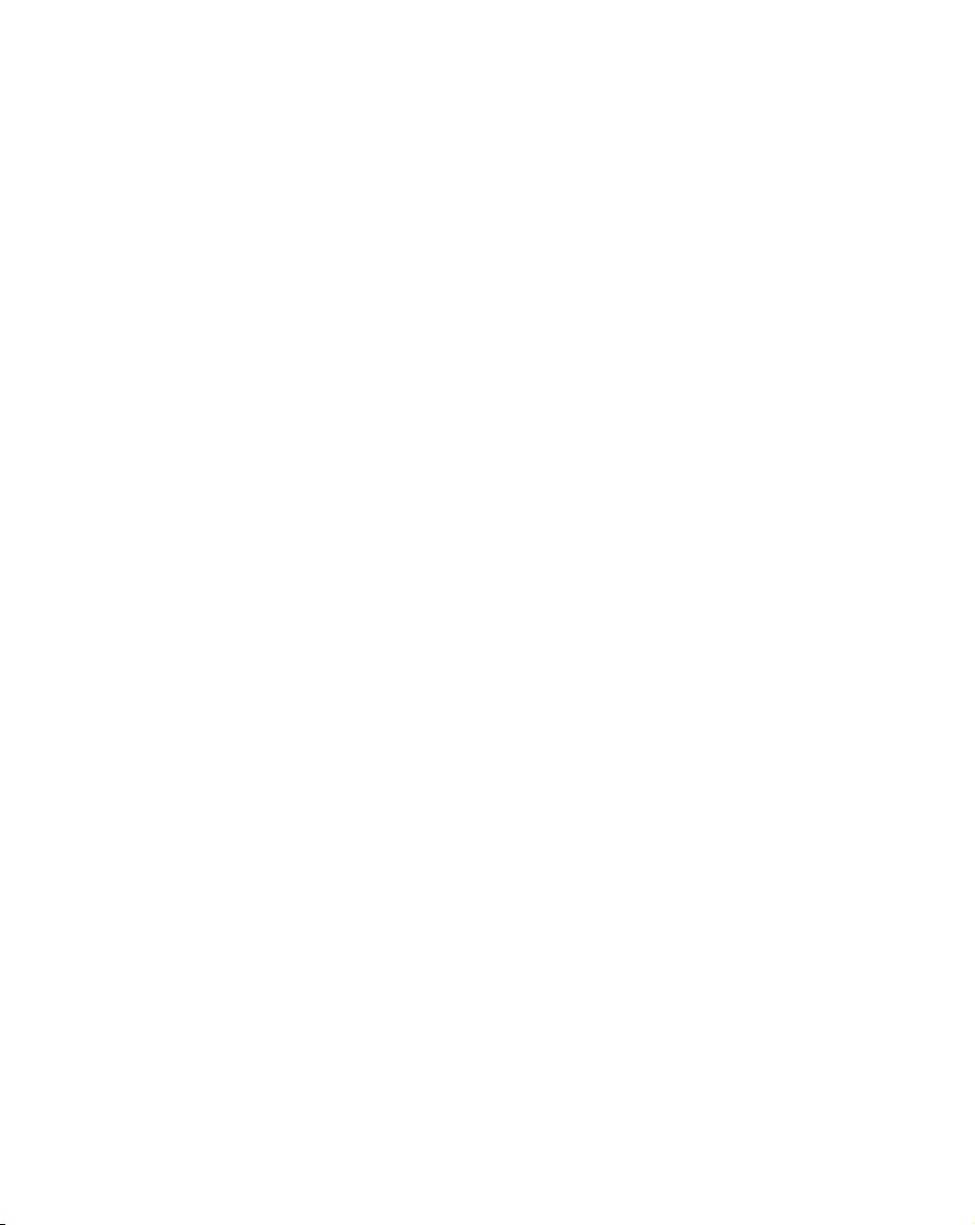
Trademarks
Matrox Electronic Systems Ltd. ....................................... Matrox®, Axio™, Axio.utils™, DigiSuite™, DSX™, M.Key™
Adobe Systems Inc.......................................................... Adobe
Advanced Micro Devices, Inc........................................... AMD Athlon™
Intel Corporation ............................................................. Intel
Microsoft Corporation ...................................................... Microsoft
Panasonic (Matsushita Electric Industrial Co.).................. Panasonic
Sony Corporation ............................................................ Sony
Victor Company of Japan, Limited (JVC) .......................... D-9™, HDV™
All other nationally and internationally recognized trademarks and tradenames are hereby acknowledged.
®
, After Effects®, Premiere
®
, Pentium™
®
, Windows®, Video for Windows™
®
, DVCPRO™, DVCPRO50™, DVCPRO HD™,
®
, DVCAM™, HDV™
®
Copyright © 2007 Matrox Electronic Systems Ltd. • All rights reserved.
Disclaimer Matrox Electronic Systems Ltd. reserves the right to make changes in specifications at any time and without notice. The in-
formation provided by this document is believed to be accurate and reliable. However, no responsibility is assumed by Matrox Electronic
Systems Ltd. for its use; nor for any infringements of patents or other rights of third parties resulting from its use. No license is granted
under any patents or patent rights of Matrox Electronic Systems Ltd.
Unauthorized recording or use of broadcast television programming, video tape, or other copyrighted material may violate copyright laws.
Matrox Electronic Systems Ltd. assumes no responsibility for the illegal duplication, use, or other acts that infringe on the rights of copyright
owners.
Matrox Electronic Systems Ltd.
1055 St. Regis Blvd., Dorval, Quebec, Canada H9P 2T4
Tel: (514) 685-2630 Fax: (514) 685-2853 World Wide Web: www.matrox.com
Page 3
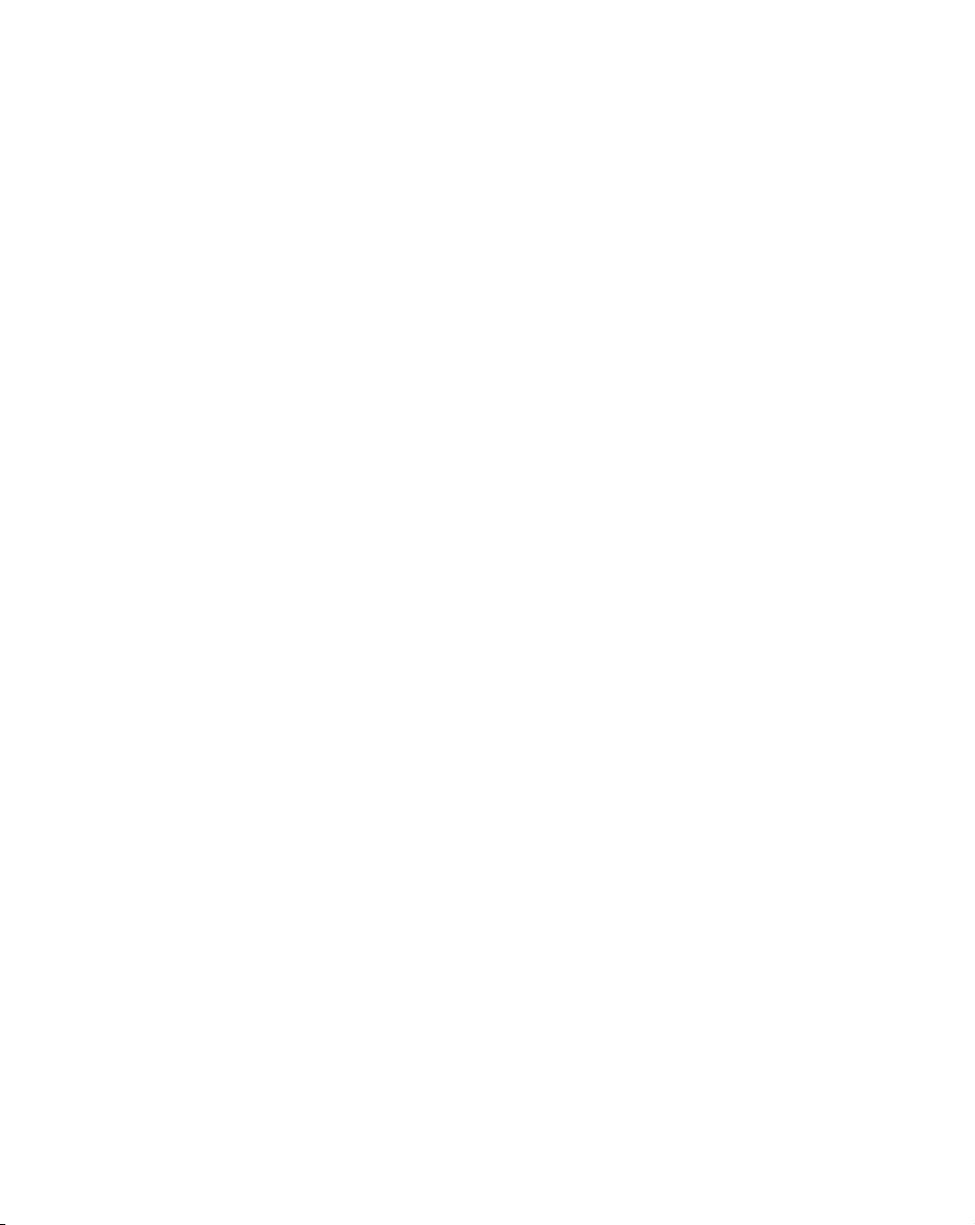
Matrox M.Key License Agreement, Warranty, and Service
A. Matrox software license agreement for single-user products
By installing the software, you, the original purchaser, indicate your acceptance of these terms. If you do not agree
to the terms of this agreement, please return the package unopened.
This Matrox M.Key software, any included sample images and other files (the “Software”), is copyrighted by
Matrox Electronic Systems Ltd. All rights are reserved. You are granted a license to use the Software only, subject
to the following restrictions and limitations:
1 The license is to you the original purchaser only, and is not transferable without written permission of Matrox.
2 Subject to the limitations herein, you may install the Software on an unlimited number of computers owned or
leased by you in any location. However, you must use the Software on a single computer owned or leased by you
at a time, and this in conjunction with and for the purpose of operating the Matrox M.Key hardware.
3 For the purposes of clarity, notwithstanding the fact that you may install the Software on more than one
computer owned or leased by you, you may not use the Software on more than a single machine at a time, even
if you own or lease more than one machine, without the express written consent of Matrox.
4 You may make back-up copies of the Software for your own use only, subject to the use limitations of this
license.
5 You may not engage in, nor permit third parties to engage in, any of the following:
a Providing or disclosing the Software to third parties.
b Providing use of the Software in a computer service business, network, time-sharing, multiple CPU, or multi
user arrangement to users who are not individually licensed by Matrox.
c Making alterations or copies of any kind in the Software (except as specifically permitted above).
d Attempting to disassemble, decompile, or reverse-engineer the Software in any way.
e Granting sublicenses, leases, or other rights in the Software to others.
f Making copies, or verbal or media translations of the user's guide.
g Making telecommunication data transmissions of the Software.
Matrox reserves the right to terminate this license without prejudice to any additional recourses Matrox may have
against you if you violate any of its terms and conditions.
B. Software limited warranty
MATROX WARRANTS TO YOU, THE ORIGINAL PURCHASER, WHO PROVIDES AN ADEQUATE PROOF
OF PURCHASE, THAT THE MEDIA ON WHICH THE SOFTWARE IS RECORDED IS FREE FROM
DEFECTS IN MATERIALS AND WORKMANSHIP UNDER NORMAL USE, AND THAT THE SOFTWARE
WILL PERFORM SUBSTANTIALLY AS DESCRIBED IN THE RELATED DOCUMENTATION PROVIDED
BY MATROX FOR A PERIOD OF NINETY (90) DAYS FROM THE DATE OF PURCHASE.
MATROX PROVIDES YOU THE SOFTWARE AND RELATED DOCUMENTATION ON AN “AS IS” BASIS
WITHOUT ANY WARRANTY OF ANY KIND, EITHER EXPRESSED OR IMPLIED, INCLUDING BUT NOT
LIMITED TO ANY IMPLIED WARRANTY OF MERCHANTABILITY, NON-INFRINGEMENT OR FITNESS
FOR A PARTICULAR PURPOSE AS WELL AS THE WARRANTY AGAINST HIDDEN OR LATENT
DEFECTS, ALL OF WHICH MATROX SPECIFICALLY DISCLAIMS (AND YOU, THE ORIGINAL
PURCHASER, BY ACCEPTING THE PRODUCT, SPECIFICALLY ACCEPTS SUCH DISCLAIMER AND
WAIVER) TO THE MAXIMUM EXTENT PERMITTED BY LAW. THE ENTIRE RISK AS TO THE RESULTS
AND PERFORMANCE OF THE SOFTWARE IS ASSUMED BY YOU. SHOULD THE SOFTWARE PROVE
DEFECTIVE, YOU (AND NOT MATROX, ITS DISTRIBUTORS OR DEALERS) ASSUME THE ENTIRE
COST OF ALL NECESSARY SERVICING, REPAIR OR CORRECTION.
MATROX DOES NOT WARRANT THAT THE OPERATION OF THE SOFTWARE WILL BE
UNINTERRUPTED OR ERROR-FREE, THAT DEFECTS IN THE SOFTWARE WILL BE CORRECTED, OR
THAT THE SOFTWARE WILL MEET YOUR REQUIREMENTS OR PERFORM WITH ANY HARDWARE OR
SOFTWARE PROVIDED BY THIRD PARTIES.
i
Matrox M.Key License Agreement, Warranty, and Service
Page 4
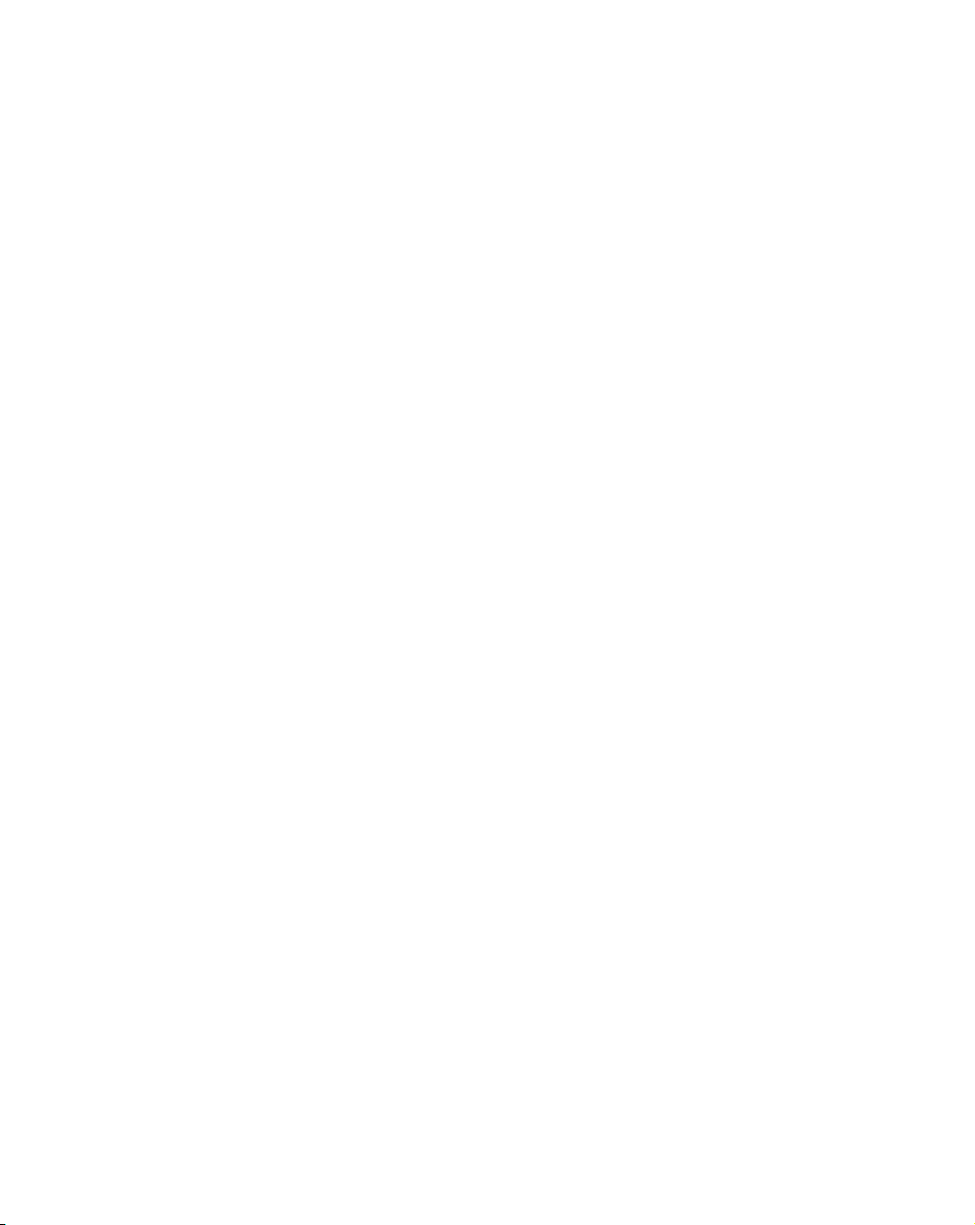
ii
C. End-user registration
Before using your Matrox M.Key product, please take a moment to register your product in the Matrox M.Key
Support section of our web site at www.matrox.com/video/support. The information you provide will assist Matrox
to quickly diagnose and correct any pr oblem that might arise when using the product. Only registered end users
are entitled to customer support.
D. Hardware limited warranty
MATROX WARRANTS TO YOU, THE ORIGINAL PURCHASER, WHO PROVIDES AN ADEQUATE PROOF
OF PURCHASE, THAT THE MATROX M.KEY HARDWARE PRODUCTS WILL BE FREE FROM FACTORY
DEFECTS FOR A PERIOD OF ONE (I) YEAR FROM THE DATE OF PURCHASE. MATROX WILL REPAIR
OR REPLACE, AT THE CHOICE OF MATROX, THE MATROX M.KEY HARDWARE PRODUCTS WHICH
PROVE TO BE DEFECTIVE DURING THE WARRANTY PERIOD, PROVIDED THAT THEY ARE
RETURNED TO MATROX, SUBJECT TO THE FOLLOWING LIMITATIONS:
Matrox's limited warranty covers only those defects which arise as a result of normal use of the hardware and does
not apply to any:
improper or inadequate maintenance;
incompatibilities due to the user's hardware or software applications with or in which the Matrox product
interfaces;
product o f a special or custom-made nature;
unauthorized modification or misuse;
improper installation, misapplication or negligence;
operation outside the product's environmental specifications;
improper site preparation or maintenance;
software;
other causes that do not relate to a product defect;
defects or damage suffered as a result of force majeure (including theft);
defects or damage suffered as a result of normal wear and tear, and/or
stolen goods.
If Matrox receives from you, during the applicable warranty period notice of a defect in a warranted hardware
product and the defective Matrox product in question, Matrox shall at its sole option, either repair or replace the
product, and shall return the repaired product or a replacement product within a reasonable delay. The replacement
product may not be new, provided that it has functionality at least equal to that of the product being replaced. This
warranty is valid in any count ry where Matrox hardwar e products are distributed by Matrox or its authorized
dealers.
This limited warranty statement gives you specific legal rights. You may also have other rights which vary from
state to state in the United States, from province to province in Canada, and from country to country elsewhere in
the world.
E. Limitations of warranty
EXCEPT FOR THE SOFTWARE LIMITED WARRANTY AND HARDWARE LIMITED WARRANTY
STATEMENTS, NEITHER MATROX NOR ANY OF ITS THIRD PARTY SUPPLIERS MAKES ANY OTHER
WARRANTY OF ANY KIND, WHETHER EXPRESSED OR IMPLIED, WITH RESPECT TO MATROX
PRODUCTS. MATROX SPECIFICALLY DISCLAIMS (AND YOU, BY ACCEPTING THE MATROX
PRODUCT, SPECIFICALLY ACCEPTS SUCH DISCLAIMER AND WAIVES) ALL OTHER WARRANTIES,
EITHER EXPRESSED OR IMPLIED, INCLUDING BUT NOT LIMITED TO THE IMPLIED WARRANTIES
OF MERCHANTABILITY AND FITNESS FOR A PARTICULAR OR INTENDED PURPOSE OR USE AND
THE WARRANTY AGAINST LATENT DEFECTS, WITH RESPECT TO THE HARDWARE AND/OR
SOFTWARE. MATROX FURTHER DISCLAIMS ANY WARRANTY THAT MATROX PRODUCTS, IN
Matrox M.Key License Agreement, Warranty, and Service
Page 5
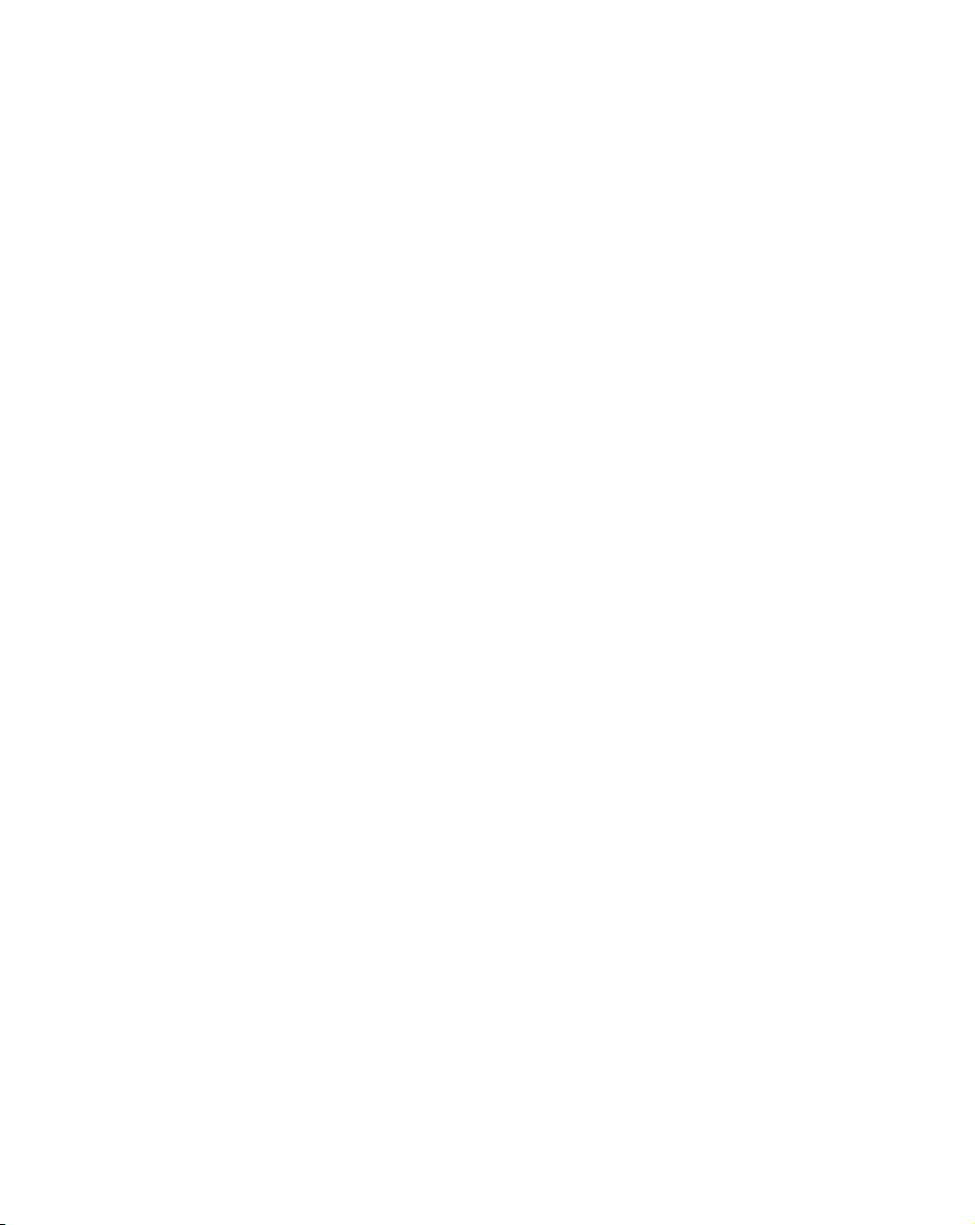
WHOLE OR IN PART, WILL BE FREE FROM INFRINGEMENT OF ANY THIRD PARTY INTELLECTUAL
PROPERTY OR PROPRIETARY RIGHTS.
TO THE EXTENT THAT THESE LIMITED WARRANTY STATEMENTS ARE IN CONSISTENT WITH THE
LAW OF THE LOCALITY WHERE YOU PURCHASED THE MATROX PRODUCT, THESE LIMITED
WARRANTY STATEMENTS SHALL BE DEEMED MODIFIED TO BE CONSISTENT WITH SUCH LOCAL
LAW. UNDER SUCH LOCAL LAW, CERTAIN LIMITATIONS OF THESE LIMITED WARRANTY
STATEMENTS MAY NOT APPLY TO YOU.
TO THE EXTENT ALLOWED BY LOCAL LAW, THE REMEDIES PROVIDED IN THESE LIMITED
WARRANTY STATEMENTS ARE YOUR SOLE AND EXCLUSIVE REMEDIES.
F. Limitations of liability
EXCEPT FOR THE OBLIGATIONS SPECIFICALLY SET FORTH IN THE SOFTWARE LIMITED
WARRANTY AND HARDWARE LIMITED WARRANTY STATEMENTS, IN NO EVENT SHALL MATROX
BE LIABLE FOR ANY DIRECT, INDIRECT, SPECIAL, INCIDENTAL, CONSEQUENTIAL, FORESEEABLE
OR UNFORESEEABLE, OR PUNITIVE DAMAGES, WHETHER BASED ON CONTRACT, TORT, DELICT
OR ANY OTHER LEGAL THEORY AND WHETHER ADVISED OF THE POSSIBILITY OF SUCH
DAMAGES, AND/OR DAMAGES ARISING FROM THE LOSS OF USE, DATA, PRODUCTION REVENUE
AND/OR PROFIT OF IN CONNECTION WITH THE MATROX PRODUCT OR ANY BUSINESS
INTERRUPTION. WITHOUT PREJUDICE TO THE FOREGOING, ANY LIABILITY OF MATROX FOR ANY
BREACH OF WARRANTY SHALL BE LIMITED TO THE AMOUNT PAID BY YOU FOR THE DEFECTIVE
HARDWARE IN QUESTION.
TO THE EXTENT ALLOWED BY LOCAL LAW, MATROX'S ENTIRE LIABILITY AND YOUR EXCLUSIVE
REMEDY SHALL BE THE REPAIR OR REPLACEMENT OF ANY DEFECTIVE PRODUCT DURING THE
WARRANTY PERIOD. MATROX DOES NOT OFFER ANY OTHER WARRANTY WITH RESPECT TO
MATROX HARDWARE OR SOFTWARE OR ANY OTHER HARDWARE OR SOFTWARE.
YOU SHALL BE RESPONSIBLE FOR ALL APPLICABLE TAXES, DUTIES AND CUSTOMS FEES ON ANY
REPLACEMENT UNIT, AS WELL AS ALL TRANSPORT, INSURANCE, STORAGE AND OTHER
CHARGES INCURRED ON ALL RETURNED PRODUCTS.
G. Indemnification disclaimer
Matrox disclaims and shall have no obligation to indemnify or defend you or any third party in respect of any actual
or alleged infringement of any actual or pending patents, copyright or other intellectual property rights. Matrox
shall have no liability arising out of any such actual or alleged intellectual property infringement.
MATROX SPECIFICALLY MAKES NO REPRESENTATION AND DISCLAIMS ALL EXPRESS OR IMPLIED
WARRANTIES OF MERCHANTABILITY, FITNESS FOR A PARTICULAR PURPOSE AND
NONINFRINGEMENT.
iii
Matrox M.Key License Agreement, Warranty, and Service
Page 6
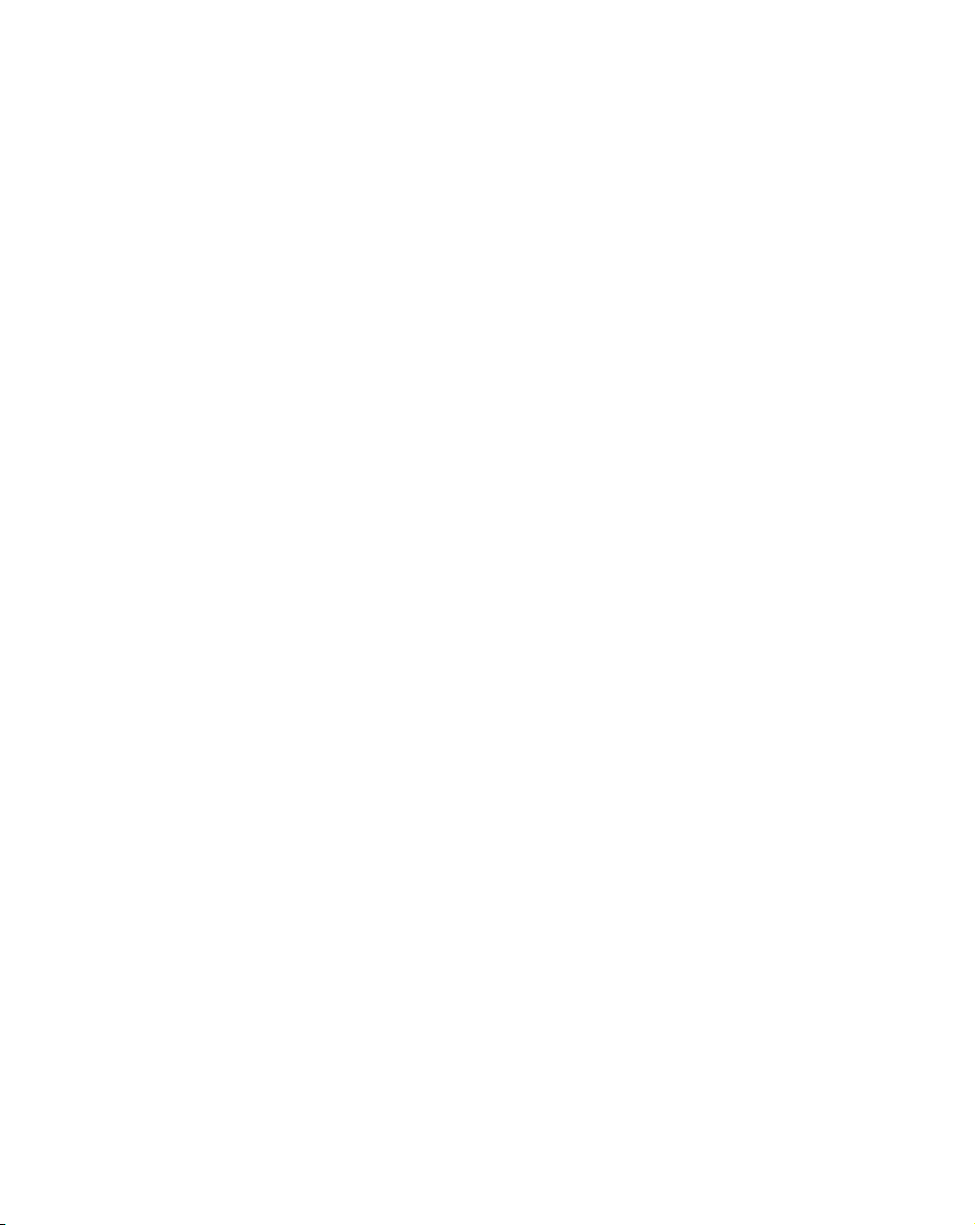
iv
H. Procedure for returning goods
No returned goods, for service or otherwise, will be accepted without prior authorization from Matrox. To obtain
return authorization, contact Matrox M.Key Customer Support (see the contact information at
www.matrox.com/video/support). Once approved, Matrox will contact you with your Returned Merchandise
Authorization (RMA) number. Matrox cannot be responsible for units returned without an RMA number. Matrox
will advise you of the shipping address. The packaging must indicate the RMA number on the outside. It is strongly
recommended that a copy of the original packing slip which states the serial number of the items you're returning be
included with the returned merchandise. This will speed up processing.
Each individual, returned unit or group of units MUST have an RMA number issued by Matrox. Matrox must
authorize the number of units grouped under one RMA number. Any units received without prior approval by
Matrox will be returned to you freight collect.
You shall be responsible for the cost of consolidated freight (one way only) for warranty units from your location to
the location designated by Matrox. Once repaired, Matrox will incur the cost of consolidated freight for warranty
units to your location.
Matrox M.Key License Agreement, Warranty, and Service
Page 7
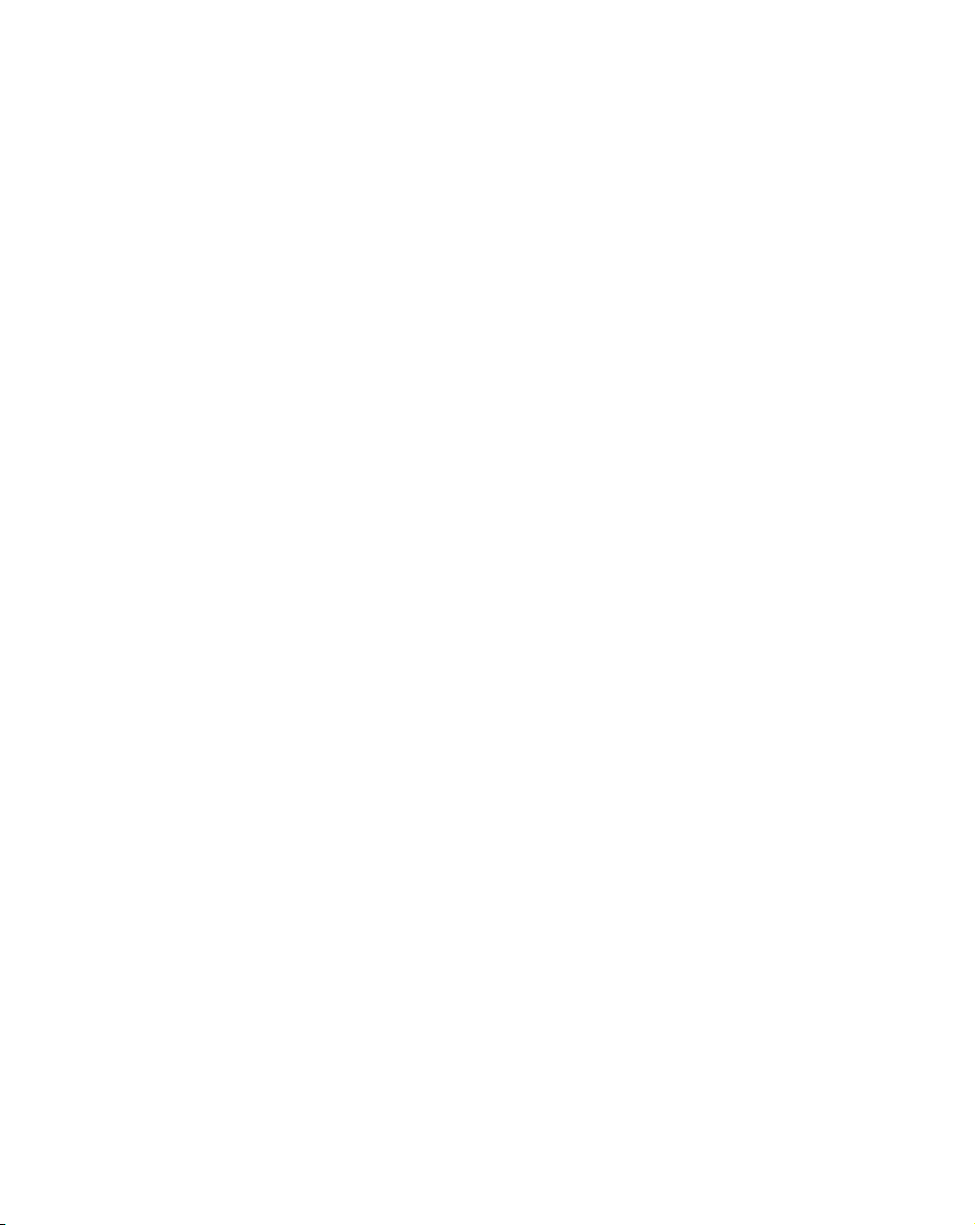
Contents
What is Matrox M.Key/100?............................................................. 1
Hardware supplied for Matrox M.Key/100.......................................2
Matrox M.Key/100 system requirements.........................................2
Connecting Matrox M.Key/100 to your computer............................2
Hardware detection ..........................................................................................................................2
Installing the Matrox M.Key/100 software .......................................3
If you plug M.Key/100 into a different USB port..............................................................................3
Using Matrox M.Key/100 with Adobe Premiere Pro ........................4
Important: If you unplug M.Key/100 when using Adobe Premiere Pro ........................................4
Using Matrox M.Key/100 with VFW programs .................................5
Before you start rendering................................................................................................................5
Rendering material to a Matrox VFW .avi file..................................................................................8
Matrox M.Key/100 specifications................................................... 12
General ............................................................................................................................................12
Environmental specifications .........................................................................................................12
Page 8

vi
Your notes
Contents
Page 9
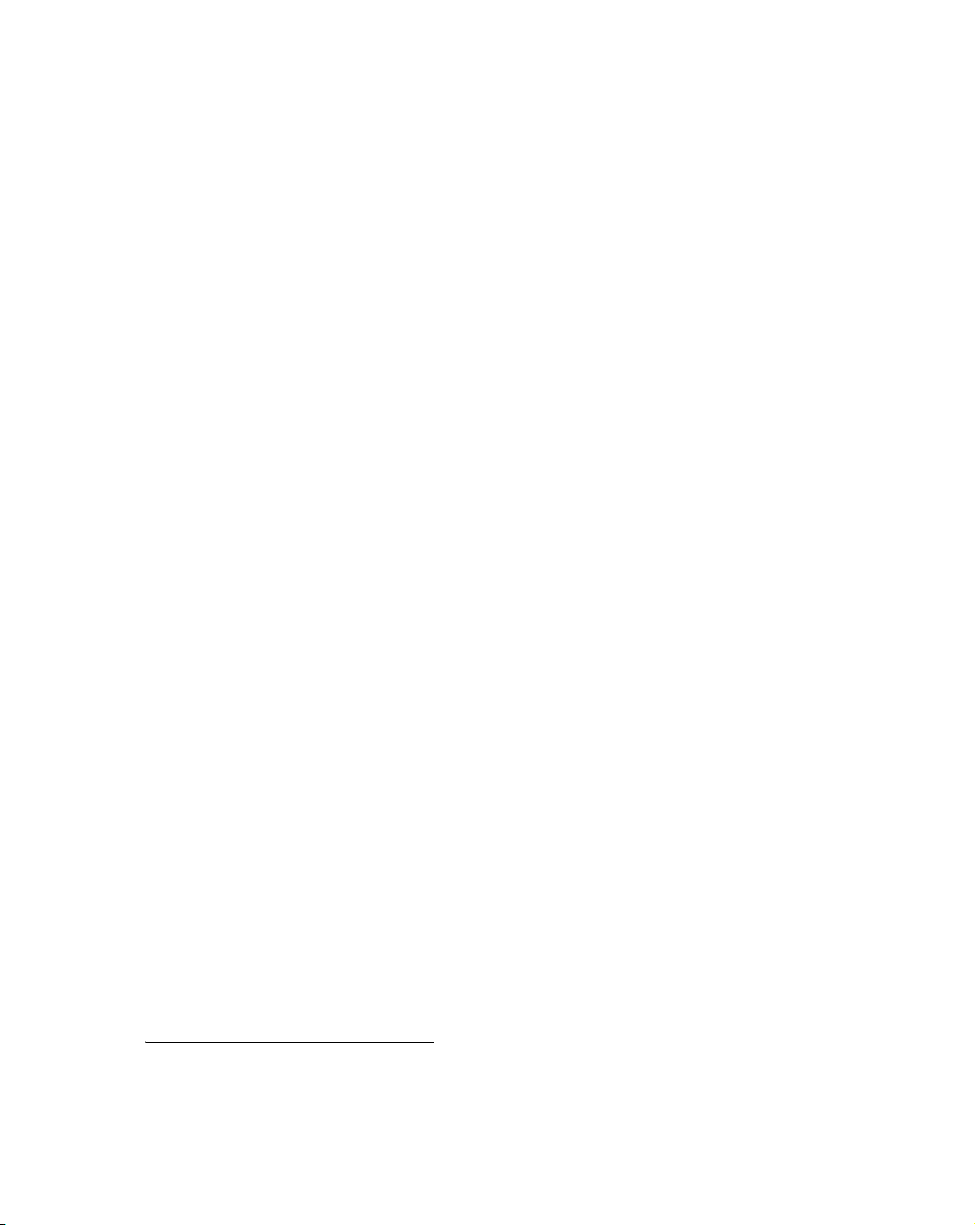
What is Matrox M.Key/100?
Matrox M.Key/100 is a USB dongle with associated software that allows you to
use all the Matrox Video for Windows (VFW) software codecs on a system that
doesn’t have Matrox video hardware. With Matrox M.Key/100 connected to your
computer’s USB port, all the Matrox VFW codecs are available on your system
and behave as though you have Matrox video hardware, such as Matrox Axio or
Matrox DSX, installed in your computer.
This means that you can render and play back Matrox .avi files with your VFW
programs using any Matrox VFW codec, including those codecs that are
available only to users that have Matrox video hardware. The following Matrox
VFW codecs are available with Matrox M.Key/100:
• Matrox DV/DVCAM.
•Matrox DVCPRO.
•Matrox DVCPRO5O.
•Matrox DVCPRO HD1.
• Matrox MPEG-2 I-frame in SD or HD resolution
• Matrox MPEG-2 I-frame + Alpha in SD or HD resolution
• Matrox Uncompressed in SD or HD resolution.
• Matrox Uncompressed + Alpha in SD or HD resolution.
• Matrox Offline HD.
• Matrox M-JPEG (for legacy DigiSuite files).
• Matrox HDV (for playback only of Matrox HDV files)
Because the Matrox VFW codecs will behave as though you have Matrox video
hardware, Matrox offline HD files will be upscaled to full-screen size for
playback with your VFW program, and you’ll have full support of the Matrox
MPEG-2 I-frame HD codec to create .avi files with or without alpha in all
supported HD formats, including 720p, HDV 1080i (1440×1080), and full-size
1080i (1920× 1080). For details on using the Matrox VFW codecs, see “Using
Matrox M.Key/100 with VFW programs” on page 5.
1
1
.
1
.
1
.
¡ Important If M.Key/100 is not connected to your computer’s USB port when
you render or play back Matrox clips, any clips that use a video compression
format that requires the Matrox video hardware, such as MPEG-2 I-frame HD +
Alpha, will display as invalid video.
1
The Matrox DVCPRO HD, MPEG-2 I-frame + Alpha, and HDV VFW codecs require Matrox
video hardware and are available with M.Key/100. Unless you have Matrox video hardware
or M.Key/100, the Matrox MPEG-2 I-frame HD codec supports HDV 1080i (1440× 1080)
files only.
What is Matrox M.Key/100?
Page 10

2
Hardware supplied for Matrox M.Key/100
• M.Key/100 dongle.
• USB extension cable.
Matrox M.Key/100 system requirements
Matrox M.Key/100 requires a computer with the following minimum system
configuration:
• A computer that supports SIMD Extensions 2 (SSE2), such as an Intel
Pentium 4 or AMD Athlon 64 or later.
• Windows XP Professional operating system with Service Pack 2.
• Free USB port.
• A CD-ROM or DVD-ROM drive to install the M.Key/100 software.
Connecting Matrox M.Key/100 to
your computer
You can plug Matrox M.Key/100 directly into your computer’s USB port, or use
the provided USB extension cable. With the wide variety of USB port designs on
desktop and notebook computers, you may find that the extension cable provides
greater convenience and flexibility for connecting M.Key/100 to your USB port.
Matrox M.Key/100 USB extension cable
¦NoteUSB port designs may vary, but you can always identify your computer’s
USB port by the following symbol:
Hardware detection
The first time you connect Matrox M.Key/100 to your computer’s USB port (and
your computer is on), the Windows “Found New Hardware Wizard” will detect
your M.Key/100 hardware. Because the Matrox M.Key/100 Setup program will
automatically install the appropriate drivers for your M.Key/100, you must press
ESC or click Cancel to close the “Found New Hardware Wizard” and then install
the Matrox M.Key/100 software as explained in the next section.
Hardware supplied for Matrox M.Key/100
USB port
Page 11

Installing the Matrox M.Key/100 software
¡ Important You cannot install the M.Key/100 software on a computer that
already has Matrox video hardware and drivers, such as a Matrox Axio system
with Axio.utils. If you don’t have Matrox video hardware but you’ve installed the
Matrox Video for Windows software codecs on your computer, you must remove
these codecs using
before installing the M.Key/100 software.
°To install the Matrox M.Key/100 software:
1 Plug the M.Key/100 dongle into your computer’s USB port as explained in
“Connecting Matrox M.Key/100 to your computer” on page 2. Windows
will detect M.Key/100 and the “Found New Hardware Wizard”
2 Press ESC or click Cancel to close the “Found New Hardware Wizard.” To
ensure a smooth software installation, it is essential that you do not let the
wizard try to install any drivers.
3 Insert the Matrox M.Key/100 installation CD into your computer’s
CD-ROM or DVD-ROM drive. The Matrox M.Key/100 Setup program will
start (the Setup program refers to Matrox M.Key/100 as Matrox M.Key).
4 Follow the on-screen instructions to install the software.
The “Found New Hardware Wizard” may appear during installation. If this
happens, ignore it and continue with the Matrox M.Key/100 Setup program. The
wizard will close automatically when installation is complete. If you have Adobe
Premiere Pro installed on your computer, Matrox Desktop project presets will be
installed for use with Matrox M.Key/100. For details on using these presets, see
the next section.
Add or Remove Programs in Windows Control Panel
will appear.
3
¦NoteIf you later want to install Matrox video hardware on a computer that
already has M.Key/100 installed, you must first uninstall the M.Key/100
software. To uninstall the M.Key/100 software, choose
Matrox M.Key > Uninstall Matrox M.Key
.
Start > Programs >
If you plug M.Key/100 into a different USB port
After you have installed the M.Key/100 software, it is recommended that you
always use M.Key/100 in the same USB port that you used when you installed
the software. If you plug M.Key/100 into a different USB port, the “Found New
Hardware Wizard” will appear again. You won’t need to re-install the M.Key/100
software, but you’ll need to use the “Found New Hardware Wizard” to install the
required drivers. For each driver, select
(Recommended)
, then click Next. Repeat this step until the “Found New
Hardware Wizard” has finished installing all the required drivers.
Install the software automatically
Installing the Matrox M.Key/100 software
Page 12

4
Using Matrox M.Key/100 with Adobe Premiere Pro
Matrox M.Key/100 includes project presets for Adobe Premiere Pro that you can
load to immediately apply appropriate settings to create a project using the
Desktop editing mode for working with Matrox .avi files in any supported video
compression format. For example, you can select a preset to create a
1080i @ 29.97 fps project for working with Matrox MPEG-2 I-frame HD files.
°To load a Matrox Desktop project preset:
1 Start Adobe Premiere Pro. The New Project dialog box appears.
2 From the appropriate Matrox Desktop folder (Matrox Desktop - SD to
create an SD project, or
select the preset that matches the type of project you want to create. For
example, if you want to create an NTSC project for playing back
DV/DVCAM clips in a standard 4:3 editing environment, expand the
NTSC and Standard folders under Matrox Desktop - SD, then select the
DV preset.
3 Under Location, specify where you want to save the project on your hard
drive.
4 Under Name, specify a name for your project.
5 Click OK to apply the settings.
¦NoteWhen a project uses the Desktop editing mode, Adobe Premiere Pro
works like a VFW program as explained in “Using Matrox M.Key/100 with
VFW programs” on page 5.
Matrox Desktop - HD to create an HD project),
Important: If you unplug M.Key/100 when using
Adobe Premiere Pro
Make sure that M.Key/100 is connected to your USB port when working with
your Matrox Desktop project. If M.Key/100 is accidentally unplugged from your
USB port while you are working in Adobe Premiere Pro, you must do the
following:
1 Save your project.
2 Quit Adobe Premiere Pro and all other programs.
3 Reconnect M.Key/100 into the same USB port you were using.
4 Restart Adobe Premiere Pro and re-open your project.
Always reconnect M.Key/100 before starting Adobe Premiere Pro. If you
reconnect M.Key/100 after starting Adobe Premiere Pro, your Matrox clips may
appear as “offline” when you re-open your project. If this happens, unplug
M.Key/100 and follow the above steps.
Using Matrox M.Key/100 with Adobe Premiere Pro
Page 13

Using Matrox M.Key/100 with VFW programs
When using VFW programs to render material to an .avi file, such as in the case
of a completed video production or an animation, you can use a Matrox codec to
create a Matrox .avi file. For example, you may want to render an animation to
Matrox DV/DVCAM format so that you can record it onto DV tape. You could
also use your VFW program to render video to a Matrox .avi file so that you can
import the file as a realtime clip into your Adobe Premiere Pro projects on
Matrox Axio.
When rendering compositions or animations that have an alpha channel, you can
select a “+ Alpha” Matrox VFW codec to render to a Matrox uncompressed or
MPEG-2 .avi file that includes the alpha-key information. This .avi file will play
back in real time on your Axio system, and will be automatically keyed when you
place the clip in your Adobe Premiere Pro sequence.
¦NoteAlthough Matrox has tested many VFW programs, there may be certain
operational limitations when using Matrox M.Key/100 with some of these
programs (as well as with untested programs).
Before you start rendering
Before you start rendering material to a Matrox .avi file, make the following
settings in your Video for Windows program:
• Set the appropriate frame rate for the video format to which you are
rendering. For example, if you are rendering to PAL format, set the frame
rate to 25 fps.
• Set the frame size of your rendered material to full-screen:
$ 720× 480 if you are rendering to NTSC or 486p @ 23.98 fps format using
the DV/DVCAM, DVCPRO, DVCPRO50, or MPEG-2 I-frame codec (with
or without alpha).
$ 720× 576 if you are rendering to PAL format using the DV/DVCAM,
DVCPRO, DVCPRO50, or MPEG-2 I-frame codec (with or without alpha).
$ 720× 486 or 720 × 576 if you are rendering to Matrox uncompressed SD or
Matrox M-JPEG format.
$ 1920×1080 or 1280× 720 if you are rendering to uncompressed HD or
DVCPRO HD format.
$ 1440×1080, 1920×1080, or 1280×720 if you are rendering to MPEG-2
I-frame HD format.
$ 480× 270 or 320×180 if you are rendering to offline HD format. If you’re
rendering clips for use in an Adobe Premiere Pro project on Matrox Axio,
set the frame size to 480×270 for an HDV 1080i, 1080i, or 1080p project,
or 320× 180 for a 720p project. For more information, see “Using the
5
Using Matrox M.Key/100 with VFW programs
Page 14
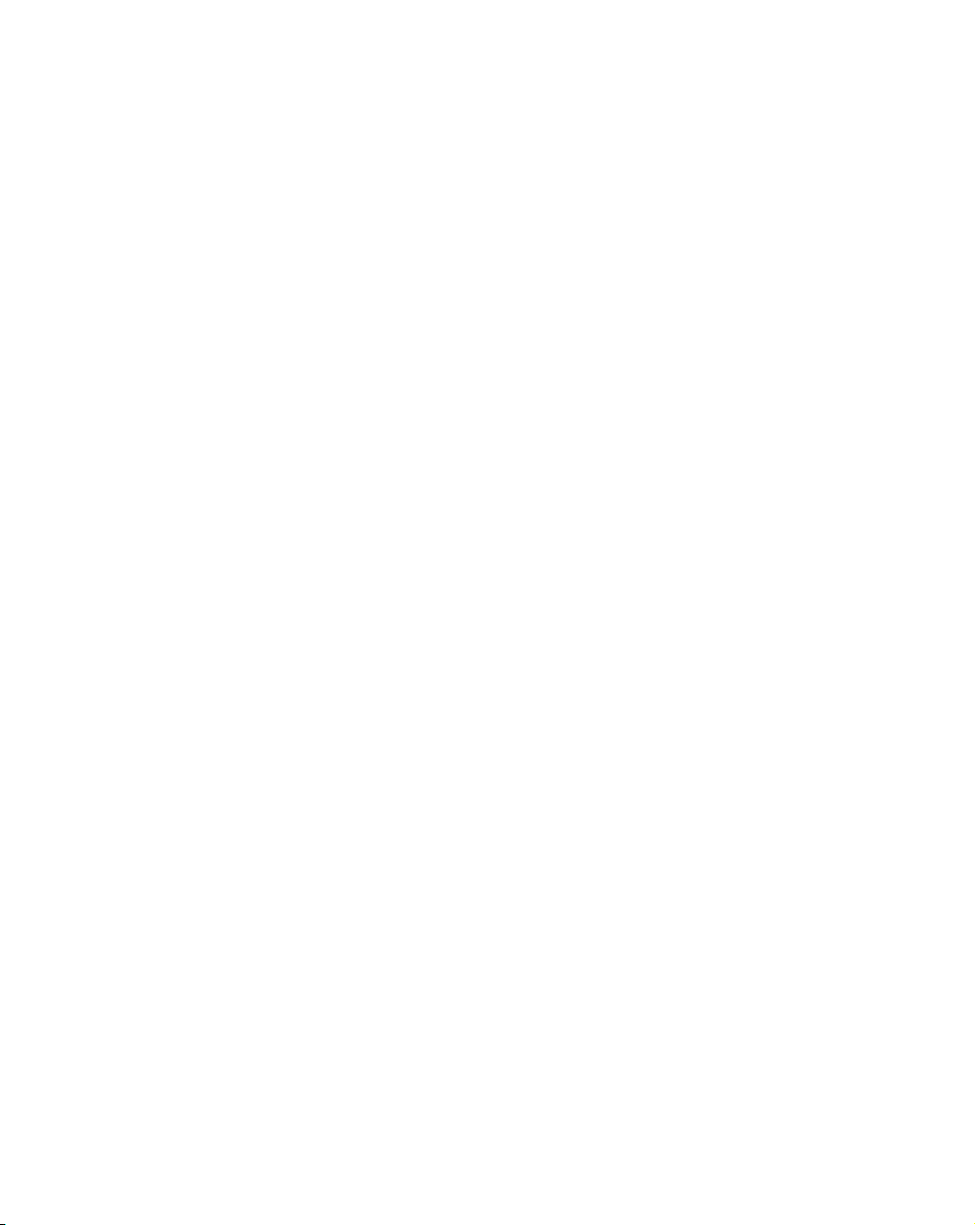
6
Matrox Offline HD Codec” in your Matrox Axio Installation and User
Guide.
• To render video using the same compression format, frame size, and frame
rate as your source video but using a different video quality (data rate),
scanning mode (interlaced or progressive), or bit depth (8-bit or 10-bit), such
as to export uncompressed 1080i @ 29.97 fps clips to uncompressed 1080p
@ 29.97 fps format, you must select the
Recompress Always option so
that your video will be recompressed during the export.
• If you’ll be rendering audio, set the audio sample rate to 48 kHz and the
sample size to 16-bit (mono or stereo).
• For best results, make sure you clear your program’s
Data rate limit option
for rendered material. This ensures that your .avi files will be rendered at the
particular video quality you select.
• If you’re using Adobe Premiere Pro, set the
Field First
video, or
¦NoteBefore rendering a lot of material, check that your rendered animations
for NTSC video, Upper Field First for PAL and interlaced HD
No Fields (Progressive Scan) for progressive video.
Fields for rendering to Lower
and transitions such as wipes and slides play back smoothly. If they appear
jumpy, try adjusting the field dominance or field order for your rendered material.
For example, if your transitions appear jumpy with the field dominance set to
Odd field or Field 1, try switching the setting to Even field or Field 2.
Selecting color space conversion options
When you render material to an .avi file using a Matrox VFW codec, you can
determine how you want the luminance levels and chroma information to be
processed during the color space conversion that’s performed during the render.
¦NoteThe default settings for color space conversion provide good results for
most applications. We recommend that you change these settings only when
needed for special purposes.
°To select the color space conversion options you want:
1 Right-click My Computer, then choose Manage, and double-click Device
Manager
2 Under Sound, video and game controllers, double-click Video Codecs.
3 Click Properties, then select one of the Matrox VFW codecs.
¦NoteAll the available Matrox VFW codecs will be listed. You can select
Matrox VFW Software Codecs to configure all the Matrox DV, M-JPEG,
.
MPEG-2 I-frame SD, and offline HD codecs.
4 Click Properties, and then Settings.
Using Matrox M.Key/100 with VFW programs
Page 15
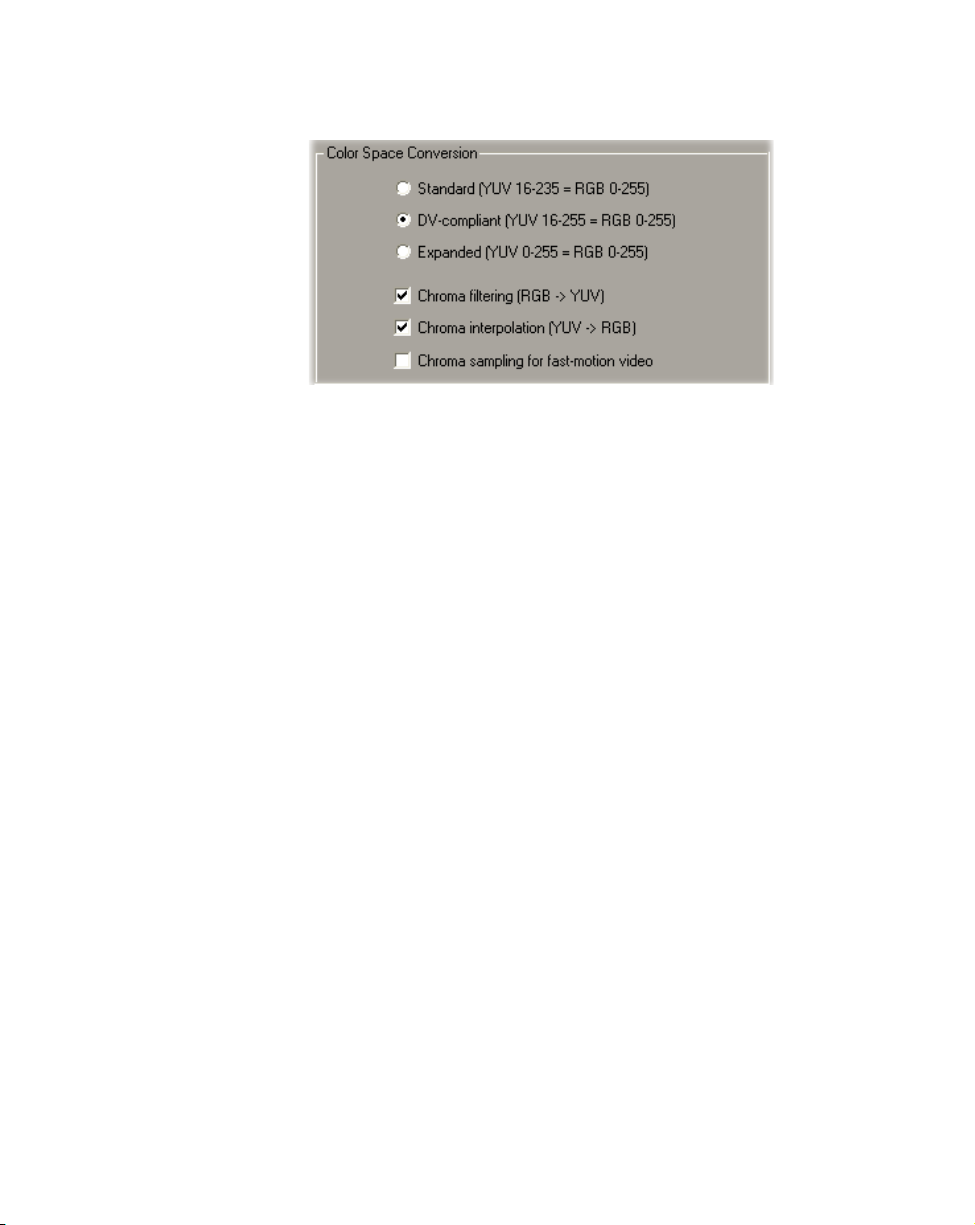
5 In the provided dialog box under Color Space Conversion, select the
options you want:
¦NoteIf an option isn’t supported by the particular codec(s) you are
configuring, that option will not be available. Most options, however, are
common to all the Matrox Video for Windows codecs. When these options are
set for a particular codec, they are also set for the other codecs that support
those options.
$ Standard Renders video using standard broadcast luminance levels.
Super black and super white luminance levels are clipped.
$ DV-compliant Renders video using luminance levels appropriate for DV
material. This ensures that the super white luminance levels of your video
are retained.
$ Expanded Renders video using the full range of luminance levels. Super
black and super white luminance levels are retained. You may want to use
this setting, for example, to render material on which you’ll be applying
luminance key effects.
¡ Important When rendering RGB graphics, selecting Expanded or
DV-compliant will create super black and/or white in your rendered images.
For example, if you select
Expanded, all black in your RGB graphics will
become super black, and white will become super white. To render your
RGB graphics with standard black and white levels, set your luminance
range to
$ Chroma filtering and Chroma interpolation Select these options to
Standard.
adjust the chroma bandwidth of RGB graphics. This improves images that
have abrupt changes between different colors, such as a blue box on a black
or white background. You should select these options for most animation
and compositing work (computer-generated material). For most video
editing programs, however, it’s best that you not select these options. If you
find that your rendered images appear to be blurred, try clearing one or both
of these options.
7
Using Matrox M.Key/100 with VFW programs
Page 16
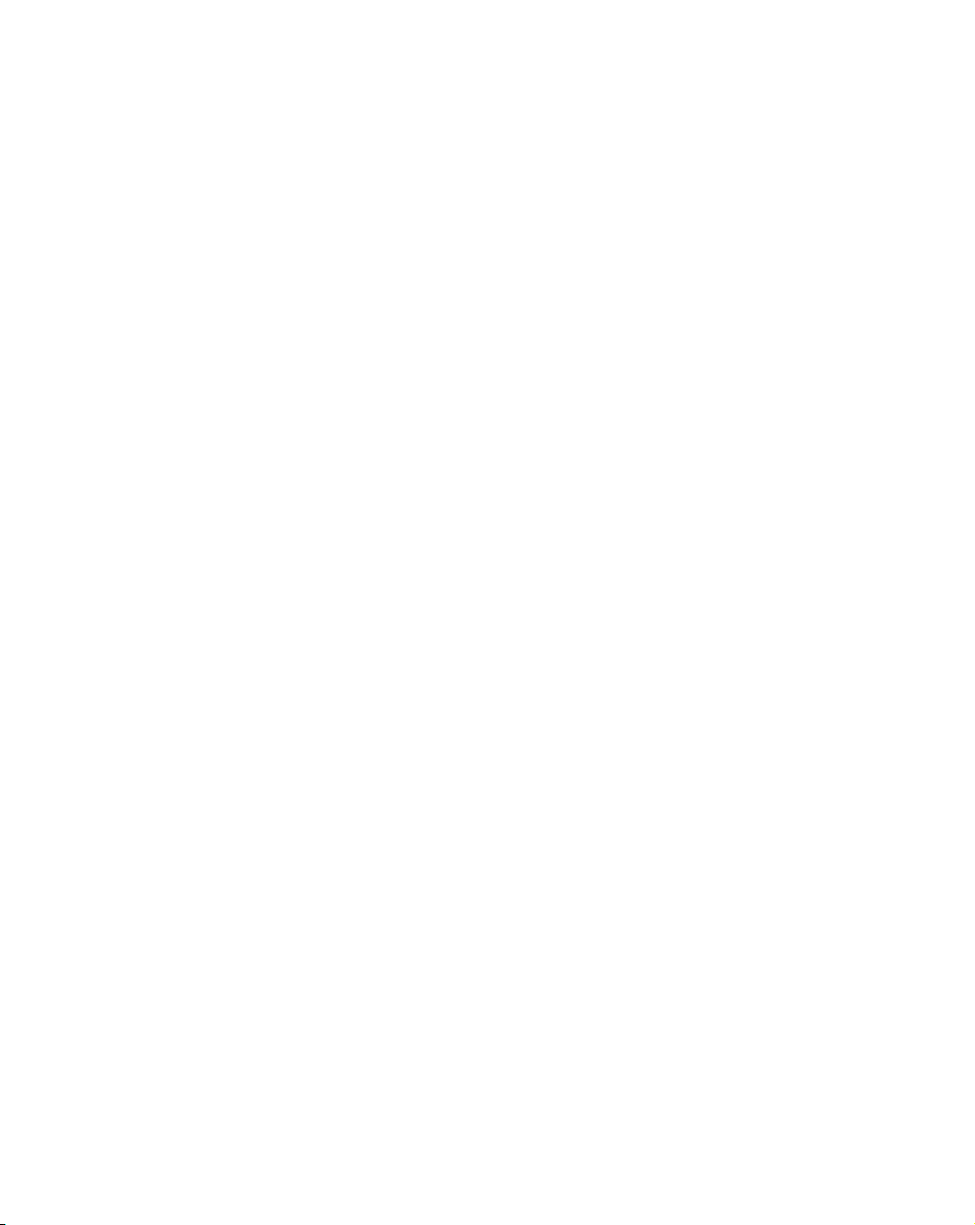
8
$ Chroma sampling for fast-motion video Select this option to help
eliminate artifacts such as jagged edges and unwanted lines at the edges of
fast-motion video (for PAL video only).
¡ Important When rendering graphics and titles, make sure that Chroma
sampling for fast-motion video
is not selected, as this option can cause
jagged edges to appear in your rendered images.
6 Click OK to save your settings. Any change you make to your selected
luminance range setting (such as switching from
Standard to Expanded)
will only take effect the next time you start your VFW program.
Rendering material to a Matrox VFW .avi file
When you render material to an .avi file, such as when you render a finished
video production or an animation, you must select the compressor (codec) you
want to create the file. The compressor determines the quality of your rendered
video. Refer to your program’s documentation for instructions on how to select a
compressor for your .avi file.
¦NoteWhen specifying your Export Movie settings in Adobe Premiere Pro,
you must set the
the compressor you want on the
°To create a Matrox Video for Windows .avi file:
1 Select one of the following codecs from your program’s list of available
compressors:
$ Matrox DV/DVCAM Renders video to DV or DVCAM format.
$ Matrox DVCPRO Renders video to DVCPRO format.
$ Matrox DVCPRO50 Renders video to DVCPRO50 or D-9 format.
$ Matrox DVCPRO HD Renders video to DVCPRO HD format (for 1080i
and 720p video only).
$ Matrox MPEG-2 I-frame Renders video to MPEG-2 intra-frame format
using the 4:2:2 Profile @ Main Level at a selected data rate (SD resolution
only).
$ Matrox MPEG-2 I-frame + Alpha Renders video to MPEG-2
intra-frame format with alpha using the 4:2:2 Profile @ Main Level at a
selected data rate (SD resolution only).
$ Matrox MPEG-2 I-frame HD Renders video to MPEG-2 intra-frame
format using the 4:2:2 Profile @ High Level at a selected data rate.
$ Matrox MPEG-2 I-frame HD + Alpha Renders video to MPEG-2
intra-frame format with alpha using the 4:2:2 Profile @ High Level at a
selected data rate.
$ Matrox Uncompressed SD Renders video to 8-bit or 10-bit
uncompressed SD format.
File Type to Microsoft AVI on the General page, then select
Video page.
Using Matrox M.Key/100 with VFW programs
Page 17
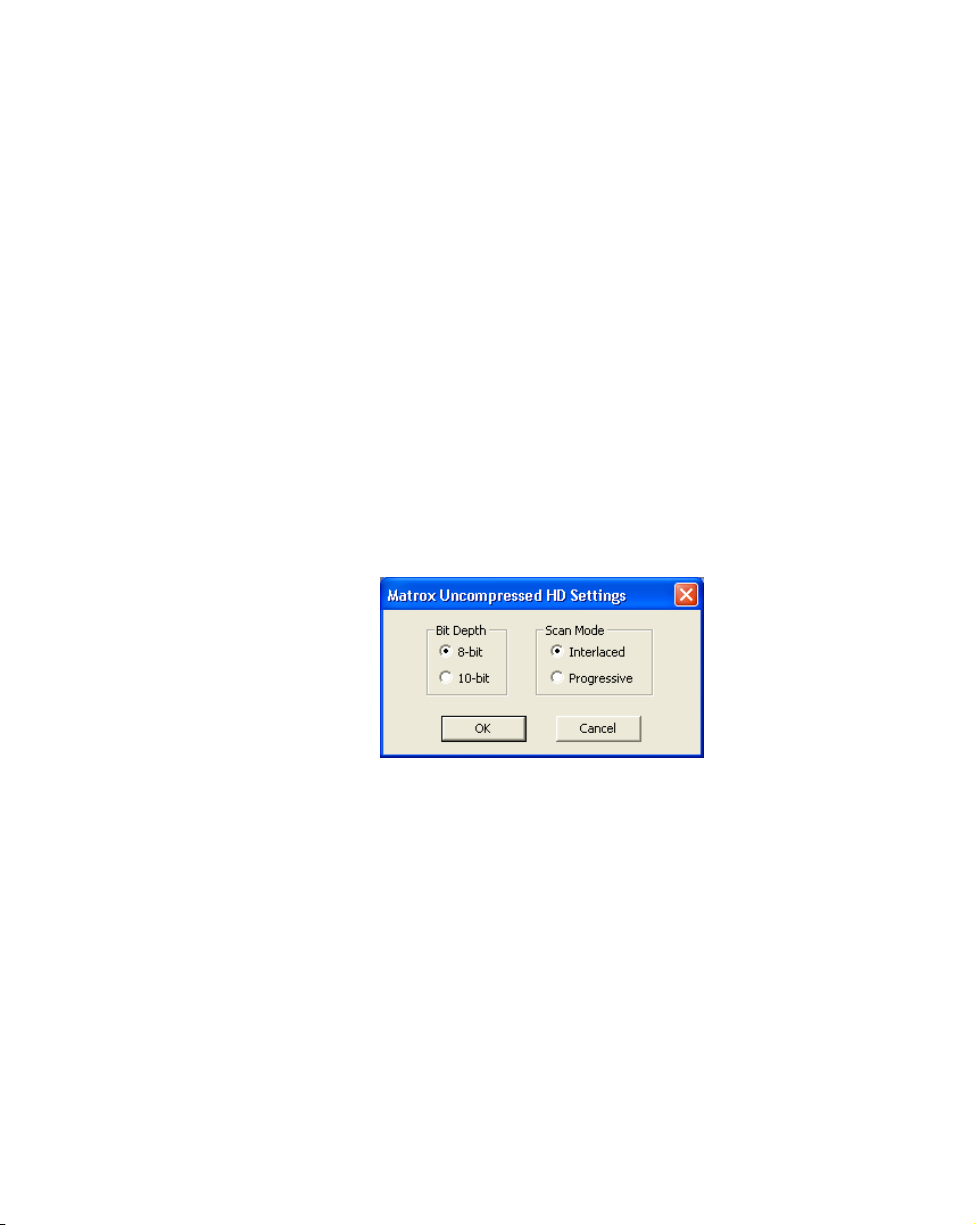
$ Matrox Uncompressed SD + Alpha Renders video to 8-bit or 10-bit
uncompressed SD format with alpha.
$ Matrox Uncompressed HD Renders video to 8-bit or 10-bit
uncompressed HD format.
$ Matrox Uncompressed HD + Alpha Renders video to 8-bit or 10-bit
uncompressed HD format with alpha.
$ Matrox Offline HD Renders video to a proxy HD video format for
offline editing purposes.
¦NoteThe Matrox M-JPEG codec will also be available to create clips for
use on Matrox DigiSuite or DigiSuite LE. For information about configuring
the Matrox M-JPEG codec, see your Matrox DigiSuite documentation.
2 If you’ve selected a Matrox codec that requires configuration, such as to
select a data rate (video quality), click the
Configure button. For details, see
the following sections.
Configuring the Matrox Uncompressed codecs
When you click your program’s
Configure button to configure a Matrox
Uncompressed (SD or HD resolution, with or without alpha), a dialog box
similar to the following appears:
9
1 Under Bit Depth, select the bit depth you want for your video.
2 Under Scan Mode, select the scan mode of your video.
3 Click OK to save your selection. The settings you selected will be used each
time you render material with your program, until you change the settings
again.
Using Matrox M.Key/100 with VFW programs
Page 18

10
Configuring the Matrox MPEG-2 I-frame codecs
When you click your program’s
Configure button to configure a Matrox
MPEG-2 I-frame codec (SD or HD resolution, with or without alpha), a dialog
box similar to the following appears:
1 Drag the Data Rate slider until your desired data rate is displayed. The
higher the data rate you select, the better the video quality will be.
Depending on the capabilities of your system, however, you may not be able
to smoothly play back video at a high quality using your Video for Windows
program.
2 Beside Frame Rate, select a frame rate from the list. Make sure the frame
rate you select is appropriate for the format to which you are rendering.
¦NoteThe Frame Rate setting is not available if you’re rendering to
MPEG-2 I-frame SD format without alpha.
3 To apply advanced settings to your MPEG-2 I-frame file, click the
Advanced button.
¦NoteThe Advanced button is not available if you’re rendering to MPEG-2
I-frame SD format without alpha. The default advanced settings should
provide good results for most applications. We recommend that you change
these settings only when needed for special purposes.
4 Beside DC Precision, select the bit-depth precision of the DC intra block.
The higher the DC precision value that’s used to render your video, the more
likely that the DC content will be increased at the expense of the AC content
in the encoded stream. This may result in lowering the overall quality of the
compressed stream at a specified data rate.
5 Under Zig Zag Order, select one of the following:
$ Regular Sets the regular (default) zig zag scanning pattern of the AC
coefficient of the DCT block as defined in the ISO/IEC 13818-2
(figure 7-2) specification documentation.
Using Matrox M.Key/100 with VFW programs
Page 19

$ Alternate Se ts an alternat e zig zag scanning pattern of the AC coefficient
of the DCT block as defined in the ISO/IEC 13818-2 (figure 7-3)
specification documentation. Use this setting when capturing or rendering
video at a high data rate (for example, at a data rate of 100 Mb/sec or higher).
6 Under Rounding Type, select one of the following:
$ MPEG-2 Rounds the AC coefficients up to the nearest whole number
when calculating the quantization coefficient.
$ Matrox Custom Truncates the AC coefficients to the lowest whole
number when calculating the quantization coefficient. In some cases, this
setting may yield less artifacts in graphics.
7 Select the Force Frame-based DCT setting to render macroblocks as
frames rather than as fields. In some cases, graphics will yield less artifacts if
this option is selected.
8 Click OK to save your settings. The settings you selected will be used each
time you render material with your program, until you change the settings
again.
11
Using Matrox M.Key/100 with VFW programs
Page 20
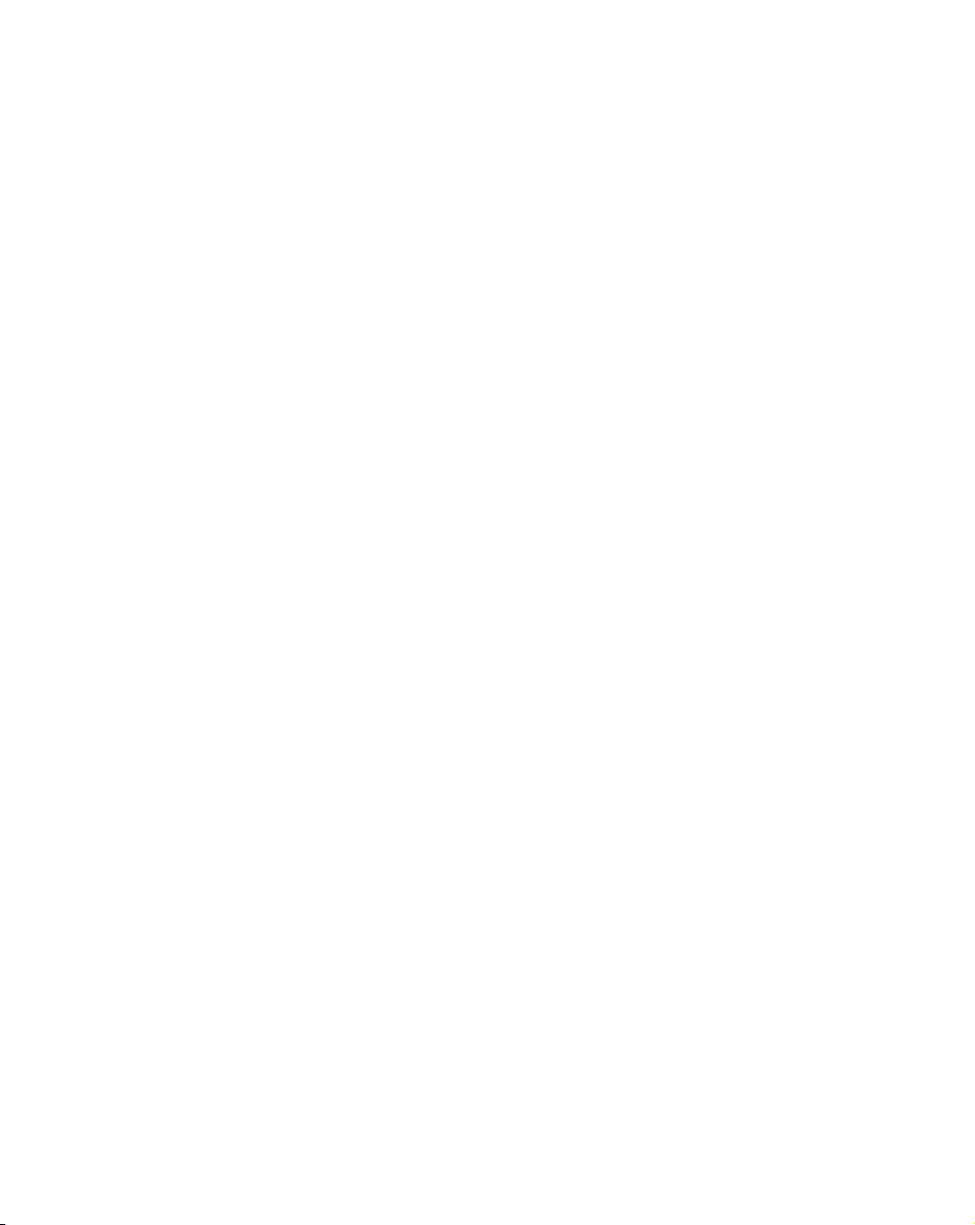
12
Matrox M.Key/100 specifications
General
USB interface As defined in Chapter 7 of the USB specification
Regulatory compliance FCC Class B, CE Mark Class B,
Dimensions 68.48mm (L) × 24.94mm (H)
Total power consumption 58mA in USB active mode, and 0.5 mA in suspend mode
Environmental specifications
• Minimum/maximum ambient operating temperatures: 0 to 70º C
• Operating humidity: 20 to 80% relative humidity (non-condensing)
• Minimum/maximum storage temperature: –10 to 85º C
• Storage humidity: 5 to 95% relative humidity (non-condensing)
RoHS Directive 2002/95/EC,
WEEE Directive 2002/960/EC
Matrox M.Key/100 specifications
Page 21
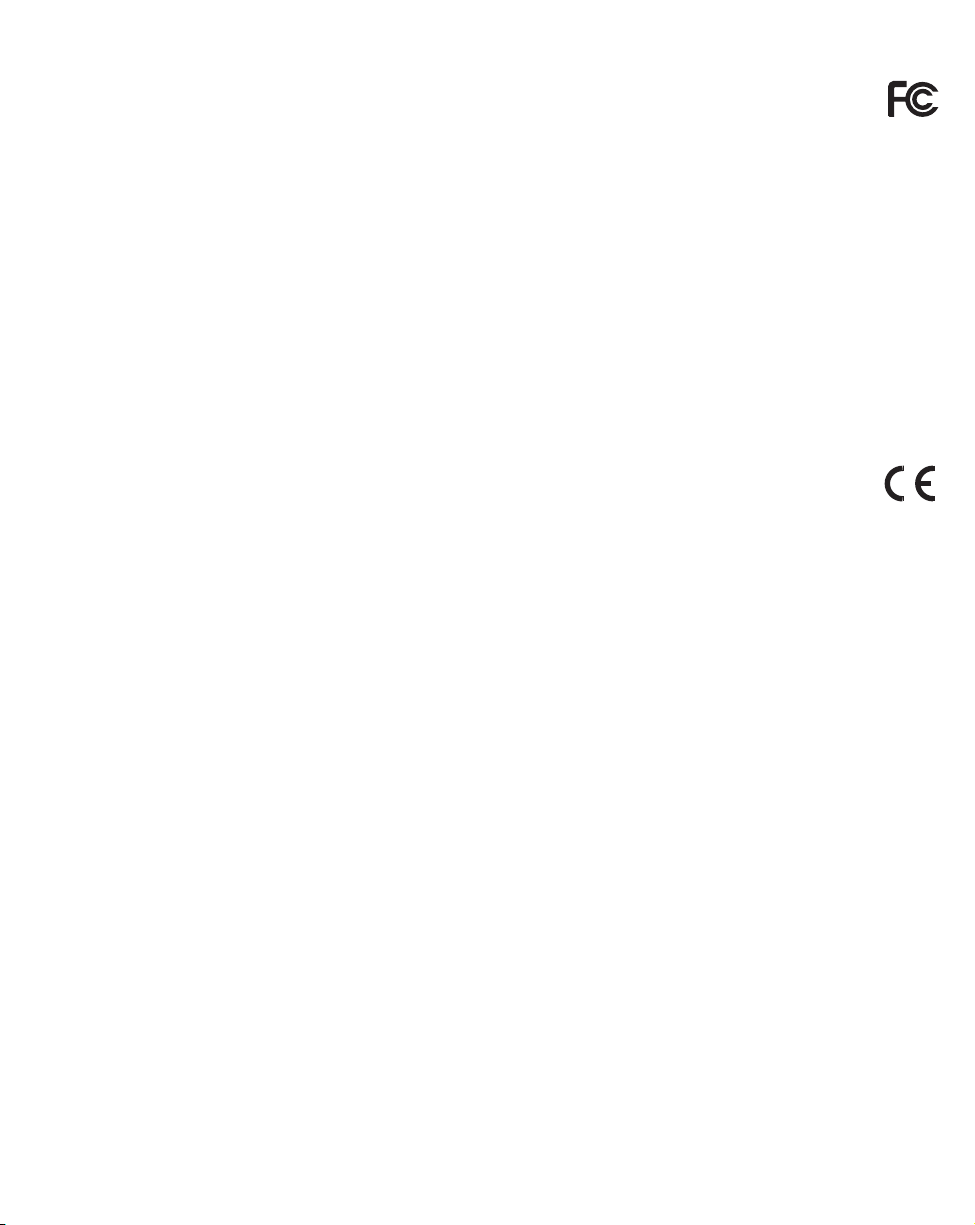
Compliance Statements
USA
FCC Compliance Statement
Remark for the Matrox hardware products supported by this guide These devices have been tested and found to comply with the limits for a Class B digital device, pursuant
to Part 15 of the FCC Rules. These limits are designed to provide reasonable protection against harmful interference in a residential installation. This equipment generates, uses and
can radiate radio freque ncy energy and, if not install ed and used in accordance wi th the instructions, may cause harmful interfer ence to radio communications. However, there is n o
guarantee that interference will not occur in a particular installation. If this equipment causes harmful interference to radio or television reception, which can be determ ined by
turning the equipment off and on, the user is encou raged to try to correct th e interference by one o r more of the following measures: • Reo rient or relocate the rece ivin g antenna •
Increase the separation b etween the equipment and receiver • Connect the equipment in to an outlet on a circu it different from that to which the receiver is connected • Consult the
dealer or an experienced radio/TV technician for he lp.
WARNING Changes or modifications to this unit not expressly approved by the party responsible for the compliance could void the user’s authority to operate this equipment. The
use of shielded cables for connection of the eq uipment is required to meet FCC requirements.
Declaration of conformity of a Class B digital device according to the FCC rules
We, the Responsible Party Matr ox, 625 Stat e Route 3, Un it B, P lattsbu rgh, NY 12901-6530 • Tele phone: (514) 822-6000 (ext . 2026 ) • Attention : Conformity Group
Declaration The Matrox hardware products supported by this guide comply with Part 15 of the FCC Rules. Operation is subject to the following two conditions: (1) these devices
may not cause harmful in terference, and (2) these d evices must accept any interference received, including interference that may cause undesired operation. Any question regarding
this d eclarat ion sh ould be forwar ded to the a bove coo rdinate s.
Canada
(English) Industry Canada Compliance Statement
Remark for the Matrox hardware products supported by this guide These digital devices do not exceed the Class B limits for r adio noise emission fr om digital apparatus
devices set out in the Radi o Interf eren ce Regulati on of Indus try Cana da.
(Français) Conformité avec les exigences du ministère de l’Industrie Canada
Remarque sur les produits matériels Matrox couverts par ce guide Ces appa reils nu mérique s n’éme ttent auc un brui t radioéle ctri que dépas sant les lim ites applicabl es aux
appareils numériques de Classe B prescrites dans le Règlement sur le brouillage radioélectrique édicté par Industrie Canada.
Europe
(English) European user’s information – Declaration of Conformity
Remark for the Matrox hardware products supported by this guide These devices comply with EC Directive 89/336/EEC for a Class B digital device. They have been tested
and fou nd to comply with E N55022/ CISPR 22 and EN55024 /CISPR24. In a domestic environme nt these products may caus e radio interference in wh ich case the user may be
required to take adequate measures. To meet EC requirements, shie lded cables must be used to connect the equipment.
(Français) Informations aux utilisateurs Européens – Déclaration de conformité
Remarque sur les produits matériels Matrox couverts par ce guide Ces unités sont conformes à la directive communautaire 89/336/EEC pour les unités numériques de
class e B. Les tests effectu és ont prouvé qu’elles son t conformes aux norm es EN55022/ CISPR22 et EN 55024/C ISPR24. Le fo nctionnement de ces pr oduits dans un envir onnement
résidentiel peut causer des interférences radio, dans ce cas l’utilisateur peut être amené à prendre les mesures appropriées. Pour respecter les impératifs communautaires, les câbles
de connexion entre l’équipemen t doivent être blindés.
(Deutsch) Information für europäische Anwender – Konformitätserklärung
Anmerkung für die Matrox Hardware-Produktunterstützung durch dieses Handbuch Diese Geräte entsprechen EC Direktive 89/336/EEC für ein digitales Gerät Klasse B.
Sie wu rden ge teste t und e ntspre chen d emnach EN55022/CISPR 22 und EN550 24/CI SPR24. I n einer Wohnumgebu ng können dies e Produkte F unkinter ferenz en erzeugen, und der
Benutzer kann genötigt sein , entsprechende Maßnahmen z u ergreifen. Um EG-Anforderungen zu entsprechen, müssen zum Anschließen des ausrü stung abgesch irmte Kabel
verwendet werden.
(Italiano) Informazioni per gli utenti europei – Dichiarazione di conformità
Nota per i prodotti hardware Matrox supportati da questa guida Questi dispositivi sono conformi alla direttiva CEE 89/336/EEC relativamente ai dispositivi digitali di
Classe B . Sono stati provati e sono risultati con formi alle no rme EN55022/ CISPR2 2 e EN55024/CI SPR24 . In un ambiente dom estico, questi prodotti possono causare
radiointerferenze, nel qual caso all’utente potrebbe venire richiesto di prendere le misure adeguate. Per soddisfare i requisiti CEE, l’apparecchiatura vanno collegati alla sch eda
grafica con cavi schermati.
(Español) Información para usuarios europeos – Declaración de conformidad
Observación referente a los productos de hardware de Matrox apoyados por este manual Estos dispositivos cumplen con la directiva de la CE 89/336/EEC para
dispos itivos di gitales de C lase B . Dichos disp ositivos han sido som etidos a prueba y se ha com probado que cumplen con las norma s EN55022/CISPR22 y EN55024/CISPR24. En
entornos residenciales, estos productos puede n causar interferencias en las comunicaciones por rad io; en tal caso el usuario deberá adoptar las medidas adecuadas. Para satisfacer las
disposiciones de la CE, deberán utilizarse cables apantallados para conectar el equipo.
Page 22

www.matrox.com/video
