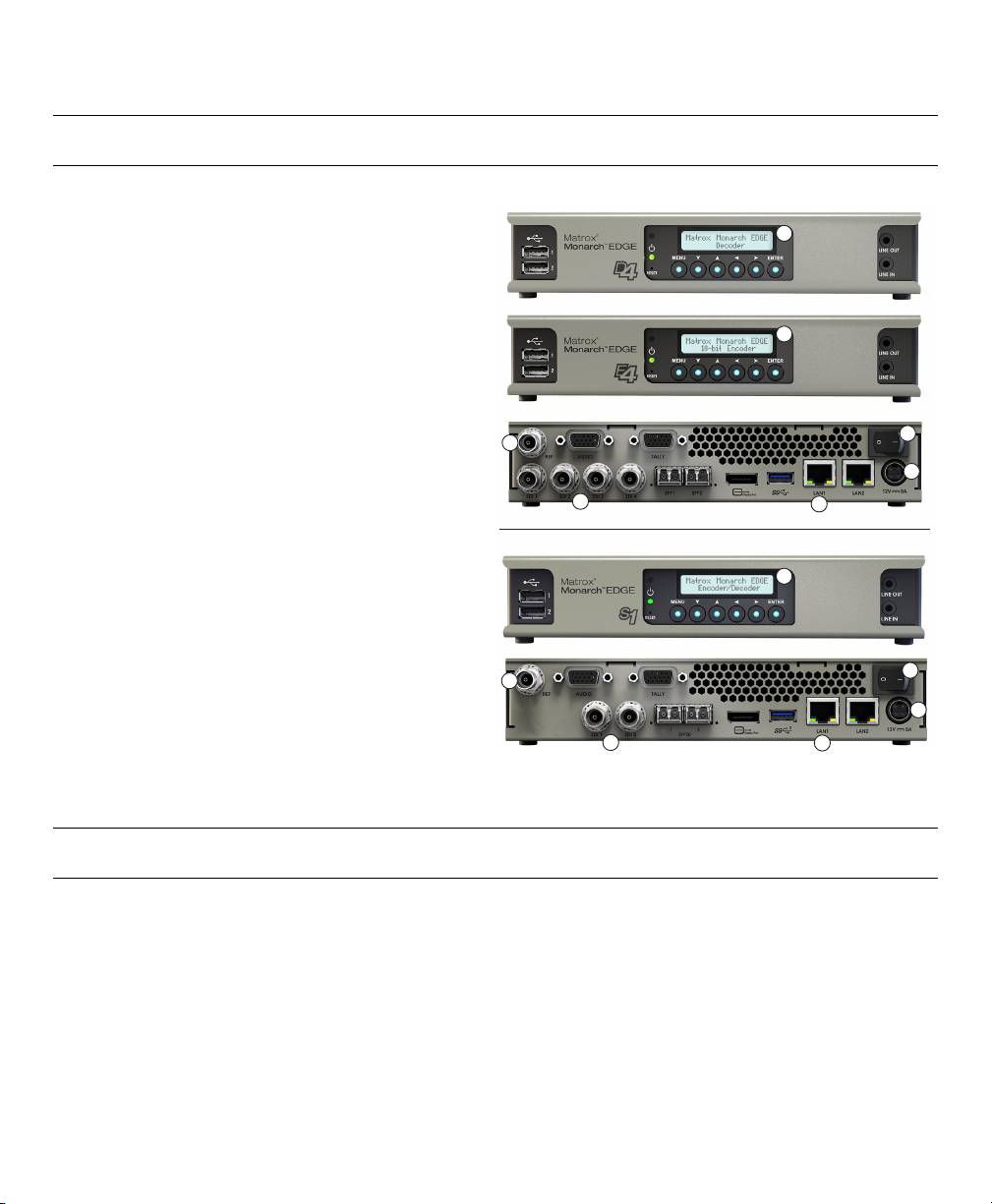
Matrox Monarch EDGE Device Setup
5
6
3
2
1
4
5
5
4
6
3
1
2
Step 1 -- Connecting and Powering up the Monarch EDGE
This describes a typical SDI-based connection
scenario. SFP28 connectors are not included with your
device and are shown for illustration purposes only.
1 Connect the 12V DC power supply.
2 Connect LAN 1 to a DHCP-enabled network.
3 Connect SDI cables to the appropriate
connectors. Use SDI 4 for 12G video (Monarch
EDGE E4 and Monarch EDGE D4 only).
4 Power on Monarch EDGE.
5 The LCD screen displays basic device
information, such as the IP address and device
serial number.
6 (Optional) REF is for a genlock signal to
synchronize SDI sources.
7 (Optional) Set the Monarch EDGE to a static IP
address from the LCD screen:
a Press Menu > Device Config > Network
Settings > LAN 1 > Static IP.
b Use the arrow buttons to enter the static IP
address (DNS server must also be entered in IP
address format).
c Press Enter to finish.
Matrox Monarch EDGE is connected to the network and ready to be updated.
Step 2 -- Discovering Monarch EDGE and Updating Firmware
After you have connected and powered up your Monarch EDGE, you may need to update the device firmware.
Before you update
• Make sure you have at least 1 GB of free disk space available.
• Use only one instance of the firmware updater on your network at a time.
• Microsoft .NET Framework version 4.5.x is required. Windows 10 systems have version 4.6 pre-installed.
• Make sure you have a DHCP-enabled network, and that your server maintains the IP address of a device
when it reappears on the network after a reboot. If not, assign static IP addresses to your devices.
• Make sure the Monarch EDGE Control Hub version on your computer matches the firmware version of the
Monarch EDGE.

• If your system doesn’t have access to a DNS server, use a fixed IP address (such as local host – 127.0.0.1) as
its DNS server. Otherwise, the firmware update process may take a long time to complete.
• Stop all Monarch EDGE encoding processes and close all instances of Monarch EDGE Control Hub.
Updating your Monarch EDGE firmware
1 Download the installation package from matrox.com/video/downloads, then run FirmwareUpd ater.exe.
The Firmware Updater opens.
2 Under Search for devices, run an
Automatic detection for devices
on the same subnet, or a Manual
detection if you know the specific
IP address of your device(s).
3 Click one or more of the Monarch
EDGE devices to select them.
4 Under Update selected devices,
you can synchronize the time
between devices or reset the
configuration settings before
clicking Update to update the
device firmware.
After all updates are complete, you are ready to install Matrox Monarch EDGE Control Hub.
Step 3 -- Install and run Matrox Monarch EDGE Control Hub
After you have the firmware installed, install and run the Monarch EDGE Control Hub application to configure
and control your EDGE devices. The Control Hub version you install must match the device’s firmware version.
1 From your installation package, run Matrox.MonarchEDGEControlHub.Setup.msi.
2 Follow the on-screen instructions to install the software.
3 After the software is installed, run Monarch EDGE Control Hub from Start > All Programs >
Matrox Monarch EDGE Control Hub
4 Download the Matrox Monarch EDGE Series Installation and User Guide for more details on how to use
.
Monarch EDGE Control Hub to configure and control your EDGE devices.
Your Monarch EDGE is ready to be used.
Get the latest firmware and other information
Go to www.matrox.com/video/downloads for the latest firmware, documentation, and utilities.
Matrox is a registered trademark and Monarch is a trademark of Matrox Graphics Inc.
V11471-501-0300 Copyright © 2021 by Matrox Graphics Inc. All rights reserved. Printed in Canada.
