Matrix Switch Corporation MSC-4HDX6464 Product Manual
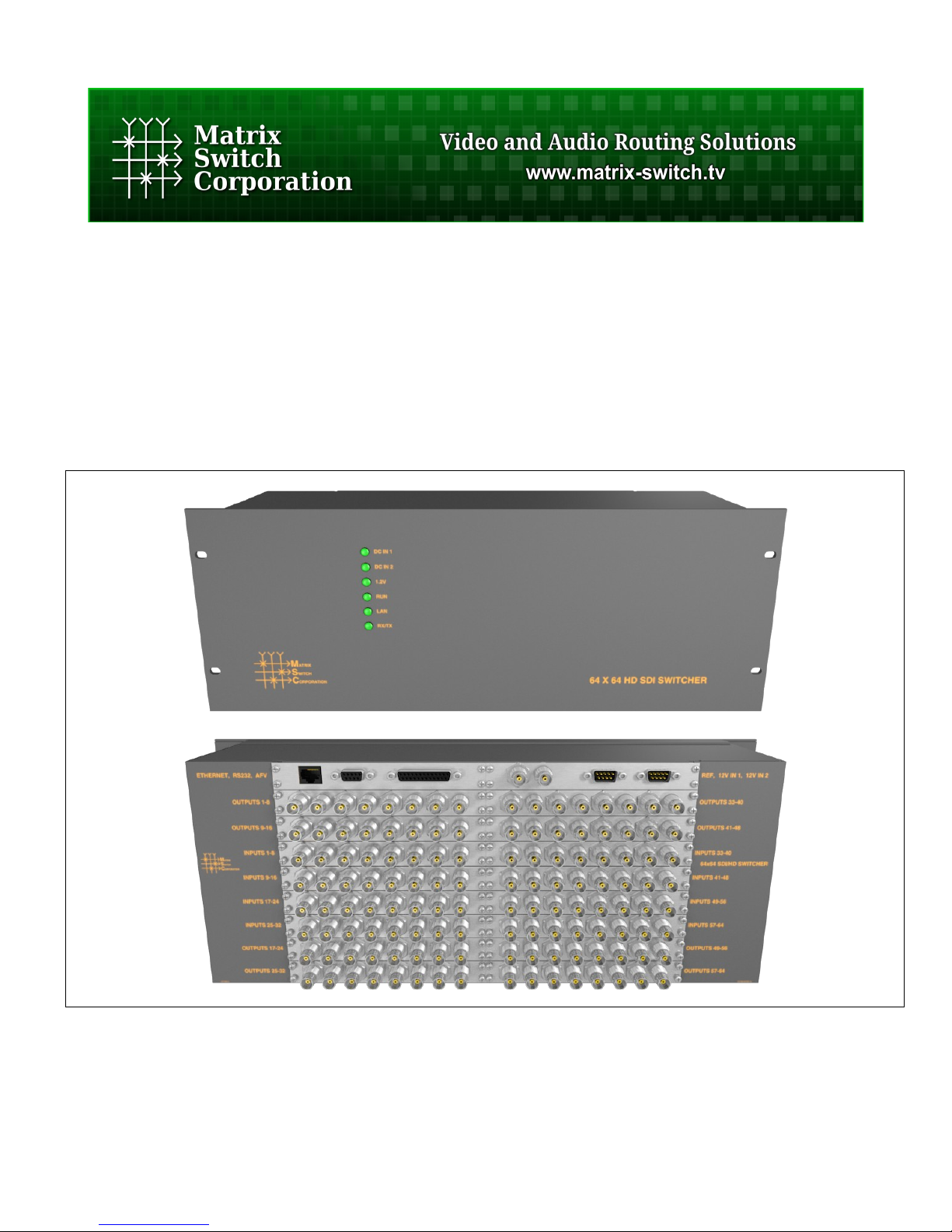
Matrix Switch Corporation
MSC-4HDX6464
Product Manual
4RU 64x64 3G-SDI Modular Video Router
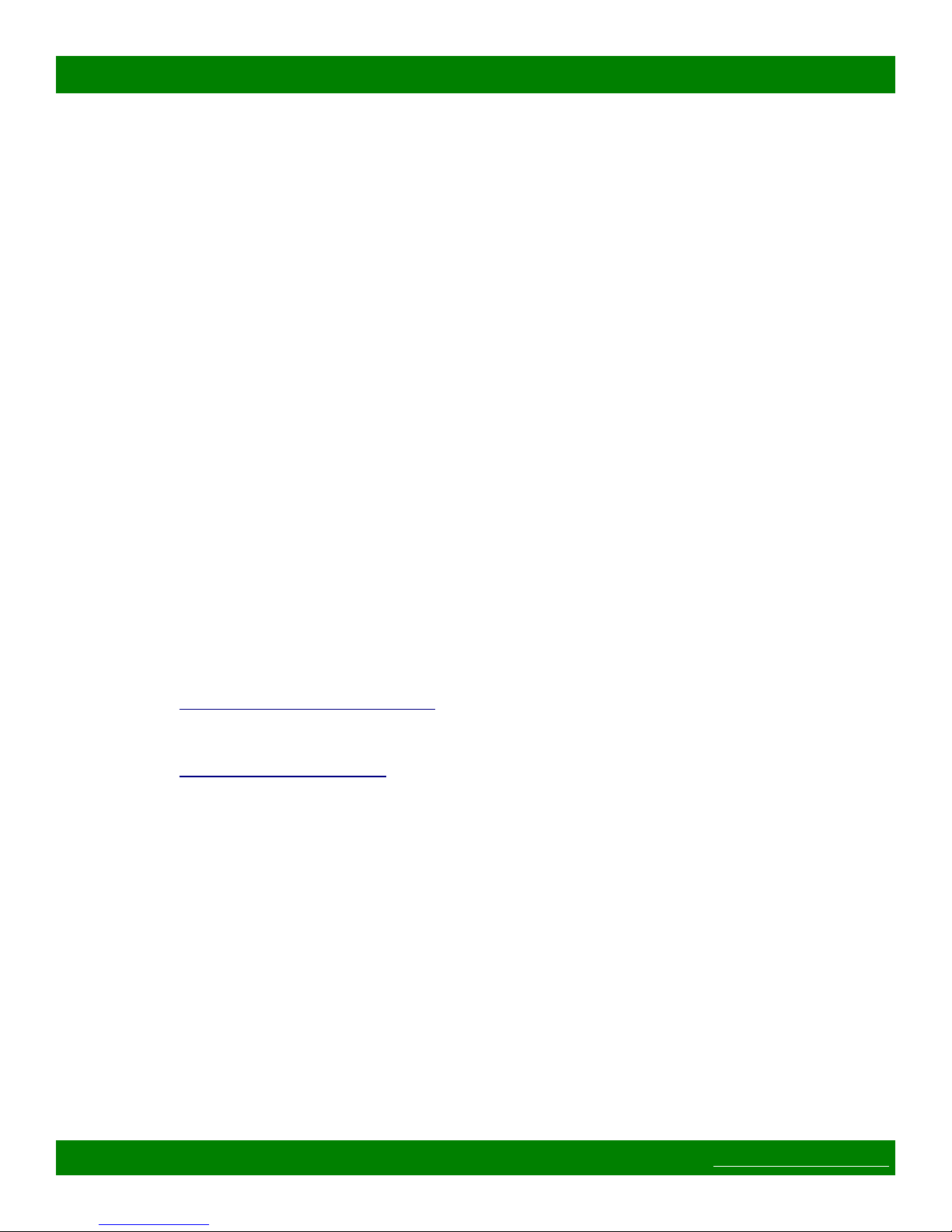
MSC-4HDX6464 Product Manual
Legal Disclaimers
All material in this document is the legal property of Matrix Switch Corporation.
Information contained in this publication regarding device applications and the like is
provided for your convenience only and may be superseded by updates. It is your
responsibility to ensure that your application meets with your specications. MATRIX
SWITCH CORPORATION MAKES NO REPRESENTATIONS OR WARRANTIES OF ANY KIND
WHETHER EXPRESS OR IMPLIED, WRITTEN OR ORAL, STATUTORY OR OTHERWISE,
RELATED TO THE INFORMATION, INCLUDING BUT NOT LIMITED TO ITS CONDITION,
QUALITY, PERFORMANCE, MERCHANTABILITY OR FITNESS FOR PURPOSE. Matrix Switch
Corporation disclaims all liability arising from this information and its use. Use of Matrix
Switch Corporation devices in life support and/or safety applications is entirely at the
buyer’s risk, and the buyer agrees to defend, indemnify and hold harmless Matrix Switch
Corporation from any and all damages, claims, suits, or expenses resulting from such
use. No licenses are conveyed, implicitly or otherwise, under any Matrix Switch
Corporation intellectual property rights.
Contacting Matrix Switch Corporation
Website
Phone
Email
http://www.matrix-switch.tv
(530) 477-9122
info@matrix-switch.tv
Page 2 of 48 © 2013 Matrix Switch Corporation www.matrix-switch.tv
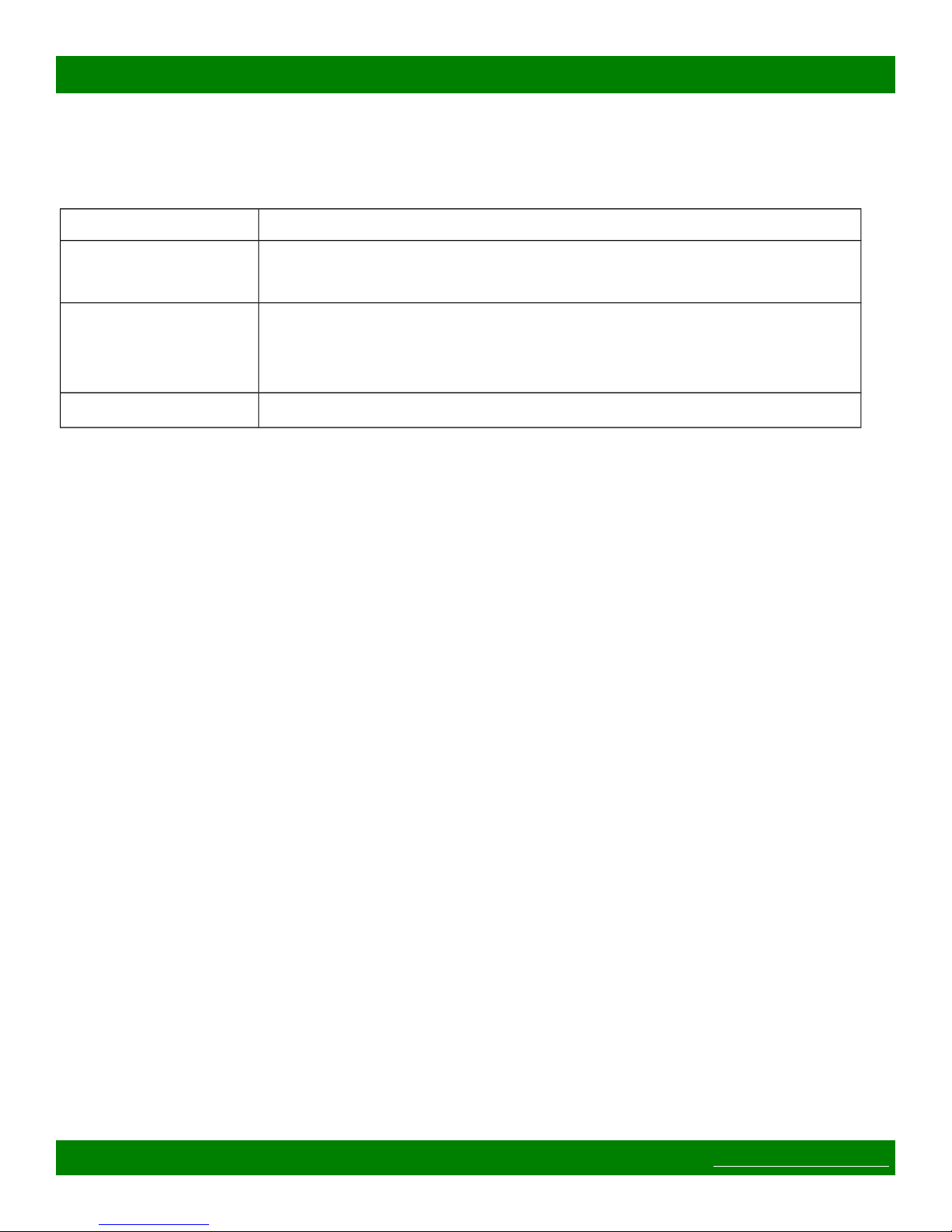
MSC-4HDX6464 Product Manual
Publication History
Date Changes
2014-03-17 • Fixed some document cross references.
• Minor text content and gure position changes.
2013-11-29 • MSC-4HDX6464 manual released.
• Updated Mascot information to match version 2.3.
• Added Vars Mascot command description.
2013-04-15 • Initial release of modular manual layout.
Page 3 of 48 © 2013 Matrix Switch Corporation www.matrix-switch.tv
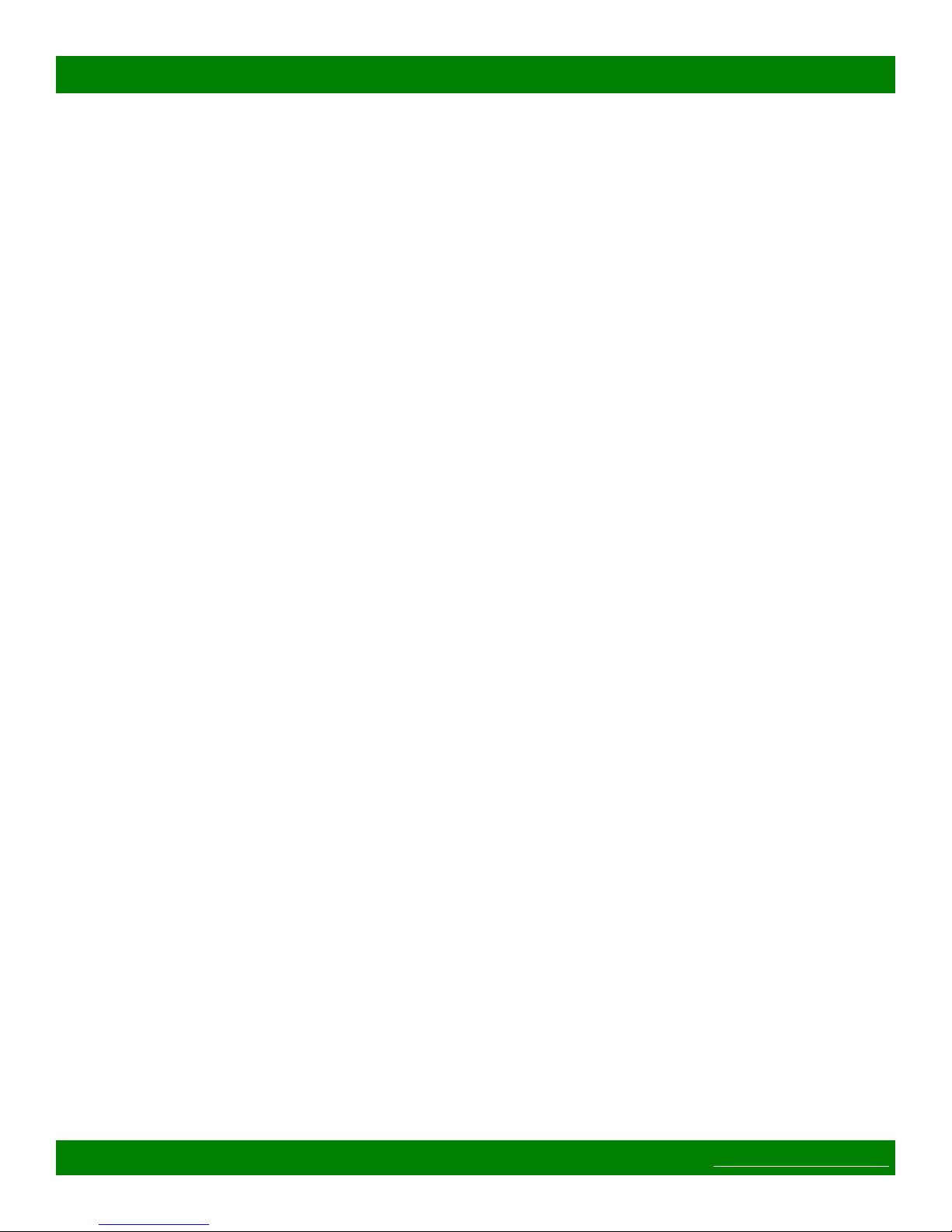
MSC-4HDX6464 Product Manual
Table of Contents
1 Getting Started....................................................................................................................................................6
1.1 Device Connections......................................................................................................................................6
1.2 Video I/O Boards...........................................................................................................................................7
1.2.1 Installing Video I/O Boards...................................................................................................................7
1.3 Powering Up The Device..............................................................................................................................8
1.4 Web Page Interface........................................................................................................................................9
1.4.1 Accessing The Web Page Interface........................................................................................................9
1.4.2 Network Settings...................................................................................................................................9
1.4.3 Matrix Routing......................................................................................................................................9
1.4.4 Labels..................................................................................................................................................10
1.4.5 Presets..................................................................................................................................................10
1.5 Network Planning........................................................................................................................................10
1.5.1 Installation Example............................................................................................................................12
1.6 3D Video Configuration..............................................................................................................................12
2 Web page interface............................................................................................................................................14
2.1 Overview.....................................................................................................................................................14
2.2 Routing Tab.................................................................................................................................................15
2.2.1 Changing a connection........................................................................................................................15
2.2.2 Loading a preset..................................................................................................................................15
2.3 Presets Tab...................................................................................................................................................15
2.3.1 Loading Work Matrix from a source target.........................................................................................16
2.3.2 Saving Work Matrix to a target...........................................................................................................16
2.3.3 Usage scenarios...................................................................................................................................16
2.4 Labels Tab...................................................................................................................................................17
2.5 Config Tab...................................................................................................................................................18
2.5.1 System Settings...................................................................................................................................18
2.5.2 Network Settings.................................................................................................................................18
2.5.3 Button Panel Settings..........................................................................................................................19
2.6 Command Tab.............................................................................................................................................20
3 Mascot Control Protocol..................................................................................................................................21
3.1 Protocol changes.........................................................................................................................................21
3.2 Telnet access................................................................................................................................................21
3.3 Serial access................................................................................................................................................22
3.4 Command format........................................................................................................................................22
3.4.1 Command names.................................................................................................................................22
3.4.2 Command arguments...........................................................................................................................23
3.5 Response format..........................................................................................................................................23
3.6 Command argument values.........................................................................................................................23
3.7 Error codes..................................................................................................................................................24
3.8 Basic command reference...........................................................................................................................24
3.9 Advanced command reference....................................................................................................................25
3.10 C Command..............................................................................................................................................26
3.11 DestNames Command...............................................................................................................................26
Page 4 of 48 © 2013 Matrix Switch Corporation www.matrix-switch.tv
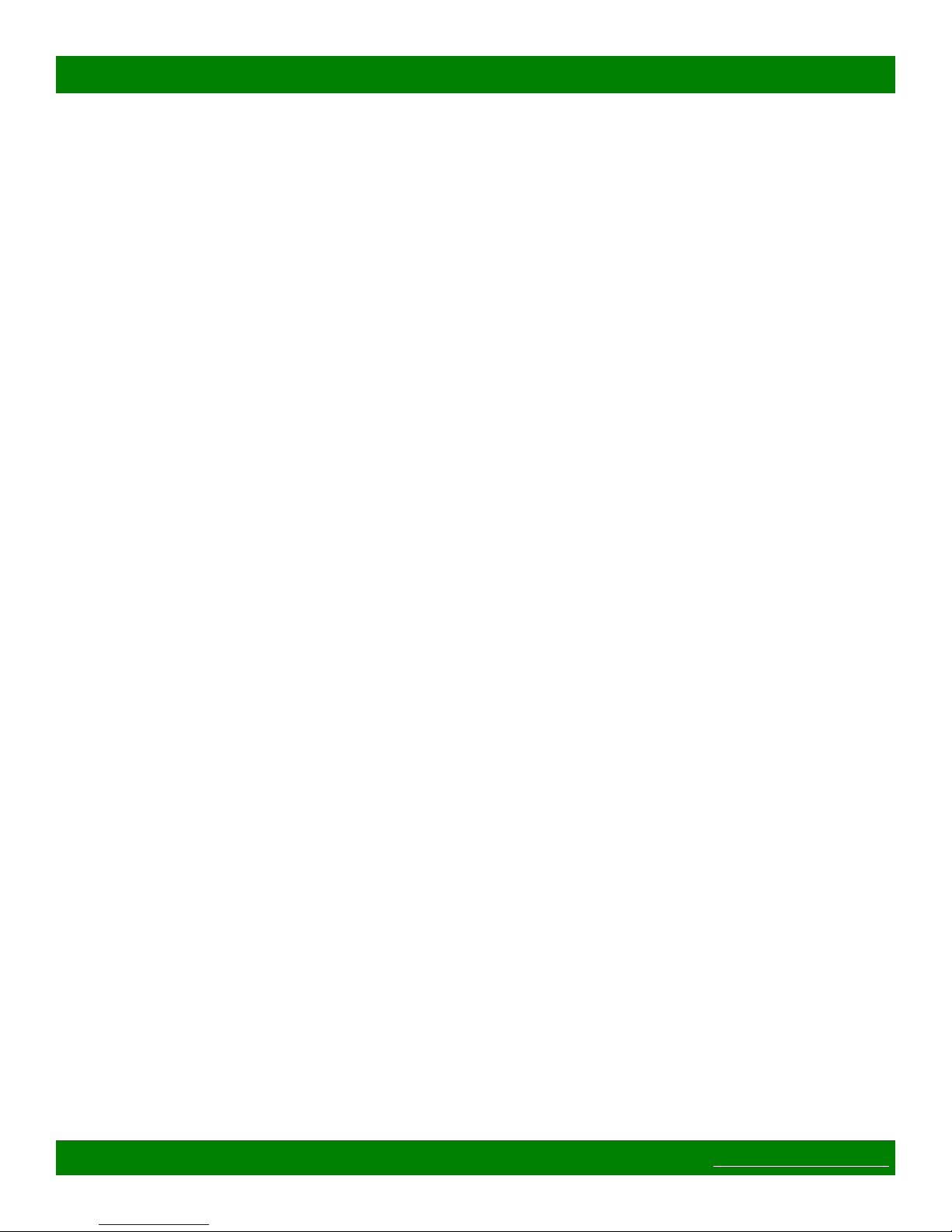
MSC-4HDX6464 Product Manual
3.12 DHCP Command.......................................................................................................................................27
3.13 E Command...............................................................................................................................................28
3.14 Firmware Command..................................................................................................................................28
3.15 FrameIP Command...................................................................................................................................28
3.16 Gateway Command...................................................................................................................................29
3.17 Help Command.........................................................................................................................................29
3.18 IP Command..............................................................................................................................................29
3.19 LockStatus Command...............................................................................................................................29
3.20 MAC Command........................................................................................................................................30
3.21 MascotVer Command................................................................................................................................30
3.22 MtxCfg Command....................................................................................................................................30
3.23 NetMask Command..................................................................................................................................33
3.24 P Command...............................................................................................................................................33
3.25 PAdd Command........................................................................................................................................33
3.26 PairIO Command......................................................................................................................................34
3.27 PanelOfs Command..................................................................................................................................34
3.28 PanelRate Command.................................................................................................................................35
3.29 PClr Command..........................................................................................................................................36
3.30 PsetNames Command...............................................................................................................................36
3.31 PSub Command.........................................................................................................................................37
3.32 PView Command......................................................................................................................................37
3.33 Reboot Command......................................................................................................................................38
3.34 ReclkDis Command..................................................................................................................................38
3.35 RemoteSync Command.............................................................................................................................38
3.36 S Command...............................................................................................................................................39
3.37 SrcNames Command.................................................................................................................................39
3.38 SysName Command..................................................................................................................................40
3.39 SysType Command...................................................................................................................................40
3.40 Vars Command..........................................................................................................................................41
3.41 W Command.............................................................................................................................................42
3.42 WebPass Command...................................................................................................................................42
3.43 X Command..............................................................................................................................................42
4 Software Updates..............................................................................................................................................44
4.1 Software Update on Hydra Series Devices.................................................................................................44
4.1.1 Power On Software Update Reset Switch...........................................................................................44
5 Troubleshooting.................................................................................................................................................45
5.1 Unknown IP address....................................................................................................................................45
5.2 Unexpected reboots.....................................................................................................................................45
6 Reference...........................................................................................................................................................46
6.1 Specifications..............................................................................................................................................46
6.2 Glossary.......................................................................................................................................................46
7 Matrix Switch Corporation Warranty............................................................................................................48
Page 5 of 48 © 2013 Matrix Switch Corporation www.matrix-switch.tv
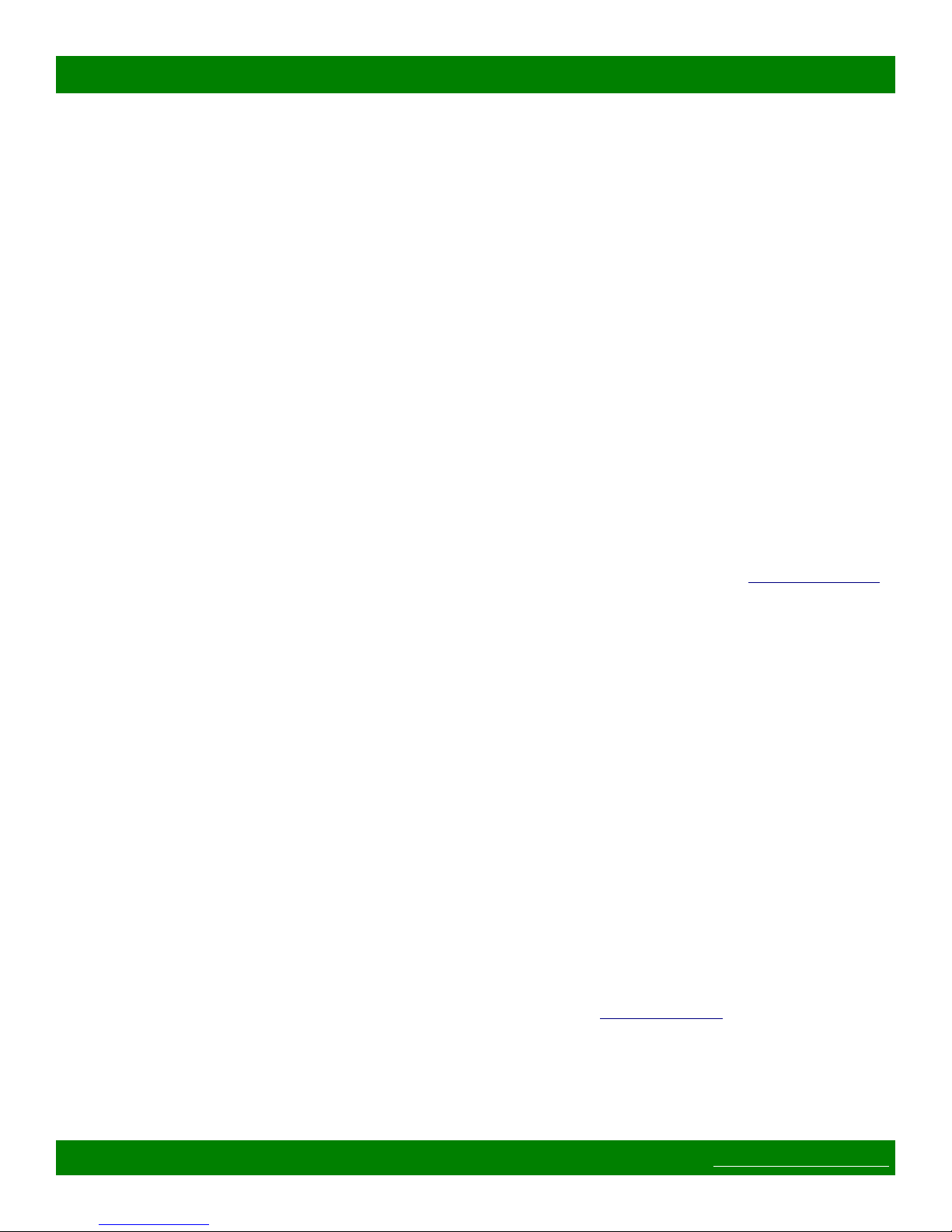
MSC-4HDX6464 Product Manual
1 Getting Started
Congratulations on your purchase of a quality Matrix Switch Corporation product. This section contains a
general overview of device functionality and provides information to get you up and running quickly.
Additional sections in this manual can be consulted for more detailed information on the subsystems and
features of this product.
1.1 Device Connections
The MSC-4HDX6464 comes with a power supply adapter, a redundant power supply and a documentation CD.
Additional cables and hardware are not usually provided.
• Power supply adapter – A 12 Volt 10 Amp power supply adapter is provided which is connected to the
DE-9 male connector on the device and plugged into a 100-240V 50/60Hz AC power source.
• Redundant power supply (Optional) – The additional redundant power supply can be connected via
the second power supply connector, to provide an additional power source in the event that one of the
supplies fails or is disconnected from the power source.
• Ethernet connector (Optional) – Connect to a network switch with an Ethernet cable. Required for
accessing the web page interface, TCP/IP Mascot interface or for interfacing with remote control panels.
A crossover cable can also be utilized for connecting directly to a computer or remote panel.
• Video I/O Boards – The MSC-4HDX6464 can be ordered factory configured for a specific size or
modularly as a base frame and video I/O boards. In the latter case please consult the Video I/O Boards
section for more details.
• SDI Video Inputs – Connect SDI sources to input connectors using 75 Ohm Coax cable with BNC
connectors designed for high speed SDI video applications. Unused inputs can be left unconnected.
Inputs with supported standard rate (3G, HD or SD) SDI signals will be auto re-clocked for reduced
jitter. Other non standard rates between 125 Mbit/s and 2.97 Gbit/s will be passed through without
re-clocking or jitter reduction. Adaptive cable equalization on each input can equalize input signals
from Belden type 1694A cables up to lengths of 120m (@3G), 140m (@HD) and 400m (@SD).
• SDI Video Outputs – Connect SDI destinations to output connectors using 75 Ohm Coax cable with
BNC connectors designed for high speed SDI video applications. Unused outputs can be left
unconnected. Outputs utilize standard SMPTE levels of 800mV peak-to-peak.
• External Audio Router (Optional) – An additional Matrix Switch Corporation audio router can be
utilized with this router by connecting it to the D9 connector with 9 pin male to male straight through
cable, adding an additional audio level independent of SDI embedded audio. When also utilizing the
RS-232 serial control interface, a D9 splitter can be used.
• Sync Reference (Optional) – If switching on vertical sync pulse is desired, connect one of the Sync
Reference connectors to a sync pulse signal (NTSC, PAL or tri-level) using 75 Ohm Coax with BNC
connectors and the other Sync Reference connector can be used as a pass-through to additional properly
75 Ohm terminated equipment or a 75 Ohm terminator should be installed. If the sync reference
functionality is not used, both connectors can be left unconnected.
• RS-232 Serial (Optional) – If serial control is desired, using the Mascot P rotocol, connect a D9 female
to male straight through cable to a control system, such as a computer. Use 115200 bps 8N1 as the serial
configuration and enable local echo to see typed characters.
• General Purpose I/O – A D25 connector provides up to 24 input or output 3.3V logic lines for control
and status with external equipment. Direction of I/O lines (input or output) is selectable in blocks of 8.
Page 6 of 48 © 2013 Matrix Switch Corporation www.matrix-switch.tv

MSC-4HDX6464 Product Manual
1.2 Video I/O Boards
The MSC-4HDX6464 modular router family can be configured or expanded in the field for matrix sizes in
increments of 8 for inputs or outputs. Each input module (MSC-4HD-EQ8IN – as shown in Figure 1) adds 8
SDI video inputs. Each output module (MSC-4HD-RC8OUT – as shown in Figure 2) adds 8 SDI video
outputs. The input modules can be identified by the large silkscreen text which reads "INPUT EQUALIZER
MODULE" and the output modules read "OUTPUT RECLOCKER MODULE".
Figure 2: MSC-4HD-RC8OUT Output ModuleFigure 1: MSC-4HD-EQ8IN Input Module
1.2.1 Installing Video I/O Boards
Once the I/O boards have been identified as either Input or Output modules, refer to the following installation
instructions.
Installation Instructions
1. Input and Output modules should be installed in sequential board slots beginning from the first slot
which will be labeled INPUTS 1-8 or OUTPUTS 1-8 respectively. Identify the board slots where the
boards will be installed and remove cover plates (if any), by removing the 4 mounting screws.
2. If the router is not currently mounted in a rack, installation may be easier with the router placed face
down on a table on something soft (to protect the LED lens covers). If the router is already mounted,
installation can still be performed, but the I/O boards will need to be inserted horizontally, which makes
finding the card connector by feel slightly more difficult.
3. Ensuring the correct type of board is being used for a slot (Input or Output), position the board
connector first (opposite side of the BNC connectors) and board main component side towards the top of
the router, as depicted in Figure 3. Insert the card until it makes contact with the main crosspoint board
backplane. The card may need to be tilted up or down until it mates correctly with the main board
connector. It is important not to apply too much pressure when inserting the card, or damage may result
Page 7 of 48 © 2013 Matrix Switch Corporation www.matrix-switch.tv

MSC-4HDX6464 Product Manual
if the connector is not mating correctly. The board metal mounting plate should be flush against the
back of the router.
4. Once the I/O board is properly connected and the mounting plate is flush against the back of the router,
install the 4 mounting screws to hold it in place.
5. Repeat steps 3 and 4 for the remaining I/O boards.
1.3 Powering Up The Device
This device is not equipped with a power switch and is simply connected to the power supply adapter which is
plugged into a suitable AC power source, to power it up.
Once the device is powered it goes through the following startup sequence:
• Reset switch is checked and if it is pressed then the Power On Software Update Reset Switch Procedure
is entered.
• Routing matrix is initialized to Preset 0 state (defaults to source 1 connected to all destinations).
• The status panel RUN/SYS LED will flash at regular intervals once the system has booted up.
Page 8 of 48 © 2013 Matrix Switch Corporation www.matrix-switch.tv
Figure 3: Video board installation
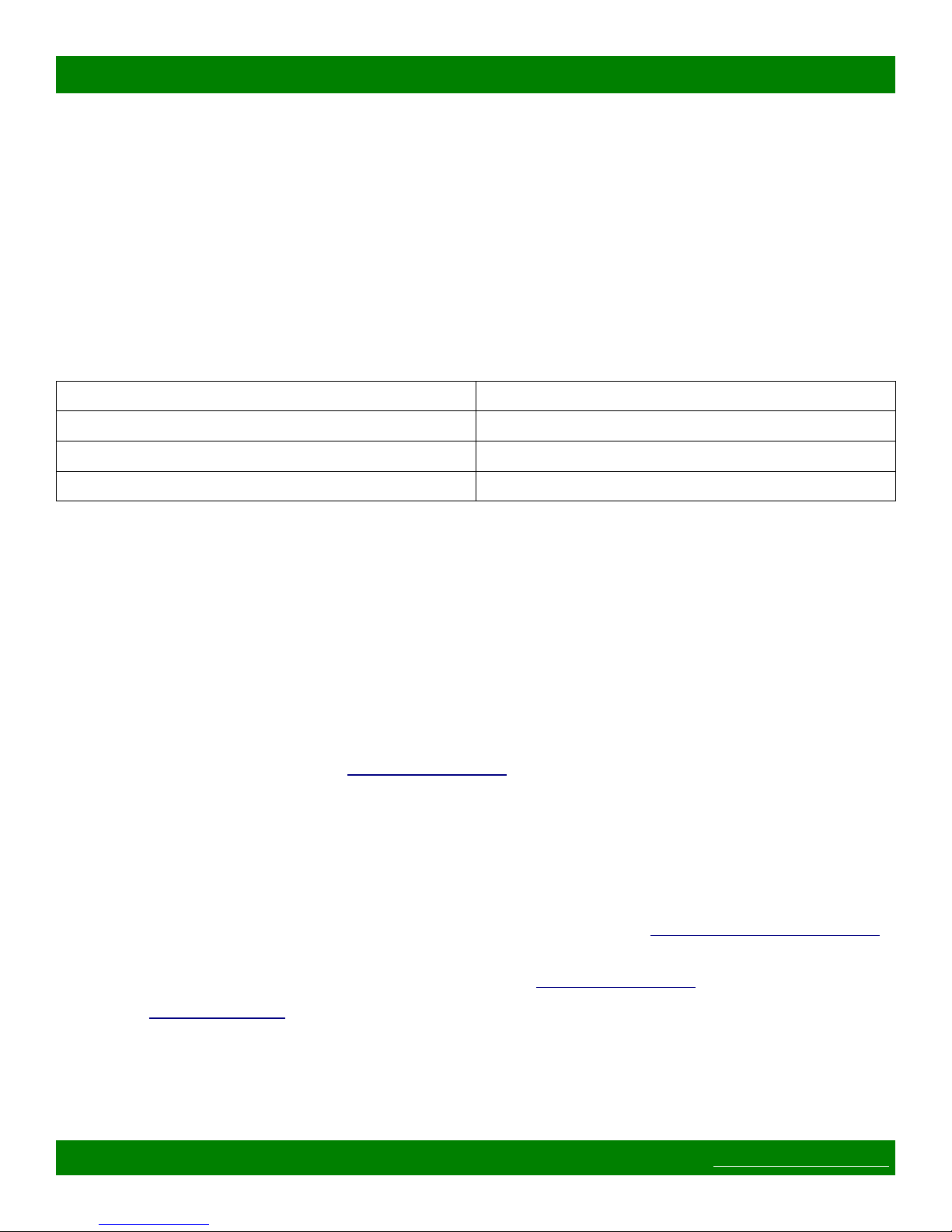
MSC-4HDX6464 Product Manual
1.4 Web Page Interface
All Matrix Switch Corporation router and panel devices come with a built-in web page interface.
This is the recommended interface for configuration and is also a convenient way to control the matrix routing
of the device.
Devices come factory configured with default settings, unless a pre-configuration request is made during
purchase, an example being a multi device application.
1.4.1 Accessing The Web Page Interface
The default network IP address for this device is 192.168.2.60. Refer to the table below for the default IP
addresses for other types of Matrix Switch Corporation devices.
Device Type Default IP Address
Video/Audio Routers 192.168.2.60
Remote Button Panels 192.168.2.64
Remote LCD Screen Panels 192.168.2.80
To access the web page interface of the device:
1. Connect the Ethernet port of a computer either directly to the device using a crossover cable or to the
same Ethernet network through a network switch or other LAN infrastructure.
2. Manually configure the computer's IP address to be a unique address on the same IP subnet as the
device. For example 192.168.2.10. The Netmask should be 255.255.255.0. The Gateway doesn't
matter for this purpose, but could be set to 192.168.2.1.
3. Make sure the device is powered on.
4. Using a web browser on the computer, enter the device's IP address into the Location bar and press
ENTER. The web page interface should load. If the web page interface fails to load, double check the
computer's network settings and physical Ethernet connections. In the event that the IP address of the
device is unknown, refer to the Unknown IP Address troubleshooting section.
1.4.2 Network Settings
Network settings can be changed on the Config tab of the Web Page Interface. This includes DHCP enable, IP
address, Netmask and Gateway settings. DHCP should only be used for assigning specific network settings
from a central DHCP server or when assigned IP addresses can be determined, otherwise configuring the device
via its IP address would be prevented if the IP address is unknown. After changing network settings, click the
Save button and then click the Reboot button to restart the device. Refer to the Config Tab - Network Settings
section for more details.
In the event that the device's IP address is unknown, refer to the Unknown IP Address troubleshooting section.
Refer to the Network Planning section for assistance with developing a network plan for multi-device
applications.
1.4.3 Matrix Routing
The Routing tab of the Web Page Interface provides a convenient way to view and change the matrix routing
Page 9 of 48 © 2013 Matrix Switch Corporation www.matrix-switch.tv
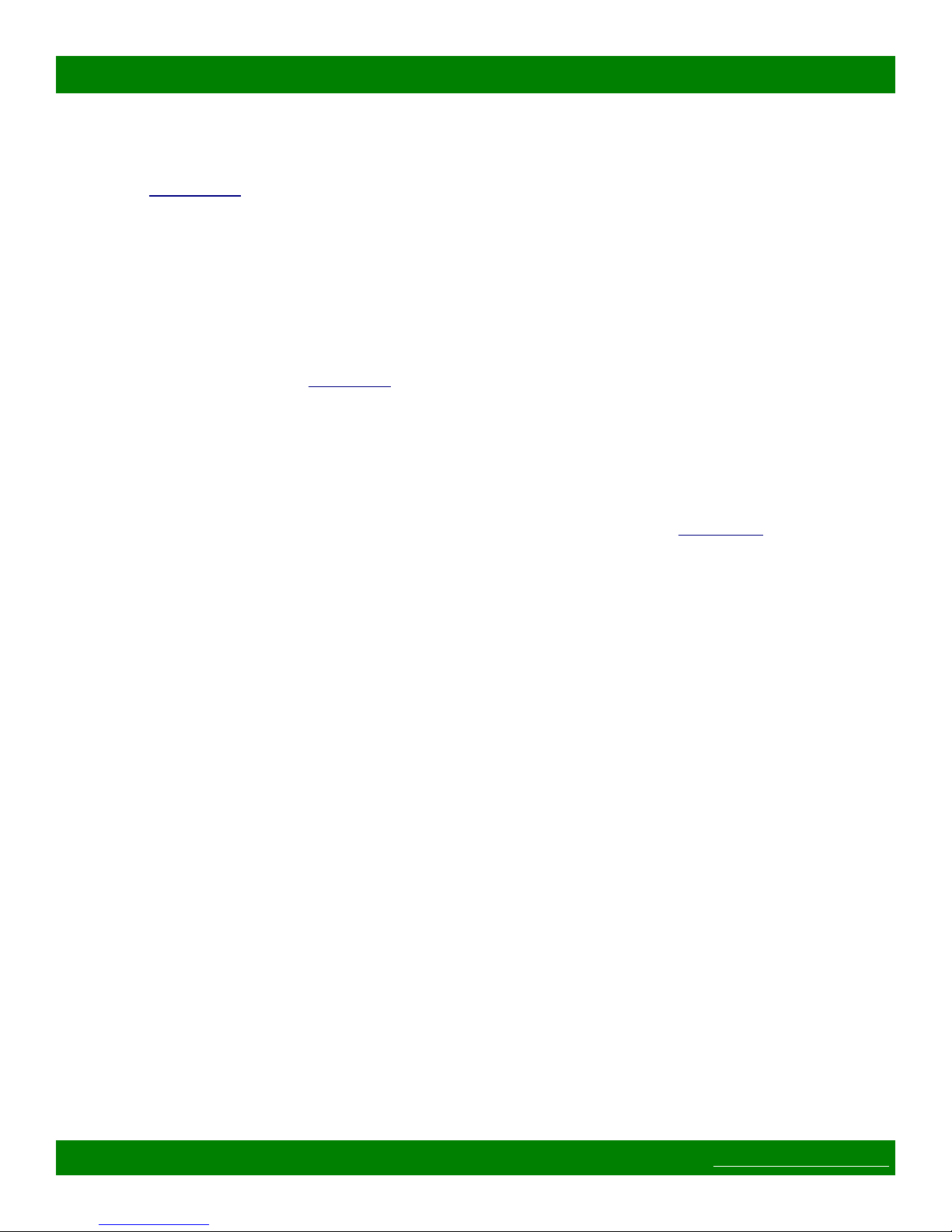
MSC-4HDX6464 Product Manual
state and is the default page shown.
A preset can also be recalled from this interface, by selecting one from the Load Preset drop down control.
Refer to the Routing Tab section for more details.
1.4.4 Labels
Labels can be assigned to video (and audio if applicable) sources and destinations. Labels can also be assigned
to presets. Labels can be up to 8 characters in length. The default source labels use “Src” as a prefix, and the
destination labels use “Dest” as a prefix (example: Src1). The presets are labeled “Startup” for Preset 0 and
“PresetN”, where N is a number from 1 to 9, for the remaining presets.
The Labels Tab on the Web Page Interface can be used for modifying labels. Click the Save button to store any
changes that are made. Refer the Labels Tab section for more details.
1.4.5 Presets
There are 10 stored matrix routing presets. Preset 0 is recalled on power up and by default routes source 1 to all
destinations. All other presets default to “No Change” for all destinations, which when recalled will have no
effect. Presets can assign a partial subset of destinations or all destinations as desired.
Presets can be modified on the Presets Tab of the Web Page Interface. Refer to the Presets Tab section for more
details.
1.5 Network Planning
The default device settings can be used without change in applications with a single router and optionally one
remote panel on the same Ethernet network. Larger installations or integration with existing IP LAN networks
require some network planning.
NOTE: Matrix Switch Corporation can assist in planning and pre-configuring devices for specific application
requirements at purchase time. Just ask a sales or customer service representative.
Manual IP address management is recommended, although a DHCP server can be a convenient option for
centrally managing IP addresses by device MAC address, the net effect still being a fixed IP for each device.
Consult your DHCP server documentation for information on assigning IP addresses by MAC address, if this
option is chosen.
All devices which need to communicate with one another (routers, remote panels and computers) need to be
physically connected to the same LAN or allow IP packet routing between networks if on separate LANs.
SECURITY WARNING: Matrix Switch Corporation devices are meant for installation in trusted LAN
environments. In the event that remote device configuration or control is desired over public networks or the
Internet, it is strongly recommended that some form of inter-network security is utilized, such as firewalls and
encrypted VLAN or secure data tunnels. This is necessary to prevent undesired access to devices.
Devices on the same LAN need to be assigned unique IP addresses in the same IP subnet. Matrix Switch
Corporation devices are configured by default to use IP addresses in the class C IP subnet 192.168.2.x. When
integrating devices into an existing LAN network, unique IP addresses should be assigned from the applicable
network and the Netmask setting of the devices should be set to reflect the class (size) of the IP network (the
default of 255.255.255.0 is for class C, which accommodates up to 254 addresses).
Page 10 of 48 © 2013 Matrix Switch Corporation www.matrix-switch.tv
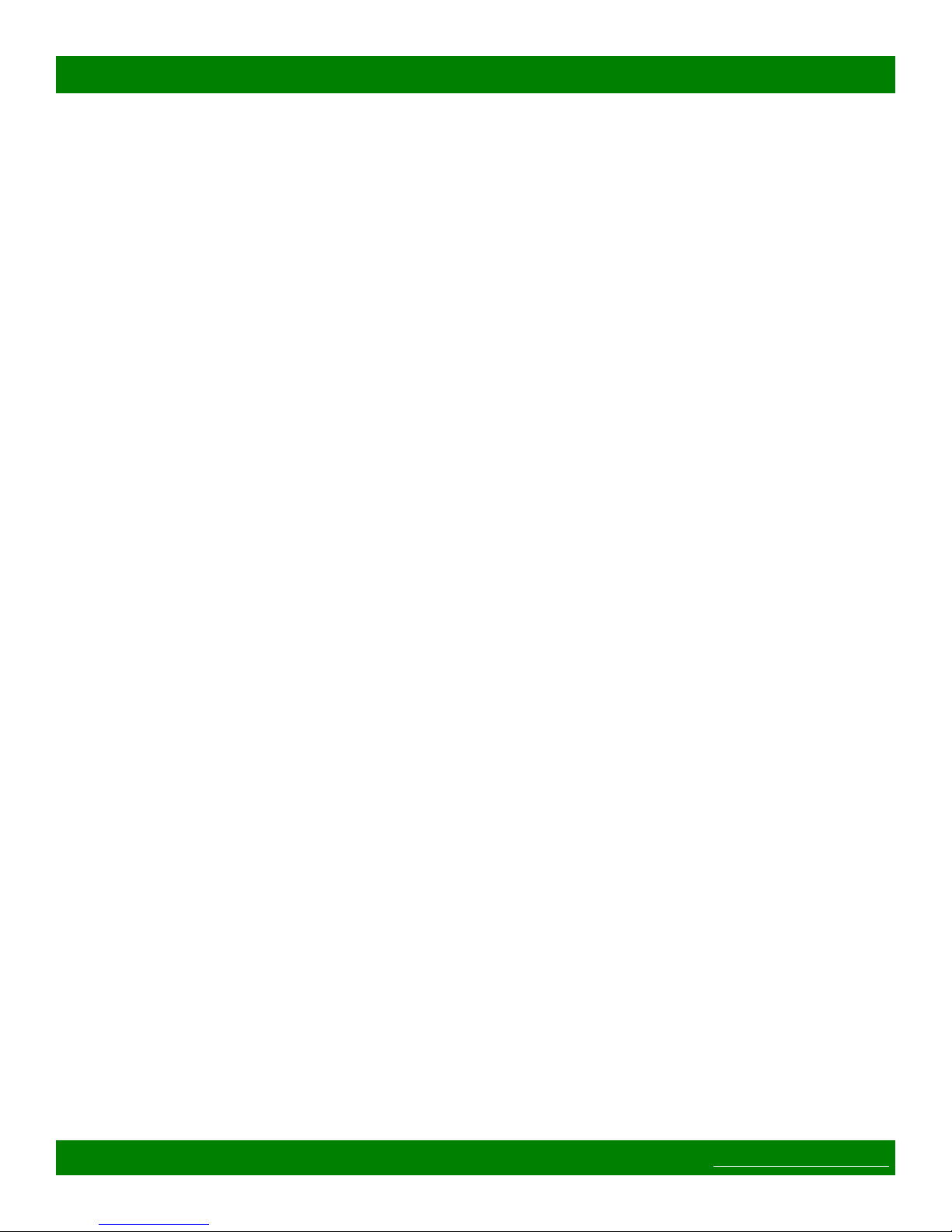
MSC-4HDX6464 Product Manual
The Gateway setting is required to be set to the IP address of the network gateway on remote panels which will
be accessing routers across network subnets, but this setting is otherwise not needed.
After assigning device network settings, including unique IP addresses, remote panels need to be assigned the
correct IP addresses to their Remote Router IP setting of the router they will control.
Additional configuration changes may be required, depending on the application and are described in
subsequent sections.
Page 11 of 48 © 2013 Matrix Switch Corporation www.matrix-switch.tv
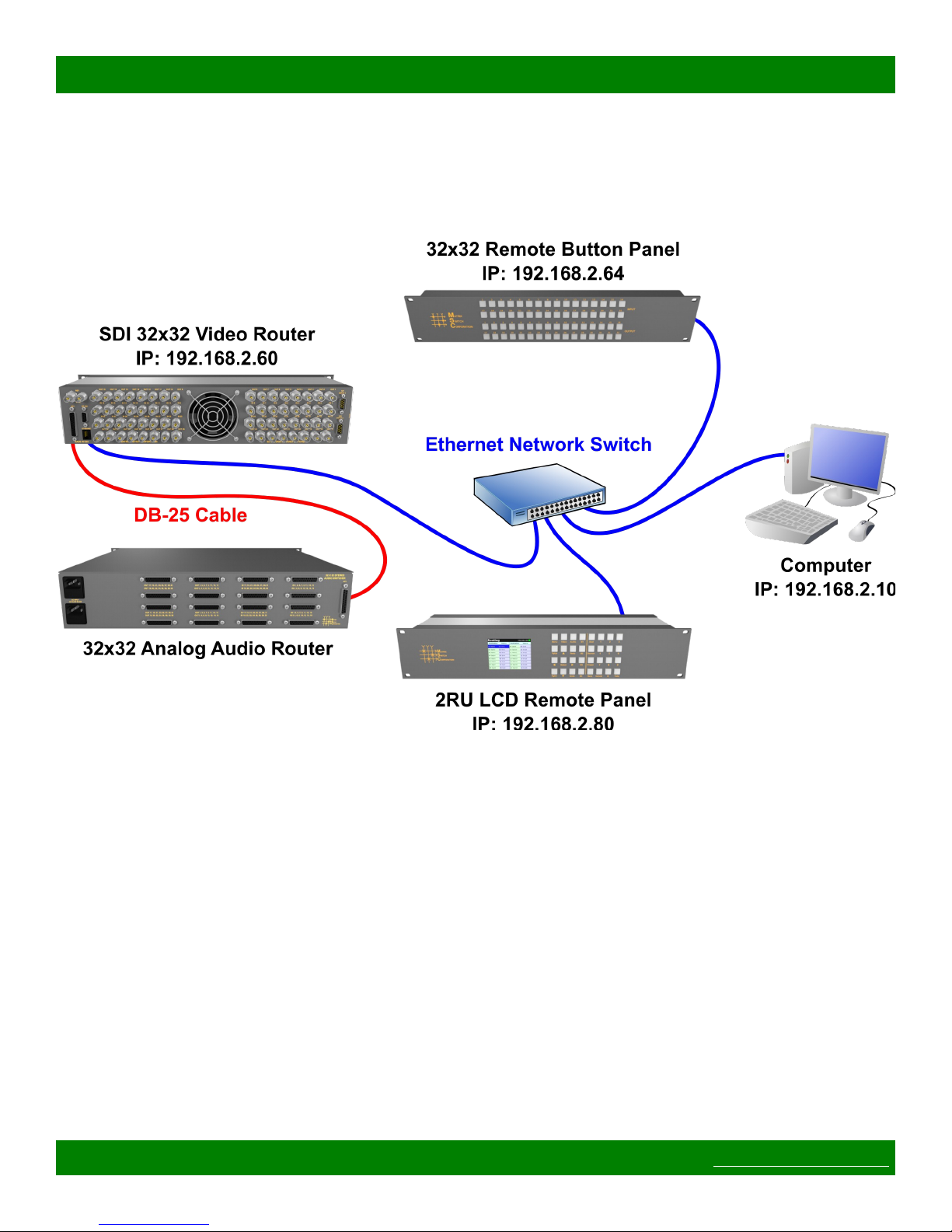
MSC-4HDX6464 Product Manual
1.5.1 Installation Example
The following diagram is of a simple installation example consisting of a 32x32 SDI Video Router, with a
secondary level 32x32 Analog Audio router connected via the AFV DB-25 interface, a 32x32 Remote Button
Panel, a 2RU LCD Remote Panel and a Computer system.
1.6 3D Video Configuration
Matrix Switch Corporation video routers offer two software based solutions for dual channel 3D support. This
is usually only used with SDI video, but is not limited to that video type.
3D support options
1. Paired I/O using a single router device. Resulting 3D matrix size is half of the devices original size, for
example an 8x8 router would yield a 4x4 3D router. Not available with devices with less than 2
destinations or sources. I/O pairs are consecutive, for example output 1 and 2 would be for the first 3D
channel, 3 and 4 would be for the 2nd, etc.
2. Dual linked router devices. Uses 2 devices connected via TCP/IP over their Ethernet ports, one acting as
a master, to provide 3D support. Devices must have the same matrix size. Resulting 3D matrix is equal
to the matrix size of a single device, for example two 8x8 routers would result in one 8x8 3D router. One
router controls one half of the 3D channels (right eye) and the other controls the other half (left eye).
Option 1 is enabled through the 3D I/O Pairing setting and Option 2 is enabled by setting the Control Mode to
Page 12 of 48 © 2013 Matrix Switch Corporation www.matrix-switch.tv
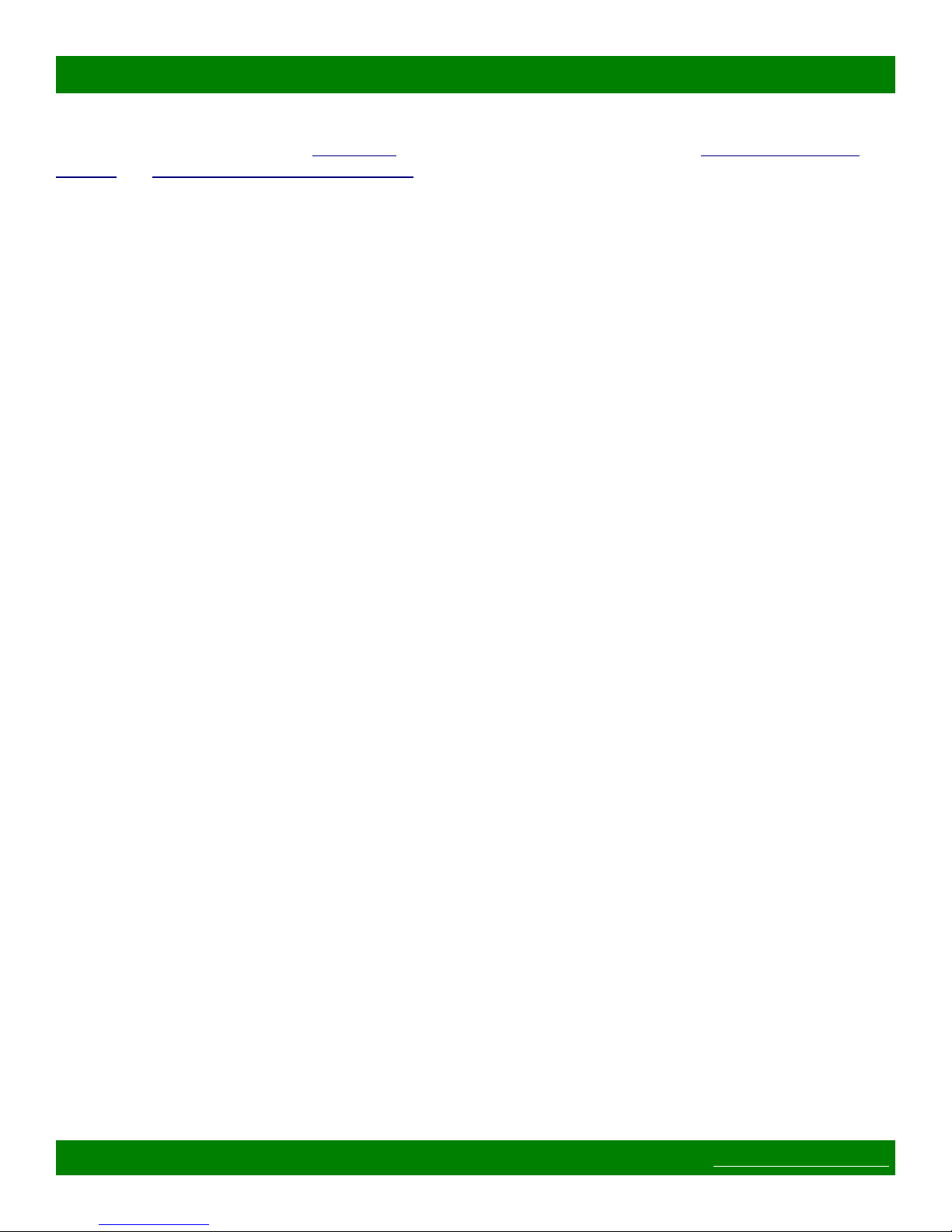
MSC-4HDX6464 Product Manual
Remote Sync (3D) and assigning the secondary router's IP address to the Remote Router IP setting. All of
these settings can be found on the Config Tab of the Web Page Interface. Refer to the Config Tab - System
Settings and Config Tab - Button Panel Settings sections for additional details.
Page 13 of 48 © 2013 Matrix Switch Corporation www.matrix-switch.tv
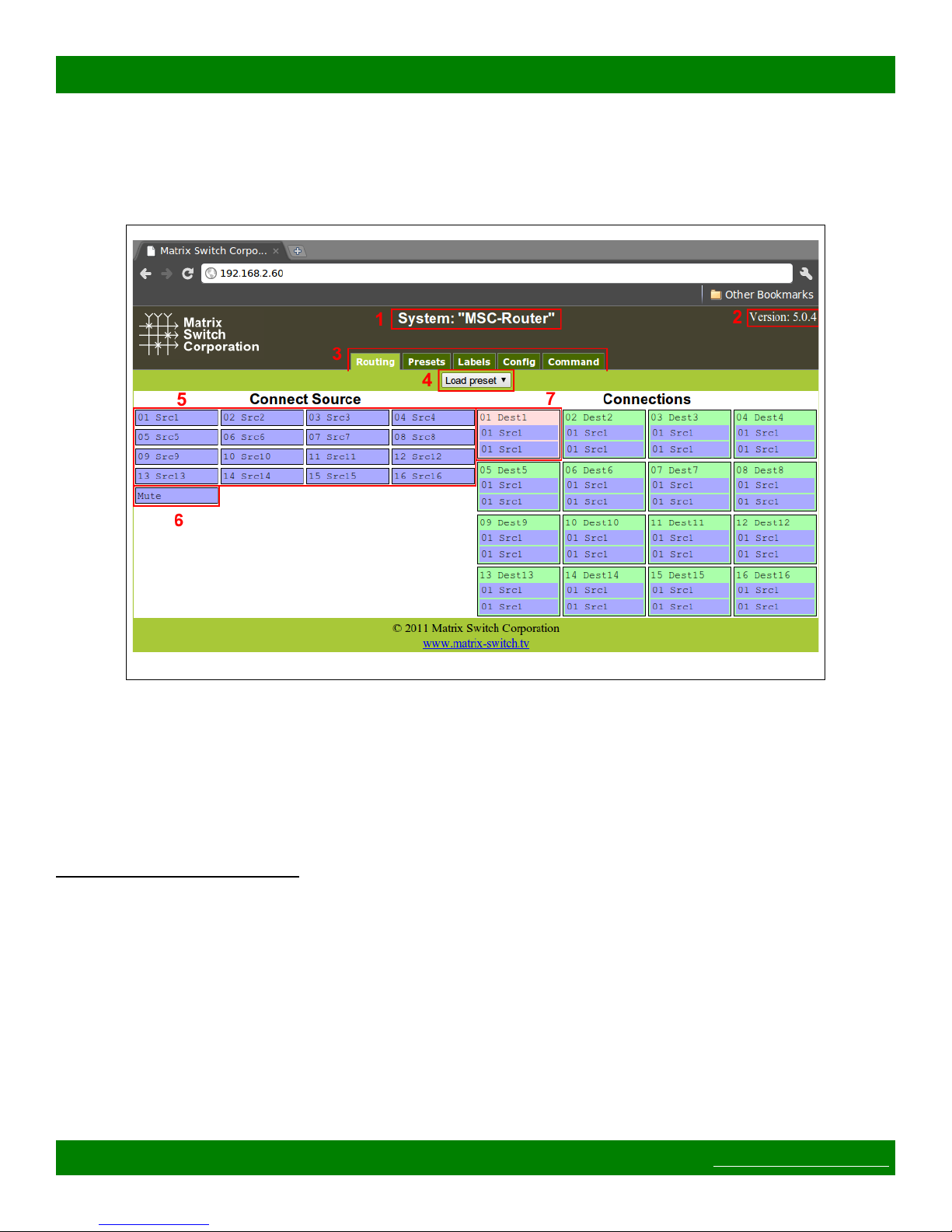
2 Web page interface
2.1 Overview
MSC-4HDX6464 Product Manual
Figure 4: Routing Tab
All Matrix Switch Corporation Router and Remote Panel systems include a built in web page that can be used
with standards compliant Javascript enabled web browsers, including but not limited to Firefox, Chrome, Safari
and recent versions of Internet Explorer.
Figure 4 shows the Routing tab of a 16x16 switcher with 2 levels with numbered outlines to aid in further
description below. The web page interface for other router systems is sized appropriately. Remote Panels show
only the Config and Command tabs.
Numbered sections in Figure 4
1. System name (can be assigned on the Config tab)
2. System firmware series and version
3. Tab navigation
4. Preset load drop down selection
5. Source connect buttons
6. Mute button (may not be available on all switchers and levels)
7. Currently selected destination (destination name followed by currently connected source names for both
levels).
Page 14 of 48 © 2013 Matrix Switch Corporation www.matrix-switch.tv
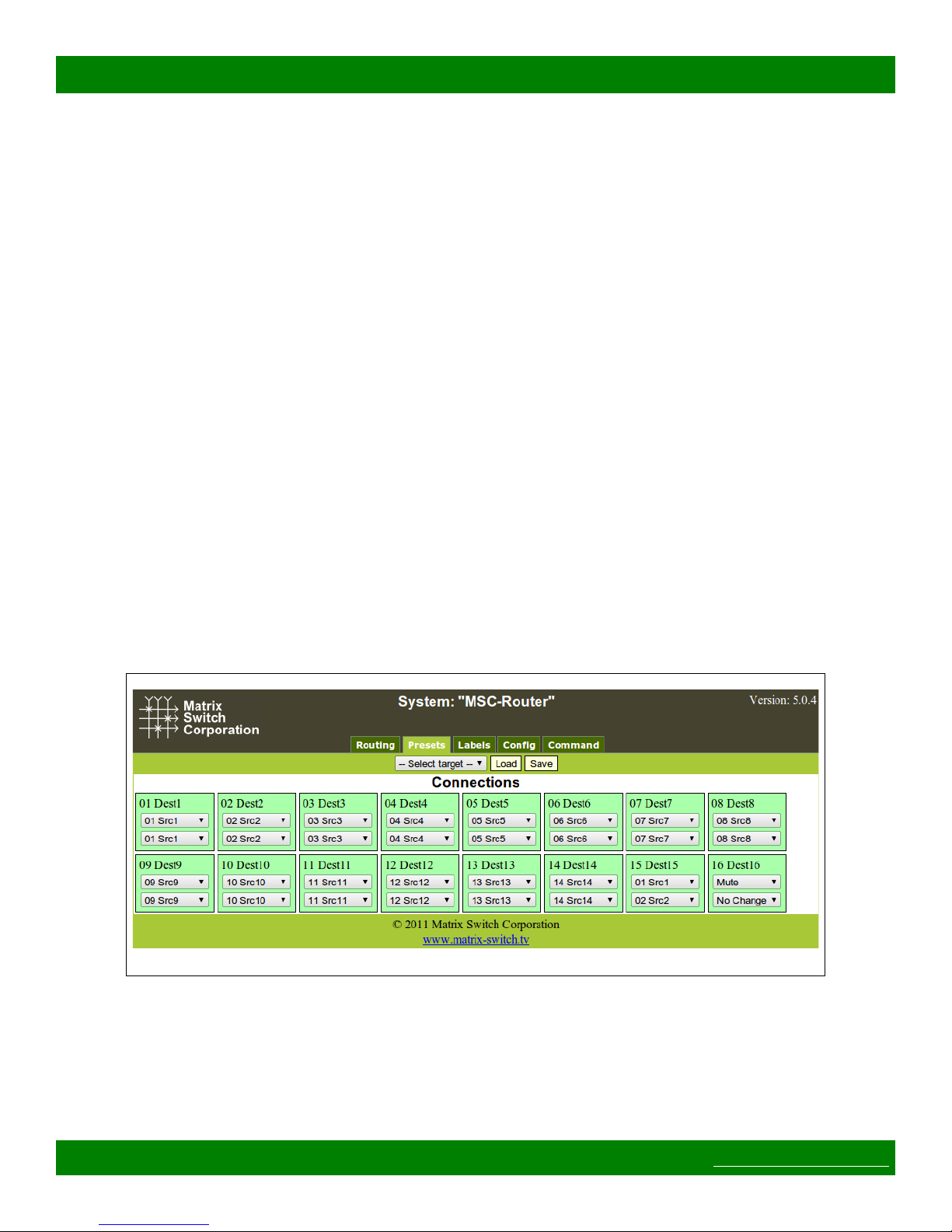
MSC-4HDX6464 Product Manual
2.2 Routing Tab
The right side of the Routing tab interface under the title “Connections” displays the current state of the routing
matrix. Each destination is depicted as a box containing the destination number/label followed by one or more
source numbers/labels of the currently connected sources for each level of the destination. The currently
selected destination is highlighted in red (#7 in Figure 4). For multi-level systems either the destination or one
of the levels can be individually selected for changing all levels or a single level.
The left side of the Routing tab under the title “Connect Source” (#5 in Figure 4) displays all the available
sources and Mute (if available) to connect from.
2.2.1 Changing a connection
To change a routing connection, select the desired destination by clicking on the Destination label or an
individual level source label (multi-level systems only). Then click on a Source button or Mute (if available)
from the “Connect Source” section. The clicked source will be connected to the selected Destination for one or
more levels (depending on if the Destination or a single level is selected).
2.2.2 Loading a preset
Presets store connection states for one or more Destinations. Loading a Preset on the Routing tab consists of
simply clicking on the “Load preset” drop down selector (#4 in Figure 4) and selecting the desired preset, which
is then loaded and applied to the current routing matrix. More information on Presets is contained in the
following Presets tab section.
2.3 Presets Tab
Figure 5: Presets Tab
Figure 5 depicts the Presets Tab which can be used to edit presets or perform batch matrix connection
operations. Under the “Connections” title is shown the Work Matrix, which is a temporary area for working
with matrix routing and loading to/saving from stored Presets and the current Active Routing state. For each
Destination the Destination number and label is displayed followed by one or more drop down selection lists for
each source level. The selection lists contain all available sources (listed by source number and label) and the
Page 15 of 48 © 2013 Matrix Switch Corporation www.matrix-switch.tv
