
Music Streaming DAC
User Manual

使用说明书User Manual
Catalog
Catalog
1. Packing list
2.
Parts and names
2.1
Front panel········································01
2.2
Rear panel·········································02
2.3
Remote control·····································02
3.
Connections··································03
3.1
Connect to AC power································03
3.2
Connect to input source······························04
3.3
Connect to headphone·······························04
3.4 Connect to active speaker or AMP
3.5
Connect to LAN
3.6
Connect to WLAN
4.
Play
4.1
Basic operations
4.1.1
Power on and standby······························06
4.1.2 Select input source
···································01
···································01
······················05
·····································05
···································06
··············································06
····································06
································07
4.1.3 volume control
4.1.4 Filter settings
4.1.5 Auto Standby
4.1.6 Remote control
4.2
Play music through optical, coaxial or IIS-LVDS port
4.3
Play music over AirPlay and Roon
4.4
Play music over USB Audio port
4.5
Play music via Bluetooth
5. Settings
6. Appendix
6.1
About MQA
6.2
IIS-LVDS Port
6.3
Technical Specifications
6.4
Power supply
6.5
Other specifications
······································12
··········································12
···································07
·····································08
·····································08
···································08
······················09
·······················10
····························
········································12
·······································13
······························13
······································15
·································15
·······09
11

Packing list
1.Packing list
1 2
3
1. Product x1 2. Remote control x1
3. Power cord x1 4. Lithium battery x1
Due to regulatory restrictions, it may not be provided in some cases.
*
2.Parts and names
2.1 Front panel
3 4 5
1 2
4
1. 6.35mm headphone jack 4. LCD screen
*
2. 4.4mm balanced headphone jack 5. Power on/standby/volume/control knob
3. Remote control sensor
0101

2.2 Rear panel 2.3 Remote control
Parts and names
i
1. XLR right channel output
2. XLR left channel output 9. Wi-Fi/Bluetooth antanna
3. RCA left channel output 10. IIS-LVDS input
4. RCA right channel output 11. USB Audio port
5. RCA left channel input
6. RCA right channel input 13. Settings menu
7. Coaxial input
8. Optical input
12. Ethernet port
14. Power input
02
1. Power on/Standby
2. Mute
3. Volume +
4. Volume -
5. Filter
6. Digital input
7. Analog input
8. Bluetooth
9. Streaming audio
Press the button repeatedly to switch between
*
optical, coaxial, USB audio and IIS-LVDS inputs.
*

3.Connections
3.1 Connect to AC power
Connections
mini-i Pro 3 and mini-i 3 is compatible with AC100-120V and AC220-240V power specifications.
Please make sure to select proper voltage settings according to your local voltage environment
before connecting the unit to power supply. As shown:
115V
The 2 position of the voltage switch are 115V and 230V, each stands for:
Position 115V is fit for AC110V-120V 50/60Hz
Position 230V is fit for AC220V-240V 50/60Hz
i
Please use the power cable which includes a ground. Ensure you have a reliable ground
connection to avoid an electrical shock.
Please unplug the power cable if you need the unit to be disconnected from the power
completely.
03

Connections
3.2 Connect to input source
Connect to S/PDIF output devices over coaxial and optical port, or connect to Matrix audio
interface over IIS-LVDS port.
Connect to vinyl turntables or other analog output devices over RCA line input ports.
i
3.3 Connect to headphones
There are two headphone jacks on the front panel where you can connect a balanced headphone
with 4.4mm plug and an unbalanced headphone with 6.35mm plug at the same time.
04

Connections
3.4 Connect to active speakers or power amps
In order to avoid damage to your devices, please turn off the active speakers or amplifiers before
connecting them to mini-i Pro 3 and mini-i 3.
i
IN
IN
OUT
i
OUT
3.5 Connect to LAN
Connect mini-i Pro 3/mini-i 3 to the network router with Ethernet cable, a CAT-5 or higher
version shielded ethernet cable is recommended, and let the unit in the LAN as shown
below:
Internet
Connect to WAN port
Router
Connect to LAN port
It is recommended to set up the router as DHCP server, the unit will be assigned IP address
automatically. After connected to the LAN, there will be an icon of Ethernet in the top right
corner of the screen. As shown:
i
05

4.Playback
Connections
3.6 Connect to WLAN
Let the mini-i Pro 3 in the network as shown (does not apply for mini-i 3):
Internet
Connect to WAN port
Router
Enter the Wi-Fi settings (refer to "5. Settings" in page 12), turn Wi-Fi on, select the SSID and
enter the password. The mini-i Pro 3 supports 2.4GHz and 5GHz frequencies.
After connected to the WLAN, there will be an icon of wireless network in the top right corner of
the screen. As shown:
i
4.1 Basic operations
4.1.1 Power on and standby
After connecting the unit to the power supply, press the knob on the front panel or the power
On/Standby button on the remote control, the unit starts to boot. The start-up process after
connecting to the power supply takes about 30 seconds. The start-up progress will be displayed
on the screen. If the power supply is not disconnected, the unit can be restored from standby
mode within 3 seconds.
Press to start
When the unit is working, press and hold the knob or the On/Standby button on the remote control
for about 2 seconds, it will enter standby status.
Hold for 2 seconds to enter standby status
06

Playback
4.1. 2 Select input source
Enter the input channel selection menu by pressing the knob, as shown below:
Rotate the knob to select among 7 input channels including coaxial, optical, IIS-LVDS, USB Audio,
Bluetooth, and streaming audio. Press the knob to confirm the selected channel.
4.1.3 Volume control
4.1.3.1 Volume adjustment
The volume can be adjusted through the knob on the front panel or the buttons on the remote
control. The current volume will be displayed as decibels in the screen. The line output and
headphone output have independent volume settings. The line output can also be set to fixed
output.
CAUTION
“Fixed output” means that the line output of the device signal with
maximum level at 0dB. Before selecting this mode, please make sure
that your power amplifier or active speaker has been adjusted to a
lower volume level. If the amplifier or speakers do not have volume
control, Do NOT set up to “Fixed output” mode, otherwise this
operation may damage to your devices and harm to your ears.
07

Playback
4.1.4 Filter settings
When playing PCM audio, you can choose to apply filters to obtain different sound performanc-
es. Enter the “Filter” option in settings menu (refer to “5. Settings” in page 12), rotate the knob
to choose the filters, and press the knob to confirm the selected filter.
4.1.5 Auto standby
Optical, coaxial, USB Audio, RCA in and IIS-LVDS input selected: the time of signal unocked
reaches the set duration, and no any knob and remote control operation;
Bluetooth input selected: the time of bluetooth disconnected reaches the set duration;
Streaming audio input selected: the time of no streaming audio playing reaches;
The unit will automatically enter standby mode when the conditions above are met.
the set duration;
4.1.6 Remote control
The remote control uses a CR2032 coin cell. Install the coin cell in the slot at the bottom of the
remote control, please note the polarity.
Point the remote control to the remote sensor like the following picture, the remote distance is
about 8 meters and the battery life is about one year, please replace the battery if the remote
distance becomes shorter or loses sensitivity.
About 8 meters
30° 30°
COA
OPT
IIS
USB/NET
Filter
08

4.2 Play music through optical, coaxial or IIS-LVDS port
Playback
Connect the unit to standard S/PDIF output devices over optical and coaxial, or connect to Matrix
audio interface over IIS-LVDS port. The signal format and the sampling rate will be displayed
when the signal be locked properly. As shown:
If the screen displays “No audio input”, please check the signal cable connection and if the
front-end device is outputting signal.
4.3 Play music over AirPlay and Roon
Mini-i Pro 3/mini-i 3 supports AirPlay 2, when connected to the LAN, you can send the music
stream to the unit from iPhone, iPad or macOS computer over AirPlay.
Let the iPhone, iPad and macOS computer in the same network with this unit, tap AirPlay icon in
the Control Center and select mini-i Pro 3 or mini-i 3 as playback device, then enjoy the music.
Mini-i Pro 3 and mini-i 3 is Roon Ready, you can enable and select this unit as an endpoint from
Roon controller app, the audio will be streamed to the unit bit-perfectly. The metadata and
album art image of the playing track will be displayed in the device screen. You also can control
output volume, power on and enter standby mode through the Roon controller app.
09

4.4 Play music over USB Audio port
The USB Type-C port of mini-i Pro 3 and mini-i 3 is double-sided supported, the unit can be
recognized by host device connected over both Type-C to Type-C and Type-C to Type-A cables.
Driver software is needed for Windows 7/8/10 operating systems, follow the instructions to install
the driver:
4.4.1 Install driver for Windows
Step 1:
Run the driver installer,
and click “Next”.
Step 2:
Select the installation
path and click “Install”.
Playback
Step 3:
Click “Next” after
installation is complete.
Step 4:
Click “Finish”to
complete installation.
10

4.4.2 Use mini-i Pro 3/mini-i 3 under macOS
It’s no need to install drivers for macOS, Select “Mini-i Series” as audio device in System
Preferences.
4.4.3 Connect mini-i Pro 3/mini-i 3 to mobile devices over USB port
mini-i Pro 3/mini-i 3 can be connected to an iPhone or iPad via Lightning to USB Camera Adapter.
mini-i Pro 3/mini-i 3 can be connected to Android de vices via OTG adapter, but it’s not
guaranteed to be compatible with all the Android devices.
Playback
4.5 Play music via Bluetooth
mini-i Pro 3/mini-i 3 can work as Bluetooth DACs, it supports AAC, SBC, aptX, aptX HD and LDAC
formats.
Turn on Bluetooth on mobile phones or audio players, search for available devices, you will find
Bluetooth device name similar to “mini-i_Pro_3_xxx” or “mini-i_3_xxx”, select the device and
wait for pairing complete.
After Bluetooth connection is established, the sender device name will be displayed in the
screen, as shown:
Digital audio stream will be send to and be handled by this unit, when playing music over
Bluetooth, the coding standard, sampling rate and the metadata of the playing track will be
displayed in the device screen. For some cases, lyrics can be displayed in the screen.
11

5. Settings 6. Appendix
i
6.1 About MQA (Master Quality Authenticated)
Press the “ i ” button on the rear panel when the unit is working, you can enter the Settings
menu, as shown below:
MQA is an award-winning British technology that delivers the sound of the original master
recording. The master MQA file is fully authenticated and is small enough to stream or download.
'MQA' or ' MQA.' indicates that the product is decoding and playing an MQA stream or file, and
denotes provenance to ensure that the sound is identical to that of the source material.
mini-i Pro 3 includes MQA technology, which enables you to play back MQA audio files and streams
over USB audio port or from Roon, delivering the sound of the original master recording.
Green or blue dot beside MQA logo indicates that the product is decoding and playing an MQA
stream or file, and denotes provenance to ensure that the sound is identical to that of the source
material.
Settings
Rotate the knob to select configuration items, enter the item by pressing the knob. You can
configure the unit according to the tips in the screen.
12

Appendix
The dot glows magenta to indicate that the unit is rendering an MQA stream or file. This delivers
the final unfold of the MQA file.
6.2 IIS-LVDS Port
The IIS port of mini-i Pro 3/mini-i 3 is based on standard 19-pin HDMI connector. It uses 4 sets of
LVDS differential signals to transmit IIS-LVDS data. It supports up to 32Bit/768kHz PCM signal input
and 1Bit/45.1MHz DSD signal input.
There are 4 different IIS-LVDS port definitions in this unit, you can find the pin definition diagram in
“IIS Config” option in settings menu.
The PCM format is the standard IIS format, the DSD format supports Native DSD and DSD over
PCM (DoP).
13

6.3 Technical Specifications
Appendix
Hardware platform
CPU: NXP i.MX 6UL Cortex-A7 @900MHz
D/A Chip: ES9038Q2M
Clock Source: Crystek CCHD-950(mini-i Pro 3)
SiTime SiT8103(mini-i 3)
Digital Input
Optical、coaxial:
PCM 16-24Bit /44.1kHz, 48kHz, 88.2kHz, 96kHz,
176.4kHz, 192kHz
DSD 2.8MHz (DoP)
IIS LVDS:
PCM 16-32Bit /44.1kHz, 48kHz, 88.2kHz, 96kHz, 176.4kHz,
192kHz, 352.8kHz, 384kHz, 705.6kHz, 768kHz
DSD 2.8MHz, 5.6MHz, 11.2MHz (DoP)
DSD 2.8MHz, 5.6MHz, 11.2MHz, 22.4MHz (Native)
USB Audio:
Type C double-sided support
PCM 16-24Bit /44.1kHz, 48kHz, 88.2kHz, 96kHz, 176.4kHz
192kHz, 352.8kHz, 384kHz, 705.6kHz, 768kHz
MQA 16-24Bit /44.1kHz, 48kHz, 88.2kHz, 96kHz, 176.4kHz
192kHz, 352.8kHz, 384kHz MQA Studio or MQA stream
(only apply for mini-i Pro 3)
DSD 2.8MHz, 5.6MHz, 11.2MHz (DoP)
DSD 2.8MHz, 5.6MHz, 11.2MHz, 22.4MHz (Native)
Line input
RCA:
SNR: >-102dB A-weighting
THD+N: <0.0025%@1k, <0.0030%@20Hz-20kHz
Frequency Response
Channel Crosstalk
Input
Level
: 20Hz-20kHz ±0.2 -3dB@46kHz
: >-97dB
: Max 2.0VRMS
The line output
XLR:
SNR: >-123dB A-weighting
THD+N: <0.00027%@1k, <0.00031%@20Hz-20kHz
Frequency Response
Channel Crosstalk
Output Level
RCA:
SNR: >-121dB A-weighting
THD+N: <0.00045%@1k, <0.00051%@20Hz-20kHz
Frequency Response
Channel Crosstalk
Output Level
14
: 20Hz-20kHz ±0.1 -3dB@90kHz
: >-138dB
: 4.1VRMS@0dB
: 20Hz-20kHz ±0.1 -3dB@90kHz
: >-128dB
: 2.0VRMS@0dB

Appendix
Headphone output
TRS 6.35mm
SNR: >-116dB@2VRMS
THD+N: <0.0006%@2VRMS
Frequency Response
Output Impedance
Output Power
Gain
4.4mm
SNR: >-117dB@4VRMS
THD+N: <0.0006%@4VRMS
Frequency Response
Output Impedance
Output Power
Gain
Definition
: 1270mW@33Ω,257mW@300Ω,133mW@600Ω,1%THD
: +18dB
Definition
: 1900mW@33Ω,950mW@300Ω,510mW@600Ω,1%THD
: +24dB
:
: 20Hz-20kHz ±0.1 -3dB@64kHz
: <11Ω
:
: 20Hz-20kHz ±0.1 -3dB@64kHz
: <22Ω
High-Res Bluetooth
Sampling rate:
PCM 16Bit/44.1kHz, 48kHz, 96kHz aptX/aptX HD/AAC/SBC/LDAC
Bluetooth version: Bluetooth V5.0
Operating distance: 10-15m
Network
LAN:
10BASE-T/100BASE-TX
WLAN:
2.4GHz/5GHz, IEEE 802.11b/g/n/ac standard(only apply for mini-i Pro 3)
MA player Lite
Roon Ready:
PCM 16-24Bit 44.1kHz, 48kHz, 88.2kHz, 96kHz
176.4kHz, 192kHz, 352.8kHz, 384kHz
DSD 2.8MHz, 5.6MHz
AirPlay 2:
PCM 16Bit 44.1kHz
6.4 Power supply
Power voltage:
230V position is fit for AC220V-240V 50/60Hz
115V position is fit for AC100V-120V 50/60Hz
Standby power consumption: < 2W
Max Power Consumption
: < 20W
6.5 Other specifications
Weight
: 1.7kg
Dimension
223×205×48mm
For improvement purpose, specifications subject to changes without prior notice.
:
LxWxH (including the protruding part)
15

Precautions
Appendix
223mm
48mm
205mm
48mm
- This product is for indoor use only.
- For full ventilation, it is recommended to reserve a space of larger than 5 cm around
the device.
- Do not cover the air vents with stuffs such as papers, tablecloths, and curtains to
obstruct ventilation.
- Do not place stuffs with flame, such as lighted candles, on the device.- If the device
is used in tropical areas, please be careful to prevent insects from entering the
machine through the air vents.
- The device must not be subject to water droplets or splashes. Please do not place
stuffs filled with liquids such as vases and cups on or near the device.
- Do not put stuffs around the device power plug and the AC power socket, in order to
disconnect the power supply easily when needed.
The product with Hi-Res Audio logo is conformed to High-Resolution
Audio standard defined by Japan Audio Society. This logo is used
under license from Japan Audio Society.
MQA and the Sound Wave Device are registered trade marks of MQA
Limited. ©2016
Being Roon Ready means that Matrix network players transparently
discover and connect to Roon without any configuration, and bit-perfect audio is delivered from Roon to your network player.
16
PGLF002V1.0
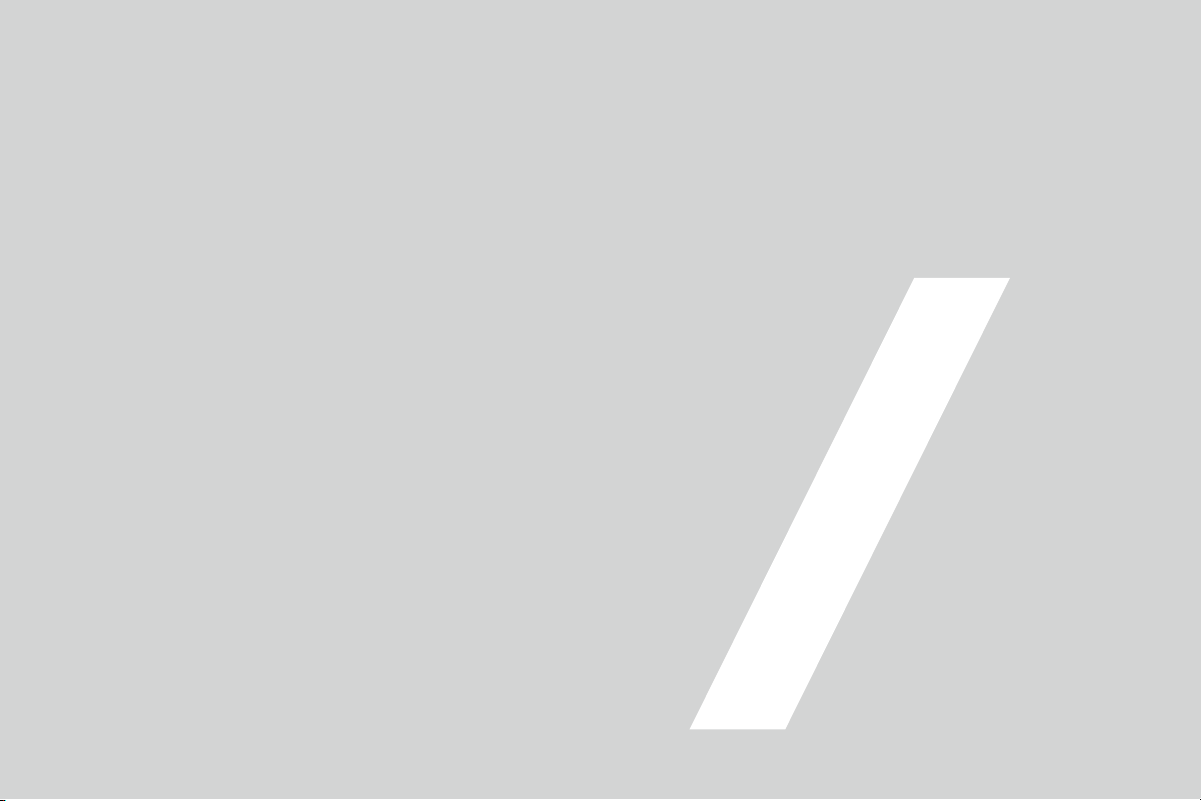
HIGH
PERFORMANCE
AUDIO
www.matrix-digi.com
目 录
Matrix Electronic Technology Co., LTD
+86-29-86211122
B-801, No.111 Fengcheng 5th Rd.,
Xi'an, China
support@matrix-digi.com
