Page 1
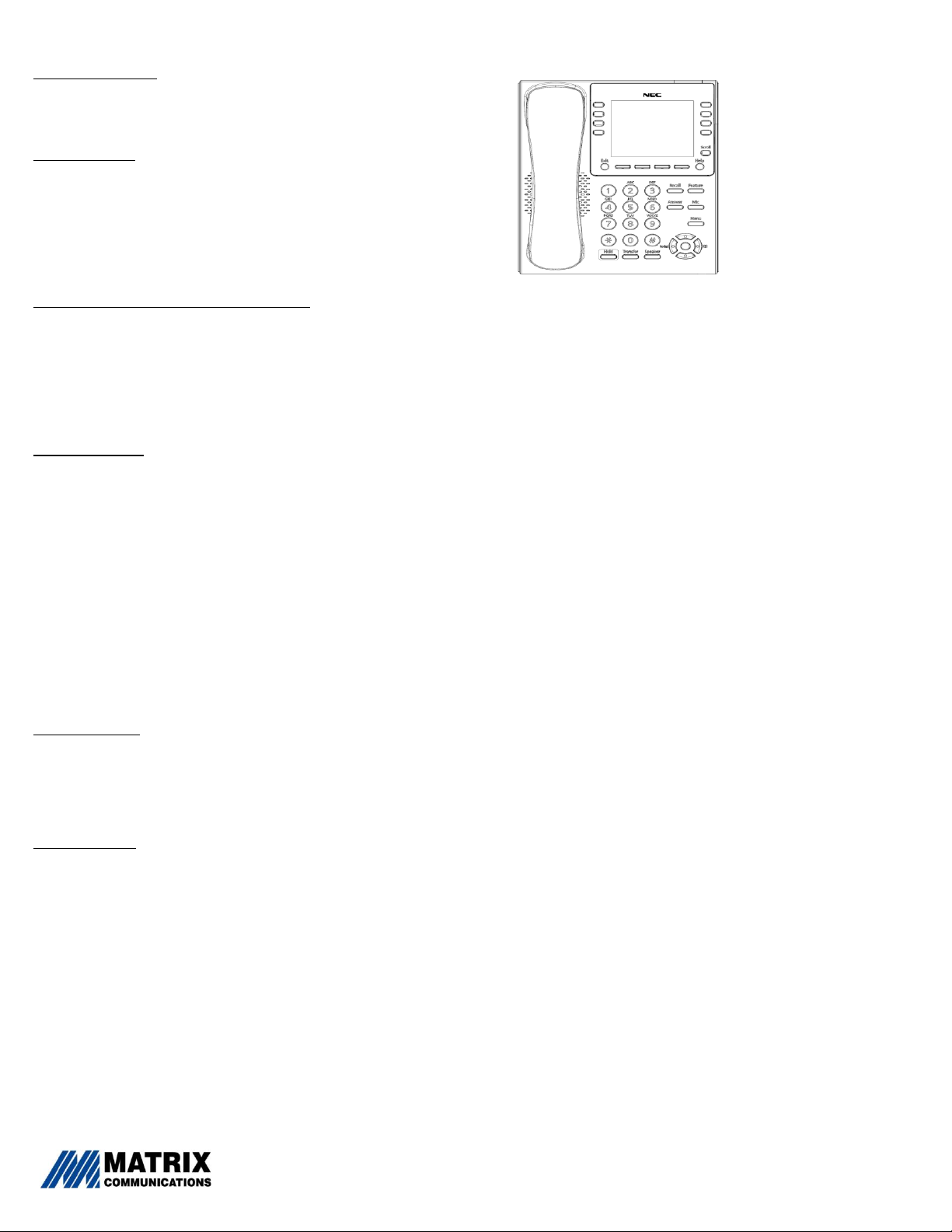
Quick Reference Guide for the U3C 8LD phone
Placing Phone Calls
1. Lift the handset, press the Speaker key, or press the NewCall softkey to
receive dial tone.
2. Dial internal extension or dial 9 for an outside line.
Answering Calls
Using the handset: Lift the telephone handset.
Using the speaker: Press the Speaker key.
Using a headset: Press the Answer key.
If you are in the Personal Directory, Call History or Menu screens: Press the
Line Key to view the caller information, and then use the handset, speaker or
headset to answer the call.
Managing Multiple Calls with One Line Key
When you are on a call and a second call comes in, you will hear a tone and
your Call Indicator Light will flash .
Answer the second call by pressing the Answer key. (Your current call will
be placed on hold).
To shuttle between calls press your Shuttle softkey.
Press Resume softkey if you have ended the second call and wish to resume
your first call.
Transferring Calls
Attended Transfer
1. While on a call press the Transfer button (the call will be placed on
hold).
2. Use the key pad to dial the telephone number you wish to transfer
the call to.
3. Announce the transfer to the intended party.
4. Complete the transfer by pressing the Transfer button.
Blind (Unattended) Transfer
1. While on a call press the Transfer button.
2. Press the Blind softkey.
3. Dial the telephone number you wish to transfer the call to.
Note: To transfer directly to voicemail box of another extension press:
Transfer + * 74 + Extension Number of VM box to send to + Dial softkey
(use digits not pre-programmed buttons)
Conference Calls
1. While on a call, press the Conference softkey.
2. Use the key pad to dial the telephone number of the party to be
joined in the conference.
3. Press the Dial softkey.
4. Join calls together by pressing the Conference/Conf softkey.
Key Programming
1. Press Feature key
2. Press Program softkey.
3. Press button you want to program
4. Enter name via touch tone pad, then press OK softkey
5. Enter extension or outside phone number (including 9) via touch
tone pad, then press OK softkey
6. Confirm speed dial key number by pressing OK softkey
7. Select Monitor option (Visual for internal, None for external), press
OK softkey
8. Select Directory option, press OK softkey
9. Press Save softkey
Pick Up: Press PickUp softkey, then Group softkey, then lift handset
Park: Place or retrieve call on Park by pressing Park 1 or Park 2 key
1. Hold- Places current call on hold.
To resume the held call, press the Hold key, or press the Resume Soft
Key
During a held call, you can dial another party by pressing the New
Call Soft Key, which provides dial tone.
2. Transfer- Initiates/completes a transfer.
3. Speaker- Full duplex speaker phone. The LED lights on this key
when speaker is active.
4. Recall- Press to receive dial tone.
5. Feature- This key displays a set of menu options that provide
additional capabilities such as Speed Dial key programming.
6. Answer-Press this key to answer an incoming call.
7. Mic- Press key to mute the microphone. The LED on this key will
flash when the microphone is muted. Press the key again to un-mute
the microphone.
8. Menu- Accesses user settings and information local to the phone.
9. Cursor Pad- Use this key to quickly access various features.
Redial- Pressing the left side of the cursor pad immediately redials
your last dialed call.
Directory- Pressing the right side of the cursor pad to open your
personal directory or call history.
Volume Control- Pressing the top or bottom will control Ringer,
Handset, Speaker or Headset volume.
10. Line Key- This LED is lit when you are on an active call. For
concurrent calls, press the LED to switch focus between calls.
11. Programmable/Speed Dial Keys- Press programmed key to
automatically dial or use the specified feature programmed to that key.
12. Softkeys- buttons that change function depending on the
situation. Their current function is highlighted immediately above the
button on the LCD screen.
13. Exit- This key allows you to exit from any screen and return to the
main screen.
14. Help- Press this key to display information about the softkeys that
are in the current display.
15. LCD- Displays call information and options, Menu information and
softkeys.
16. Call Indicator Lamp-
Flashing indicates an incoming call.
Solid indicates you have a new voicemail
Phone Questions?
Call: Jodi Day at 37794
E-mail: Jodi.Day@district196.org
Page 2

NEC 3C Voice Mail
In it ia li zi ng V oi ce M ai l
The default password is 5500. The system will help you record your name the first time you log in.
The Voice Mail extension is: 36969.
To set a new password and record a new greeting press 5 for Personal Options.
To a cc es s yo ur V oi ce M ai l
1. From any telephone on the system, press the Voicemail softkey. Or Click in the client application.
2. When prompted, enter your extension and press #.
Note: If you are dialing from your own phone (non-shared), you do not need to enter your extension. Just press # and then the
password. From outside the office dial 651-683-6969.
3. When prompted, enter your voice mail password and press #.
Me nu O pt io ns
1 New Messages
2 Old Messages
3 Send Messages
4 Transfer Extensions
5 Personal Options
6 Message Count
Pe rs on al O pt io ns
1 Administer greeting
2 Administer extended absence greeting
3 Enable/Disable absence greeting
4 Administer name
5 Change password
Le av in g Vo ic e Ma il M es sa ge s
When you are forwarded to a user’s voice mail box, you will usually hear a greeting or the user’s name followed by a beep that indicates the start
of message recording. To skip the greeting and go straight to recording your message, press # or *.
After recording the message, you can also press # for more options:
• To send the message, press 1. Press 1 if you want to add an additional destination extension for this message.
• To review the message, press 2.
• To re-record the message, press 3.
• To enter a callback number for this message, press 4.
• To cancel the message, press 5.
• For additional options, press *.
• To transfer to another extension, press 1.
Me ss ag e Op ti on s
While reviewing messages, you can do any of the following:
• To skip to the next message, press #.
• To skip the date and time information for the message, press 1.
• To delete the message from your voice mail box, press 2+ #.
• To reply to the message, press 3.
• To forward the message to another voice mail box, press 4.
Note: You can only forward or reply to messages to extensions that are within your 3C system.
• To replay the message, press 5. Voicemail Questions?
• To return the call, press 6. Call: Jodi Day at 37794
E-mail: Jodi.Day@district196.org
