Page 1

T7X-01 TREADMILL
SERVICE MANUAL
Page 2
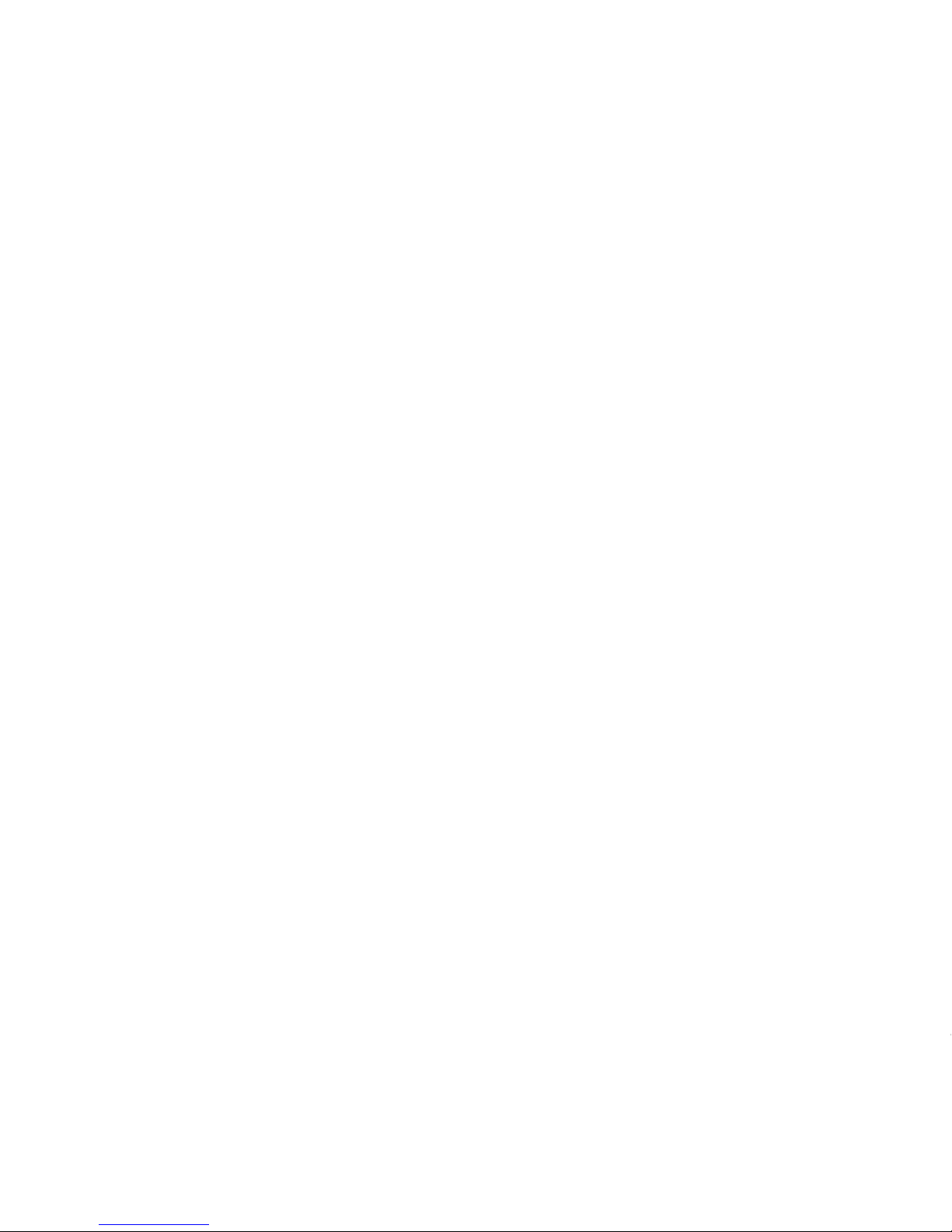
Page 3
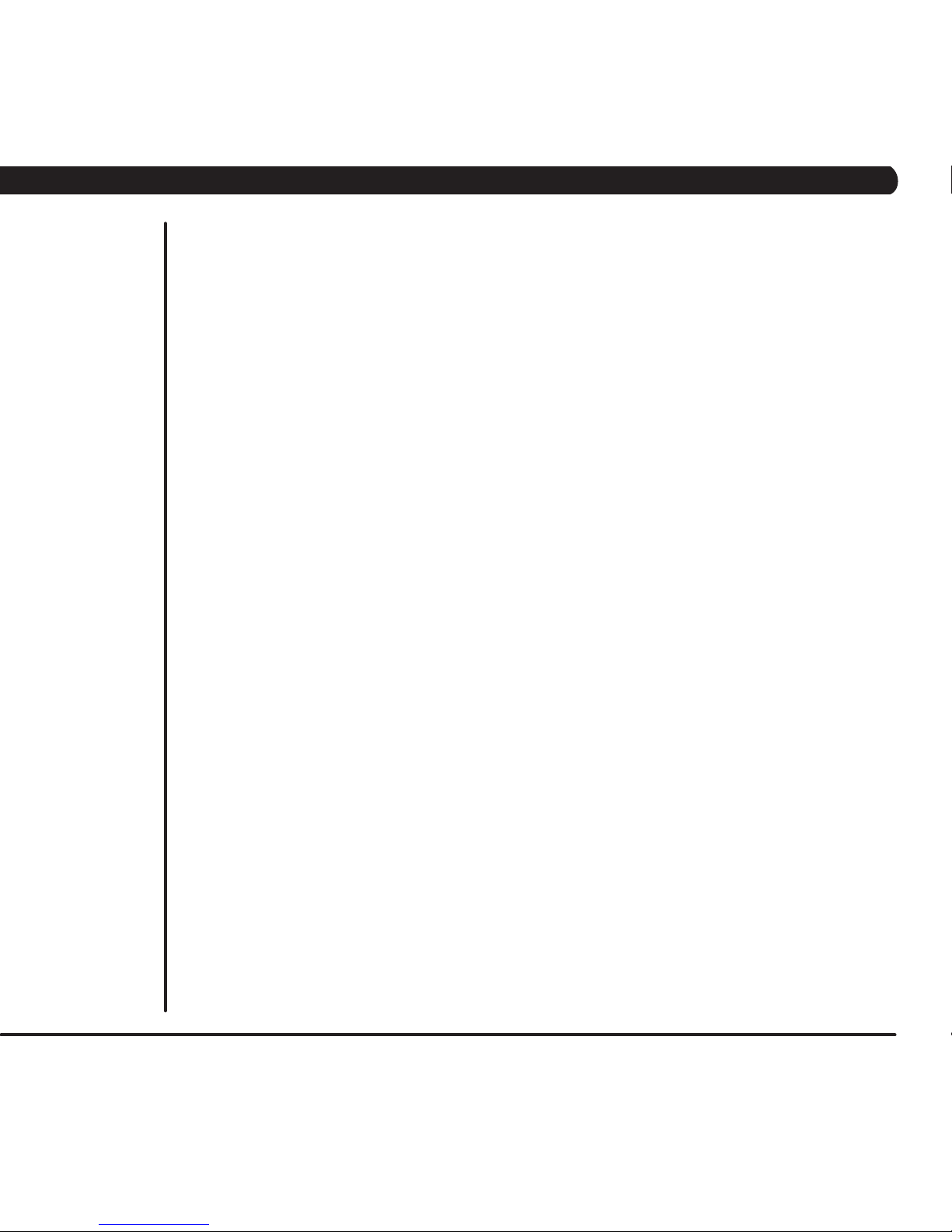
CHAPTER 1: SERIAL NUMBER LOCATION ................................................................... 1
CHAPTER 2: IMPORTANT SAFETY INSTRUCTIONS
2.1 Legal Disclaimer ......................................................................................................... 2
2.2 Before Getting Started .............................................................................................. 2
2.3 Read and Save These Instructions ........................................................................... 3
2.4 Electrical Requirements ............................................................................................ 4
CHAPTER 3: PREVENTATIVE MAINTENANCE
3.1 Recommended Cleaning Tips ................................................................................... 5
3.2 Check for Damaged Parts ......................................................................................... 5
3.3 Care and Maintenance Instructions .......................................................................... 6
3.4 Preventative Maintenance Checklist ......................................................................... 6
3.5 Auto Calibration Procedure ........................................................................................ 7
3.6 Adjusting the Running Belt ........................................................................................ 7
CHAPTER 4: USING THE CONSOLE AND PROGRAM DESCRIPTION
4.1 Console Description .................................................................................................. 8
4.2 Manual Workout Operation ........................................................................................ 9
4.3 Operating Level Based Programs ............................................................................. 9
4.4 Heart Rate Control Workout Operation ...................................................................... 10
4.5 Fitness Test Workout Operation ................................................................................. 10
CHAPTER 5: MANAGER MODE
5.1 Using Manager Mode ................................................................................................ 13
5.2 Manager Mode Tab 1 ................................................................................................. 14
5.3 Manager Mode Tab 2 ................................................................................................. 15
5.4 Manager Mode Tab 3 ................................................................................................. 16
5.5 Manager Mode Tab 4 ................................................................................................ 17
5.6 Manager Mode Tab 5 ................................................................................................. 18
5.7 Manager Mode Tab 6 ................................................................................................. 20
CHAPTER 6: ENGINEERING MODE
6.1 Using Engineering Mode ........................................................................................... 21
6.2 Engineering Mode - Tab 1 .......................................................................................... 22
6.3 Engineering Mode - Tab 2 .......................................................................................... 23
6.4 Engineering Mode - Tab 3 .......................................................................................... 24
6.5 Engineering Mode - Tab 4 .......................................................................................... 25
6.6 Engineering Mode - Tab 5 .......................................................................................... 26
CHAPTER 7: SERVICE MODE:
7.1 Using Service Mode. .......................................................................................................... 27
7.2 Service Mode - Tab 1 ......................................................................................................... 28
7.3 Service Mode - Tab 2 ......................................................................................................... 29
7.4 Service Mode - Tab 3 ......................................................................................................... 30
7.5 Service Mode - Tab 4 ......................................................................................................... 31
TABLE OF CONTENTS
i
Page 4
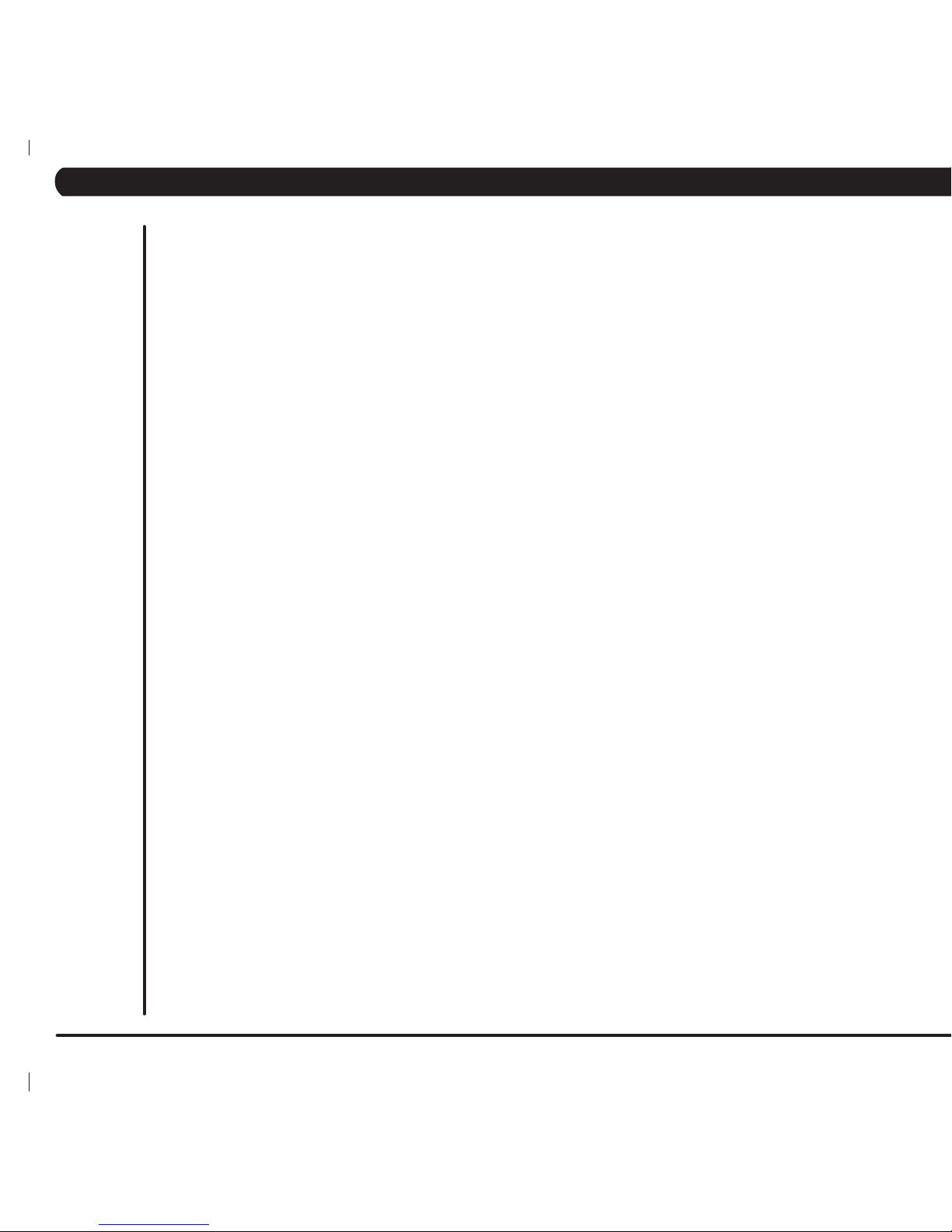
iv
TABLE OF CONTENTS
CHAPTER 8: TROUBLESHOOTING
8.1 Electrical Diagram ..................................................................................................... 32
8.2 Motor Control Board (MCB) LED Instructions ........................................................... 35
8.3 Daughter Board LED Instructions .............................................................................. 37
8.4 Error Messages on Console ...................................................................................... 38
8.5 Error Message Troubleshooting ................................................................................. 39
8.6 Error Blink Codes ....................................................................................................... 45
8.7 Troubleshooting - No Power to Console .................................................................... 46
8.8 Troubleshooting - Fan Not Working ........................................................................... 47
8.9 Troubleshooting - Emergency Stop Errors ................................................................. 48
8.10 Troubleshooting - Entertainment Keypad Issues ....................................................... 49
8.11.1 Entertainment Troubleshooting - Overview ................................................................ 50
8.11.2 Entertainment Troubleshooting - Picture Fuzzy or Unclear ...................................... 51
8.11.3 Entertainment Troubleshooting - TV will not turn on .................................................. 52
8.11.4 Entertainment Troubleshooting - Controller Issues .................................................... 53
CHAPTER 9: PART REPLACEMENT GUIDE
9.1 Plastic Shroud Removal ............................................................................................. 54
9.2 Rear Roller Removal ................................................................................................. 55
9.3 Running Deck Removal ............................................................................................ 56
9.4 Running Deck Cushion Replacement ........................................................................ 57
9.5 Front Roller Removal ................................................................................................. 58
9.6 Running Belt Replacement ....................................................................................... 59
9.7 Side Rail Removal...................................................................................................... 60
9.8 Motor Control Board (MCB) Removal ....................................................................... 61
9.9 Motor Removal ........................................................................................................... 62
9.10 Drive Belt Replacement ............................................................................................ 63
9.11 Speed Sensor Replacement ..................................................................................... 64
9.12 Incline Motor Replacement ........................................................................................ 65
9.13 Console Removal ....................................................................................................... 67
9.14 Console Mast Arm Replacement ................................................................................... 68
9.15 Console Cable Replacement .......................................................................................... 70
9.16 Handlebar Service ...................................................................................................... 72
9.17 Emergency Stop Switch Replacement ....................................................................... 73
9.18 Heart Rate Board Replacement ................................................................................ 74
9.19 Blower Motor Replacement ....................................................................................... 75
9.20 Overlay Replacement ................................................................................................. 76
CHAPTER 10: TREADMILL SPECIFICATIONS AND ASSEMBLY GUIDE
10.1 Treadmill Specifications ............................................................................................. 78
10.2 Fasteners and Assembly Tools .................................................................................. 80
10.3 Assembly Instructions ............................................................................................... 81
10.4 Leveling the Unit ........................................................................................................ 85
10.5 Entering the Serial Numbers into the Console........................................................... 86
10.6 TV Programming Instructions..................................................................................... 87
CHAPTER 11: SOFTWARE UPGRADE INSTRUCTIONS
11.1 Software Upgrade Instructions .................................................................................. 89
ii
Page 5

1
1.1 SERIAL NUMBER LOCATION
CHAPTER 1: SERIAL NUMBER LOCATION
Page 6
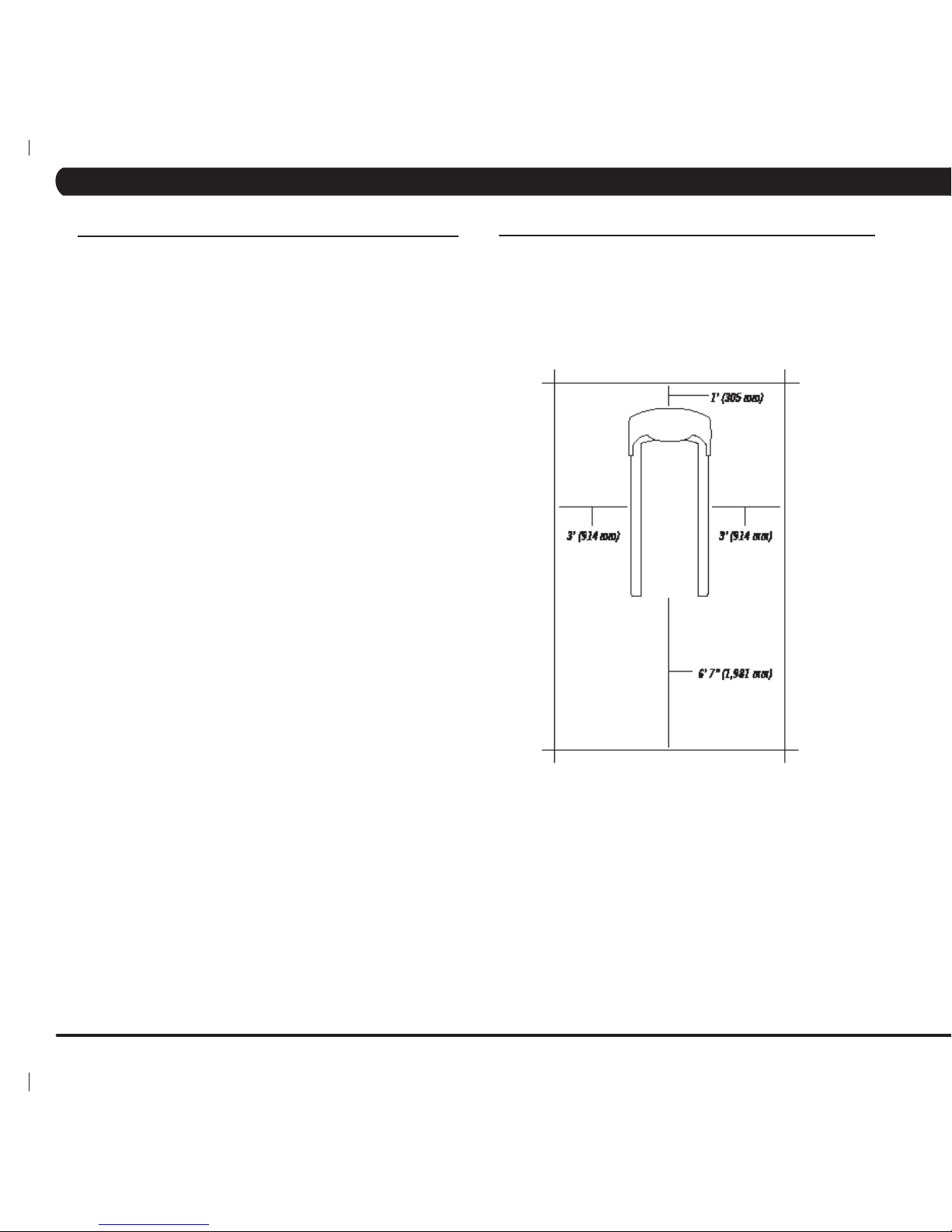
2
CHAPTER 2: IMPORTANT SAFETY INSTRUCTIONS
2.1 LEGAL DISCLAIMER
2.2 BEFORE GETTING STARTED
This treadmill is intended for commercial use. To ensure your safety
and protect the equipment, read all instructions before operating the
Matrix Treadmill.
Please leave a 78.75" (2000 mm) x 39.50" (1000 mm) landing
zone behind the treadmill. This zone is to allow easy access to the
treadmill and gives the user an easy exit path from the machine. In
case of an emergency, place both hands on the side arm rests to
hold yourself up and place your feet onto the side rails.
Page 7
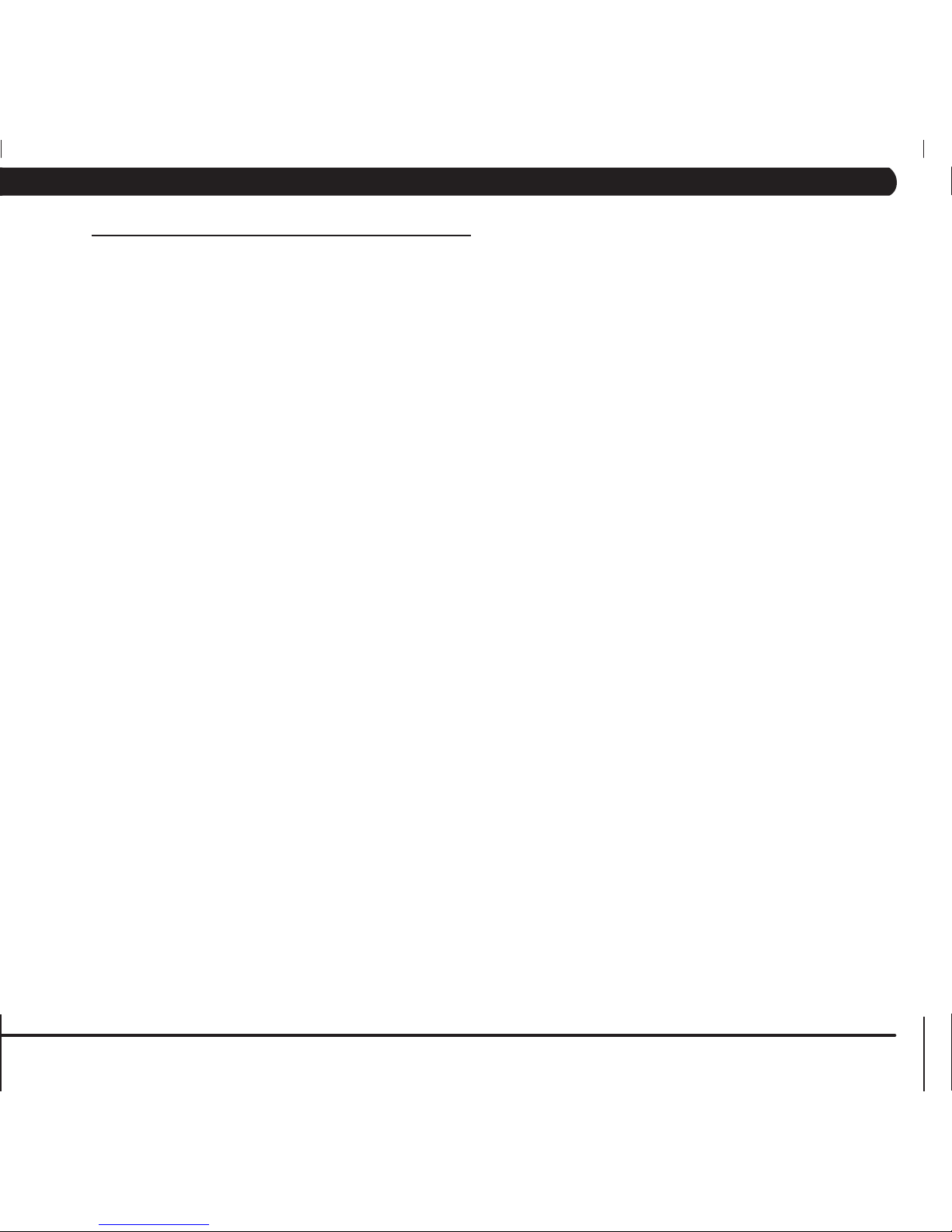
3
CAUTION: If you experience chest pain, nausea, dizziness or shortness of breath, STOP exercising immediately and consult a physician before continuing.
• Donotusetheequipmentinanywayotherthandesignedor
intended by the manufacturer. It is imperative that all Matrix Fitness
Systems equipment is used properly to avoid injury.
• Keephandsandfeetclearofmovingpartsatalltimestoavoidinjury.
• Unsupervisedchildrenmustbekeptawayfromthisequipment.
• Donotwearlooseclothingwhileonequipment.
CHAPTER 2: IMPORTANT SAFETY INSTRUCTIONS
2.3 READ AND SAVE THESE INSTRUCTIONS
This treadmill is intended for commercial use. To ensure your
safety and protect the equipment, read all instructions before
operating the MATRIX T7x-01 treadmill.
When using an electrical product, basic precautions should always
be followed including the following:
DANGER: To reduce the risk of electric shock: Always unplug this
equipment from the electrical outlet immediately after using and
before cleaning.
WARNING: To reduce the risk of burns, fire, electrical shock or
injury to persons that may be associated with using this product.
An appliance should never be left unattended when plugged in.
Unplug from the outlet when not in use and before putting on or taking off parts.
This product must be used for its intended purpose described in this
service manual. Do not use other attachments that are not recommended by the manufacturer. Attachments may cause injury.
To prevent electrical shock, never drop or insert any object into any
opening.
Do not remove the console covers. Service should only be done by
an authorized service technician.
Never operate the treadmill with the air opening blocked. Keep the
air opening clear, free of lint and hair.
Never operate product if it has a damaged cord or plug, if it is working improperly, if it has been damaged, or immersed in water.
Do not carry this unit by its supply cord or use the cord as a handle.
Keep any power cords away from heated surfaces.
Close supervision is necessary when the treadmill is used by or near
children or disabled persons.
Do not use outdoors.
Do not operate where aerosol (spray) products are being used or
when oxygen is being administered.
To disconnect, turn all controls to the off position, then remove the
plug from the outlet.
Connect this treadmill to properly grounded outlets only.
Page 8
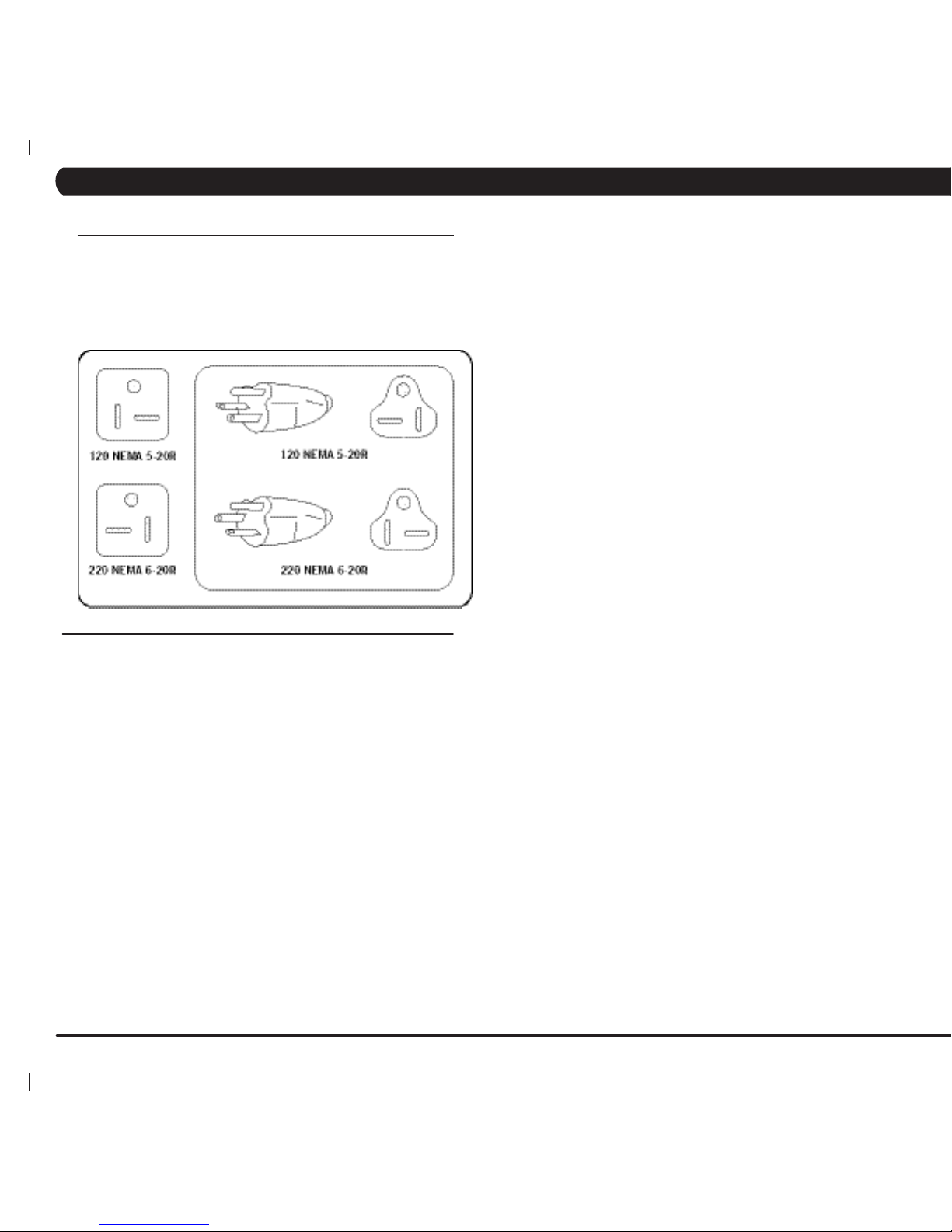
4
For your safety and to ensure good treadmill performance, the ground on
this circuit must be non-looped. Please refer to NEC article 210-21 and 210-
23. Your treadmill is provided with a power cord with a plug listed below
and requires the listed outlet. Any alterations of this power cord could void
all warranties of this product..
CHAPTER 2: IMPORTANT SAFETY INSTRUCTIONS
2.4 ELECTRICAL REQUIREMENTS
MATRIX DEDICATED CIRCUIT / ELECTRICAL
REQUIREMENT INFO
All Matrix treadmills require the use of a 20 amp "dedicated
circuit":, with a non-looped (isolated) neutral / ground, for the power
requirement. Quite simply this means that each outlet you plug
your treadmill into should not have anything else running on that
same circuit. The easiest way to verify this is to locate the main
circuit breaker box, and turn off the breaker(s) one at a time. Once
a breaker has been turned off, the only thing that should not have
power to it is the treadmill. No lamps, vending machines, fans,
sound systems, or any other item should lose power when you
perform this test.
Non-looped (isolated) neutral / grounding means that each circuit
must have an individual neutral / ground connection coming from it,
and terminating at an approved earth ground. You cannot "jumper"
a single neutral / ground from one circuit to the next.
In addition to the dedicated circuit requirement, the proper gauge
wire must be used from the circuit breaker box, to each outlet that
will have the maximum number of units running off of it. If the
distance from the circuit breaker box, to each outlet, is 100 feet or
less, then 12 gauge wire may be used. For any distance greater
than 100 feet from the circuit breaker box to the outlet, 10 gauge
wire must be used.
Page 9
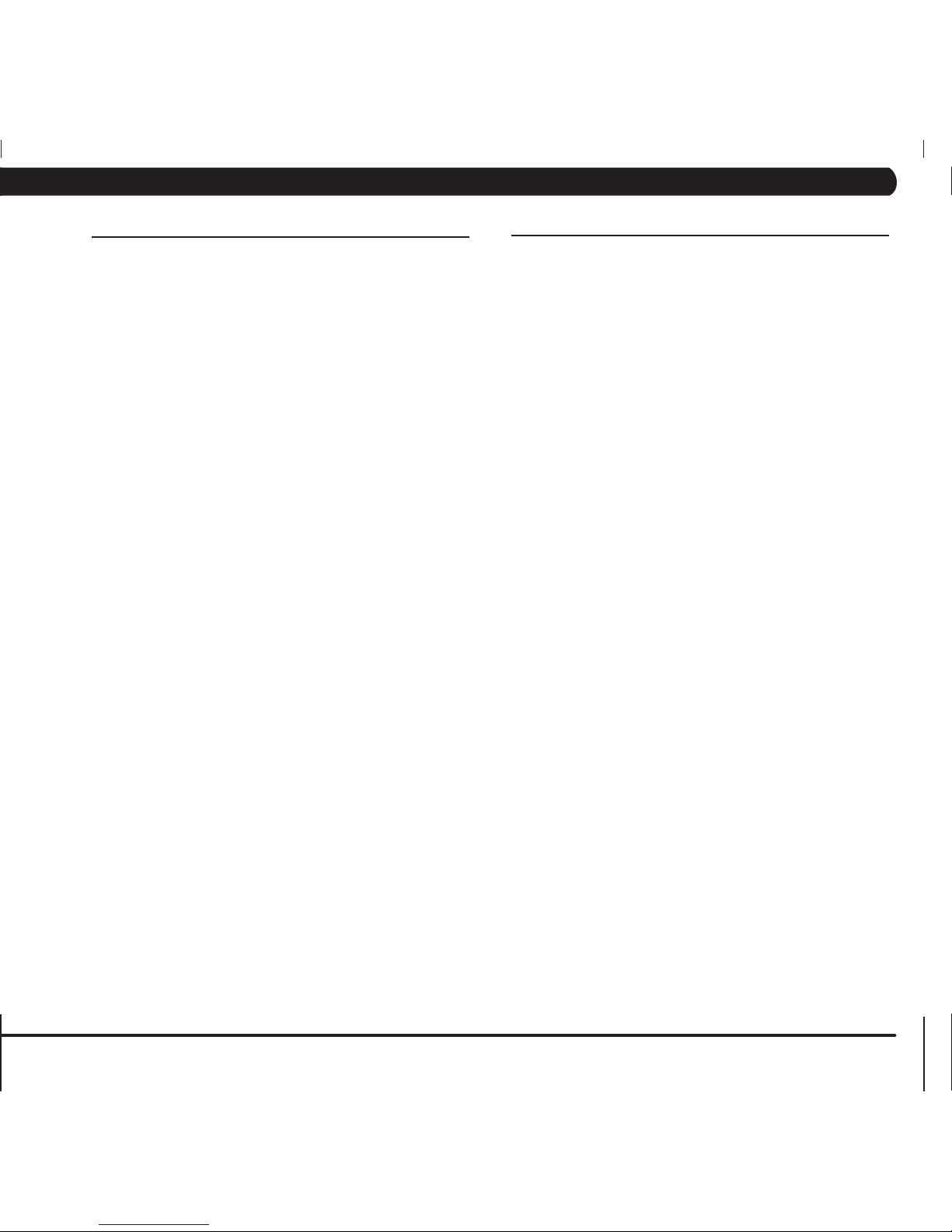
5
Preventative maintenance and daily cleaning will prolong the life and look
of your MATRIX treadmill.
Please read and follow these tips.
• Positiontheequipmentawayfromdirectsunlight.TheintenseUVlight
can cause discoloration on plastics.
• Locateyourequipmentinanareawithcooltemperaturesandlow
humidity.
• Cleanwithasoft100%cottoncloth.
• Cleanwithsoapandwaterorothernon-ammoniabasedallpurpose
cleaners.
• Wipethefootrails,console,heartrategrips,andhandlebarscleanafter
each use.
• Donotpourliquidsdirectlyontoyourequipment.Thiscancausedamage to the equipment and in some cases electrocution.
• Checktherunningbeltforpropertensionandrouting.
• Adjustthelevelingfeetwhentheequipmentwobblesorrocks.
• Maintainacleanareaaroundtheequipment,freefromdustanddirt.
CHAPTER 3: PREVENTATIVE MAINTENANCE
3.1 RECOMMENDED CLEANING TIPS
3.2 CHECK FOR DAMAGED PARTS
DO NOT use any equipment that is damaged or has worn or
broken parts. Use only replacement parts supplied by Matrix
Fitness Systems.
MAINTAIN LABELS AND NAMEPLATES. Do not remove labels
for any reason. They contain important information. If unreadable
or missing, contact Matrix Fitness Systems for a replacement at
866-693-4863 or www.matrixfitness.com.
MAINTAIN ALL EQUIPMENT. Preventative maintenance is the
key to smoothly operating equipment. Equipment needs to be
inspected at regular intervals. Defective components must be
kept out of use until they are repaired. Ensure that any person(s)
making adjustments or performing maintenance or repair of any
kind is qualified to do so. Matrix Fitness Systems will provide
service and maintenance training at our corporate facility upon
request or in the field if proper arrangements are made.
Page 10
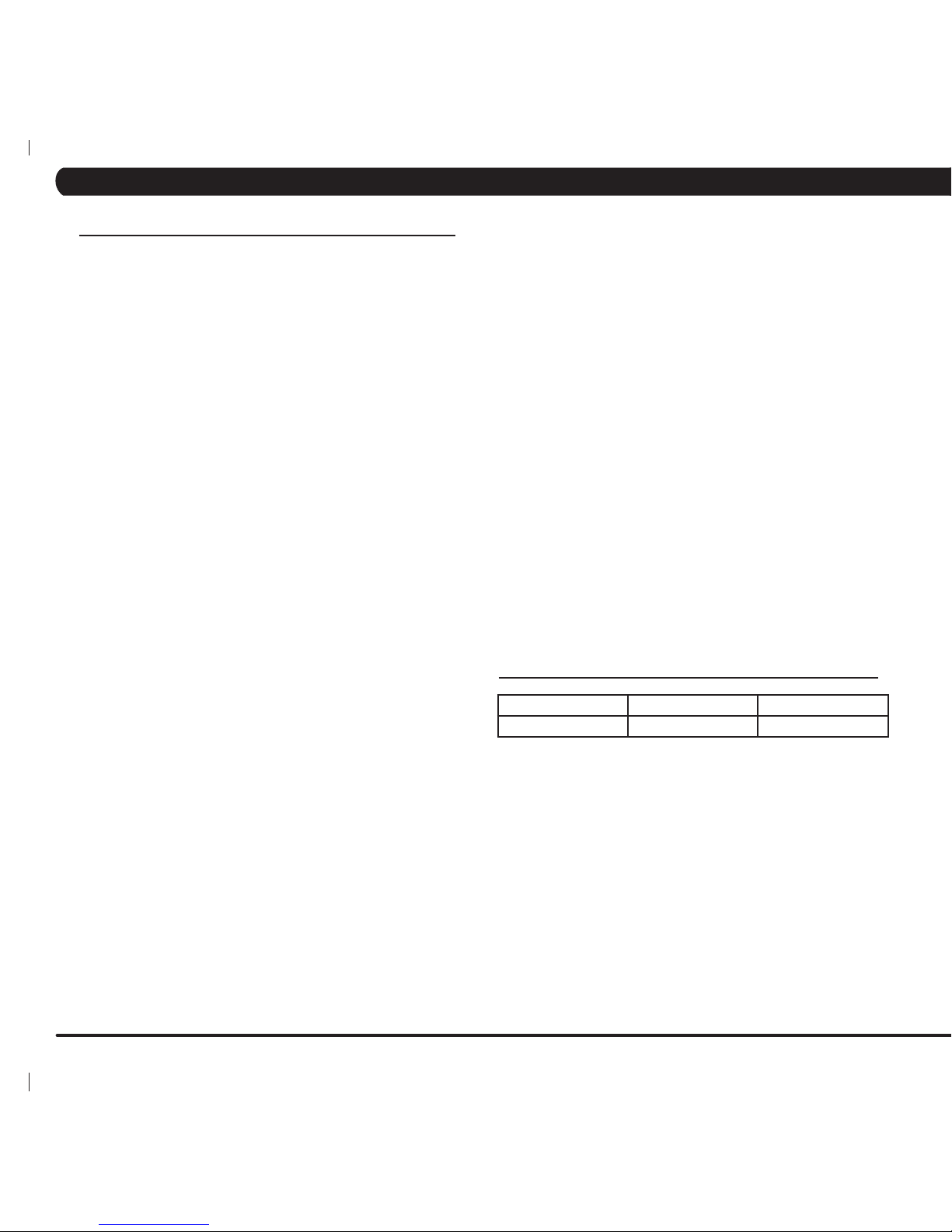
6
CHAPTER 3: PREVENTATIVE MAINTENANCE
3.4 PREVENTATIVE MAINTENANCE CHECKLIST
MAKE: MODEL: S/N:
LOCATION: TECHNICIAN DATE:
Inspect power cord _____
Check E-stop cord/button _____
Check hand grips ______
Vacuum under cover _____
Check motor drive belt _____
Check running belt _____
Lubricate incline rack screw _____
Flip / replace deck ______
De-wax rollers ______
Notes / Comments ___________________________________________
___________
3.3 CARE AND MAINTENANCE INSTRUCTIONS
In order to maximize life span, and minimize down time, all MATRIX
equipment requires regular cleaning, and maintenance items
performed on a scheduled basis. This section contains detailed
instructions on how to perform these items, the frequency of which
they should be done, and a check list to sign off on each time
service is completed for a specific machine. Some basic tools and
supplies will be necessary to perform these tasks which include (but
may not be limited to):
* Metric Allen wrenches
* #2 Phillips head screwdriver
* Adjustable wrench
* Torque wrench (capability to read foot lbs and inch lbs)
* Lint free cleaning cloths
* Teflon based spray lubricant such as "Super Lube" or other Matrix
approved products.
* Mild water soluable detergent such as "Simple Green" or other
Matrix approved products
* Vacuum cleaner with an extendable hose and crevasse tool
attachment.
Please find the worksheet sample for our equipment provided in
this manual and make copies as needed, keeping them up to date
as required service / maintenance items are performed. It is critical
that you also log the accumulated amount of miles or running hours
on the equipment each time service or maintenance is performed.
You may periodically see addendums to this document, as the
Matrix Technical Support Team identifies items that require specific
attention, the latest version will always be available on the Matrix
web site at www.matrixfitness.com.
DAILY MAINTENANCE ITEMS
1) Clean the entire machine using water and mild detergent such as
"Simple Green", or other Matrix approved solutions (cleaning agents
MUST be alcohol and ammonia free).
2) Check the emergency stop button and cord for proper operation.
MONTHLY MAINTENANCE ITEMS
1) Inspect the power cord for damage, inspect the hand grip
areas, and inspect the emergency stop button and cord for proper
operation.
2) Check the running belt for proper tension, adjust as needed.
QUARTERLY MAINTENANCE ITEMS
1) Remove the front plastic cover, and vacuum the motor area
located below the front cover. Be careful when working around the
MCB not to bump any wires or connections loose.
2) Check the drive belt for visible wear, ie, cracking, tears, etc. The
belt should be replaced if there are any visible signs of damage.
Proper alignment of the pulley / tensioner should be verified at this
time as well.
3) Remove the front plastic cover. Start the unit and raise incline
settings to maximum height. Turn the power switch off at the front
of the machine to prevent it from lowering accidentally. Lubricate
the incline motor Acme screw (Matrix recommends Super Lube
brand grease with PTFE additive).
BI-ANNUAL MAINTENANCE ITEMS
1) Remove the wax build up from the front and rear rollers of the
machine.
2) Inspect the underside of the running belt for damage, check for
cracking or glazed surfaces.
3) If the belt has damage or wear to it that warrants replacement,
note that the running deck must also be flipped when a new belt is
installed. If the deck has previously been flipped and no longer has
an unused side available, it needs to be replaced when the new belt
is installed. A new belt must ALWAYS be installed to run on a new
deck surface in order to maximize the lifespan of both items.
4) During normal operating conditions, the running belt
replacement and deck service should be done every 25,000 miles.
Page 11
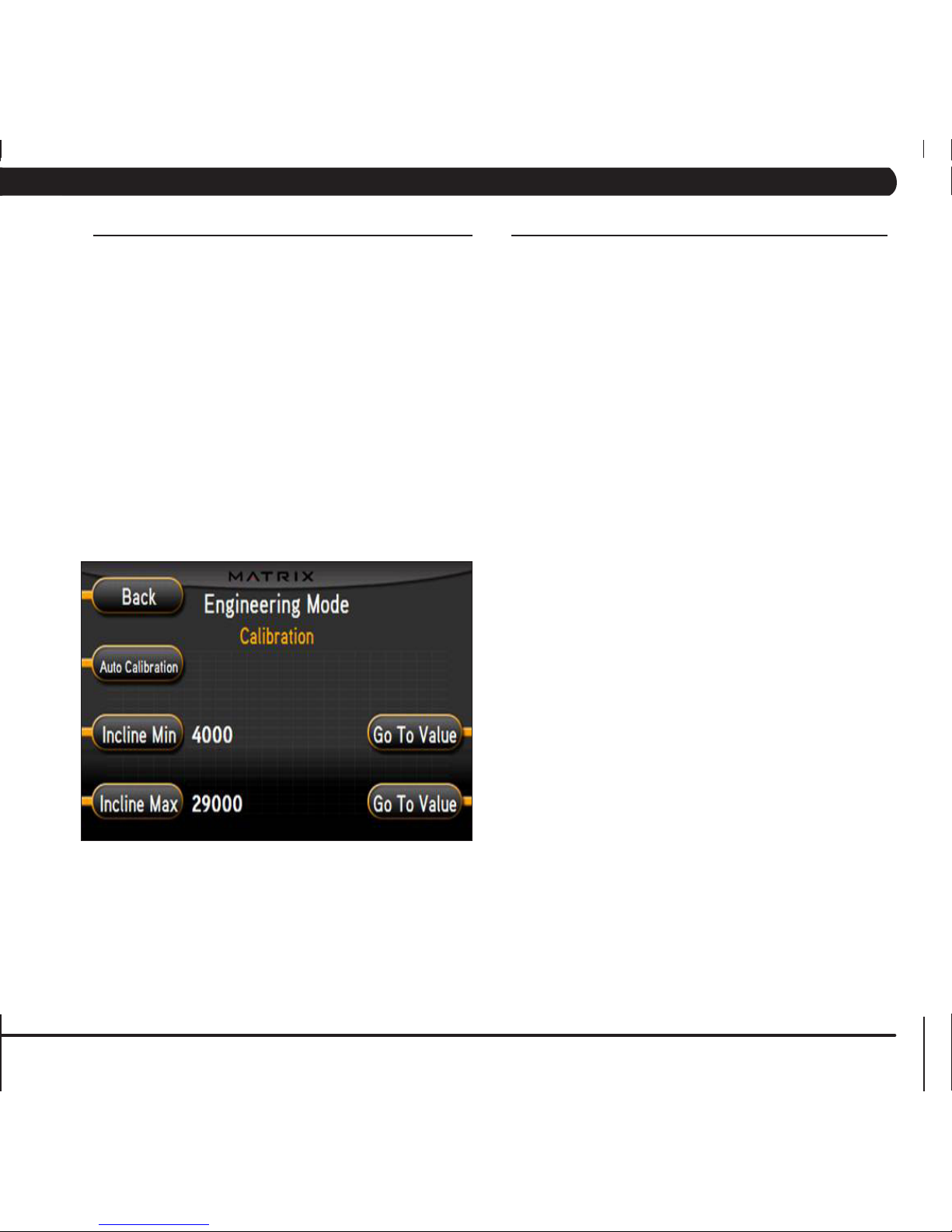
7
3.5 AUTO CALIBRATION INSTRUCTIONS
CHAPTER 3: PREVENTATIVE MAINTENANCE
Run Auto Calibration to calibrate the incline parameters after
assembly and after replacing any electronic component.
AUTO CALIBRATION PROCEDURE:
1) Press ENTER, 2, 0, 0, 1, then ENTER. Engineering Mode will
appear on the display.
2) Press the button next to CALIBRATION..
3) Press the button next to AUTO CALIBRATION. You SHOULD NOT
be standing on the unit while it is calibrating.
4) After completion, the display will state either Complete or Auto
Calibration failed.
5) Press the button next to BACK then the button next to HOME to
return to normal operation mode. You can also press the Emergency
Stop.
3.6 ADJUSTING THE RUNNING BELT
After placing the treadmill in the position it will be used, the belt
must be checked for proper tension and centering. The belt may
need to be adjusted after the first two hours of use. Temperature,
humidity, and use cause the belt to stretch at different rates. If
the belt starts to slip when a user is on it, be sure to follow the
directions below.
STEP 1: Locate the two hex head bolts on the rear of the treadmill.
The bolts are located at each end of the frame at the back of the
treadmill. These bolts adjust the rear roller. Do not adjust until the
treadmill is on. This will prevent over tightening of one side.
STEP 2: The belt should have equal distance on either side
between the frame. If the belt is touching one side, do not start
the treadmill. Turn the bolts counter clockwise approximately one
full turn on each side. Manually center the belt by pushing the belt
from side to side. Tighten the bolts the same amount as when the
user loosened them, approximately one full turn. Inspect the belt
for damage.
STEP 3: While the treadmill is running at 3 mph, observe the belt
position. If it is moving to the right, tighten the right bolt by turning
it clockwise 1/4 turn, and loosen the left bolt 1/4 turn. If it is moving
to the left, tighten the left bolt by turning it clockwise 1/4 turn and
loosen the right 1/4 turn. Repeat Step 3 until the belt remains
centered for several minutes.
STEP 4: Check the tension of the belt. The belt should be very
snug. When a person walks or runs on the belt, it should not
hesitate or slip. If this occurs, tighten the belt by turning both bolts
clockwise 1/4 turn. Repeat if necessary.
Page 12
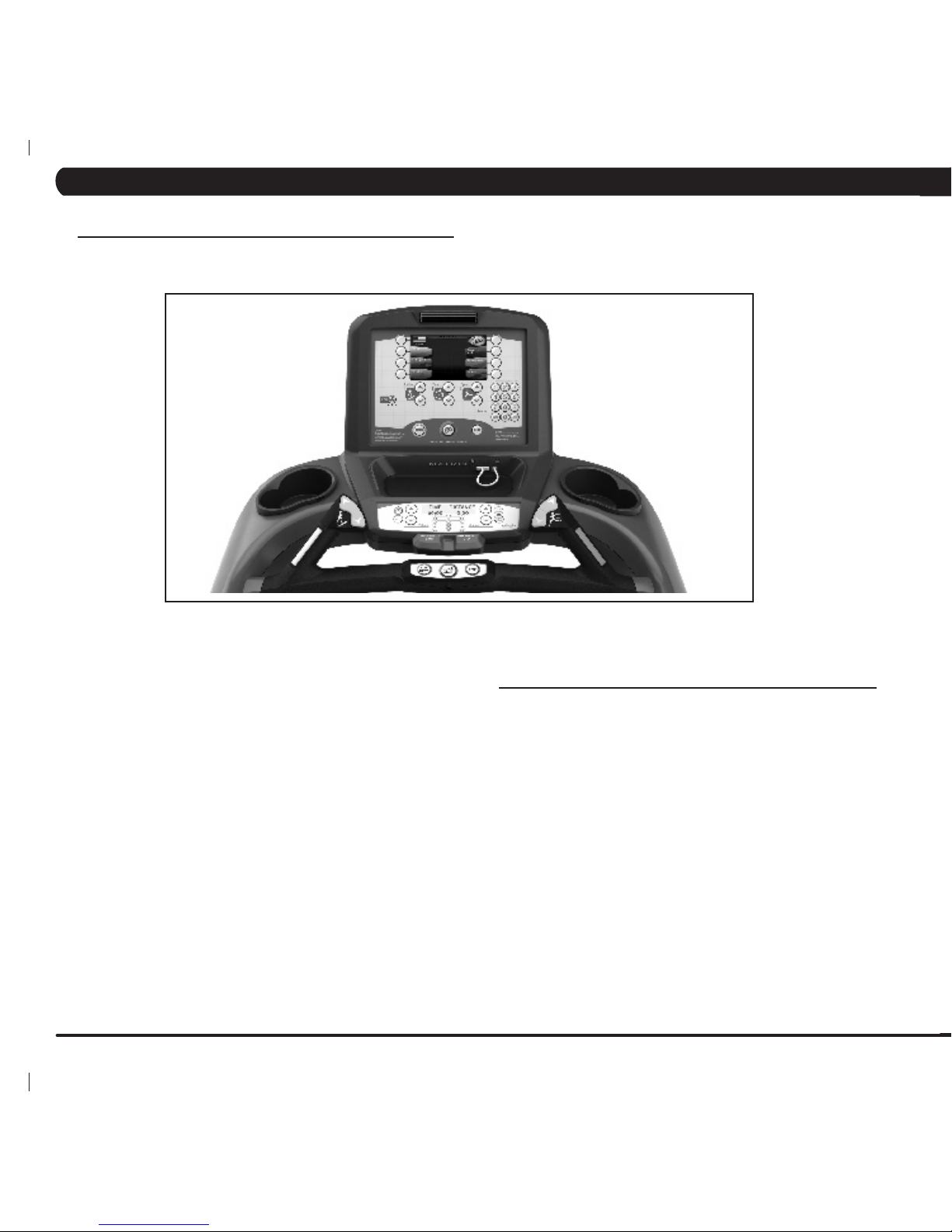
8
CHAPTER 4: CONSOLE OVERLAY AND WORKOUT DESCRIPTION
4.1 T7X-01 CONSOLE DESCRIPTION
The Matrix treadmill is inspected before it is packaged. It is shipped in four pieces: the base, the upright console supports, the handlebar, and
the console. Carefully unpack the unit and dispose of the box material.
MULTI-PURPOSE KEYS: Keys have different functions depending on
each screen.
QUICK START / GO: One touch Start and Quick Start.
ENTER: To confirm each program setting.
UP / DOWN INCLINE: Easy information and incline selection.
UP / DOWN SPEED: Easy information and speed selection.
UP / DOWN TIME: Easy information and time adjustment.
EMERGENCY STOP / IMMOBILIZATION: To stop all functions and
immobilize the unit. The emergency stop on this treadmill must be
returned to its original position in order to allow normal operation of the
unit.
STOP: Ends workout and shows workout summary data.
PAUSE: Pauses workout. Pause duration can be set in Manager Mode.
NUMBER KEYPAD: Workout data input for workout setup. Speed
adjustment during workout.
COOL DOWN: Puts the treadmill into Cool Down mode. Cool Down time
is dependent on the length of the workout. Workouts 19 minutes and
shorter will have a cool down length of 2 minutes. Workouts 20 minutes
and longer will have a cool down of 5 minutes.
FAN: Allows for fan speed selection (fan has three operating
speeds).
T7X ENTERTAINMENT ZONE
POWER: If add-on TV is present, acts as the power control button.
If add-on TV is not present, acts as a display toggle button.
IPOD: Will take the user directly to the iPod screen to allow for iPod
control and play list selection.
VOLUME UP / DOWN: Adjusts the volume output through the
headphone jack of either add-on TV, integrated console TV or iPod
output.
NUMBER KEYPAD: Allows for easy TV channel selections. These
buttons work for either the add-on TV or the integrated console TV.
CHANNEL UP / DOWN: Allows for channel selection on either the
add-on TV or the integrated console TV.
DISPLAY MODE: Allows user to cycle through console display
options, iPod, TV or profile display.
LAST CHANNEL: Allows the user to cycle between the current
channel and the previous channel they were viewing.
Page 13
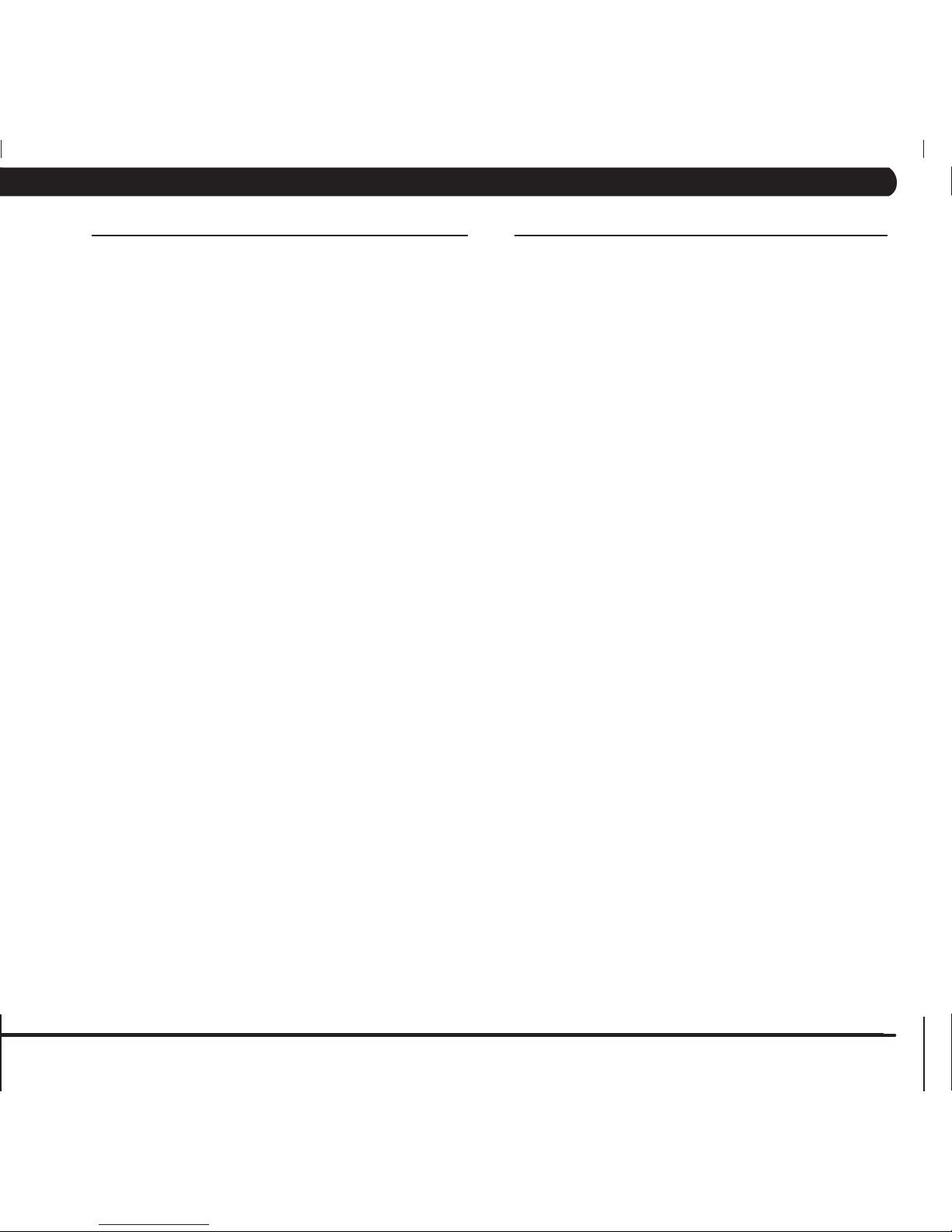
9
CHAPTER 4: CONSOLE OVERLAY AND WORKOUT DESCRIPTION
4.2 MANUAL WORKOUT OPERATION
QUICK START OPERATION
Press the GO or QUICK START button(s) and the treadmill will
enter into a manual mode of operation. All energy expenditure
values will be calculated using the default weight measurement.
MANUAL WORKOUT OPERATION
Manual is a workout that allows you to manually adjust the speed
and incline values at any time. The manual workout also contains
a setup screen which allows you to input your weight to help
calculate a more accurate caloric burn rate.
To enter into this Manual Workout:
1) Choose MANUAL WORKOUT by selecting the manual workout
button and press ENTER.
2) Enter the desired workout length using the ARROW KEYS or
the NUMBER KEYPAD and press ENTER.
3) Enter the user's weight (the user's weight is used to calculate
the caloric expenditure value-providing an accurate weight helps to
ensure an accurate caloric expenditure rating for each user) using
the ARROW KEYS or the NUMBER KEYPAD and press ENTER.
4) Enter the desired initial incline value using the ARROW KEYS or
the NUMBER KEYPAD and press ENTER.
5) Enter the desired start speed using the ARROW KEYS or the
NUMBER KEYPAD and press ENTER.
6) Press GO or QUICK START to begin workout.
4.3 OPERATING LEVEL BASED PROGRAMS
Your Matrix treadmill offers a variety of level-based workouts to
challenge users of all fitness levels. The following information will
briefly explain the workout and how to program the treadmill for
each workout selection.
ROLLING HILLS WORKOUT OPERATION
Rolling Hills is a level based workout that automatically adjusts the
incline value to simulate walking or running up hills.
1) Choose ROLLING HILLS by selecting the rolling hills workout
button and press ENTER.
2) Enter the desired intensity using the ARROW KEYS or the
NUMBER KEYPAD and press ENTER.
3) Enter the desired workout length using the ARROW KEYS or the
NUMBER KEYPAD and press ENTER.
4) Enter the user's weight (the user's weight is used to calculate
the caloric expenditure value, providing an accurate weight helps to
ensure an accurate caloric expenditure rating for each user) using
the ARROW KEYS or the NUMBER KEYPAD and press ENTER.
5) Press GO or QUICK START to begin the workout.
FAT BURN WORKOUT OPERATION
Fat Burn is a level-based workout that is designed to help user's
burn fat through various incline changes.
1) Choose FAT BURN by selecting the fat burn workout button and
press ENTER.
2) Enter the desired intensity level using the ARROW KEYS or the
NUMBER KEYPAD and press ENTER.
3) Enter the desired workout length using the ARROW KEYS or the
NUMBER KEYPAD and press ENTER.
4) Enter the user's weight (the user's weight is used to calculate
the caloric expenditure value, providing an accurate weight helps to
ensure an accurate caloric expenditure rating for each user) using
the ARROW KEYS or the NUMBER KEYPAD and press ENTER.
5) Press GO or QUICK START to begin the workout.
Page 14
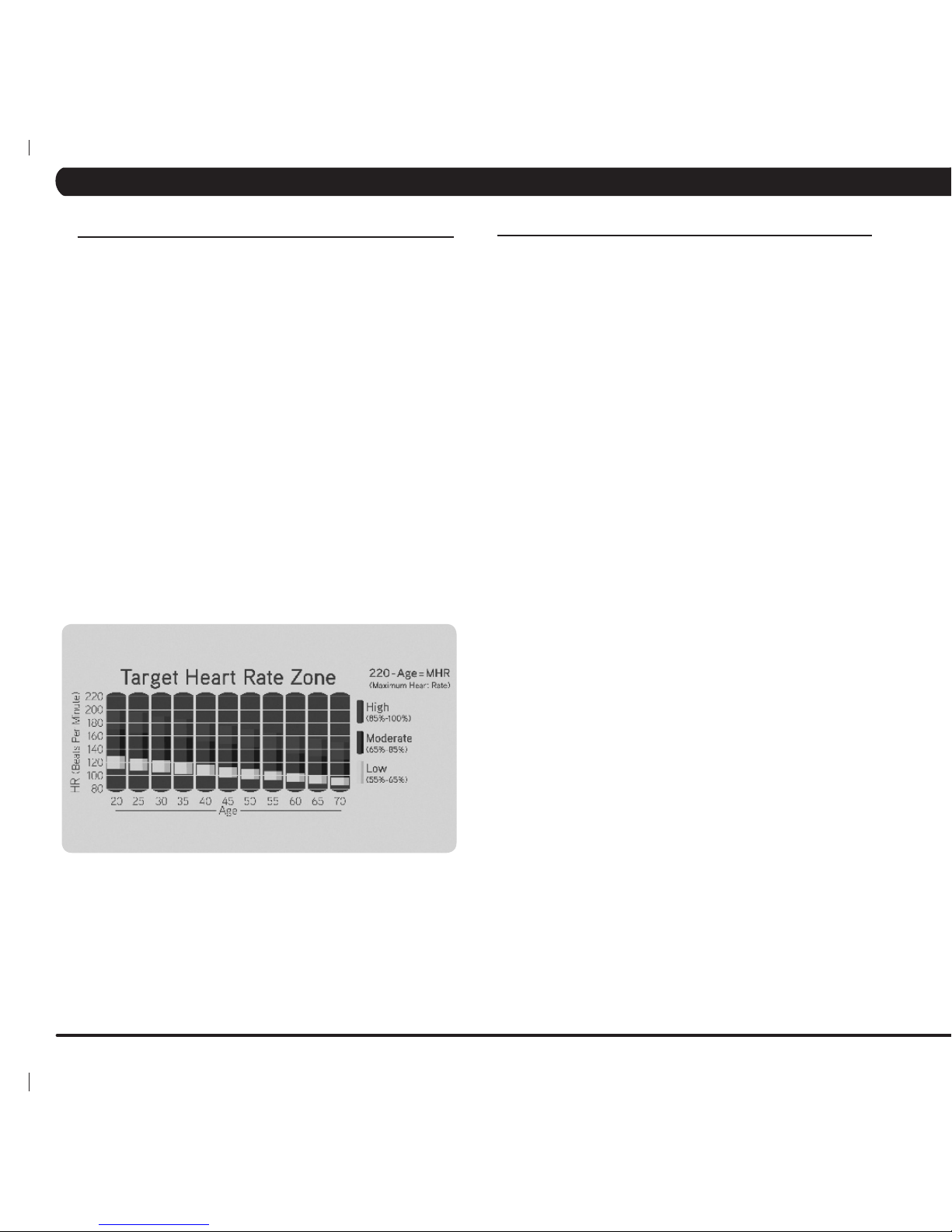
10
CHAPTER 4: CONSOLE OVERLAY AND WORKOUT DESCRIPTION
4.4 HEART RATE CONTROL WORKOUT OPERATION
Your Matrix treadmill offers a heart rate control workout mode. The
heart rate control workout mode allows the user to program their
desired heart rate zone and maximum allowable incline and the
treadmill will automatically adjust the incline based upon the user's
heart rate. The heart rate zone is calculated using the following
equation:(220-Age)*%=targetheartratezone.Theusermustwear
a telemetric heart rate monitor or continually hold onto the contact
heart rate grips for his workout.
1) Choose TARGET HEART RATE by selecting the target heart rate
workout button and press ENTER.
2) Enter the user's age using the ARROW KEYS or the NUMBER
KEYPAD and press ENTER.
3) Enter the desired percent of maximum heart rate using the
ARROW KEYS or the NUMBER KEYPAD and press ENTER.
4) Enter the user's weight (the user's weight is used to calculate
the caloric expenditure value, providing an accurate weight helps to
ensure an accurate caloric expenditure rating for each user) using
the ARROW KEYS or the NUMBER KEYPAD and press ENTER.
5) Press GO or QUICK START to begin the workout.
4.5 FITNESS TEST WORKOUT OPERATION
Your Matrix treadmill offers a variety of fitness tests - the Gerkin
Firefighter Protocol, the Army, Navy, USMC, and USAF as well as the
Physical Efficiency Battery (PEB).
The Gerkin Protocol was developed by Dr. Richard Gerkin of the
Phoenix (Arizona) Fire Department. It is a sub-maximal graded
treadmill evaluation used by many Fire Departments across the United
States to assess the physical condition of the firefighters. The test
requires constant monitoring of the user's heart rate so the use of a
telemetric chest strap is highly encouraged. The workout operates as
follows:
WARM UP: The warm up is 3 minutes long and runs at 3.0 mph (4.8
kph)and0%incline.
STAGE 1: At the 3 minute mark, the treadmill will gradually increase
speed to 4.5 mph (7.2 kph). The actual test begins at 4.5 mph (7.2
kph).
STAGE 2:Afteroneminute,thetreadmillinclinewillincreaseto2%.
STAGE 3: After one minute, the treadmill speed increases to 5.0 mph
(8.0 kph).
STAGES 4 THROUGH 11: After every odd minute the treadmill incline
willincreaseby2%.Aftereveryevenminutethetreadmillspeedwill
increase by 0.5 mph (0.8 kph). Once the user's heart rate exceeds
thetargetheartrate(85%ofmaximumasdeterminedbytheequation
(220-Age)*%=targetheartratezone),theindividualcontinuesthe
evaluation for an additional 15 seconds. During the 15 second period,
the evaluation remains at the stage where the target heart rate is
exceeded, without any change to speed or incline. If the heart rate
does not return to or below the target heart rate, the evaluation ends
and the final evaluation stage is recorded. If the heart rate returns
to or below the target heart rate, the program continues at the point
where it would have been had the program not stabilized for 15
seconds.
TEST COMPLETION: The test is completed when user's heart
rate exceeds the target for more than 15 seconds or when the user
completes all 11 stages, whichever occurs first. The treadmill will enter
acooldowncyclefor3minutesat3.0mph(4.8kph),0%incline.
1) Choose GERKIN TEST by pressing the fitness test workout button
until Gerkin is shown in the message window and press ENTER.
2) Enter user's age using the ARROW KEYS or the NUMBER
KEYPAD and press ENTER.
3) The message window will display your target heart rate based upon
yourageandthetargetheartratezoneof85%.
4) Select the user's gender using the ARROW KEYS and press
ENTER.
5) Enter the user's weight (the user's weight is used to calculate
the caloric expenditure value, providing an accurate weight helps to
ensure an accurate caloric expenditure rating for each user) using the
ARROW KEYS or the NUMBER KEYPAD and press ENTER.
6) The message window will notify the user that the start speed is 3.0
mph(4.8kph)and0%inclineduringthewarm-up.
7) Press GO or QUICK START to begin workout.
Page 15

11
4.5 FITNESS TEST WORKOUT OPERATION - CONTINUED
SUBMAXIMAL TREADMILL EVALUATION
CONVERSION TABLE
Stage Time Converted VO2max
1 1:00 31.15
2.1 1:15 32.55
2.2 1:30 33.6
2.3 1:45 34.65
2.4 2:00 35.35
3.1 2:15 37.45
3.2 2:30 39.55
3.3 2:45 41.3
3.4 3:00 43.4
4.1 3:15 44.1
4.2 3:30 45.15
4.3 3:45 46.2
4.4 4:00 47.5
5.1 4:15 48.6
5.2 4:30 50
5.3 4:45 51.4
5.4 5:00 52.8
6.1 5:15 53.9
6.2 5:30 54.9
6.3 5:45 56
6.4 6:00 57
7.1 6:15 57.7
7.2 6:30 58.8
7.3 6:45 60.2
7.4 7:00 61.2
8.1 7:15 62.3
8.2 7:30 63.3
8.3 7:45 64
8.4 8:00 65
9.1 8:15 66.5
9.2 8:30 68.2
9.3 8:45 69
9.4 9:00 70.7
10.1 9:15 72.1
10.2 9:30 73.1
10.3 9:45 73.8
10.4 10:00 74.9
11.1 10:15 76.3
11.2 10:30 77.7
11.3 10:45 79.1
11.4 11:00 80
CARDIOVASCULAR FITNESS PERCENTILES
CHAPTER 4: CONSOLE OVERLAY AND WORKOUT DESCRIPTION
Males: VO2 max (ml/kg/min)
0-29 30-39 40-49 50-59
SUPERIOR
>58.8 >58.9 >55.4 >52.5
54.0 52.5 50.4 47.1
EXCEL-
LENT
51.4 50.3 48.2 45.3
48.2 46.8 44.1 41.0
GOOD
46.8 44.6 41.8 38.5
44.2 42.4 39.9 36.7
FAIR
42.5 41.0 38.1 35.2
41.0 38.9 36.7 33.8
POOR
39.5 37.4 35.1 32.3
37.1 35.4 33.0 30.2
VERY
POOR
34.5 32.5 30.9 28.0
31.6 30.9 28.3 25.1
Females: VO2 max (ml/kg/min)
20-29 30-39 40-49 50-59
SUPERIOR
>53.0 >48.7 >46.8 >42.0
46.8 43.9 41.0 36.8
EXCEL-
LENT
44.2 41.0 39.5 35.2
41.0 38.6 36.3 32.3
GOOD
38.1 36.7 33.8 30.9
36.7 34.6 32.3 29.4
FAIR
35.2 33.8 30.9 28.2
33.8 32.3 29.5 26.9
POOR
32.3 30.5 28.3 25.5
30.6 28.7 26.5 24.3
VERY
POOR
28.3 26.5 25.1 22.3
25.9 25.1 23.5 21.1
Page 16
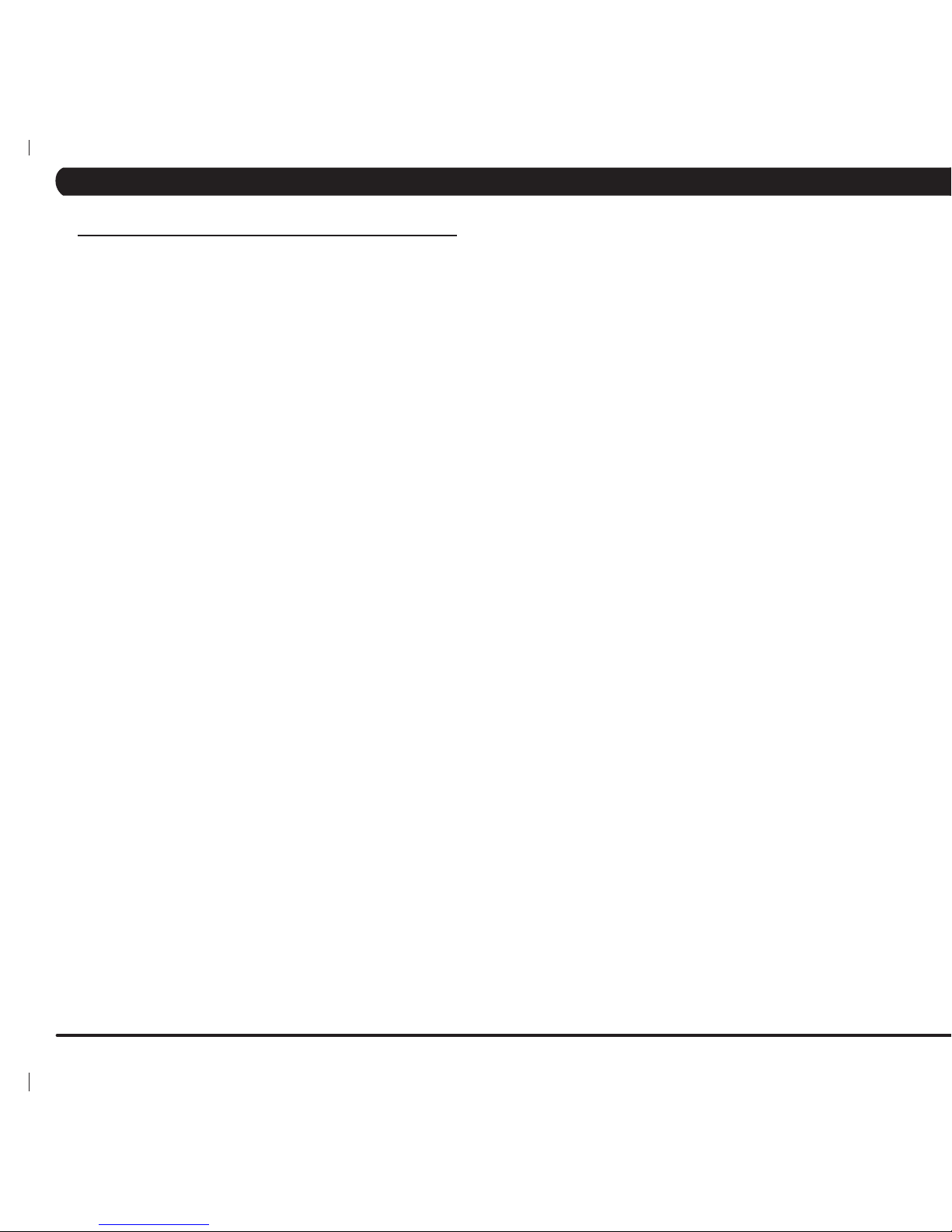
12
CHAPTER 4: CONSOLE OVERLAY AND WORKOUT DESCRIPTION
4.5 FITNESS TEST WORKOUT OPERATION - CONTINUED
The Military Test programs and the Physical Efficiency Battery
(PEB) provide workouts of a preset distance. These distances are
established by the various branches of the Military with the objective
of each test to complete the distance as quickly as possible. At
the completion of the test, a time-based score as defined by the
respective Military branch will be shown on the console.
1) Choose MILITARY TEST by pressing the fitness test workout
button until your desired branch test is shown in the message
window and press enter.
2) Enter the user's age using the ARROW KEYS or the NUMBER
KEYPAD and press ENTER.
3) Select the user's gender using the ARROW KEYS and press
ENTER.
4) Enter the user's weight (the user's weight is used to calculate
the caloric expenditure value, providing an accurate weight helps to
ensure an accurate caloric expenditure rating for each user) using
the ARROW KEYS or the NUMBER KEYPAD and press ENTER.
5) Enter the desired start speed using the ARROW KEYS or the
NUMBER KEYPAD and press ENTER.
6) Press GO or QUICK START to begin the workout.
Page 17
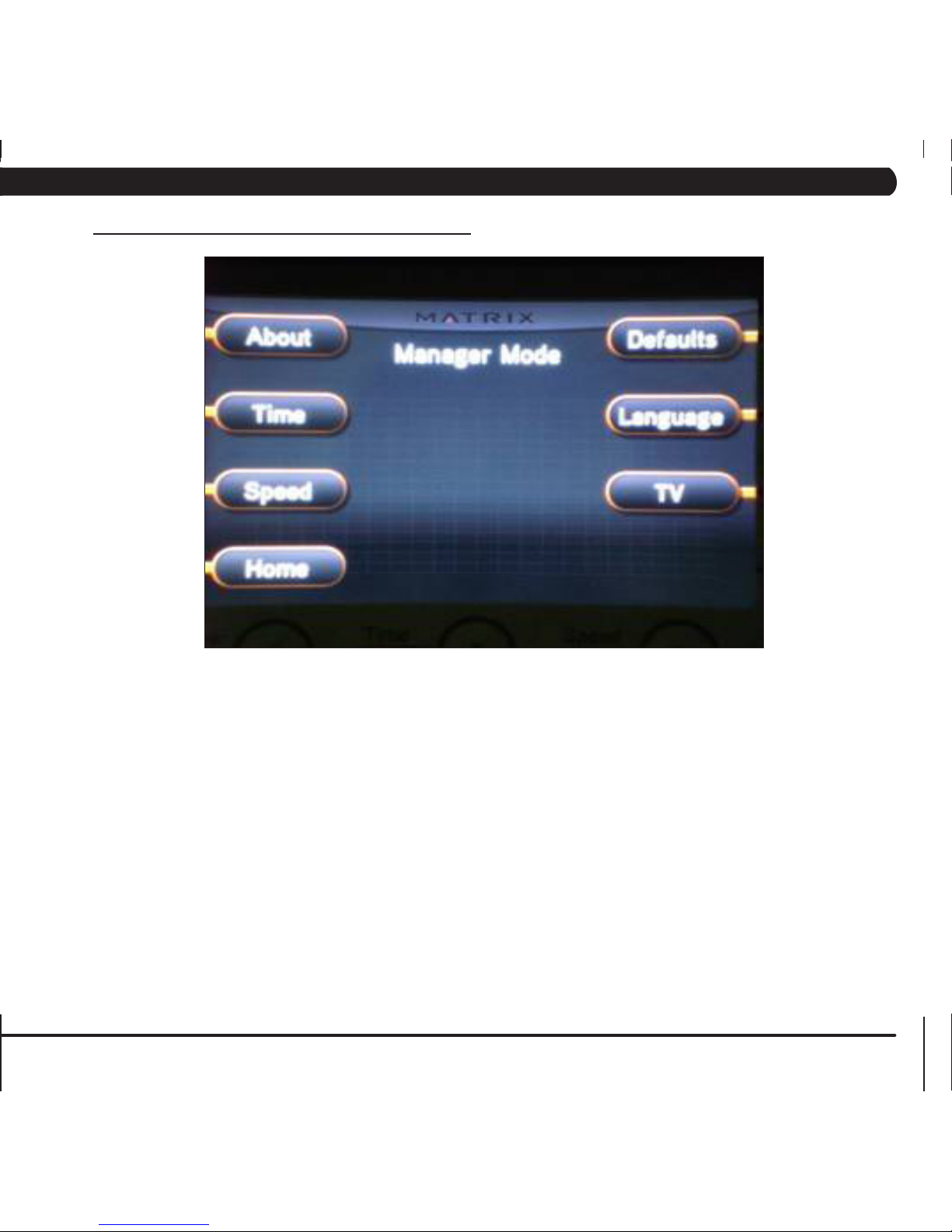
13
1) To enter Manager Mode, press "ENTER, 1, 0, 0, 1, ENTER" on the number keypad ON THE CONSOLE and Manager Mode will appear on the dis-
play.
2) Manager Mode is divided into 6 tabs. They are About, Time, Speed, Defaults, Language, and TV.
3) Choose a tab by touching the button next to the desired tab.
4) Each of the tabs have options that will appear once you have chosen that particular tab.
5) Press the button next to "HOME" or the EMERGENCY STOP to exit Manager Mode..
CHAPTER 5: MANAGER MODE
5.1 USING MANAGER MODE
Page 18
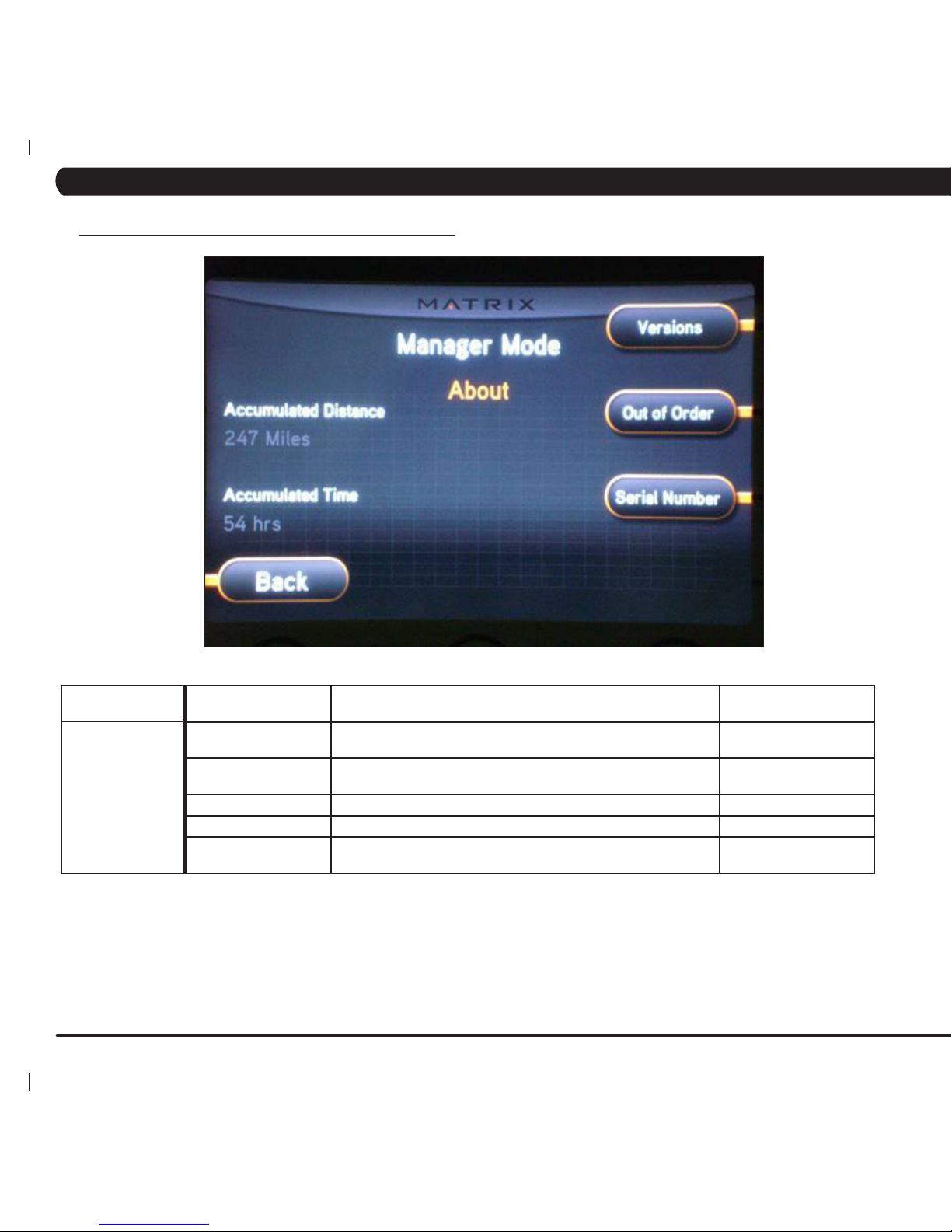
14
FUNCTION &
DEFAULTS
DESCRIPTIONS MODIFIED
Serial Number This option displays the serial number of the platform and console,
not editable (see Service Mode to change serial numbers).
Cannot be modified
Accumulated Distance Total distance displayed in native units (miles or kilometers). Not
editable.
Cannot be modifed
Accumulated Time Total time. Not editable. Cannot be modified.
Software Versions Software version. Not editable. Cannot be modified
Out of Order
Default: OFF
This option allows the club to show "out of order" on the console
before repair.
ON / OFF
MANAGER MODE
About
5.2 MANAGER MODE - TAB 1
CHAPTER 5: MANAGER MODE
Page 19
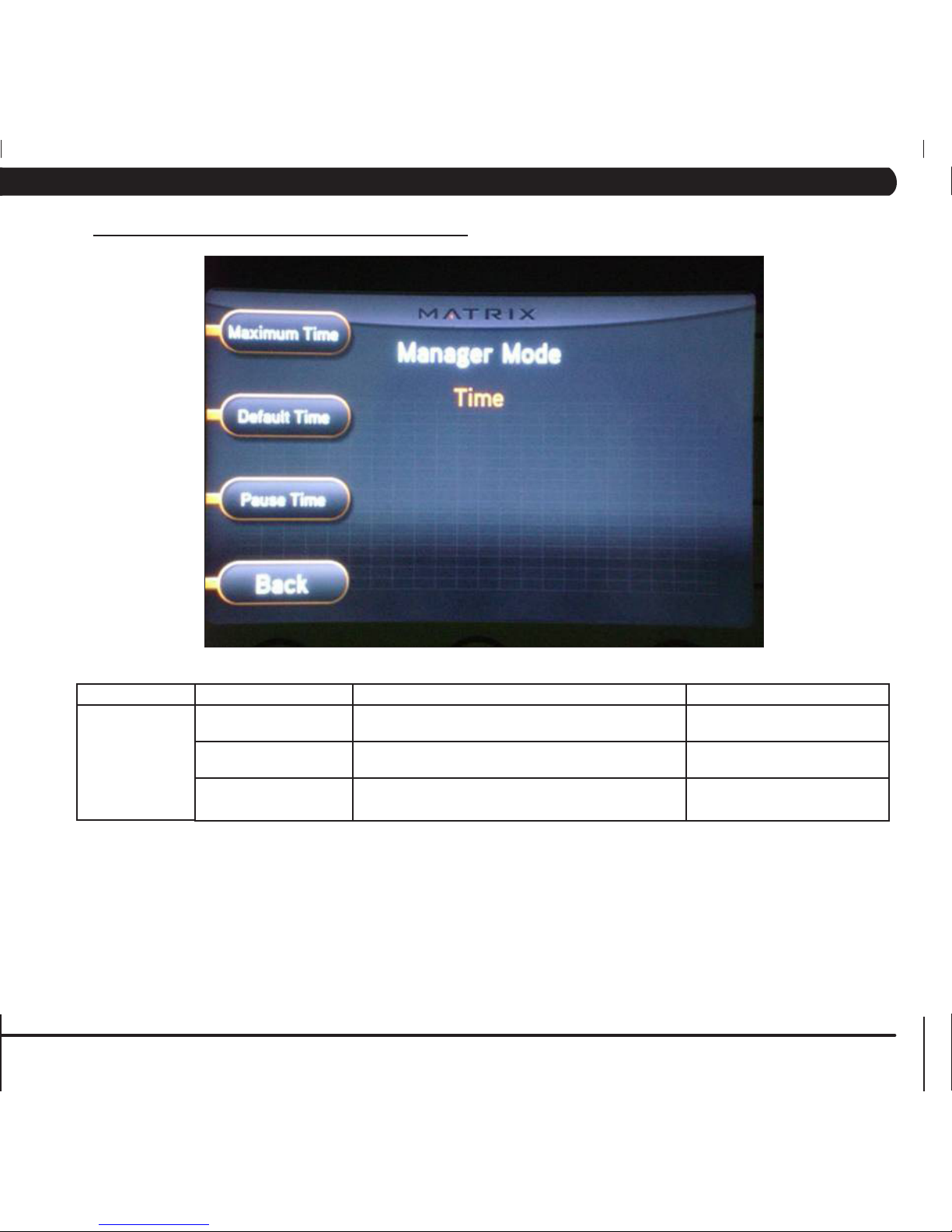
15
FUNCTION & DEFAULTS DESCRIPTIONS MODIFIED
Maximum Time
Default: 60 Minutes
This option enables clubs to set the maximum workout
duration limits during peak and non peak hours of traffic.
Maximum: 99
Minimum: 5
Default Time
Default: 30 Minutes
This option controls the default program time. Maximum: Maximum Time Setting
Minimum: 5
Pause Time
Default: 5 Minutes
This option controls the default pause time. Maximum: 10
Minimum: 1
MANAGER MODE
Time
5.3 MANAGER MODE - TAB 2
CHAPTER 5: MANAGER MODE
Page 20
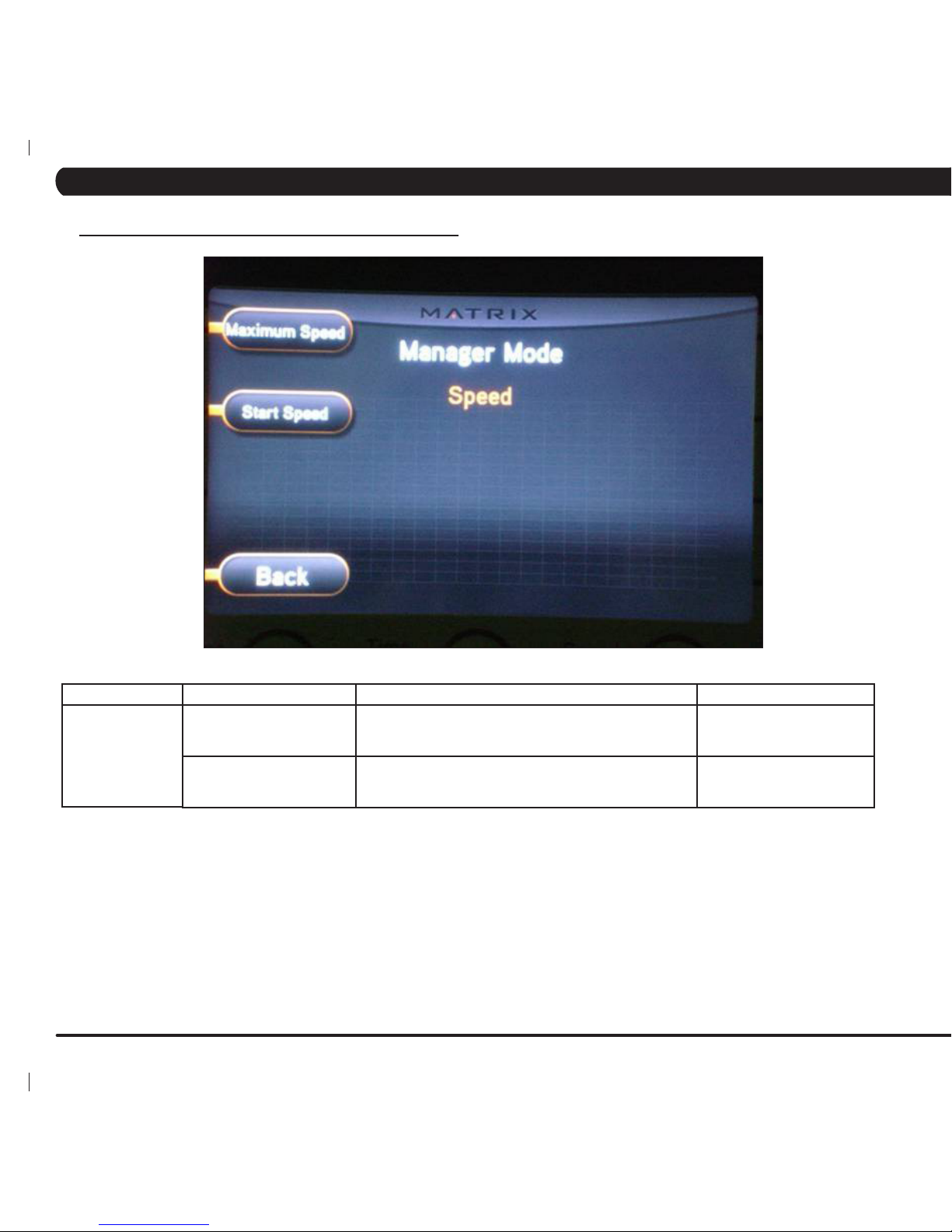
16
FUNCTION & DEFAULTS DESCRIPTIONS MODIFIED
Maximum Speed
Default: 12 MPH / 19.3 KPH
This option controls the maximum speed for all programs.
Displayed in native units (miles or kilometers).
Maximum: 15 MPH / 24.1
KPH
Minimum: 0.5 MPH / 0.8 KPH
Start Speed
Default: 0.5 MPH / 0.8 KPH
This option controls the speed for all programs. Displayed
in native units (MPH or KPH).
Maximum: 3.0 MPH / 4.8
KPH
Minimum: 0.5 MPH / 0.8 KPH
MANAGER MODE
Speed
5.4 MANAGER MODE - TAB 3
CHAPTER 5: MANAGER MODE
Page 21
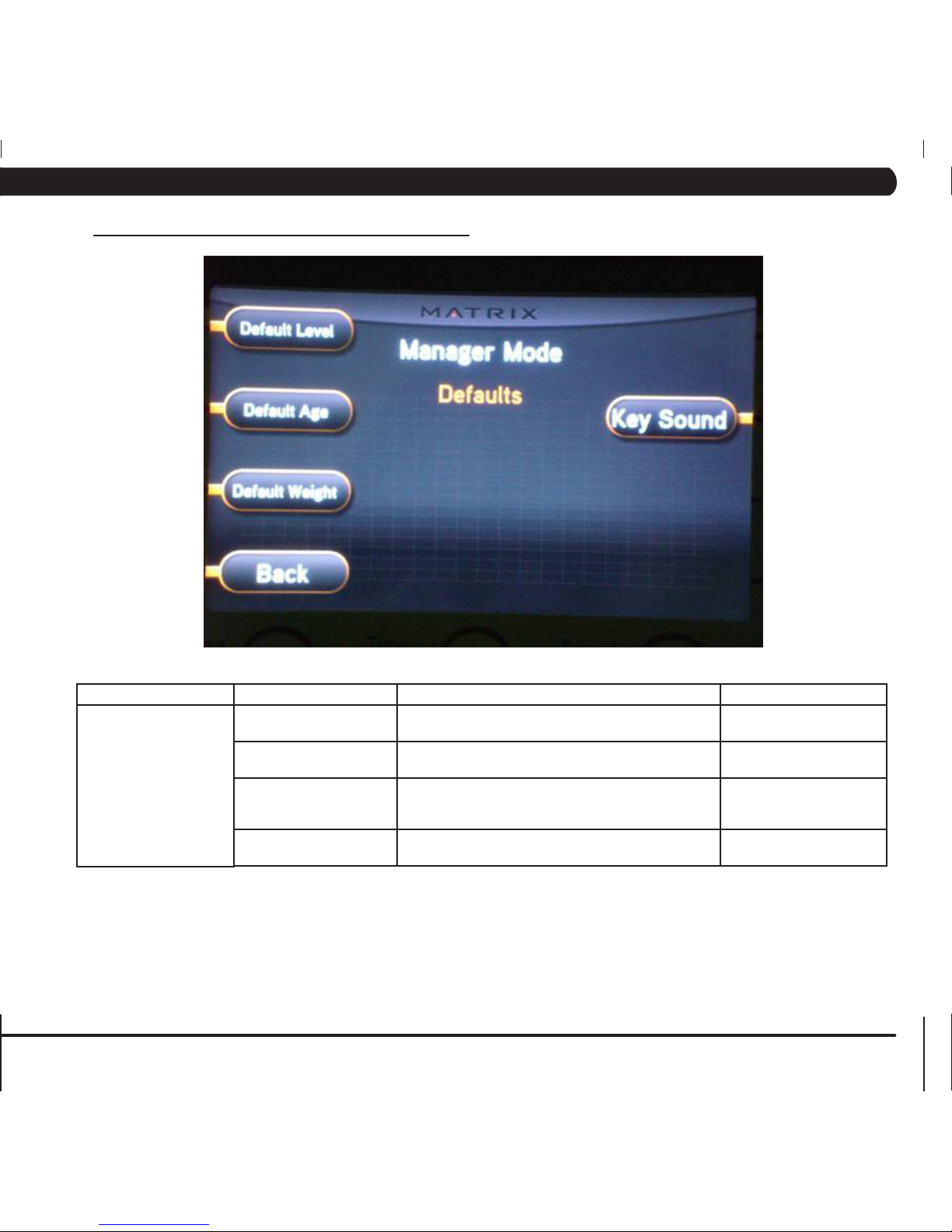
17
FUNCTION & DEFAULTS DESCRIPTIONS MODIFIED
Default Level
Default: 1
This option controls the default program level. Maximum: 1
Minimum: 20
Default Age
Default: 30
This option controls the default user's age used in the
target heart rate calculations.
Maximum: 100
Minimum: 10
Default Weight
Default: 150 lb / 68 KG
This option controls the default weight used in the
calorie calculations. Displayed in native units (pounds
or kilograms).
Maximum: 400 LB / 180
KG
Minimum: 50 LB / 22 KG
Key Sound
Default: ON
This option can set the keypad tone to sound or not
sound.
ON or OFF
MANAGER MODE
Defaults
5.5 MANAGER MODE - TAB 4
CHAPTER 5: MANAGER MODE
Page 22
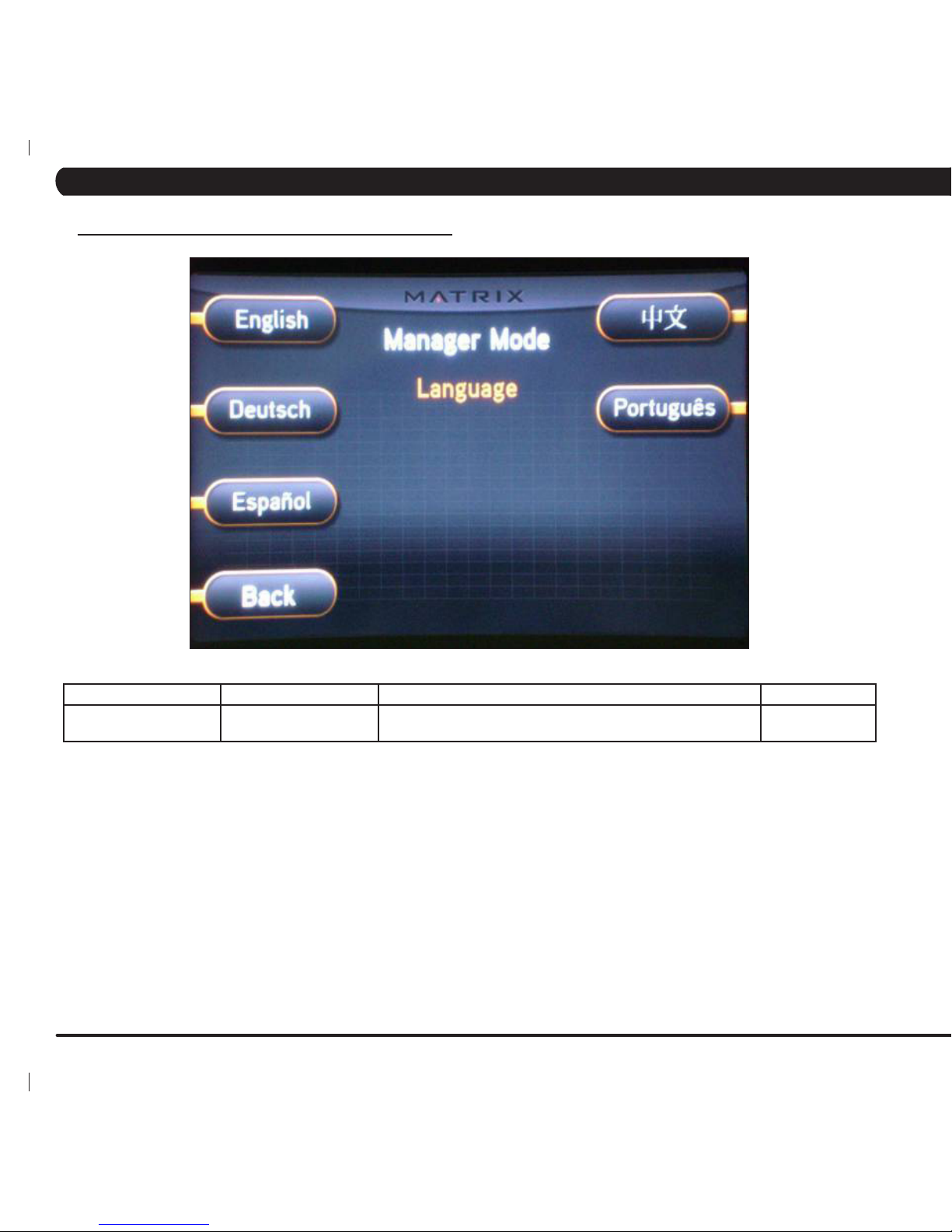
18
MANAGER MODE FUNCTION & DEFAULTS DESCRIPTIONS MODIFIED
Language Select Default Language This option allow the user to select the flag for the specific
language shown on the display.
N/A
5.6 MANAGER MODE - TAB 5
CHAPTER 5: MANAGER MODE
Page 23
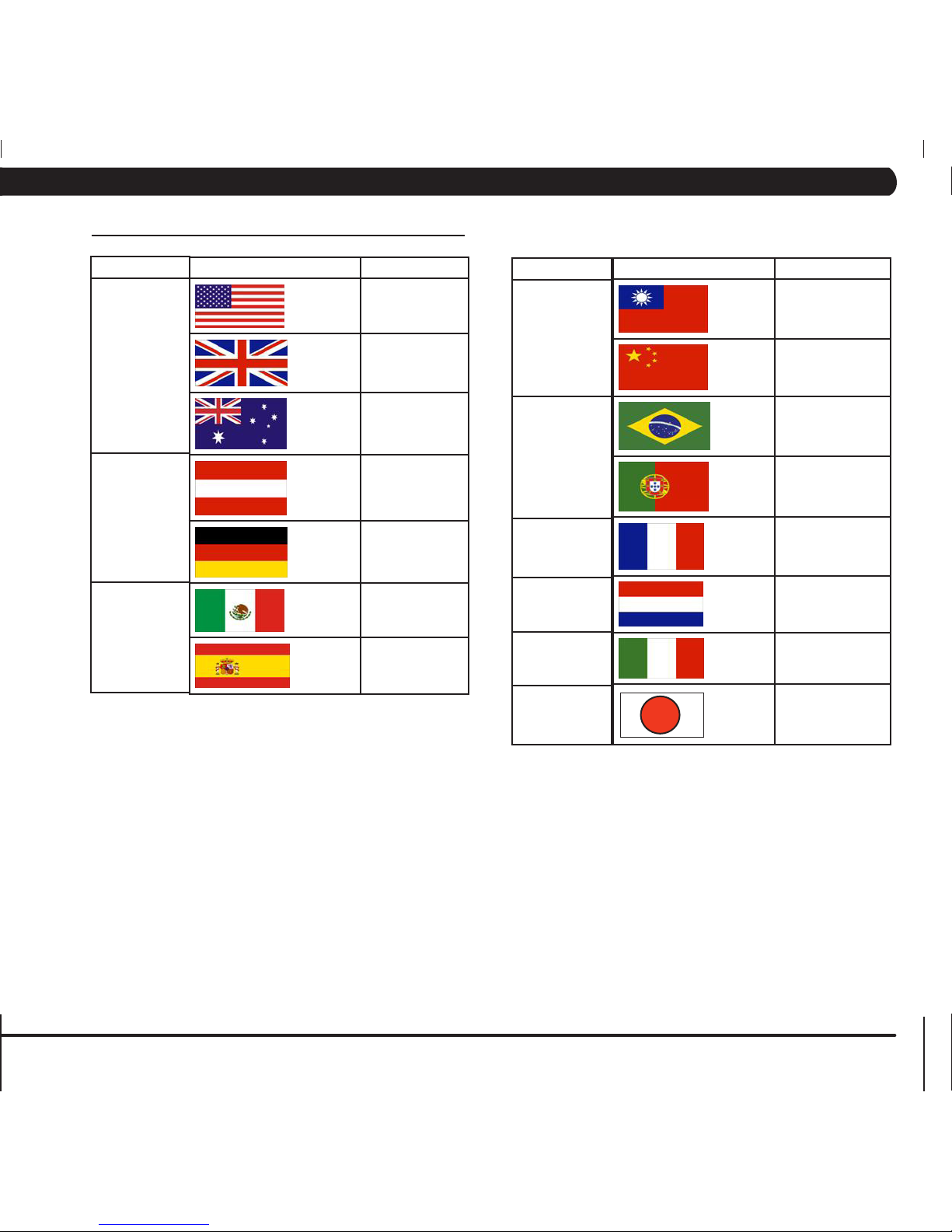
19
CHAPTER 5: MANAGER MODE
FLAG UNIT
MILE
MILE
KM
KM
KM
KM
KM
5.6 MANAGER MODE - TAB 5 CONTINUED
LANGUAGE
ENGLISH
GERMAN
SPANISH
FLAG UNIT
KM
KM
KM
KM
KM
KM
KM
KM
LANGUAGE
CHINESE
PORTUGUESE
FRENCH
DUTCH
ITALIAN
JAPANESE
Page 24
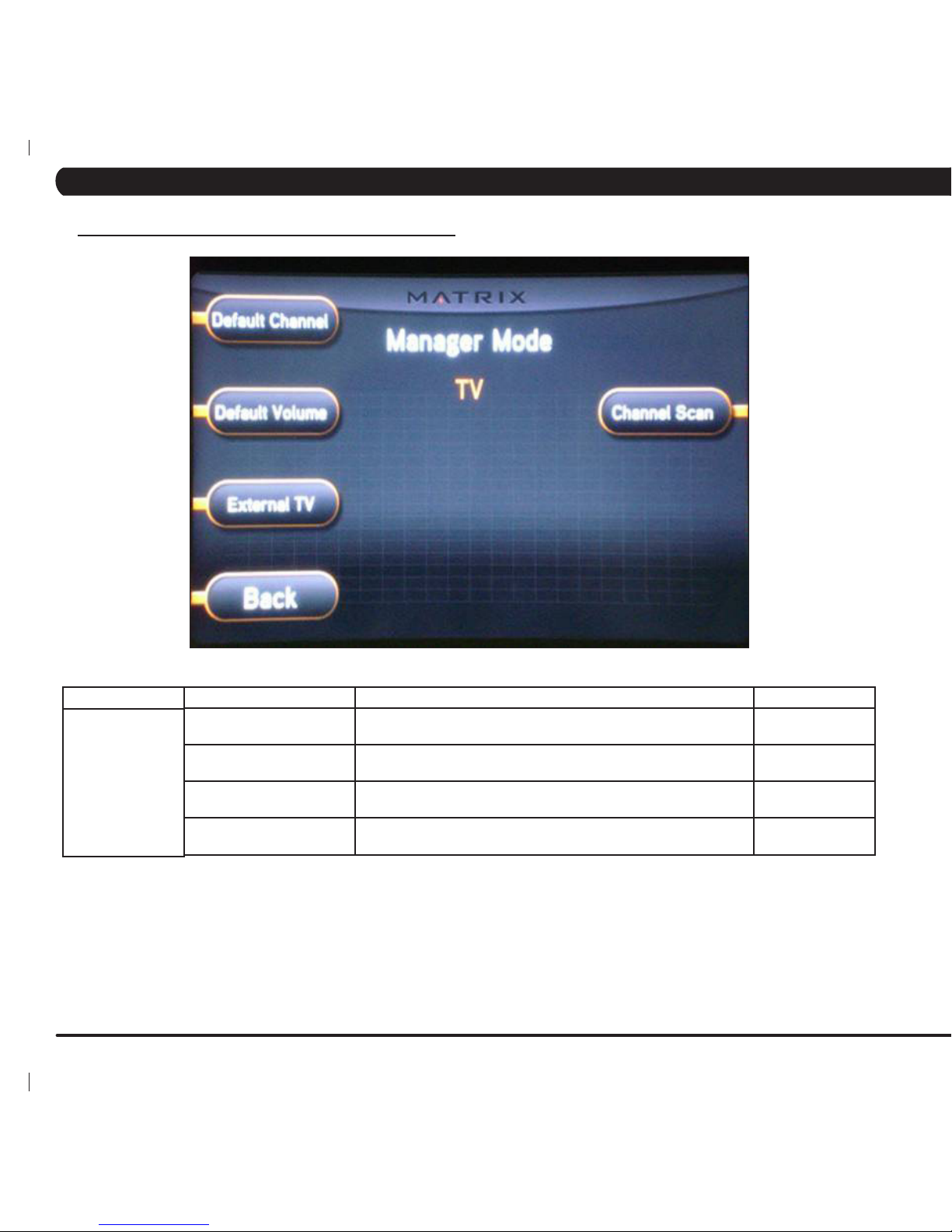
20
FUNCTION & DEFAULTS DESCRIPTIONS MODIFIED
Default Channel
Default: 1
This option controls the default TV channel on start up. N/A
Default Volume
Default: 1
This option controls the default TV volume on start up. Maximum: 17
Minimum: 1
Tuner Available
Default: Yes
This option controls the default TV function. YES or NO
Setup This option is for setting the TV tuner functions. Press the "-" key on
the NUMBER KEYPAD to enter this function.
N/A
MANAGER MODE
TV
5.7 MANAGER MODE - TAB 6
CHAPTER 5: MANAGER MODE
Page 25
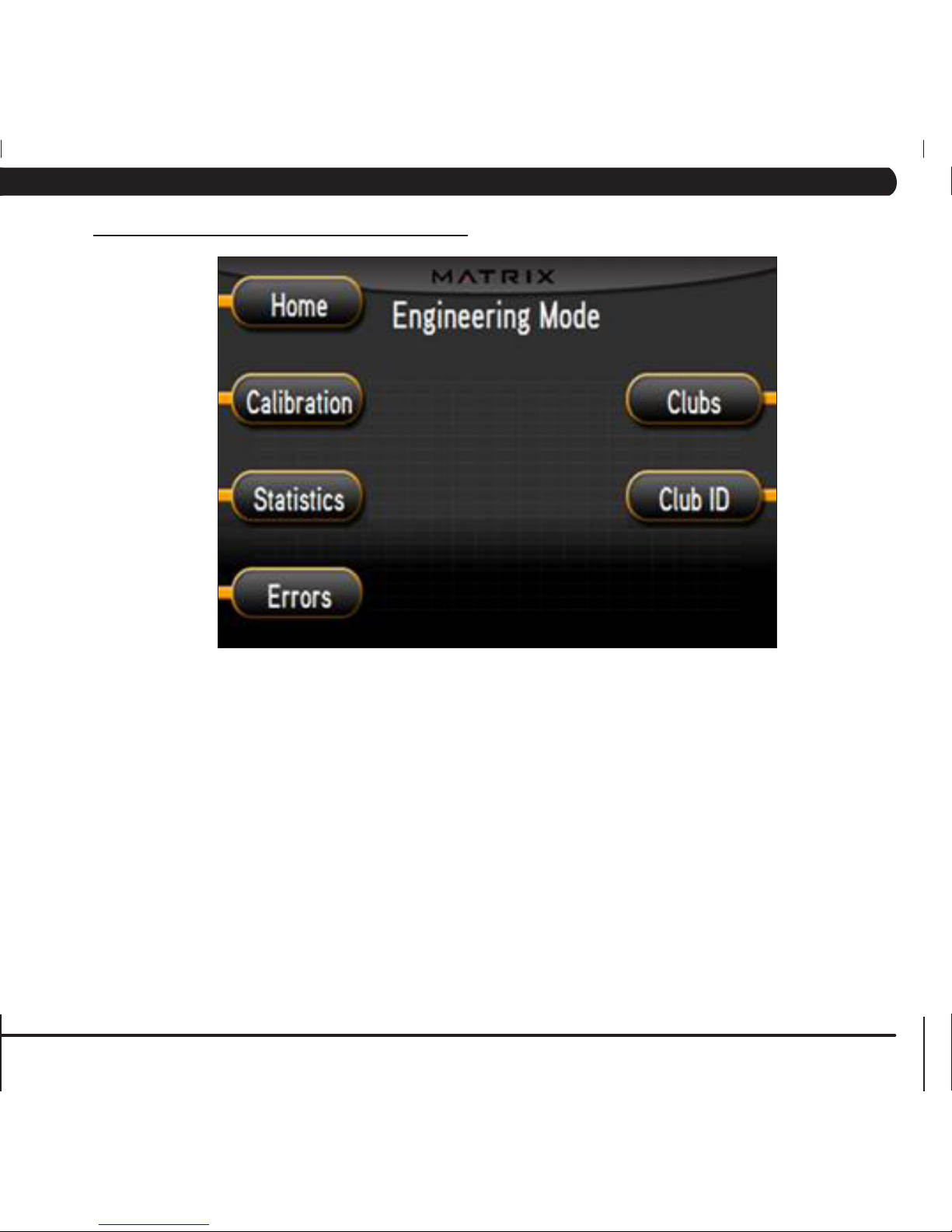
21
1) To enter Engineering Mode, press "ENTER, 2, 0, 0, 1, ENTER" on the number keypad ON THE CONSOLE and Engineering Mode will appear on the
display.
2) Engineering Mode is divided into 5 tabs. They are Calibration, Statistics, Errors, Clubs, and Club ID.
3) Choose a tab by touching the button next to the desired tab.
4) Each of the tabs have options that will appear once you have chosen that particular tab.
5) Press the button next to "HOME" or the EMERGENCY STOP to exit Engineering Mode..
6.1 USING ENGINEERING MODE
CHAPTER 6: ENGINEERING MODE
Page 26

22
CHAPTER 6: ENGINEERING MODE
6.2 ENGINEERING MODE - TAB 1
FUNCTION & DEFAULTS DESCRIPTIONS MODIFIED
Auto Calibration This option is to calibrate the incline parameters. N/A
Manual Cal Incline Minimum This option controls the minimum incline parameter. Range: 2500-12000
Manual Cal Incline Maximum This option controls the maximum incline parameter. Range: 25000-32700
ENGINEERING MODE
Calibration
Page 27
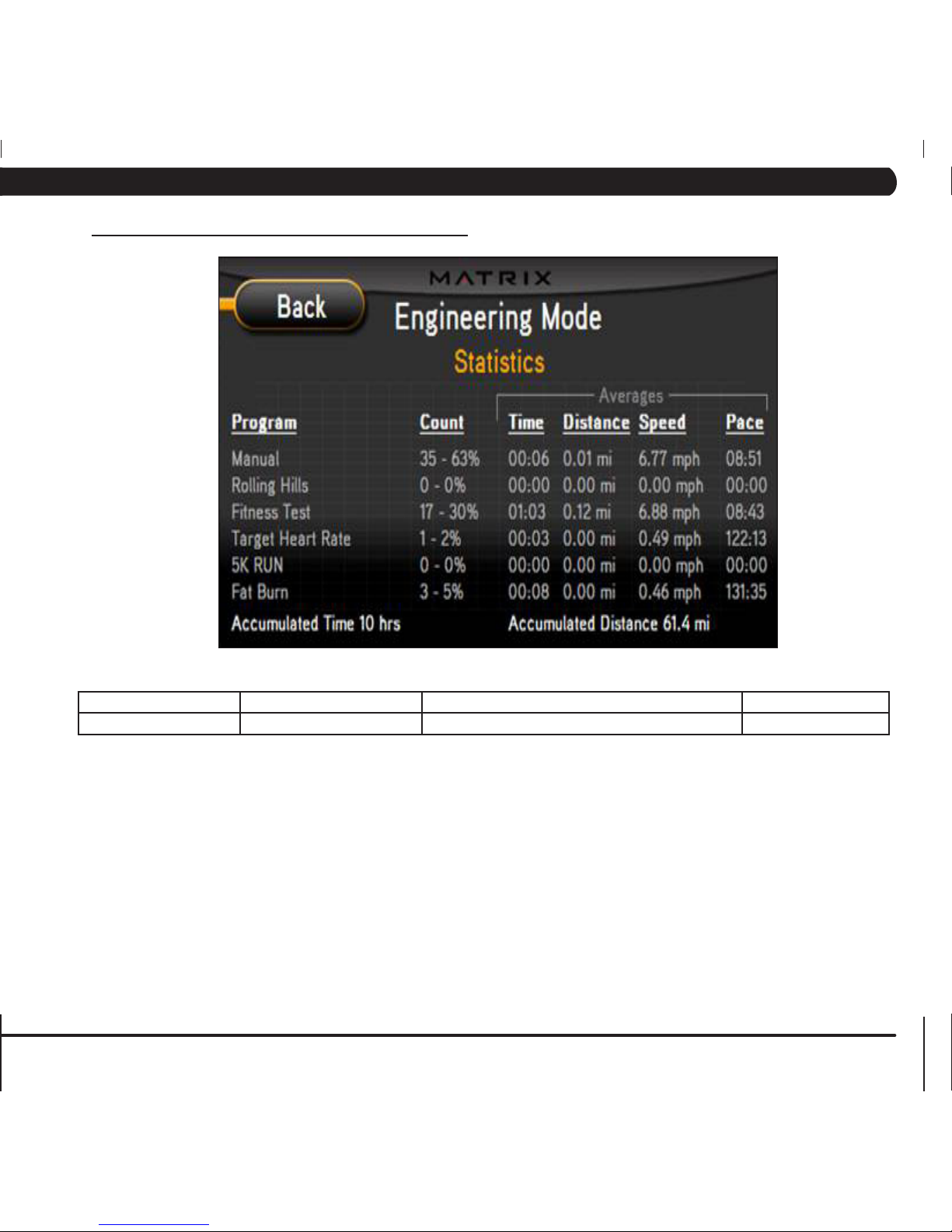
23
ENGINEERING MODE FUNCTION & DEFAULTS DESCRIPTIONS MODIFIED
Statistics This option displays workout information. N/A
6.3 ENGINEERING MODE - TAB 2
CHAPTER 6: ENGINEERING MODE
Page 28
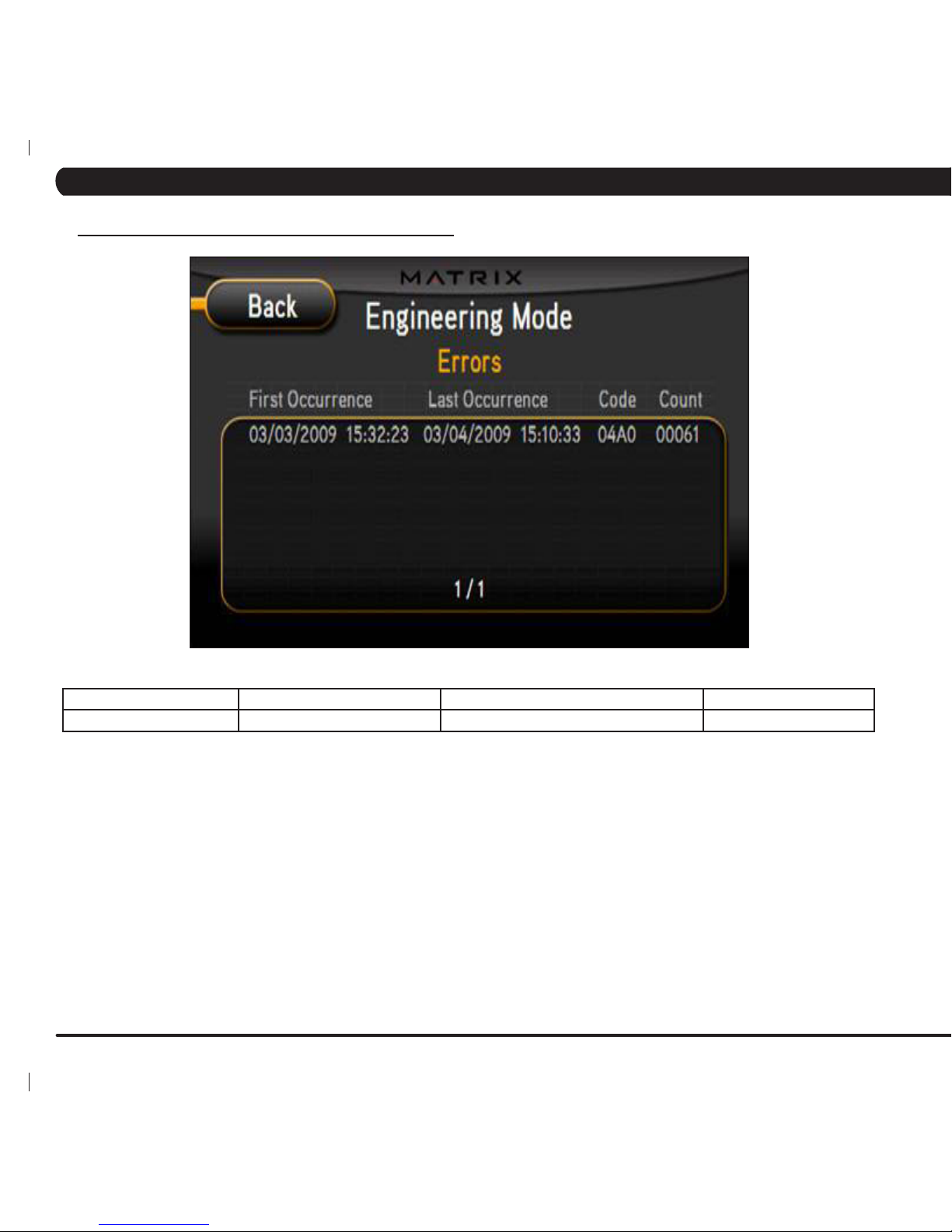
24
ENGINEERING MODE FUNCTION & DEFAULTS DESCRIPTIONS MODIFIED
Errors This option displays the error code history. N/A
6.4 ENGINEERING MODE - TAB 3
CHAPTER 6: ENGINEERING MODE
Page 29
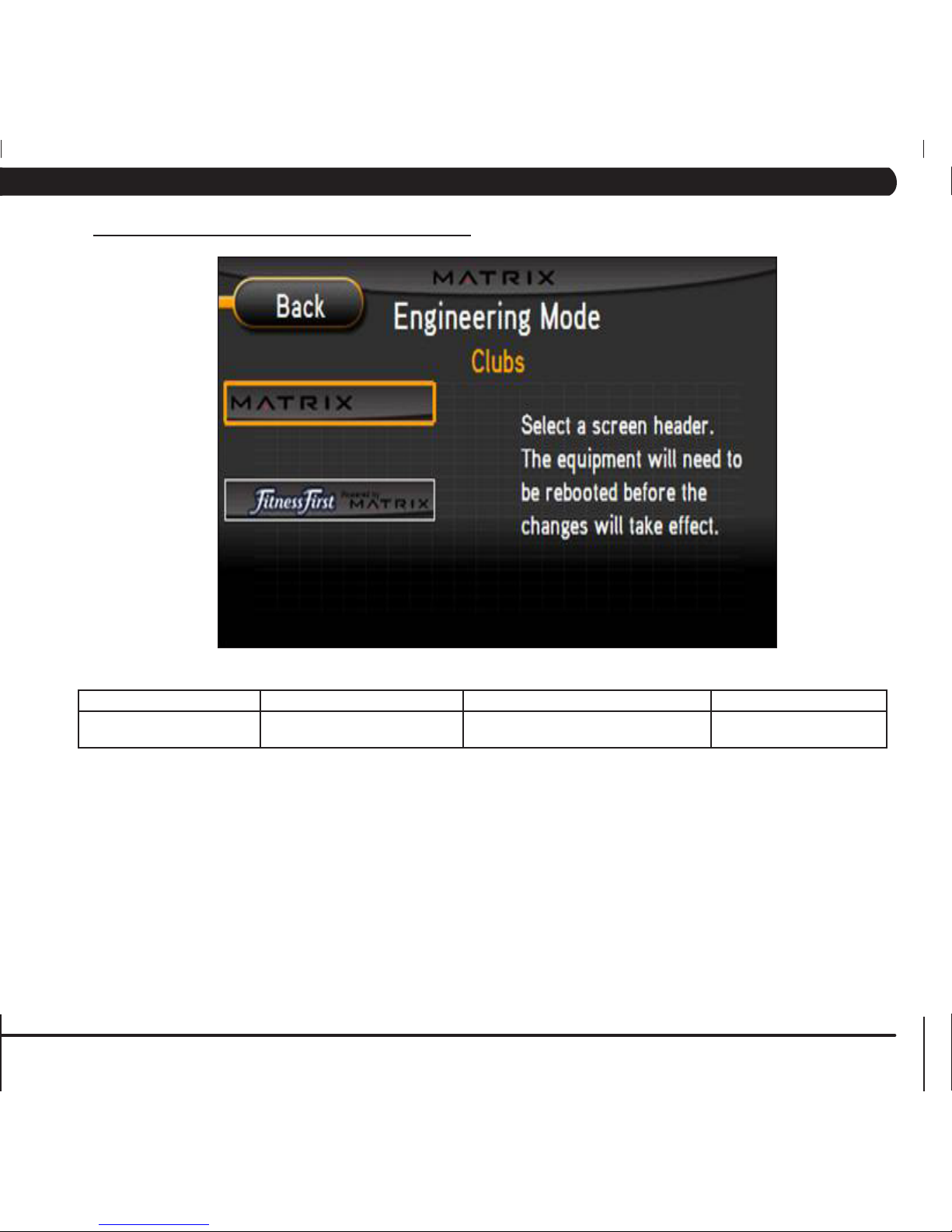
25
ENGINEERING MODE FUNCTION & DEFAULTS DESCRIPTIONS MODIFIED
Clubs
Default: MATRIX
This option allows the user to select the
screen header from a list.
N/A
6.5 ENGINEERING MODE - TAB 4
CHAPTER 6: ENGINEERING MODE
Page 30

26
ENGINEERING MODE FUNCTION & DEFAULTS DESCRIPTIONS MODIFIED
Club ID This option is to record the club ID of the club that
the equipment is located at.
N/A
6.6 ENGINEERING MODE - TAB 5
CHAPTER 6: ENGINEERING MODE
Page 31

27
CHAPTER 7: SERVICE MODE
1) To enter Service Mode, press "ENTER, 3, 0, 0, 1, ENTER" on the number keypad ON THE CONSOLE and Service Mode will appear on the display.
2) Service Mode is divided into 4 tabs. They are Setup, Test, Log, and Date & Time.
3) Choose a tab by touching the button next to the desired tab.
4) Each of the tabs have options that will appear once you have chosen that particular tab.
5) Press the button next to "HOME" or the EMERGENCY STOP to exit Service Mode..
7.1 USING SERVICE MODE
Page 32

28
CHAPTER 7: SERVICE MODE
FUNCTION & DEFAULTS DESCRIPTIONS MODIFIED
Machine Type
Default: Treadmill
This option allows the user to select the current model. N/A
Serial Number This option displays the serial number of the console and frame. N/A
Accumulated Distance This option displays the total distance. Displayed in native units
(miles or kilometers).
N/A
Accumulated Time This option displays the total time. N/A
Show Service on Boot Factory setting only. N/A
SERVICE MODE
Setup
7.2 SERVICE MODE - TAB 1
Page 33

29
CHAPTER 7: SERVICE MODE
FUNCTION & DEFAULTS DESCRIPTIONS MODIFIED
Auto Calibration This option is to calibrate the incline parameters. N/A
Keypad This option is for a keypad test. N/A
SERVICE MODE
Test
7.3 SERVICE MODE - TAB 2
Page 34

30
CHAPTER 7: SERVICE MODE
SERVICE MODE FUNCTION & DEFAULTS DESCRIPTIONS MODIFIED
Log This option record key component replacement history. N/A
7.4 SERVICE MODE - TAB 3
Page 35

31
SERVICE MODE FUNCTION & DEFAULTS DESCRIPTIONS MODIFIED
Date & Time This option is to set the current date and time on the machine. N/A
CHAPTER 7: SERVICE MODE
7.5 SERVICE MODE - TAB 4
Page 36

32
CHAPTER 8: TROUBLESHOOTING
8.1 ELECTRICAL DIAGRAM
Page 37

33
P29 -- DIGITAL COMMUNICATION WIRE
8.1 ELECTRICAL DIAGRAM
CHAPTER 8: TROUBLESHOOTING
Page 38

34
CHAPTER 8: TROUBLESHOOTING
N95 -- UCB Little Board Wire
N97 -- Hand Pulse Wire
8.1 ELECTRICAL DIAGRAMS
Page 39

35
8.2 MCB LED INSTRUCTIONS
CHAPTER 8: TROUBLESHOOTING
Page 40

36
LED REFERENCE
DESIGNATOR
DESCRIPTION
Status LED 1 Auxiliary Status LED.
Status LED 2 Auxiliary Status LED.
Status LED 3 Auxiliary Status LED.
Status LED 4
Auxiliary Status LED / Digital to Analog
Output.
Status LED 5 Main Status / Error LED.
AC LED 6
Indicates if the DC Buss is Energized
(Voltage Present).
+VCON LED 7
Indicates if Console Voltage Supply is
present.
VDSP LED 8 Indicates if the DSP Power Supply is present.
Down LED 9
Indicates if the upper console is commanding
Incline Down.
Up LED 10
Indicates if the upper console is commanding
Incline Up.
PWM LED 11 Indicates if console is commanding speed.
Speed LED 12
Indicates the motor is moving via the
encoder's feedback by blinking.
NORMAL OPERATION
8.2 MCB LED INSTRUCTIONS - CONTINUED
CHAPTER 8: TROUBLESHOOTING
1. LEDs 1, 2, and 3 sequence back and forth to indicate the processor is online and operational.
2. LED 4 is used as a discrete / analog signal to the upper console.
3. LED 5 indicates system status / mode. Currently 3 modes are defined safe mode, stand by mode and run mode. They are defined as
follows:
a) Safe Mode - When the controller's safety relay is not energized and no error exists, LED 5 remains off.
b) Stand By Mode - When the safety relay is engaged but the system is not outputting an active PWM to the motor and no error exists, LED 5
blinks off and on at a fast rate.
c) Run Mode - When the system outputs an active PWM Control signal to the motor and no error exists, LED 5 remains ON.
4. LEDs 6, 7, and 8 should be lit if the unit has power. If these LED is dimly lit, reset power. If these lights are not bright, it indicates a faulty
LCB.
5. LED 9 should be brightly lit if the console is commanding Incline Down or if the unit is descending.
6. LED 10 should be brightly lit if the console is commanding Incline Up or if the unit is ascending.
7. LED 11 should not be lit. It is used in a different model of treadmill.
8. LED 12 is the speed sensor indicator and should begin blinking when the motor begins to turn. If it does not, replace the speed sensor.
Page 41

37
8.3 DAUGHTER BOARD LED INSTRUCTIONS
LED REFERENCE
DESIGNATOR
DESCRIPTION
DIAGNOSTIC 1 LED 1 Indicates the PCB with Daughter Board communication
present.
DIAGNOSTIC 2 LED 2 Indicates the MCB with Daughter Board communication
present.
POWER / ALIVE LED 3 Indicates if MCB Voltage Supply is present.
CHAPTER 8: TROUBLESHOOTING
Page 42

38
CHAPTER 8: TROUBLESHOOTING
8.4 ERROR MESSAGES ON THE CONSOLE
ERROR CODE DESCRIPTION
0x01A2 Incline direction is reversed.
0x01A0 Incline is disconnected.
0x0140 Incline is stalled.
0x01A1 Calibration on the incline motor fails.
0x02A0 Speed is commanded but no belt movement detected (could be missing magnet).
0x02AE Checksum failure on critical NOVRAM loading.
0x02AF Checksum failure on non-critical NOVRAM loading.
0x029F Error (Drive Fault Report) created by the motor controller - only used for AC motors.
0x02B1 The emergency circuit on the interface board failed.
0x02B2 The emergency circuit on the interface board active.
0x0301 Flash or EEPROM error.
0x04A0 The console's communications is lost.
0x04A1 The motor controller board's communication is lost.
0x0441 Receives a command from the console with its correct packet, but the interface board
has no function to support it.
0x0442 The received command code from the console is correct and is supported, but it has less
or more data arguments.
0x3A5 Failed to load program.
0x3A6 Failed to run program.
Page 43

39
8.5 ERROR MESSAGE TROUBLESHOOTING
ERROR MESSAGES - 0x01A2, 0x01A0, 0x0140, and 0x01A1.
1) CAUSE - Incline direction is reversed.
2) SOLUTION:
a. Check that the incline motor cable is connected at the MCB.
b. Press ENTER, 2, 0, 0, 1, ENTER on the console. The display should now read Engineering Mode.
c. Press the button next to Auto Calibration to begin the calibration procedure. If the unit passes auto calibration, delete the error log, the
unit is operational.
d. IF AUTO CALIBRATION FAILS, press the button next to GO TO VALUE across from INCLINE MIN on the display (Figure A).
e. Check to see if the LED UP and DOWN lights are lit on the MCB as you change the Incline Minimum. If LEDs are not lit, check the
console cable and console. If LEDs are lit, replace the incline motor (Figure B).
f. If the incline motor does not resolve the issues, replace the MCB.
FIGURE A
FIGURE B
CHAPTER 8: TROUBLESHOOTING
Page 44

40
8.5 ERROR MESSAGE TROUBLESHOOTING - CONTINUED
ERROR MESSAGE 0X02A0
1) CAUSE - Speed commanded but no belt movement detected.
2) SOLUTION:
a. Check the connection of the speed sensor cable to the MCB (Figure A)
b. Move the running belt, as it moves the MCB Speed LED should flash. If it does not, replace speed sensor. (Figure A)
c. If the LED is flashing with belt movement, replace MCB Signal Wire (Figure B).
ERROR MESSAGES 0X02AE AND 0X02AF
1) CAUSE - Checksum failure on critical NOVRAM loading (0x02AE) or Checksum failure on non - critical NOVRAM loading (0x02AF).
2) SOLUTION:
a. Power the unit off / on.
b. If the issue is not resolved by a power reset, replace the Daughter Board (Figure A).
FIGURE A
FIGURE B
FIGURE A
CHAPTER 8: TROUBLESHOOTING
Page 45

41
8.5 ERROR MESSAGE TROUBLESHOOTING - CONTINUED
ERROR MESSAGE 0X029F
1) CAUSE - Error (Drive Fault Report) created by the motor controller - used for AC Motors only.
2) SOLUTION:
a. Check the connection of the speed sensor cable to the MCB (Figure A)
b. Move the running belt, as it moves the MCB Speed LED should flash. If it does not, replace speed sensor. (Figure A)
c. If the LED is flashing with belt movement, replace MCB Signal Wire (Figure B).
FIGURE A FIGURE B
ERROR MESSAGES 0x02B1 and 0x02B2
1) CAUSE - The emergency circuit on the interface board fails (0x02B1) or the emergency circuit on the interface board active (0x02B2).
2) SOLUTION:
a. Check the emergency stop for function.
b. If the emergency stop is not working (always open or closed or a short), replace the emergency stop switch (Figure A).
c. If the emergency stop does not resolve the issue, replace the console.
FIGURE A
CHAPTER 8: TROUBLESHOOTING
Page 46

42
8.5 ERROR MESSAGE TROUBLESHOOTING - CONTINUED
ERROR MESSAGE 0x04A0
1) CAUSE - The console's communication is lost
2) SOLUTION:
a. Check connection and condition of the Digital Communication Wire at the daughter board (Figure A).
b. If no signal is present through the Digital Communication Wire, LED 1 on the Daughter Board should be unlit (Figure B).
c. Replace the Digital Communication Wire.
d. Replace the Daughter Board.
FIGURE A - (LEFT SIDE OF DAUGHTER BOARD).
FIGURE B (TOP / MIDDLE OF DAUGHTER
BOARD).
CHAPTER 8: TROUBLESHOOTING
Page 47

43
8.5 ERROR MESSAGE TROUBLESHOOTING - CONTINUED
ERROR MESSAGE 0x04A1
1) CAUSE - The Motor Controller Board's communication is lost.
2) SOLUTION:
a. Check the connection and condition of the MCB signal wire (goes from the Daughter Board to the MCB) (Figure A).
b. If no signal is present through the MCB signal wire, LED 2 on the Daughter Board should be unlit (Figure B).
c. Replace the MCB signal wire.
d. Replace the Daughter Board.
ERROR MESSAGE 0x0301
1) CAUSE - Flash or EEPROM error.
2). SOLUTION:
a. Power the unit off / on.
b. If the issue is not resolved by a power reset, replace the console.
FIGURE A FIGURE B (TOP / MIDDLE OF DAUGHTER
BOARD).
CHAPTER 8: TROUBLESHOOTING
Page 48

44
8.5 ERROR MESSAGE TROUBLESHOOTING - CONTINUED
ERROR MESSAGE 0x0441 and 0x0442
1) CAUSE - A command is received from the console with its correct packet, but the Daughter Board has no function to support it (0x0441) or
the received command code from the console is correct and is supported, but it has less or more data arguments.
2) SOLUTION:
a. Turn the power off / on.
b. If the issue is not resolved by a power reset, replace the Daughter Board (Figure A).
FIGURE A
CHAPTER 8: TROUBLESHOOTING
ERROR MESSAGES 0x3A5 and 0x3A6
1) CAUSE - Failed to load program (0x3A5) or failed to run program (0x3A6).
2) SOLUTION:
a. Reinstall the console software (see Chapter 11).
Page 49

45
CHAPTER 8: TROUBLESHOOTING
8.6 ERROR BLINK CODES
NUMBER OF
BLINKS
ERROR / FUNCTION
1 2.5 Vdc Ref Status Soft Fault
2 1.65 Vdc Ref Status Soft Fault
3 Phase B Current Sensor Soft Fault
4 Phase A Current Sensor Soft Fault
5 Phase C Circuit Open Soft Fault
6 Phase B Circuit Open Soft Fault
7 Phase A Circuit Open Soft Fault
8 DCLink Bus Overvoltage (MAx_VDC1) Soft Fault
9 Critical DCLink Bus Overvoltage (MAX_VDC1) Soft Fault
10 DCLink Bus Undervoltage Soft Fault
11 Illegal Speed Command Soft Fault
12 Phase Over Current (RMS) Soft Fault
13 Faulty Speed Sensor Soft Fault
14 Heat Sink Over Temperature Hard Fault
15 Over Temp on Motor or Drive Hard Fault
16 Reserved N/A
17 Brake Gate Driver Fault Hard Fault
18 Phase A Low Gate Driver Fault Hard Fault
19 Phase B Low Gate Driver Fault Hard Fault
20 Phase C Low Gate Driver Fault Hard Fault
21 Output Peak Over Current Hard Fault
22 Phase A High Gate Driver Fault Hard Fault
23 Phase B High Gate Driver Fault Hard Fault
24 Phase C High Gate Driver Fault Hard Fault
25 DCLink Bus Overvoltage Hard Fault
26 Reserved N/A
27 Reserved N/A
28 Reserved N/A
29 Reserved N/A
30 Reserved N/A
31 Reserved N/A
32 Reserved N/A
Page 50

46
PROBLEM:
No Power to the Console
SOLUTION:
1) Check the connection of the console cable at the lower and upper control boards.
2) Remove the 4 screws holding the back cover onto the console and remove the cover.
a. Use a multi-meter to check the DC voltage at pins 1 and 2 at J9 on the console control board (Figure A). The voltage should be about
12VDC.
b. If it is not, replace the console communication cable.
c. If it is, replace the console control board.
FIGURE A
CHAPTER 8: TROUBLESHOOTING
8.7 TROUBLESHOOTING - NO POWER TO THE CONSOLE
Page 51

47
PROBLEM:
Console fan is not working
SOLUTION:
1) Turn on the fan.
a. Use a multi-meter to check the DC voltage at pins 1 and 2 at J7 on the console control board. The voltage should be between 7.5 and
11.7 VDC.
b. If the voltage is not between 7.5 and 11.7 VDC, replace the console control board.
c. If the voltage is between 7.5 and 11.7 VDC, replace the fan.
CHAPTER 8: TROUBLESHOOTING
8.8 TROUBLESHOOTING - FAN NOT WORKING
Page 52

48
PROBLEM:
Emergency stop error. For example, if the console says to release the emergency stop even though it is not tripped.
SOLUTION:
1) Check the connection of the emergency stop at the upper control board (Figure A).
2) Remove the 4 screws holding the back cover onto the console and remove the cover.
a. Disconnect the emergency stop and do an ohm reading with a multi-meter on the emergency stop wire. The switch should have an
ohm reading when the switch is up and no ohm reading when the switch is down. If this is not the case, replace the emergency stop switch.
b. If the ohm readings are correct and the display still says to release the emergency stop, replace the console.
FIGURE A
CHAPTER 8: TROUBLESHOOTING
8.9 TROUBLESHOOTING - EMERGENCY STOP ISSUES
Page 53

49
CHAPTER 8: TROUBLESHOOTING
8.10 TROUBLESHOOTING - ENTERTAINMENT KEYPAD ISSUES
PROBLEM:
The entertainment keypad is not recognizing the correct keys.
SOLUTION:
1) Perform a keypad test. To do so:
a. Press ENTER, 3, 0, 0, 1, ENTER on the upper keypad to enter Service Mode.
b. Press the key next to TEST on the display.
c. Press the key next to KEYPAD on the display.
d. The entertainment keypad can now be tested. Press various keys to see if the console is recognizing the correct keys (Figure A). If
not, proceed to Step 2.
2) There are 2 different entertainment keypads available for the T7x Treadmill. To change which key sequence is utilized:
a. Press ENTER, 3, 0, 6, 0, ENTER on the upper keypad.
b. The console should chime twice.
c. Re-test the entertainment keypad, it should now recognize the correct keys.
FIGURE A
Page 54

50
1) This section will help with diagnosing problems with TV and
entertainment related equipment that is produced by Matrix
Fitness.
2) Verify that your TV is Matrix brand equipment. Compare your
TV to the TVs in Figures A and B. Compare your controller to
Figure C. If your equipment looks different contact Matrix or the
manufacturer of your TV equipment if known.
3) Verify how your TV is mounted, compare your machine to Figure
D which shows a TV directly mounted to the Treadmill. Figure
E shows a TV mounted using a TV stand separate from the
machine.
4) For Matrix produced and mounted equipment you can use the
information outlined in this section to help with any connection
and power issues you may have. If you have questions that are
specictotheTValone(settings,programming,menuoptions,
etc) please see the entertainment owner’s manual.
FIGURE A
FIGURE B
FIGURE C
FIGURE D
FIGURE E
8.11.1 ENTERTAINMENT TROUBLESHOOTING - OVERVIEW
CHAPTER 8: TROUBLESHOOTING
Page 55

51
8.11.2 ENTERTAINMENT TROUBLESHOOTING – PICTURE FUZZY OR UNCLEAR
1) Usingaveriedgoodpieceofcoaxcable,hookthecoaxdirectly
to the TV jack. This bypasses internal connections for your
machine or TV stand (Figure A).
2) If this clears your picture move to step 3. If not, connect the
cable to a known good cable jack (Figure B). If this clears your
pictureyourrstcablejackneedstobereplaced.
3) Checkyourinternalcablesandttingsinsideyourmachineby
removing the console back (Figure C). Make sure you have no
damage(kinks,cutsetc)andnostraywiresorpoorttingson
the ends of the cables. Fittings should look like Figure D, with a
cleanushconnectorandnostrayaluminumstrandstouching
the center conductor. Replace or repair any suspect cables.
4) Ifnodamagecanbefoundoncablesorendttingscheckeach
of the 3 connections (Figure E). If nothing is visibly wrong with
anyofthecables,ttings,orconnectorsbeginreplacingcables
and connectors with known good parts until the damaged part is
found.
FIGURE A
FIGURE B
FIGURE C
FIGURE D
FIGURE E
CHAPTER 8: TROUBLESHOOTING
Page 56

52
1) If you have no picture at all check to see if you have any status
lights on your controller or TV. (TV light is after the x in the “Matrix”
logo, controller light is next to the power button). Status lights
should be red when off or in standby mode, and green when the TV
is powered on. If you have lights of any color skip to Section 8.7.4.
2) Check the electrical connection at the TV (Figure A). Remove the
back cover (Figure B) and also check the electrical connection at the
console (Figure C)
3) Afteryouhaveveriedallconnectionsaresecureandproblemstill
exists verify power at the outlet. (Figure D). If the outlet is not outputting
120Volts,checktnessroompower.
4) If internal electrical connections are good, verify 12 Volts power at
the TV electrical connection (wire in Figure A, shown with multi-meter in
Figure E). If 12 Volts are present, the issue is likely with the TV, contact
Matrix.
8.11.3 ENTERTAINMENT TROUBLESHOOTING -TV WILL NOT TURN ON
FIGURE A
FIGURE B
FIGURE C
FIGURE D FIGURE E
CHAPTER 8: TROUBLESHOOTING
Page 57

53
1) If you have status lights on both the controller and the TV, but the On / Off button gives no response, disconnect and then reconnect the power
to the treadmill from the wall. Attempt to turn on the TV again using the On / Off button.
2) If the TV does not power on check the controller connections at the console and the TV (Figures A & B or C). The controller can plug into a
port on console shown in Figure B or into the back of the console as shown in Figure C.
3) If possible, replace the controller cable by swapping it from a known working unit If the cable from the controller to the TV tests bad, contact
Matrix for a replacement.
4) If the TV does not power on, attempt to power on the TV using the small handheld remote that came with the TV (Figure D) (Used for changing
menu and other settings). If the TV will not function with handheld remote it is likely an issue with the TV itself, contact Matrix.
8.11.4 ENTERTAINMENT TROUBLESHOOTING - CONTROLLER ISSUES
FIGURE A
FIGURE B
FIGURE C FIGURE D
CHAPTER 8: TROUBLESHOOTING
Page 58

54
CHAPTER 9: PART REPLACEMENT GUIDE
9.1 PLASTIC SHROUD REMOVAL
1) Remove the front shroud using a 6 mm Allen wrench (Figures A & B).
2) The shroud is split into two pieces. The upper shroud is held with two screws and velcro, the lower shroud is held with four screws.
3) Both covers are removed (Figure C).
FIGURE A FIGURE B
FIGURE C
Page 59

55
9.2 REAR ROLLER REMOVAL
1) Turn off the power and disconnect the cord from the machine.
2) Remove one of the end caps using a Phillips screwdriver (Figure A).
3) Remove both roller adjustment screws using an 8 mm Allen wrench (Figure B).
4) Remove the roller from the running belt (Figures C & D).
FIGURE A FIGURE B
FIGURE C
FIGURE D
CHAPTER 9: PART REPLACEMENT GUIDE
Page 60

56
9.3 RUNNING DECK REMOVAL
1) Remove the front shroud as outlined in Section 9.1.
2) Remove the four running deck screws using a 5 mm Allen wrench (Figure A).
3) Remove the running deck from the running belt (Figures B & C).
4) Be careful not to pinch fingers during removal / installation of the running deck.
5) The running deck is waxed on both sides so opposite side surface may be usable.
6) New running deck surfaces must ALWAYS be matched to a new running belt.
FIGURE A FIGURE B
FIGURE C
CHAPTER 9: PART REPLACEMENT GUIDE
Page 61

57
9.4 RUNNING DECK CUSHION REMOVAL
1) Remove the running deck as outlined in Section 9.3.
2) Hold the running deck cushion bolt with a 5 mm Allen wrench, loosen the nut with 13 mm socket (Figure A & B).
3) For the rear cushion, hold the cushion and remove the 13 mm nut (Figure C).
FIGURE A
FIGURE B
FIGURE C
CHAPTER 9: PART REPLACEMENT GUIDE
Page 62

58
9.5 FRONT ROLLER REMOVAL
CHAPTER 9: PART REPLACEMENT GUIDE
1) Remove the front shrouds as outlined in Section 9.1.
2) Using a hook or loop of wire, remove the spring from the drive belt tensioner. The tensioner should now pivot away from the drive belt
(Figures A & B).
3) Remove the front roller mounting screws using an 8 mm Allen wrench (Figures C & D).
4) Remove the drive belt from the front roller and remove the roller from the running belt (Figure E).
FIGURE A
FIGURE B
FIGURE C
FIGURE D
FIGURE E
Page 63

59
CHAPTER 9: PART REPLACEMENT GUIDE
9.6 RUNNING BELT REPLACEMENT
1) Remove the front shrouds as outlined in Section 9.1.
2) Remove the rear roller as outlined in Section 9.2.
3) Remove the running deck as outlined in Section 9.3.
4) Remove the front roller as outlined in Section 9.5.
5) Remove the running belt and replace with a new belt (Figures A & B).
6) New running belts should ALWAYS be installed on a new deck surface (deck should either be flipped or replaced to gain a new surface).
FIGURE A
FIGURE B
Page 64

60
9.7 SIDE RAIL REMOVAL
CHAPTER 9: PART REPLACEMENT GUIDE
1) Remove the end cap using a Phillips screwdriver (Figure A).
2) Loosen the four screws under the frame using a 5 mm Allen wrench (Figure B).
3) Slide the rail off the back of the treadmill (Figures C & D).
4) After reinstalling the side rail, make sure the end cap is on first before tightening the screws for proper gap spacing.
5) Be careful not to over tighten the screws, or they will poke through the top of the side rail.
FIGURE A FIGURE B
FIGURE DFIGURE C
Page 65

61
CHAPTER 9: PART REPLACEMENT GUIDE
9.8 MOTOR CONTROL BOARD REMOVAL (MCB)
1) Turn off the power and disconnect the cord from the machine.
2) Remove the front shroud as outlined in Section 9.1.
3) Cut any wire ties that are secured to the MCB panel (Figure A).
4) Disconnect the wires from the MCB - seven total connections (Figure B).
5) Remove the two MCB mounting screws using a Phillips head screwdriver (Figures C & D) and remove the MCB.
6) Auto Calibration must ALWAYS be run after replacing the MCB (see Section 3.5).
FIGURE A
FIGURE B
FIGURE C FIGURE D
Page 66

62
9.9 MOTOR REMOVAL
CHAPTER 9: PART REPLACEMENT GUIDE
1) Turn off the power and disconnect the cord from the machine.
2) Remove the front shroud as outlined in Section 9.1.
3) Release the drive belt tensioner as outlined in Section 9.5.
4) Disconnect the motor power cable from the MCB (Figure A).
5) Using an 8 mm Allen wrench, remove the four motor mounting screws (Figure B).
6) Lift the motor away from the treadmill (Figure C).
7) When reinstalling the motor, make sure the red vibration pad is in place (Figure D)
8) Auto Calibration must ALWAYS be run when installing a new motor. (see Section 3.5)
FIGURE A FIGURE B
FIGURE C FIGURE D
Page 67

63
9.10 DRIVE BELT REPLACEMENT
CHAPTER 9: PART REPLACEMENT GUIDE
1) Remove the front shroud as outlined in Section 9.1.
2) Release the drive belt tensioner from the drive belt as outlined in Section 9.5.
3) Remove the front roller screw on the drive belt side and loosen the screw on the opposite side (Figure A).
4) Lift the roller and remove the old drive belt (Figure B).
5) After installing a new belt, check it for correct alignment to the motor pulley before setting the tensioner in place.
FIGURE A
FIGURE B
Page 68

64
9.11 SPEED SENSOR REPLACEMENT
CHAPTER 9: PART REPLACEMENT GUIDE
1) Turn off the power and disconnect the cord from the machine.
2) Remove the front shroud as outlined in Section 9.1.
3) Remove the speed sensor from the left side of the motor using a Phillips screwdriver (Figure A).
4) Cut the wire ties holding the speed sensor wire to the motor and MCB (Figures B & C).
5) Unplug the speed sensor from the MCB (Figure D).
6) Auto Calibration must ALWAYS be run after installation of a new speed sensor (see Section 3.5).
FIGURE A FIGURE B
FIGURE C FIGURE D
Page 69

65
9.12 INCLINE MOTOR REMOVAL
CHAPTER 9: PART REPLACEMENT GUIDE
1) Turn off the power and disconnect the cord from the machine.
2) Lift the treadmill and support it so that the front wheels are off the floor, or the unit may be tipped on its side (Figure A).
3) Remove the clip from the pin attaching the incline motor to the rack (Figure B & C).
3) Disconnect the incline motor power cable from the MCB (Figure D).
4) Disconnect the pin from the incline motor (Figure E).
5) Lift the incline motor away from the treadmill (Figure F).
6) When installing the new incline motor, make sure to replace the white washers at the top and bottom (Figure G).
7) Auto Calibration must ALWAYS be run after replacing the incline motor (see Section 3.5).
FIGURE A
FIGURE B
FIGURE C
Page 70

66
9.12 INCLINE MOTOR REMOVAL - CONTINUED
CHAPTER 9: PART REPLACEMENT GUIDE
FIGURE D FIGURE E
FIGURE F FIGURE G
Page 71

67
9.13 CONSOLE REMOVAL
CHAPTER 9: PART REPLACEMENT GUIDE
1) Turn off the power and disconnect the cord from the machine.
2) Remove the six 6 mm screws from underneath the console. There are arrows stamped in the plastic at the proper openings (Figure A).
3) Disconnect the wires from the console and set the console aside (Figure B).
4) Auto Calibration must ALWAYS be run after replacing the console (see Section 3.5).
FIGURE A
FIGURE B
Page 72

68
9.14 CONSOLE MAST ARM REPLACEMENT
CHAPTER 9: PART REPLACEMENT GUIDE
1) Turn off the power and disconnect the cord from the machine.
2) Remove the console as outlined in Section 9.13.
3) Take off the cup holder from the right side of the treadmill (Figure A).
4) Use a 6 mm Allen wrench to remove one screw and take off the plastic hand rail (Figure B).
5) Remove the 5 Phillips screws and remove the right side upper plastic cover (Figures C, D, & E).
6) Cut the wire ties and begin to unthread the console cable (Figures F & G).
7) Remove the screws holding the console frame to the mast arms with a 6 mm Allen wrench in the openings with arrows (Figure H).
8) Lift the frame from the mast arms and set it aside (Figure I).
9) Use a 6 mm Allen wrench to remove lower mast arm mounting screws (Figure J).
10) Pull the mast arm from the side of the machine (Figure K).
11) If replacing the right side mast arm, the console cable must be threaded through it.
FIGURE A
FIGURE B
FIGURE C FIGURE D
FIGURE E
Page 73

69
9.14 CONSOLE MAST ARM REPLACEMENT - CONTINUED
CHAPTER 9: PART REPLACEMENT GUIDE
FIGURE F FIGURE G
FIGURE H
FIGURE I
FIGURE J FIGURE K
Page 74

70
9.15 CONSOLE CABLE REPLACEMENT
CHAPTER 9: PART REPLACEMENT GUIDE
1) Turn off the power and disconnect the cord from the machine.
2) Remove the console as outlined in Section 9.13.
3) Take off the cup holder from the right side of the treadmill (Figure A).
4) Use a 6 mm Allen wrench to remove one screw and take off the plastic hand rail (Figure B).
5) Remove the 5 Phillips screws and remove the right side upper plastic cover (Figures C, D, & E).
6) Cut the wire ties and begin to unthread the wire harness (Figures F & G). .
7) Remove the spiral protective wrap from the top and bottom portion of the wire harness (Figures H & I).
8) Attach a pulling wire to the top of the defective console cable (Figure J).
9) Slowly remove the defective console cable starting at the bottom of the machine and pulling it down to the motor compartment (Figure K).
10) Attach new console cable to the pulling wire and gently pull the new cable up through the machine.
11) Once wire is in place, reinstall spiral wrap and wire ties.
12) Auto Calibration must ALWAYS be run after the installation of a new console cable (see Section 3.5).
FIGURE A
FIGURE B
FIGURE C
FIGURE D FIGURE E
Page 75

71
9.15 CONSOLE CABLE REPLACEMENT - CONTINUED
CHAPTER 9: PART REPLACEMENT GUIDE
FIGURE F
FIGURE G
FIGURE H
FIGURE I
FIGURE J FIGURE K
Page 76

72
9.16 HANDLE BAR SERVICE
CHAPTER 9: PART REPLACEMENT GUIDE
1) Turn off the power and disconnect the cord from the machine.
2) All items on the handle bar are removed using a Phillips screwdriver from the underside of the bar.
3) Once the screws are removed, lift the part carefully and disconnect any wire connections to fully remove the handle bar.
4) Replace the parts as needed on handle bar including the Quick Start Key, Resistance and Incline Toggles, and the Heart Rate Grip Plates
(Figures A-F).
FIGURE A FIGURE B
FIGURE C
FIGURE D
FIGURE E
FIGURE F
Page 77

73
9.17 EMERGENCY STOP SWITCH REPLACEMENT
CHAPTER 9: PART REPLACEMENT GUIDE
1) Turn off the power and disconnect the cord from the machine.
2) Remove the console as outlined in Section 9.13.
3) Use a Phillips screwdriver to remove two screws, one from each side of the red button (Figure A).
4) Lift the button from the bracket by pulling one side out at a time (Figure B).
5) Use a Phillips screwdriver to remove two screws, one from each side of the mounting bracket (Figure C).
6) Turn the bracket and use a straight screwdriver or pliers to compress each end of the switch and release it from the bracket (Figures D & E).
7) Make sure the new switch has the same orientation as the old one when installing, and that the wires are properly connected.
FIGURE A FIGURE B
FIGURE C FIGURE D
FIGURE E
Page 78

74
9.18 HEART RATE BOARD REPLACEMENT
CHAPTER 9: PART REPLACEMENT GUIDE
1) Turn off the power and disconnect the cord from the machine.
2) Remove the console as outlined in Section 9.13.
3) The heart rate board is located in front of the red Emergency Stop button (Figure A).
4) Disconnect wires from each side of the heart rate board (Figure B).
5) Use a Phillips screwdriver to remove two screws, one from each side of the heart rate board mounting bracket (Figure C).
6) Be sure to fully seat the wires on the new heart rate board and test the grips after the console is reinstalled.
FIGURE A FIGURE B
FIGURE C
Page 79

75
CHAPTER 9: PART REPLACEMENT GUIDE
9.19 BLOWER MOTOR REPLACEMENT
1) Turn off the power and disconnect the cord from the machine.
2) Remove the console as outlined in Section 9.13.
3) Lay the console face down and remove the four screws using a Phillips screwdriver (Figure A).
4) The console shell will now separate. Unplug the wire connections from the main circuit board to completely split the front and rear sections
(Figure B).
5) Use a Phillips screwdriver to remove two screws and washers holding the blower motor in place (Figure C).
6) Carefully separate the blower motor from the duct and connect the new blower motor. (Figure D).
7) Reinstall the screws and washers, connect the wires to the main board, and reassemble the console halves.
8) Be sure to test the blower motor once the console is reinstalled.
FIGURE A FIGURE B
FIGURE C
FIGURE D
Page 80

76
9.20 OVERLAY REPLACEMENT
CHAPTER 9: PART REPLACEMENT GUIDE
1) Turn off power and disconnect the cord from the machine.
2) Remove the console as outlined in Section 9.13.
3) Remove the back cover of the console (Figure A).
4) Unplug and remove the faulty overlay (Figure B).
5) Clean the console area with alcohol to remove any left over adhesive (Figure C).
6) Remove the protective film over the display window of the overlay (Figure D).
7) Peel part of the protective film from the back of the overlay (Figure E).
8) Push the overlay ribbon cable through the hole in the console and plug it in (Figure F).
9) Match the overlay to the cutout on the console (Figure G).
10) Press down on the corners of the overlay to keep it in place, then remove the protective film (Figure H & I).
11) Once the overlay is in the correct position, press down on the overlay with a cloth to adhere it to the console plastic (Figure J).
12) Use the same procedure to replace any additional faulty overlays. NOTE: Overlays can not be reused.
FIGURE A FIGURE B
FIGURE C
FIGURE D
Page 81

77
9.20 OVERLAY REPLACEMENT - CONTINUED
CHAPTER 9: PART REPLACEMENT GUIDE
FIGURE E FIGURE F
FIGURE G FIGURE H
FIGURE I
FIGURE J
Page 82

78
CHAPTER 10: TREADMILL SPECIFICATIONS AND ASSEMBLY GUIDE
10.1 TREADMILL SPECIFICATIONS
FEATURES
Deck Type Ultimate Hard-Wax reversible 1" deck
Belt Type Habisat - 2 ply commercial grade
Running area 60" x 22"
Deck Step Height 9.5"
Cushion System Ultimate Deck Cushioning System
Incline Range 0-15%(1,300lbthrustinclinemotor)
Speed Range 0.5 - 15 mph / 0 - 24 km/h
Contact HR Sensors Yes
Telemetric HR Receiver Yes
Transport Wheels Yes
DRIVE SYSTEM
Motor Matrix 5.0 hp AC Dynamic Response Drive System
Motor Controller DCI Club Treadmill AC Drive
CONSOLE
Display Type 7" LCD
Display Feedback Time, Distance, Calories, Calories per Hour, Speed, Incline,
Pace, Heart Rate, METS, Watts, Profile
User Defined Multi Language Display Yes - English, German, French, Italian, Spanish, Dutch,
Portuguese, Chinese, Japanese.
Workouts Manual, Rolling Hills, Fat Burn, 5K, Target HR, Gerkin Protocol,
Army PFT, Navy PRT, Marine PFT, Air Force PRT, Physical
Efficiency Battery (PEB).
One-Button Quick Start Ye s
CSAFE, FitLinxx ready Yes
Pause Function Ye s
On-the-fly program change Yes
Fit Touch Technology No
Integrated Vista Clear Digital Ready Television Yes - 7" screen size.
Wireless Data Transmitter Yes
IPod Compatible Yes
Personal Fan Ye s
Crossbar Controls Quick Start, Stop, Cool Down, Speed and Incline Control
Manager Mode Resettable defaults with accumulated time and distance.
Page 83

79
TECH SPECS
Overall Dimensions 84"L x 33.25"W x 58"H
Maximum User Weight 400 lbs / 181.4 kg
Weight 373 lbs / 169 kg
Shipping Weight 487 lbs / 221 kg
Electrical Receptacle & Plug NEMA 5-20R 120V
Electrical Receptacle & Plug NEMA 6-20R 220V
Electrical Requirements 120 volt 20 amps-dedicated circuit required-non-looped
grounded
Electrical Requirements 220 volt 10 amps-dedicated circuit required-non-looped
grounded
CHAPTER 10: TREADMILL SPECIFICATIONS AND ASSEMBLY GUIDE
10.1 TREADMILL SPECIFICATIONS - CONTINUED
Page 84

80
Part #: Part Name: Outline: Dimensions: Quantity: Bag Color:
10 020090-00 Socket head cap screw M8 x 20mm 10 Black
14 0000086571 Flat Washer 6.2 x 12 x 1.6 10 Black
20 0000084935 Left Connection Bracket SPHC 4.0T 1
21 0000084936 Right Connection Bracket SPHC 4.0T 1
11 004541-AC Socket Head Cap Screw M8 x 1.25P x 45 mm 2 White
12 035882-AB Socket Head Cap Screw M8 x 1.25P x 75 mm 4 White
14 0000086571 Flat Washer 6.2 x 12 x 1.6T 6 White
17 004539-AD Socket Head Cap Screw M8 x 1.25P x 25mm 2 Blue
19 0000088905 Spacer 6.2 x 12.0 x 1.6 2 Blue
15 004859-AC
Button Socket Head Cap
Screw
M8 x 1.25 x 20 mm 6 Red
14 0000086571 Flat Washer 6.2 x 12 x 1.6T 6 Red
13 020072-00 Socket Head Cap Screw M8 x 1.25 x 60mm 4 Yellow
16 062769-00 Socket Head Cap Screw M8 x 1.25 x 15mm 2 Yellow
23 0000089835 Ribbed Lock Washer 8.5 x 12.8 x .8/1.3H 6 Yellow
22 0000086284 Power Cord Holder SPHC 1.6 1 Green
002153-C Power Cord 1 Green
18 004386-00 Button Head Screw 6.2 x 12.0 x 1.6T 2 Green
10.2 FASTENERS AND ASSEMBLY TOOLS
CHAPTER 10: TREADMILL SPECIFICATIONS AND ASSEMBLY GUIDE
Page 85

81
10.3 ASSEMBLY INSTRUCTIONS
ATTENTION
After assembly and installation is complete, the treadmill will need to be calibrated using the auto-calibration procedure outlined in Section 3.5.
DO NOT stand on the belt while the auto-calibration sequence is in progress.
Prior to assembling the treadmill, unpack all of the contents of the box and make sure that all necessary components are present. Review the
contents of the hardware package for completeness. Contact Matrix customer service at 866.693.4863 to report any missing items.
ASSEMBLY INSTRUCTIONS
Please make sure that the power cord is not plugged into the wall outlet while completing the following procedure.
To ensure correct assembly of the treadmill, carefully read and follow these steps:
Remove the motor cover(s) and set aside. The motor cover(s) need
to be removed to gain access to the motor compartment so that wire
harness
connections can occur.
Open Black Assembly Bag. Assemble both the left and right console
masts to the treadmill base using item 10 socket head cap screw and
item 14 washer.
STEP 1
STEP 2
CHAPTER 10: TREADMILL SPECIFICATIONS AND ASSEMBLY GUIDE
Page 86

82
10.3 ASSEMBLY INSTRUCTIONS - CONTINUED
CHAPTER 10: TREADMILL SPECIFICATIONS AND ASSEMBLY GUIDE
Open White Assembly Bag. Assemble the left and right bracket
(items 20 and 21) to the console base using item 12 socket head
cap screw, item 14 flat washer and item 11 socket head cap screw.
Assembly Tip: It is much easier to accomplish this task if the
console base is left inside its shipping container.
Open Blue Assembly Bag. Slide the urethane arms over the steel
tubes on the console base. Fasten the urethane arms to the steel
tubes using item 17 socket head cap screw and item 19 spacer.
STEP 3
STEP 4
Page 87

83
10.3 ASSEMBLY INSTRUCTIONS - CONTINUED
CHAPTER 10: TREADMILL SPECIFICATIONS AND ASSEMBLY GUIDE
Open Red Assembly Bag. Assemble the console base to the
console masts using item 15 button head cap screw and item 14
flat washer. Be sure to route the console cables down the right
side console mast through the larger opening in the mast which is
closest to the running belt. Make all appropriate wire connections
within the motor compartment.
Open Yellow Assembly Bag. Make appropriate wire connections
to the faceplate and then assemble to the console base using item
13 socket head cap screw, item 23 lock washers, and item 16
socket head cap screw. Item 16 is a shorter socket head cap screw
and gets assembled into the holes closest to the running surface.
All holes applicable to the assembly step can be noted by the
embossed arrow next to the hole.
STEP 5 STEP 6
Page 88

84
CHAPTER 10: TREADMILL SPECIFICATIONS AND ASSEMBLY GUIDE
10.3 ASSEMBLY INSTRUCTIONS - CONTINUED
Open Green Assembly Bag. Install the power cord and assemble
item 18 power cord holder with item 22 button head screw. If your
hardware pack is missing item 22, check to see if the screws are
already assembled on the treadmill.
Replace the motor cover(s) and power the treadmill on. The power
button is located next to the power cord inlet.
ASSEMBLY COMPLETE
Assembly is complete, the running belt should be adjusted as
needed and the auto calibration sequence must now be run as
outlined in sections 3.5 and 3.6 Also the treadmill should be
leveled and the console and platform serial numbers should be
entered into the console as outlined in Section 10.4 and 10.5.
STEP 7 STEP 8
Page 89

85
10.4 LEVELING THE TREADMILL
CHAPTER 10: TREADMILL SPECIFICATIONS AND ASSEMBLY GUIDE
OPTIONAL LEVELING ASSEMBLY TECHNIQUES: USE OF SHIM OR BY ADDING A LEVELING FOOT.
Note: It is extremely important that the levelers are correctly adjusted for proper operation. An unbalanced unit may cause belt misalignment or
other issues. Use of a level is recommended.
Remove the leveling shim provided on the underside of the treadmill. The shim can be found mounted on the underside of the right hand side
rail. Remove the rear foot on the side of the treadmill that is resting low. Install the shim as shown above and return the rear foot.
When installing the optional rear leveling foot accessory, remove the existing rear foot. Replace with the new leveling foot and fasten it to the
frame using the existing fasteners that held in the half-moon foot.
Page 90

86
10.5 ENTERING THE SERIAL NUMBERS INTO THE CONSOLE
ONCE INSTALLATION IS COMPLETE, THE CONSOLE AND PLATFORM SERIAL NUMBERS SHOULD BE
ENTERED INTO THE CONSOLE.
1) Press ENTER, 3, 0, 0, 1, ENTER on the upper number keypad and Service Mode will appear on the display.
2) Press Setup on the display.
2) Press Serial Number on the display.
3) Choose Platform (Figure A) or Console (Figure B).
4) Enter the serial number of the console or platform using the upper number keypad and then press OK. Only the final 9 digits of the serial
number should be entered.
5) Repeat this procedure so that both the console and platform serial numbers are entered.
6) Press the EMERGENCY STOP or the BACK and HOME keys to return to normal function.
FIGURE A
FIGURE B
CHAPTER 10: TREADMILL SPECIFICATIONS AND ASSEMBLY GUIDE
Page 91

87
1) Press ENTER, 1, 0, 0, 1, ENTER on the number keypad on the upper display and Manager Mode will appear on the display.
2) Press the key next to TV (Figure A), and then press the key next to CHANNEL SCAN.
3) Press the key next to START (Figure B).
4) Press the - key on the number keypad and a Menu will appear on the TV (Figure C).
5) Use the volume keys to move horizontally in the Menu and the channel keys to move up or down. NOTE: You must press buttons quickly in
the Menu or it will minimize within 5 seconds.
6) Move the cursor over to Channel on the top right of the Menu (Figure D), and go down to CHANNEL SCAN, use the volume button to select
it (Figure E).
7) Move the cursor down to START TO SCAN and use the volume button to select it (Figure F).
8) If the channels are now coming in clearly, press the BACK key to return to normal operation (Figure G).
9) If the channels still are not coming in, or are showing in black and white, return to CHANNEL SCAN, and then change the CABLE SYSTEM
to match your incoming cable frequency (Figure H). Reselect START TO SCAN once this has been changed.
10) If the channels are still not coming in clearly, refer to the TV Troubleshooting in Section 8.7.2.
FIGURE A
FIGURE B
FIGURE C FIGURE D
10.6 TV PROGRAMMING INSTRUCTIONS
CHAPTER 10: TREADMILL SPECIFICATIONS AND ASSEMBLY GUIDE
Page 92

88
FIGURE E FIGURE F
FIGURE G
FIGURE H
10.6 TV PROGRAMMING INSTRUCTIONS - CONTINUED
CHAPTER 10: TREADMILL SPECIFICATIONS AND ASSEMBLY GUIDE
Page 93

89
11.1 SOFTWARE UPGRADE INSTRUCTIONS
1) Three files should be present on the USB drive. These are T7x Deploy.cab, io.txt, and update.config,.
2) Turn on the treadmill power, and then wait until the standard display picture comes up (Figure A).
3) Insert the USB drive into the "REPROGRAM PORT" of the T7x console back cover (Figure B).
4) After a few seconds, the treadmill will auto run the upgrade processing. The achieved percentage of the scheduled process will be
displayed in the bottom right corner of the display (Figure C).
5) When the update is complete, the display will ask you to remove the USB drive (Figure D). Once the USB drive is removed, the treadmill
will reboot automatically.
6) Press "ENTER, 1, 0, 0, 1, ENTER" to enter into the Manager Mode on the treadmill. Then press the button next to ABOUT (Figure E).
7) Press the button next to VERSION to double check the new software version (Figure F).
8) All of the software version information will now be displayed on the screen (Figure G).
FIGURE A
FIGURE B
FIGURE C
CHAPTER 11: SOFTWARE UPGRADE INSTRUCTIONS
Page 94

90
11.1 SOFTWARE UPGRADE INSTRUCTIONS - CONTINUED
CHAPTER 11: SOFTWARE UPGRADE INSTRUCTIONS
FIGURE D FIGURE E
FIGURE F
FIGURE G
Page 95

91
NOTES
Page 96

92
MATRIX FITNESS SYSTEMS CORP.
1610 LANDMARK DRIVE COTTAGE GROVE WI 53527 USA
TOLL FREE 866.693.4863
www.matrixfitness.com
FAX 608.839.1717
KO
REV. 01
