Page 1

SIMADO GFX11/GFX11E
Quick Start
Page 2
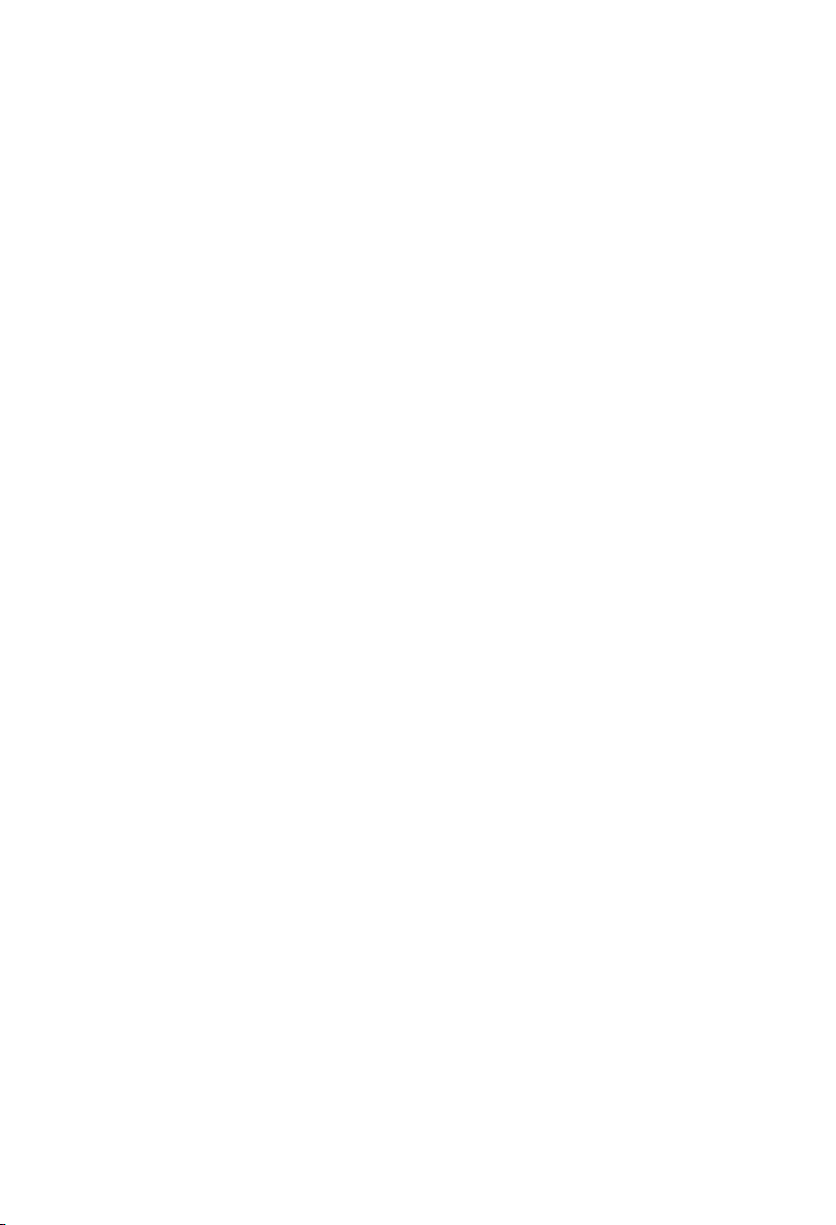
Page 3

SIMADO GFX11
GSM/3G Fixed Cellular Terminal for Voice Applications
SIMADO GFX11E
GSM/3G Fixed Cellular Terminal for Emergency Applications
Quick Start
Page 4
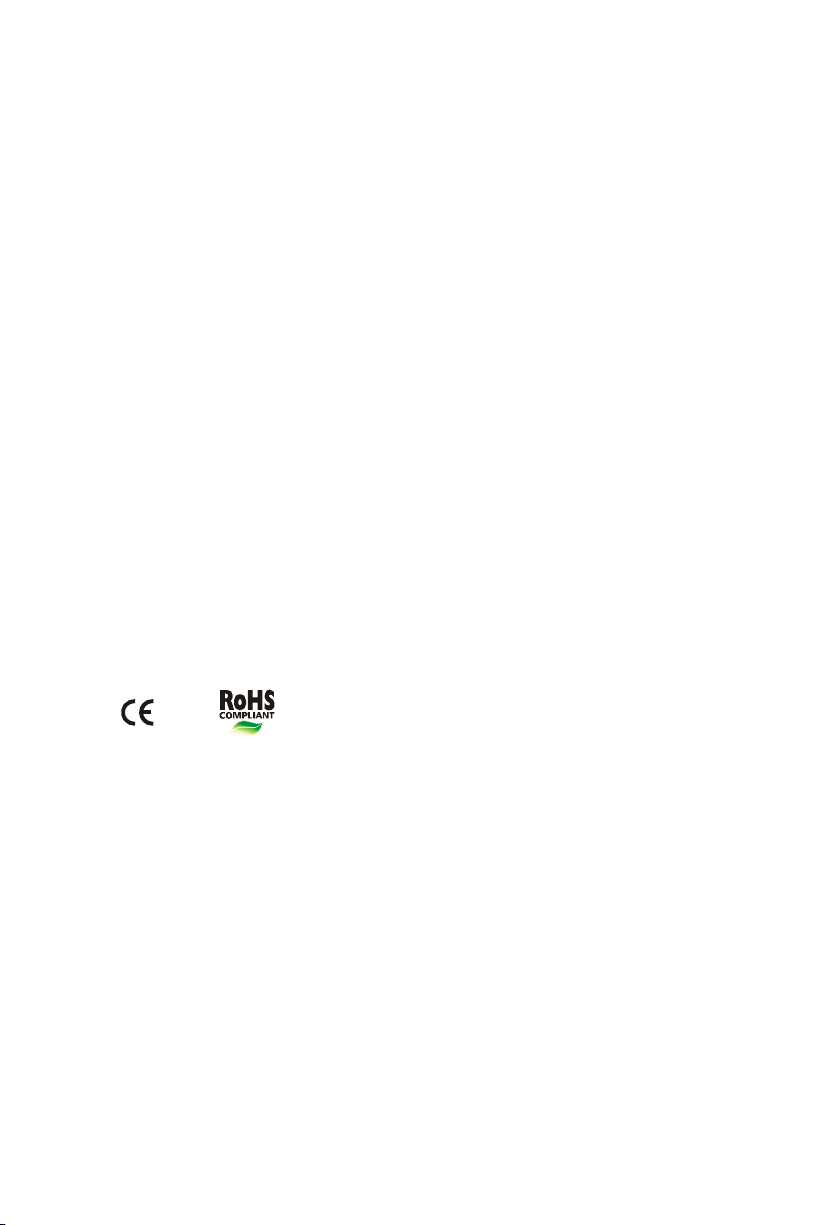
Documentation Disclaimer
Matrix Comsec reserves the right to change, at any time, without prior notice, the product design,
specifications, components, as engineering and manufacturing may warrant.
This is a general documentation for all models/configurations of the product. The product may not
support some of the features/facilities described in this document.
While every reasonable effort has been made to ensure accuracy of content in this document,
Matrix Comsec assumes no responsibility for errors or omissions that may occur herein. No
liability is assumed for damages, costs, expenses resulting from unauthorized modifications or
repairs to the product; failure to use information or to comply with the installation, operation and
maintenance instructions contained in this document.
Copyright
All rights reserved. No part of this document may be copied or reproduced in any form or by any
means without the prior written consent of Matrix Comsec.
Version V6
Release date: November 12, 2013
Page 5
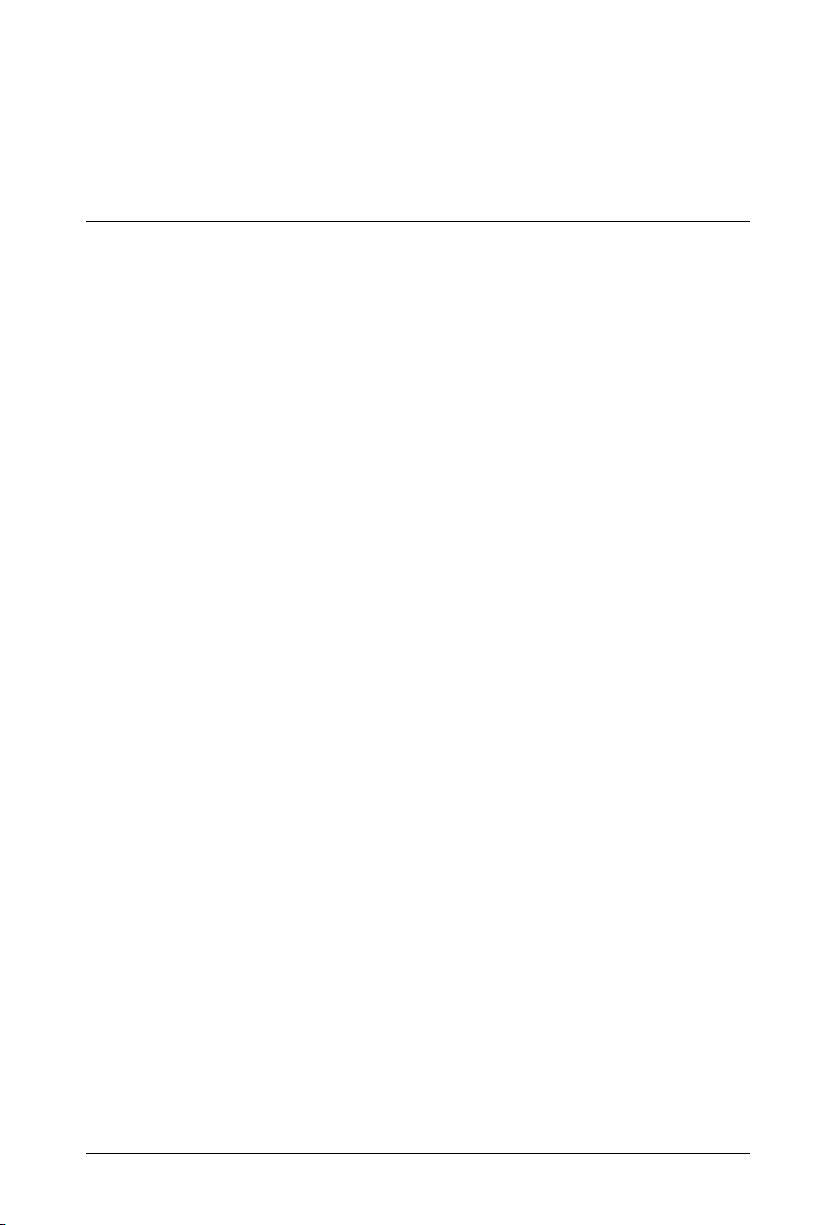
Contents
Know Your SIMADO GFX11/GFX11E ............................................................................... 1
Overview ............................................................................................................................1
Installing SIMADO GFX11/GFX11E ................................................................................. 5
Before You Start .................................................................................................................5
Connecting SIMADO GFX11/GFX11E ..................................................................................6
Powering ON SIMADO GFX11/GFX11E ........................................................................... 9
Configuring SIMADO GFX11/GFX11E ............................................................................ 11
System Engineer (SE) Mode .............................................................................................11
System Administrator (SA) Mode .....................................................................................11
Test Calls ......................................................................................................................... 12
Table of Contents i
Page 6
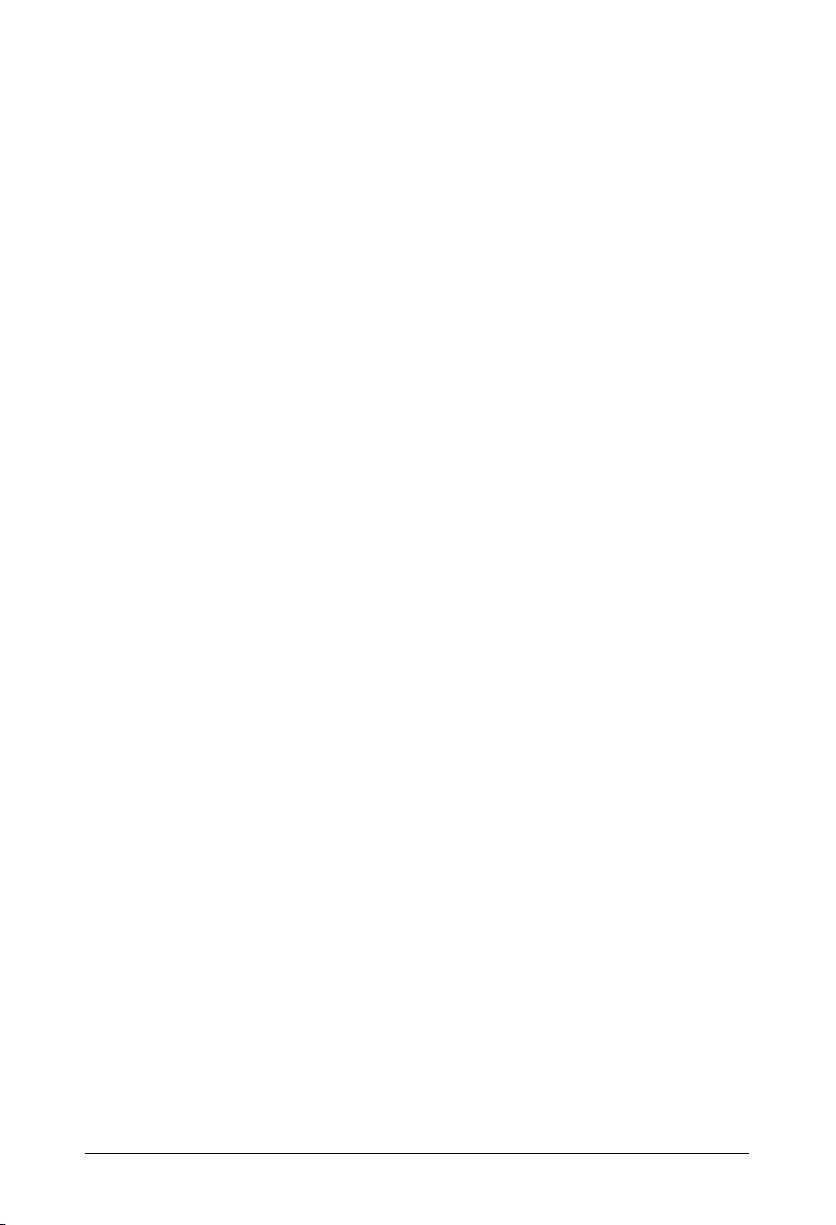
ii Table of Contents
Page 7

Know Your SIMADO GFX11/GFX11E
FXS Port
Antenna
Thank you for choosing SIMADO GFX11/GFX11E!
This Quick Start is meant to help you install the system, get familiar with system configuration
and make test calls using the factory-default settings. For detailed information on the product, its
applications, detailed configuration instructions, refer the System Manual provided to you on the
CD-ROM shipped with the system.
Overview
SIMADO GFX11 is available in two configurations:
• SIMADO GFX11 (2G/3G)
• SIMADO GFX11E (2G/3G)
SIMADO GFX11
SIM Card Slot
DC Power Jack
Matrix SIMADO GFX11 Quick Start 1
Page 8

Ports and Connectors
)
RDY (SIM)
)
NW (Network)
FXS Port
Antenna
Port Connector Description
FXS RJ11 To conne c t a s t a n d a r d Te le p h o n e I n s t r um e n t o r a PBX.
12VDC-1.25A (Max) DC Jack To connect a Power Adapter.
SIM Card Slot To insert a SIM Card for mobile connectivity.
Antenna SMA (Female) To connect the Antenna for the Mobile Ports.
LEDs
SIMADO GFX11 has 4 LEDs, labeled as FXS, NW, RDY and PWR as shown in the figure below.
FXS (FXS Port
PWR (Power
SIMADO GFX11E
2 Matrix SIMADO GFX11 Quick Start
SIM Card Slot
DC Power Jack
ON-OFF Button
Page 9

Ports and Connectors
RDY (SIM)
NW (Network)
Port Connector Description
FXS RJ11 To conne c t a s t a n d a r d Te le p h o n e I n s t r um e n t o r a PBX.
ON-OFF Button --- To switch on or switch off the SIMADO GFX11E.
12VDC-1.25A (Max) DC Jack To connect a Power Adapter.
SIM Card Slot To insert a SIM Card for mobile connectivity.
Antenna SMA (Female) To connect the Antenna for the Mobile Ports.
LEDs
SIMADO GFX11E has 5 LEDs, labeled as BAT, FXS, NW, RDY and PWR as shown in the figure
below.
BAT (Battery)
FXS (FXS Port)
PWR (Power)
Matrix SIMADO GFX11 Quick Start 3
Page 10

4 Matrix SIMADO GFX11 Quick Start
Page 11

Installing SIMADO GFX11/GFX11E
Before You Start
• Unpack and verify the package contents. Make sure that your package contains the following
items.
SIMADO GFX11/GFX11E unit Line Cord (RJ11) Quick Start (Printed Copy)
GSM Antenna with SMA Male
Connector
Power Adapter (12V - 2A) Wall Mounting Template Warranty Card Set
If any of the above listed items is missing or damaged, please contact the source from
where you have purchased the system.
• Select a suitable location to install the system. Make sure that the site you select has proper
power supply source close by and sufficient network signal strength.
If you want to mount the system on a wall, use the mounting template provided to you in the
product package, for drilling the holes on the wall.
• Do not install the system at the places where shocks or vibrations are frequent or strong.
• Ensure proper electrical earth and telecom earth for the safety of the product and persons
handling it.
• To install the system, you will need:
• A standard, good quality, twisted pair telephone cable with 0.5 mm conductor diameter
and RJ11 plugs for the FXS Port.
• A standard telephone instrument to connect to the FXS Port. You can also connect the
FXS Port of SIMADO GFX11/GFX11E to a PBX.
Two wall mounting screws and
screw grips
CD (System Manual and Quick
Start)
• A SIM Card to test Mobile connectivity.
• Connection to Mains power.
Matrix SIMADO GFX11 Quick Start 5
Page 12

Connecting SIMADO GFX11/GFX11E
A
Adapter
Standard
Te le ph on e
SIMADO GFX11
S
I
M
ntenna
SIM Card
DC Power
Always wear an electro static discharge preventive wrist wrap or belt and use a grounding mat when
handling the product and its parts.
• To the FXS Port, connect a standard single line telephone using a standard telephone cable
with RJ11 plugs.
You may also connect the FXS Port of SIMADO GFX11 to a PBX.
• Insert a SIM Card of the service provider in the SIM Card Slot of SIMADO GFX11.
To enable SIM PIN protection,
• Get a mobile handset. Insert the SIM Card into the mobile handset.
• From the mobile handset, enable PIN Protection on the SIM.
• Change the SIM PIN to 1234. This is the default SIM PIN of SIMADO GFX11.
You can change the SIM PIN to the desired value while configuring the system. For instructions on
changing the SIM PIN, refer the topic Mobile Port Parameters in the SIMADO GFX11/GFX11E System
Manual.
6 Matrix SIMADO GFX11 Quick Start
Page 13

• If your SIMADO GFX11 has a 3G module, you must also disable Call Waiting on the SIM
A
Adapter
Standard
Telephone
ON/OFF
Button
Card. This will prevent current calls from being disconnected whenever there is a waiting
call on the Mobile Port.
• Remove the SIM Card from the mobile handset and insert it in the SIM Card Slot of
SIMADO GFX11.
• Screw the antenna on to the Antenna Connector of SIMADO GFX11.
SIMADO GFX11E
S
I
M
ntenna
SIM Card
DC Power
Always wear an electro static discharge preventive wrist wrap or belt and use a grounding mat when
handling the product and its parts.
• To the FXS Port, connect a standard single line telephone using a standard telephone cable
with RJ11 plugs.
You may also connect the FXS Port of SIMADO GFX11E to a PBX.
• Insert a SIM Card of the service provider in the SIM Card Slot of SIMADO GFX11E.
To enable SIM PIN protection,
• Get a mobile handset. Insert the SIM Card into the mobile handset.
Matrix SIMADO GFX11 Quick Start 7
Page 14

• From the mobile handset, enable PIN Protection on the SIM.
• Change the SIM PIN to 1234. This is the default SIM PIN of SIMADO GFX11E.
You can change the SIM PIN to the desired value while configuring the system. For instructions on
changing the SIM PIN, refer the topic Mobile Port Parameters in the SIMADO GFX11/GFX11E System
Manual.
• If your SIMADO GFX11E has a 3G module, you must also disable Call Waiting on the SIM
Card. This will prevent current calls from being disconnected whenever there is a waiting
call on the Mobile Port.
• Remove the SIM from the mobile handset and insert it in the SIM Card Slot of SIMADO
GFX11E.
• Screw the antenna on to the Antenna Connector of SIMADO GFX11E.
SIMADO GFX11E has a NI-MH AAA 7.2V/800mA battery. Do not disassemble, weld, burn or throw
the battery into waste. This battery may explode and cause serious injuries. Dispose-off the used
batteries according to the local regulations. If required, the battery should be replaced only by
authorized dealers of Matrix. End Users must not attempt to replace it. There is risk of explosion, if the
Battery is replaced in an incorrect manner.
8 Matrix SIMADO GFX11 Quick Start
Page 15

Powering ON SIMADO GFX11/GFX11E
• Connect the Power Adapter into the Power Jack, and plug it into a power outlet.
Use only the Power Adapter included in the SIMADO GFX11/GFX11E package. Using an alternative
non-qualified power adapter may possibly damage the unit.
• Switch ON the power supply. Also, press the ON-OFF button1 to switch on your SIMADO
GFX11E.
As soon as SIMADO GFX11E is powered on, the battery will also start charging. To know
more about Battery Back-up, refer the topic Battery Back-up during Power Failure in the
SIMADO GFX11/GFX11E System Manual.
At first power on, keep SIMADO GFX11E connected to the power supply for atleast 24 hours to
enable correct and complete battery charging.
• Observe the reset cycle.
LED Indication at Power ON
• LED labeled as BAT2 will start blinking (RED) after few seconds of Power On. It indicates the
charging of the battery.
• LED labeled as PWR will glow green continuously.
• LED labeled as FXS and RDY will blink (RED) four times (500ms On, 500ms Off) and then
turns Off.
• LED labeled as NW will start blinking (RED) after few seconds of Power On. It indicates the
network availability.
• LED labeled as RDY will start blinking (RED) slowly (1 sec On—1 sec Off) till successful
network registration. After that, it will glow RED continuously.
1. ON-OFF button is available only in SIMADO GFX11E.
2. Battery (BAT) LED is available only in SIMADO GFX11E.
Matrix SIMADO GFX11 Quick Start 9
Page 16

• LED labeled as RDY will blink (RED) fast (100 msec On—100 msec Off) when SIM Card is
absent or deactivated or SIM PIN is faulty or SIM PUK is required.
LED Indication during Normal Functioning
LED Activity Indication
ON
RDY
NW
(controlled by
Module)
FXS
a
BAT
a. Battery (BAT) LED indication is applicable only for SIMADO GFX11E.
On SIMADO GFX11/GFX11E is powered on.
Off SIMADO GFX11/GFX11E is powered off.
On SIM Card is present and active.
SIMADO GFX11/GFX11E is powered on but SIM Card is not
Off
Blinking
Off GSM module is off.
Blinking
On FXS Port is Off-Hook.
Off FXS Port is On-Hook.
Blinking FXS Port is ringing.
On Battery is fully charged.
Off Battery is absent.
Blinking
Fast
Slow SIM Card is detected but is not registered with the network.
Fast
Slow
Fast Battery is low.
Slow Battery is charging.
detected.
SIM Card is absent or de-activated or SIM PIN is faulty or SIM
PUK is required.
GSM module is on, but is not registered with the network.
(Network not available)
GSM module is on and is registered with the network.
(Network is available)
When the Reset Cycle is over, you can start configuring the system.
10 Matrix SIMADO GFX11 Quick Start
Page 17

Configuring SIMADO GFX11/GFX11E
You can configure SIMADO GFX11/GFX11E by dialing command strings from the telephone
connected to the FXS Port of SIMADO GFX11/GFX11E. You can configure SIMADO GFX11/
GFX11E from two modes namely: System Engineer Mode and System Administrator Mode.
System Engineer (SE) Mode
In System Engineer (SE) mode, you have full access to the system and you can configure and use
all the features of the system.
The System Engineer mode is protected by a password referred to as SE password.
To configure SIMADO GFX11 from SE mode:
• Lift the receiver of the telephone instrument connected to SIMADO GFX11/GFX11E.
• To enter SE mode, dial #*-19-SE Password. The default SE Password is 1234.
• Dial the command string.
• To exit SE mode, dial 00-#*
• Replace the receiver of the telephone instrument.
While dialing command strings, you must dial the digits and characters in a continuous sequence.
For example, to enter SE Mode you must dial the command string as #*191234
System Administrator (SA) Mode
In System Administrator (SA) mode, you have limited access to the system.
You can configure and access only following features:
•SA Password Change
•Software Version-Revision Display
• Call Duration Display
• Call Divert
The System Administrator mode is also protected by a password referred to as SA password.
To configure SIMADO GFX11 from SA mode:
• Lift the receiver of the telephone instrument connected to SIMADO GFX11/GFX11E.
Matrix SIMADO GFX11 Quick Start 11
Page 18

• To enter SA mode, dial #*-18-SA Password. The default SA Password is 1111.
• Dial the command string.
• To exit SA mode, dial 00-#*
• Replace the receiver of the telephone instrument.
While dialing command strings, you must dial the digits and characters in a continuous sequence.
For example, to enter SA Mode you must dial the command string as #*181111
While configuring the system, if there is an incoming call on the FXS Por t, you will get an error tone.
For instructions on configuring and using various features of the system, refer to the SIMADO
GFX11/GFX11E System Manual provided to you on the product CD.
Test Calls
Making a Call
• Lift the receiver of the telephone connected to the FXS Port of SIMADO GFX11/GFX11E. You
will get the dial tone.
• Dial the desired number. You will hear the Ring Back Tone.
• Talk when the called party answers the call.
• Replace the receiver to disconnect the call.
Receiving a Call
• Ask someone to dial the number of the SIM Card inserted in the Mobile Port of SIMADO
GFX11/GFX11E.
• When the telephone connected to the FXS Port of SIMADO GFX11/GFX11E rings, lift the
receiver to talk.
• You will be in speech with the caller.
• Replace the receiver to disconnect the call.
12 Matrix SIMADO GFX11 Quick Start
Page 19

Matrix SIMADO GFX11 Quick Start 13
Page 20

MATRIX COMSEC
Head Office:
394-GIDC, Makarpura, Vadodara - 390010, India.
Tel.:+91 265 2630555, Fax: +91 265 2636598
E-mail: Info@MatrixComSec.com
Manufacturing Unit:
19-GIDC, Waghodia - 391760, Dist. Vadodara, India.
Tel.: +91 2668 263172/73
Customer Care:
Tel.: +91 265 2630555
E-mail: Customer.Care@MatrixComSec.com, Support@MatrixComSec.com
www.MatrixComSec.com
Version 6, November 2013
