Page 1

S5X-04 STEPPER
SERVICE MANUAL
Page 2
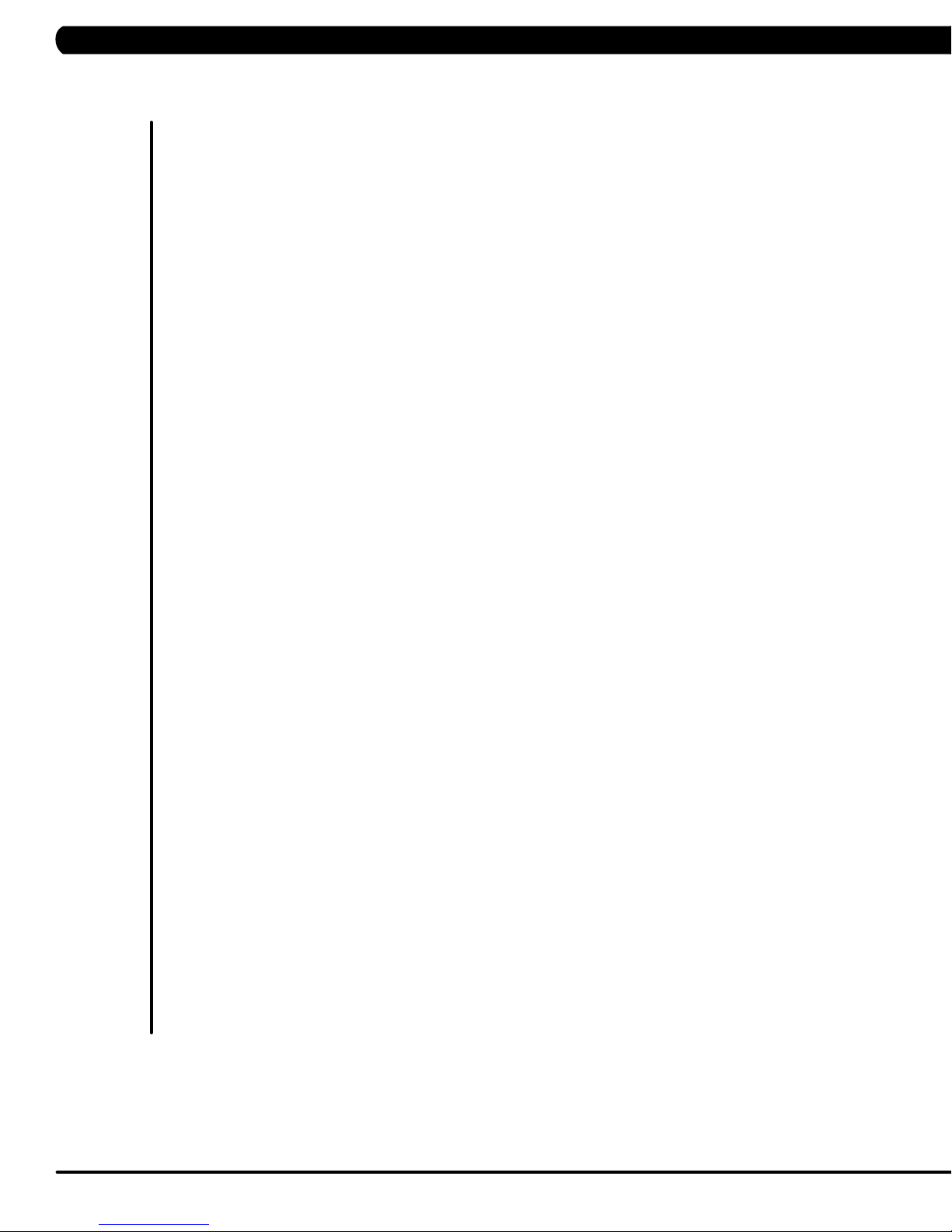
TABLE OF CONTENTS
CHAPTER 1: SERIAL NUMBER LOCATION ........................................................... 1
CHAPTER 2: IMPORTANT SAFETY INSTRUCTIONS
2.1 Before Getting Started .............................................................................................. 3
2.2 Read and Save These Instructions ........................................................................... 3
2.3 Electrical Requirements ............................................................................................. 4
CHAPTER 3: PREVENTATIVE MAINTENANCE
3.1 Recommended Cleaning Tips ................................................................................... 5
3.2 Check for Damaged Parts ......................................................................................... 5
3.3 Care and Maintenance Instructions .......................................................................... 6
CHAPTER 4: CONSOLE OVERLAY AND WORKOUT DESCRIPTION
4.1 Console Description .................................................................................................. 7
4.2 Workout Setup Steps - Manual .................................................................................. 8
4.3 Workout Setup Steps - Level Based .......................................................................... 8
4.4 Workout Setup Steps - Fitness Test ........................................................................... 9
4.5 Workout Setup Steps - Target Heart Rate ................................................................. 10
4.6 Workout Setup Steps - Constant Watts ..................................................................... 10
CHAPTER 5: MANAGER MODE
5.1 Manager Mode .......................................................................................................... 11
CHAPTER 6: ENGINEERING MODE
6.1 Engineering Mode ...................................................................................................... 12
CHAPTER 7: SERVICE MODE
7.1 Service Mode ............................................................................................................. 13
CHAPTER 8: TROUBLESHOOTING
8.1 Electrical Diagram ..................................................................................................... 14
8.2 Error Codes on the Console ...................................................................................... 18
8.3 LCB LED Indicators.................................................................................................... 19
8.4 LCB Wiring Connections ............................................................................................ 20
8.5 Troubleshooting - Error 04A0 ..................................................................................... 21
8.6 Troubleshooting - Error 04B0 ..................................................................................... 22
8.7 Troubleshooting - Error 0248 ..................................................................................... 23
8.8 Troubleshooting - Error 02B4 ..................................................................................... 24
8.9 Troubleshooting - Error 02AB .................................................................................... 25
8.10 Troubleshooting - Error 01AC .................................................................................... 26
8.11 Troubleshooting - No Resistance ............................................................................... 27
8.12 Troubleshooting - Heart Rate Issues ......................................................................... 28
8.13 Troubleshooting - No Power to the Console .............................................................. 29
8.14 Troubleshooting - Keypad Issues ............................................................................... 30
CHAPTER 9: PART REPLACEMENT GUIDE
9.1 Console Replacement ................................................................................................ 31
9.2 Heart Rate Handlebar Replacement ......................................................................... 32
9.3 Heart Rate Grip Replacement ................................................................................... 33
9.4 Cup Holder Replacement ........................................................................................... 34
9.5 Console Keypad / Overlay Replacement ................................................................... 35
9.6 Console Mast Removal .............................................................................................. 37
Page 3
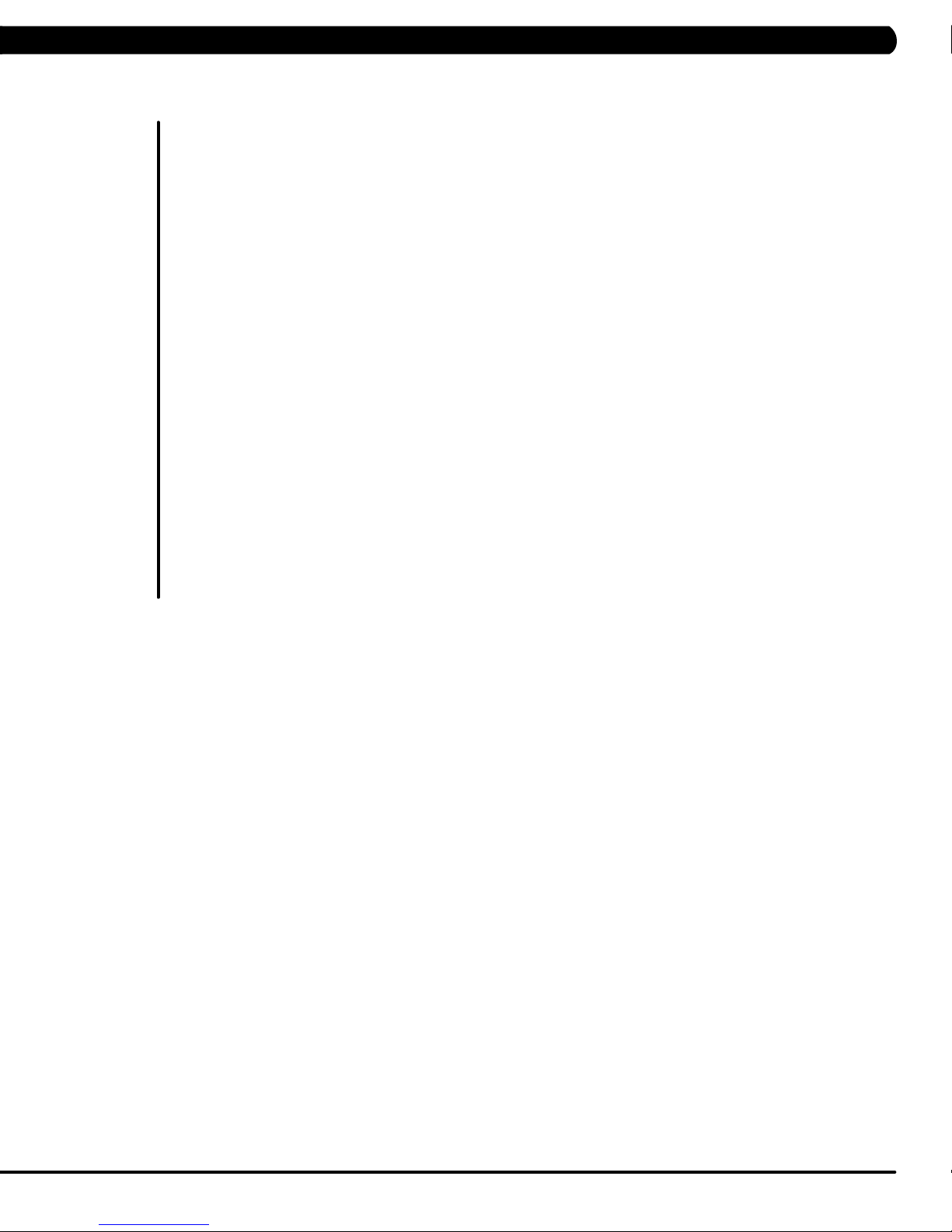
TABLE OF CONTENTS
9.7 Upper Stationary Handlebar Replacement ................................................................ 38
9.8 Lower Stationary Handlebar Replacement ................................................................ 39
9.9 Rear Stabilizer Cover Replacement ........................................................................... 40
9.10 Rear Stabilizer Replacement .................................................................................... 41
9.11 Shrouds Replacement ................................................................................................ 42
9.12 Lower Control Board Replacement ............................................................................ 43
9.13 Generator Belt Replacement...................................................................................... 44
9.14 Generator Replacement ............................................................................................. 45
9.15 Center Axle Set Replacement .................................................................................... 46
9.16 Drive Belt Replacement ............................................................................................ 47
9.17 Drive Axle Set Replacement ...................................................................................... 49
9.18 Pedal Replacement .................................................................................................... 51
9.19 Pedal Belt Replacement............................................................................................. 52
9.20 Pedal Arm Replacement ............................................................................................ 53
9.21 Battery Replacement .................................................................................................. 54
9.22 Testing the Stepper .................................................................................................... 55
CHAPTER 10: STEPPER SPECIFICATIONS AND ASSEMBLY GUIDE
10.1 S5x Stepper Specifications ........................................................................................ 56
10.2 Fasteners and Assembly Tools .................................................................................. 57
10.3 Assembly Instructions ............................................................................................... 58
10.4 Leveling the Stepper .................................................................................................. 62
10.5 TV Bracket Installation Instructions ............................................................................ 63
CHAPTER 11: SOFTWARE UPGRADE GUIDE
11.1 Software Upgrade Instructions ................................................................................... 68
III
Page 4
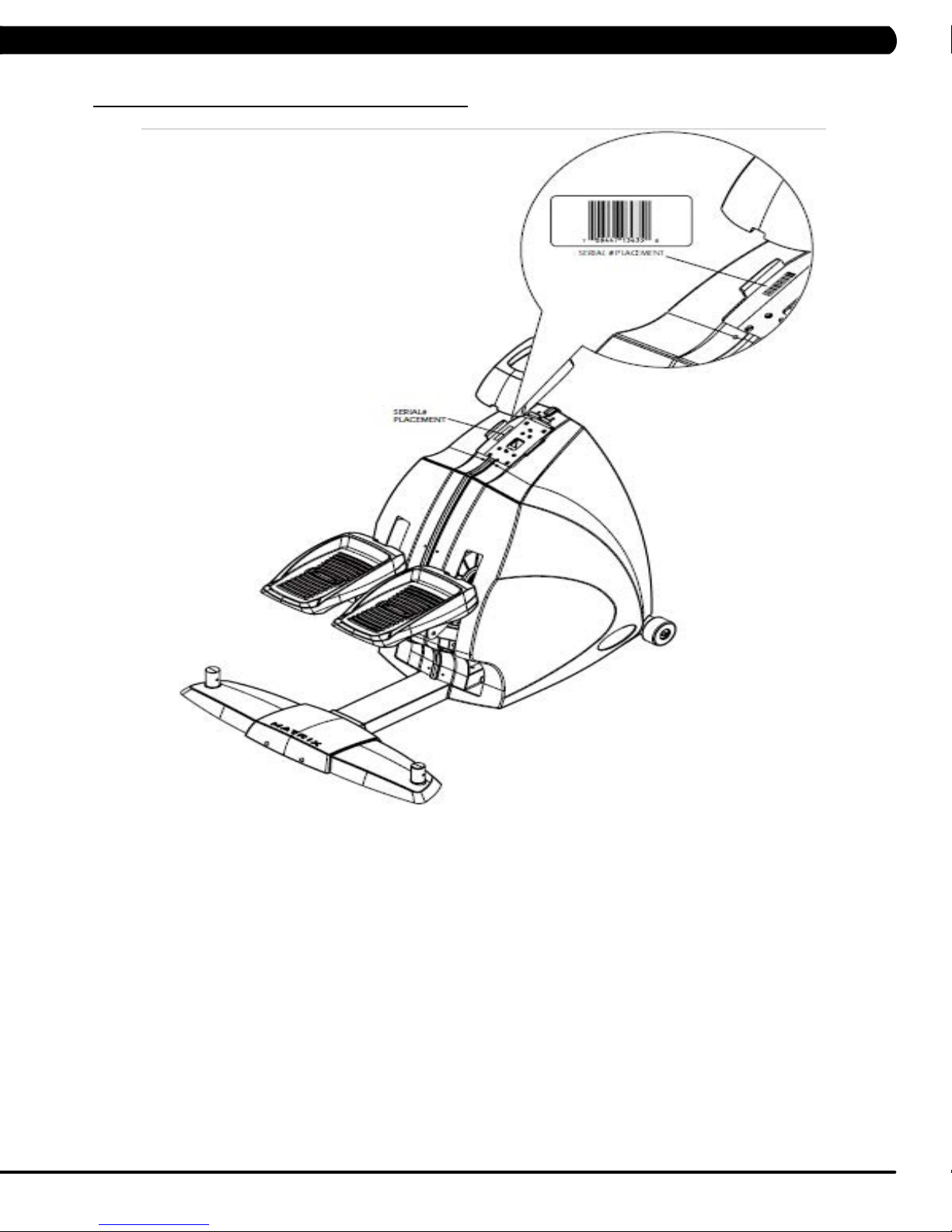
1.1 SERIAL NUMBER LOCATION
CHAPTER 1: SERIAL NUMBER LOCATION
A serial number plate is located below the bottom of the console mast beneath a rubber boot. There is also a serial number tag on the middle
of the main frame pointed towards the floor.
1
Page 5

CHAPTER 1: SERIAL NUMBER LOCATION
1.1 SERIAL NUMBER LOCATION - CONTINUED
UNIVERSAL CONSOLE SERIAL NUMBER LOCATION
2
SN # PLACEMENT
Page 6
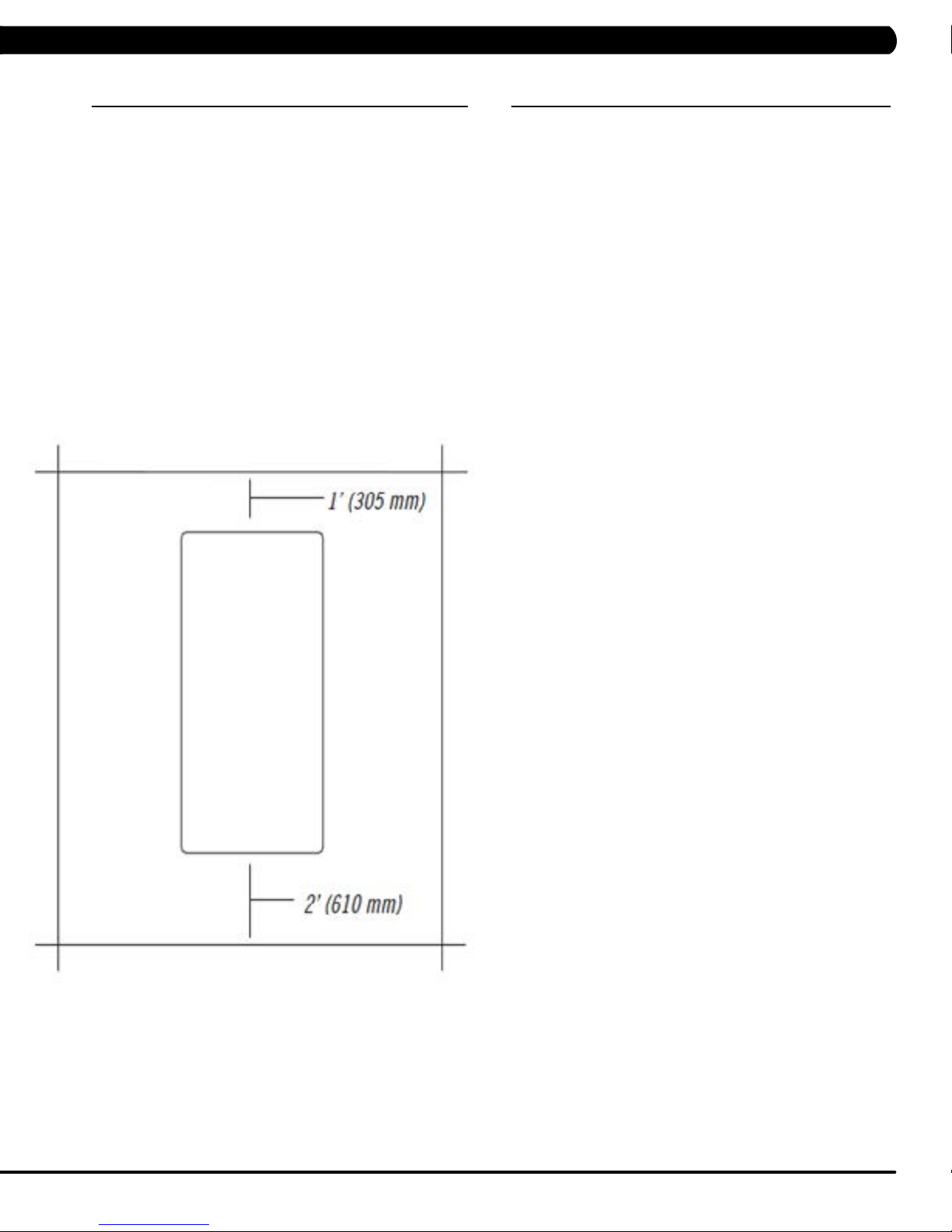
CHAPTER 2: IMPORTANT SAFETY INSTRUCTIONS
2.1 BEFORE GETTING STARTED
The Matrix S5x-04 Stepper is intended for commercial use. To
ensure your safety and protect the equipment, read all instructions
before operating the stepper.
CHOOSING A SITE
The site should be well lit and well ventilated. Locate the Matrix
S5x-04 Stepper on a structurally solid and flat surface. The Stepper
should have a clearance of 24" on the back side from the wall or
other equipment. This zone is to allow easy access to the Stepper
and gives the user an easy exit path from the machine. If the site
has a heavy plush carpet, to protect the carpeting and machinery,
you should place a rigid plastic base under the unit.
Please do not place the Matrix S5x-04 Stepper in an area of high
humidity, such as the vicinity of a steam room, indoor pool, or sauna.
Exposure to intensive water vapor or chlorine could adversely affect
the electronics, as well as other parts of the machine.
2.2 READ AND SAVE THESE INSTRUCTIONS
To ensure your safety and protect the equipment, read all
instructions before operating the Matrix S5x-04 Stepper.
To ensure proper use of the Stepper, make sure that all users
read this manual. Remind the users that before undertaking any
fitness program, they should obtain complete physical examinations
from their physicians. If, at any time while exercising, the user
experiences dizziness, pain, or shortness of breath, nausea or feels
faint, he or she must stop immediately.
* This stepper is only to be used for its intended purpose described in
this manual. Do not use attachments that have not been recommended
by Matrix.
* Never drop or insert objects into any opening. Keep hands away
from moving parts. If the item cannot be reached, contact a Matrix
authorized dealer for assistance.
* Never operate the unit if it is damaged, not working properly, when it
has been dropped, or has been dropped in water.
* Keep hands and feet clear at all times from moving parts to avoid
injury.
* Do not use this product outdoors, near swimming pools or in areas
of high humidity.
* Do not operate where aerosol (spray) products are being used or
when oxygen is being administered.
* Do not use this product in bare feet. Do not wear shoes with heels,
leather soles, cleats, or spikes while exercising.
* Do not remove the side covers. Service should only be done by an
authorized service technician.
* Close supervision is necessary when used near children, invalids, or
disabled people.
* When the stepper is in use, young children and pets should be kept
at least 3 meters / 10 feet away.
* Assemble and operate the stepper on a solid, level surface.
* Never face backward while using the stepper.
* Use the stationary handlebars when mounting or dismounting the
stepper.
* Do not wear clothing that might catch on any moving parts of this
stepper.
CAUTION! If you experience chest pains, nausea, dizziness,
or shortness of breath, stop exercising immediately and con
sult your physician before continuing.
CAUTION! Any changes or modifications to this equipment
could void the product warranty.
-
3
Page 7

CHAPTER 2: IMPORTANT SAFETY INSTRUCTIONS
2.3 ELECTRICAL REQUIREMENTS
ELECTRICAL REQUIREMENTS
The Matrix S5x-04 Stepper can be operated without power; however, the machine must boot the software with each new user. This can mean
a delay of up to 35 seconds while the machine's operating system prepares for a workout. It's similar to turning your cell phone on for the first
time of the day. These units can also be AC powered. This will power the console at all times and requires no minimum RPM for operation. A
powered product lowers the starting resistance and is easier to use for beginners. These units can be daisy chained together, up to 3 units per
dedicated 15 amp circuit, using a Matrix daisy chain cord adapter (sold separately). NOTE: If an add on TV (using a bracket) is added to the
unit, it must be plugged in, or the TV will not operate correctly. If the Stepper will be plugged in, follow the requirements below.
For your safety and the performance of your Matrix product, the ground on your circuits must be non-looped. Please refer to NEC article 210-21
and 210-23. Any alterations to the standard Matrix power cords will void all warranties. If plugged in, your stepper is provided with a power cord
with a plug listed below and requires the listed outlet.
The S5x-04 Stepper saves its battery charge by moving into a shutdown mode whenever STEP FASTER appears on the display. If the user
does not maintain a step rate above 35 steps per minute, then a 30 second shutdown process begins. When the battery voltage is low, LOW
BATTERY appears on the display if the unit is moving into the shutdown mode. The following situation is the time to recharge the battery:
* If no one has used the unit for an extended period of time, the battery may need recharging.
* The unit continues to function with a low battery, however, user and program information is lost once the user stops.
If the battery must be recharged, use the optional power adapter
charging unit. The charger should be connected to the Stepper
for a minimum of eight hours to ensure a thorough charge. After
a completion of charge, the battery light turns from red into green
(see illustration). If LOW BATTERY still appears on the display with
a fully charged battery, the battery could be extinct. Please check
with an authorized service technician for replacing the battery.
CAUTION
The battery stored inside the unit contains materials hazardous to the
environment. Proper disposal of the battery is required by law.
GROUNDING INSTRUCTIONS:
The Matrix Stepper must be grounded. If it should malfunction or break down, grounding provides a path of least resistance for electric current
to reduce the risk of electric shock. The Stepper is equipped with a cord having an equipment grounding conductor and a grounding plug. The
plug must be plugged into an appropriate outlet that is properly installed and grounded in accordance with all local codes and ordinances. If the
user does not follow these grounding instructions, the user could void the Matrix limited warranty.
DANGER: Improper connection of the equipment grounding conductor can result in the risk of electric shock. Check with a qualified electrician
if the user is in doubt as to whether the product is properly grounded. Do not modify the plug provided with the product if it will not fit the outlet,
have a proper outlet installed by an electrician.
4
Page 8

CHAPTER 3: PREVENTATIVE MAINTENANCE
3.1 RECOMMENDED CLEANING TIPS
In order to maximize life span, and minimize down time, all Matrix Fitness Equipment requires regularly
scheduled cleaning.
YOU WILL NEED:
- Mild dish soap and water mixture in a spray bottle (10:1 water to soap ratio).
- Lint free 100% cotton cleaning cloths or Micro fiber cleaning cloths.
- Vacuum / Shop Vac with extendable hose and soft brush attachment.
- Corrosion Block (available from Matrix - part # ZMS4001374).
DAILY:
1. Wipe down the unit after each use with a mild dish soap and water mixture. NOTE: Spray the soap / water mixture onto the cloth.
NEVER spray directly onto the equipment. We recommend that you do NOT allow customers to use spray bottles to clean the equipment. If
the cleaner is sprayed directly on the equipment or over spray is present, it may cause your equipment to rust and / or cause damage to con
sole overlays.
WEEKLY:
1. With a clean dry 100% lint free cloth and water / soap mixture, wipe down the entire frame so it is free of dust, dirt, and sweat.
2. With a clean dry 100% lint free cloth and water / soap mixture, wipe down the entire console area including the hand grips and hand rails.
MONTHLY:
1. Vacuum under and around the Stepper. If you need to move it, unplug the unit first.
2. Vacuum debris out of the foot pedals.
3. Apply Corrosion Block to the metal part of the iPod cable.
-
3.2 CHECK FOR DAMAGED PARTS
DO NOT use any equipment that is damaged or has worn or broken parts. Use only replacement parts supplied by Matrix Fitness Systems.
MAINTAIN LABELS AND NAMEPLATES. Do not remove labels for any reason. They contain important information. If unreadable or missing,
contact Matrix Fitness Systems for a replacement at 866-693-4863 or www.matrixfitness.com.
MAINTAIN ALL EQUIPMENT. Preventative maintenance is the key to smoothly operating equipment. Equipment needs to be inspected at
regular intervals. Defective components must be kept out of use until they are repaired. Ensure that any person(s) making adjustments or
performing maintenance or repair of any kind is qualified to do so. Matrix Fitness Systems will provide service and maintenance training at our
corporate facility upon request or in the field if proper arrangements are made.
5
Page 9
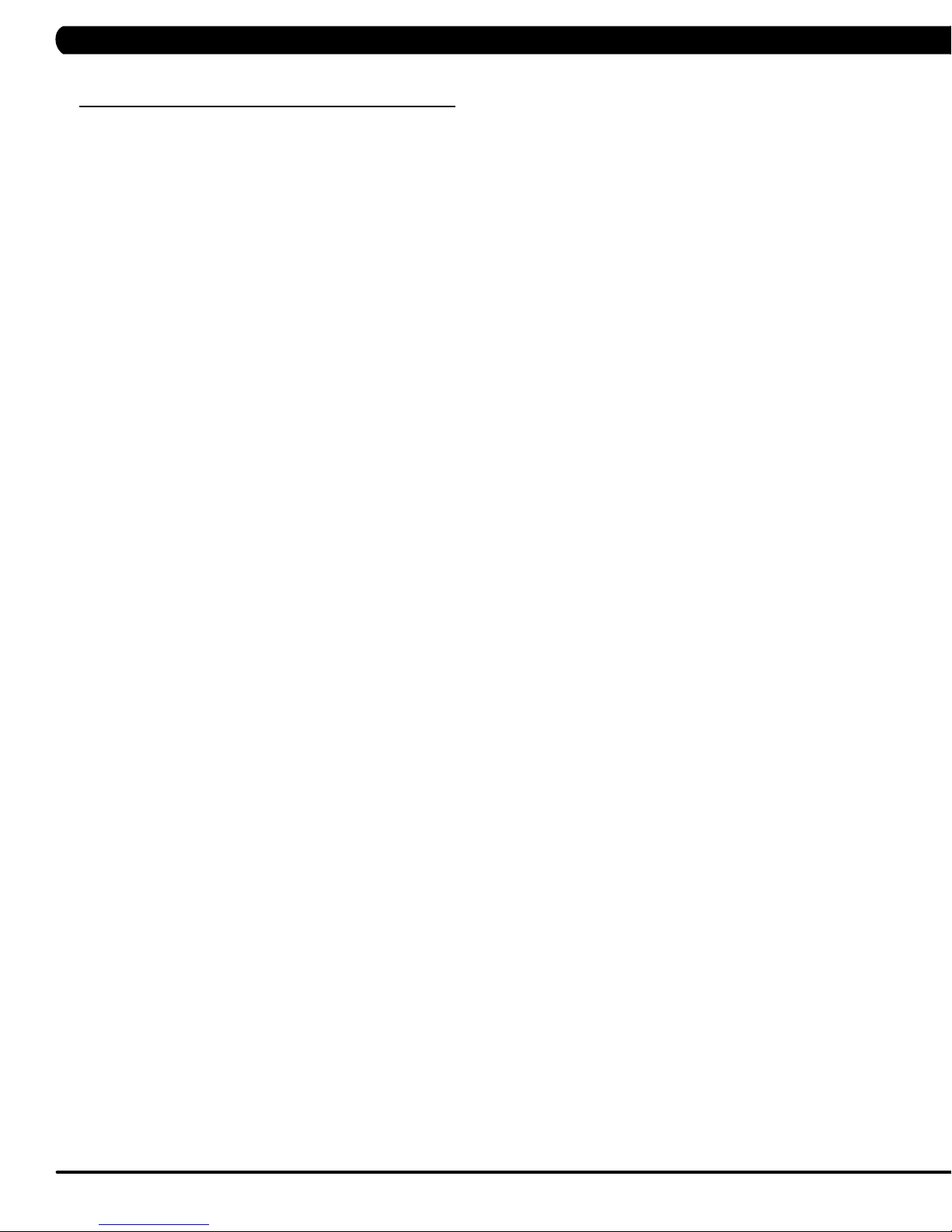
CHAPTER 3: PREVENTATIVE MAINTENANCE
3.3 CARE AND MAINTENANCE INSTRUCTIONS
In order to maximize life span, and minimize down time, all Matrix equipment requires regular cleaning, and maintenance items performed on
a scheduled basis. This section contains detailed instructions on how to perform these items and the frequency of which they should be done.
Some basic tools and supplies will be necessary to perform these tasks which include (but may not be limited to):
* Metric Allen wrenches
* #2 Phillips head screwdriver
* Adjustable wrench
* Teflon based spray lubricant such as "Super Lube" or other Matrix approved products.
* Vacuum cleaner with an extendable hose and crevasse tool attachment.
You may periodically see addendums to this document, as the Matrix Technical Support Team identifies items that require specific attention, the
latest version will always be available on the Matrix web site at www.matrixfitness.com.
DAILY MAINTENANCE ITEMS
1) Look and listen for loose fasteners, unusual noises, and any other indications that the equipment may be in need of service.
WEEKLY MAINTENANCE ITEMS
1) Check the pedals and belts for damage.
2) Check the unit for a low battery charge, recharge if needed.
3) Check the unit for stability, adjust leveling feet if necessary (see Section 10.4).
MONTHLY MAINTENANCE ITEMS
1) Frequently vacuum the floor beneath the unit to prevent the accumulation of dust and dirt which can affect the smooth operation of the unit.
QUARTERLY MAINTENANCE ITEMS
1) Remove the front shrouds and remove the 3 belt pulleys from each side. Clean and lubricate the pulleys (Teflon based lubricant). Then
re-assemble the unit.
2) Remove the front shrouds and check the belts for damage, alignment, and proper tension.
6
Page 10

CHAPTER 4: CONSOLE OVERLAY AND WORKOUT DESCRIPTION
4.1 CONSOLE DESCRIPTION
WORKOUT KEYS: Simple program view and selection buttons.
GO: One touch Start.
ENTER: To confirm each program setting.
UP / DOWN LEVEL: Easy information and level selection.
UP / DOWN TIME: Easy information and time adjustment.
STOP: Ends workout and shows workout summary data.
NUMBER KEYPAD: Workout data input for workout setup. Level adjustment during workout.
COOL DOWN: Puts the stepper into Cool Down mode.
FAN: Allows for fan speed selection (fan has 3 operating speeds).
TOGGLE DISPLAY: Allows the user to select what information is displayed on the console.
LANGUAGE: Select language.
7
Page 11
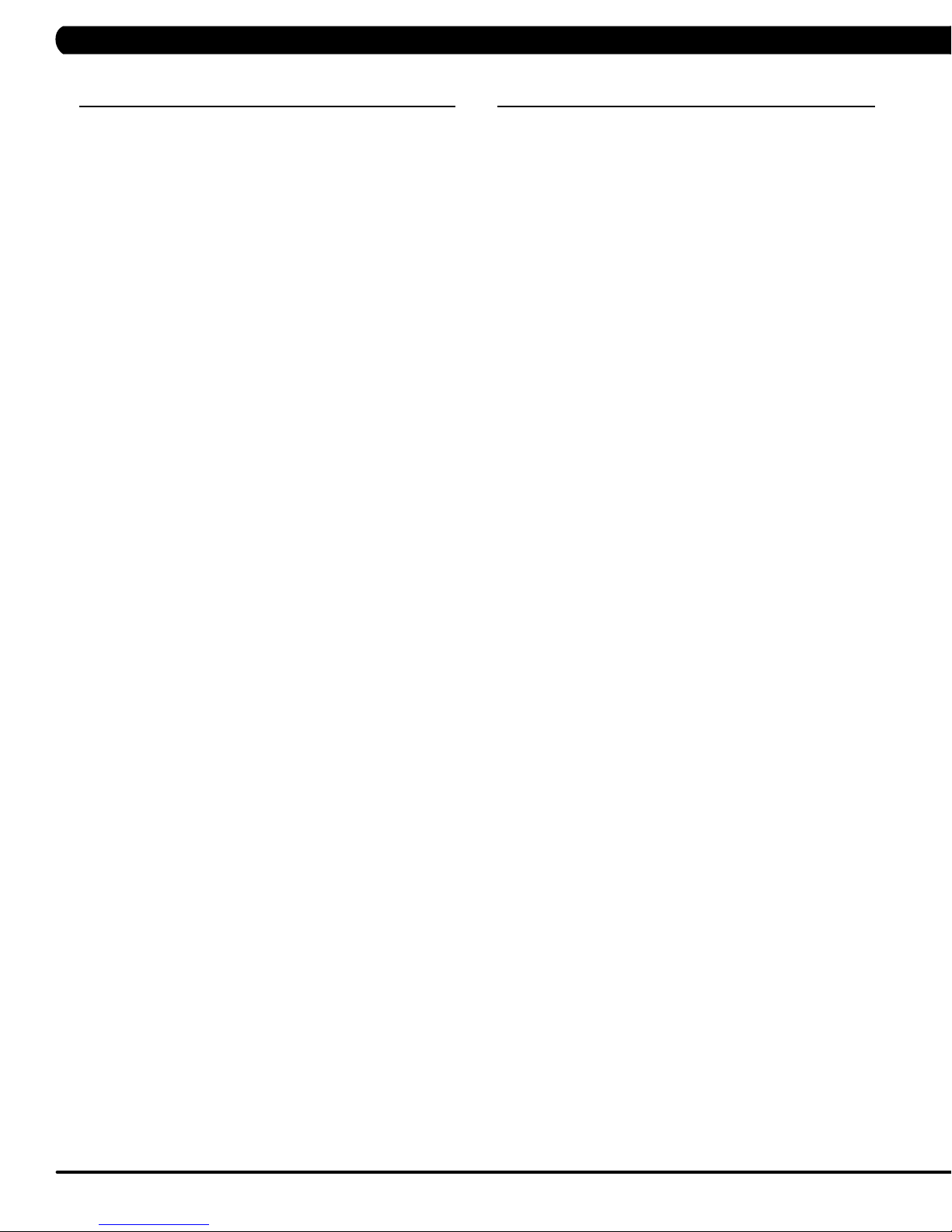
CHAPTER 4: CONSOLE OVERLAY AND WORKOUT DESCRIPTION
4.2 WORKOUT SETUP STEPS - MANUAL
GO - Press to immediately begin a workout. Workout, resistance
level, and time will automatically go to default settings. Pressing
GO will not prompt user for age, weight, or level settings.
1) Start stepping and press the GO key to begin your workout. 2)
The display will read 3, 2, 1, Begin and then the program will start.
MANUAL - Manual allows the user to input more information
while defining their own workout. Calorie expenditure will be more
accurate when inputting information in Manual than by pressing GO.
1) Start stepping and press the MANUAL key.
2) Select Level by using the UP or DOWN arrow keys and press
ENTER.
3) Select Time by using the UP or DOWN arrow keys and press
ENTER.
4) Select Weight by using the UP or DOWN arrow keys and press
ENTER.
5) The display will read 3, 2, 1, Begin and then the program will
start.
4.3 WORKOUT SETUP STEPS - LEVEL BASED
RANDOM - There are 20 workout profiles in the Random Mode.
The profile will change each time the RANDOM key is pressed.
1) Start stepping and press the RANDOM key.
2) Select Level by using the UP or DOWN arrow keys and press
ENTER.
3) Select Time by using the UP or DOWN arrow keys and press
ENTER.
4) Select Weight by using the UP or DOWN arrow keys and press
ENTER.
5) The display will read 3, 2, 1, Begin and then the program will
start.
ROLLING HILLS / INTERVAL TRAINING - The Rolling
Hills and Interval Training programs are level based programs that
automatically adjust the resistance level to simulate real terrain.
1) Start stepping and press the ROLLING HILLS or INTERVAL
TRAINING key.
2) Select Level by using the UP or DOWN arrow keys and press
ENTER.
3) Select Time by using the UP or DOWN arrow keys and press
ENTER.
4) Select Weight by using the UP or DOWN arrow keys and press
ENTER.
5) The display will read 3, 2, 1, Begin and then the program will
start.
FAT BURN - Fat burn is a level based program that is designed
to help users burn fat through various resistance level changes.
1) Start stepping and press the FAT BURN key.
2) Select Level by using the UP or DOWN arrow keys and press
ENTER.
3) Select Time by using the UP or DOWN arrow keys and press
ENTER.
4) Select Weight by using the UP or DOWN arrow keys and press
ENTER.
5) The display will read 3, 2, 1, Begin and then the program will
start.
8
Page 12

CHAPTER 4: CONSOLE OVERLAY AND WORKOUT DESCRIPTION
4.4 WORKOUT SETUP STEPS - FITNESS TEST
FITNESS TEST -The Fitness Test program is to monitor the
development of your cardiovascular system and measure your
fitness level based on your average heart rate during specific test
stages. When the 5 minute test is completed, the display provides
a fitness score.
1) Start stepping and press the FITNESS TEST key.
2) Select Age by using the UP or DOWN arrow keys and press
ENTER.
3) Select Gender by using the UP or DOWN arrow keys and press
ENTER.
4) Select Weight by using the UP or DOWN arrow keys and press
ENTER.
5) The display will read 3, 2, 1, Begin and then the program will
start.
6) Once the workout is complete, the display will read the results
of the Fitness Test.
MEN'S OUTPUT TABLE FOR FITNESS TEST
AGE EXCELLENT GOOD ABOVE
AVERAGE
18-25 <79 79-89 90-99 100-105 106-116 117-128 >128
26-35 <81 81-89 90-99 100-107 108-117 118-128 >128
36-45 <83 83-96 97-103 104-112 113-119 120-130 >130
46-55 <87 87-97 98-105 106-116 117-122 123-132 >132
56-65 <86 86-97 98-103 104-112 113-120 121-129 >129
65+ <88 88-96 97-103 104-113 114-120 121-130 >130
AVERAGE BELOW
AVERAGE
POOR VERY
POOR
WOMEN'S OUTPUT TABLE FOR FITNESS TEST
AGE EXCELLENT GOOD ABOVE
AVERAGE
18-25 <88 85-98 99-108 109-117 118-126 127-140 >140
26-35 <88 88-99 100-111 112-119 120-126 127-138 >138
36-45 <90 90-102 103-110 111- 118 119-128 129-140 >140
46-55 <94 94-104 105-115 116-120 121-129 130-135 >135
56-65 <95 95-104 105-112 113-118 119-128 129-139 >139
65+ <90 90-102 103-115 116-122 123-128 129-134 >134
AVERAGE BELOW
AVERAGE
POOR VERY
GOOD
9
Page 13
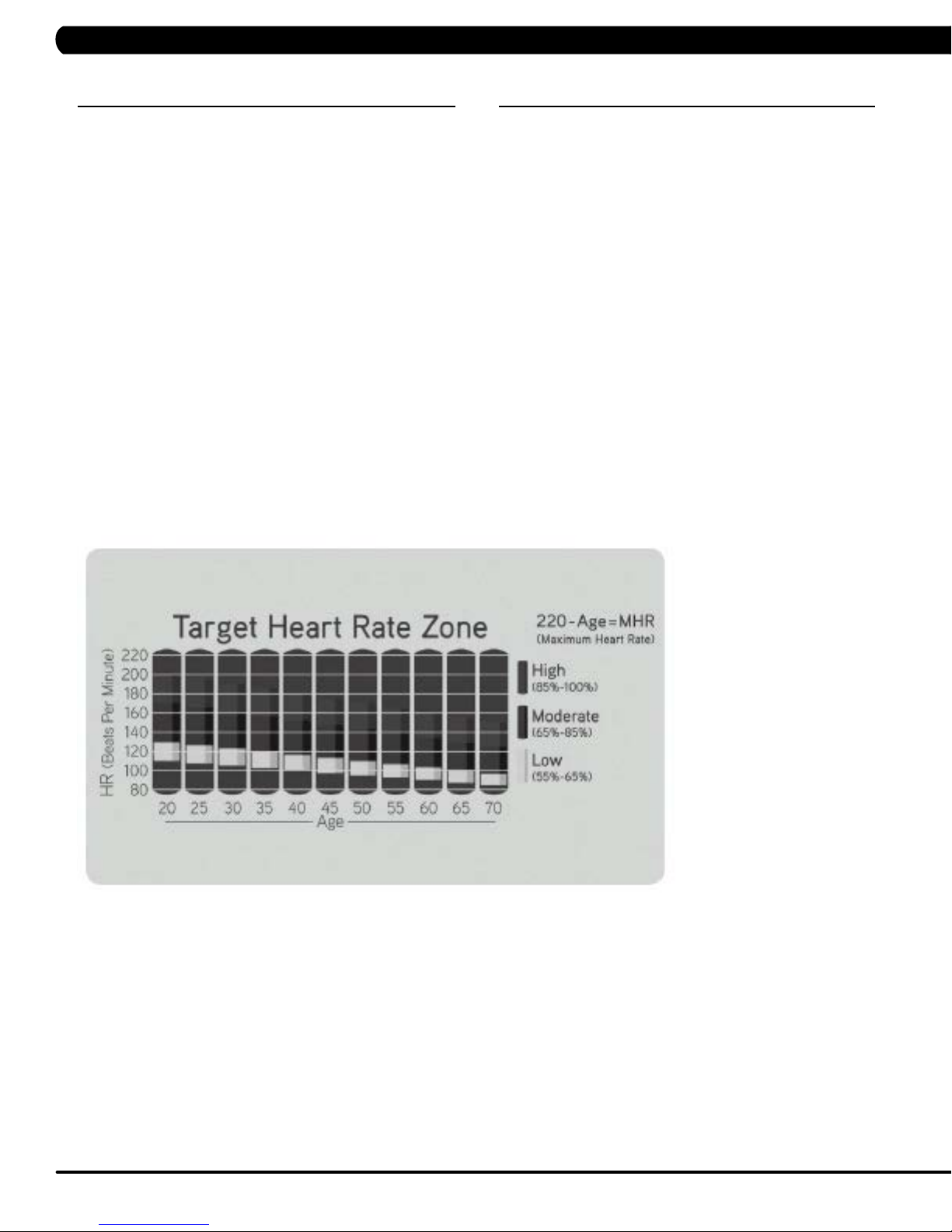
CHAPTER 4: CONSOLE OVERLAY AND WORKOUT DESCRIPTION
4.5 WORKOUT SETUP STEPS - TARGET HEART RATE
TARGET HEART RATE - The Matrix stepper comes with
standard digital contact heart rate sensors and are POLAR telemetry
compatible. The heart rate control workout mode allows the user
to program their desired heart rate zone, and the stepper will
automatically adjust the level based upon the user's heart rate. The
heart rate zone is calculated using the following equation: (220Age)8%=target heart rate zone. The user must wear a POLAR
telemetric strap or continually hold onto the contact heart rate grips
for this workout.
Locate the metal sensors on the handlebars of the stepper. Notice
that there are two separate pieces of metal on each grip. You must
be making contact with both pieces of each grip to get an accurate
heart rate reading. You can grab these sensors in any program to
view your current heart rate.
1) Start stepping and press the HEART RATE key.
2) Select Age by using the UP or DOWN arrow keys and press
ENTER.
3) Select Percentage of HR by using the UP or DOWN arrow keys
and press ENTER.
4) Select Time by using the UP or DOWN arrow keys and press
ENTER.
5) Select Weight by using the UP or DOWN arrow keys and press
ENTER.
6) The display will read 3, 2, 1, Begin and then the program will
start.
4.6 WORKOUT SETUP STEPS - CONSTANT WATTS
CONSTANT WATTS - Constant Watts is a unique program
that allows you to vary your cadence or RPM and the stepper's
resistance level will adjust accordingly to your selected goal. The
quicker you step, the less resistance for the goal selected.
1) Start stepping and press the CONSTANT WATTS key.
2) Select Watts by using the UP or DOWN arrow keys and press
ENTER.
3) Select Time by using the UP or DOWN arrow keys and press
ENTER.
4) Select Weight by using the UP or DOWN arrow keys and press
ENTER.
5) The display will read 3, 2, 1, Begin and then the program will
start.
10
Page 14
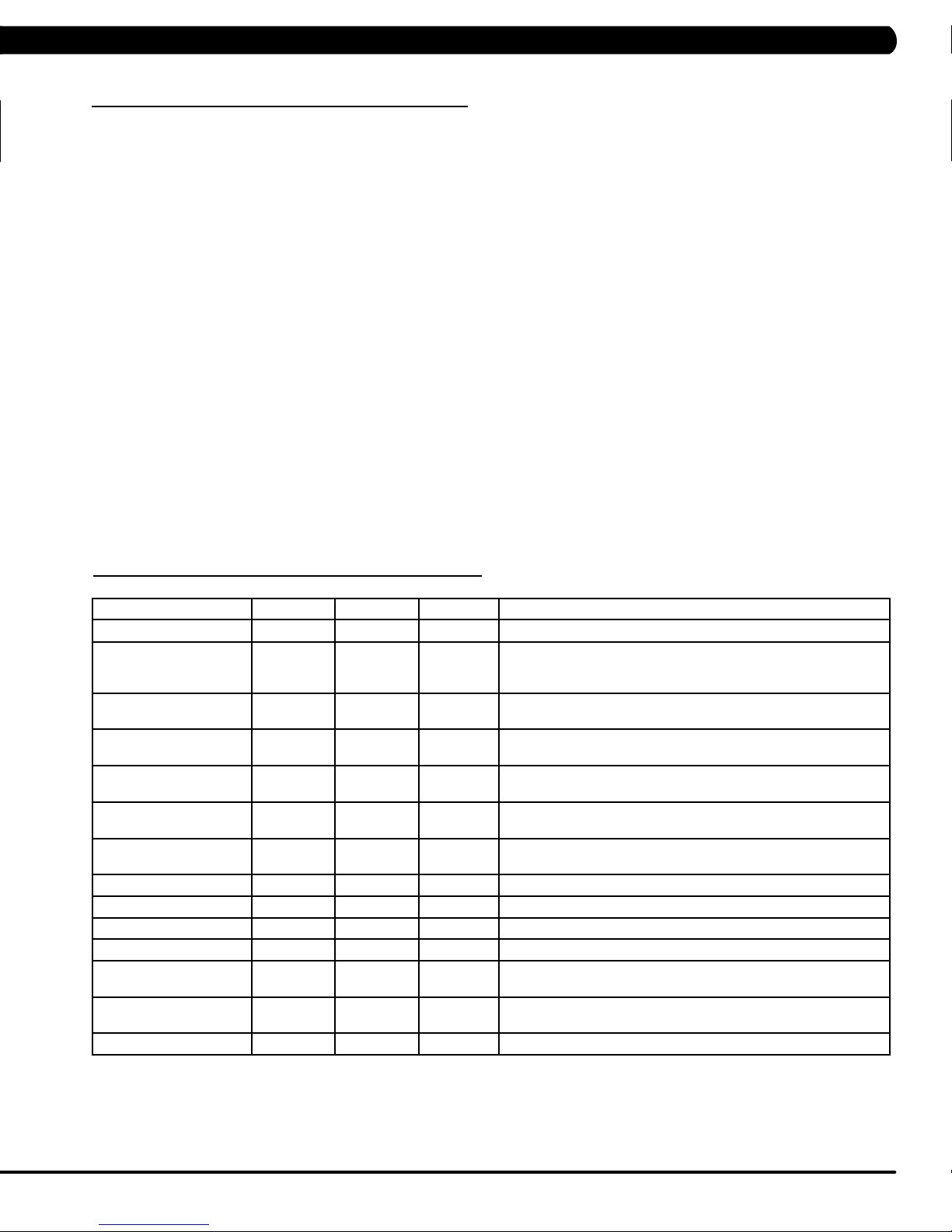
CHAPTER 5: MANAGER MODE
5.1 USING MANAGER MODE
The Manager's Custom Mode allows the club owner to customize the stepper for the club.
1) To enter Manager Mode, press and hold down the UP and DOWN LEVEL keys. Continue to hold down these two keys until the display
reads Manager Mode and hit ENTER (Figure A).
2) To scroll through the list of options in Manager Mode, use the UP and DOWN LEVEL keys. Each of the custom settings will show on the
display.
3) To select a custom setting, press the ENTER key when the desired setting is shown.
4) To change the value of the setting, use the UP and DOWN LEVEL keys.
5) To confirm and save the value of the setting, press the ENTER key.
6) To exit the setting without saving, press the BACK key.
7) Press and hold the STOP key for 3-5 seconds to return to normal operation.
5.2 MANAGER MODE OVERVIEW
CUSTOM SETTING DEFAULT MINIMUM MAXIMUM DESCRIPTION
Maximum Time 60 min 10 min 95 min Sets the total run time of any program.
Default Time 30 min 10 min Maximum
Default Level 1 1 20 Starting resistance when GO is pressed or when no resistance is
Default Age 30 10 100 Starting age when GO is pressed or when no age is selected during
Default User Weight 150 lbs /
75 kg
Accumulated Distance N/A 0 99,999
Accumulated Time N/A 0 999,999
Software Version N/A N/A N/A Current version of console software.
Timer Mode Up Up Down Determines whether the timer counts up or down.
Speed / Distance Mode Mile Mile Kilometer Displays distance in miles or kilometers.
Out of Order No No Ye s Locks the machine when out of order.
Gender Male Male Female Determines the gender of the user when not selected during
Language English English English Sets the language for the console. Select between English,
Sound Mode On On Off Turns the chime on / off when a button is pressed.
80 lbs / 36 kg400 lbs /
Time
Setting
181 kg
Miles
hours
Workout time when GO is pressed or when no time is selected
during program set up.
selected during program set up.
program set up.
Weight used for program calorie expenditure calculations.
Total distance for all programs.
Total time for all programs displayed in hours.
program set up.
Spanish, German, French, Italian, and Dutch.
11
Page 15

CHAPTER 6: ENGINEERING MODE
6.1 USING ENGINEERING MODE
To enter Engineering Mode, hold the LEVEL UP and DOWN keys for 3-5 seconds until Manager Mode appears on the middle LED display.
Press the LEVEL UP or DOWN key to scroll to Engineering Mode. Press ENTER to go into Engineering Mode.
CODE DEFAULT OPTIONS DESCRIPTION
Disable Errors No Yes or No No - Shows A-C class error codes. Yes - Shows only C class error
Speed Units Mile Mile or Kilometer Set for Mile or Kilometer.
Machine Type S5x S5x Set the stepper as S5x.
Power Save Time 30 Seconds 30-60 Seconds Power saving time for the self powered frame.
Pause Time 30 Seconds 15 - 120 Seconds For non self powered frames only. Not used on this model.
Serial Number N/A N/A Serial Number input is available for both the Console and Frame.
Club ID N/A N/A This sets the club ID for clubs using Asset Management.
Adjust Resistance -5 -10 ~ 10 Use up/down key to set offset resistance.
ErP Mode (Sleep
Time)
Audio Source Off Off / TV / PC TV /
Volume Control TV/ PCTV:
AM System RF Radio WIFI/RF Radio To select AM output device by WIFI or RF Radio.
Off Off or On (1-30
Output:13
REMOTE TV
Output:13
REMOTE TV
Input:15
Minutes)
Remote TV
1~ 32 Controls the default TV volume for entertainment wired through the
1~ 32
1~ 15
codes.
Use the number keys and UP / DOWN LEVEL keys to enter
Engineering Mode. Due to the limited LED characters, 2 layers are
used to enter the serial number. First Layer:
- PPPPP V
- PPPPP is the product name.
- V is the version. If the version is A, just leave this blank.
Second Layer
- YY MM nnnnn.
- YY is the year (11, 12).
- MM is the month (e.g. 08, 09, 10).
- nnnnn is the actual serial number.
Use the UP / DOWN LEVEL keys to navigate the layers and the
number keys to input the serial number. The product name is
dependent on the Machine Type setting.
For example, the console is CS18 with version A and the
manufactured date is 2011.08 with 98765. The frame is CS11 with
ver. B and the manufactured date is 2011.06 with 12345. Their serial
numbers are:
Console SN: CS18 1st layer, 110898765 2nd layer.
Frame SN: CS11B 1st layer, 110612345 2nd layer.
If there is no use of the machine over a period of time, the console
LEDs will turn off (go into ErP mode).
Manual setting that sets which outside TV will have audio through
the console audio ports.
C-Safe port.
a. Input Default (DF : 15 / Range : 1 ~ 15)
b. Max Default (DF : 32 / Range : 1 ~ 32)
c. Output Default (DF : 13 / Range : 1 ~ Max)
Remote TV support a / b / c item. TV and PCTV only support c item.
12
Page 16
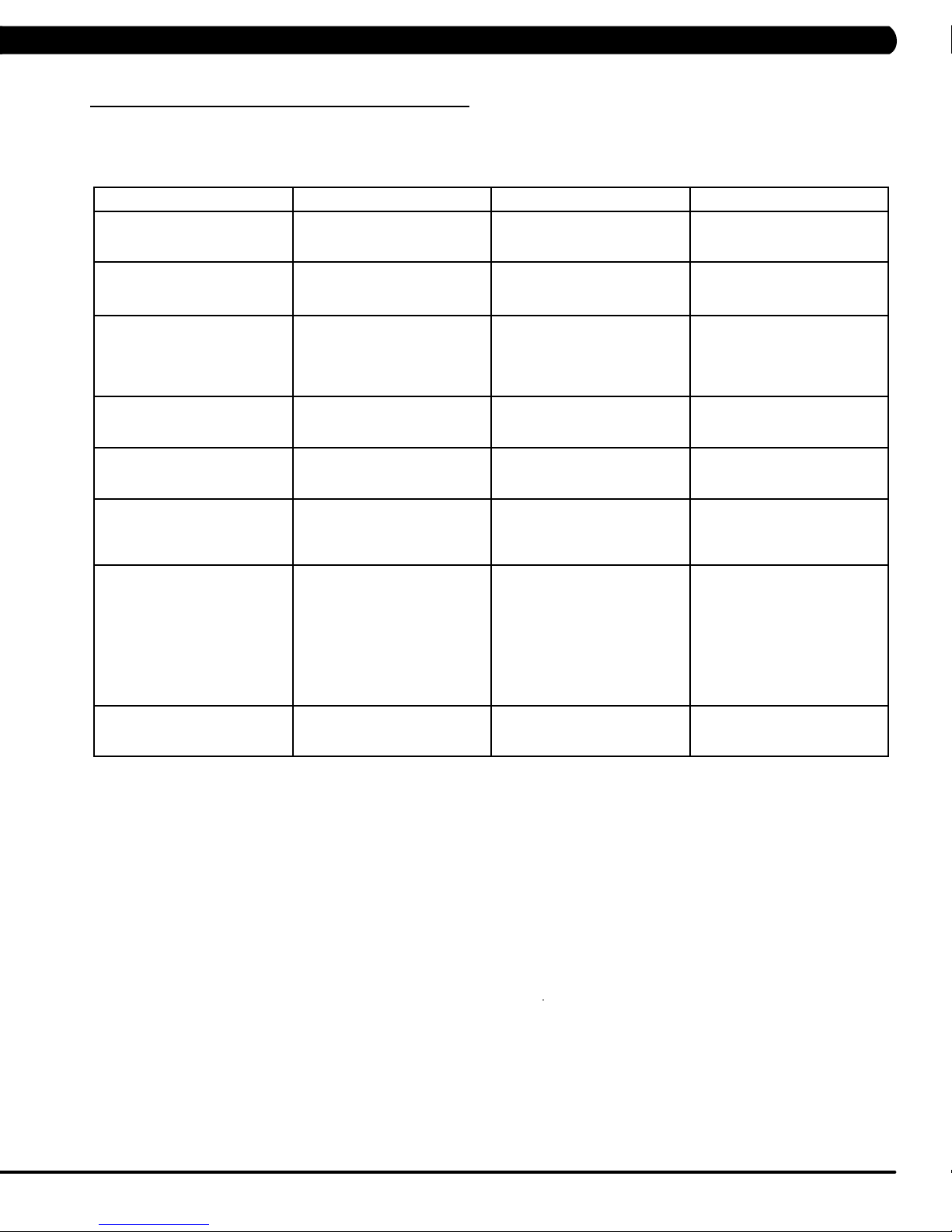
CHAPTER 7: SERVICE MODE
7.1 USING SERVICE MODE
To enter Service Mode, hold the LEVEL UP and DOWN keys for 3-5 seconds until Manager Mode appears on the middle LED display. Press
the LEVEL UP or DOWN key to scroll to Service Mode. Press ENTER to go into Service Mode.
CODE DEFAULT OPTIONS DESCRIPTION
Service 1 Display Test Press the ENTER key repeatedly
Service 2 Keypad Test Press any key and the display
Service 3 Distance / Time Distance:
Mile 0 - 99999
Kilometer 0 - 160898
Time:
0 - 999999
Service 4 CSafe / RF Test Press the ENTER key to test
Service 5 Error Log Shows the last 10 errors. Press
Service 6 Set Date / Time Press the LEVEL keys to move
Service 7 Export and Import Parameter Export Parameter - Export all
Service 8 WiFi Function Automatically detects the
to check each set of LEDs on the
display sequentially.
should show the corresponding
message.
Manually sets the Accumulated
Distance and Time.
CSAFE. Press the ENTER key
again to test the RF.
and LEVEL UP and DOWN for 3
seconds to clear the errors.
cursor, the number keys to set
date / time, and the ENTER key
to save.
parameters to a USB device.
Import Parameter 1 - Imports the
engineer parameters to a USB
device except serial number,
accumulated distance and time.
Import Parameter 2 - Imports the
engineer parameters to a USB
device.
available IP address and displays
it.
13
Page 17
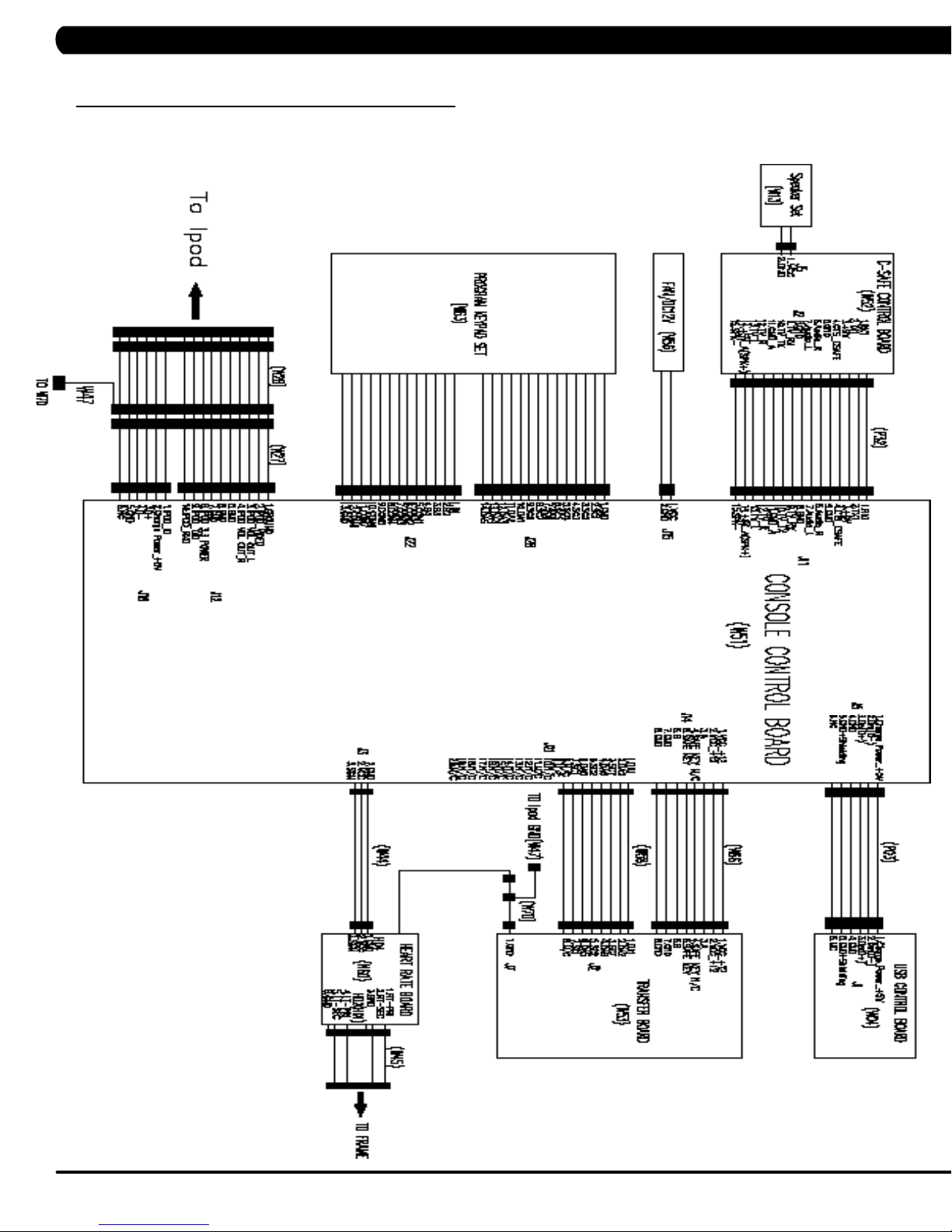
CHAPTER 8: TROUBLESHOOTING
8.1 ELECTRICAL DIAGRAMS
HURES5X-C ELECTRICAL BLOCK DIAGRAM
14
Page 18
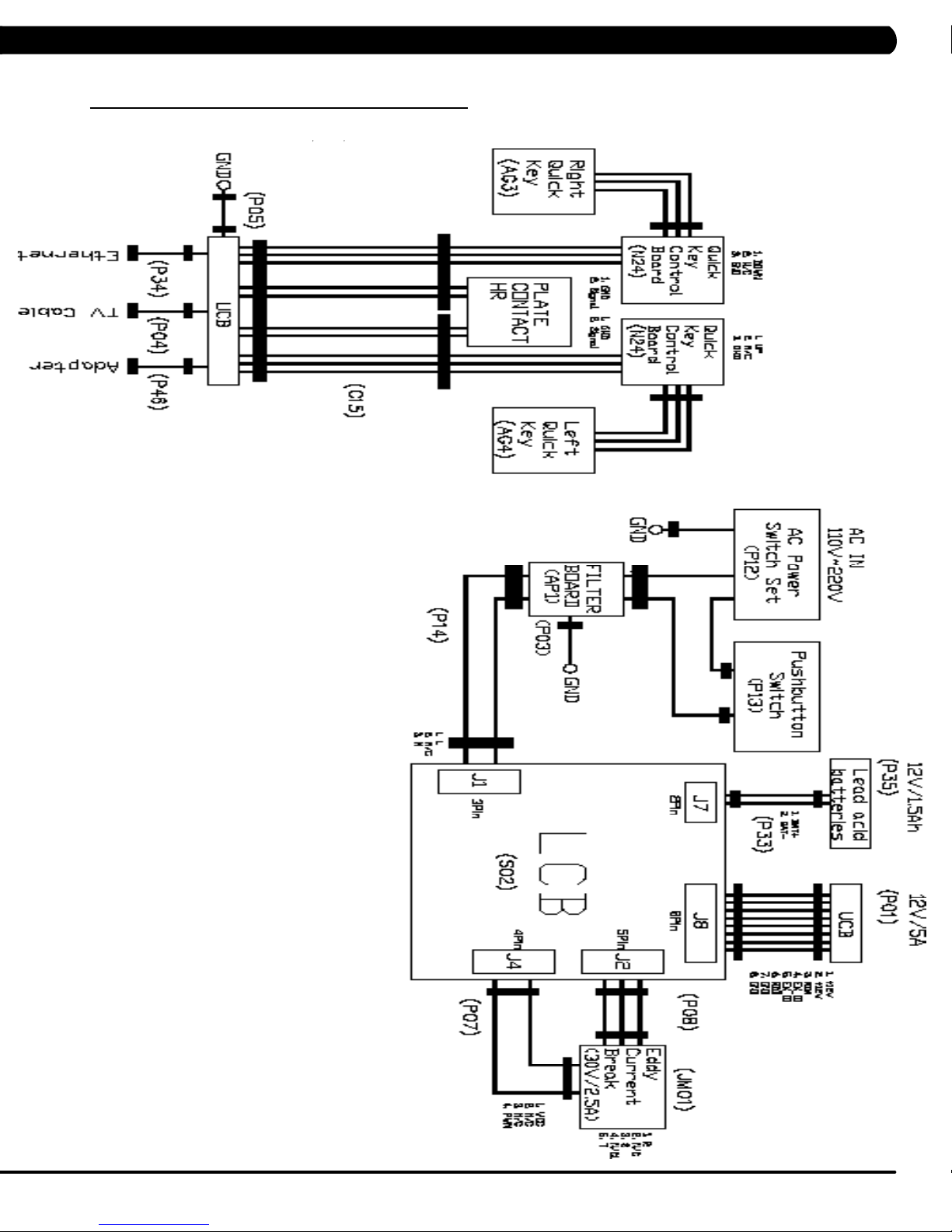
CHAPTER 8: TROUBLESHOOTING
8.1 ELECTRICAL DIAGRAM - CONTINUED
S5X-F ELECTRICAL BLOCK DIAGRAM
15
Page 19
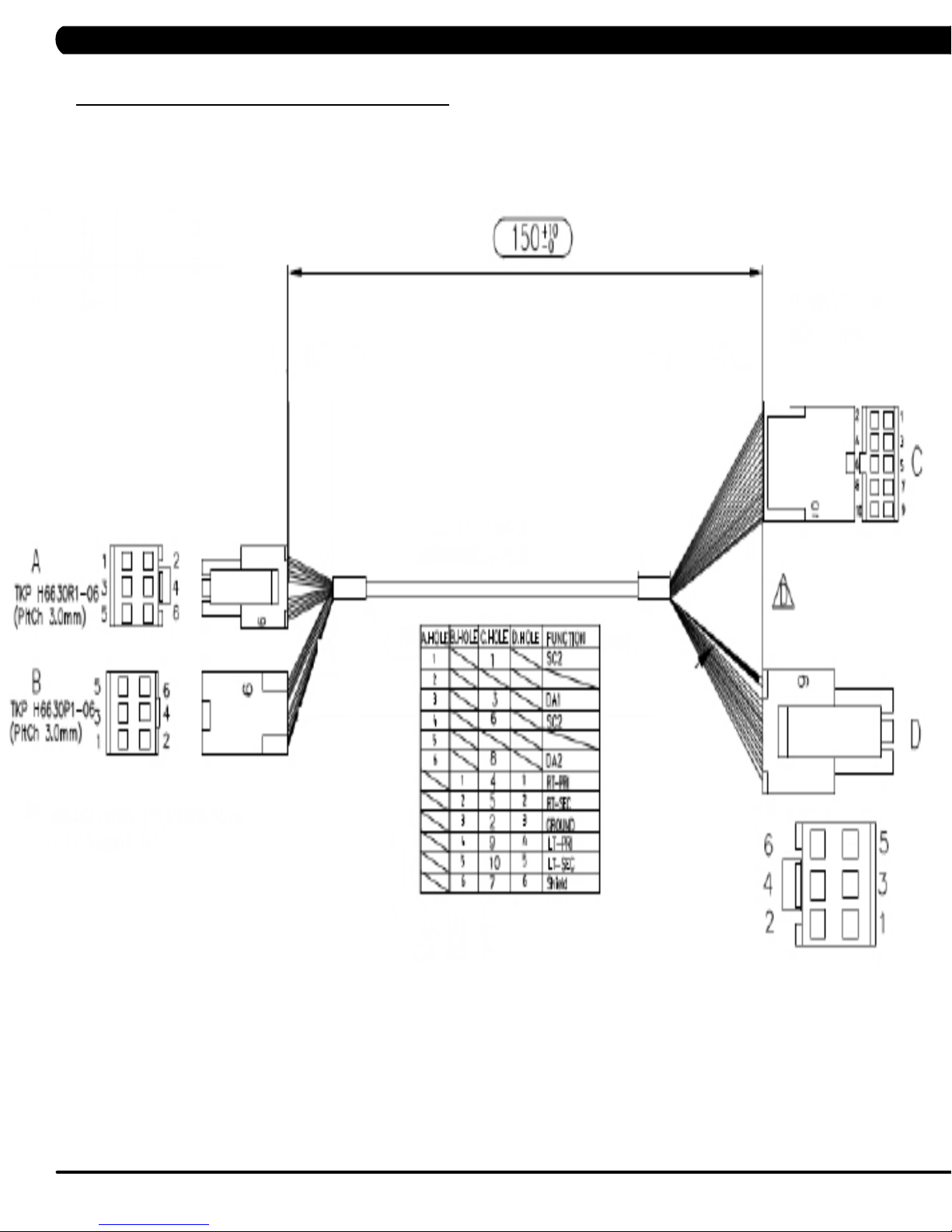
8.1 ELECTRICAL DIAGRAMS - CONTINUED
PULSE SENSOR WIRE
CHAPTER 8: TROUBLESHOOTING
16
Page 20
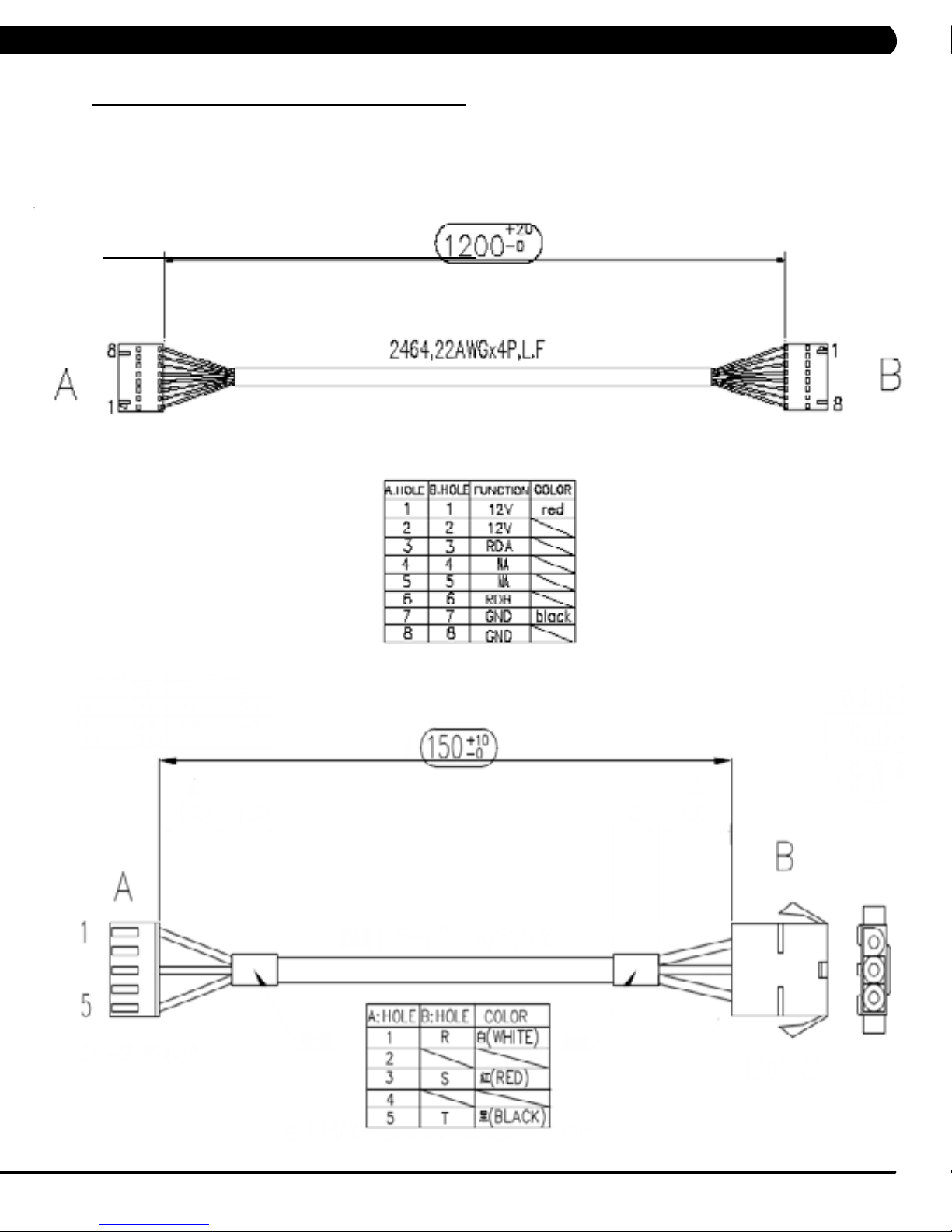
8.1 ELECTRICAL DIAGRAMS - CONTINUED
DIGITAL COMMUNICATION WIRE
CHAPTER 8: TROUBLESHOOTING
CHAPTER 8: TROUBLESHOOTING
ECB WIRE
17
Page 21
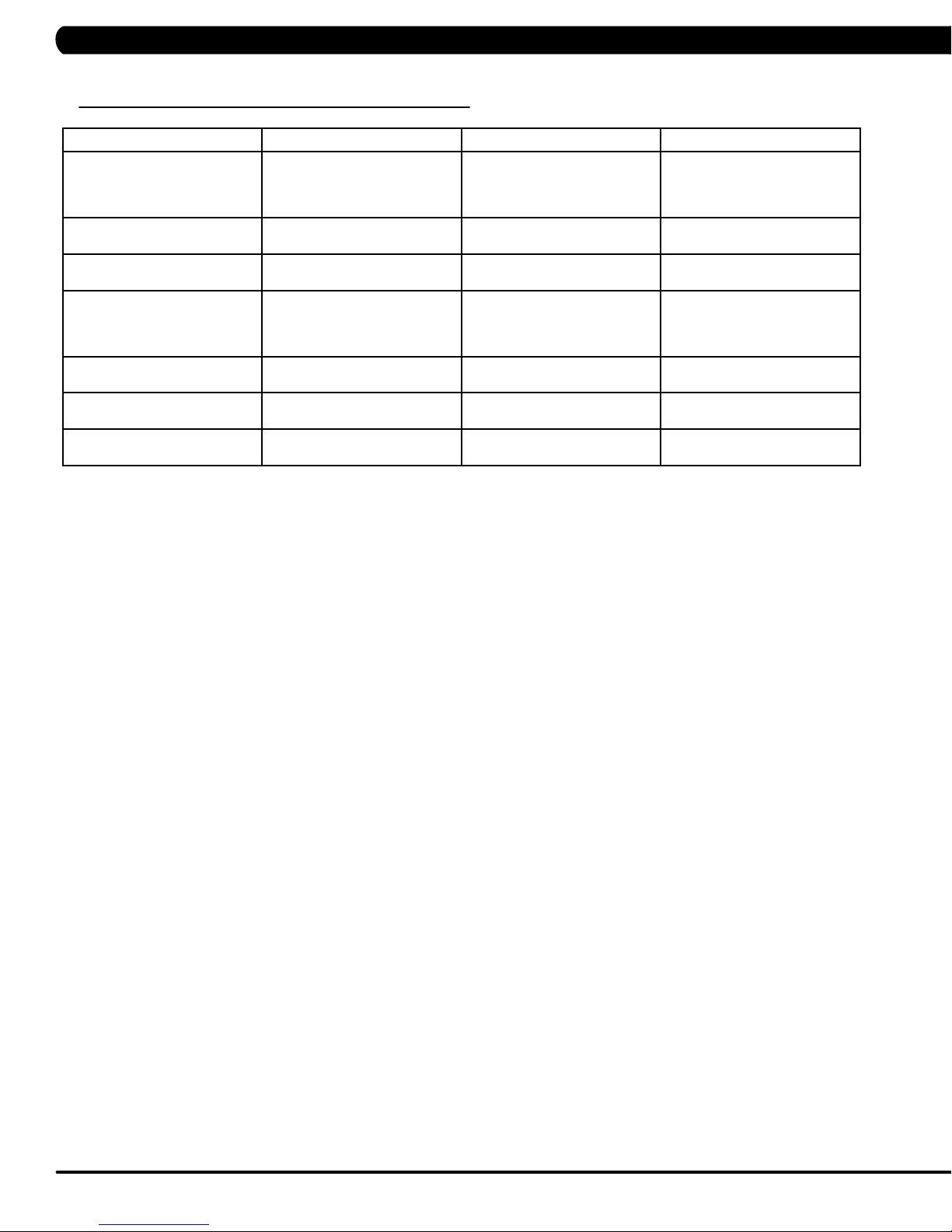
CHAPTER 8: TROUBLESHOOTING
8.2 ERROR CODES ON THE CONSOLE
CODE CLASS DESCRIPTION SOLUTION
0x0441 B When the UCB implements
a command, the LCB is not
receiving this command.
0x02AB C Machine type error. Set the correct machine type in
0x02B3 C Resistance type error. Set the correct machine type in
0x04A0 C Digital Communication Failure.
LCB has no return message for
the UCB for 3 seconds.
0x0201 A Low voltage on the battery
(voltage under 11.2V).
0x0247 B LCB failed (memory write error /
feedback ADC error).
0x0248 B Battery failure or disconnection
(Voltage under 8V or over 15V).
Check the machine type in
Engineering Mode. Check the
console cable connections at the
UCB and LCB.
Engineering Mode.
Engineering Mode.
Check the console cable
connections at the UCB and
LCB. Replace the UCB or LCB
as needed.
Charge the battery by running or
by plugging in the AC adapter.
Replace the LCB.
Check the wire connections at
the battery. Replace the battery.
CLASS C ERRORS WILL DISPLAY ON THE CONSOLE.
CLASS A OR B ERRORS WILL ONLY DISPLAY IN SERVICE MODE 5.
18
Page 22
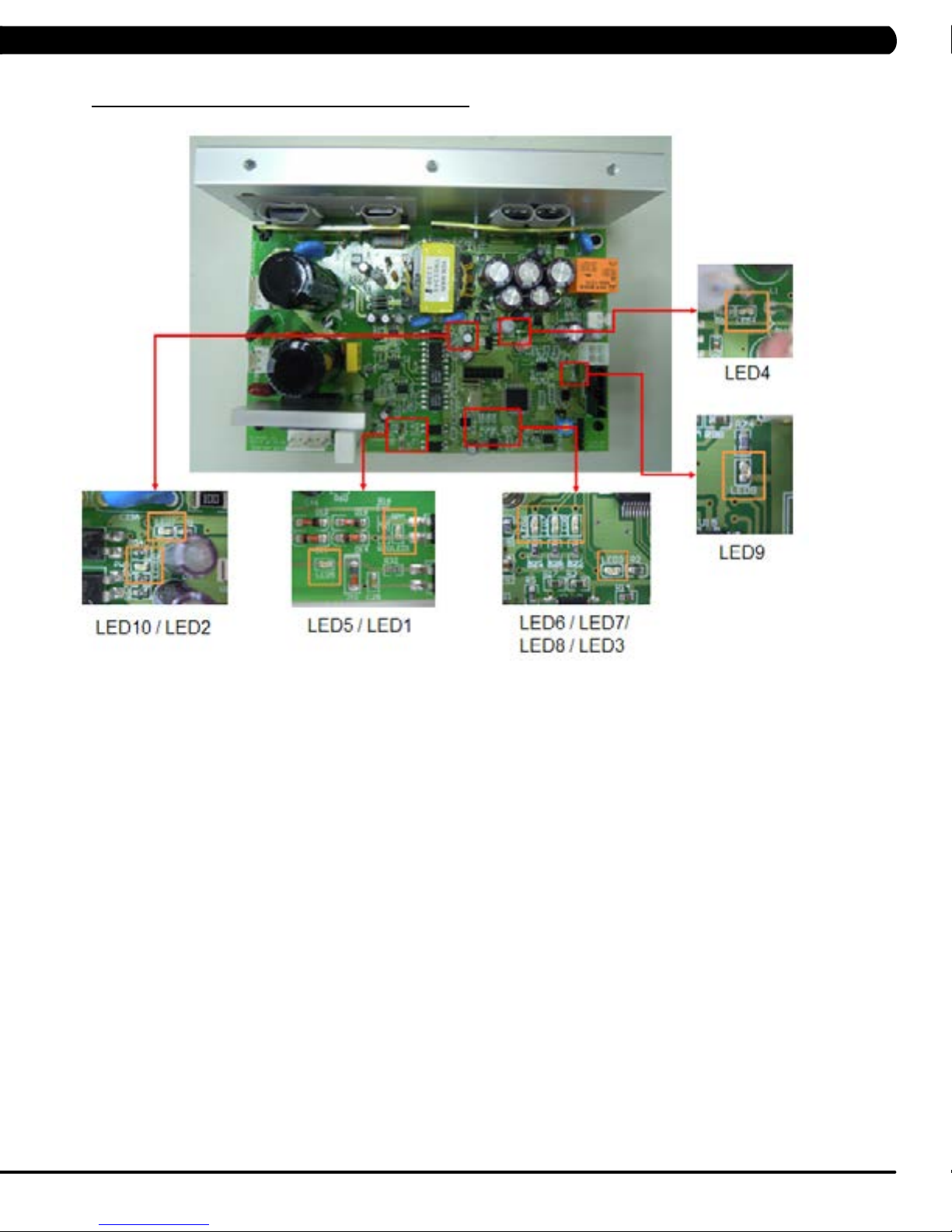
8.3 LCB LED INDICATORS
CHAPTER 8: TROUBLESHOOTING
====================== FIRMWARE DEFINITION ========================
LED6: LCB STATUS (BLINKING: OK)
LED7: RESISTANCE REGULATE STATUS (BRIGHT : NORMAL )
LED8: UCB/LCB COMMUNICATION STATUS (BLINKING : OK )
====================== HARDWARE DEFINITION =======================
LED1: AC PLUG-IN STATUS (BRIGHT : AC )
LED2: DC 5V STATUS (BRIGHT : OK)
LED3: AC PLUG-IN STATUS (BRIGHT : AC )
LED4: DC 12V STATUS (BRIGHT : OK )
LED5: RPM
LED9: UCB POWER SUPPLY STATUS (BRIGHT: POWER ON)
LED10: RESISTANCE PWM STATUS (BRIGHT: RESISTANCE ON)
19
Page 23

8.4
LCB WIRING CONNECTIONS
CHAPTER 8: TROUBLESHOOTING
20
Page 24

CHAPTER 8: TROUBLESHOOTING
8.5 TROUBLESHOOTING - ERROR 04A0
ERROR CODE 04A0
1) SYMPTOM:
04A0 – UCB communication disconnected.
2) SOLUTION:
1) Check the console cable for damage, and also check the connection between the UCB and LCB (Figure A & B).
2) If any damage is found, replace the console cable.
3) If no damage is found, and the console cable connections are good, replace the console.
FIGURE A
FIGURE B
21
Page 25

CHAPTER 8: TROUBLESHOOTING
8.6 TROUBLESHOOTING - ERROR 04B0
ERROR CODE 04B0
1) SYMPTOM:
04B0 – LCB communication disconnected.
2) SOLUTION:
1) Check the console cable for damage, and also check the connection between the UCB and LCB (Figure A & B).
2) If any damage is found, replace the console cable.
3) If no damage is found, and the console cable connections are good, replace the console.
FIGURE A
FIGURE B
22
Page 26

CHAPTER 8: TROUBLESHOOTING
8.7 TROUBLESHOOTING - ERROR 0248
ERROR CODE 0248
1) SYMPTOM:
0248 –Battery disconnection or fail. (When it is power on, LCB battery voltage is less than 6 voltage.)
2) SOLUTION:
1) Check the battery wire connection between the battery and LCB (Figure A).
2) Check the voltage output of the battery. If it is less than 6V (Figure B), replace the battery.
3) If the battery voltage is over 6V or, if the battery does not resolve the issue, replace the LCB.
FIGURE A
FIGURE B
23
Page 27

CHAPTER 8: TROUBLESHOOTING
8.8 TROUBLESHOOTING - ERROR 02B4
ERROR CODE 02B4
1) SYMPTOM:
02B4 – Resistance type error.
2) SOLUTION:
1) Check if the machine is matched with the correct resistance system (resistor or ECB) (Figure A or B).
2) Check if the console is matched with the correct frame.
3) Replace the LCB.
4)..Replace the console.
ECB use on SC5x frame and EP84 (ECB system E5x).Resistor use on HUREA5x frame
FIGURE A
FIGURE B
24
Page 28

CHAPTER 8: TROUBLESHOOTING
8.9 TROUBLESHOOTING - ERROR 02AB
ERROR CODE 02AB
1) SYMPTOM:
02AB –Machine type error.
2) SOLUTION:
1) Check if the console machine type is matched with the correct frame.
25
Page 29

CHAPTER 8: TROUBLESHOOTING
8.10 TROUBLESHOOTING - ERROR 01AC
ERROR CODE 01AC
1) SYMPTOM:
01AC - ECB over current.
2) SOLUTION:
1) Check the resistance coming out of the resistor (Figure A).
--If the resistance value is under 10 ohms, replace the ECB.
--If the resistance value is over 10 ohms, replace the LCB.
FIGURE A
26
Page 30

CHAPTER 8: TROUBLESHOOTING
8.11 TROUBLESHOOTING - NO RESISTANCE ISSUE
NO RESISTANCE TROUBLESHOOTING
1) SYMPTOM:
No resistance.
2) SOLUTION:
1) Check the ECB load wire connection between the ECB and LCB (Figure A).
2) Check if there is a resistance value from the ECB (Figure B).
--If there’s no resistance value from the ECB, replace the ECB.
--If there is a resistance value from the ECB, replace the LCB.
FIGURE A
FIGURE BFIGURE A FIGURE B
27
Page 31

CHAPTER 8: TROUBLESHOOTING
8.12 TROUBLESHOOTING - HEART RATE ISSUES
HEART RATE FUNCTION DOES NOT WORK OR IS READING INCORRECTLY
POSSIBLE CAUSES:
1) The HR grips are not hooked up correctly.
2) The HR grip wiring is damaged.
3) The console or HR board is not properly grounded.
4) The console, HR board, or wiring between are bad.
SOLUTION:
1) Perform a DC Voltage test on the HR grips.
a. With one prong of a multi meter on each of the plates on one side of the HR grip set (Figure A), a voltage reading of between .5 and 2.0
should be seen. If the reading is correct, the issue is not with the HR grips or grip wiring.
b. If the reading is not correct, remove the screws holding the halves of the HR grip together and check the connection of the wiring to the
grips (Figure B).
2) Remove the console from the unit and verify continuity of the HR grip wiring. With a multi meter set for ohms, place one prong on the HR grip
wiring coming up the console mast (Figure C), and the other on the appropriate plate (match red with red and white with white).
a. An ohm reading of less than 1 should be received. If it is higher, replace the HR grip wiring.
3) Perform a continuity check on the console (See Service Bulletin - Continuity Test on Matrix Steppers).
a. Once the console continuity is confirmed, perform a continuity check on the HR board ground wire. With a multi meter set for ohms, place
one prong on the HR board ground wire (Figure D), and the other on the console ground wire. An ohm reading of less than 1 should be received.
If it is higher, replace the HR board.
4) If all the troubleshooting listed above has been performed, and the unit still has HR issues, replace the HR board.
a. If the HR board does not resolve the issue, replace the console.
FIGURE A
FIGURE B
FIGURE C
28
FIGURE D
Page 32

CHAPTER 8: TROUBLESHOOTING
8.13 TROUBLESHOOTING - NO POWER TO THE CONSOLE
POWER SWITCH IS ON, BUT THE CONSOLE HAS NO DISPLAY
POSSIBLE CAUSES:
1) The unit is not getting power from the outlet.
2) The LCB is not getting power from the power receptacle.
3 & 4) The LCB LEDs are lit, but there is no power to the console.
SOLUTION:
1) Verify power at the outlet. If the outlet is not outputting 120VAC, check the fitness room power.
2) Remove the front disk and check to see if LED9 is lit on the LCB (Figure A).
a. If it is not lit, verify power at the outlet. if the outlet is not outputting 120V power, check the fitness room power.
b. If LED9 is still not lit, check the incoming AC power to the LCB. If the incoming power is not correct, replace the power cord.
c. Replace the LCB if all power components are OK and there are AC volts to the LCB.
3 & 4) Remove the front disk and check to see if LED9 is lit on the LCB.
a. If LED9 is lit, check the connection of the console cable.
b. If the console cable is connected properly, LED2 on the control board should be lit (Figure B). If it is not lit, check voltage on the console
cable. Measure voltage across pins 1 and 3 of the cable, it should show around 12V. Replace the console cable if this reading is off.
c. If LED2 on the control board is lit, but there is still no power to the console, replace the console.
FIGURE A FIGURE B
29
Page 33

CHAPTER 8: TROUBLESHOOTING
8.14 TROUBLESHOOTING - KEYPAD ISSUES
ALL OR SOME OF THE FUNCTION KEYS DO NOT RESPOND
POSSIBLE CAUSES:
1) The keypad connection ribbon cable has not been plugged in correctly.
2) The keypad is damaged.
3) The UCB is damaged.
SOLUTION:
1) Perform a keypad test in Service Mode:
a. Press and hold both the UP and DOWN LEVEL keys until Manager Mode appears on the display.
b. Use the UP and DOWN LEVEL keys to scroll to Service Mode 2 and press ENTER.
c. Test the affected keypad. If the keypad works in the keypad test it may not be a functioning key in the program used for testing it.
2) Check the connections of the keypad at the UCB.
a. Remove the console from the console mast.
b. Remove the 6 screws holding the back of the console to the front (Figure A).
c. Inspect the keypad ribbon cable connection at the UCB (Figure B).
d. Even if the keypad ribbon cable appears to be connected correctly, unplug and re-seat the cable.
3) Replace the affected keypad.
4) Replace the console.
FIGURE A FIGURE B
30
Page 34

CHAPTER 9: PART REPLACEMENT GUIDE
9.1 CONSOLE REPLACEMENT
1) Remove the 4 screws holding the console to the frame (Figure A).
FIGURE A
2) Disconnect the console cable and HR connections from the defective console and remove the console (Figure B).
FIGURE B
3) Reinstall the wire connections to the new console.
4) Carefully push the wires into the console mast until they are clear of the console / mast connection and attach the console to the mast using
the 4 screws removed in Step 1.
5) Test the stepper for function as outlined in Section 9.22.
31
Page 35

CHAPTER 9: PART REPLACEMENT GUIDE
9.2 HEART RATE HANDLEBAR REPLACEMENT
1) Remove the console as outlined in Section 9.1.
2) Remove the 3 screws holding on the heart rate handlebar to the console mast being careful to support the handlebar (Figure A).
FIGURE A
3) Carefully pull the wires from the console mast until the connectors are free and remove the defective handlebar (Figure B).
FIGURE B
4) Reverse Steps 1-3 to install a new handlebar.
5) Test the stepper for function as outlined in Section 9.22.
32
Page 36

CHAPTER 9: PART REPLACEMENT GUIDE
9.3 HEART RATE GRIPS REPLACEMENT
1) Using a short Phillips screwdriver to remove the 3 screws holding the HR grip together (Figure A). NOTE: If you do not have a short
screwdriver, you may need to remove the console to give access to the HR grip screws.
2) Once the 3 screws are removed, the HR grip can be split into 2 pieces (Figure B).
FIGURE A FIGURE B
3) Disconnect the keypad / overlay wire connector and ribbon cable (Figure C) and the HR plate wiring and remove the old HR grip.
4) Reverse Steps 1-3 to install new HR grips. The white wire should be on the back side HR plate, the red wire on the front (Figure D).
FIGURE C
5) Test the stepper for function as outlined in Section 9.22.
FIGURE D
33
Page 37

CHAPTER 9: PART REPLACEMENT GUIDE
9.4 CUP HOLDER REPLACEMENT
1) Remove the 2 screws holding the cup holder to the console mast (Figure A).
FIGURE A
2) Remove the cup holder (Figure B).
3) Reverse Steps 1-2 to install a new cup holder.
FIGURE B
34
Page 38

CHAPTER 9: PART REPLACEMENT GUIDE
9.5 OVERLAY & KEYPAD REPLACEMENT
NOTE: The instructions below are for console overlays / keypads replacement, but the procedure is the same regardless of where the overlay /
keypad is.
1) Turn off power and disconnect the cord from the machine.
2) Remove the console as outlined in Section 9.1.
3) Remove the back cover of the console (Figure A).
4) Unplug and remove the faulty overlay (Figure B).
FIGURE A
5) Clean the console area with alcohol to remove any left over adhesive (Figure C).
6) Remove the protective film over the display window of the overlay (Figure D).
FIGURE C FIGURE D
FIGURE B
35
Page 39

CHAPTER 9: PART REPLACEMENT GUIDE
9.5 CONSOLE KEYPAD / OVERLAY REPLACEMENT - CONTINUED
7) Peel part of the protective film from the back of the overlay (Figure E).
8) Push the overlay ribbon cable through the hole in the console and plug it in (Figure F).
FIGURE E FIGURE F
9) Match the overlay to the cutout on the console (Figure G).
10) Press down on the corners of the overlay to keep it in place, then remove the protective film (Figure H & I).
11) Once the overlay is in the correct position, press down on the overlay with a cloth to adhere it to the console plastic (Figure J).
FIGURE G
FIGURE I FIGURE J
12) Use the same procedure to replace any additional faulty overlays. NOTE: Overlays can not be reused.
13) Test the stepper for function as outlined in Section 9.20.
36
FIGURE H
Page 40

CHAPTER 9: PART REPLACEMENT GUIDE
9.6 CONSOLE MAST REMOVAL
1) Remove the console as outlined in Section 9.1.
2) Remove the HR handlebars as outlined in Section 9.2.
3) Remove the 2 screws holding the stationary handlebar junction to the console mast and pull the handlebars away from the console mast
(Figure A).
FIGURE A
4) Lift up the rubber boot at the bottom of the console mast (Figure B), and remove the 4 screws holding the console mast to the frame (Figure C).
FIGURE B
5) Pull the wires out the bottom of the console mast and remove the mast.
6) Reverse Steps 1-5 to install a new console mast. NOTE: When installing a new console mast, be sure to pull the console wires up through the
new mast prior to installing the 4 screws into the frame.
7) Test the stepper for function as outlined in Section 9.22.
FIGURE C
37
Page 41

CHAPTER 9: PART REPLACEMENT GUIDE
9.7 UPPER STATIONARY HANDLEBAR REPLACEMENT
1) Remove the 2 screws holding the upper stationary handlebar junction to the console mast and lean it away from the console mast (Figure A).
2) Pull the defective upper stationary handlebar out of the upper stationary handlebar junction (Figure B).
FIGURE BFIGURE A
3) Remove the 2 screws holding the bottom of the defective upper stationary handlebar to the lower stationary handlebar (Figure C).
4) This will allow you to remove the upper stationary handlebar (Figure D).
FIGURE C FIGURE D
5) Reverse Steps 1-4 to install a new upper stationary handlebar. NOTE: Be sure to tighten the upper handlebar junction screws so that the
handlebars are even.
38
Page 42

CHAPTER 9: PART REPLACEMENT GUIDE
9.8 LOWER STATIONARY HANDLEBAR REPLACEMENT
1) Remove the upper stationary handlebar on the side with a defective lower stationary handlebar as outlined in Section 9.7.
2) Remove the 2 screws holding the lower stationary handlebar to the rear stabilizer (Figure A).
FIGURE A
3) This will allow you to remove the lower stationary handlebar from the unit (Figure B).
FIGURE B
4) Reverse Steps 1-3 to install a new lower stationary handlebar.
39
Page 43

CHAPTER 9: PART REPLACEMENT GUIDE
9.9 REAR STABILIZER COVER REPLACEMENT
1) Remove the 4 screws holding the rear stabilizer cover to the frame (Figure A).
FIGURE A
2) Pull the rear stabilizer cover upward and off the unit (Figure B).
FIGURE B
3) Reverse Steps 1-2 to install a new rear stabilizer cover.
40
Page 44

CHAPTER 9: PART REPLACEMENT GUIDE
9.10 REAR STABILIZER REPLACEMENT
1) Remove the upper stationary handlebars as outlined in Section 9.7.
2) Remove the lower stationary handlebars as outlined in Section 9.8.
3) Remove the rear stabilizer cover as outlined in Section 9.9.
4) Remove the 4 screws holding the rear stabilizer to the frame and remove the stabilizer (Figure A).
FIGURE A
5) Reverse Steps 1-4 to install a new rear stabilizer. NOTE: When installing a new stabilizer, the leveling feet may need to be transferred from
the old stabilizer to the new one (Figure B).
FIGURE B
41
Page 45

CHAPTER 9: PART REPLACEMENT GUIDE
9.11 SHROUD REMOVAL
1) Remove the 10 screws holding the right side shroud to the frame (Figure A).
2) Remove the 10 screws holding the left side shroud to the frame (Figure B).
FIGURE A FIGURE B
3) Figure C shows the stepper with both shrouds removed.
FIGURE C
42
Page 46

CHAPTER 9: PART REPLACEMENT GUIDE
9.12 LOWER CONTROL BOARD REPLACEMENT
1) Remove the right side shroud as outlined in Section 9.11.
2) Disconnect the 5 wire connections to the lower board (Figure A).
3) Remove the 2 screws holding the lower board to the frame, and remove the lower board.
FIGURE A
4) Reverse Steps 1-3 to install a new lower board. Figure B shows the connections at the board.
8 Pin Connector
from the Console
2 Pin Connector
from the Battery
FIGURE B
5) Test the stepper for function as outlined in Section 9.22.
3 Pin Connector from
the Generator
2 Pin Connector
from the Filter
2 Pin Connector from
the AC power source
43
Page 47

CHAPTER 9: PART REPLACEMENT GUIDE
9.13 GENERATOR BELT REPLACEMENT
1) Remove both shrouds as outlined in Section 9.11.
2) Loosen the 6 screws holding the generator to the frame (Figure A).
3) Loosen the eye bolt nut that applies tension to the generator belt (Figure B) and slide the generator towards the back of the unit to release
the generator belt tension.
FIGURE A
4) Walk the belt off of the generator pulley (Figure C).
5) Loosen the 2 eye bolts holding the center axle to the frame (Figure D).
FIGURE C
6) Lift up on the center axle and walk the belt off of the drive pulley (Figure E).
7) This will allow you to drop the center axle out of the frame and to remove the generator belt (Figure F).
FIGURE B
FIGURE D
FIGURE E FIGURE F
8) Reverse Steps 1-7 to install a new generator belt. NOTE: Tighten the replacement generator belt to 85 lbs.
9) Test the stepper for function as outlined in Section 9.22.
44
Page 48

CHAPTER 9: PART REPLACEMENT GUIDE
9.14 GENERATOR REPLACEMENT
1) Remove the shrouds as outlined in Section 9.11.
2) Remove the 6 screws holding the generator to the frame (Figure A).
3) Remove the nut from the tension eye bolt (Figure B).
FIGURE A FIGURE B
4) Once the nut from the tension eye bolt has been removed, the generator belt can be walked off the generator pulley (Figure C).
5) Disconnect the generator wire harness (Figure D), and remove the generator.
FIGURE C FIGURE D
6) Reverse Steps 1-5 to install a new generator. NOTE: Be sure to re-tension the generator belt to 85 lbs. .
7) Test the stepper for function as outlined in Section 9.22.
45
Page 49

CHAPTER 9: PART REPLACEMENT GUIDE
9.15 CENTER AXLE REPLACEMENT
1) Remove the shrouds as outlined in Section 9.11.
2) Loosen the 6 screws holding the generator to the frame (Figure A).
3) Loosen the nut from the tension eye bolt (Figure B).
FIGURE A FIGURE B
4) Once the nut from the tension eye bolt has been removed, the generator belt can be walked off the generator pulley (Figure C).
5) Loosen the 2 eye bolts holding the center axle to the frame (Figure D).
FIGURE C
6) Lift up on the center axle and walk the belt off of the drive pulley (Figure E).
7) This will allow you to drop the center axle out of the frame and to remove the generator belt and center axle (Figures F).
FIGURE E
8) Test the stepper for function as outlined in Section 9.22.
46
FIGURE D
FIGURE F
Page 50

CHAPTER 9: PART REPLACEMENT GUIDE
9.16 DRIVE BELT REPLACEMENT
1) Remove the shrouds as outlined in Section 9.11.
2) Loosen the 6 screws holding the generator to the frame (Figure A).
3) Loosen the nut from the tension eye bolt (Figure B).
FIGURE A FIGURE B
4) Once the nut from the tension eye bolt has been loosened, the generator belt can be walked off the generator pulley (Figure C).
5) Loosen the 2 eye bolts holding the center axle to the frame (Figure D).
FIGURE C
FIGURE D
47
Page 51

CHAPTER 9: PART REPLACEMENT GUIDE
9.16 DRIVE BELT REPLACEMENT - CONTINUED
6) Lift up on the center axle and walk the belt off of the drive pulley (Figure E).
7) This will allow you to drop the center axle out of the frame and to remove the drive belt from around it (Figures F).
FIGURE E FIGURE F
8) Disconnect the 2 pedal belt springs from the around the drive axle set (Figure G).
9) Remove the 2 screws on each side holding the drive axle set to the frame (Figure H).
FIGURE G
10) This will allow you to remove the drive axle set and drive belt.
11) Reverse Steps 1-10 to install a new drive belt. NOTE: Tighten the new drive belt to 145 lbs.
12) Test the stepper for function as outlined in Section 9.22.
FIGURE H
48
Page 52

CHAPTER 9: PART REPLACEMENT GUIDE
9.17 DRIVE AXLE SET REPLACEMENT
1) Remove the shrouds as outlined in Section 9.11.
2) Loosen the 6 screws holding the generator to the frame (Figure A).
3) Loosen the nut from the tension eye bolt (Figure B).
FIGURE A
4) Once the nut from the tension eye bolt has been loosened, the generator belt can be walked off the generator pulley (Figure C).
5) Loosen the 2 eye bolts holding the center axle to the frame (Figure D).
FIGURE B
FIGURE C FIGURE D
49
Page 53

CHAPTER 9: PART REPLACEMENT GUIDE
9.17 DRIVE AXLE SET REPLACEMENT - CONTINUED
6) Lift up on the center axle and walk the belt off of the drive pulley (Figure E).
7) This will allow you to drop the center axle out of the frame and to remove the drive belt from around it (Figure F).
FIGURE E
8) Disconnect the 2 pedal belt springs from the around the drive axle set (Figure G).
9) Remove the 2 screws on each side holding the drive axle set to the frame (Figure H).
FIGURE G FIGURE H
FIGURE F
10) This will allow you to remove the drive axle set and drive belt.
11) Reverse Steps 1-10 to install a new drive axle set. NOTE: Tighten the drive belt to 145 lbs and the generator belt to 85 lbs.
12) Test the stepper for function as outlined in Section 9.22.
50
Page 54

CHAPTER 9: PART REPLACEMENT GUIDE
9.18 PEDAL REPLACEMENT
1) Remove the shrouds as outlined in Section 9.11.
2) Remove the 4 screws under the pedal frame going up into the plastic (Figures A & B).
FIGURE A FIGURE B
3) This will allow you to remove the pedal (Figure C).
4) Reverse Steps 1-3 to install a new pedal.
FIGURE C
51
Page 55

CHAPTER 9: PART REPLACEMENT GUIDE
9.19 PEDAL BELT REPLACEMENT
1) Remove the shrouds as outlined in Section 9.11.
2) Disconnect the pedal belt beneath the pedal frame by removing the 2 screws on the pedal re-tension bracket (Figure A).
3) This will allow you to remove the belt from the pedal frame (Figure B).
FIGURE A FIGURE B
4) Disconnect the pedal belt spring from the drive axle set, and remove the pedal belt (Figure C).
FIGURE C
5) Reverse Steps 1-4 to install a new pedal belt. NOTE: When reinstalling a new pedal belt, it is easier to attach the belt beneath the pedal
frame, then attach the pedal belt spring to the drive axle set.
6) Test the stepper for function as outlined in Section 9.22.
52
Page 56

CHAPTER 9: PART REPLACEMENT GUIDE
9.20 PEDAL ARM REPLACEMENT
1) Remove the shrouds as outlined in Section 9.11.
2) Remove the pedal as outlined in Section 9.18.
3) Disconnect the pedal belt beneath the pedal frame by removing the 2 screws on the pedal re-tension bracket (Figure A).
4) This will allow you to remove the belt from the pedal frame (Figure B).
FIGURE A
5) Remove the snap ring holding the pedal arm to the frame (Figure C).
6) Remove the pedal arm (Figure D).
FIGURE C FIGURE D
FIGURE B
7) Reverse Steps 1-6 to install a new pedal arm.
8) Test the stepper for function as outlined in Section 9.22.
53
Page 57

CHAPTER 9: PART REPLACEMENT GUIDE
9.21 BATTERY REPLACEMENT
1) Remove the shrouds as outlined in Section 9.11.
2) Disconnect the 2 wires going to the battery (Figure A).
FIGURE A
3) Remove the 2 wing nuts holding the battery to the frame (Figure B) and remove the battery.
FIGURE B
4) Reverse Steps 1-3 to install a new battery.
5) Test the stepper for function as outlined in Section 9.22.
54
Page 58

CHAPTER 9: PART REPLACEMENT GUIDE
9.22 TESTING THE STEPPER
ONCE THE UNIT OR REPLACEMENT PART IS FULLY INSTALLED AND ASSEMBLED AND
PROPERLY PLACED ON THE FLOOR, USE THE FOLLOWING INSTRUCTIONS TO TEST
THE MACHINE:
1) Check that the console is set for stepper.
a. Press and hold both LEVEL keys until Manager Mode appears on the display.
b. Press the UP or DOWN LEVEL keys until Engineering Mode appears on the display.
c. Use the UP or DOWN LEVEL keys to scroll to Machine Type.
d. Press ENTER on Machine Type and make sure it is set for S5x.
e. If Machine Type is not set for S5x, change to S5x using the UP or DOWN LEVEL key and press ENTER to save.
f. Press and hold the STOP key for 3-5 seconds to return to normal function.
2) Without hitting start or entering any program modes, step on the pedals and hold the handlebars while stepping to simulate exercising.
While moving, listen for any odd noises or squeaks.
3) After stopping movement, press the GO button and begin stepping.
4) Grasp the hand grips to check for proper heart rate response.
5) Press the level up and down buttons on the console and hand grips to make sure resistance is fully functional.
6) If everything functions properly, stop stepping (or press STOP) and the unit will reset to normal operation within 30 seconds.
55
Page 59

CHAPTER 10: STEPPER SPECIFICATIONS AND ASSEMBLY GUIDE
10.1 STEPPER SPECIFICATIONS
MODEL NAME
MODEL TYPE S5X STEPPER
FRAME PART # S-3X/5X/7X-03-F
CONSOLE PART # S-5x-04-C
FE AT URES
STEP LENGTH 12.2" / 31.0 CM
CONTACT & TELEMETRIC HR SEN
SORS
ULTRA NON-SLIP PEDALS YES
Q FACTOR 3.3" / 8.4 CM
HANDLEBAR DESIGN ERGONOMICALLY DESIGNED HANDRAILS AND HORN
THUMB SWITCH CONTROLS YES
RESISTANCE SYSTEM
TECHNOLOGY HYBRID GENERATOR
POWER REQUIREMENTS SELF POWERED - POWERED 100-125 V, 60 HZ OR 216-250 V, 50 HZ
MI NIM U M WATTS N/A
CONSOLE
DI S PL AY T YPE D OT-M AT RIX LE D
DISPLAY FEEDBACK TIME ELAPSED, TIME REMAINING, TOTAL PROGRAM TIME, CLOCK, DISTANCE (KILOMETERS OR MILES), CALORIES,
USER DEFINED MULTI-LANGUAGE
DI S PL AY
RESISTANCE LEVELS 25
WORKOUTS MANUAL, ROLLING HILLS, INTERVAL TR AINING, FAT BURN, RANDOM, FITNESS TEST, HEART R ATE, CONSTANT WATTS
CSAFE, FITLINXX READY YES
NETPULSE READY YES
FIT TOUCH TECHNOLOGY™ NO
ON-THE-FLY PROGRAM CHANGE YES
INTEGRATED VISTA CLEAR™ DIGITAL
READY TELEVISION
FITCONNEXION™ READY YES
WIFI YES
ASSET MANAGEMENT COMPATIBLE YES
IPOD COMPATIBLE YES - CHARGING ONLY
NIKE + IPOD COMPATIBLE NO
PERSONAL FAN YES
VIRTUAL ACTIVE™ COMPATIBLE NO
TECH SPECS
OVERALL DIMENSIONS
L X W X H
MAXIMUM USER WEIGHT 400 LBS/182 KG
WEIGHT 258 LBS / 117.2 KG
SHIPPING WEIGHT 274 LBS / 124.5 KG
-
YES
SPEED, LEVEL, RPM, HEART RATE, METS, WATTS, STATIC PROFILE DISPLAY
YES - ENGLISH, GERMAN, FRENCH, ITALIAN, SPANISH, DUTCH, PORTUGUESE, JAPANESE, SWEDISH, FINNISH
NO
45: X 31" X 70.5"
114.3 CM X 78.7 CM X 172.7 CM
56
Page 60

CHAPTER 10: STEPPER SPECIFICATIONS AND ASSEMBLY GUIDE
10.2 FASTENERS AND ASSEMBLY TOOLS
QUANTITY PART # SKETCH DESCRIPTION PACKAGE
COLOR
1 Z52
1 Z53
1 Z50
8 Z01
17 Z02
2 Z03
7 Z05
8 Z06
5MM ALLEN WRENCH PURPLE
6 MM ALLEN WRENCH PURPLE
#2 PHILLIPS
PURPLE
SCREWDRIVER
SOCKET HEAD SCREW
YELLOW
(M8 X 16L)
LOCK WASHER YELLOW,
GREEN,
BLACK
SCREW SET GREEN
BUTTON HEAD SCREW
GREEN
(M8 X 16L)
ARC WASHER GREEN
4 Z07
4 Z09
2 Z10
2 Z11
BUTTON HEAD SCREW
(M8 X 40L)
BUTTON HEAD SCREW
(M5 X 15L)
BUTTON HEAD SCREW
(M8 X 45L)
SOCKET HEAD SCREW
(M8 X 25L)
BLACK
RED
GREEN
YELLOW
57
Page 61

CHAPTER 10: STEPPER SPECIFICATIONS AND ASSEMBLY GUIDE
10.3 ASSEMBLY INSTRUCTIONS
AFTER THESE ASSEMBLY STEPS ARE COMPLETE, BE SURE TO SETUP AND TEST THE UNIT AS OUTLINED
IN SECTION 9.22.
STEP 1 STEP 2
58
Page 62

CHAPTER 10: STEPPER SPECIFICATIONS AND ASSEMBLY GUIDE
10.3 ASSEMBLY INSTRUCTIONS - CONTINUED
STEP 3
59
Page 63

CHAPTER 10: STEPPER SPECIFICATIONS AND ASSEMBLY GUIDE
10.3 ASSEMBLY INSTRUCTIONS - CONTINUED
STEP 4
60
Page 64

CHAPTER 10: STEPPER SPECIFICATIONS AND ASSEMBLY GUIDE
10.3 ASSEMBLY INSTRUCTIONS - CONTINUED
FINAL ASSEMBLY
61
Page 65

CHAPTER 10: STEPPER SPECIFICATIONS AND ASSEMBLY GUIDE
10.4 LEVELING THE STEPPER
STABILIZING THE MATRIX STEPPER
After positioning the stepper in its intended location, check its stability by attempting to shake it side to side. Shaking or wobbling indicates
that your stepper needs to be leveled. Determine which leveler is not resting completely on the floor. Loosen the nut with one hand to allow
the leveler to rotate. Rotate the left or right leveler, and repeat the adjustment as necessary until the stepper is stable. Lock the adjustment by
tightening the nut against the rear foot support.
62
Page 66

CHAPTER 10: STEPPER SPECIFICATIONS AND ASSEMBLY GUIDE
10.5 TV BRACKET INSTALLATION INSTRUCTIONS
The Matrix Stepper is capable of having a MYE Entertainment or Web Ready (PCTV) television installed using an integrated bracket. Follow the
instructions below to install the TV and TV bracket, and the instructions located in the TV owner's manual to program the TV.
1) Remove the console from the unit as outlined in Section 9.1.
2) Remove the 6 screws holding the console front to the back and split the console (Figures A & B).
FIGURE A FIGURE B
3) Remove the 2 screws holding on the blank headphone jack plastic to the console, and remove the plastic (Figures C & D).
FIGURE C FIGURE D
4) Remove the wire in the console that goes from the UCB to the board on the console back (Figure E).
5) Install the new Y cable sent with the TV bracket kit to replace the wire removed in Step 4 (Figure F).
FIGURE E FIGURE F
63
Page 67

CHAPTER 10: STEPPER SPECIFICATIONS AND ASSEMBLY GUIDE
10.5 TV BRACKET INSTALLATION INSTRUCTIONS - CONTINUED
6) Run the white end from the Y cable through the headphone jack hole in the console plastic, and plug it into the headphone jack sent with the
TV bracket set (Figure G).
7) Mount the headphone jack into the console plastic using the 2 screws removed in Step 3 (Figure H).
FIGURE G FIGURE H
NOTE: Steps 8 - 13 should only be done if installing a MYE TV (the PCTV does not use the entertainment overlay).
8) Remove the existing heart rate overlay from the lower portion of the console (Figure I).
9) Clean the console area with alcohol to remove any left over adhesive from the console plastic (Figure J).
10)
FIGURE I FIGURE J
10) Peel off the protective film from the back of the entertainment keypad / overlay (Figure K).
11) Push the ribbon cable end through the hole in the console plastic (Figure L).
FIGURE K FIGURE L
64
Page 68

CHAPTER 10: STEPPER SPECIFICATIONS AND ASSEMBLY GUIDE
10.5 TV BRACKET INSTALLATION INSTRUCTIONS - CONTINUED
12) Press the entertainment keypad / overlay into the cut out in the console plastic (Figure M).
13) Plug the ribbon cable into the pins on the UCB (Figure N). Make sure that the pins and ribbon cable are correctly aligned with no pins open
on the UCB.
FIGURE M FIGURE N
14) Mount the TV bracket to the console using 4 socket head screws sent with the TV bracket kit (Figure O).
15) MYE TV - Plug the 4 pin black connector side of the power wire into the UCB in the port marked TV Power for EP (Figure P). PCTV - Plug
the 4 pin black connector to the power wire coming up the console mast from the base of the unit.
FIGURE O FIGURE P
16) Plug the side of the controller wire labeled To Console into the CSafe board mounted on the console back (Figure Q). The MYE TV should
be plugged into the TV port, the PCTV should be plugged into the PCTV port. If installing a PCTV, also change switch SW1 to the top location.
17) Route the net cable through the console. This wire is not plugged into the UCB, but should be routed through the console to hide the wire.
The 8 pin black connector on the net wire should stick out the bottom of the console along with the HR wiring (Figure R).
18) Connect one end of the coax cable to the board on the back cover using the adaptor sent with the TV kit (Figure S).
FIGURE Q FIGURE R FIGURE S
65
Page 69

CHAPTER 10: STEPPER SPECIFICATIONS AND ASSEMBLY GUIDE
10.5 TV BRACKET INSTALLATION INSTRUCTIONS - CONTINUED
18) There should now be 4 wires sticking out the top of the console - TV power wire, net wire, coax cable, and controller wire (Figure T).
19) Re-attach the console back to the front using the bottom 6 screws removed in Step 2. NOTE: Be sure to route the wiring so that it is not
pinched by the bracket or plastic when installing the top 2 screws (Figure U). The small cover with the Matrix logo that makes up the top of the
rear console cover is no longer used with a TV bracket.
20) Mount the console back onto the unit making sure to make all the necessary wire connections including the coax cable.
FIGURE T FIGURE U
21) Mount the plastic front plate to the TV (Figure V).
22) Plug the coax cable into the back of the TV (Figure W).
MYE TV PCTV
FIGURE V FIGURE W
23) Plug the power wire into the back of the TV (Figure X).
24) Plug the controller wire into the back of the TV (Figure Y). NOTE: The controller wire should be plugged into the PCTV port on the PCTV.
MYE TV PCTV MYE TV PCTV
FIGURE X FIGURE Y
66
Page 70

CHAPTER 10: STEPPER SPECIFICATIONS AND ASSEMBLY GUIDE
10.5 TV BRACKET INSTALLATION INSTRUCTIONS - CONTINUED
25) If installing a PCTV, plug the net wire into the back of the TV (Figure Z). NOTE: The net wire is not used if installing a MYE TV, and should
be hidden by the plastic covers.
26) If the PCTV will be using a wireless signal, plug the dongle into the back of the TV and mount the USB flash drive to the console plastic
using double sided foam tape (Figure AA).
FIGURE Z FIGURE AA
27) Put the TV into place on the TV bracket being sure to tuck the tabs of the plate installed during Step 20 into the console plastic (Figure BB).
28) Mount the TV to the TV bracket using 4 screws sent with the TV (Figure CC).
FIGURE BB FIGURE CC
29) Put the back cover onto the TV and secure with 4 screws (Figure DD).
30) Install the console back onto the unit making sure to connect the coax cable and net wire.
31) Plug a network wire (if using a PCTV not using wireless), power wire (PCTV only) and / or a coax cable to the port on the front of the unit
(Figure EE).
32) Enter into Engineering Mode and set the Audio Source setting for TV or PCTV as needed.
33) Program the TV as shown in the TV owner's manual.
FIGURE DD FIGURE EE
67
Page 71

CHAPTER 11: SOFTWARE UPGRADE GUIDE
11.1 SOFTWARE UPGRADE PROCEDURE
1. Create a file on the USB flash drive which will be used. The folders should be MATRIX\FW\UCB (create a folder called MATRIX, then a folder
in MATRIX called FW, then a folder in FW called UCB). Or you can put USB flash drive into the console and press ENTER, 9, 0, 0, 1, ENTER on
the keypad and the USB will create the folders (Figure A)
2. Copy the software files into the UCB folder on the USB flash drive (the access should read \MATRIX\FW\UCB - Figure B).
3. Insert the USB flash drive into the USB port on the console (Figure C).
4. With the display is in standard operation mode, press ENTER, 9, 0, 0, 1, ENTER on the keypad. Press the LEVEL UP or DOWN keys to
choose the correct software (if there are more than one version on the USB flash drive). Once the correct software is found, press ENTER and
the upgrade procedure will start.
5. If the console beeps and display shows 04A0 (Figure D), please remove the USB drive, turn off & turn on the machine again, and the display
will go back to standard operation.
FIGURE BFIGURE A
FIGURE DFIGURE C
68
Page 72

NOTES
69
Page 73

1610 LANDMARK DRIVE COTTAGE GROVE WI 53527 USA
TOLL FREE 866.693.4863 www.matrixfitness.com FAX 608.839.1717
70
MATRIX FITNESS SYSTEMS CORP.
REV. 01
KO
